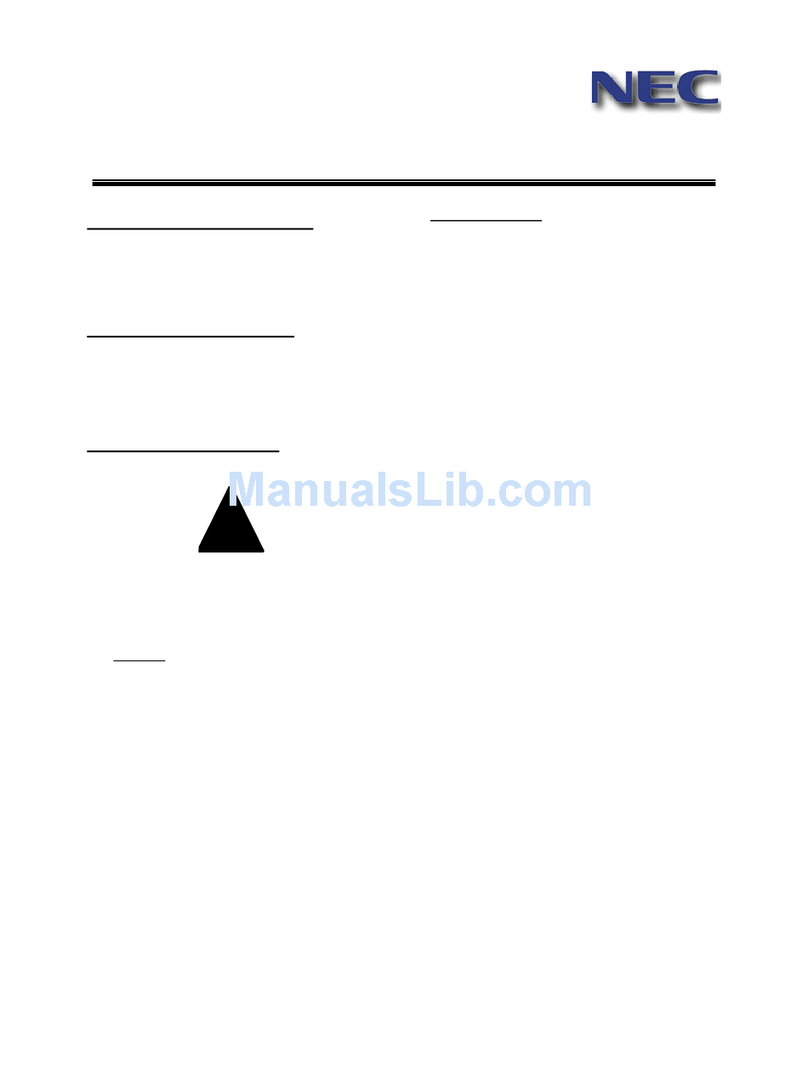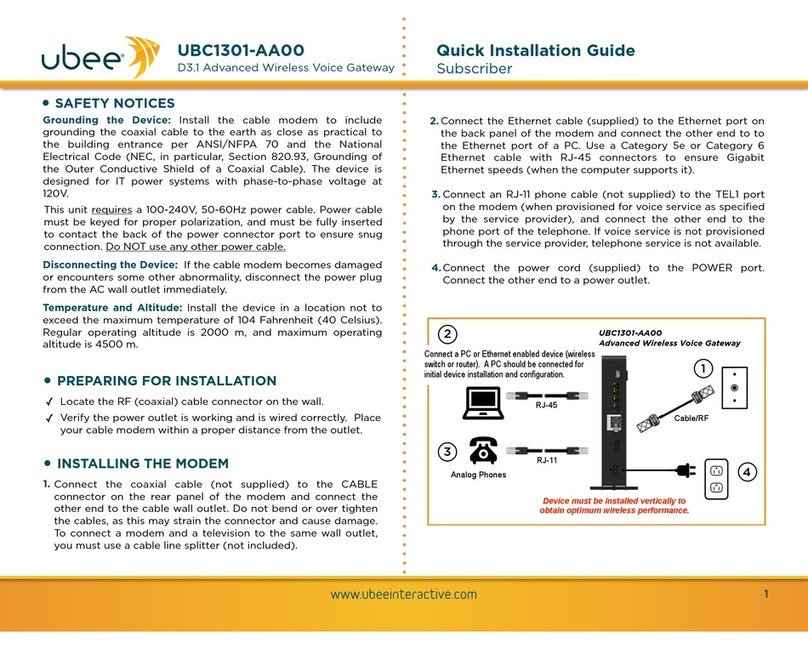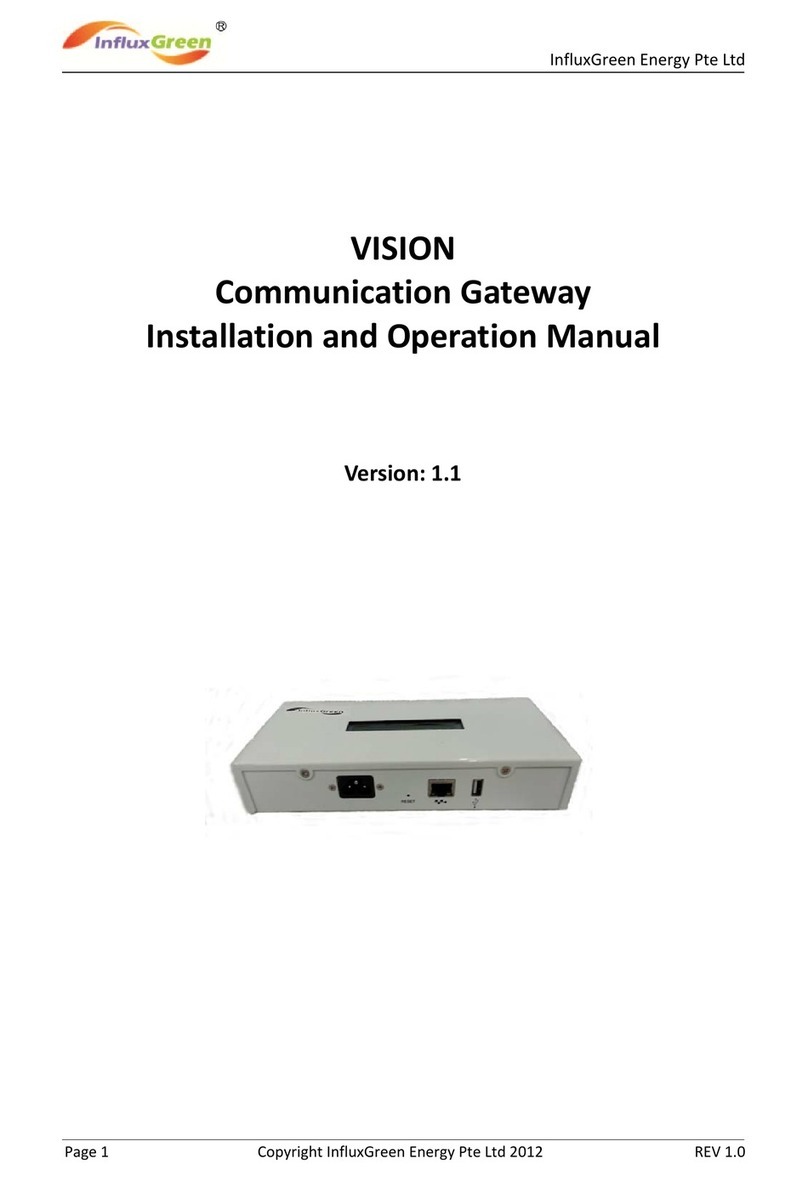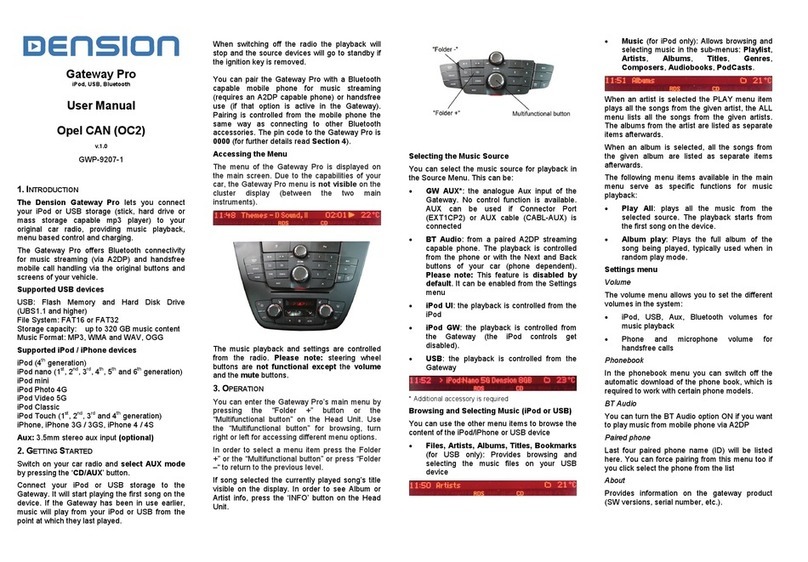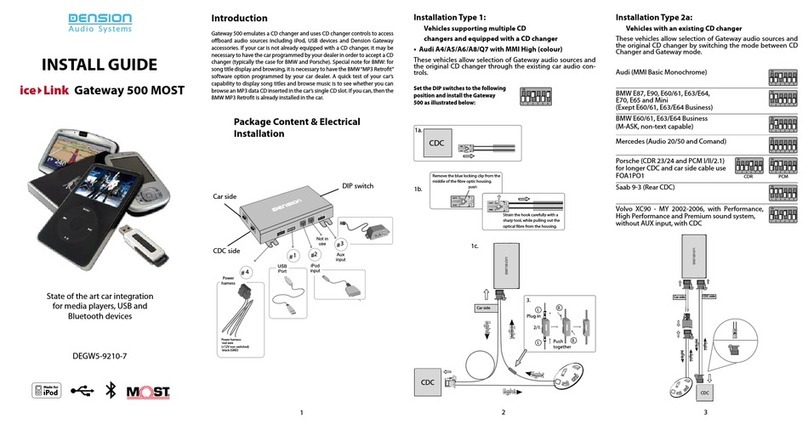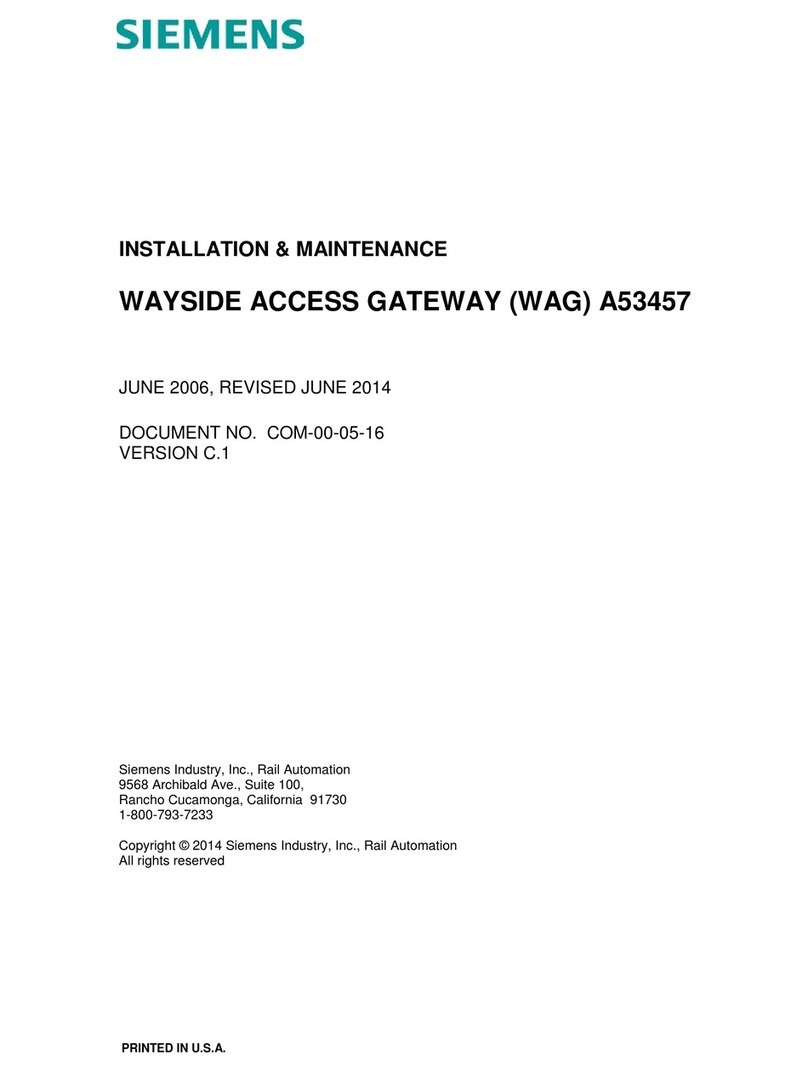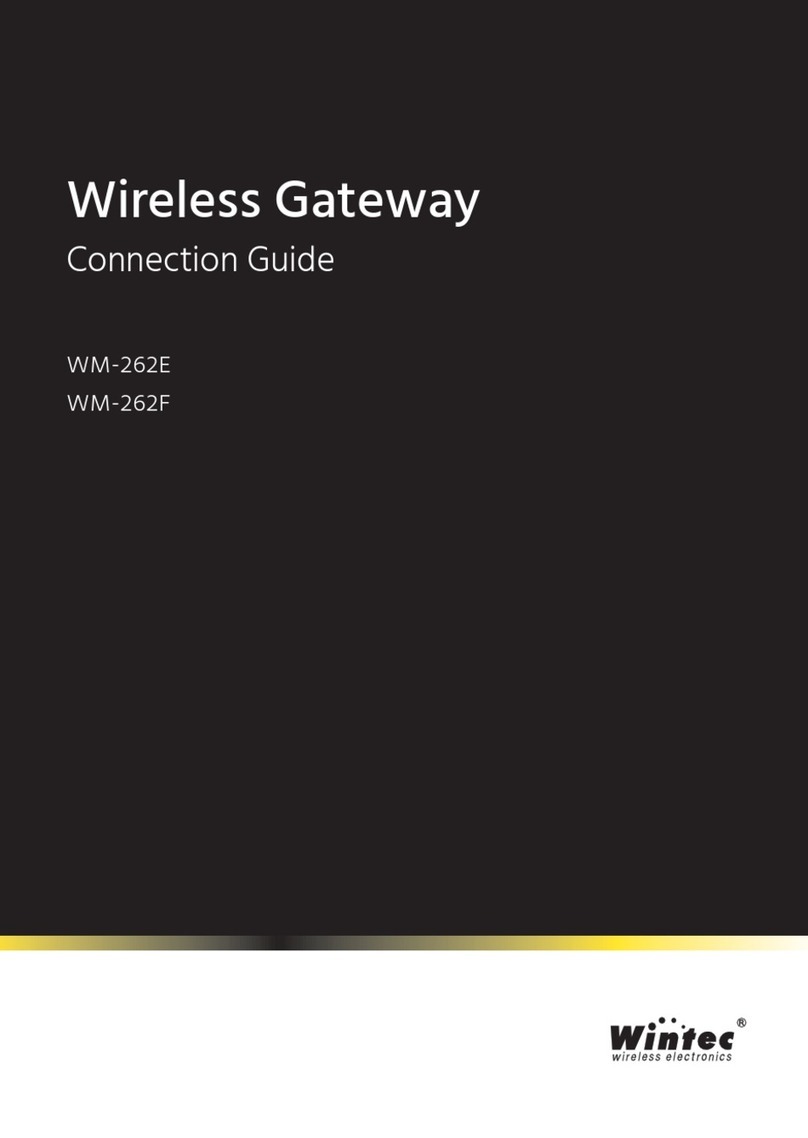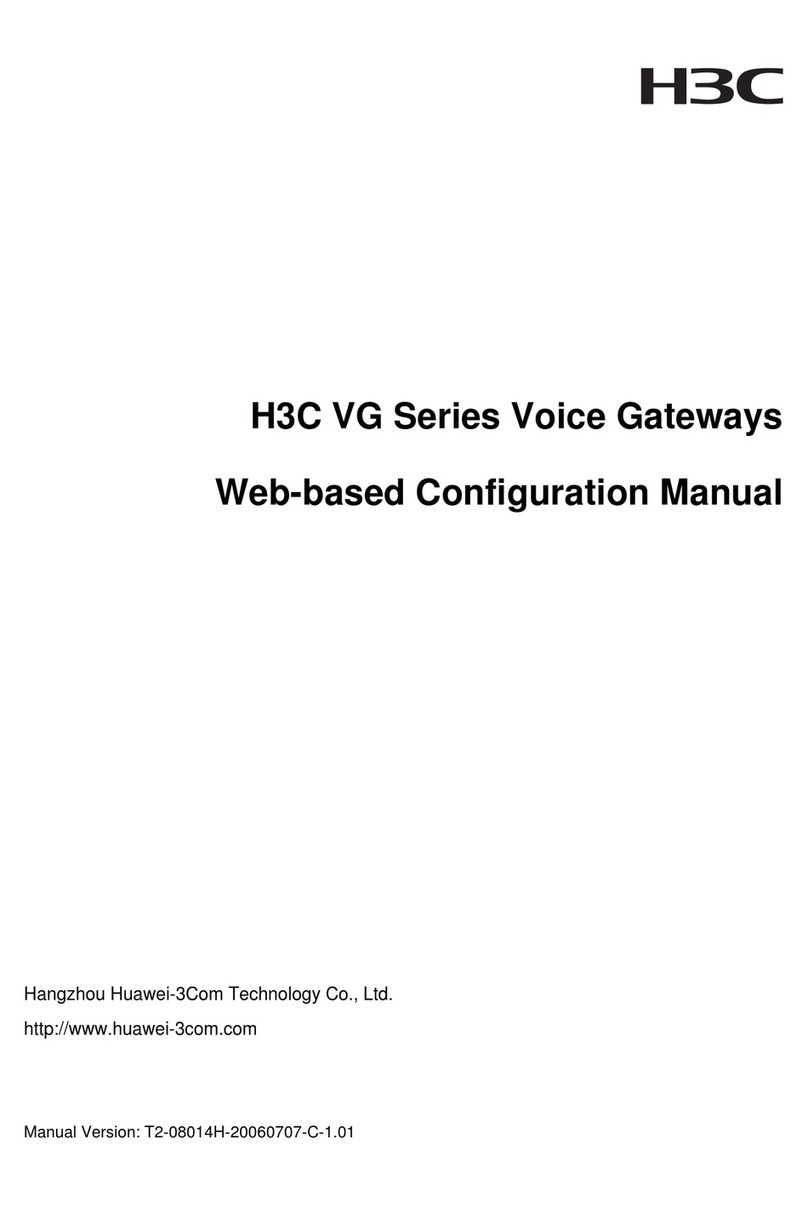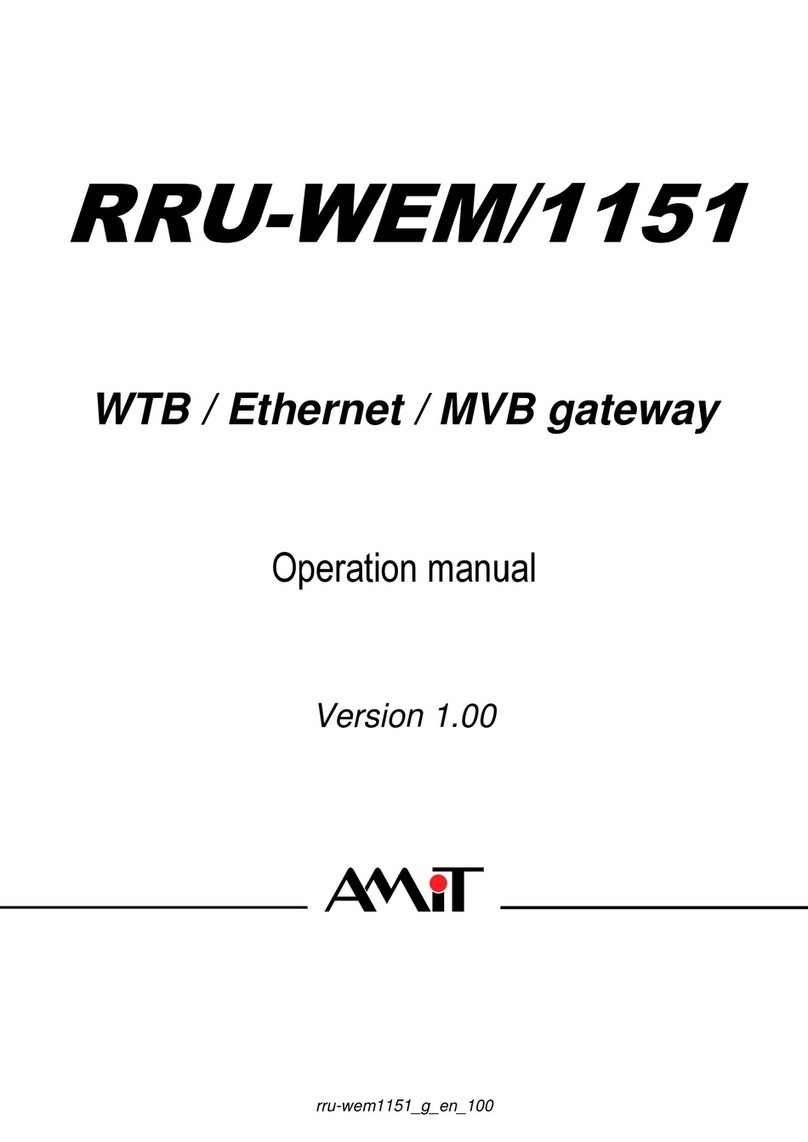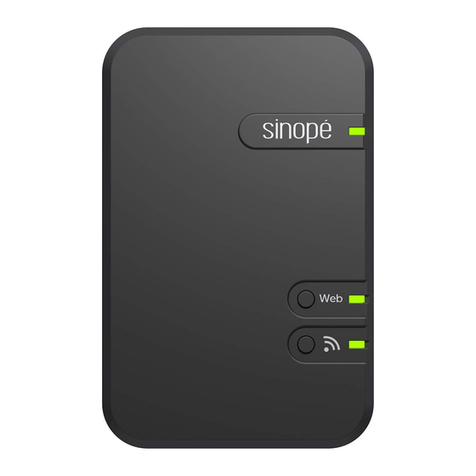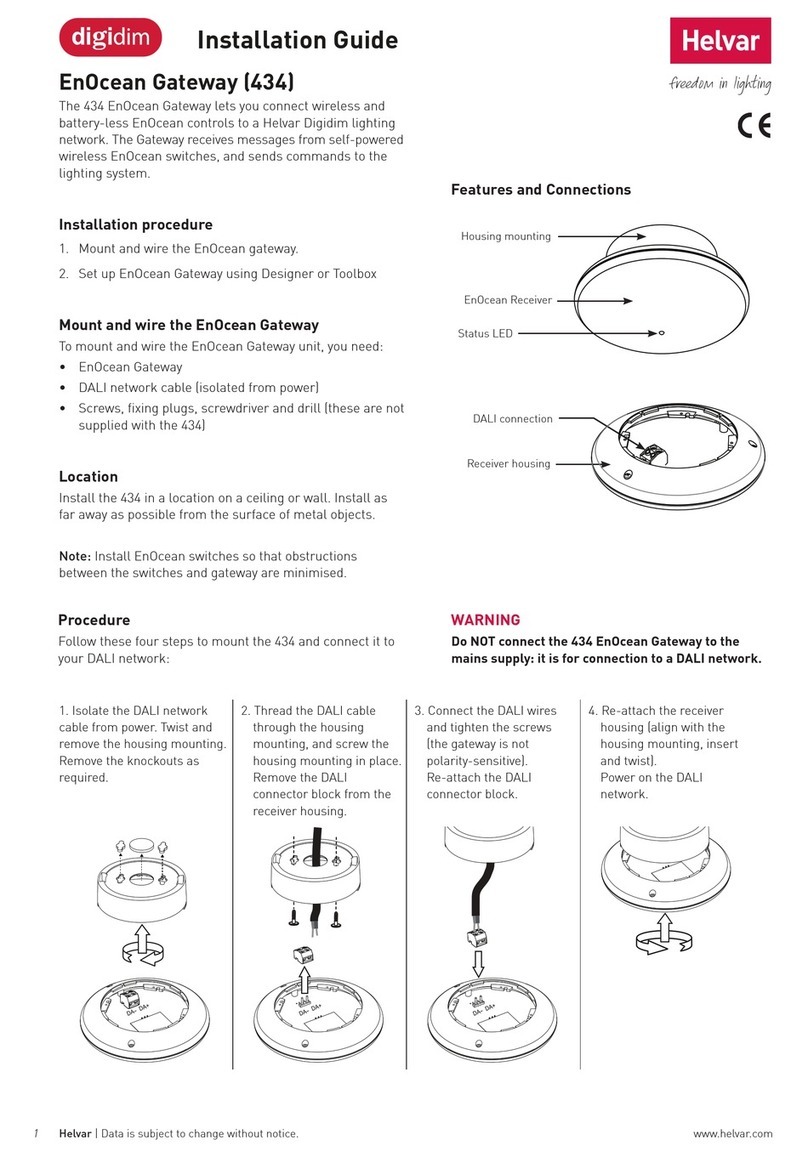General User Guide
Gateway Lite
1. Introduction
Gateway Lite enables music playback from a USB storage or iPod
through your vehicle’s entertainment system, using the buttons of
the car stereo for basic control. This device is designed to give easy
to manage control in cars where it is not possible to display text,
therefore only basic control is available (track skip functions and USB
folder browsing).
2. Supported audio devices
USB: USB stick and external hard drive with one partition
File System: FAT32
Storage capacity: up to 64GB music content
Music Format: MP3, WMA (except for DRM protected, WMA-lossless,
WMA-Pro) and WAV
iPods1:
• iPod (4th generation)
• iPod nano (1st, 2nd, 3rd, 4th, 5th and 6th generation)
• iPod mini
• iPod photo 4G
• iPod video 5G
• iPod classic
• iPod touch (1st, 2nd, 3rd and 4th generation)
iPhones1:
• iPhone 4s, 4
• iPhone 3GS, 3G
1These require the optional Dension 30-pin Dock Cable (IPDC1GW).
Devices supported using the optional Dension Lightning Adapter
for Gateway (LIA1GW0):
• iPhone 5s, 5c, 5, 6, 6 plus
• iPod touch (5th generation)
• iPod nano (7th generation)
The Dension Lightning Adapter ends in a USB port, it means that
beside the Adapter you will also need a Lightning USB cable
(IPLC1GW) or a cradle (IP6LCRP).
USB
When you connect a USB drive, the Gateway will start to play in ‘Play
All’ mode. If the Gateway has been used earlier with the same USB
stick, then the music will play from the point last played. You can
choose 4 main folders (assigned in alphabetical order) stored in the
root directory by selecting CD1-CD4:
CD# Function
CD1 1st folder
CD2 2nd folder
CD3 3rd folder
CD4 4th folder
CD5 play all
CD6 unused disc
During playback the radio displays CD and the track number with
the time elapsed of the current track (Radio dependent). When
CD1 through CD4 is selected, you can jump to the next or previous
subfolder using the FF/REW ( / ) buttons. In ‘Play All’ mode (you
can select it with CD5) all folders/subfolders can be reached and
selected using the FF or REW function buttons.
Tips and Tricks:
You can easily define how the CD selection buttons are assigned by
naming the folders as: 1-Rock, 2-Blues, 3-Pop, etc. as shown below:
Depending on how many music files do you copy on the USB stick, the
indexing of these files may take some time. During this process of the
Gateway you may not have access to your music. When changing the
music contect on your USB drive, it is highly recommended to delete
the index files (GW_DBx.BIN) from the root folder.
6. Enabling text display
Gateway Lite is designed for cars without text display – except for
compatible BMW and Toyota models.
When installing the device in a BMW, the text (song info) can be
displayed on several screens (Radio, MID or Navigation) and it has to
be set after the Gateway installation. In order to activate text display
mode you need to enter the Text selector mode:
• Turn the Radio ON and select the Gateway (CD Changer)
• Disconnect all devices from the Gateway and wait until
‘Disc 5/Track99’ appears
• Keep the next track button pressed (fast forward) for at least
10 seconds, then release. The display turns to ‘Disc 1/Track01’
within 3 seconds - this means you entered Text selector mode.
(On most BMW radios you have an “m“ button. If you want to
reach the fast forward function in this case, then you may need
to press the “m” button first to change the function of the ( )
button to fast forward)
• Press the next track button ( ) to toggle tracks 02 through 04 to
set the screen mode
• Please note: track 01 is the non-text mode
3. Getting started
Before you start, please check that your iPod or iPhone is up-to-date.
You can get the latest firmware updates via iTunes or the settings
menu on your device. If you use a USB device, please check the above
mentioned requirements.
4. Operation
Switch on your car radio and select the ‘CD changer’ source. This
is usually done by pressing the CDC or CD button, or pressing the
CD button twice. If in doubt, consult the audio section of your car’s
manual. Connect your iPod or USB drive to the Gateway. The first file
on the device starts to play. If the Gateway has been used earlier,
music will play from your iPod or USB from the point last played. If
both are connected, the last used source will continue to play.
Switching off the radio (or the ignition) will stop playback and put the
devices connected to standby. Next/back and random/repeat/scan
buttons (radio dependent) work according to their usual function.
If neither the iPod nor a USB drive is connected ‘CD5/Track99’ is
displayed with the counter running.
5. Sources
iPod
Two operation modes are available:
• iPod User Interface (iPod UI)
• iPod Gateway Interface (iPod GW)
In iPod UI mode the original user interface of the iPod remains
active (i.e. the click wheel still works) so you can use it for control
and browsing as normally.
During playback the radio displays CD5. The shown track numbers
and time counter are not synchronized with the iPod. We recommend
the use of this mode if you want original iPod functionality.
In iPod GW mode the click wheel or the touch screen is disabled2, the
iPod displays the currently played song information. (On iPod touch
and iPhone the ‘accessory attached’ message will be displayed only.)
iPod playback control is possible only from the car stereo (head unit
or steering wheel). In this mode the track number and the time is
displayed on the radio display (head unit dependent).
2Please note that on iPod touch and iPhone running iOS 6 or newer the iPod GW
mode does not disable the control or normal display.
CD buttons have the following functions in different iPod modes:
CD# iPod GW iPod UI
CD1 1st playlist
CD2 2nd playlist
CD3 3rd playlist
CD4 4th playlist
CD5 play all parking disc
CD6 set iPod UI mode set iPod GW mode
Based on this you can select the first 4 playlists with CD1-CD4.
During playback you can select next or previous playlists by pressing
and holding the fast forward or fast rewind button ( / ) function
button on the head unit (device dependent).
• After setting the appropriate mode, press fast forward (holding
down next track button for 3 seconds or by using the “m“ button
as mentioned) to confirm. Pressing the fast rewind button will exit
the Text selector mode without any changes
• If the text selection procedure was correct AUX GW will appear
on the display
Please note: Text display may be possible on some Toyota radios as
well. In that case please press “DISP”, “TXT” or “TEXT” button on the
radio to activate it.
7. Troubleshooting
Symptom Cause Solution
USB is not
recognized
Wrong file system
Check the
file system
(only FAT32 is
supported)
The content is
write protected
Check the file
settings
Media is not
supported
Use compatible
file formats
Problem with
indexing
Delete index files
from the root and
index it again
No text display -
although it
was working
earlier (only on
BMW or Toyota)
iPod UI selected
Change the iPod
mode to iPod GW
mode
Radio is not
muted
Mute wire is not
connected to the
radio
Please connect
the mute wire
according to the
installation guide
GWL-9231-1
GENRE 1
GENRE 2
ARTIST 1
ARTIST 2
GENRE 3
ARTIST 3
ARTIST 4
ALBUM 1
ALBUM 2
ALBUM 3
ALBUM 4
ALBUM 5
song1.mp3
song2.mp3
song3.mp3
song4.mp3
song5.mp3
song6.mp3