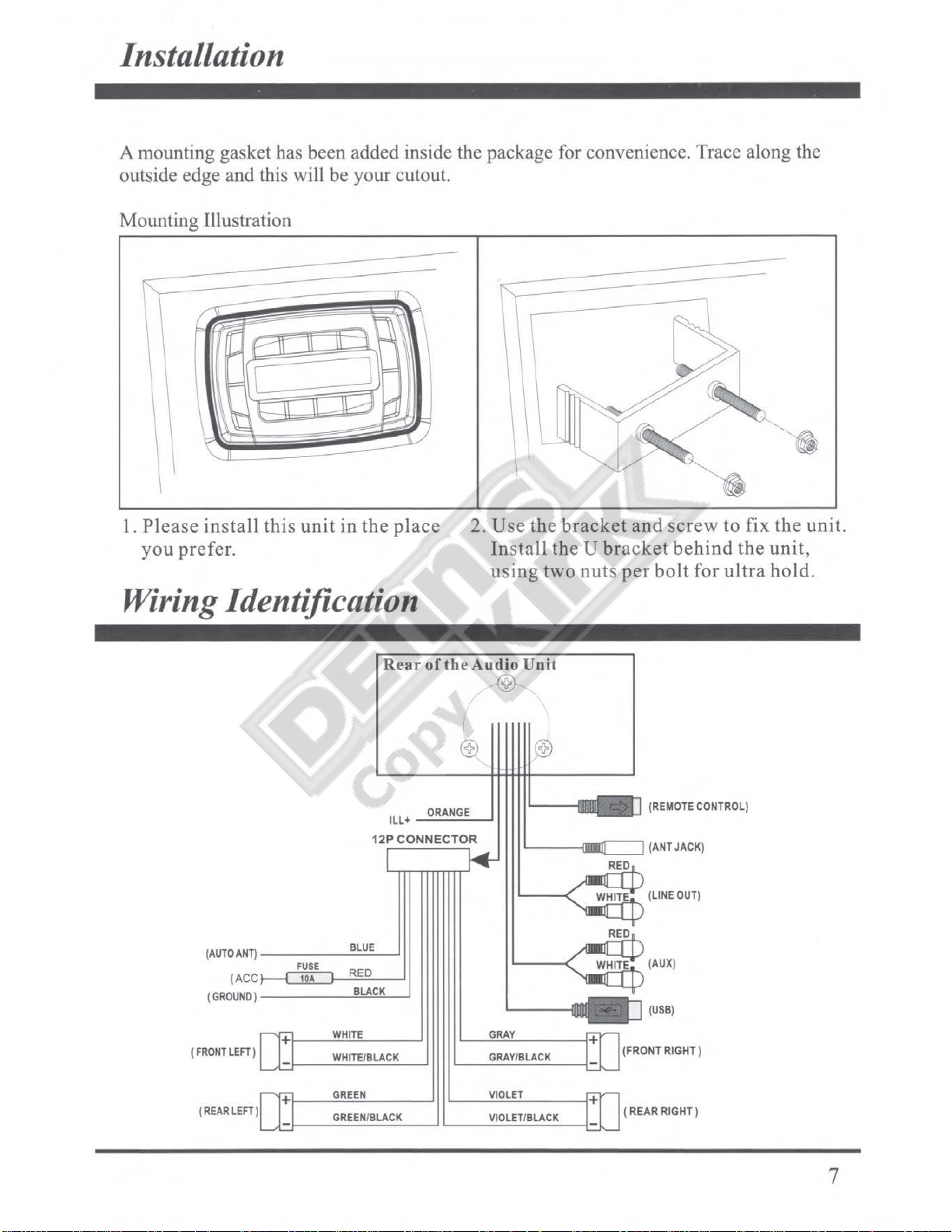'IJ1'J
Radio Operation •
D. Presets. Upon finding a desirable station, hold either the preset 1, 2, 3,
or
4 down for
2 seconds to store.
E. Tuning. A shortpress
of
the TUN"
or
TUNv button results in a sear
ch
of
the station
of
the station
of
next sufficient signal strength. A long press results in manual tuning
mode, allowing you to search one odd digit frequency
at
a time.
USB Operation f
Note: USB sl
ot
is for USB sticks only.
For
play
of
other brands
of
me
dia, please use the
auxiliary input
or
if
applicable, utilize Bluetooth mode.
A.
Insert a USB stick into the USB slot. *Songs must be
of
the mp3
or
wma format.*
B. Press I
Ml
to pause the track. Press
lMI
button again to resume play.
C. A short press
of
the TUNA
or
TUNv buttons wi
ll
track
up
or
trackdown
respectivel
y.
Along press on the TUNA
or
TUNv will fast forward and rewind
the current track respectivel
y.
D. INT button (INT stands for Introduction). A press
of
this button will result in
playing the first lOseconds
of
each track located
on
the USB stick. Pressing the
button again will allow the unit to resume on the current track and correspondi
ng
ly
stops the Introduction process.
E.
RPT button (RPT stands for Repeat). Pressing this button will result in repetitive
playing
of
the currenttrack. Pressing the RPTbutton again will stop the repeat
process. A long push plays the tracks in the current folder repeatedly.
F.
RDM (RDM stands for
Ra
ndom). Pressing this button will result in random playing
of
the USB stick files. Pressing this button againwill stop the random playing
process.
H. APS (APS stands for Autopreset)
1. The first press
of
this button will resu
lt
in track search mode. Press VOLA
or
VOLv to your desired track and push SEL to confirm.
2.
The second push will result in song name search mode. Press VOL"
or
VOLv
to the desired track and push SELto confirm.
3. The third push will result in directory name. Press VOLA
or
VOLv to scan
Directoryname and at desired directory push SEL to confirm.
Phone Charging Capability
The USB input can be used for charging most phones. A successful charging will
be manifested
by
the battery indication status
on
the phone itself.
In
addition, the
PRV250 will also note "USB CHRG".
5