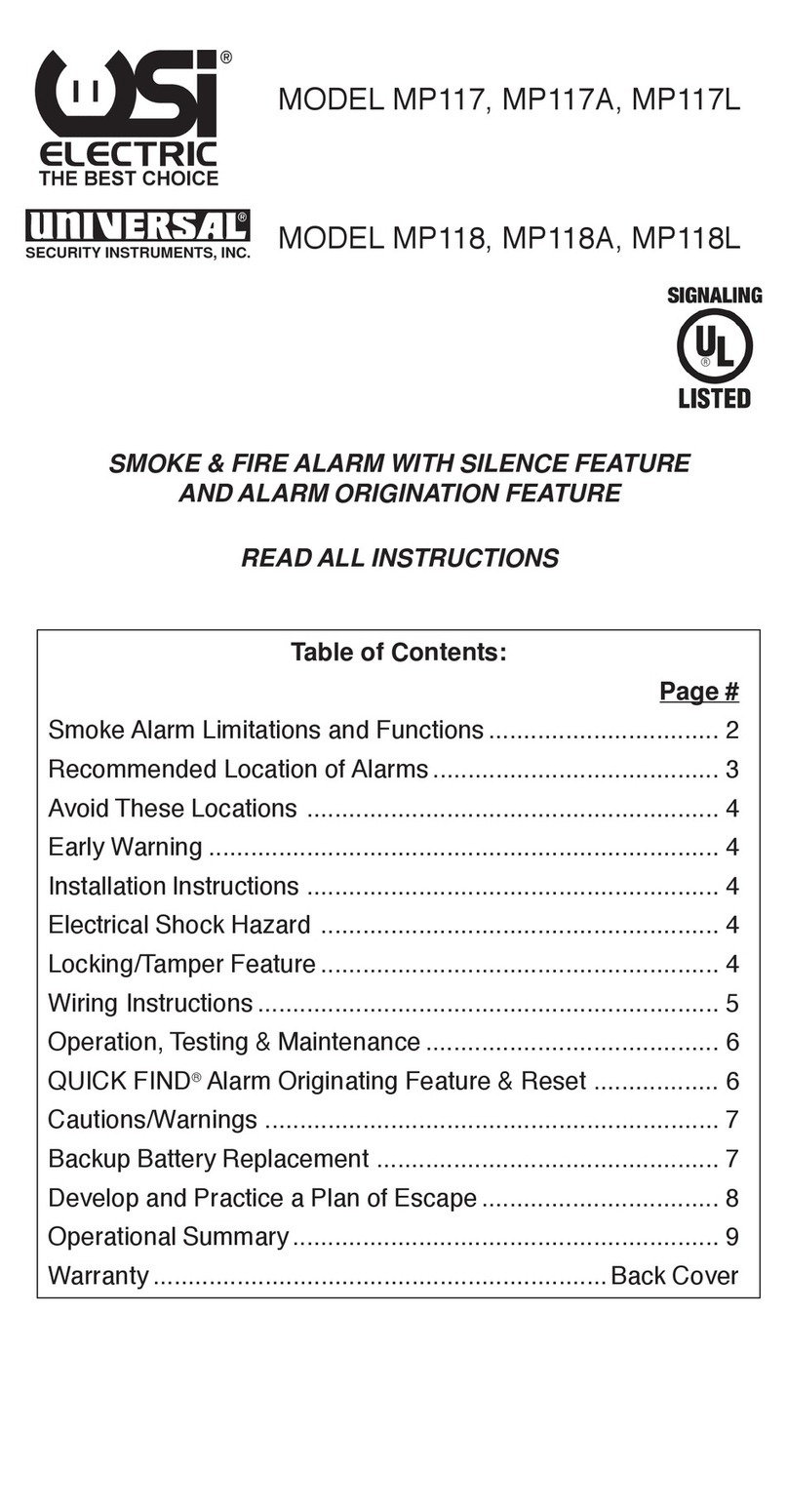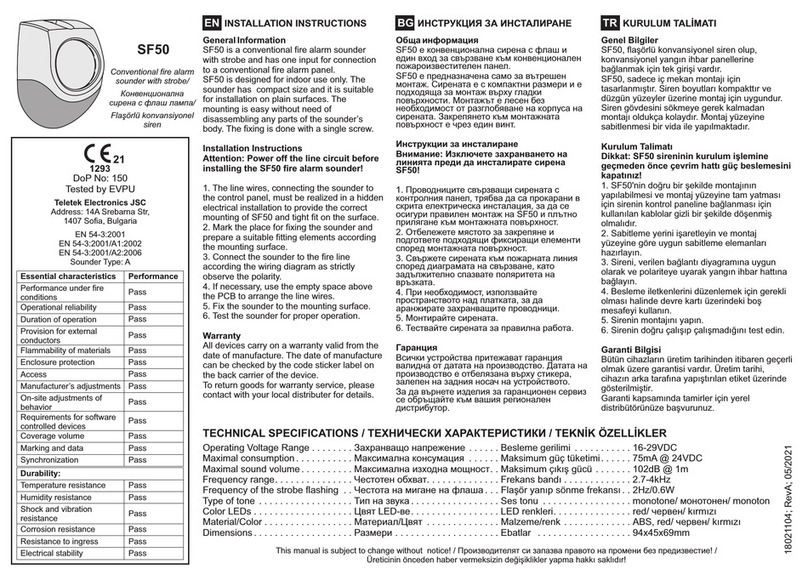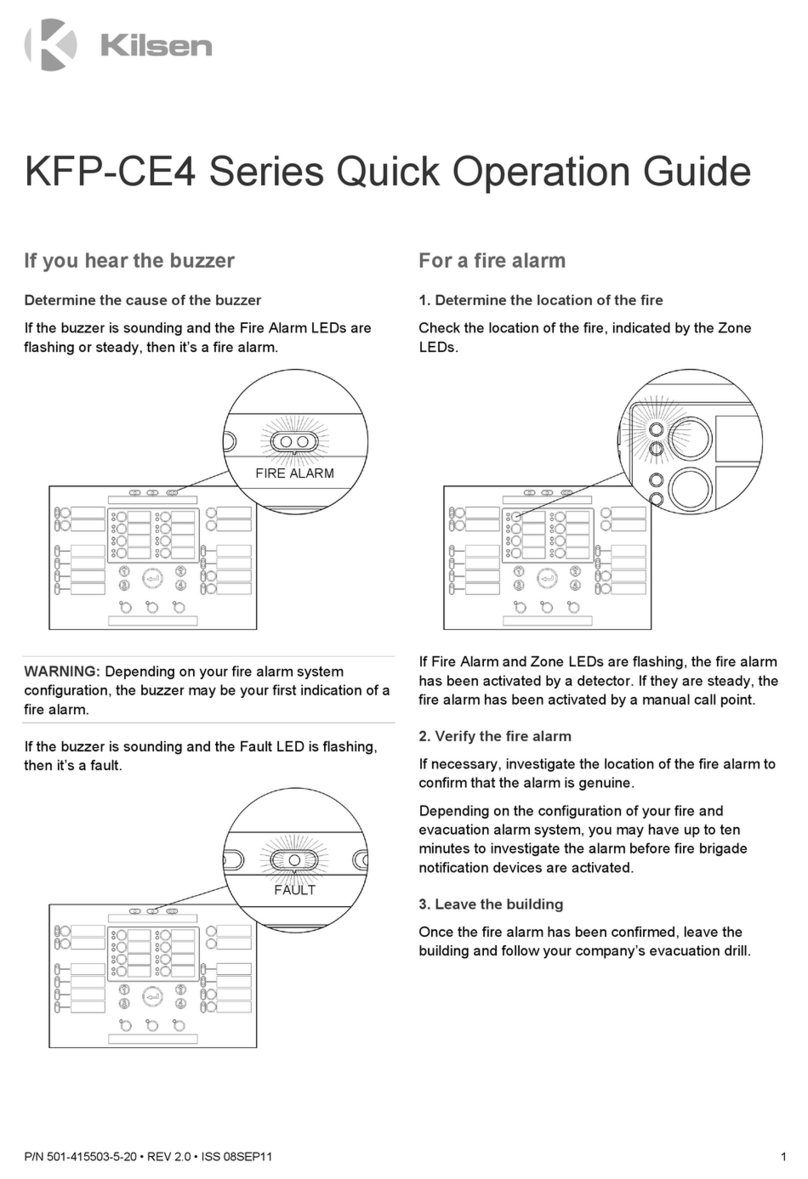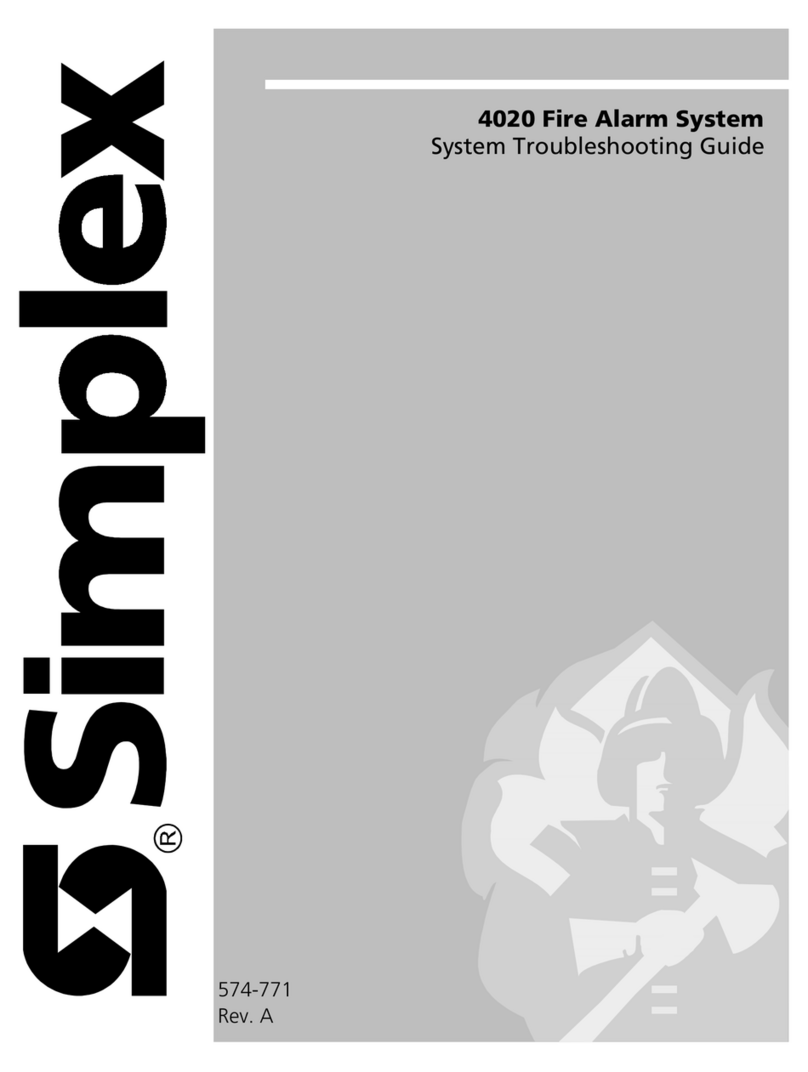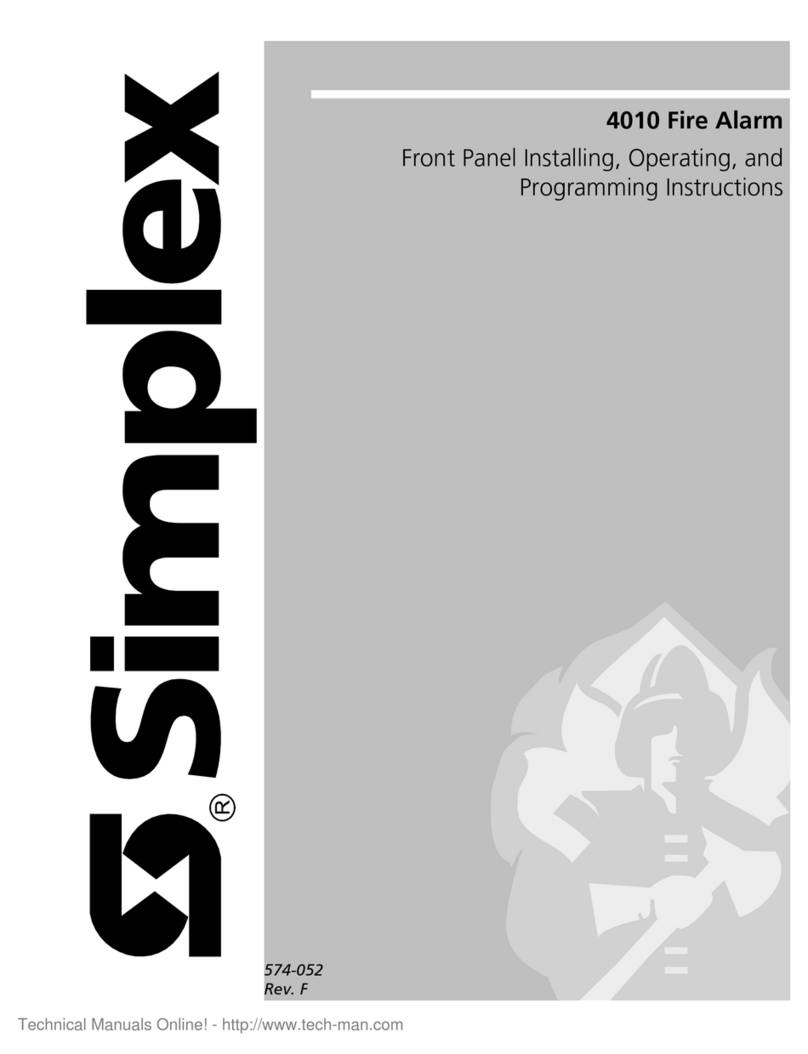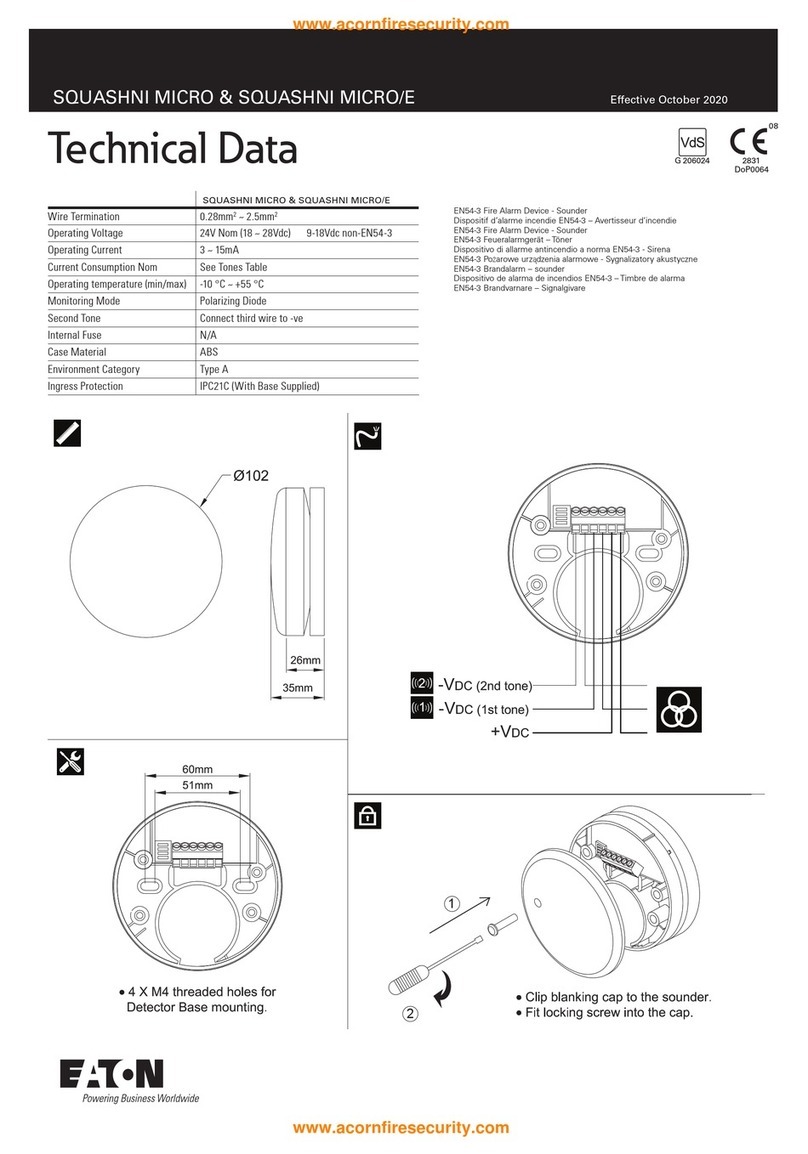Harrington Network Plus HS-3030 Owner's manual

Network Plus™ HS-3030
Fire Alarm Control Unit
Programming Manual
Revision 1
Document # LT-2011HAR
HARRINGTON
FIRE ALARM
SIGNAL INC.


HS-3030 Programming Manual
i
Table of Contents
1.0 Operation and Programming Concepts ........................................................................................ 1
1.1 General Comments .......................................................................................................................... 1
1.2 Networks ........................................................................................................................................... 2
1.3 Addressable Devices ........................................................................................................................ 4
1.4 Resetting 4-Wire Detectors .............................................................................................................. 7
2.0 Editing NP Databases ..................................................................................................................... 8
2.1 General Comments .......................................................................................................................... 8
2.2 System Window ................................................................................................................................ 9
2.3 Switches Window ............................................................................................................................. 12
2.4 Groups Window ................................................................................................................................ 13
2.5 Panel Window ................................................................................................................................... 15
2.6 Circuits and Devices Windows ......................................................................................................... 29
2.7 Internal Circuits Window ................................................................................................................... 33
2.8 Relate Window ................................................................................................................................. 34
3.0 LCD Programming .......................................................................................................................... 36
3.1 General Comments .......................................................................................................................... 36
3.2 Clock ................................................................................................................................................. 37
3.3 Common Relays ............................................................................................................................... 37
3.4 Switches ........................................................................................................................................... 37
3.5 Battery .............................................................................................................................................. 38
3.6 Conventional ..................................................................................................................................... 38
3.7 Addressable ...................................................................................................................................... 38
3.8 Archive .............................................................................................................................................. 40
3.9 Relays ............................................................................................................................................... 40
3.10 Ports ............................................................................................................................................... 40
3.11 Alarm List ........................................................................................................................................ 42
3.12 Passcode ........................................................................................................................................ 42
3.13 Memory ........................................................................................................................................... 42
3.14 Buzzer ............................................................................................................................................ 43
4.0 Appendix A: Condition Codes and Zone Numbers ..................................................................... 44
5.0 Appendix B: Service Terminal ....................................................................................................... 49
5.1 Control Unit ....................................................................................................................................... 49
5.2 Addressable Module ......................................................................................................................... 54
6.0 Appendix C: Table of Reporting Codes ........................................................................................ 57


HS-3030 Programming Manual
iii
List of Figures & Tables
Figure 1: Typical Network Layout ........................................................................................................... 2
Figure 2: Single Network Break .............................................................................................................. 3
Figure 3: Panel Removed From Network ............................................................................................... 4
Figure 4: 4-Wire Device Wiring (Typical) ................................................................................................ 7
Figure 5: System Window ....................................................................................................................... 9
Figure 6: Switches Window .................................................................................................................... 12
Figure 7: Groups Window ....................................................................................................................... 13
Figure 8: Panel Window ......................................................................................................................... 15
Figure 9: IDs Supervised ........................................................................................................................ 16
Figure 10: Annunciator Panel Window ................................................................................................... 17
Figure 11: Output Dialog ......................................................................................................................... 18
Figure 12: Options Dialog ....................................................................................................................... 20
Figure 13: Default Key Assignments ...................................................................................................... 22
Figure 14: Fixed Key Assignments ......................................................................................................... 22
Figure 15: Dialer Settings ....................................................................................................................... 24
Figure 16: Dialer Configuration 1 ............................................................................................................ 25
Figure 17: Dialer Configuration 2 ............................................................................................................ 26
Figure 18: Call Directions ....................................................................................................................... 27
Figure 19: Zone Data .............................................................................................................................. 28
Figure 20: Circuits Window ..................................................................................................................... 28
Figure 21: Circuits Window ..................................................................................................................... 29
Figure 22: Devices Window .................................................................................................................... 29
Figure 23: Copy Dialog Box .................................................................................................................... 32
Figure 24: Internal Circuits Window ........................................................................................................ 33
Figure 25: Relate Window ...................................................................................................................... 34
Figure 26: Typical Menu ......................................................................................................................... 36
Figure 27: Typical Selector ..................................................................................................................... 36
Table 1: Automatic Contact ID/SIA Reporting Codes ............................................................................. 57
Table 2: Contact ID Zone Alarm/Restore Event Codes .......................................................................... 58
Table 3: SIA Format Automatic Zone Alarm/Restore Codes .................................................................. 58


HS-3030 Programming Manual
1
1.0 Operation and Programming Concepts
Warnings: Before Programming
1. All applicable codes and standards should be considered when programming the Control
Unit.
2. The Control Unit continues to monitor input circuits and devices and acts according to the
current program settings if an alarm is received while it is being programmed.
3. Loading a new database erases the current database before loading the new database. If
the new database is not loaded after the erasure, the panel will not operate.
4. The database internal revision number included must match the number required by the
HS2 program, otherwise a Database Mismatch trouble condition is generated. This
condition disables the panel until a correct HS2 program is loaded.
5. The database must be completely loaded for it to be considered valid. The program keeps
track if the last database load was valid/complete or not. An invalid database load disables
the panel until a valid database load is done.
1.1 General Comments
There are two different programs available for use in the Control Panel:
• The HS1 program only works with a stand alone panel and conventional input circuits. All
programming is done through the LCD and keypad. This is not discussed here.
• The HS2 program handles all variations. Input circuit programming is done from the
database, while system parameters are programmed from the LCD and keypad. The
programs and their port 3 usages are: HS2-x; HS2-xA: HS-2802E annunciator, HS-3644
annunciator, HS2-xB; HS2-xG: GRID; HS2-xE: HAVED Voice Evacuation panel. HS2-7y
programs are for HS-3331 based systems and HS2-3y programs are for HS-3231 based
systems.
Due to programming and hardware limitations, units using the HS-3031C and HS-3231 main
circuit boards may not have some of the options that are listed here.
The HS2 program uses a database for input circuit programming. This database includes the
conventional circuit definitions, addressable devices on-line, and the Zone LEDs, Bells, Releasers,
Functions Relays and Control Modules activated by the conventional circuits and addressable
devices. This database is created and downloaded from an IBM compatible computer using the
Network Plus (NP) program. Refer to the Network Plus User Guide for instructions on downloading
the database.
This manual is for database version 22.
The use of Port 3 on the panel is handled by loading different versions of the operating program.
Each different protocol has its own operating program. If an incorrect operating program is
detected, a Miscellaneous Trouble is generated, but the panel will continue to work except for the
Port 3 functions.
Note: All communications are stopped during the database load. This will cause a trouble to be recorded by those
units that are normally communicating with the panel.

HS-3030 Programming Manual
2
1.2 Networks
General
The HS-3030 can be incorporated into a network including other HS-3030 panels, HS-3200 panels
and HS-3434 annunciators. Though up to 254 panels and annunciators can be supported by the
network, such a network would probably be too large to properly maintain. The network can be
setup for single building or multiple building operation.
The basic layout of the network is
a single loop (see Figure 1).
Each panel and annunciator has
a unique ID. There is no
requirement that the IDs be
sequential or that they start with
1. The master panel can be any
fire panel in the network. The
panels work in a peer-to-peer
fashion. This means that each
panel is responsible for the
programming of the inputs
connected to it. The master panel does not control the network, but is a central location for
information. Information is exchanged over the network via two basic means: a) specific frames,
which are from one panel to another, and b) broadcast frames, which are from one panel to all
others.
The special functions of the master panel are:
a) synchronize the clocks on the network by broadcasting the date and time at 3:30am every day;
this means that only the master panel of a network requires that its clock be calibrated;
b) maintain a network alarm list;
c) transmit all signals from the network to a monitoring location;
d) operate its common/municipal relays in accordance with the network condition.
Feature Operation
The following are the various types of frames that are sent on the network.
Commands & Restores
These specific frames are sent when a device in alarm requires operation of outputs at another
unit. These commands are for the bells, relays, control modules, device messages and LEDs.
When the device itself restores, the restore commands are sent right away so that the other panels
know that they can be reset. Anything operated will stay latched until the Reset key is pressed.
Hotkey and Hotkey LED Operation
If Hotkey routing is on a panel, it will send Ack, Reset, Sig Sil and Second Stage Inhibit to the other
panels as specific frames.
If a panel’s function keys are sent to other panels, those panels will send commands to the panel
to have it turn on and off the hot key LEDs. This is so that there is indication that the key function
has become available. This will cause the LEDs to continue flashing after the key is pressed until
the frame is received to turn off the LED.
Note: 1. For correct operation of the network, all panels and annunciators need to be loaded with the same version
of operating programs and with the same database. If changes are made to the database, it is
recommended that ALL panels and annunciators be reloaded.
2. When panels and annunciators are first installed, the panel ID must be entered into it before loading the
database.
HS-3030 HS-3030
HS-3030
HS-3140/3434
HS-3140/3434
Figure 1: Typical Network Layout

HS-3030 Programming Manual
3
Time/Date Change
This broadcast frame is sent by a panel or annunciator if the time or date is changed. The master
panel also will send both a date and time change frame at 3:30am every day to synchronize all the
clocks in the network.
Manual Switch Operation
If the state of any of the 16 software switches is changed manually at any panel, this change is
broadcast to all other panels. The software switches are a system resource.
Network Reboot
If a Network Reset command is initiated at a panel, it is broadcast normally and then the panel will
reboot itself. Upon receiving the Network Reboot command, a panel will pass it on to the next
panel and then reboot itself. This has the affect of causing all the panels to reboot simultaneously.
Network Verify
Network Verify is the process by which the master panel queries the rest of the network to
determine on-line status. Each panel will respond to the network verify request. The user can also
request a Network Verify at any time from any panel in the network.
Network Communications
Information is sent across the network in frames. There are two types of frames: specific and
broadcast. Specific frames are sent from one unit to another. Broadcast frames are sent from one
unit to all others.
Specific Frames
Specific frames deal with information generated at one panel and required at another. It is passed
from panel to panel until it reaches its destination. Each panel has a list as to which port to send
frames from to reach all other panels through the fewest number of panels. Since networks will
generally have all communications links running at the same baud rate, this is generally the
shortest time as well.
If there is a break in the
communications (see Figure 2), the
panel that can not pass the message
on will send it back the way it came.
This will cause the frame to go the
long way around the network. If there
are two breaks in the network loop,
the frame is again reversed at the
second break. When it is received by
the originating panel after this
second turn around, the frame is
considered to be orphaned and
destroyed. This generates a Network Reboot Required trouble. This will be passed on to all other
panels. The reason the orphan frame is destroyed is to prevent unexpected operation when the
network is finally repaired, such as a panel starts ringing its bells because of an alarm from the
previous day.
Broadcast Frames
Broadcast frames deal with information that affects the entire network. When a broadcast frame is
created by a panel or annunciator, it is sent out both network communications ports. Each unit in
turn will receive the broadcast in one port, act upon it and pass it on out the other port. Upon
reaching the unit that generated the broadcast frame, that unit then disposes of it. This means that
under normal circumstances, all units will receive a broadcast twice and act upon it twice.
Figure 2: Single Network Break
HS-3030 HS-3030
HS-3030
HS-3140/3434
HS-3140/3434

HS-3030 Programming Manual
4
If there is a break in a
communications link (see Figure
2) the broadcast will be disposed
of by the unit unable to pass it on.
In the situation where a unit has
been removed from the loop (see
Figure 3), the broadcast will be
passed only from com2 to com1 at
the jump. In Figure 3, panel 5 will
pass the broadcast to panel 3, but
panel 3 will not pass the broadcast
on to panel 5 since it is supposed
to be communicating to panel 4.
1.3 Addressable Devices
The HS-3030 can use analog/addressable devices. There are two general types of devices:
sensors and modules. The following devices are supported:
Modules
M500M Monitor module
M501M Mini monitor module
M502M Monitor module for conventional 2-wire smoke detectors
M503M Micro monitor module (EN54 listed only)
M500DM Dual monitor module
M500R Relay module
M500S Control module
M500X Isolator module
IM-10 Intelligent Input Monitor Module
CZ-6 Zone Interface Module
CR-6 Relay Control Module
SC-6 Supervised Control Module
Sensors
1251B Ionization type smoke detector, low profile
1551 Ionization type smoke detector
2251B Photoelectric type smoke detector, low profile
2551 Photoelectric type smoke detector
2251TB Photoelectric type smoke detector c/w heat detector, low profile
2551TH Photoelectric type smoke detector c/w heat detector
5251 Fixed temperature detector, low profile
5251H Fixed temperature, high temperature
5551 Fixed temperature detector
5251R Rate of Rise and fixed temperature detector, low profile
5251B Low Profile Intelligent Plug-in Thermal Sensor
5251RB Intelligent Plug-In Thermal Sensor
5251H Low Profile Intelligent Plug-in Thermal Sensor
5551R Rate of Rise and fixed temperature detector
DH200LP Low Flow Photoelectric Duct Detector, 2-Wire
DH200RLP Low FLow Photoelectric Duct Detector, 4-Wired
2251TMB Acclimate
7251 Pinnacle Laser
Figure 3: Panel Removed From Network
HS-3030 HS-3030
HS-3030
HS-3140/3434
HS-3140/3434

HS-3030 Programming Manual
5
The M500M, M500DM, M501M, M502M and M503M monitor modules all appear the same to the
HS-3030. This allows for the easy substitution of devices. The M501M and M503M modules are
intended for mounting inside the back box of a conventional contact device. The M500M, M500DM
and M502M require back boxes for mounting.
The M500DM dual monitor module has two Class (Style) B input circuits. The first input uses the
address dialled into the module and the second uses that address plus 1. That is, if the dials are
set for address 34, the monitor modules to be programmed into NP are at addresses 134 and 135.
The M502M monitor module can be used for monitoring up to 20 System Sensor two-wire smoke
detectors. The module requires a separate 24 VDC supply to power the smoke detectors. Also,
some external means of resetting the power must be provided since the module cannot reset the
detectors. This can be accomplished with one of the general purpose relays of the HS-3030. Do
not assign any relates to the relay in the NP database. Also, the relay must be assigned a
non-zero duration with the LCD menu. Then the relay will operate whenever the Reset hot key is
pressed when it has nothing else to reset (neither LED is flashing).
The M500S control module can be used to control a supervised output, such as a bell or strobe
circuit. The control module monitors the circuit wiring and troubles will be reported. The module will
require a separate 24 VDC supply for the controlled circuit. When programming the database in
NP, be sure to program the control module correctly. Choose any “Control (str)” option other than
“Control (Relay)” for the M500S module. The HS-3030 will not operate a control module if the
supervised circuit is shorted. Also there are options in NP that affect the M500S control module but
not the M500R relay module.
The M500R relay provides two Form C relays. Choose “Control (relay)” for the M500R module.
There are options in NP that affect the M500R relay module that do not affect the M500S control
module.
The M500X isolator module is used to prevent wiring faults from affecting the entire circuit. It
divides the addressable circuit into sections. The isolator has separate IN and OUT wiring. A short
on one side of the isolator will not be seen on or affect the other side. Isolator modules do not use
addresses. The isolator relies on a voltage threshold to determine whether it should be isolating or
not. This voltage threshold is around 6.5V. All isolators in a system are in isolated mode on system
power up. If there is an excess of current draw, the isolator will not close. When the short is
removed, the isolator module will automatically close the circuit again. The LED on the isolator
module will turn on when the module is in isolated mode, otherwise it will flash periodically. System
Sensor recommends no more than 25 devices between isolator modules since the inrush current
of the devices may mimic a short condition preventing the isolator from closing. 3251 detectors
have an inrush current of up to 10 times that of other devices, thus only two can be placed
between isolators.
The sensors all use bases for mounting. Besides the standard plain bases, there are also relay
bases, isolator bases and a sounder base. The available bases are:
B501 Flangeless base for all sensors
B501B Flanged base for x551 sensors
B210LP Flanged base for x251 sensors, low profile
B501BH Sounder base for all sensors
B501BHT Sounder base, temporal
B524BI Isolator base for x551 sensors
B224BI Isolator base for x251 sensors, low profile
B524RB Relay base forx551 sensors
B224RB Relay base for x251 sensors, low profile
The relay and sounder bases are activated by the sensor LED. When this LED stays on for more
than 10 seconds, the base will activate. This requires that the HS-3030 have the LED mode set to
FLASH/ON. This is done through the LCD Menu by choosing PROGRAM/ADDRESSABLE/

HS-3030 Programming Manual
6
LED MODE/FLASH. The HS-3030 will only turn on the LEDs of up to 5 devices1per addressable
circuit to prevent excess current flow. While the panel will continue to respond to further alarms
from the circuit, the panel will not turn on additional LEDs. The B501BH and B501BHT sounder
bases require a separate 24 VDC supply for operation. If the polarity of this supply is reversed for
more than 10 seconds, the sounder base will activate.
Isolator bases function the same as isolator modules. The sensor plugged into the base is
connected to the IN wiring to the base. The isolator is between the sensor and the OUT wiring.
While both sensors and modules have rotary dials that allow for addresses from 00 to 99, modules
add 100 internally to the address programmed, thus using the address range 100 to 199. Since
sensors and modules come from the factory addressed as 00, we do not allow that address to be
used for an installed device. Address 0 is used for indication of wiring faults on the addressable
circuit.
Device Faults
The following troubles (with condition code letter) can be reported by or for addressable devices:
•Missing (M): A device listed in the database is not reporting back when polled by the
panel. For a new installation, this is generally indicative of devices that have been mis-
addressed. This error can also occur if there are any wiring faults.
•Illegal (I): A device is reporting on an address that the database shows as unused. For a
new installation, this is generally indicative of devices that have been mis-addressed. For
illegal sensors, since there is no programming available, if an alarm condition is detected,
the HS-3030 will operate all its bell circuits.2In a network system, only the local panel will
activate its bells. The HS-3030 will always ignore illegal modules.
•Wrong Type (U): This occurs if the device is not the type expected for the address. For
example, the database lists an address to have a ion smoke detector, but a photo smoke
detector has reported for the address. This error will also be used if the panel cannot
determine the type of the device. If the device goes into alarm, the panel will operate
normally.
•Trouble (T): Sensors: The device is defective and needs to be replaced.3
Modules: The extended circuit from the module has a wiring fault.
•Duplicate (D): This means that two devices are using the same address. The HS-3030
does a check every hour for duplicate devices. If either device goes into alarm, the panel
will operate normally.
HS-3139 Class A Input Module
The HS-3139 Class A Addressable Input Module uses two input circuits, out on the odd numbered
circuit and in on the following even numbered circuit, for example: out on circuit 9 and in on circuit
10. Both circuits are powered by the panel from a single source, so that there is no internal
isolation between the circuits. This means that a short across one circuit will affect the other circuit.
1. BRK programs dated before 2 April 1999 limit the number of LEDs to 3.
2. BRK programs dated before 18 February 1999 always ignore illegal sensors.
3. BRK programs dated before 9 March 1999 do not report sensor troubles.
a. BRK programs dated before 10 September 1999 do not operate control modules if in any fault.
Note: Control modules that supervise their output circuit will not be operated if the output circuit is
shorteda.
Note: Due to the method used to detect duplicate devices, it is possible for a single device to appear as
duplicate devices. Generally, the device will need to be replaced.

HS-3030 Programming Manual
7
1.4 Resetting 4-Wire Detectors
4-wire detectors can be reset by using one
of the function relays on the panel. The
relay is not programmed for any use, that
is, it is unassigned. The next requirement is
that a non-zero duration be programmed
for it (see the section Outputs Dialog). A
duration of zero disables this function.
Once this is done, wire the power for the
device as shown in Figure 4. A third party
power supply can be used instead of the
Aux Power as shown. Whenever the
System Reset key is pressed when neither
LED is flashing, the relay will operate for
the duration programmed.
Figure 4: 4-Wire Device Wiring (Typical)

HS-3030 Programming Manual
8
2.0 Editing NP Databases
2.1 General Comments
The editing of a system is done through a series of input windows. Editing starts with the System
Level and progresses to the Panel Level, then to the Input Level, and finally to the Relate Level.
The Main Menu and option speed keys are not available while editing/viewing the system. While
editing is being done, the word OPEN is displayed in the Status Bar. This is to remind the user that
the system database is open and that the computer should not be turned off. If the computer is
turned off while the database is open, it may become corrupted.
If the current database has been previously verified and you select Edit, a requester will be
displayed confirming your request to edit the database. If No is chosen, then the database is
displayed in View mode. Editing the database will change the database to a non-verified state and
will change the Last Edit Date.
Prior to an editing session, the database will be automatically backed up. This back up copy will
have the same name as the original database, but will incorporate a .BAK extension. If a database
becomes corrupted, delete it and rename its .BAK backup file to have a .DBA extension. This will
restore the database to the state prior to the last editing session.
Panel Types
There are a number of different types of panels that may be programmed. These are the ones
covered:
•HS-3030 (mb2931) Fire Panel: This is an HS-3030 Control Panel using the HS-3331
motherboard. This panel accepts all input circuit modules and has four Class A or eight
Class B power-reversing output circuits. These output circuits can be programmed to be
used as either bells or releaser type circuits. This is the standard board for the HS-3030.
These panels can be used in a network configuration.
•HS-3030 (mb2921) Fire Panel: This is an HS-3030 Control Panel using the HS-3231
motherboard. It is identical to the HS-3030 (mb2931) in hardware capability, but does not
support all software features. This panel type is no longer produced.
•HS-3030 (mb2901) Fire Panel: This is an HS-3030 Control Panel using the HS-3031
motherboard. This panel accepts conventional input circuit modules only and has four bell
circuits and four releaser type circuits. These circuits use different circuitry and cannot
have their function changed. These panels can be used in a network configuration. This
panel type is no longer produced.
Note: When upgrading from a version 17 (or earlier) system, a number of items that were programmed
at the panel are now included in the database. See the file UPGRADE.TXT for a complete
description of these changes.
Follow these instructions to obtain the required information before upgrading your firmware:
1.Connect your computer to the panel and open the Terminal window
2.Select the Printer screen in the Terminal: press 14<Tab>
3.You should note that the title bar of the Terminal window displays the text "File logging in
progress...". If this does not appear, press the button Log On.
4.In the terminal window, type the following command: 99?
5.The panel's configuration settings will be listed in the Terminal window and it will also be
saved in the file: LOG_CONT.TXT, located in your program directory
6.Close the Terminal window
7.You may now view the contents of the file using any standard word processor or text editor
You must perform the above procedure for ALL panels in your system

HS-3030 Programming Manual
9
•HS-3200 Fire Panel: Not discussed in this manual.
•HS-3400 Fire Panel: Not discussed in this manual.
•HS-3434 Annunciator: It includes the memory required to have a database loaded into it.
This allows for less information to be sent on the network. An optional 4x20 LCD can be
included. This annunciator has two communications ports. This allows the annunciator to
reside in the network loop. It uses the HS-3130 Network Board. One of the network ports
can be disabled. This results in the annunciator having to be linked to a Control Panel.
With one of the ports disabled, the annunciator can not be in the network loop.
•HS-3334 Annunciator: It is identical to the HS-3434 in operation. It has the network
communications built onto the board instead of using the HS-3130 Network Board. This
annunciator is no longer produced.
The HS-2802E and HS-3644 Annunciators can be attached to the HS-3030 panel. They are
considered an extension of the panel by NP and do not change how these panels interface with
other annunciators.
2.2 System Window
The System Window (see
Figure 5) allows editing of
all system level options, as
well as detailing other
system wide information.
The Title Bar of the window
will show whether editing or
viewing of the database is
being preformed and the
name of the current
database.
The text in the top left corner
provides information about
the database. The top line
gives the date and time the
database was last edited.
The next line states whether
the current contents have been verified or not; and whether the database has been compressed or
not.
The options Bell System, Subsequent Alarm, Resound, Evac and Waterflow all affect how the
notification appliance circuits (NAC), hereafter referred to as bells, react to alarm conditions. Bell
System is a drop down list for selecting how the bells and strobes will operate. This includes both
the panel outputs and any control modules programmed for bell or strobe operation. This sets the
base operation for the entire network. If coded bells are required, the bell codes are defined for
each input individually.
The following options are available:
•Alert: A First Stage alarm activates the selected bells in Alert mode. If the Signal Silence
or Second Stage Inhibit Hot Key is not pressed before the [No Acknowledge] Second
Stage Inhibit timeout, the panel will progress to Second Stage. Second stage will activate
all bells in Evacuation mode.
•Evac: A First Stage alarm will activate selected bells in Evacuation mode. Second Stage
will activate all bells in Evacuation mode. There is no timeout from First to Second Stage.
Figure 5: System Window

HS-3030 Programming Manual
10
•Alert/Evac: A First Stage alarm activates the selected bells in Evacuation mode and all
other bells on the panel in Alert mode. If the Signal Silence or Second Stage Inhibit Hot
Key is not pressed before the [No Acknowledge] Second Stage Inhibit timeout, the system
will progress to Second Stage. Second Stage will activate all bells in Evacuation mode.
•Staged: The 1st alarm will activate selected bells in Alert mode. If the Signal Silence or
Second Stage Inhibit Hot Key is not pressed before the [No Acknowledge] Second Stage
Inhibit timeout, the selected bells are switched to Evacuation mode and the next bells, i.e.
the ones with the next higher number, are activated in Alert mode. This sequence is
repeated until all bells are in Evacuation mode. When the highest numbered bell circuit
switches to Evacuation mode, all bell and strobe circuits on the panel will be turned on in
Evacuation mode. For example, if the alarm activates Bells 1 and 4, after the [No
Acknowledge] Second Stage Inhibit timeout, Bells 1 and 4 are switched to Evacuation
mode and Bells 2 and 5 are set to Alert mode. A 2nd alarm will activate all bells in
Evacuation mode. Bells must be assigned consecutive bells circuits with no Releasers
assigned in between Bells. For example: circuits 1, 2, 3, 4 can be assigned as Bells but
not circuits 1, 2, 4, 5 with circuit 3 a Releaser. Control modules cannot be programmed as
bell or strobe if the Staged Bell system is used.
Subsequent Alarm controls how Alert, Evac and Alert/Evac type bell systems behave when a new
alarm is received while one is still active. 1st Stage has the panel repeat the First Stage operation.
2nd Stage has the panel go immediately to Second Stage operation.
Resound controls how the panels handle the automatic resounding of silenced bells when a new
alarm is received. There are two modes:
•Local: Each panel will resound only its own silenced bells when a new alarm is received.
This would be used when panels in a network are in different buildings, such as a campus.
•Global: All panels in a network will resound silenced bells when a new alarm condition is
received on any panel in the network. This is used when the panels are all in the same
building, such as a large plant.
Evac controls whether the bell system Evacuation Mode sounds Steady (continuously) or uses a
Temporal pattern as specified in ANSI S3.41 and ISO 8201 Audible Emergency Evacuation Signal.
The pattern used ½s On, ½s Off, ½s On, ½s Off, ½s On, 1½s Off repeated.
Waterflow controls if bells can be silenced if they are started by a waterflow type input. If Non-
Silenceable is chosen, bell circuits activated by a waterflow input cannot be silenced until the
device has restored.
Language chooses English (default), French or Hungarian characters to be used in messages.
Alarm List Sequence controls which end of the Alarm List is shown automatically. If First is chosen,
the first (oldest) item in the alarm list will be shown. If Last is chosen, the last (newest) item in the
alarm list is shown. Regardless of order, alarms always take precedence in being shown. Another
way to think of it is that First shows where the fire started while Last shows where the fire has
gotten to.
Disconnects controls which panels the Signal Disconnect, Relay Disconnect, Releaser Disconnect
and Common Disconnect hot keys affect.
•Local: The Disconnect hot keys affect only the panel they are on.
•Global: The Disconnect hot keys affect all the panels in the network. This means that if a
Disconnect key is pressed on any panel, all panels in the system will be affected.
The System Message is a text entry box for defining a message used to identify the system. The
message is three lines by twenty characters long. It is printed at the top of printouts and shown on
some service terminal screens, but only seen on the LCD in the STATUS/IDENTIFICATION menu.
The System Banner is a 20 character message that is used as a banner for the Main Menu of the
LCD. The default banner is “HS-3030 by Harrington Signal”.

HS-3030 Programming Manual
11
The Enforce Local LED Rules check box forces an LED on an input's panel be related. Normally
an LED anywhere in the system is all that is required.
The Allow Complex Releaser Definitions check box enables extended functionality of releaser
circuits and control modules programmed for releasing. This allows for Fast (no delay) operation of
a releaser and for AND function using A and B side inputs to a releaser. See section 1.4 Releaser
Programming for details.
The Enforce Group Association checking check box enables NP to check to see if a group
association has been included in the relates of inputs.
The Observe Daylight Savings Time check box enables or disables the automatic changing of the
clock for Daylight Savings Time. If enabled, the system will move 1 hour ahead the second Sunday
of March and fall back 1 hour the first Sunday of November (North American dates).
The Pre-alarm Buzzer, when enabled, will cause a tone to sound when a smoke detector circuit is
in the auto-verify process or an addressable device is in alarm during the Retard period. The tone
used is a triple beep every second.
Master ID defines which panel in a network will act as the Master panel. Only control panels may
be chosen as the Master panel. The Master panel synchronizes the date and time on all panels
and annunciators at 3:30am everyday.
Alarm List Mode sets the way the Alarm List messages are displayed on fire panels in the system.
Annunciators will always receive messages as marked in the database. There are three modes of
displaying messages:
•Local: Each fire panel shows only Alarm List entries that are for that panel only.
•Global: Each fire panel shows Alarm List entries for itself and all other panels and leave
their own annunciators.
•Master: The master fire panel shows the Alarm List entries for all panels and annunciators
while all other fire panels show only their own Alarm List entries.
Common Relays controls what signals affect the common alarm, common supervisory and
common trouble relays of each panel. The are two settings:
•Local: The common relays of a panel follow the events of events on that panel only.
•follow Alarm List Mode: The common relays of a panel will react to both events of the
panel and any events listed in its Alarm List.
Non-Latch Mode controls if the panel will auto restore. The options are as follows
• None: Everything Latched
• Trouble only: Only trouble conditions will auto restore
• Supv and Trbl: Supervisory and Trouble conditions will automatically restore.
Note: The common LEDs of any panel are based upon the zone LEDs that are displayed by the panel, not based
upon the inputs to the panel.
Note: Some troubles require user intervention before the panel can determine if the condition be
restored

HS-3030 Programming Manual
12
The System Window has the following push buttons on the right hand side:
•Exit: Closes the System Window and, if editing, saves the database. At this time, a
requester will ask if the database should be Verified. A database has to verify without
errors before it can be downloaded.
•Panels: Displays the Panel Window. If the system has no panels defined, the Add Panel
Box is displayed to obtain the first control panel for the system.
•Switches: Displays the Switches Window. This window determines which devices are
attached to the switches and the timers associated to each switch. See section 2.3 for the
Switches Window.
•Groups: Displays the Groups Window. This window is used to define groups of relates.
See section 2.4 for the Groups Window.
•Map: Displays and/or updates the Map Window. See section 2.8 Map Window of the
Network Plus User Guide.
•Verify List: Displays the Verify List. If there is no Verify List, a requester will appear asking
whether you wish to perform a verification. See section Verify of the Network Plus User
Guide for a full description of the Verify List and its uses.
•Settings: Defines the Verify warnings to disable and/or errors to reduce to warnings for
the current database. Not all warnings/errors can be disabled/reduced. The use of this is
not recommended, but provided for special circumstances.
2.3 Switches Window
The Switches Window (see
Figure 6) allows for the
setting of the On/Off (Day/
Night) switches. There are
16 system wide switches
available. All panels in the
network will keep track of
their own portion of the
devices related to each
switch. Relays, LEDs and
control modules will follow
the On/Off state of the
switch they are related to.
Addressable sensors will
use Day sensitivity while the
switch is on and Night
sensitivity while the switch is
off. The timers are used to
have the switch change state at set times each day. Switches can also be operated manually at
the panel. If the Switch is associated to a Hot Key, the Hot Key will then operate the switches.
Changing a switch manually at one panel will affect all panels in the network.
The title bar of the window will always list the currently highlighted switch.The Switches Table
shows all 16 possible switches and highlights the current one. Select any one to make it the
current switch. List entries will show the message RELATES FOUND for switches that have
related devices.
Note: 1.Each addressable detector can only be related to a single switch.
2.Relays, LEDs and control modules controlled by more than one switch will stay on as long as any switch
operating them is on.
Figure 6: Switches Window

HS-3030 Programming Manual
13
The HH:MM (Timer) entries control the times that the switch will change state. An even number of
times must be entered, i.e. each on must have a corresponding off. All times are entered using 24
hour notation, e.g.: one minute after midnight=0:01, noon=12:00, 3 PM=15:00, 4 AM=4:00, etc. A
time of 0:00 is considered as not used. If an action at midnight is desired set the time to 0:01, one
minute after midnight; or 23:59, a minute before midnight. NP will sort the times into ascending
order after the Switches Window is closed.
The Start Mode - On check box determines if the first time listed should turn the switch On or Off. If
it is not checked, the first time turns the switch off. If it is checked, the first time turns the switch on.
The on and off indication beside each time entry will change to reflect what each time in the sorted
list will do.
Use switch as Custom Hot Key allows the switch to be manually controlled by the Hot Keys. A hot
key can be assigned to turn the switch on and another to turn it off. These keys will be marked as
HK in the Switches Table.
Description is a 20 character message that describes the Switch usage. This is useful in that the
switch now has a description of its usage that is easier to understand when assigning Switches to
Hot Keys.
There are five push buttons on the right side:
•Exit: Close the Switches Window and return to the System Window.
•Reset: This will remove all relates and all times for the currently highlighted switch.
•Relate: Shows the Relate Window. Items marked *on* will be operated/controlled by the
switch.
•Map: Displays and/or updates the Map Window. See section 2.8 for Map Window of the
Network Plus User Guide.
•Verify List: Displays the Verify List. If there is no Verify List, a requester will appear asking
whether you wish to perform a verification. See section 2.6.5 Verify of the Network Plus
User Guide for a full description of the Verify List and its uses.
2.4 Groups Window
The Groups Window (see
Figure 7) is used for
creating and editing the
Groups of relates. The Title
Bar will show the current
group.
This dialog allows you to
setup "Groups" which are
composed of a text
description/message and
relates. Groups are a
method of establishing zone
representations. A zone
representation may include
a message and/or a group of
Relates. Inputs (i.e. circuits
and/or devices) may relate
to a Group or number of
Groups and thus acquire all Relates that are referenced by them. Inputs can also adopt a Group
message. Making a change to a Group will affect all inputs (circuits and devices) related to the
Group. This feature can significantly speed up the creation of medium to large size systems as
well as simplify changes. Up to 250 groups may be defined.
Figure 7: Groups Window

HS-3030 Programming Manual
14
The use of Groups greatly simplifies the changes made to a database. For example, if a new door
is installed that has to be unlocked during a fire alarm, the control module that unlocks the door is
simply added to a Group. This single change is then automatically picked up by any inputs that are
related to the Group. Since this number could be hundreds, the use of the Groups makes
databases easier to maintain and decreases the likelihood of mistakes when items are added.
The Group List shows all the defined groups along with their message (if any) and if there are any
relates defined for the group. The current group will be highlighted. Use the <Backspace> key in
order to quickly re-position the current selection to another group.
The Message/Description allows you to enter a message describing the Group. You are allowed
space for 3 lines by 20 characters. If desired, this message may be adopted by a circuit or device
by checking the Use Grp Msg check-box and specifying this Group ID.
The following push buttons are defined:
•Exit: Close the Groups Window and return to the previous window.
•Add Group: This defines a new group ID. The new group can have any number between
1 and 250. There is no need for the groups to be sequentially numbered or to start at 1.
•Delete Group: This will remove the group from the list. You will be asked if you want to
have references to the group automatically removed.
•Reset Group: This will remove all relates for the currently highlighted group.
•Change ID: This allows the group ID to be changed. NP will automatically change all
references to use the new ID. A gauge will be displayed to show the progress of the
change.
•Relate: Shows the Relate Window. Items marked *on* will be operated by inputs related to
the group.
•Copy Relates: Copies the relates and/or message from an input point to the current
group (see Figure 23). The values of the panel, circuit and device are required. Most
conventional circuits use a device number of 0 (zero). Press Copy to copy the information.
•Map: Displays and updates the Map Window. See section 2.8 Map Window of the
Network Plus Interface User Guide.
•Verify List: Displays the Verify List. If there is no Verify List, you will be given the option to
perform a verification. See section 2.6.5 Verify of the Network Plus User Guide.
Note: Though any relationship can be selected for inclusion into a group, an input that references the
group must be able to accommodate the group’s relates. For example, if a group includes relates
to Bell or Strobe output, associating this group to a Supervisory type input will generate an error
during verification because this type of input cannot operate Bells or Strobes. It may be
advantageous to use separate groups in these cases.
Table of contents
Popular Fire Alarm manuals by other brands

Honeywell
Honeywell NFS Supra Installation and operating manual
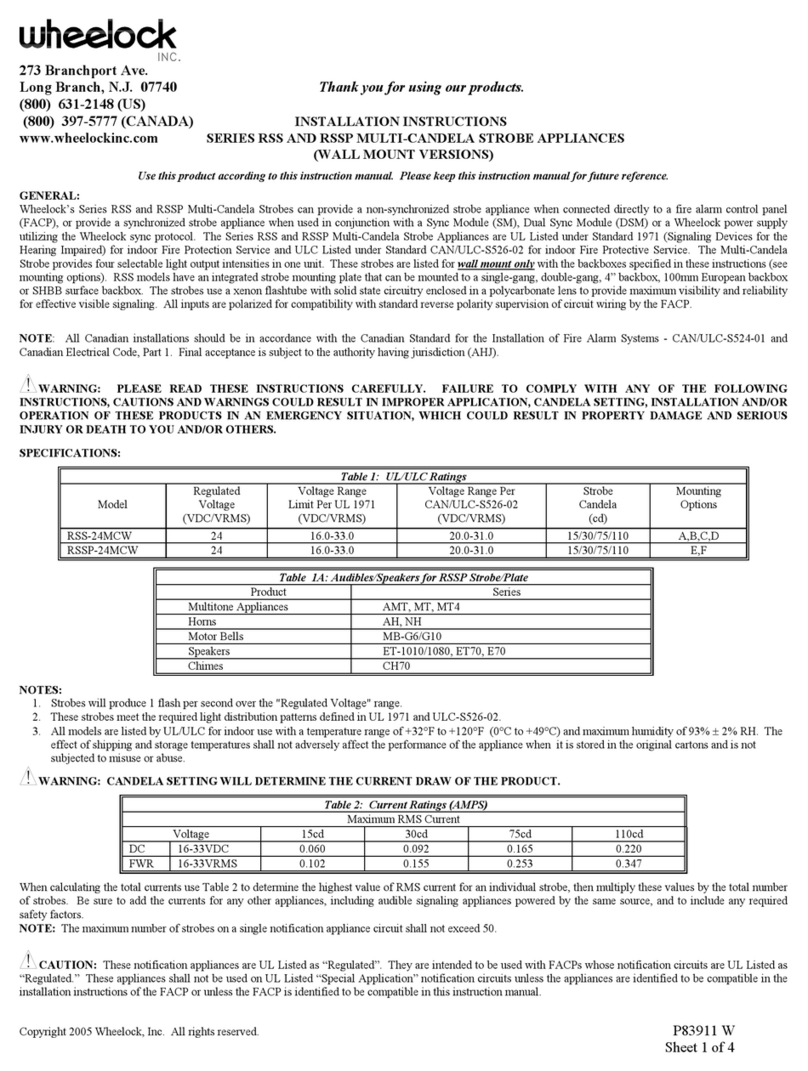
Wheelock
Wheelock RSS-24MCW installation instructions

Honeywell
Honeywell NOTIFIER AM-8000 Programming manual
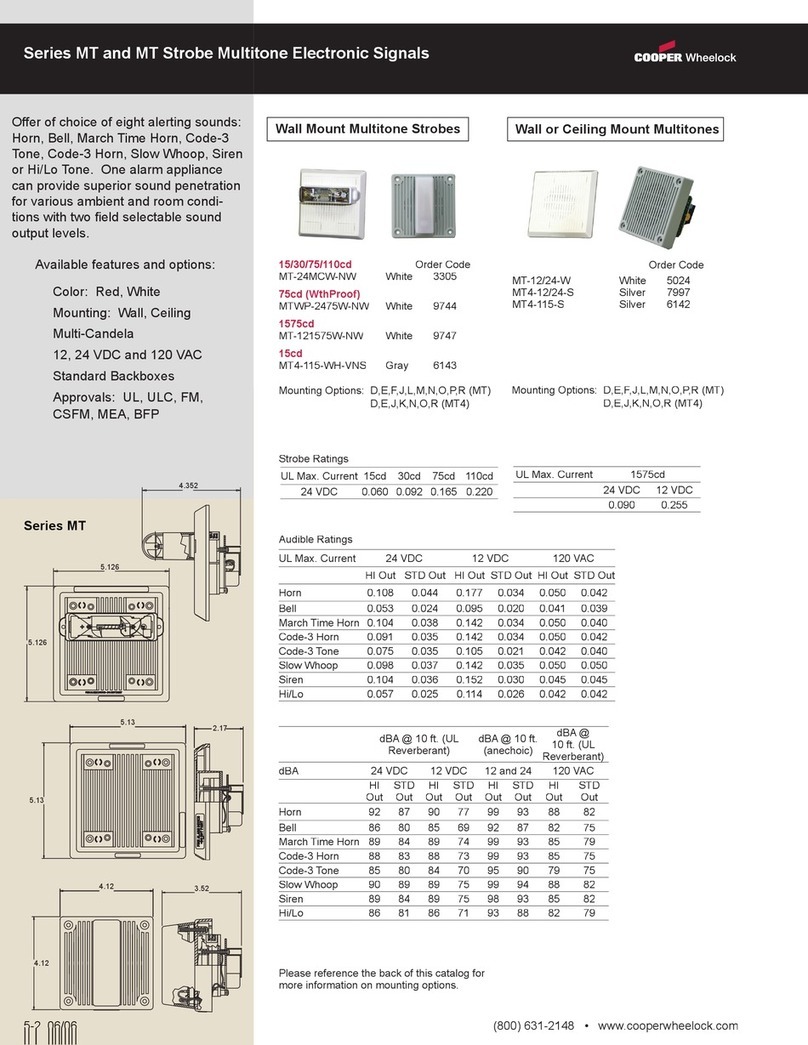
Cooper Wheelock
Cooper Wheelock MTWP-2475W-NW specification

White Rodgers
White Rodgers 3098-134 installation instructions

Stahl
Stahl 8146/5052-C796 instruction manual