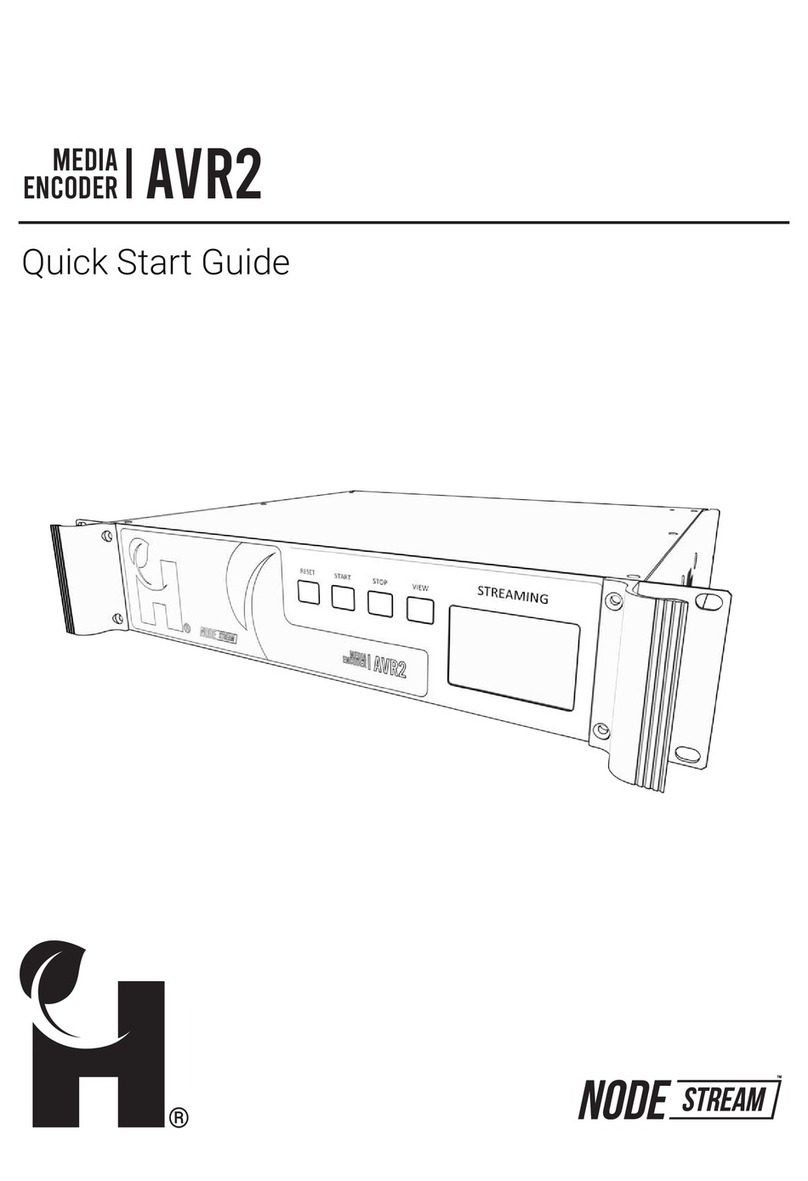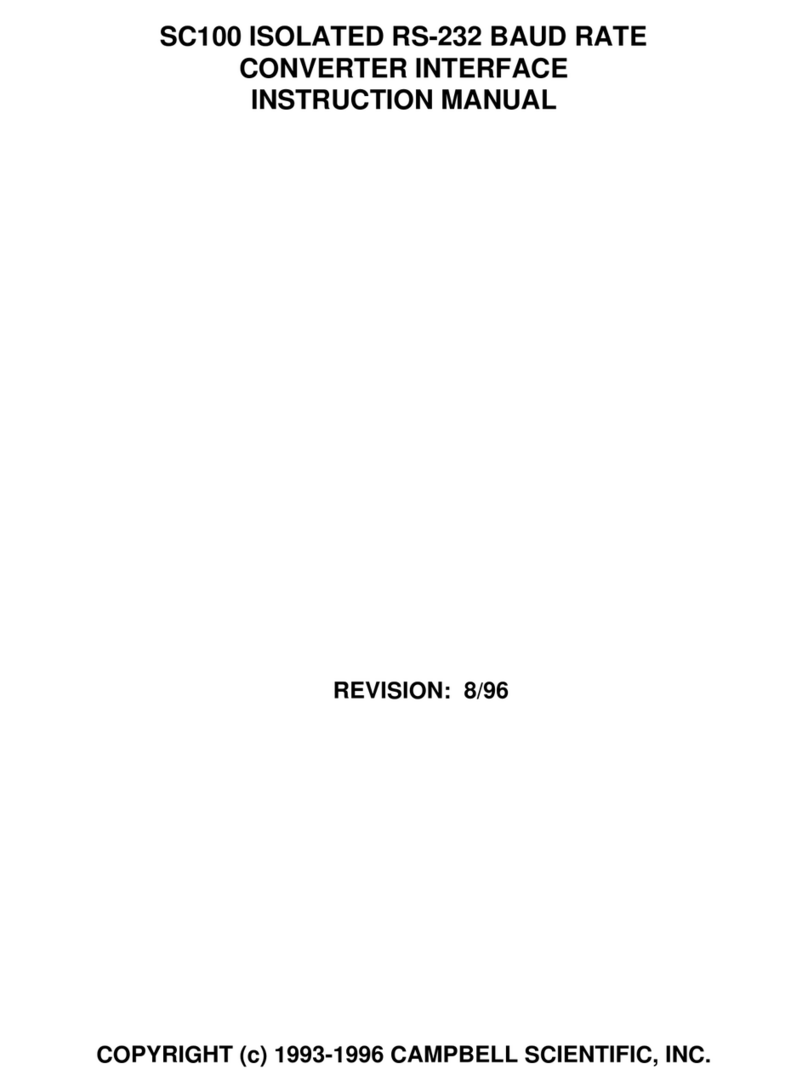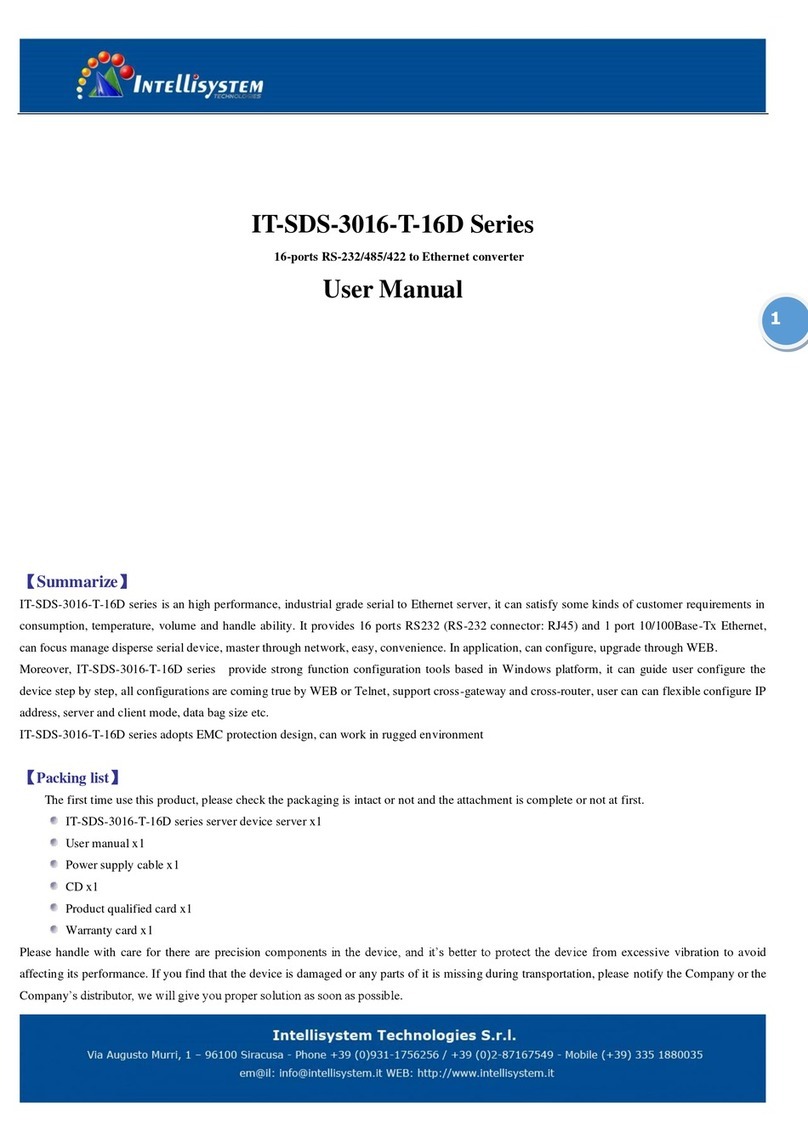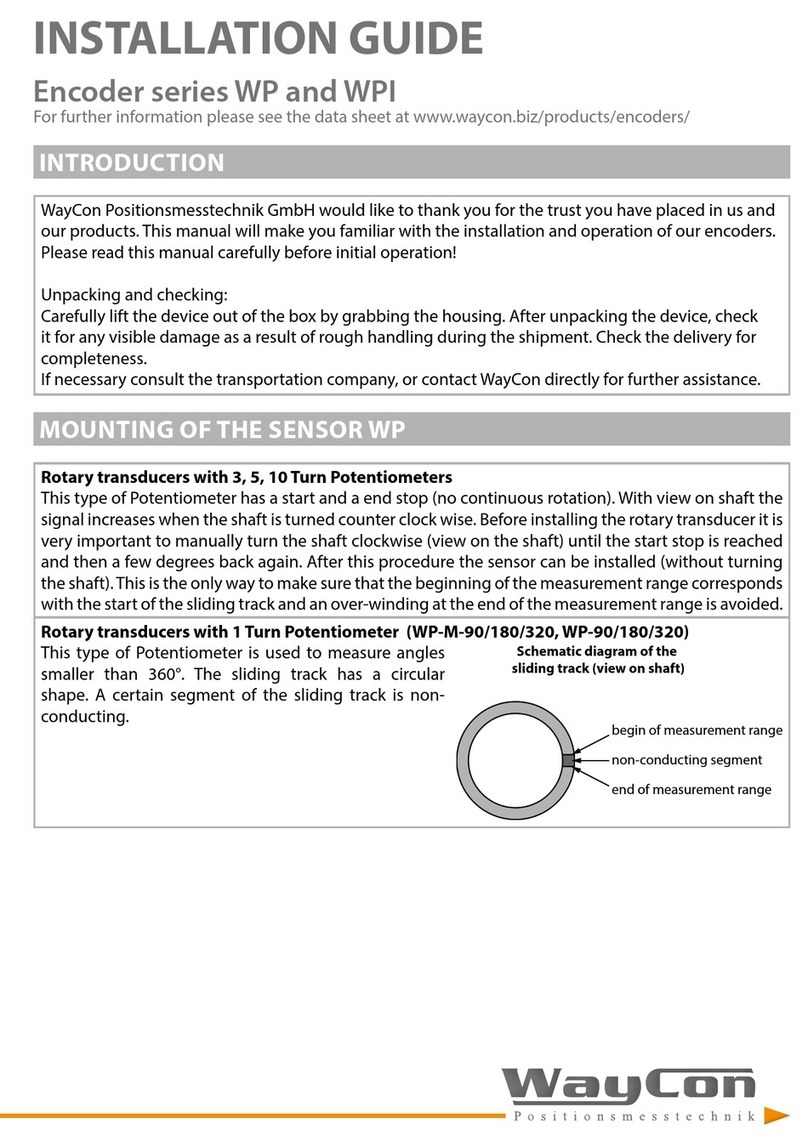HARVEST Nodestream AVR2 User manual
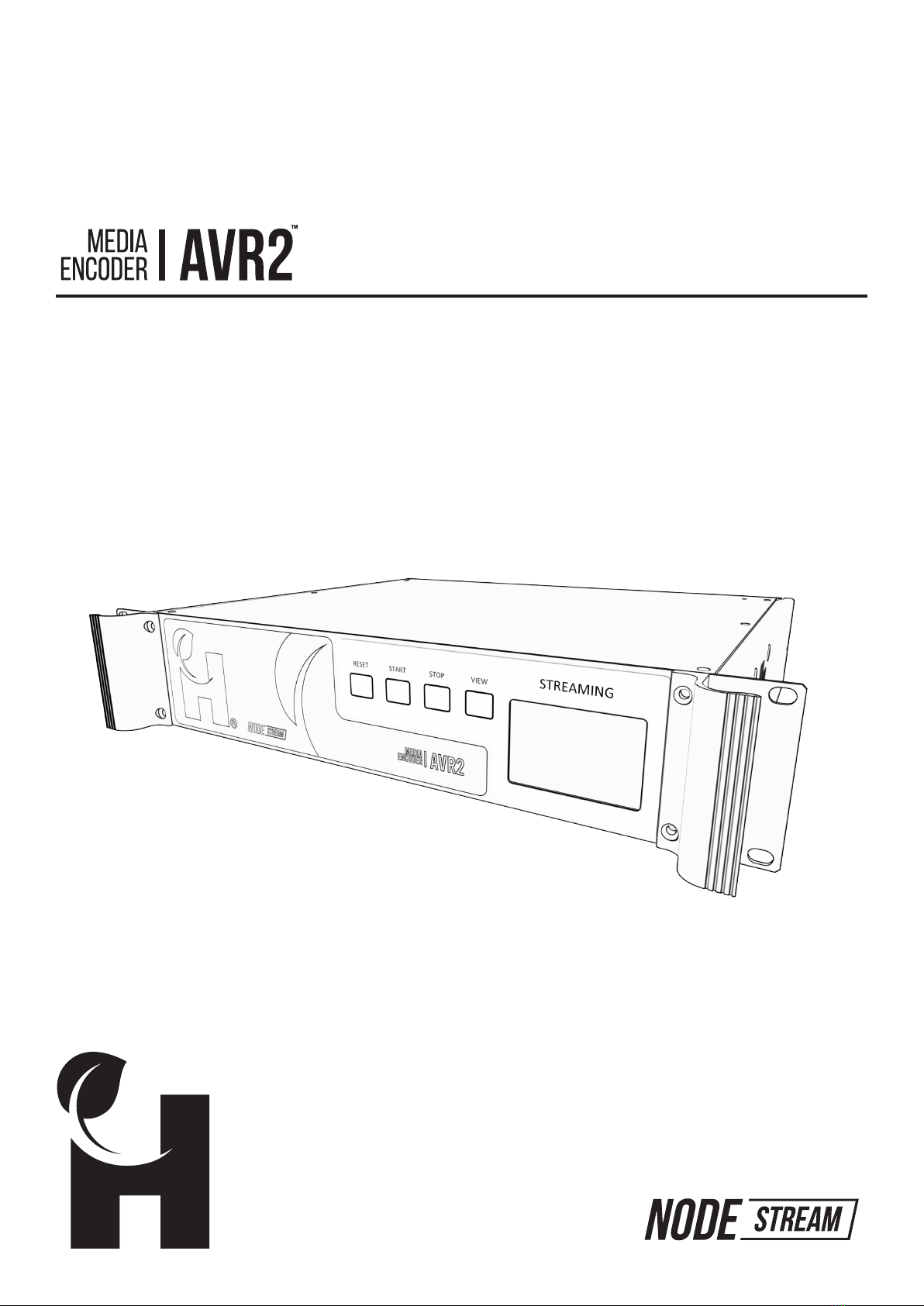
®
User Manual
™
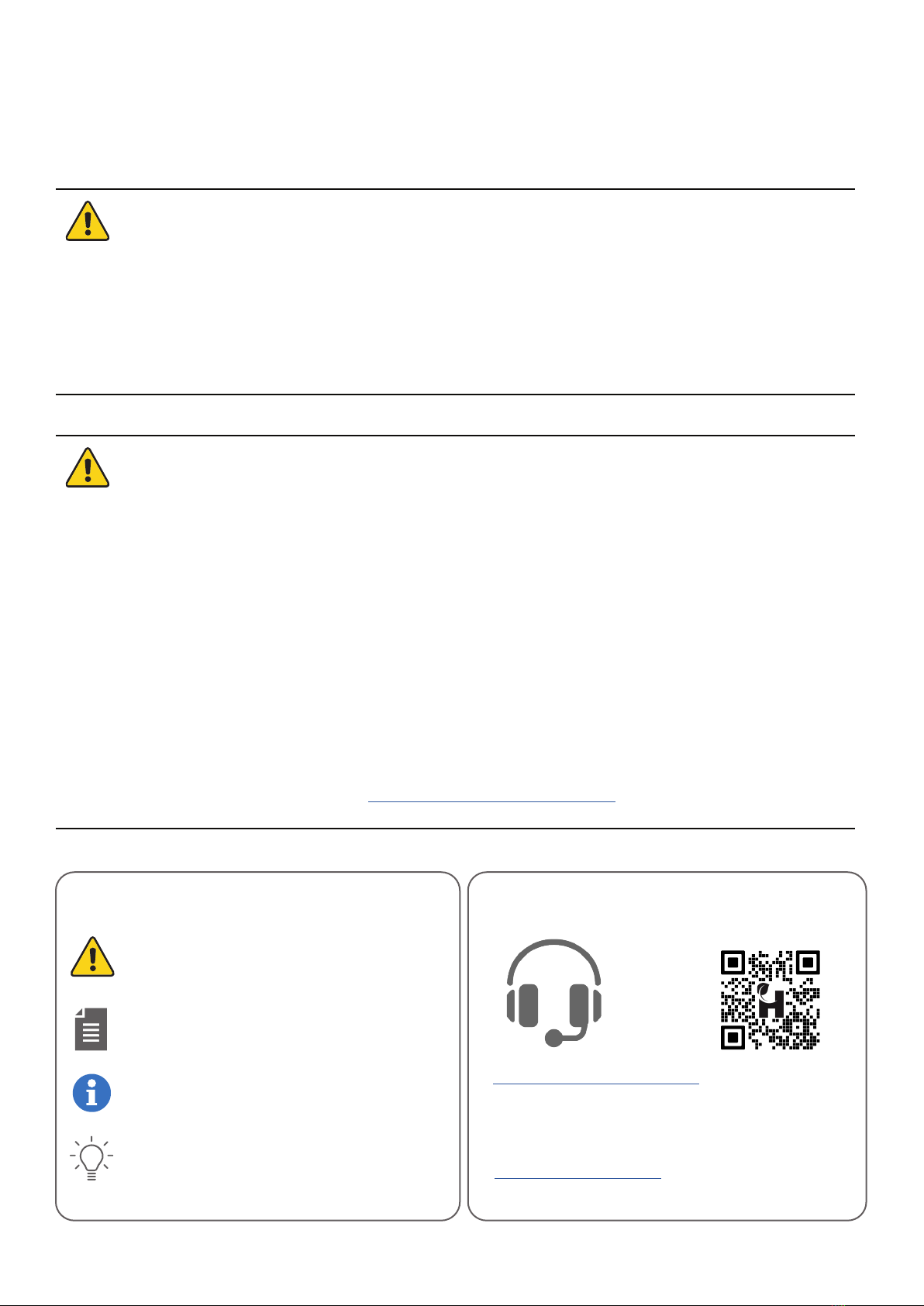
Please read these instructions carefully before using this product
Harvest Technology Group Limited
7 Turner Avenue, Bentley WA 6102
Australia
www.harvest.technology
Contact and Support User Resources
suppor[email protected]
Warning or caution to prevent injury or
death, or damage to property.
Extra notes on the topic or steps of the
instructions being outlined.
Further information to content outside
the scope of the user guide.
Extra pointers or suggestions in
executing instructions.
Symbols
Thank you for choosing Harvest Technology
The device should only be serviced and maintained by quali…ed service personnel.
Improper repair work can be dangerous. Do not attempt to service this product
yourself. Tampering with this device may result in injury, …re, or electric shock.
Information for your safety
Be sure to use the speci…ed power source for the device. Connection to an improper
power source may cause …re or electric shock.
Before using the product, ensure all cables are not damaged and connected correctly.
If you notice any damage, contact the support team immediately.
• To avoid short circuits, keep metal or static objects away from the Nodestream
device.
• Avoid dust, humidity, and temperature extremes. Do not place the product in any
area where it may become wet.
• Operating environment temperature and humidity:
Temperature: Operating: 0 °C to 35 ° Storage: -20 °C to 65 °C
Humidity (Non-condensing): Operating: 0% to 90% Storage: 0% to 95%
• Unplug this product from the power outlet before cleaning. Do not use liquid or
aerosol cleaners.
Operation Safety

Disclaimer and Copyright Warranty
Whilst Harvest Technology will endeavour to keep
the information in this user guide up to date, Harvest
Technology makes no representations or warranties of
any kind, express or implied about the completeness,
accuracy, reliability, suitability or availability with respect
to the user guide or the information, products, services or
related graphics contained in the user guide, website or
any other media for any purpose.
The information contained in this document is believed
to be accurate at the time of release, however, Harvest
Technology cannot assume responsibility for any
consequences resulting from the use thereof.
HarvestTechnology reservesthe righttomake changesto
any of its products and associated documentation at any
timewithout notice. HarvestTechnology does notassume
any responsibility or liability arising out of the application
oruseofany of itsproductsorassociateddocumentation.
Any decisions you make after reading the user guide
or other material are your responsibility and Harvest
Technology cannot be held liable for anything you choose
to do.
Anyrelianceyouplaceonsuchmaterialisthereforestrictly
at your own risk.
Harvest Technology products, including all hardware,
software and associated documentation is subject to
international copyright laws. The purchase of, or use of
this product convey a license under any patent rights,
copyrights, trademark rights, or any other intellectual
property rights from Harvest Technology.
The warranty for this product can be found online at:
https://harvest.technology/terms-and-conditions/

Table of Contents
Overview����������������������������������������������������������������������������������������������������������������������������������������������� 5
Feature Summary................................................................................................................................................................................5
Interface................................................................................................................................................................................................6
Rear Panel.............................................................................................................................................................................................7
Connections..........................................................................................................................................................................................7
Network Conguration������������������������������������������������������������������������������������������������������������������������� 8
AVR Live���������������������������������������������������������������������������������������������������������������������������������������������� 11
Administrator Interface...................................................................................................................................................................11
Viewer Interface................................................................................................................................................................................12
Customising Company Page..........................................................................................................................................................13
Creating Presentations....................................................................................................................................................................14
Presentation Con…guration.............................................................................................................................................................15
View Presentation.............................................................................................................................................................................16
Video Stream Con…guration...........................................................................................................................................................18
Data Stream Con…guration.............................................................................................................................................................19
Request a New Stream Server.......................................................................................................................................................20
Viewer Access...................................................................................................................................................................................21
Appendix��������������������������������������������������������������������������������������������������������������������������������������������� 22
Technical Speci…cations.................................................................................................................................................................22
Troubleshooting................................................................................................................................................................................23
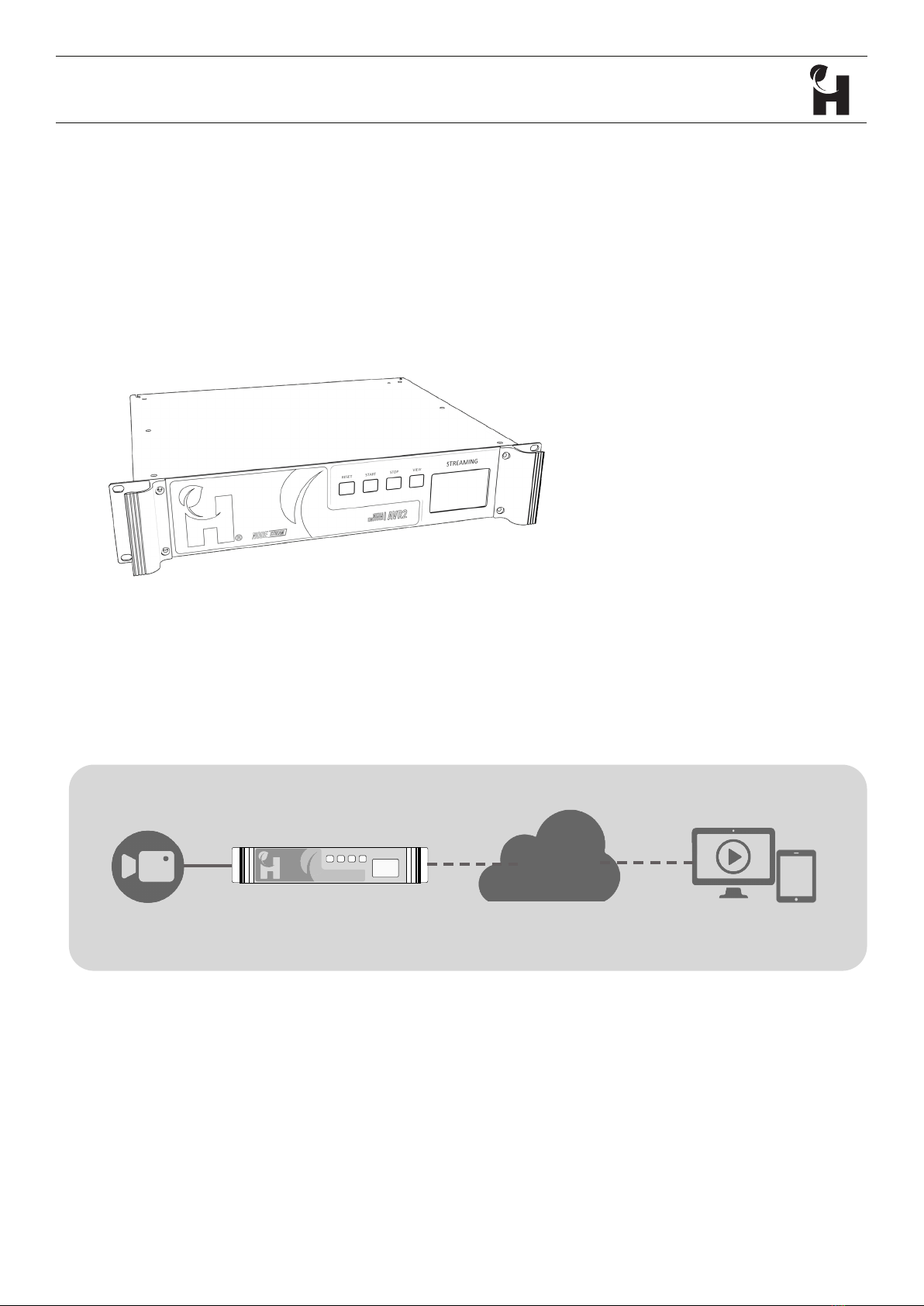
®
Multi-cast streaming solution
The AVR2™ provides a multi-cast streaming solution enabling high quality video and serial data
transfers from remote locations to any web enabled device (via AVR Live) without the need for a
decoder.
HTG-TEC-GUI-006_0
Release Mar 2021 page 5 of 26
AVR2™
Overview
Video Source AVR2™ Cloud Devices
Feature Summary
• HD video and serial data over
low-quality satellite networks
• Customer controlled website
functionality and self-managed
user access
• Plug and play design

®
HTG-TEC-GUI-006_0
Release Mar 2021 page 6 of 26
AVR2™
Interface
Display
RESET
START
STOP
VIEW
system
streaming video and/or data
streaming video and/or data
preview screen (display)
STREAMING LED Status
The display automatically turns off after 5 minutes and the stream remains active.
Press View to turn the display back on.
Condition Status
Off Unpowered
Cycling All Colours System start up
Solid Red Network connection error
Solid Blue System idle - ready to stream
Flashing Green Stream starting
Solid Green System online and streaming
Flashing Red Stream stopping
STREAMING
®
AVR2
MEDIA
ENCODER

®
HTG-TEC-GUI-006_0
Release Mar 2021 page 7 of 26
AVR2™
Rear Panel
IMPORTANT: 100-240VAC 47/63HZ only (UPS Recommended)
Power
switch
Power
port
Ethernet
Power
Analog, HDMI
or SDI input
Connections
The AVR2 is supplied with a Quick Start Guide for installation. See the User
Resources on the last page for access.
Serial data
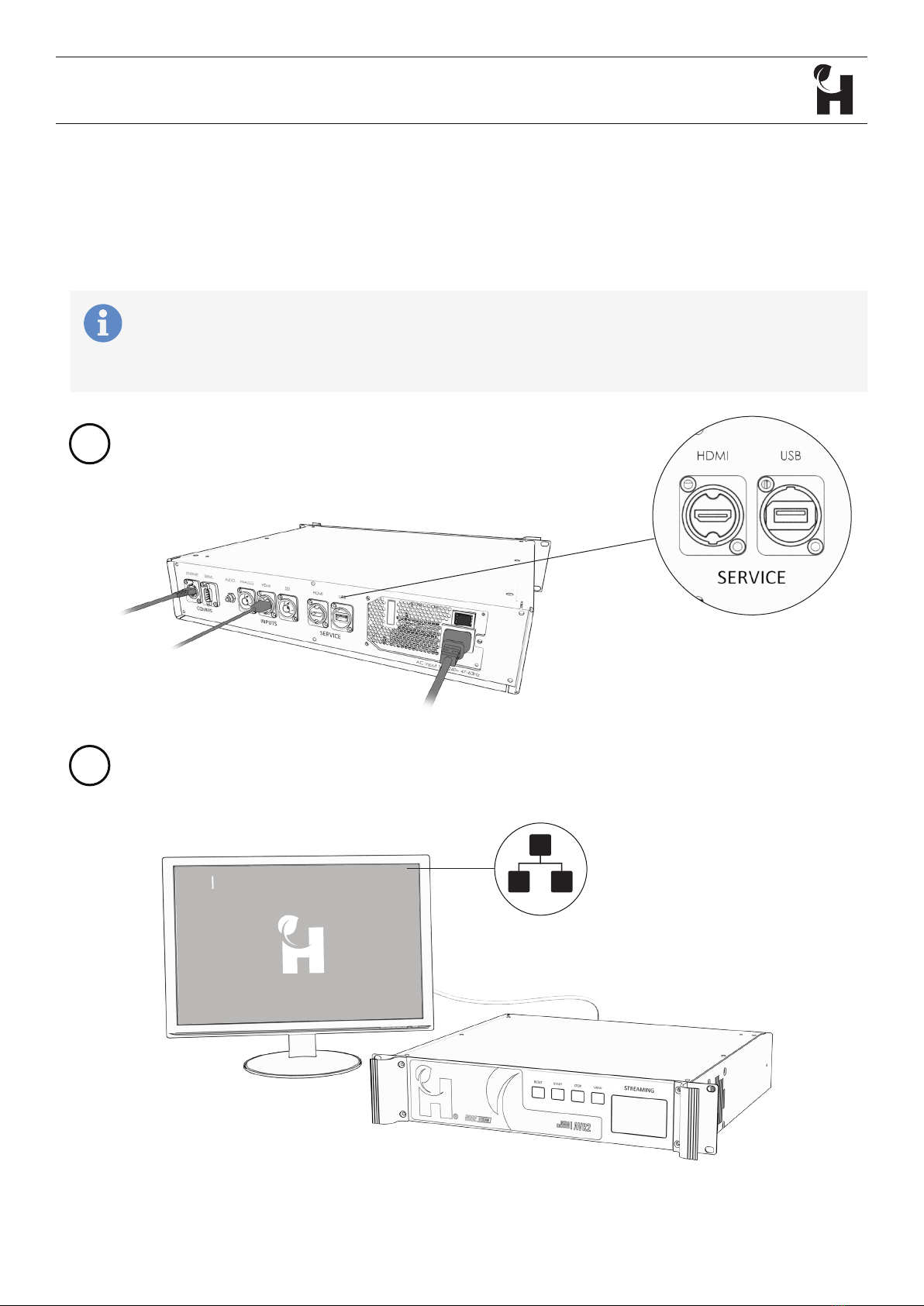
®
Network con…guration is set to DHCP by default
• An open internet connection is required
Connect an external monitor and keyboard/
mouse to the Service ports
Network Conguration
Con…rm the Ethernet connection is available
Network icon will be displayed, if not see troubleshooting on page 23
Client Firewall Conguration
The server address for UDP and TCP data is 139.99.208.119.
®
AVR2
MEDIA
ENCODER
HTG-TEC-GUI-006_0
Release Mar 2021 page 8 of 26
AVR2™
1
2

®
Select Wired Settings from the
Wired Connected drop down
Left click the
Ethernet icon
HTG-TEC-GUI-006_0
Release Mar 2021 page 9 of 26
AVR2™
3
4
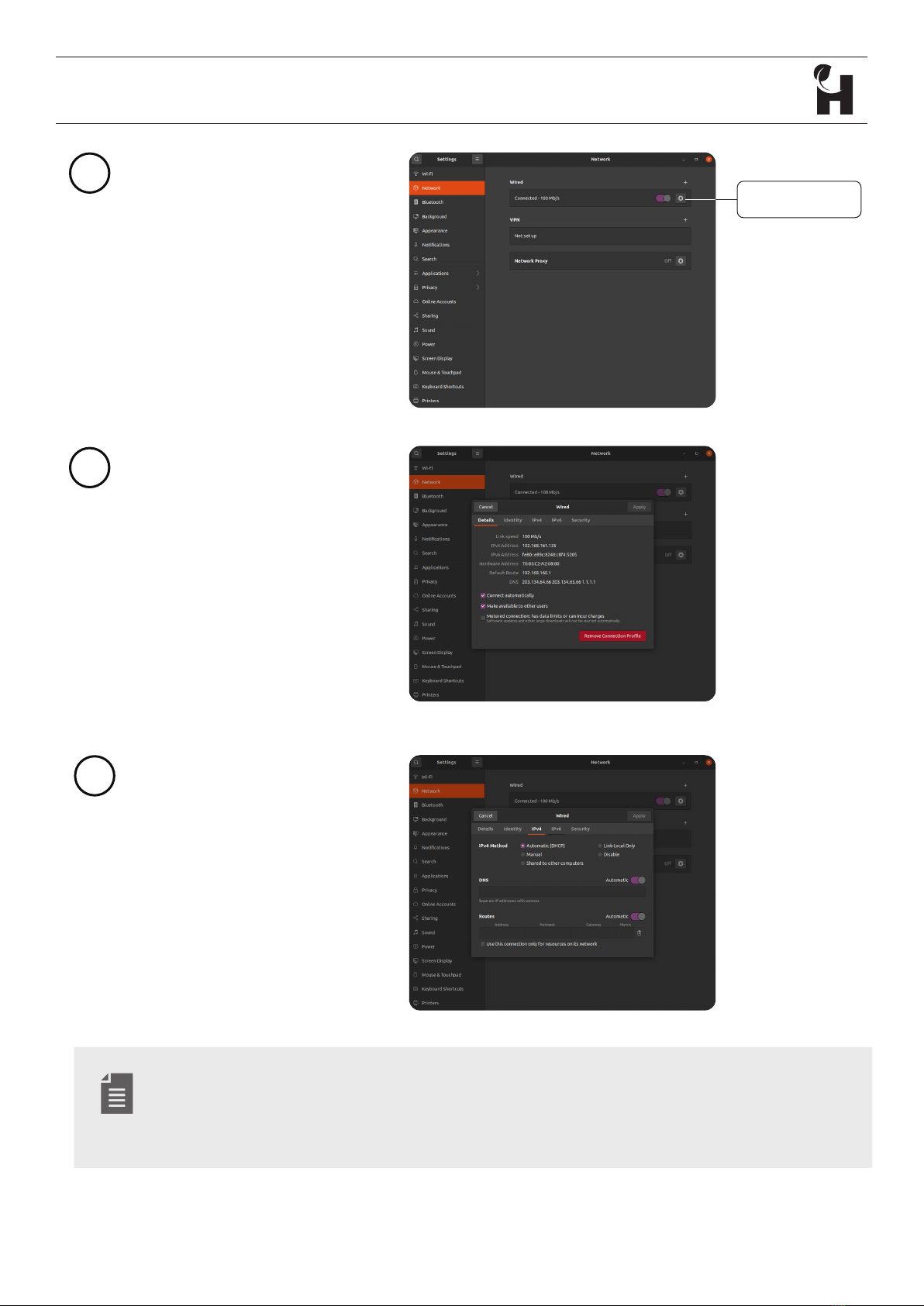
®
Under Wired select
the settings icon
Select IPv4
5
6
Enter details as provided by
your Network Administrator
7
Settings icon
HTG-TEC-GUI-006_0
Release Mar 2021 page 10 of 26
AVR2™
Ethernet connections MUST be reset for settings to take effect by either;
• Disconnect and reconnect cable
• Cycling the connection off then on in network settings
• Power cycling the device

®
AVR Live
The AVR Live web portal provides access to view the video and data streaming from one or more
devices.
An administrator account is allocated to create and manage presentations consisting of one or
more video and data streams, and assign access to viewers.
Web Server Access
AVR2™ Dashboard access: http://avrlive.com/
• Customise company page
• Create a new presentation
• Request a new stream server
• Support
• iew and congure video and data
streams from one or more devices
• Manage video stream bandwidth
• Manage data stream settings
Functions
• Home
• Presentations
• Video Streams
• Data Streams
HTG-TEC-GUI-006_0
Release Mar 2021 page 11 of 26
AVR2™
Administrator Interface

®
Viewer receives
an email with
link
Viewers have access to presentations only
Select the presentation tile to view the video stream
Presentations with video streams for desktop, tablet and
mobile
Harbour View
Surveillance Drone #1
Click to view
HTG-TEC-GUI-006_0
Release Mar 2021 page 12 of 26
AVR2™
Viewer Interface
See “Viewer Access” on page 21 for further information
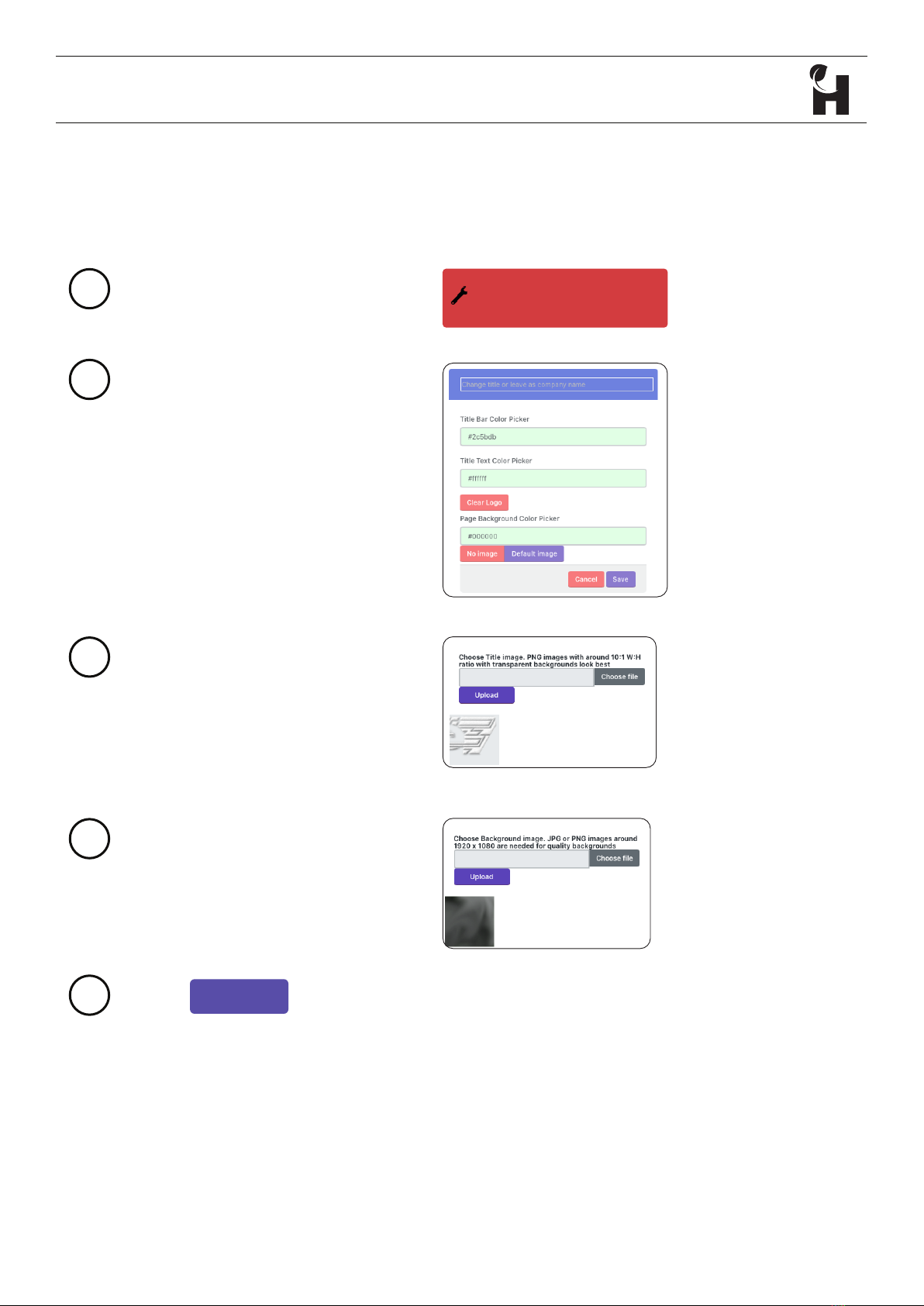
®
Upload background image
Select
Upload logo “tile image”
Edit the following if desired
• Home page title
• Title bar colour
• Title text colour
• Background colour
Customise the client’s company page with logo, brand colours and background.
Customise company page
Create colors and styles
1
2
3
4
5
Select Customise company page
HTG-TEC-GUI-006_0
Release Mar 2021 page 13 of 26
AVR2™
Customising Company Page
Save
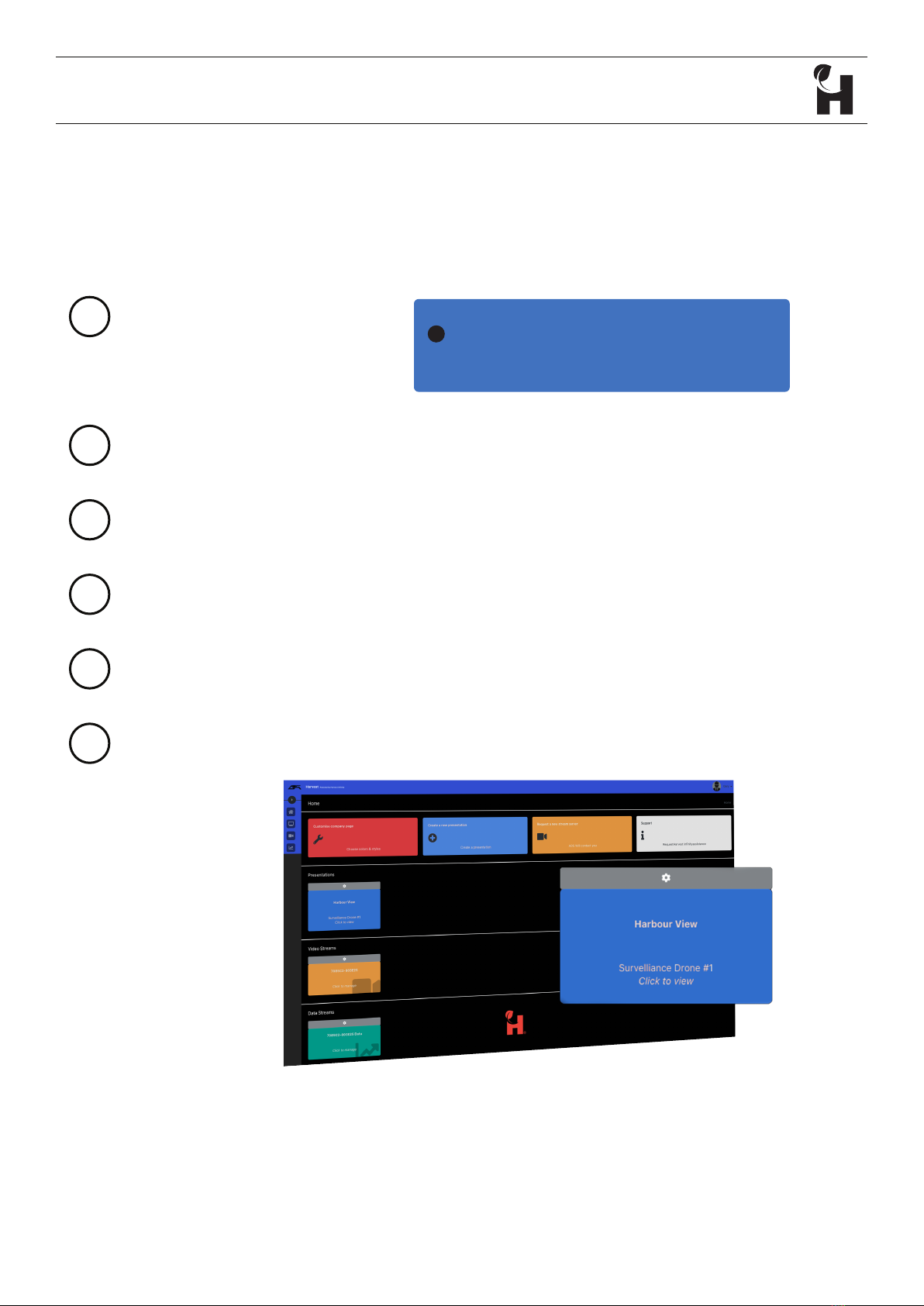
®
Create and customise a presentation for sharing video and data streams
Enter presentation title and subtitle details
The presentation is now available from the home page
Create a new presentation
Create a presentation
+
1
2
6
From the home page, select
create new presentation
Customise colour scheme
3
Add logo’s if required
4
Finalise/create presentation
5
HTG-TEC-GUI-006_0
Release Mar 2021 page 14 of 26
AVR2™
Creating Presentations

®
Select the icon on
the presentation
Enable/disable the
Presentation or edit
Titles
Allocate up to 4 video and/or data streams
to the presentation then select Assign
Clear allocated streams by selecting Clear
Manage assigned viewers
• View and revoke current users
• Invite additional users
4
HTG-TEC-GUI-006_0
Release Mar 2021 page 15 of 26
AVR2™
Presentation Conguration
If there is no Video or Data stream to select from any of the slots, or a speci…c
stream cannot be found, see “Request a New Stream Server” on page 20.
1
2
3

®
HTG-TEC-GUI-006_0
Release Mar 2021 page 16 of 26
AVR2™
View Presentation
The presentation displays
Select a presentation by
clicking on the coloured
area of the tile
Use the slider to increase or decrease bandwidth
Decrease Increase
The maximum allowable bandwidth is con…gured within the settings of the
video stream. See Video Stream Con…guration on page 18.
Double-click or double-tap the video stream to enter full screen.
1
2
3

®
HTG-TEC-GUI-006_0
Release Mar 2021 page 17 of 26
AVR2™
Scroll down to view the data stream
A ‰at line would indicate an issue with the data con…guration and/or connection.
Alternate graph types can be set, see Data Stream Con…guration on page 19.
4

®
Select from a video stream tile
Select Save to apply settings
3
HTG-TEC-GUI-006_0
Release Mar 2021 page 18 of 26
AVR2™
Video Stream Conguration
The following can be con…gured
• Bandwidth allocation
• Force start
• Remove presentation links
Administrator access only.
1
2
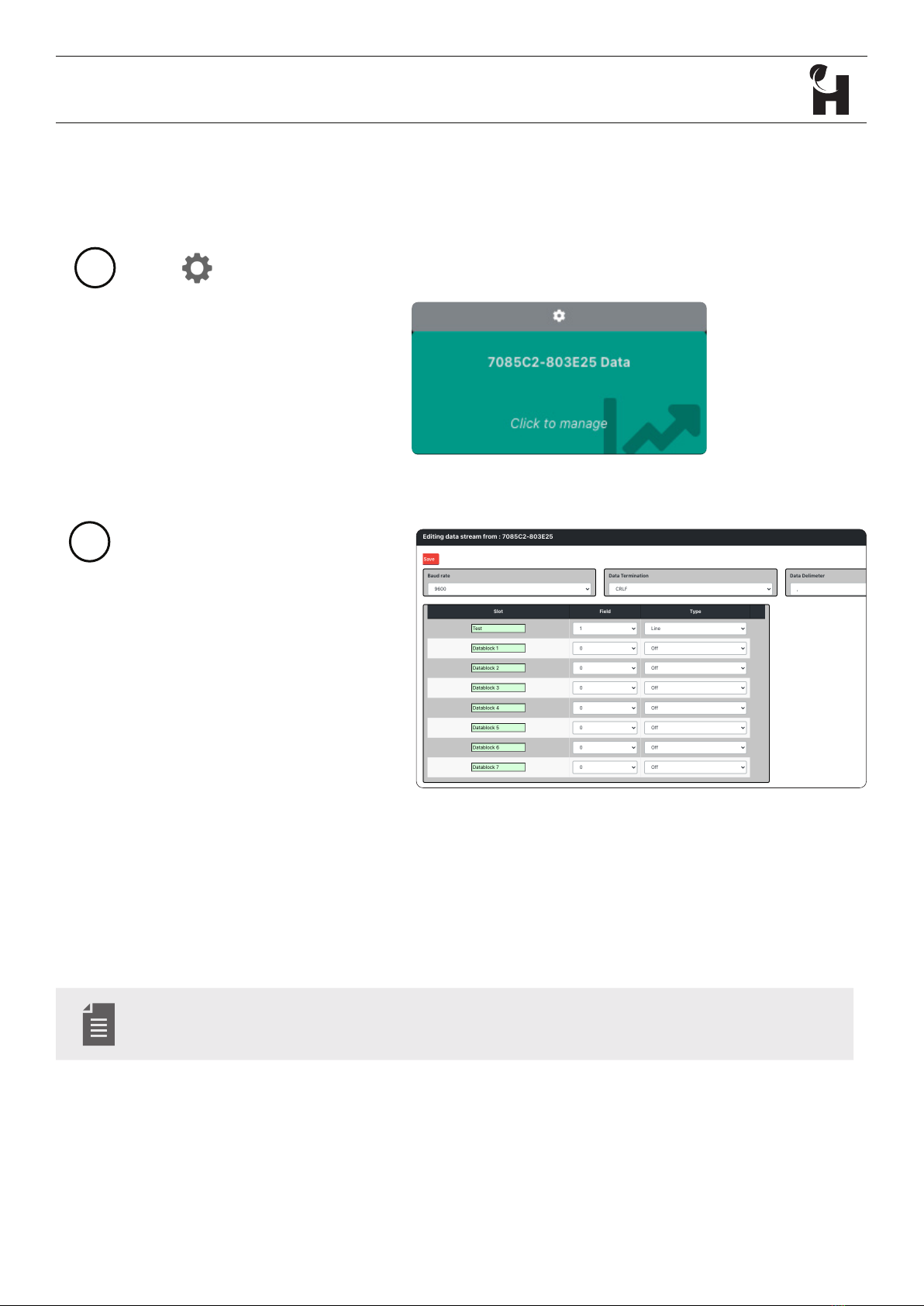
®
Select from a data stream tile
HTG-TEC-GUI-006_0
Release Mar 2021 page 19 of 26
AVR2™
Data Stream Conguration
The following must be con…gured
to suit the serial input
• Baud rate
• Data termination
• Data delimeter
Assign the serial …elds to slots,
name and select graph type
1
2
Administrator access only.
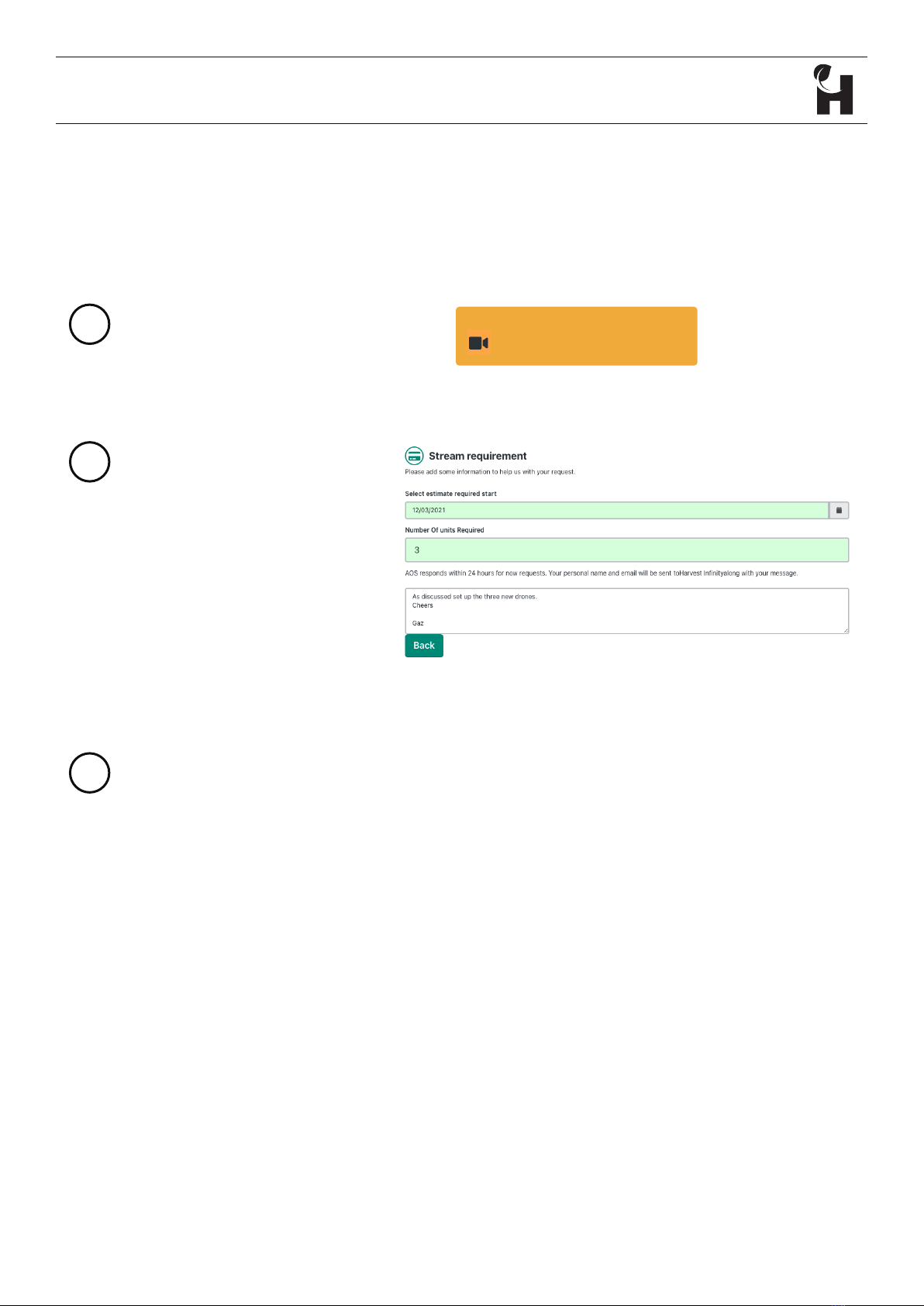
®
If additional AVR2 streams are required, customers can send a request to the Harvest sales teams
from the home page.
Request a new stream server
1
2
Select Request a new stream server
from the home page
3
Fill in the form and
Click send your request
Your request is sent, a sales team member will
contact you shortly
HTG-TEC-GUI-006_0
Release Mar 2021 page 20 of 26
AVR2™
Request a New Stream Server
Other manuals for Nodestream AVR2
1
Table of contents
Other HARVEST Media Converter manuals
Popular Media Converter manuals by other brands
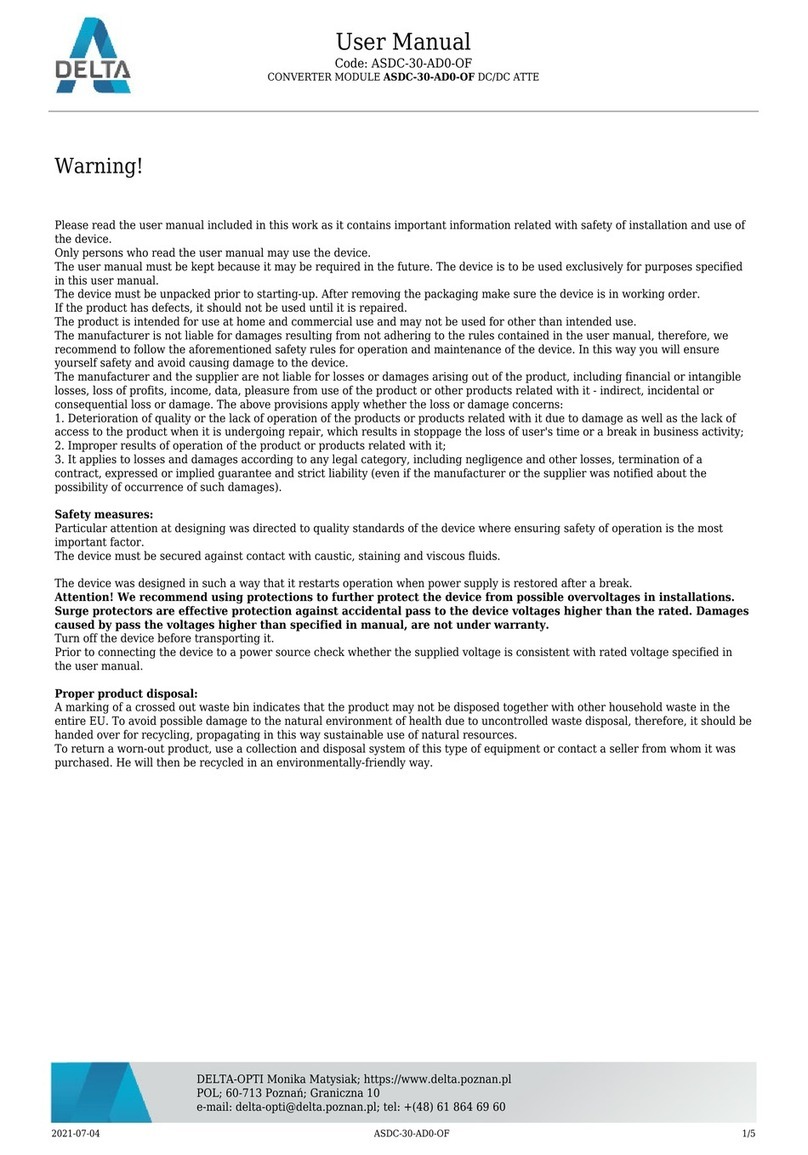
ATTE
ATTE ASDC-30-AD0-OF user manual
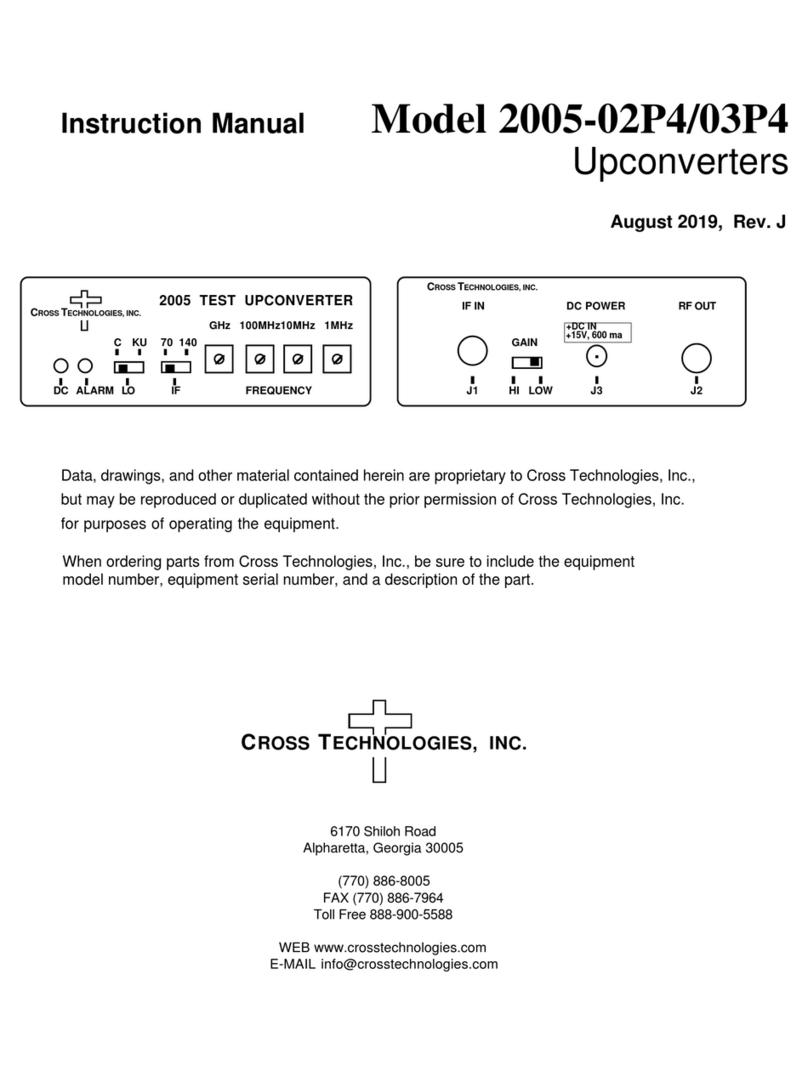
Cross Technologies
Cross Technologies 2005-02P4 instruction manual

Sony
Sony VGF-WA1/W - Vaio Wireless Digital Music... Specifications
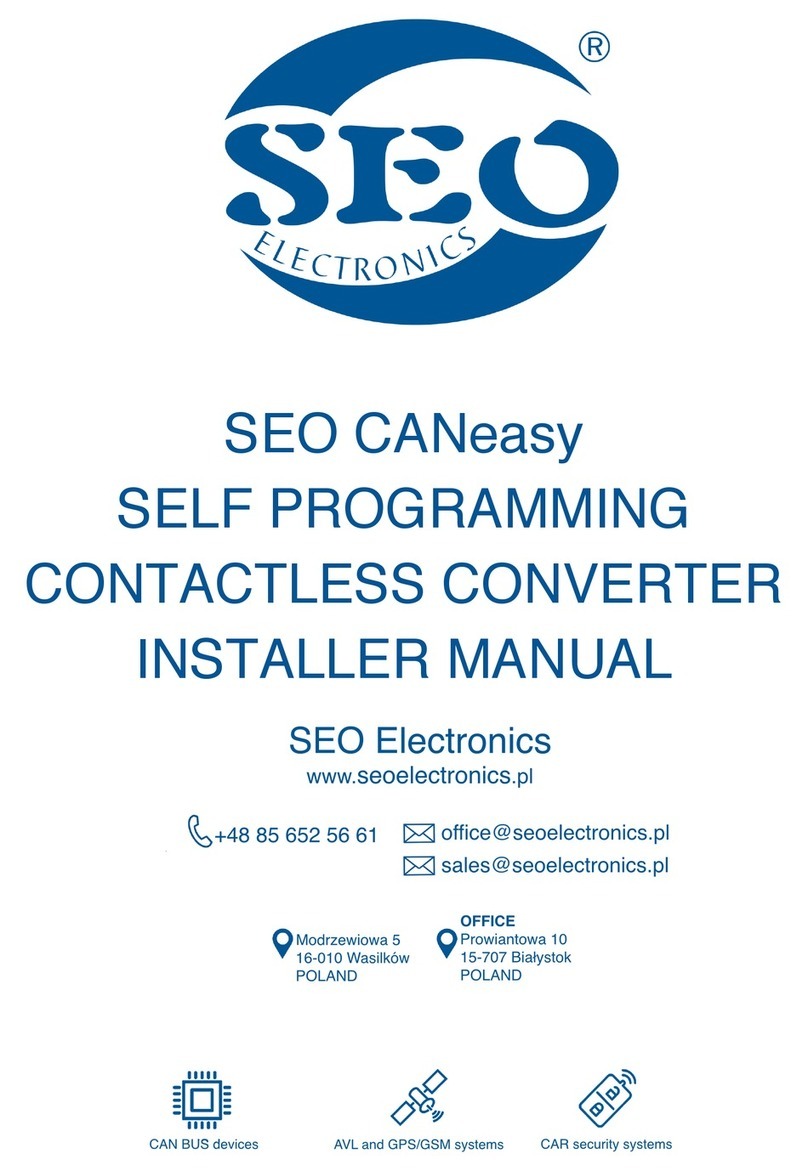
SEO Electronics
SEO Electronics CANeasy Installer manual
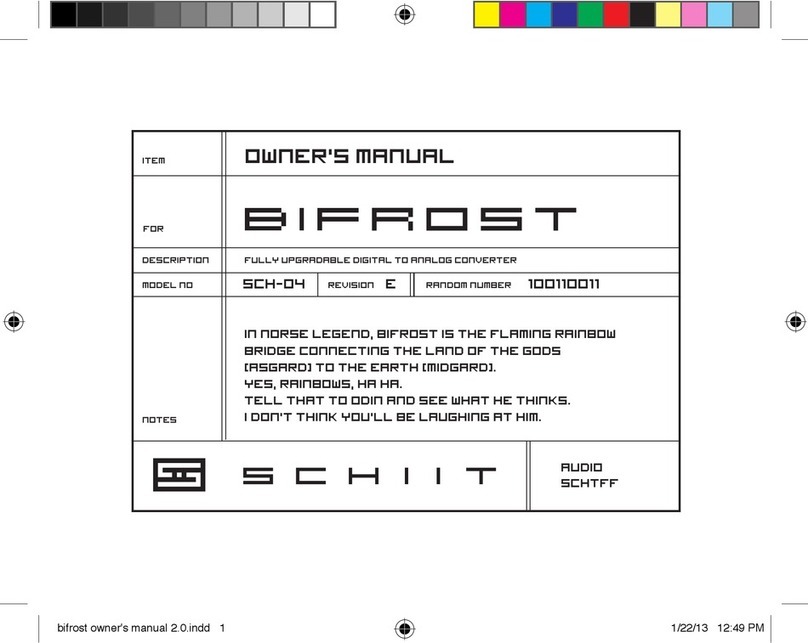
Schiit
Schiit Bifrost SCH-04 owner's manual
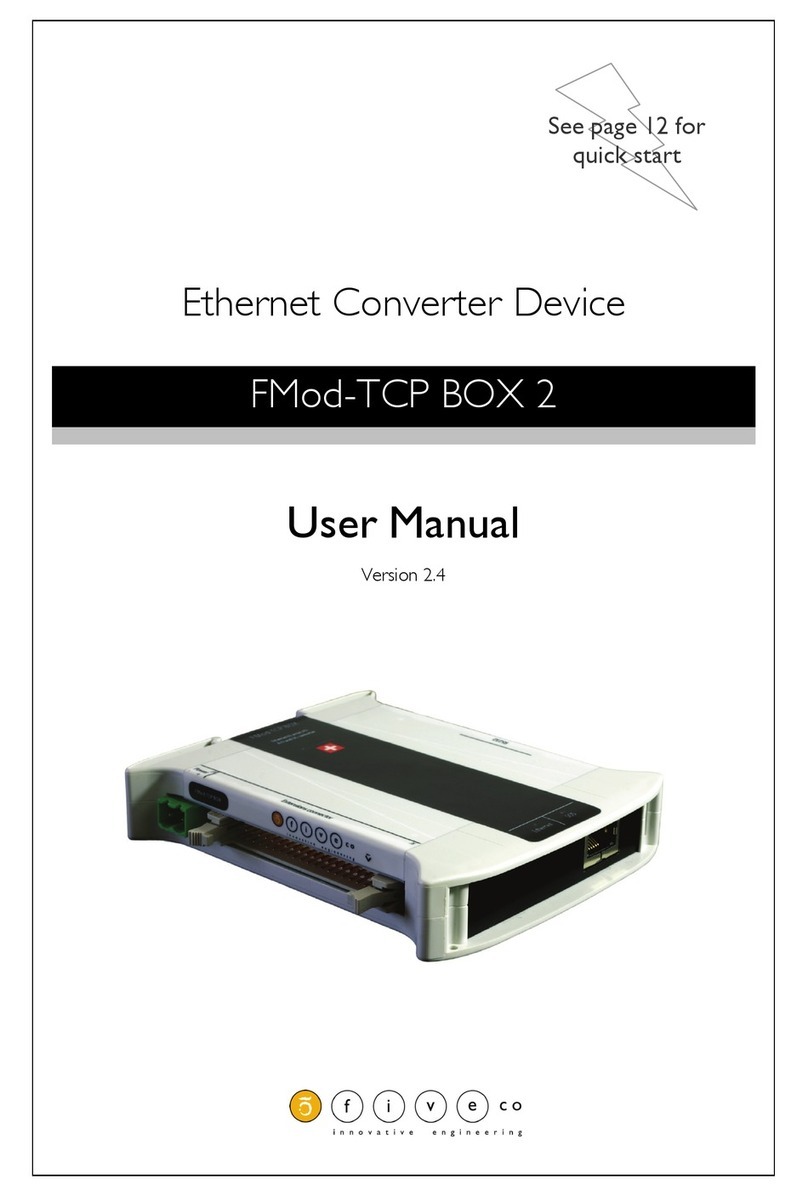
5five
5five FMod-TCP BOX 2 user manual