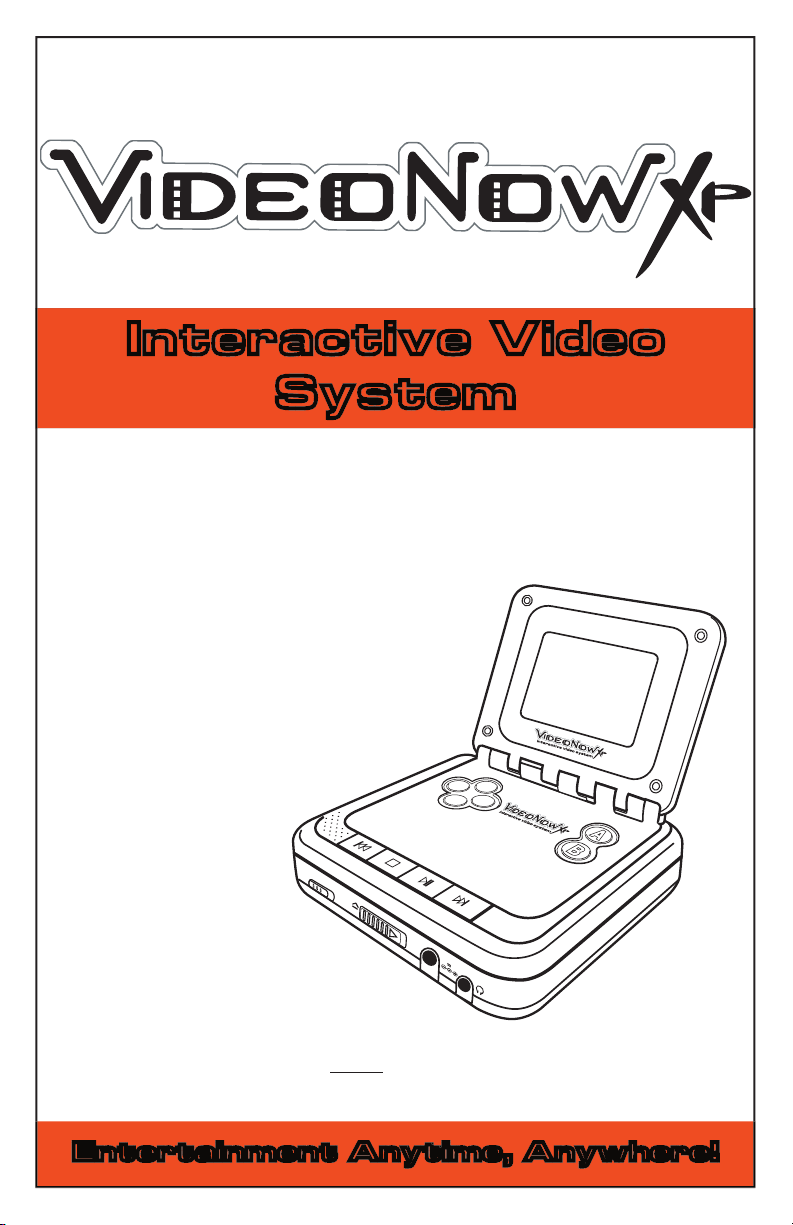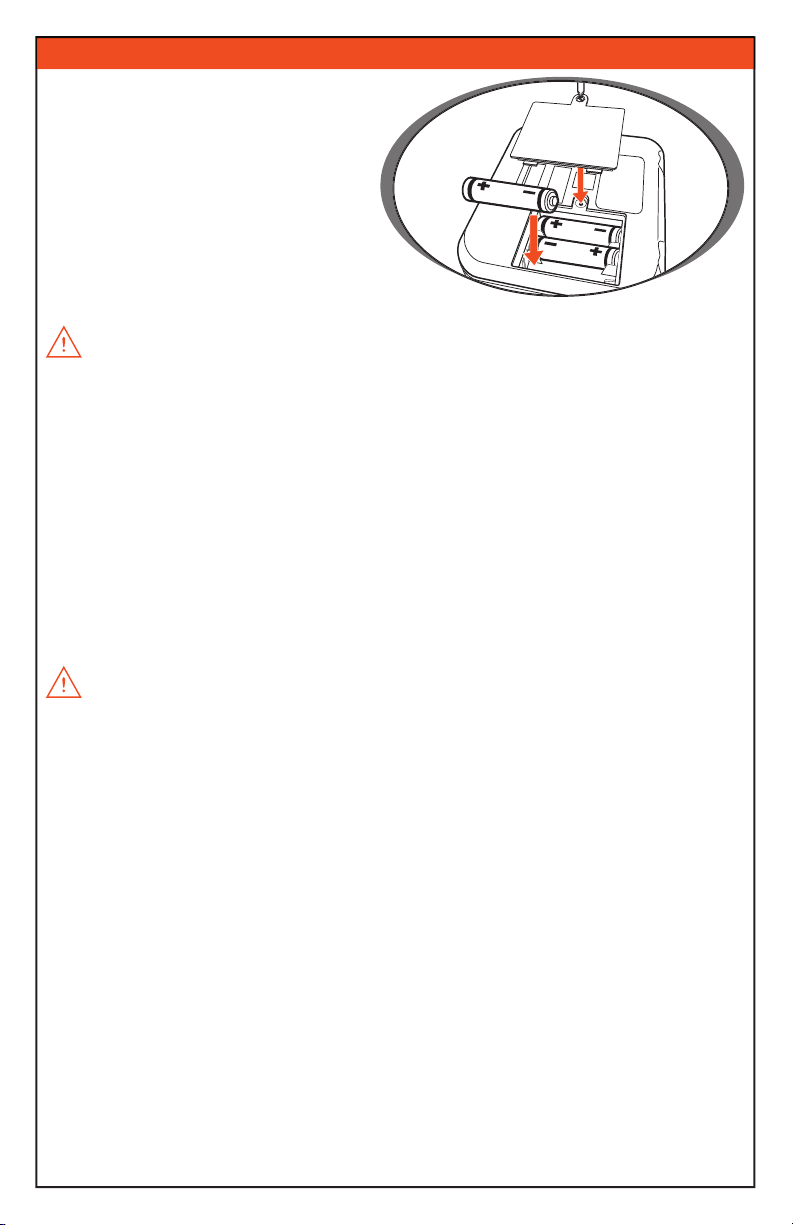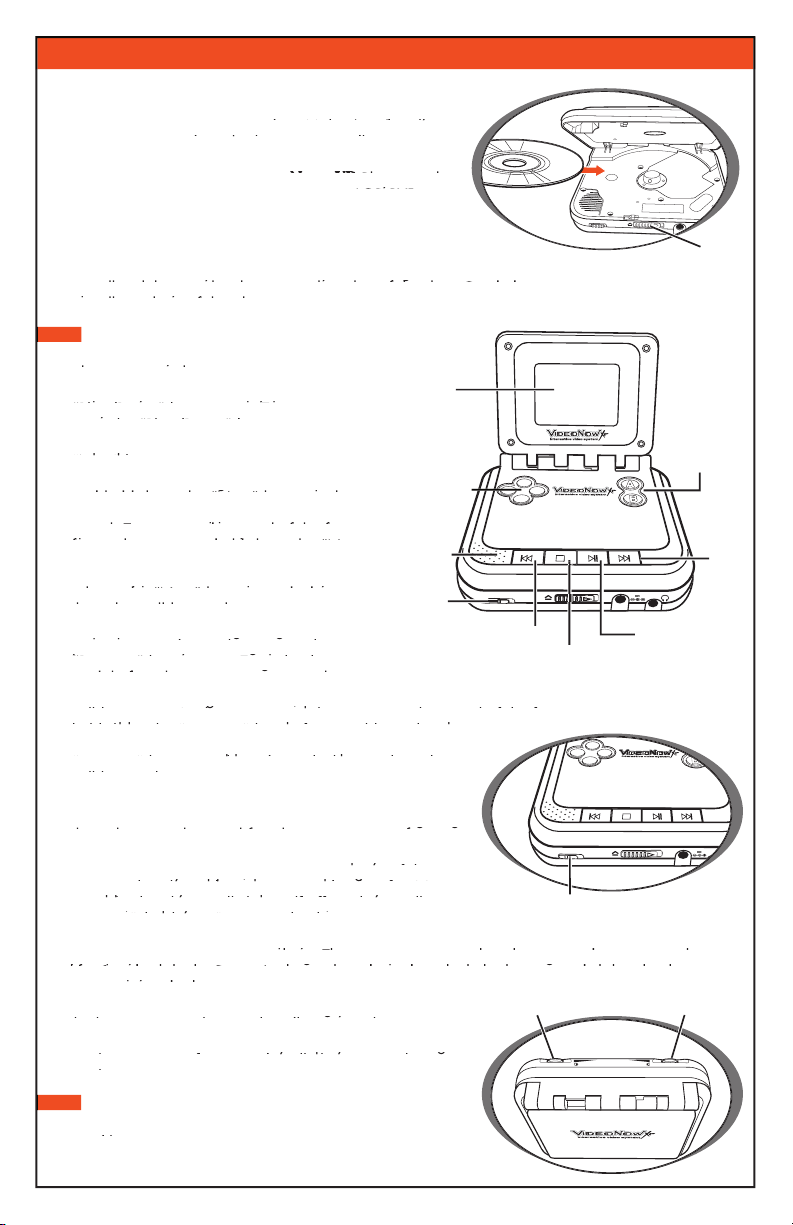Slide the “Open” switch to the right to open player.
Personal Video Disc (PVD), as you
would a standard compact disc. Make sure that the
Personal Video Disc (PVD), as you
would a standard compact disc. Make sure that the
Personal Video Disc (PVD), as you
PVD snaps into place on the center spindle.
would a standard compact disc. Make sure that the
PVD snaps into place on the center spindle.
would a standard compact disc. Make sure that the
Player works ONLY with
VideoNow XP
Player works ONLY with
Player works ONLY with
Player works
Player works ONLY with
with BOTH black & white PVDs and COLOR PVDs.
Player works
with BOTH black & white PVDs and COLOR PVDs.
Player works
Black & white PVDs will not play in color.
Gently close the lid of the player until you hear a click.
NOTE: To remove your PVD: Place your forefinger on the center
spindle while your thumb rests on the edge of the disc. Gently lift the disc up off the center
NOTE: To remove your PVD: Place your forefinger on the center
spindle while your thumb rests on the edge of the disc. Gently lift the disc up off the center
NOTE: To remove your PVD: Place your forefinger on the center
spindle and out of the player.
spindle while your thumb rests on the edge of the disc. Gently lift the disc up off the center
spindle and out of the player.
spindle while your thumb rests on the edge of the disc. Gently lift the disc up off the center
Press the “Play/Pause” button to begin
Press the “Play/Pause” button to begin
playing your video.
Press the “Play/Pause” button to begin
To pause your video, simply press the
“Play/Pause” button once. To resume play,
To pause your video, simply press the
“Play/Pause” button once. To resume play,
To pause your video, simply press the
press the “Play/Pause” button again.
“Play/Pause” button once. To resume play,
press the “Play/Pause” button again.
“Play/Pause” button once. To resume play,
To jump to the next video, simply press the
To jump to the next video, simply press the
“Next” button.
To jump to the next video, simply press the
To fast forward through the video, press
and hold down the “Next” button and
To fast forward through the video, press
and hold down the “Next” button and
To fast forward through the video, press
fast forward will happen at 2x the current
speed. To increase the speed of the fast
fast forward will happen at 2x the current
speed. To increase the speed of the fast
fast forward will happen at 2x the current
forward continue to hold down the “Next”
speed. To increase the speed of the fast
forward continue to hold down the “Next”
speed. To increase the speed of the fast
button for an additional two seconds and
it will happen at 4x the speed until you
release the “Next” button, at which point
it will happen at 4x the speed until you
release the “Next” button, at which point
it will happen at 4x the speed until you
the video will begin playing.
release the “Next” button, at which point
the video will begin playing.
release the “Next” button, at which point
To jump back to the beginning of the track
you are currently watching, press the
To jump back to the beginning of the track
you are currently watching, press the
To jump back to the beginning of the track
“Previous” button once. To go back to the
you are currently watching, press the
“Previous” button once. To go back to the
you are currently watching, press the
track before the one you are currently on, press the “Previous” button twice.
“Previous” button once. To go back to the
track before the one you are currently on, press the “Previous” button twice.
“Previous” button once. To go back to the
10.To fast rewind through the video, press and hold down the “Previous” button and fast reverse
will happen at 2x the current speed. To increase the speed of the fast reverse continue to
10.To fast rewind through the video, press and hold down the “Previous” button and fast reverse
will happen at 2x the current speed. To increase the speed of the fast reverse continue to
10.To fast rewind through the video, press and hold down the “Previous” button and fast reverse
hold down the “Previous” button for an additional two
will happen at 2x the current speed. To increase the speed of the fast reverse continue to
hold down the “Previous” button for an additional two
will happen at 2x the current speed. To increase the speed of the fast reverse continue to
seconds and it will happen at 4x the speed until the
“Previous” button is released, at which point the video
seconds and it will happen at 4x the speed until the
“Previous” button is released, at which point the video
seconds and it will happen at 4x the speed until the
“Previous” button is released, at which point the video
will begin playing.
“Previous” button is released, at which point the video
11.To stop your video, simply press the “Stop” button.
Use the Directional Pad and A/B Buttons for navigating
through your videos and for playing interactive features.
Use the Directional Pad and A/B Buttons for navigating
through your videos and for playing interactive features.
Use the Directional Pad and A/B Buttons for navigating
video is already stopped, press “Stop” again. If the video
player: If the
video is already stopped, press “Stop” again. If the video
player: If the
is stopped and you do not press another key for 30
video is already stopped, press “Stop” again. If the video
is stopped and you do not press another key for 30
video is already stopped, press “Stop” again. If the video
seconds, the player will shut itself off, and you will need
is stopped and you do not press another key for 30
seconds, the player will shut itself off, and you will need
is stopped and you do not press another key for 30
to press “Play/Pause” to turn it back on.
seconds, the player will shut itself off, and you will need
to press “Play/Pause” to turn it back on.
seconds, the player will shut itself off, and you will need
player has a Button Lock switch which when used will disable
your player’s buttons from working. This is to prevent accidental usage and to conserve battery
player has a Button Lock switch which when used will disable
your player’s buttons from working. This is to prevent accidental usage and to conserve battery
player has a Button Lock switch which when used will disable
life. Simply slide the Button Lock switch to the right to lock the buttons and slide it back to
your player’s buttons from working. This is to prevent accidental usage and to conserve battery
life. Simply slide the Button Lock switch to the right to lock the buttons and slide it back to
your player’s buttons from working. This is to prevent accidental usage and to conserve battery
resume using the buttons.
life. Simply slide the Button Lock switch to the right to lock the buttons and slide it back to
resume using the buttons.
life. Simply slide the Button Lock switch to the right to lock the buttons and slide it back to
Put the Button Lock ON while viewing your videos so that
the buttons cannot be accidentally activated.
Put the Button Lock ON while viewing your videos so that
the buttons cannot be accidentally activated.
Put the Button Lock ON while viewing your videos so that
Put the Button Lock ON when your player is not being
used to prevent it from accidentally being turned on and
Put the Button Lock ON when your player is not being
used to prevent it from accidentally being turned on and
Put the Button Lock ON when your player is not being
used to prevent it from accidentally being turned on and
used.
used to prevent it from accidentally being turned on and
13.Turn the “Contrast” dial to clarify the picture to
13.Turn the “Contrast” dial to clarify the picture to
your liking.
13.Turn the “Contrast” dial to clarify the picture to
14.Turn the “Volume” dial to adjust the level of sound.
SPEAKER
SCREEN
BUTTON
LOCK
NEXT
PLAY/PAUSE
STOP
A/B
BUTTONS
PREVIOUS
DIRECTIONAL
PAD
CONTRAST CONTROL VOLUME CONTROL