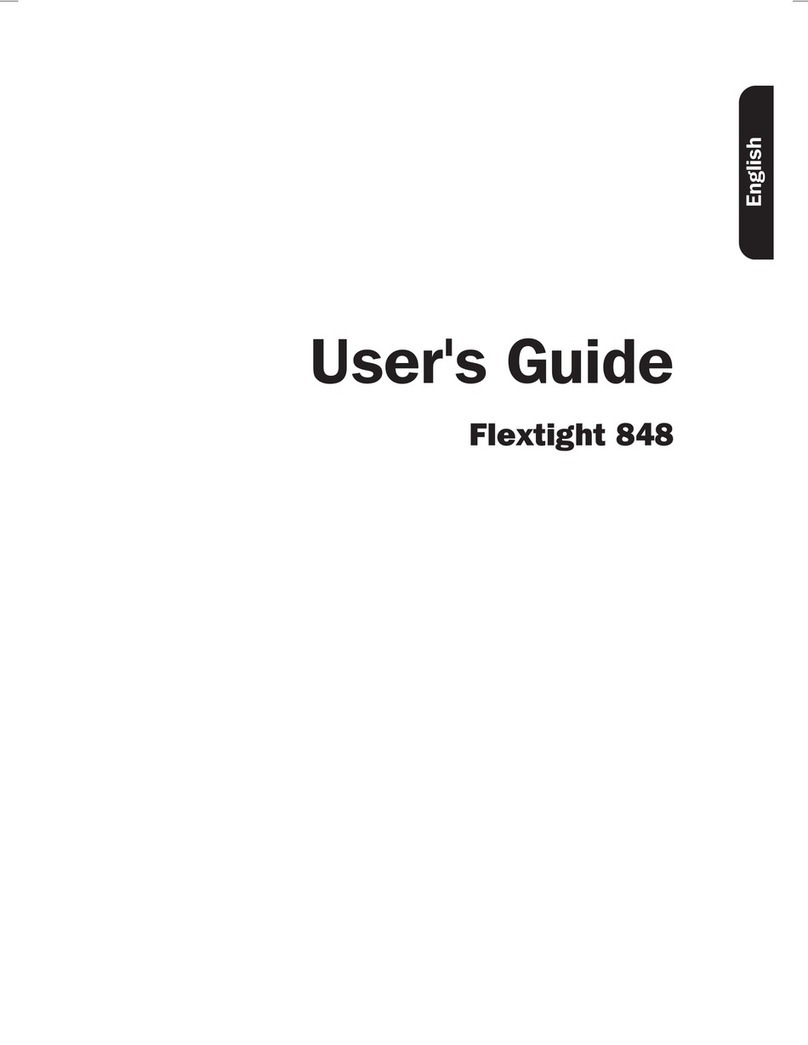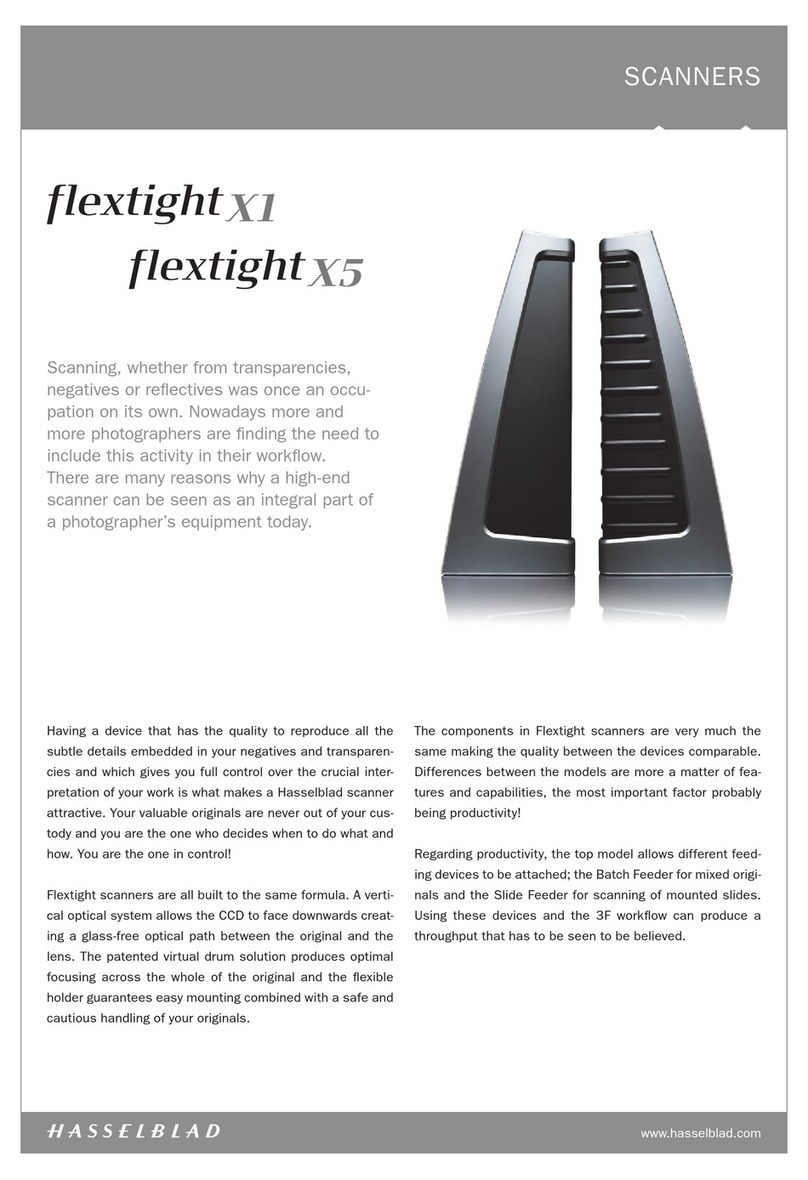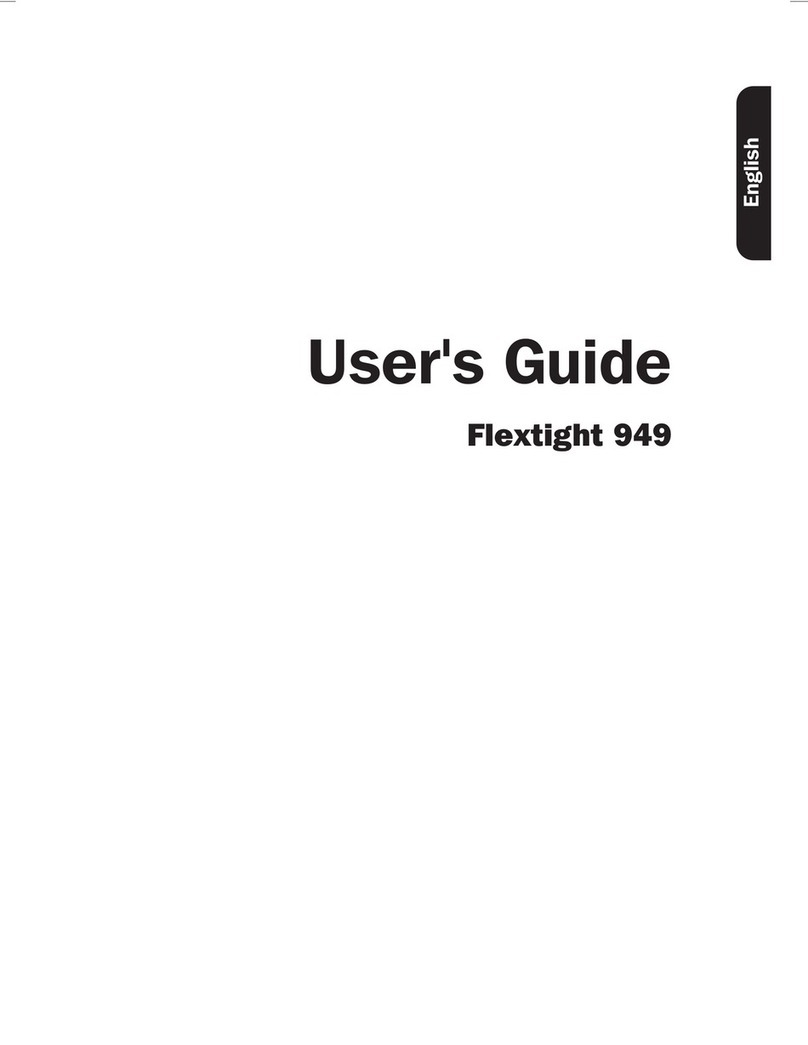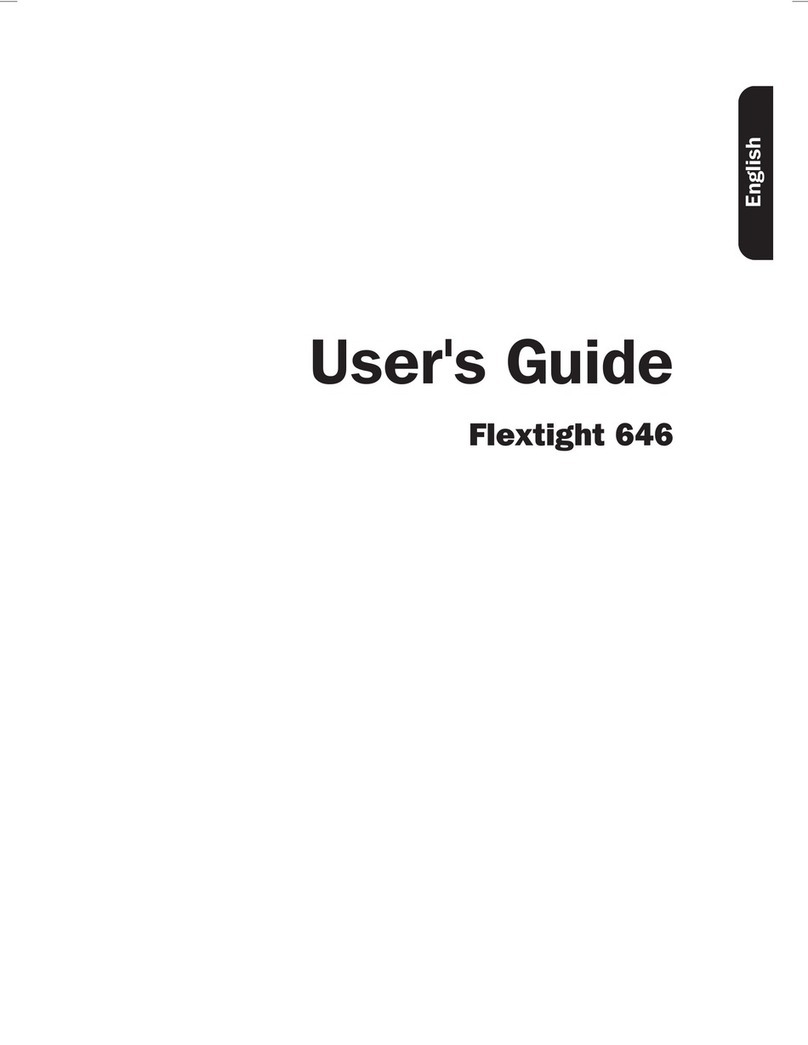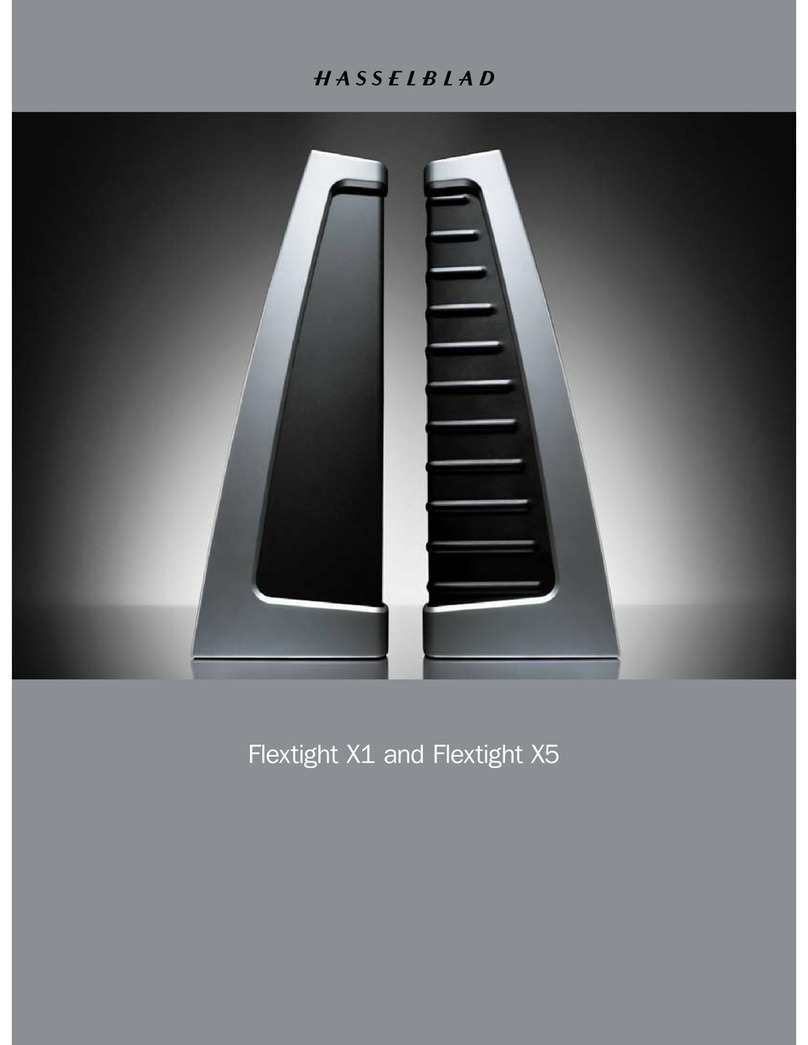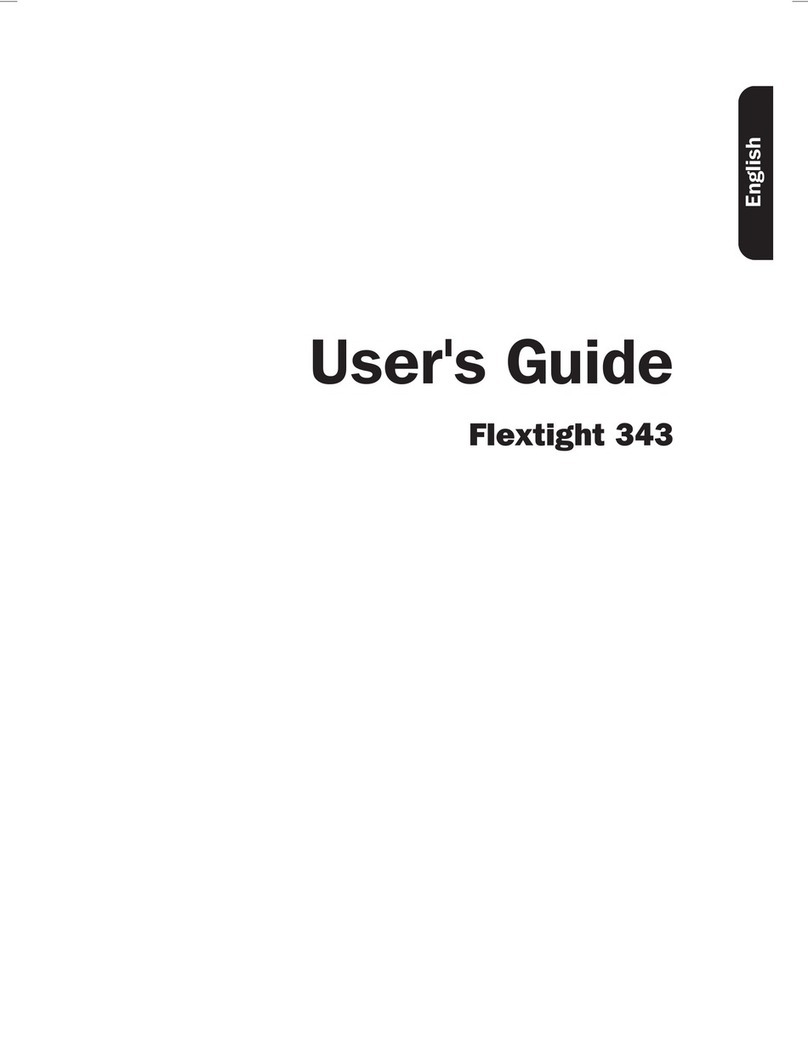Removal and both utilize Hasselblad’s unique FlexColor
software and 3F – Flexible File Format. These features pro-
duce a digital data management system to provide users
with a fully integrated workow solution that spans from
image capture to output. Both scanners are PC and Mac
compatible using a FireWire interface.
The Flextight scanners also include a full selection of hold-
ers for mounting all of the most common original formats
without requiring gel, tape or glass plates and include a
full selection of the most common negative lm set-up
proles. Support for special formats, such as panoramas,
can also be customised and supplied by Hasselblad. The
scanners use glass-free original holders that ‘ex’ the
original during the scanning process to form a completely
straight line that places nothing between the original and
the electronic image sensor. This ensures that the quality
remains at its highest level without glass distortions and
other unwanted artifacts.
For the optimum in investment security, a Flextight X1
can be modied and upgraded to a Flextight X5 model at
a later date for approximately the dierence in price be-
tween the two scanners. Either way you can rest
assured you have made the right choice.
The supreme Hasselblad potential is there,
it’s up to you to exploit it!
The Flextight X1 and the Flextight X5 satisfy the demand
for image quality and speed requirements from profes-
sional photographers and production environments alike.
Developed around Hasselblad’s patented virtual drum
design and exible magnetic holder and incorporating a
3x8000 optic CCD sensor and a Linos (Rodenstock) lens,
both scanners are fast, easy-to-use and oer unparalleled
image quality. They also feature a new time-saving facility
– an ‘Auto Scan’ button, which with one press automati-
cally delivers a superb, high resolution scan.
The Flextight X1 scans 35mm originals at a maximum
non-interpolated optical resolution of 6300 dpi at a maxi-
mum speed of 60MB per minute while the Flextight X5
scans 35mm originals at up to 8000 dpi and at 300MB per
minute, making it the world’s fastest, high-end scanner.
The Flextight X5 also has an A4 reective scanning op-
tion, can take a batch or a slide feeder and incorporates
Hasselblad’s active cooling capability, where an electronic
device is placed directly on the CCD to cool it down and
prevent an increase in electrical noise.
As with all Hasselblad scanners, the Flextight X1 and
Flextight X5 oer outstanding sharpness and image qual-
ity and are designed to bring out the nest details and
the full tonal range from the professional photographer’s
negatives or transparencies. Both Flextight models oer a
maximum non-interpolated, optical resolution of 3200 dpi
in true 8 or 16 bit colour from 60mm originals and 2040
dpi from 4” x 5” originals, both positive and negative. The
two scanners also provide automatic frame detection,
batch scanning, automatic focus and calibration, hard-
ware (Flextight X5 only) and software-based Auto Dust
3