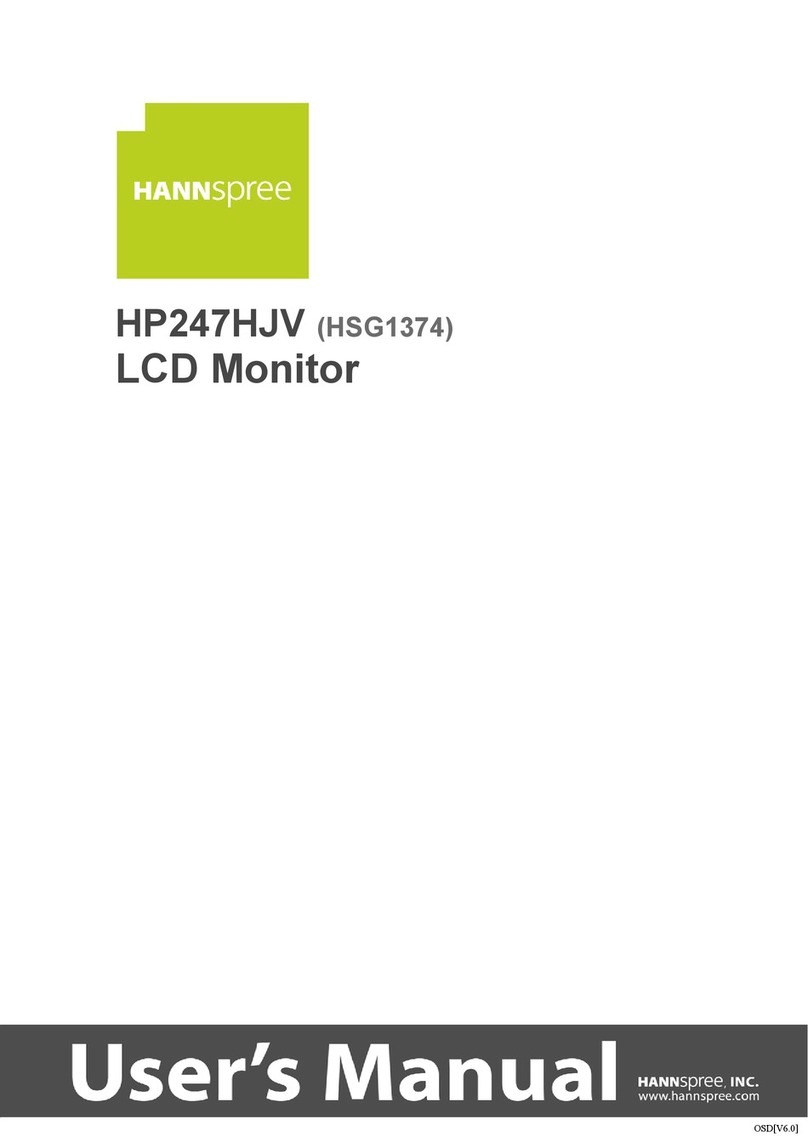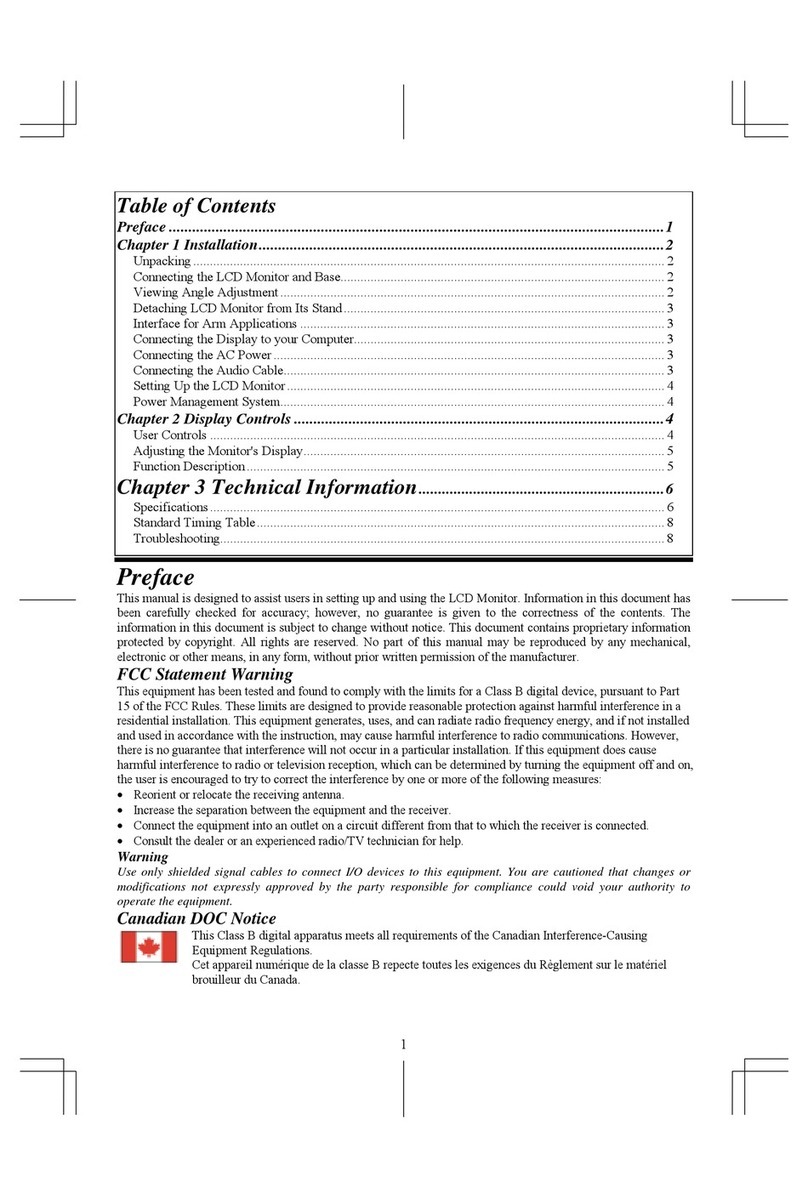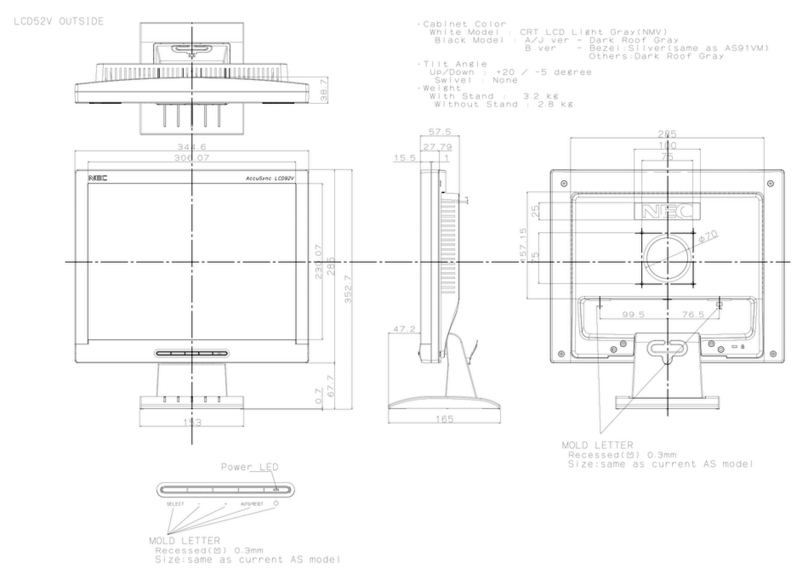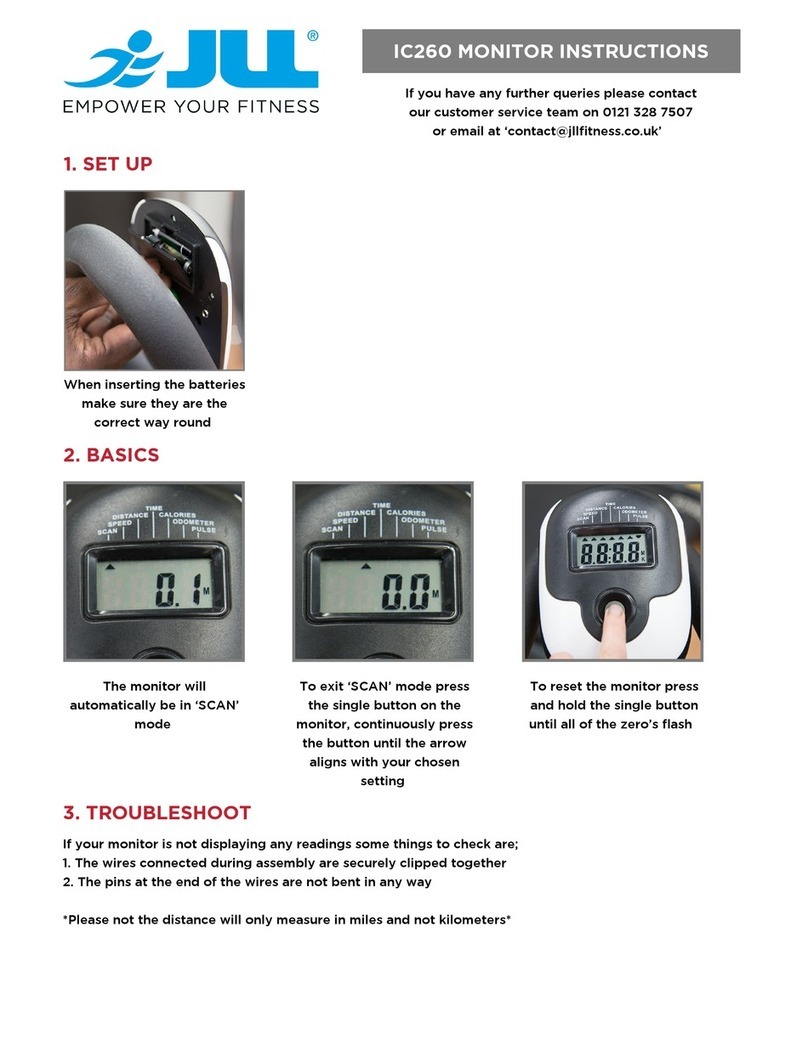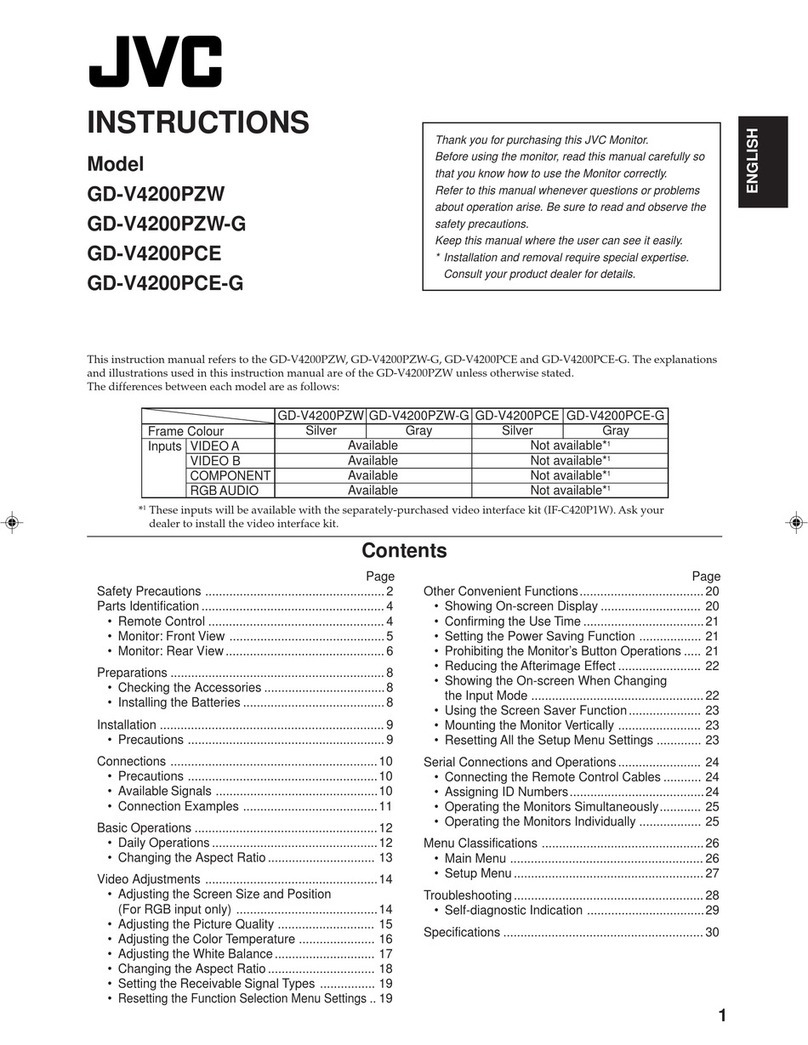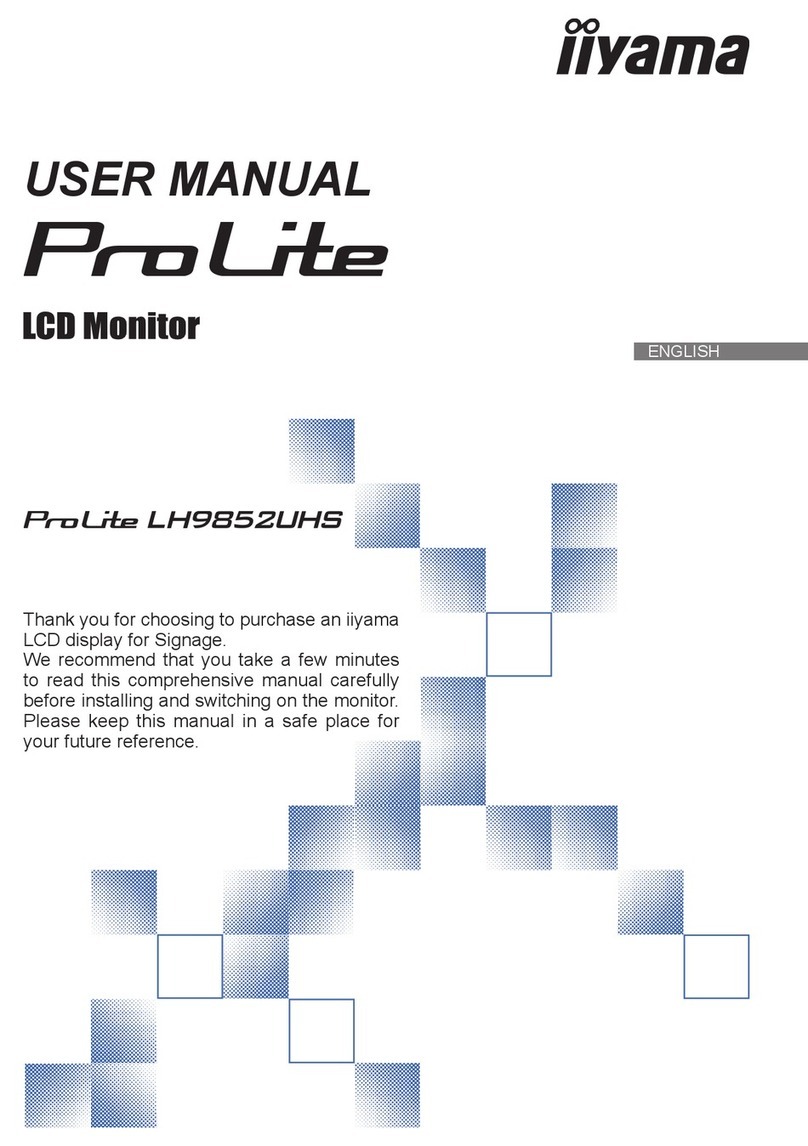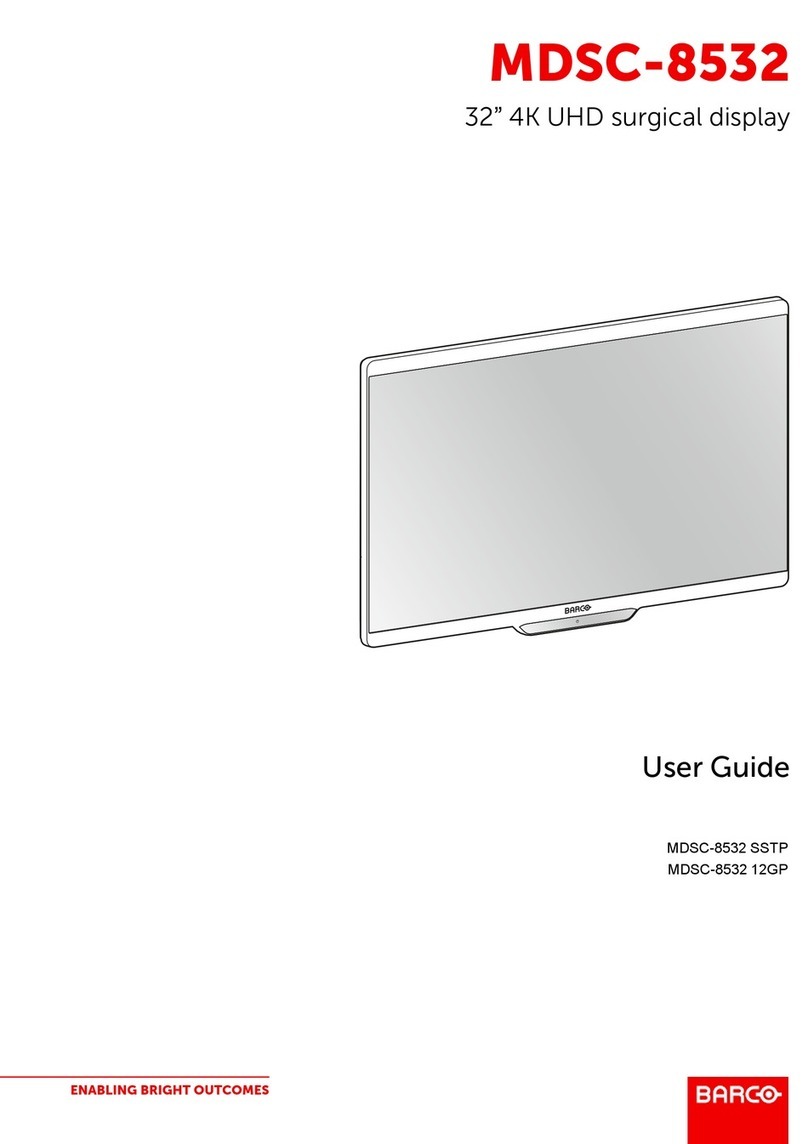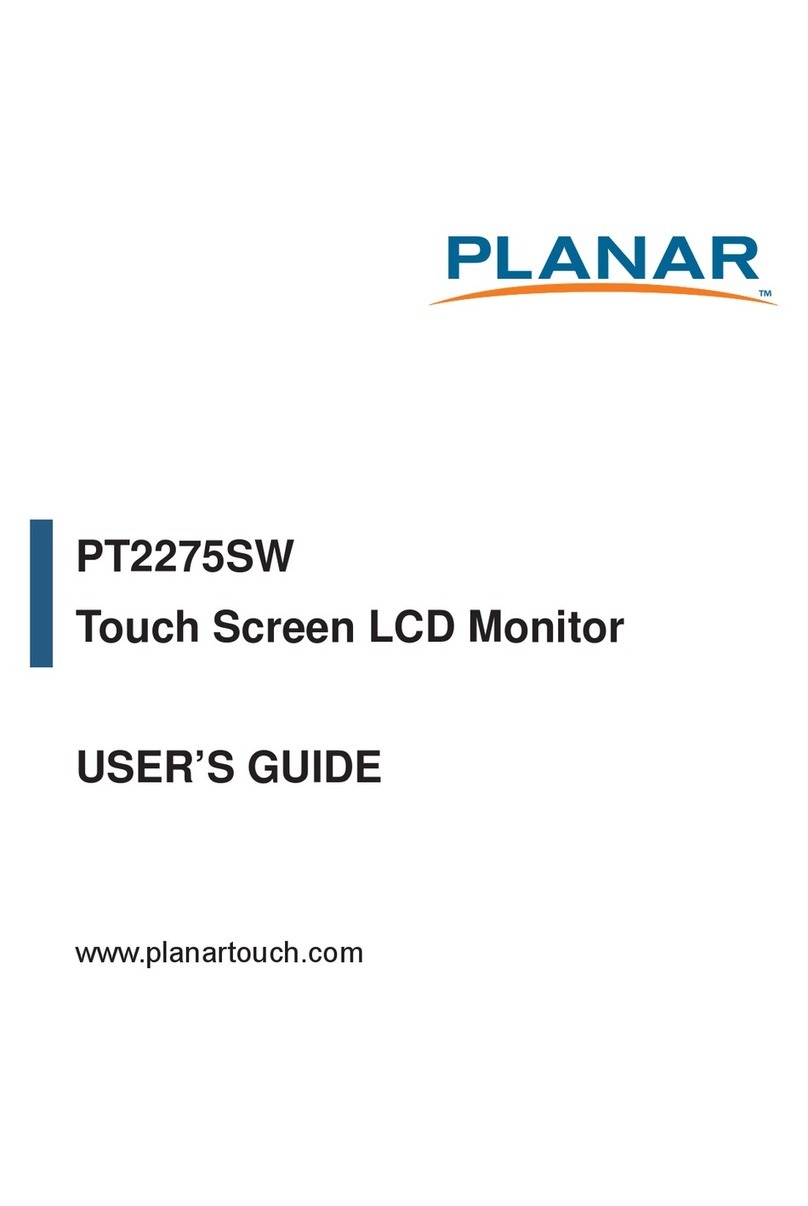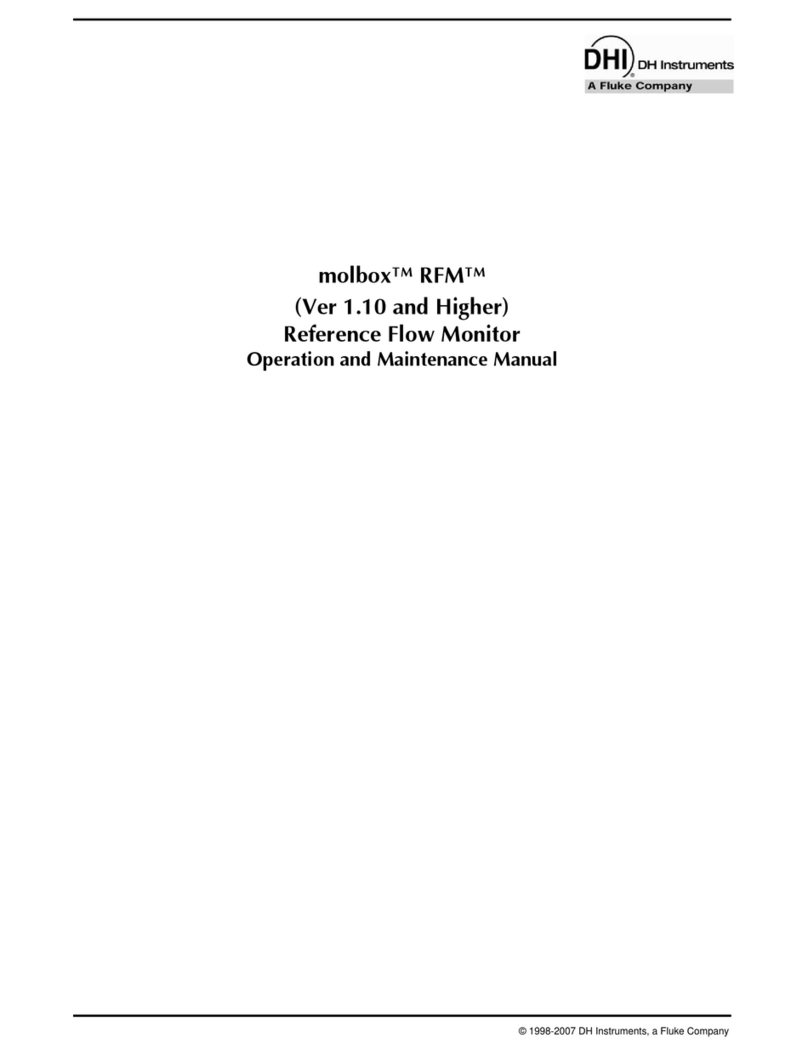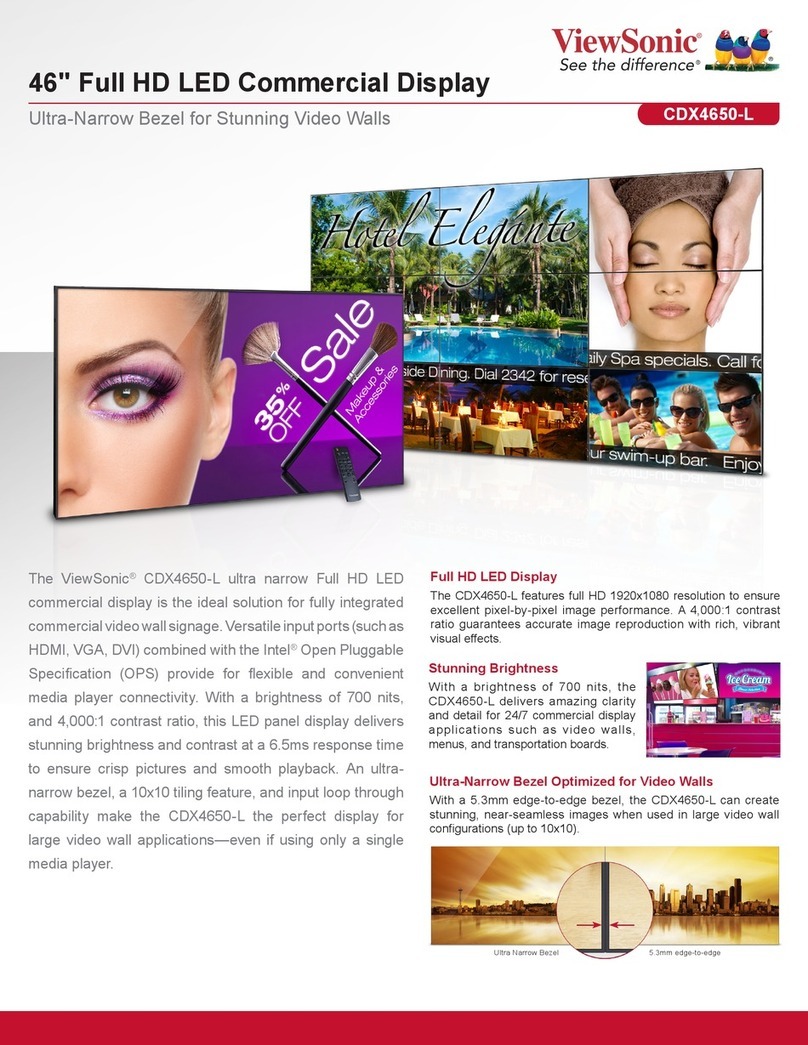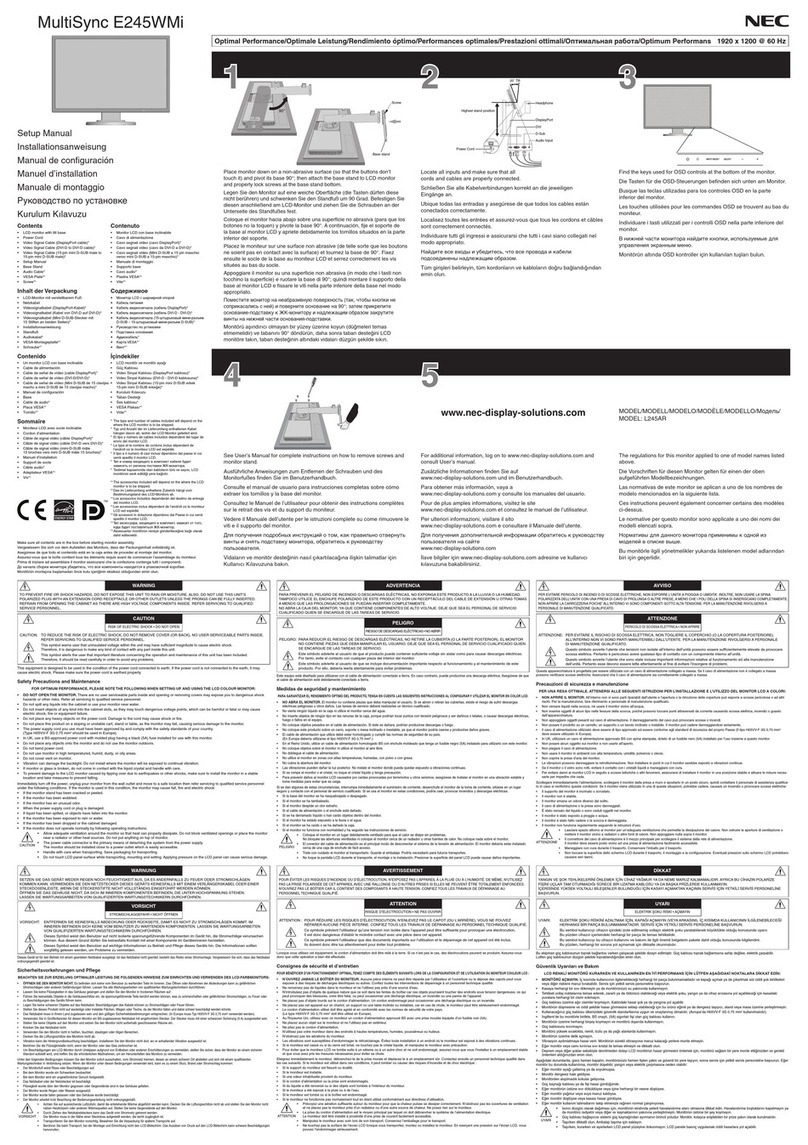Hatteland 1 Series User manual
Other Hatteland Monitor manuals
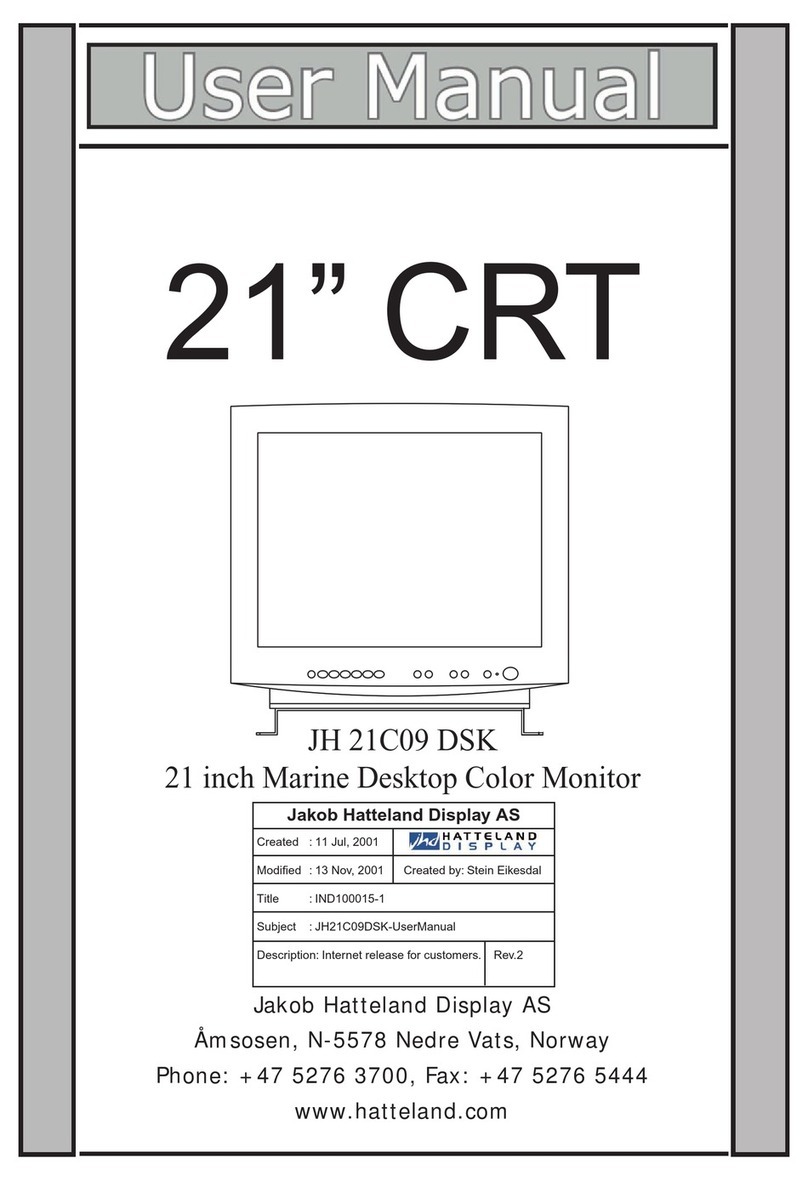
Hatteland
Hatteland JH 21C09 DSK User manual

Hatteland
Hatteland JH 10T06 MMD User manual

Hatteland
Hatteland JH 10T08 User manual

Hatteland
Hatteland HD 12T04 series User manual
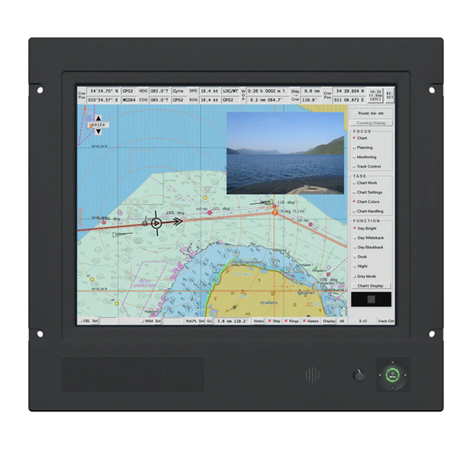
Hatteland
Hatteland JH 15T17 MMD Series User manual

Hatteland
Hatteland JH 21C07 MDK User manual

Hatteland
Hatteland HD 12T21 STD-xxx-Fxxx User manual
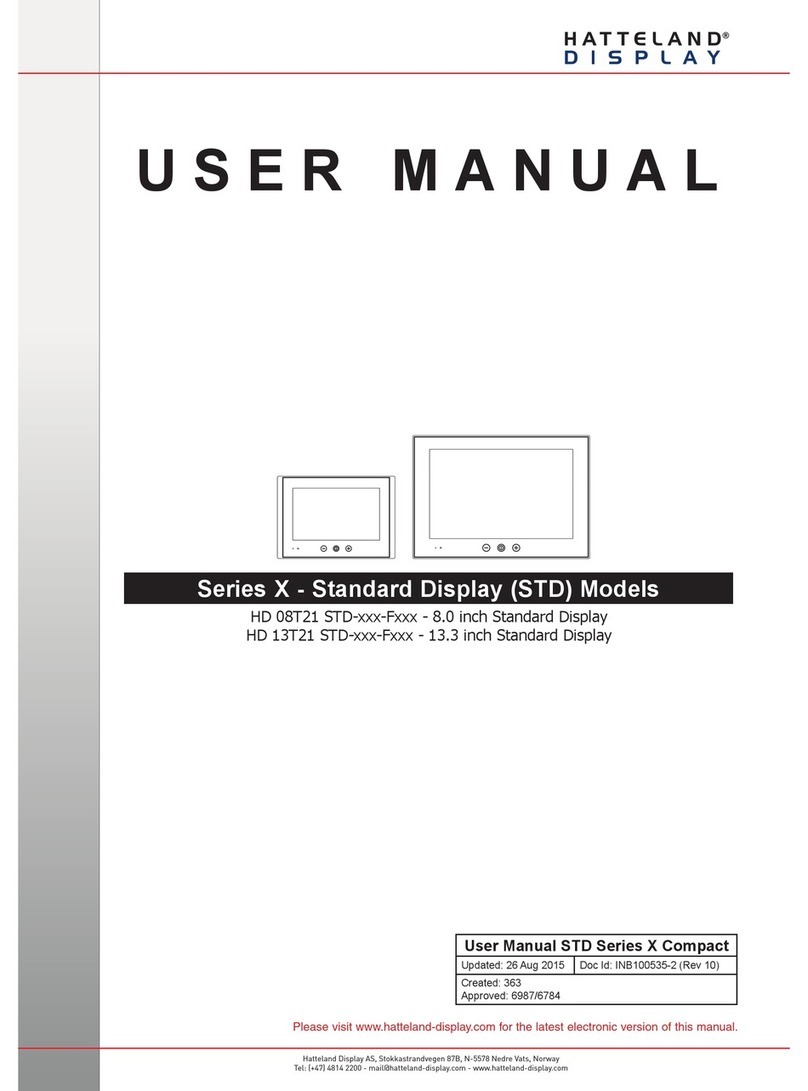
Hatteland
Hatteland HD 08T21 STD-***-F SERIES User manual

Hatteland
Hatteland HM 20T07 MIL User manual

Hatteland
Hatteland HD 08T21 STD-xxx-Fxxx User manual
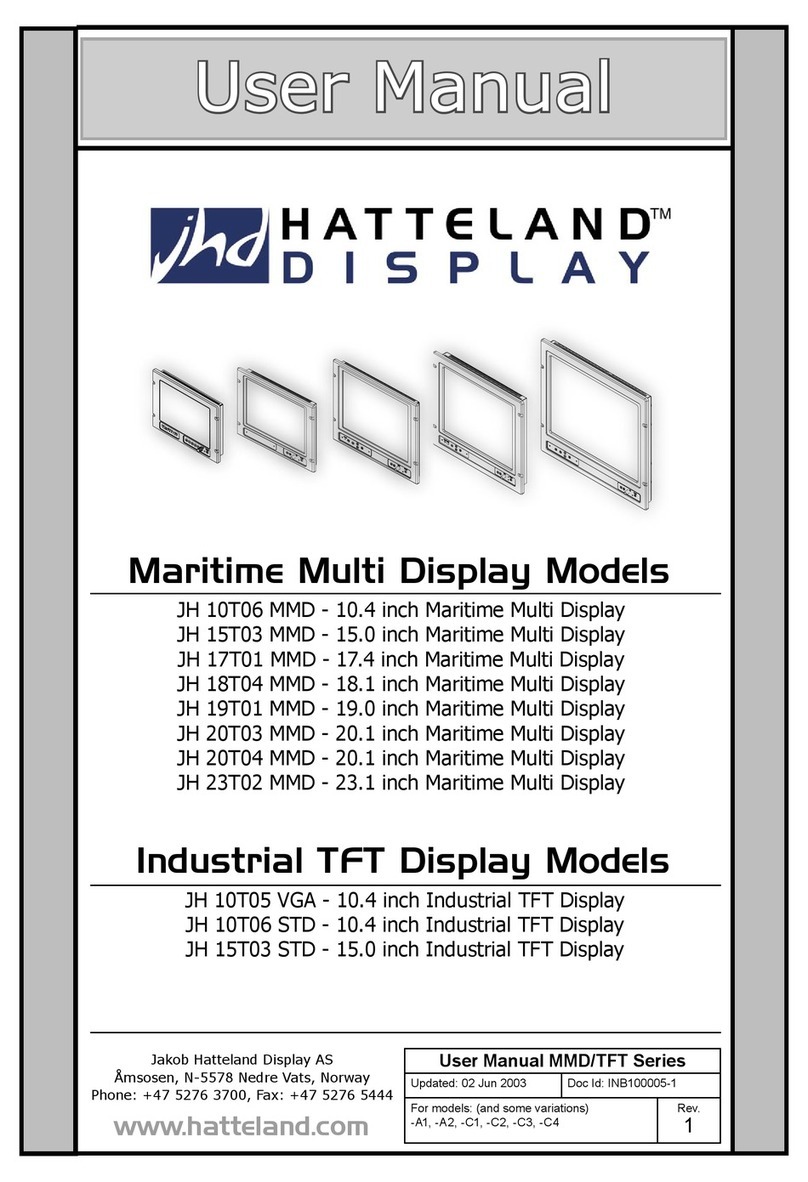
Hatteland
Hatteland JH 15T03 STD User manual

Hatteland
Hatteland HD 24T21 MMD User manual

Hatteland
Hatteland JH 15T17 MMD Series User manual
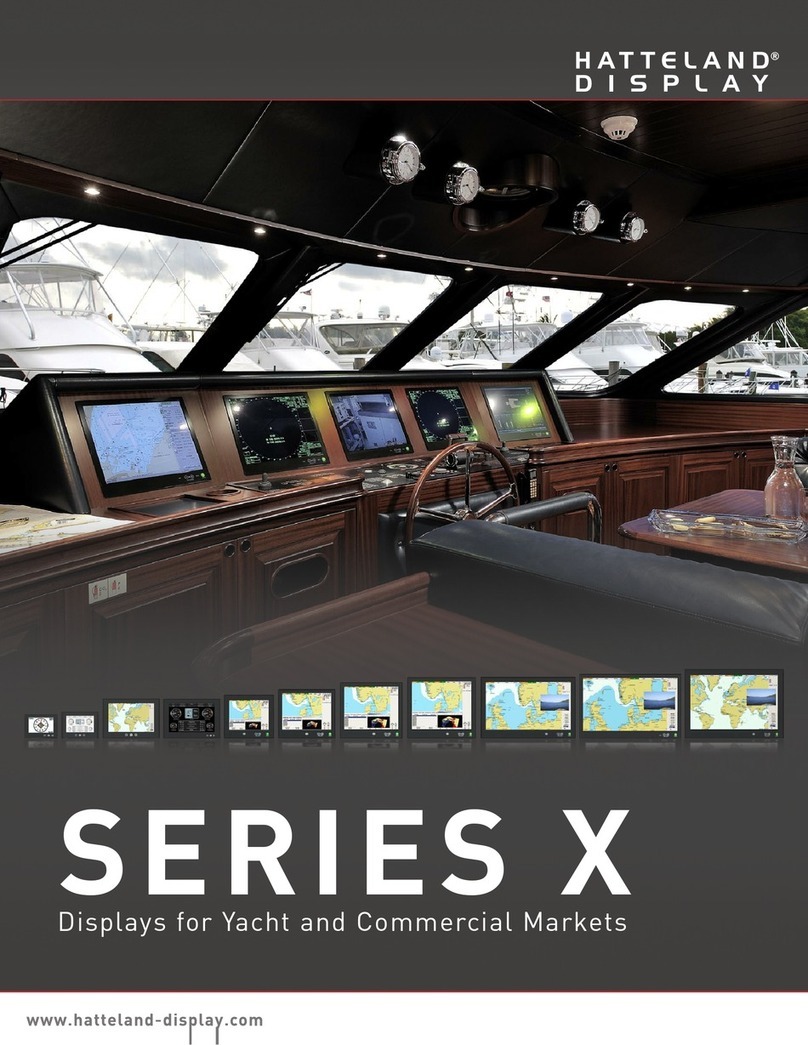
Hatteland
Hatteland X series User manual

Hatteland
Hatteland HD 12T21 STD-xxx-Fxxx User manual
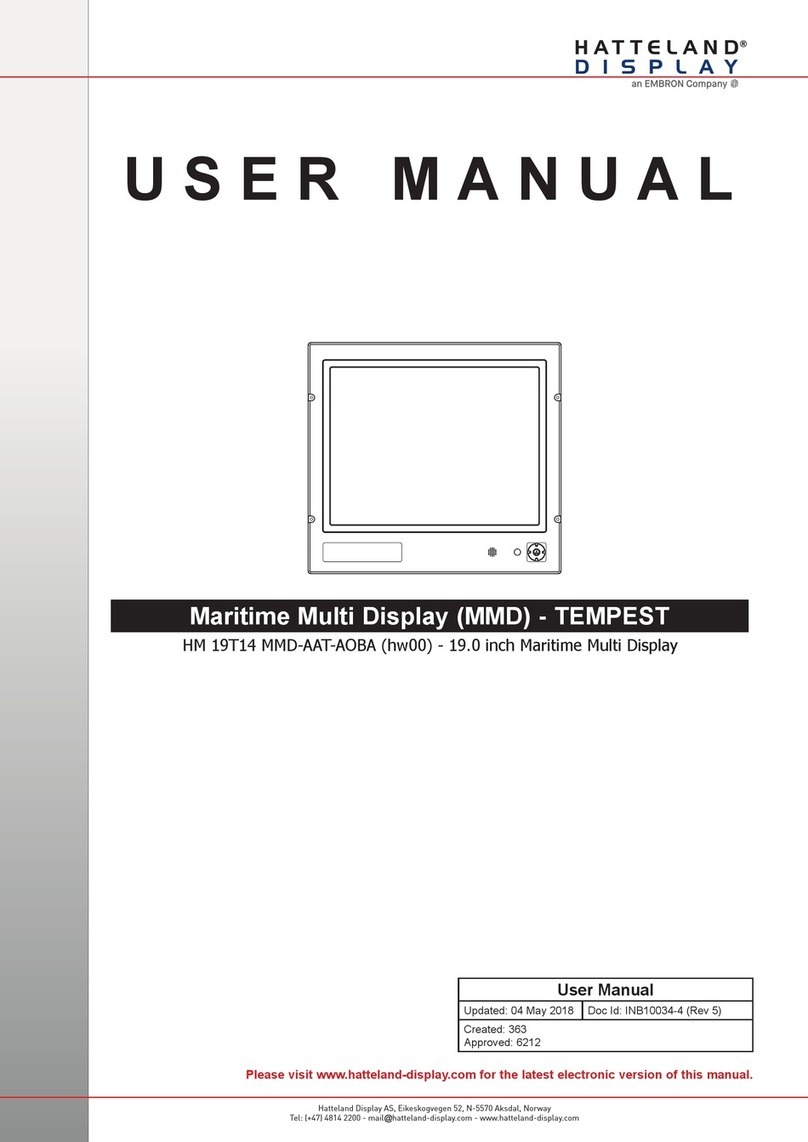
Hatteland
Hatteland HM 19T14 User manual

Hatteland
Hatteland HD 12T21 STD-xxx-Fxxx User manual
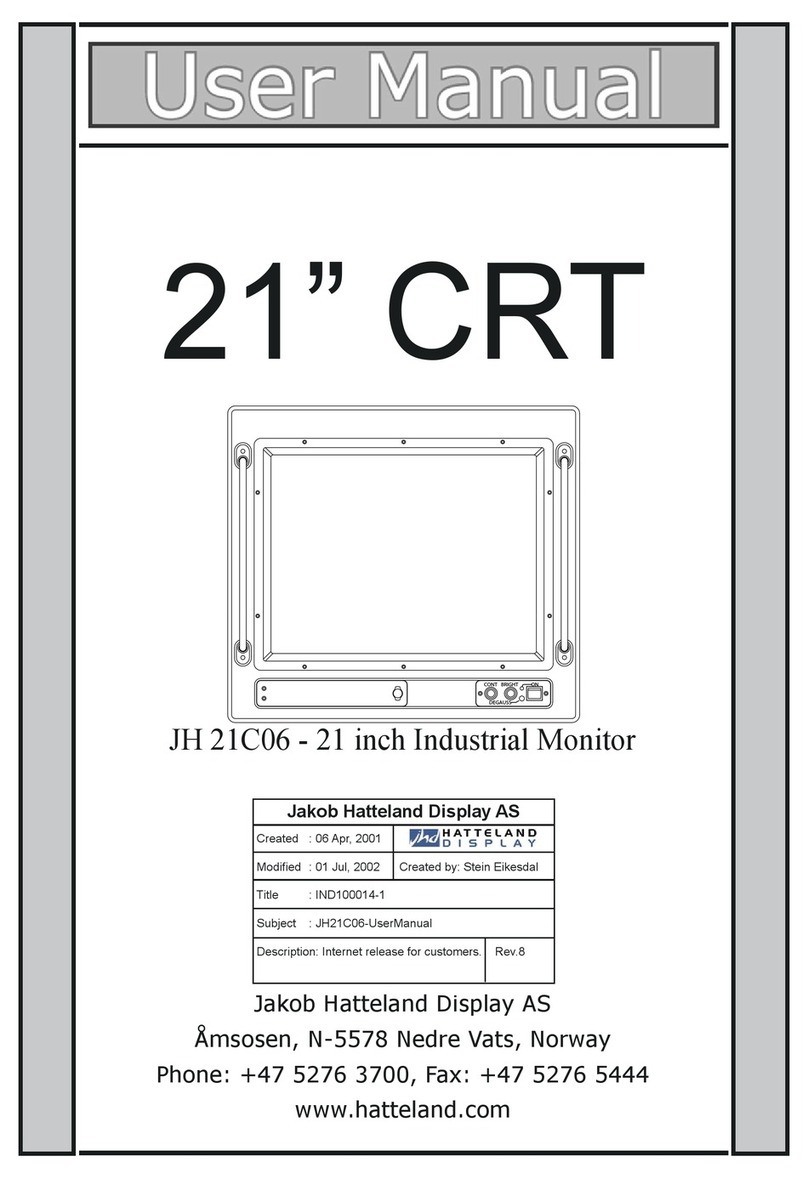
Hatteland
Hatteland JH 21C06 User manual

Hatteland
Hatteland JH 19T01 MIL User manual