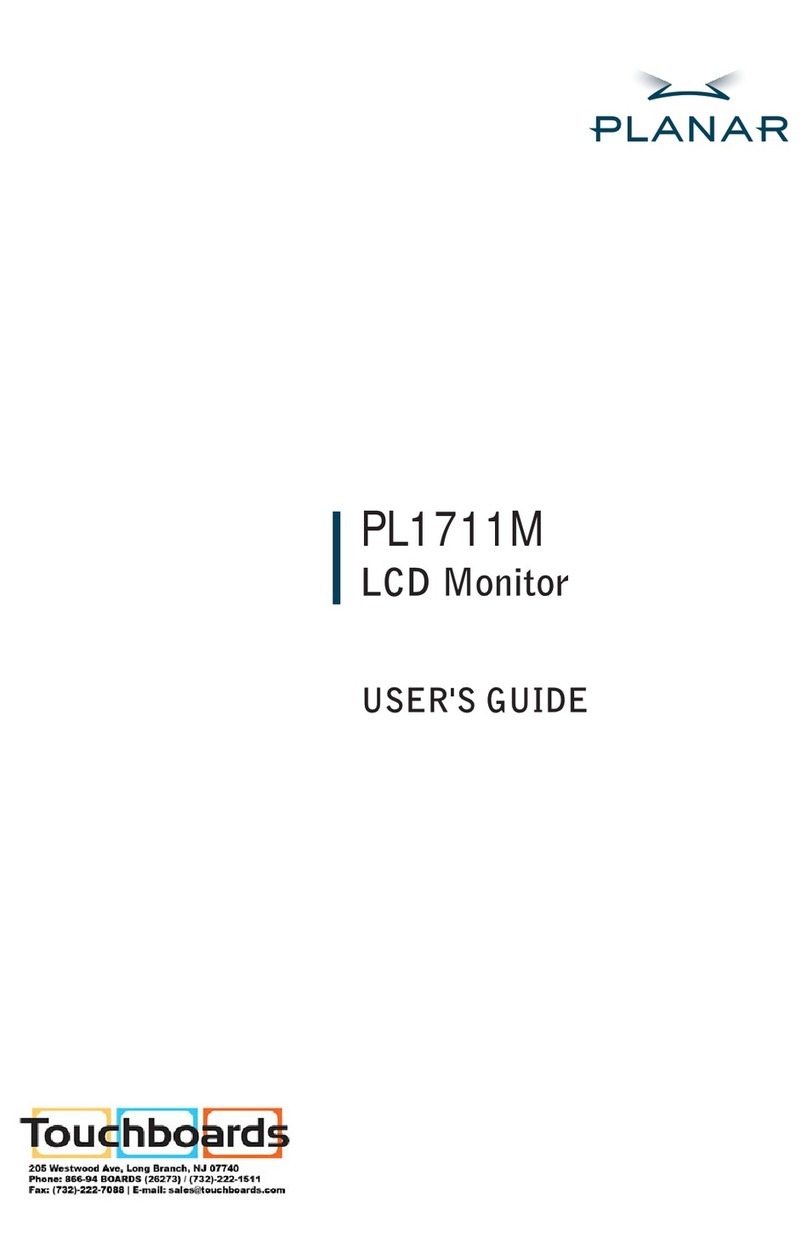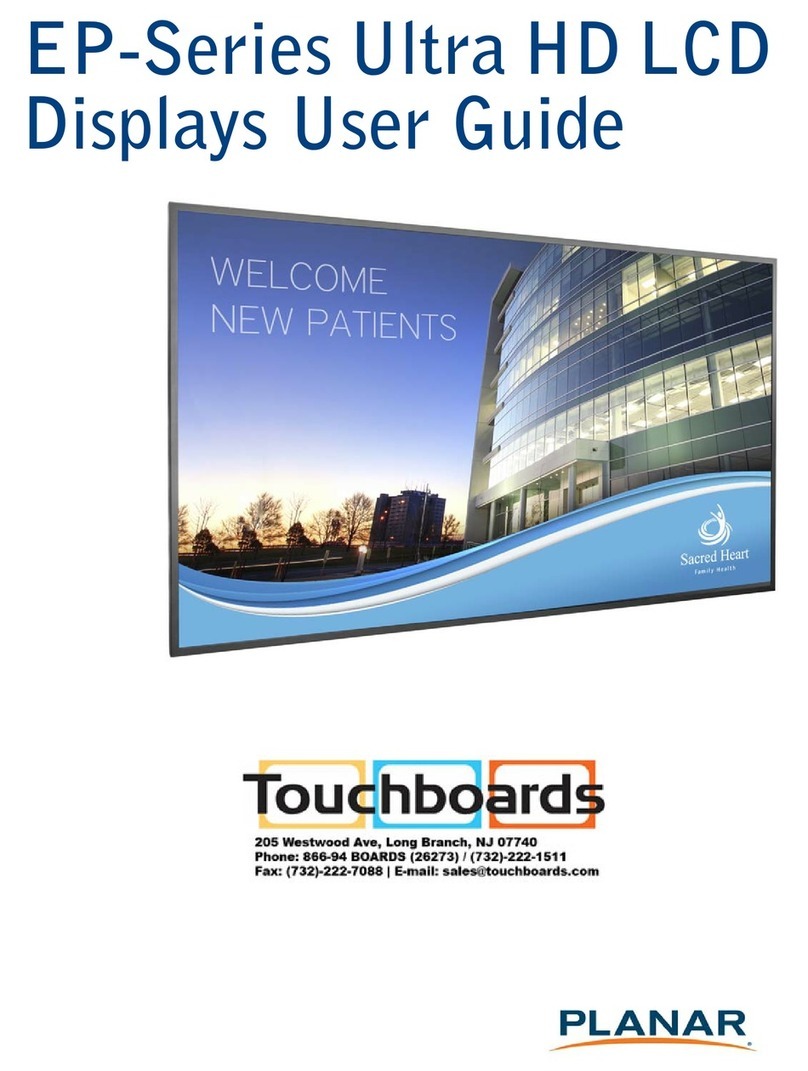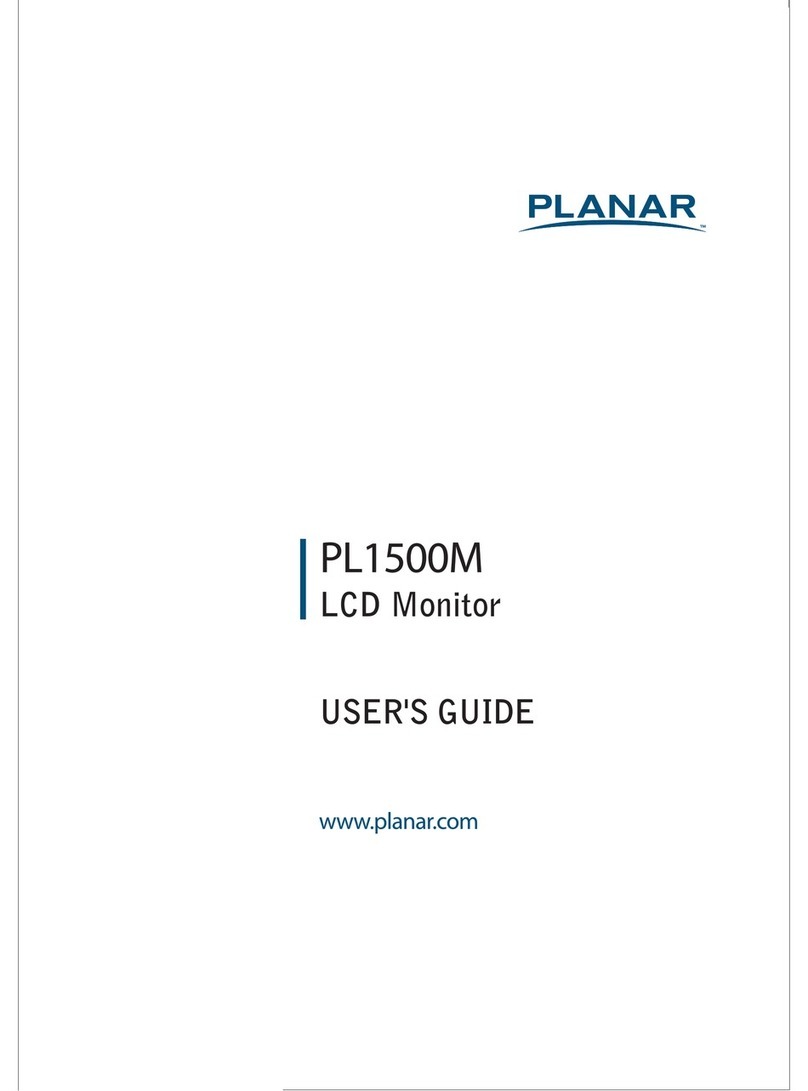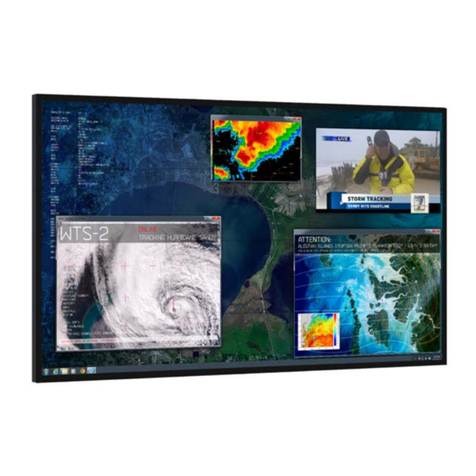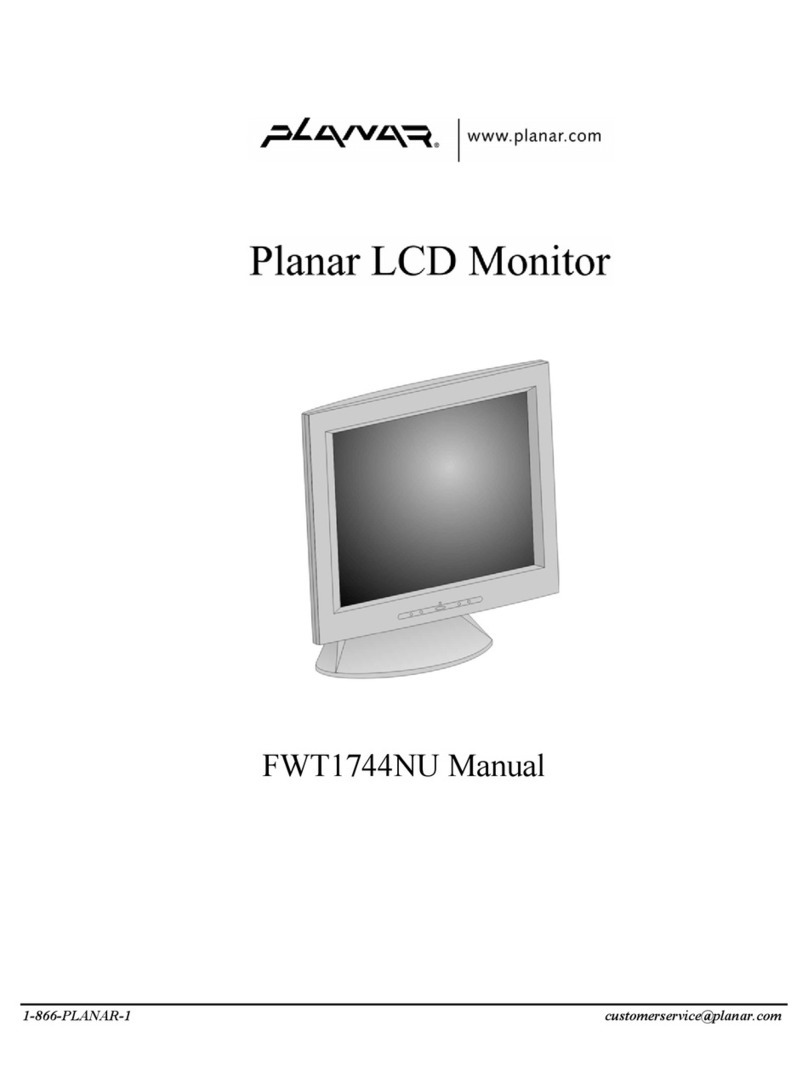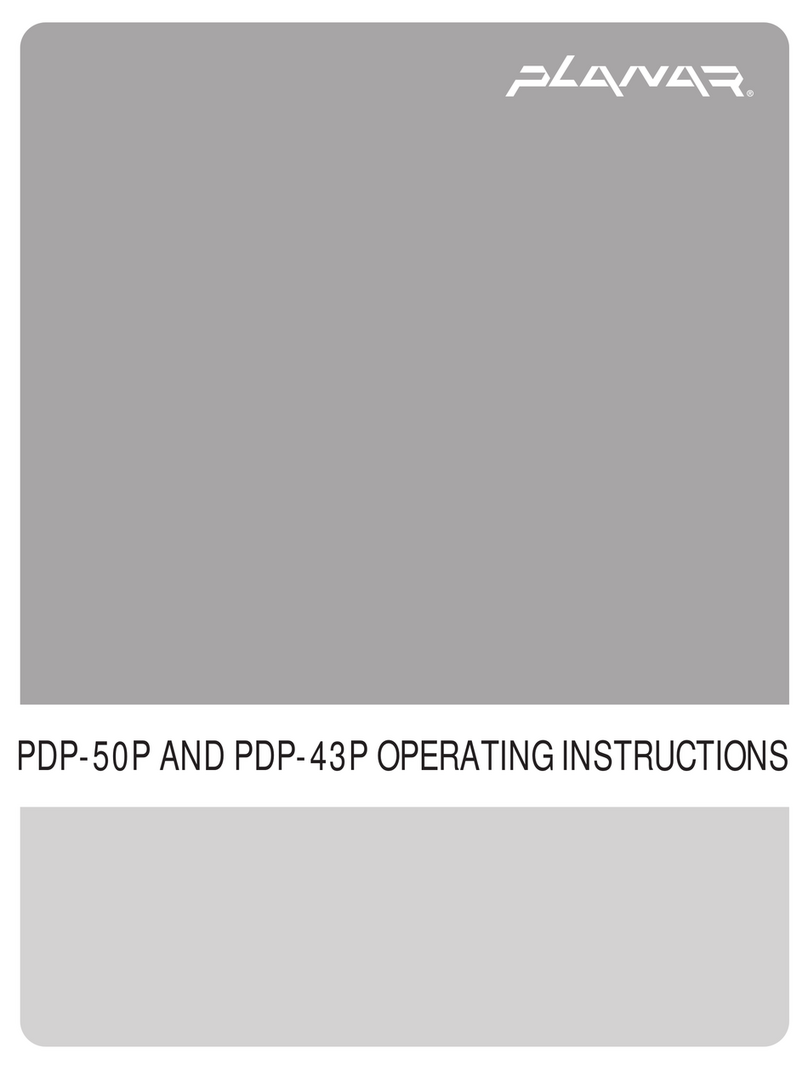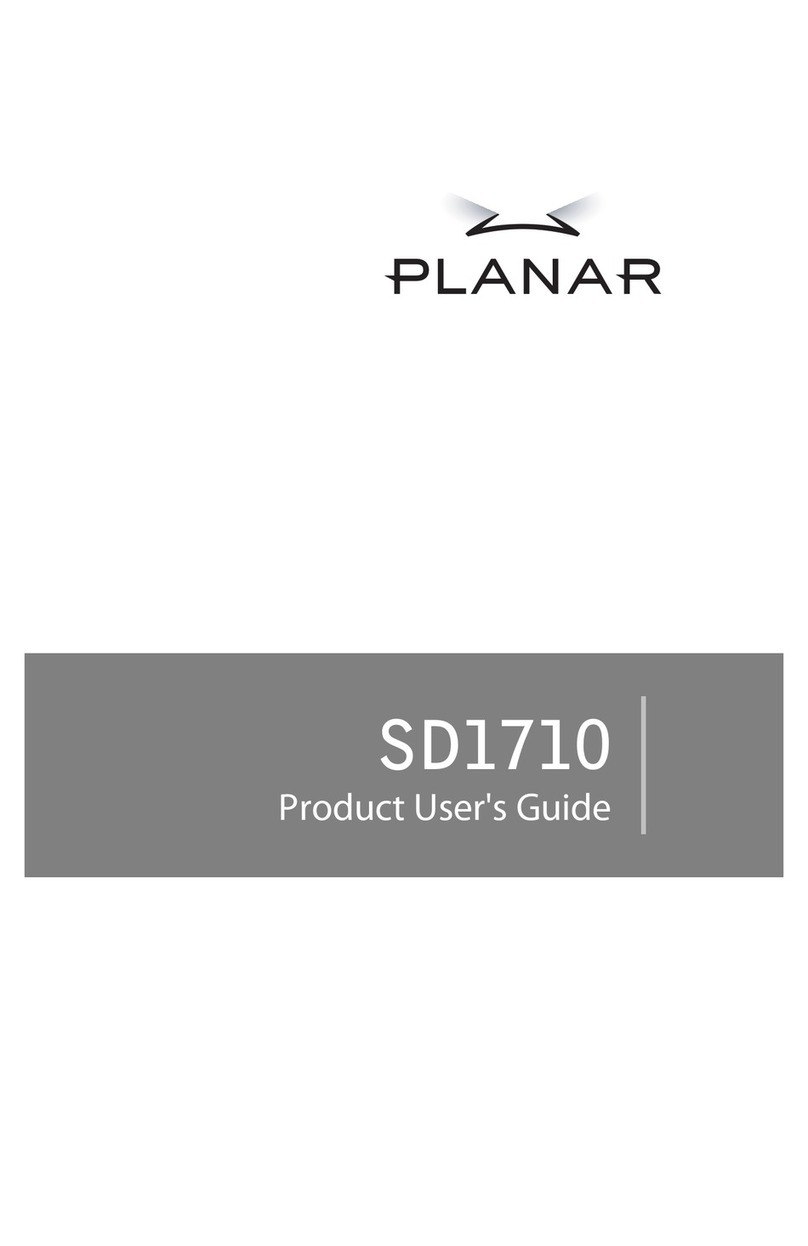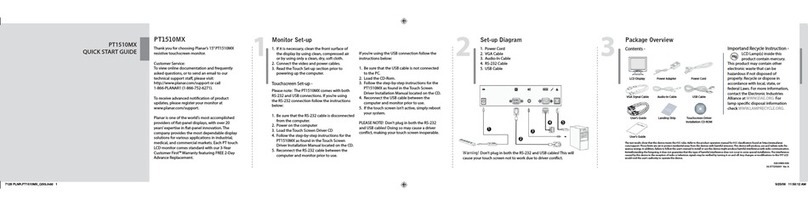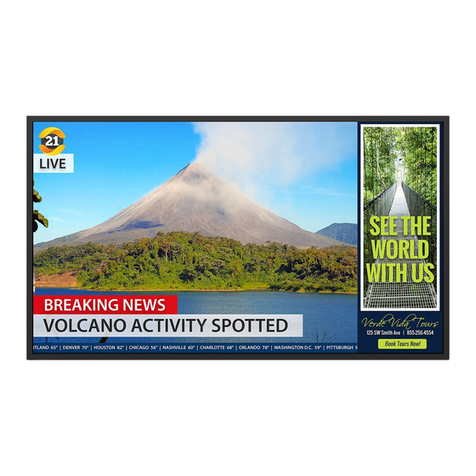Table of Contents
Usage Notice
Precautions............................................................................................................................. 1
Introduction
About PT2275SW................................................................................................................... 2
Touch Screen for PT2275SW ....................................................................................... 2
Package Overview ...................................................................................................... 3
Installation
Product Overview ........................................................................................................ 4
Front View ............................................................................................................... 4
Bottom View ........................................................................................................... 4
Kensington Security Slot.............................................................................................. 5
VESA Mount Your Monitor ........................................................................................... 6
Start Your Installation .................................................................................................. 7
Remove the Deskstand............................................................................................ 9
Connecting the Display (Figure 11.1) ....................................................................... 9
(Figure 11.1)...........................................................................................................10
User Controls
Side Panel Controls....................................................................................................12
How to Use the OSD Menus .......................................................................................13
On-Screen Display Menus ..........................................................................................14
Appendix
Troubleshooting..........................................................................................................15
Warning Signal ...........................................................................................................16
No Signal ....................................................................................................................16
Going to Sleep............................................................................................................16
Out of Range..............................................................................................................16
Product Dimensions ...................................................................................................17
Compatibility Modes ...................................................................................................18
Touch Screen Driver Installation .................................................................................19
Driver Installation Process .....................................................................................19
PT2275SW Driver Install Instructions............................................................................. 19
PT2275SW Optional Calibration Tool Install................................................................... 20
Product Registration and Technical Support................................................................21