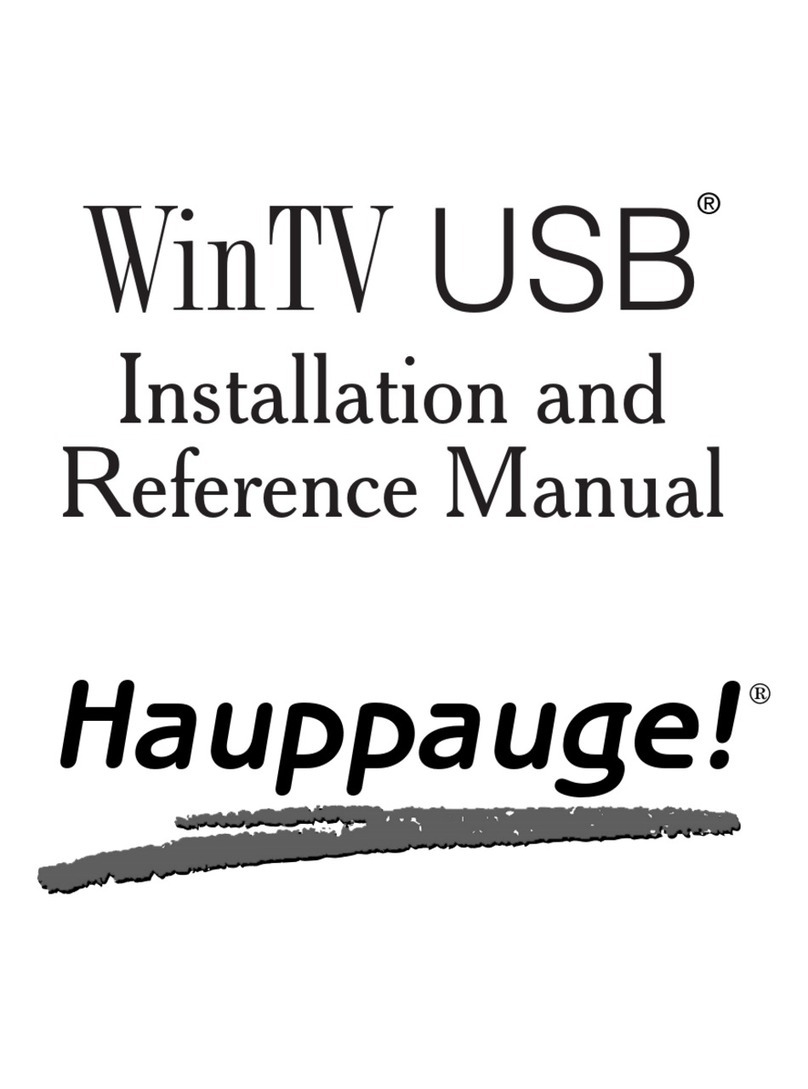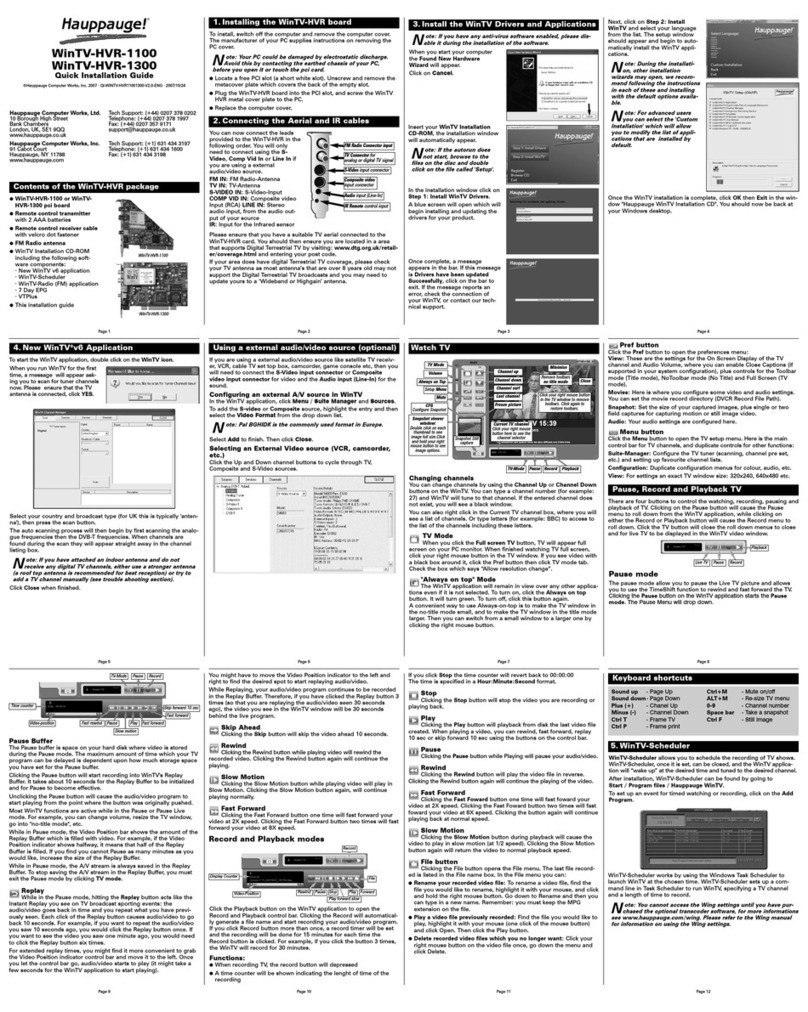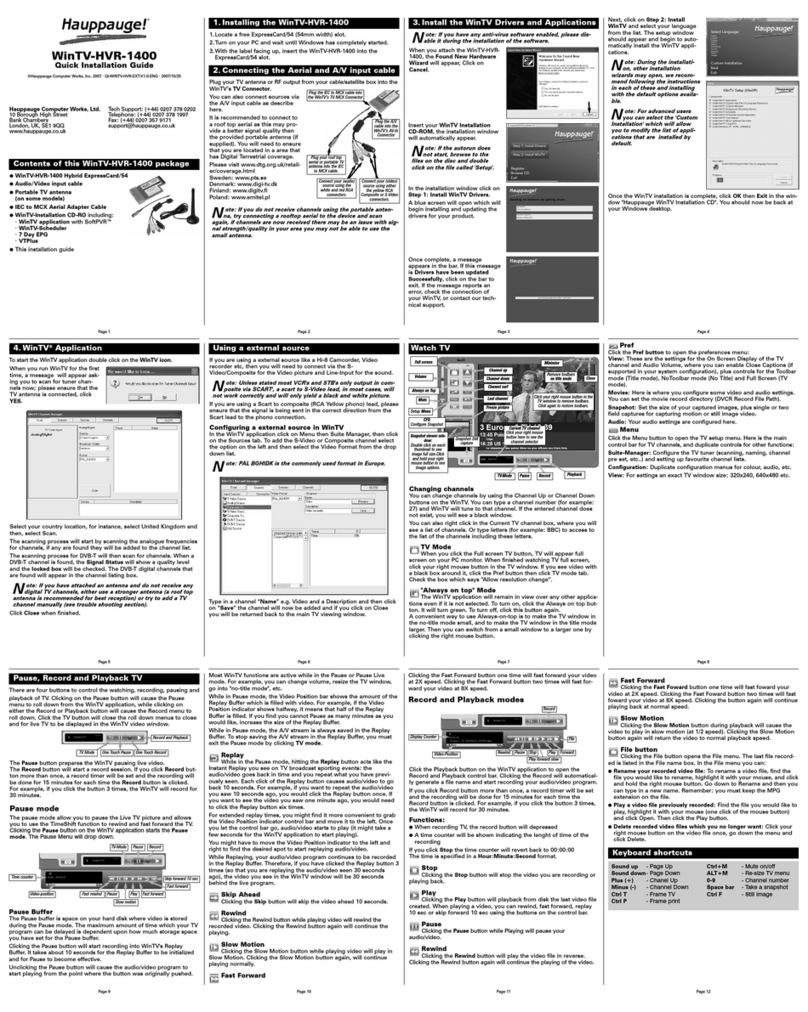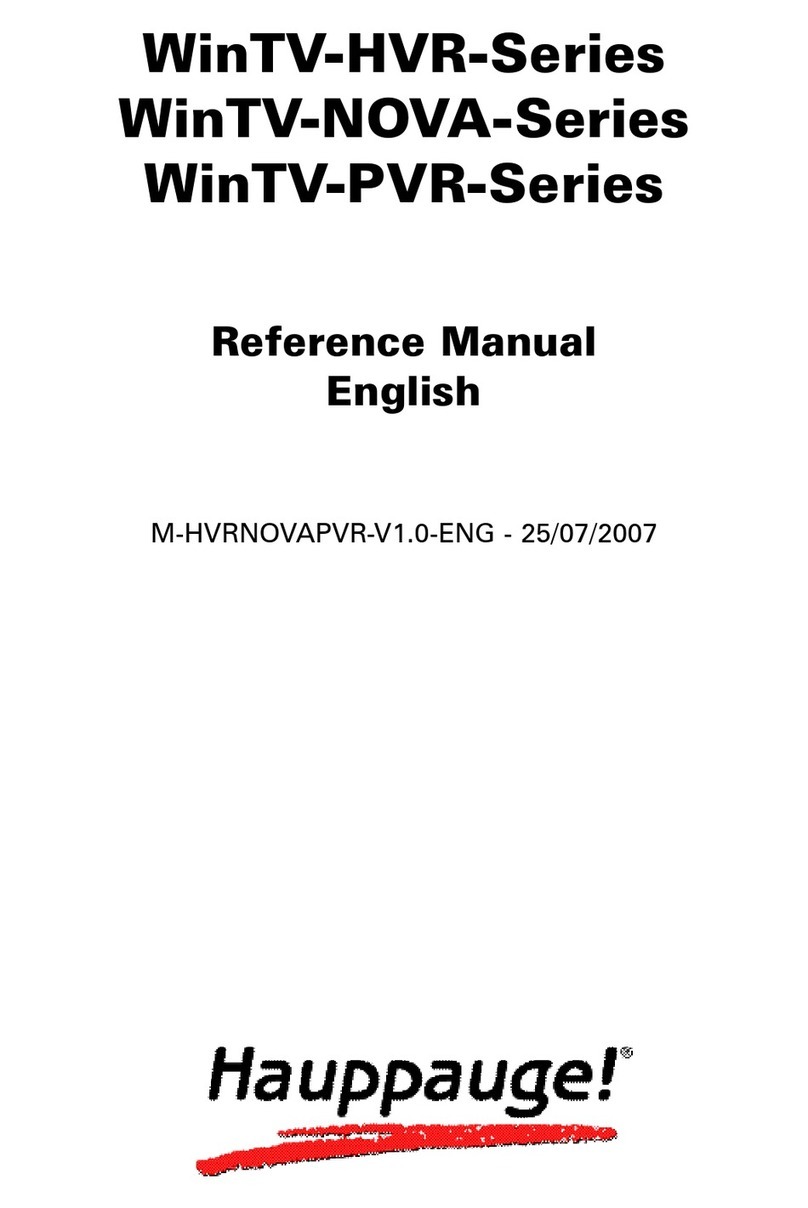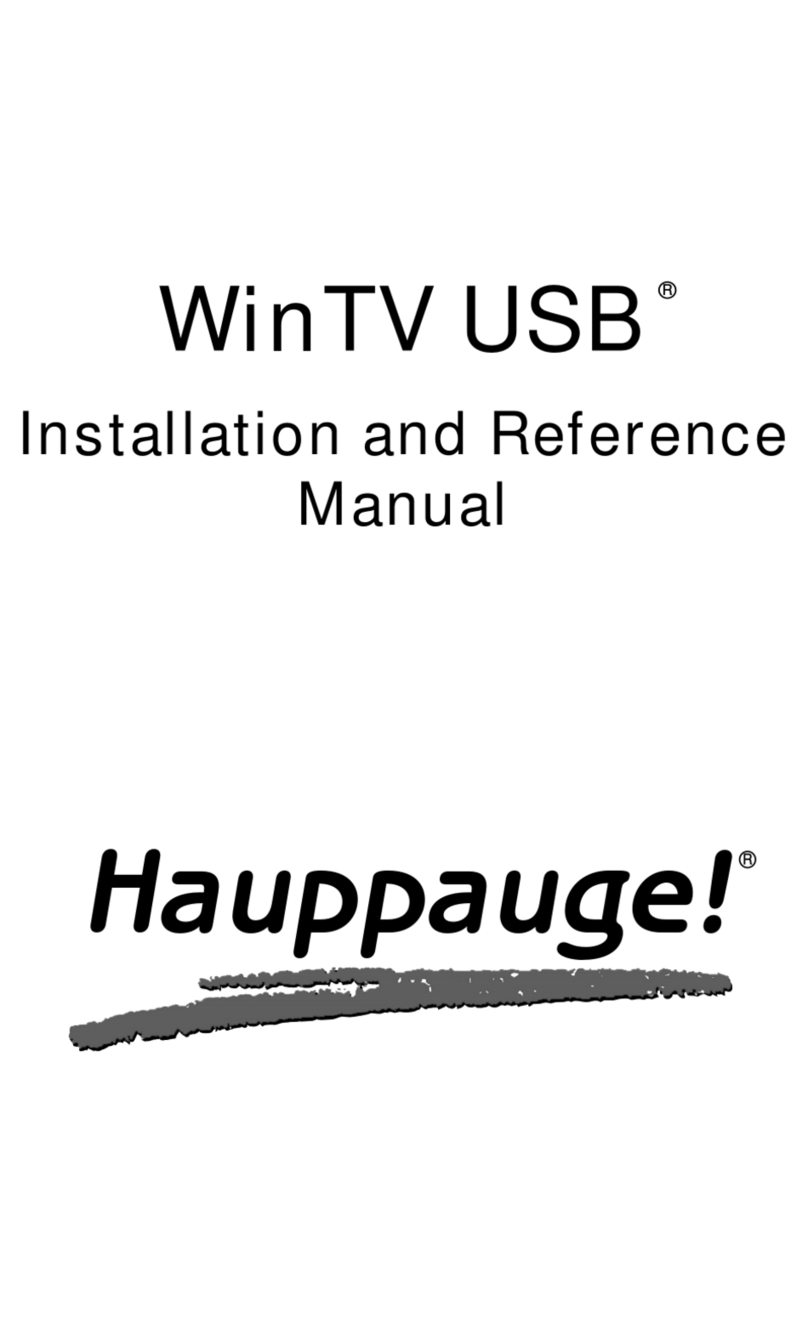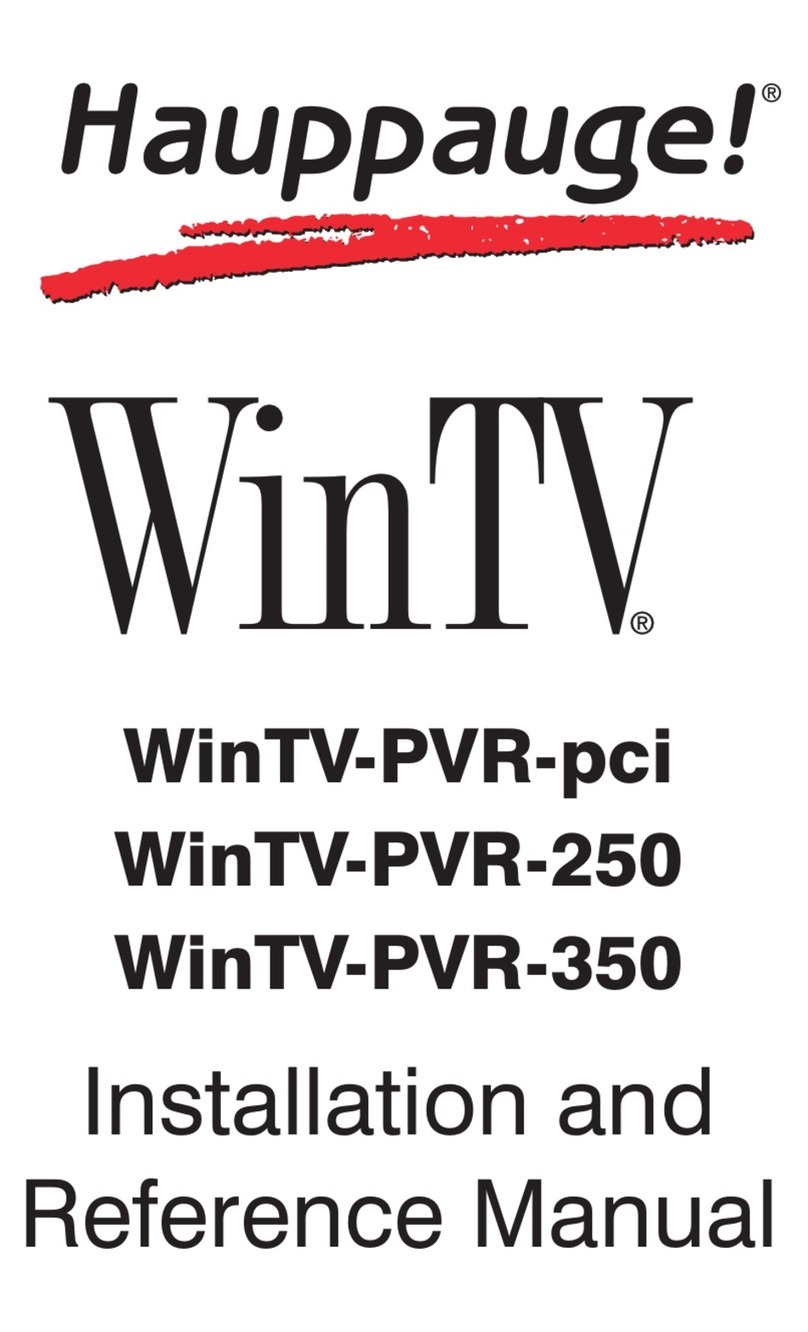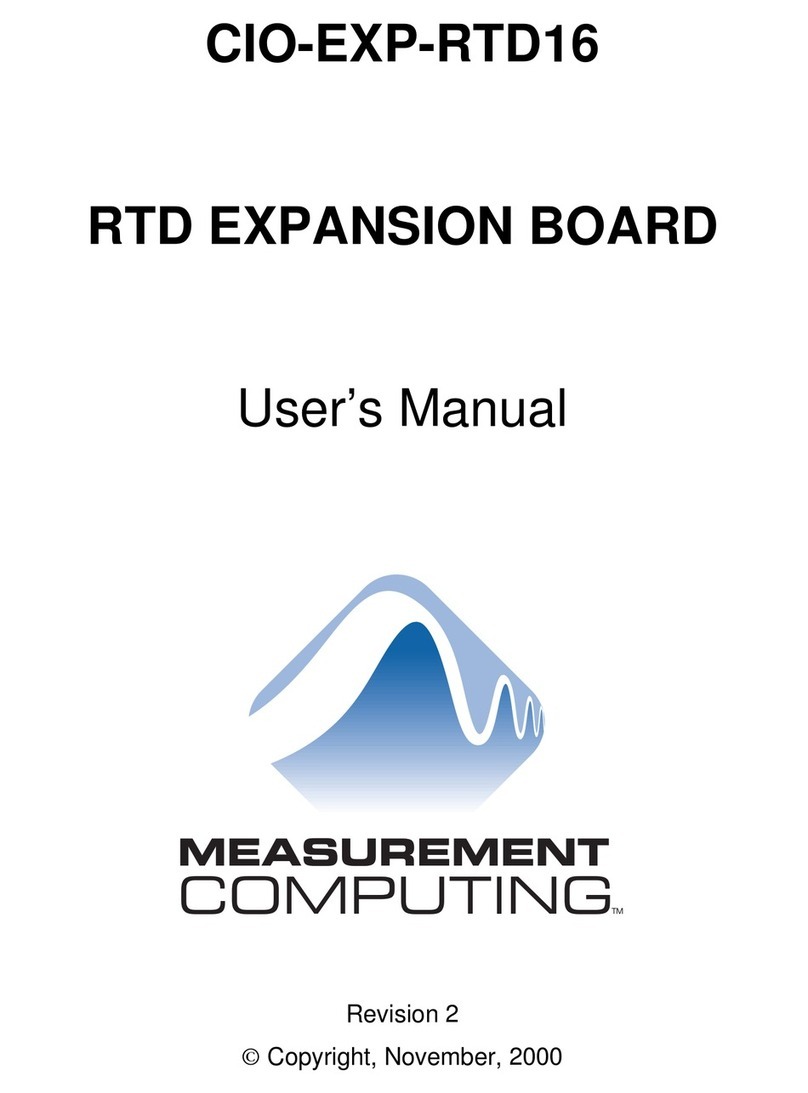Table of contents
Introduction . . . . . . . . . . . . . . . . . . . . . . . . . . . . . . . . . . . . . . .1
System specification . . . . . . . . . . . . . . . . . . . . . . . . . . . . . . . . . . . . . . . . . .1
Preparing the computer . . . . . . . . . . . . . . . . . . . . . . . . . . . . . . . . . . . . . . . .2
Connections of the WinTV-NEXUS-s card . . . . . . . . . . . . . . . . . . . . . . . . . . .3
Connection to a TV set . . . . . . . . . . . . . . . . . . . . . . . . . . . . . . . . . . . . . . . . .4
Remote control . . . . . . . . . . . . . . . . . . . . . . . . . . . . . . . . . . . . . . . . . . . . . . .5
Connections of the WinTV-DVB-c card . . . . . . . . . . . . . . . . . . . . . . . . . . . . .6
Installation WinTV-DVB / NEXUS card . . . . . . . . . . . . . . . . . . . . . . . . . . . . .7
Installation WinTV-DVB / NEXUS driver . . . . . . . . . . . . . . . . . . . . . . . . . . . . .7
Installation WinTV-DVB / NEXUS application program . . . . . . . . . . . . . . . . .8
Checking the driver the installation Windows 98/Me . . . . . . . . . . . . . . . . . . .9
Checking the driver the installation Windows 2000/XP . . . . . . . . . . . . . . . .11
Operating the WinTV-DVB/-NEXUS Application . . . . . . . . . . .13
Overview . . . . . . . . . . . . . . . . . . . . . . . . . . . . . . . . . . . . . . . . . . . . . . . . . .13
The Digital TV-Application . . . . . . . . . . . . . . . . . . . . . . . . . . . . . . . . . . . . . .13
Control Menu . . . . . . . . . . . . . . . . . . . . . . . . . . . . . . . . . . . . . . . . . . . . . . .15
Program list . . . . . . . . . . . . . . . . . . . . . . . . . . . . . . . . . . . . . . . . . . . . . . . .15
Favorite . . . . . . . . . . . . . . . . . . . . . . . . . . . . . . . . . . . . . . . . . . . . . . . . . . .16
Program adjustments . . . . . . . . . . . . . . . . . . . . . . . . . . . . . . . . . . . . . . . . .17
Display Window . . . . . . . . . . . . . . . . . . . . . . . . . . . . . . . . . . . . . . . . . . . . .18
Keyboard operation . . . . . . . . . . . . . . . . . . . . . . . . . . . . . . . . . . . . . . . . . .20
Transponder search for the WinTV-NEXUS-s . . . . . . . . . . . . . . . . . . . . . . .22
DISEqC/LNB/ Satellite configuration . . . . . . . . . . . . . . . . . . . . . . . . . . . . . .25
DISEqC adjustments for the WinTV-NEXUS-s . . . . . . . . . . . . . . . . . . . . . . .25
Signal tone output test . . . . . . . . . . . . . . . . . . . . . . . . . . . . . . . . . . . . . . . .26
LNB-configuration for the WinTV-NEXUS-s . . . . . . . . . . . . . . . . . . . . . . . . .28
Channel search for the WinTV-DVB-c . . . . . . . . . . . . . . . . . . . . . . . . . . . . .29
Record/Playback . . . . . . . . . . . . . . . . . . . . . . . . . . . . . . . . . .31
Dialog window playback . . . . . . . . . . . . . . . . . . . . . . . . . . . . . . . . . . . . . . .32
General adjustments . . . . . . . . . . . . . . . . . . . . . . . . . . . . . . . . . . . . . . . . .34
DVB Teletext . . . . . . . . . . . . . . . . . . . . . . . . . . . . . . . . . . . . . .37
DVB Data services for the WinTV-NEXUS-s . . . . . . . . . . . . . .39
Control settings . . . . . . . . . . . . . . . . . . . . . . . . . . . . . . . . . . . . . . . . . . . . .40
Reception status . . . . . . . . . . . . . . . . . . . . . . . . . . . . . . . . . . . . . . . . . . . . .40
Services . . . . . . . . . . . . . . . . . . . . . . . . . . . . . . . . . . . . . . . . . . . . . . . . . . .41
v