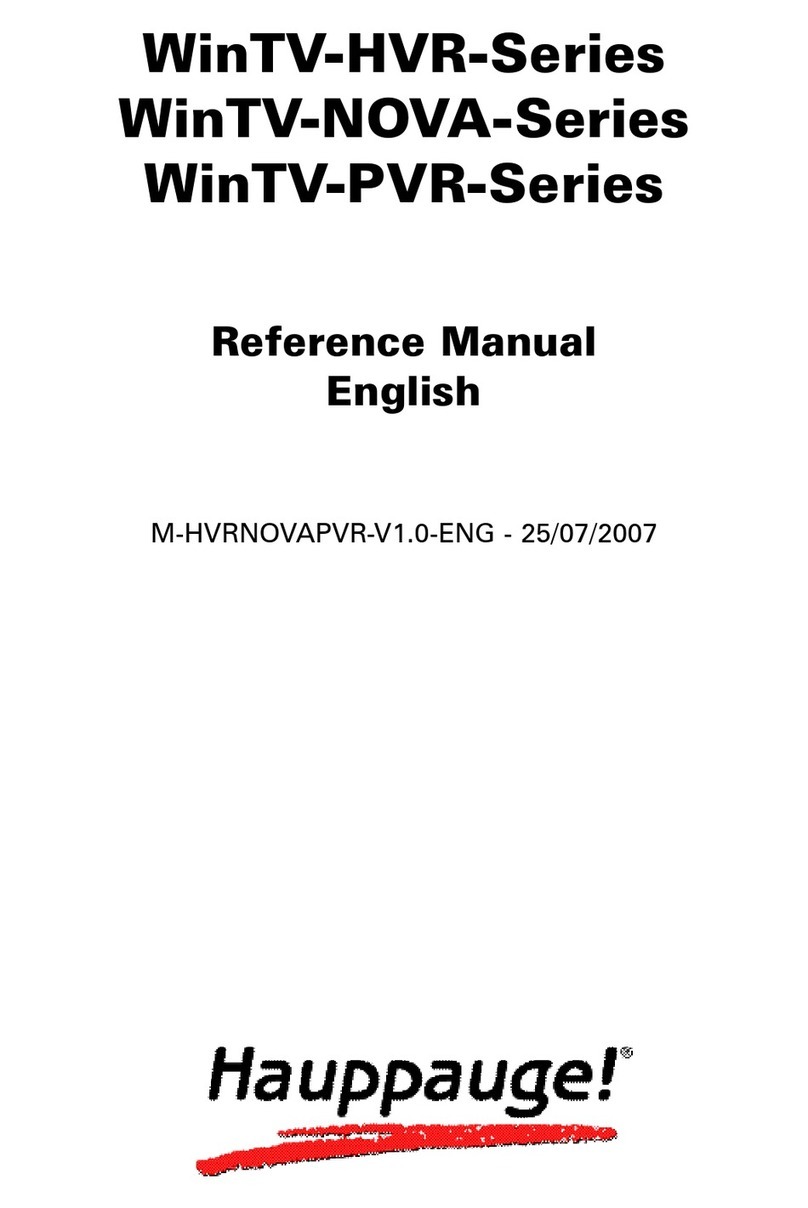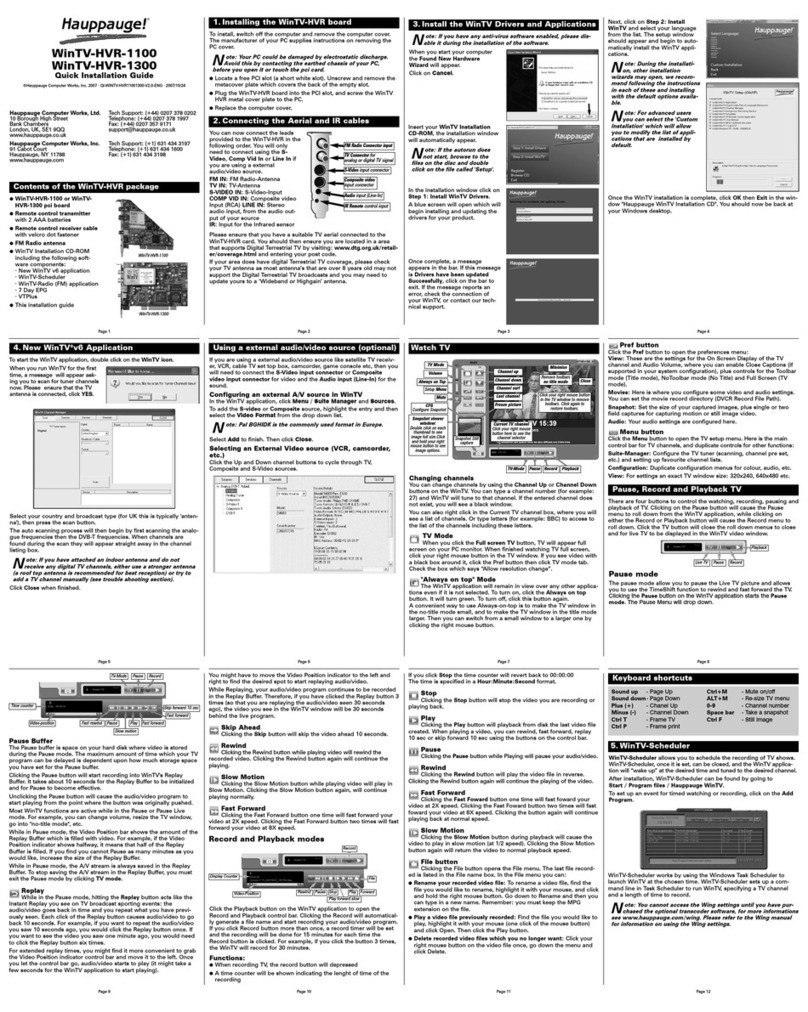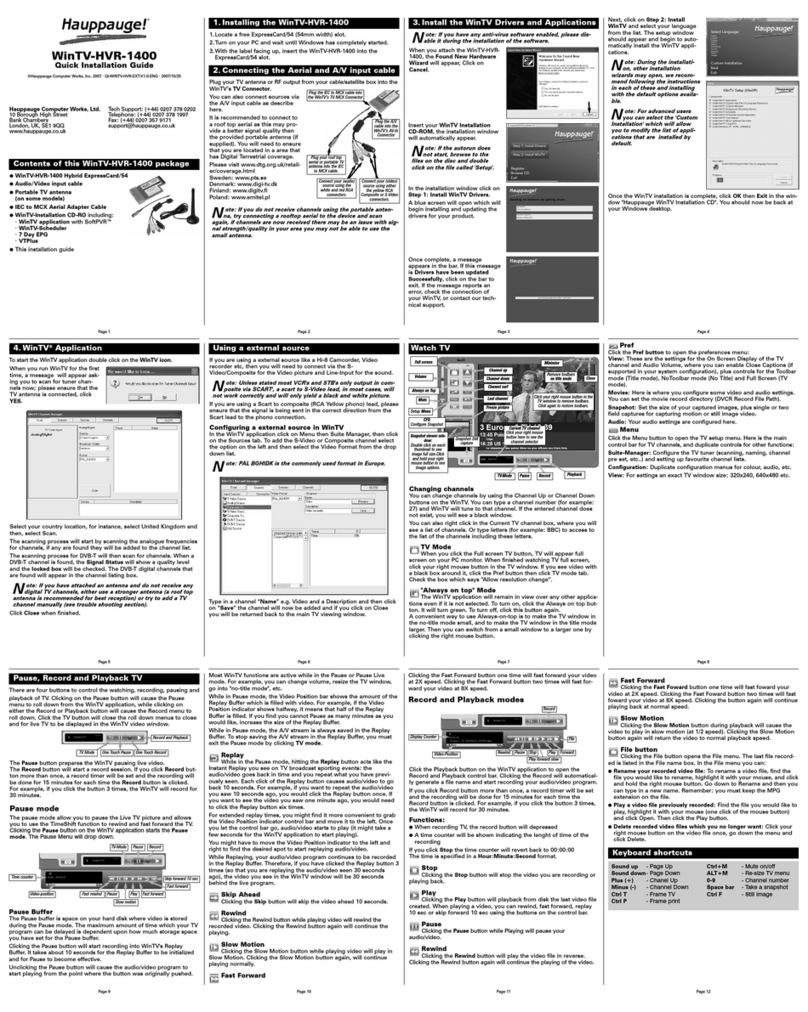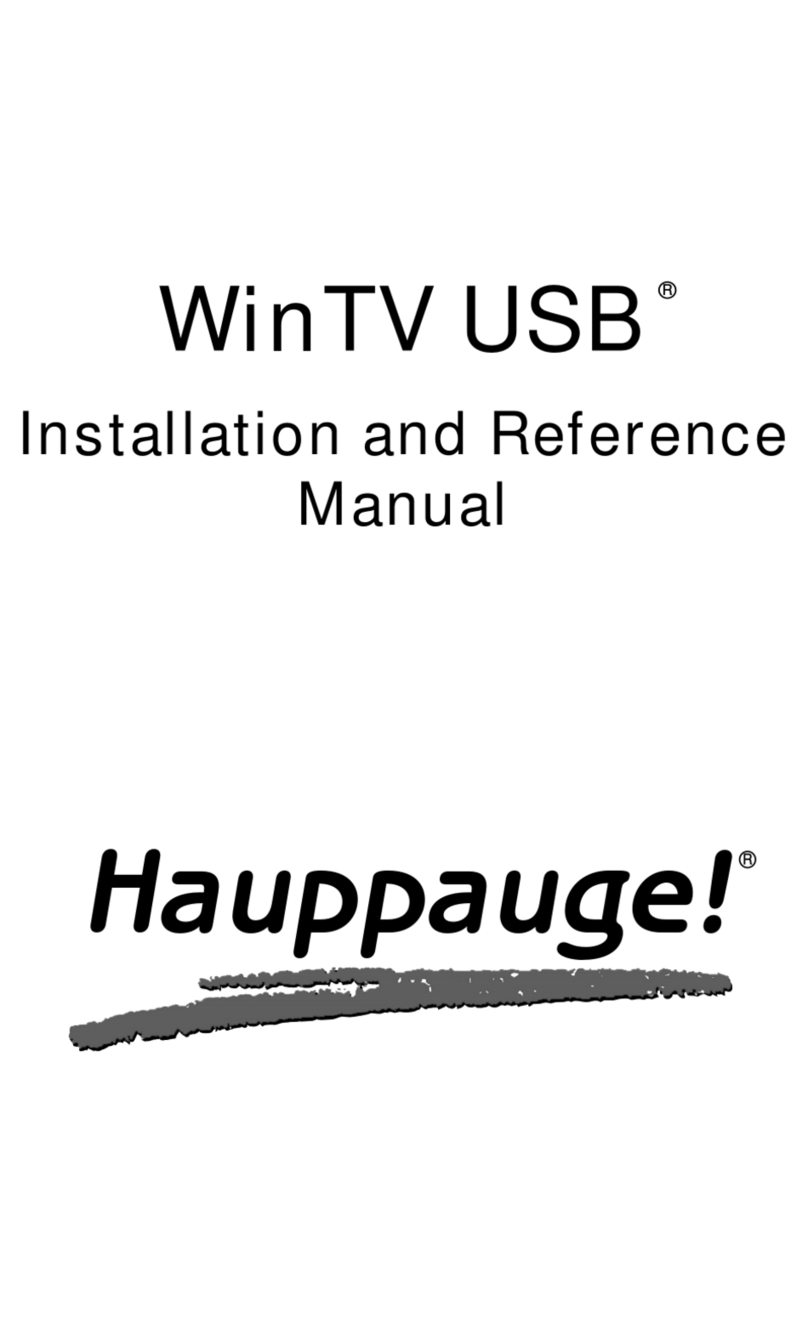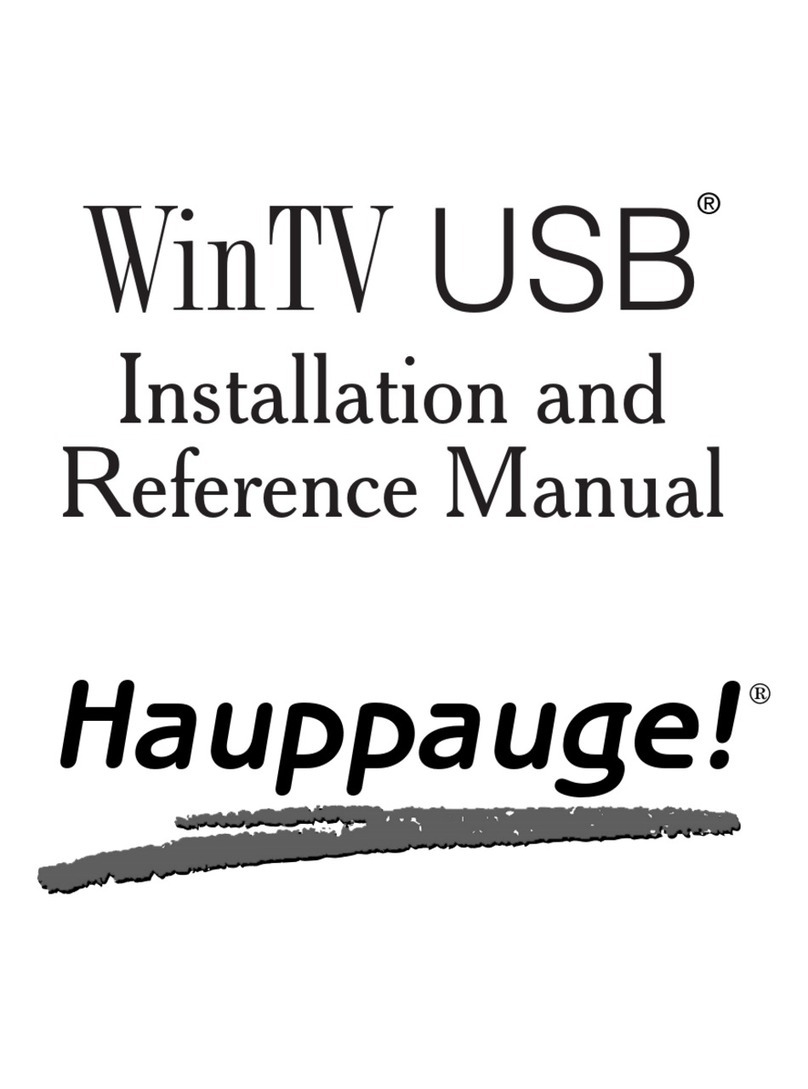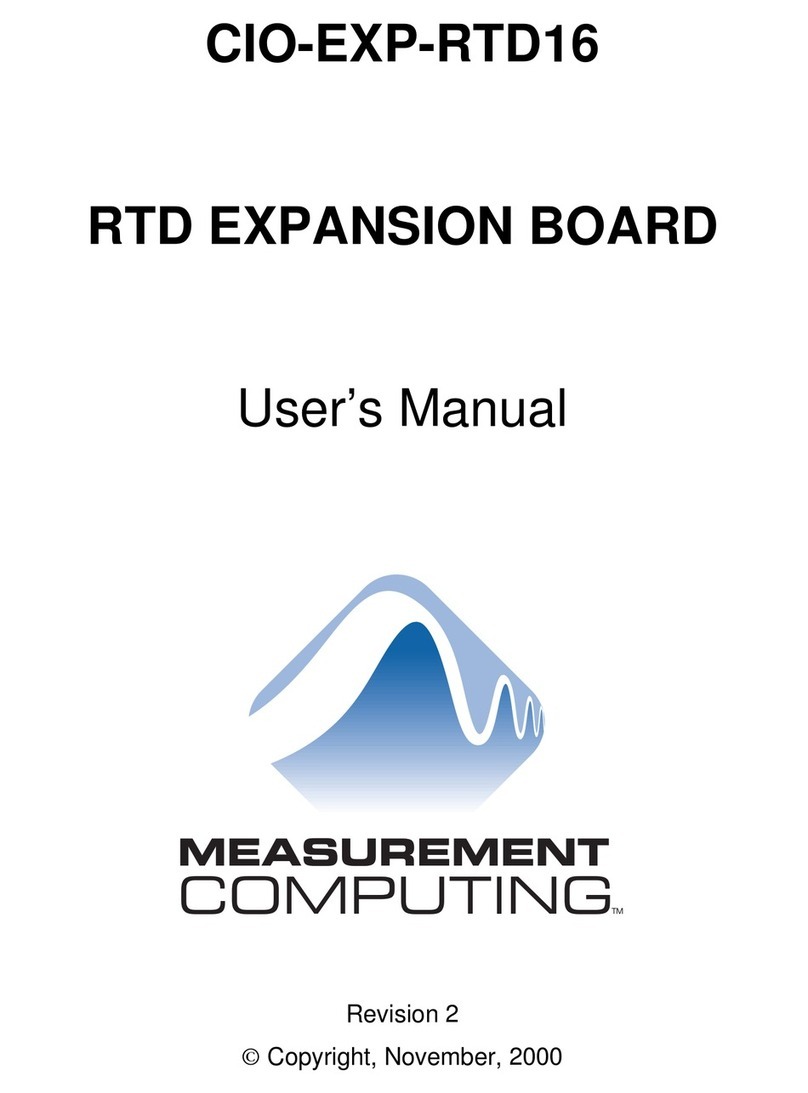Table of Contents
WinTV-PVR Installation and Reference Manual Revision 1.0
FCC Statement ....................................................................................
CE Statement .......................................................................................
Installing the WinTV boards 1
Installation overview........................................................................1-1
WinTV-PVR-pci & WinTV-PVR-250 board diagram .........................1-2
Installing the WinTV-PVR driver in your PC ....................................1-3
Installing the WinTV-PVR driver under Windows 98SE ..................1-4
Installing the WinTV-PVR driver under Windows Me ......................1-5
Installing the WinTV-PVR driver under Windows XP ......................1-6
Installing the WinTV-PVR driver under Windows 2000 ...................1-7
Device Manager for 98SE, Me, XP and 2000 ..............................1-10
Installing the Application Software 2
How to install the application software for Windows 98SE & Me...2-1
How to install the application software for Windows XP ................2-4
How to install the application software for Windows 2000.............2-7
Using the WinTV2000 Application 3
The WinTV2000 window .................................................................3-1
Running the WinTV application .....................................................3-1
Setting up your TV channels...........................................................3-2
Setting up an external source.........................................................3-3
The Channel Suite Manager ...........................................................3-4
Adjusting the video image color......................................................3-4
Still Frame Image Capture .............................................................3-5
Adjusting your captured images......................................................3-5
Using the mouse in WinTV..............................................................3-6
Single click TitleMode/NoTitleMode makes WinTV easy to use! ...3-6
Setting preferences in Title mode ..................................................3-7
Setting full screen TV mode ...........................................................3-8
Image Save, Print, Copy to Clipboard ............................................3-9
Keyboard control of the WinTV application ....................................3-9
Pause mode 4
Pause buffer ....................................................................................4-1
Delay counter ..................................................................................4-2
i