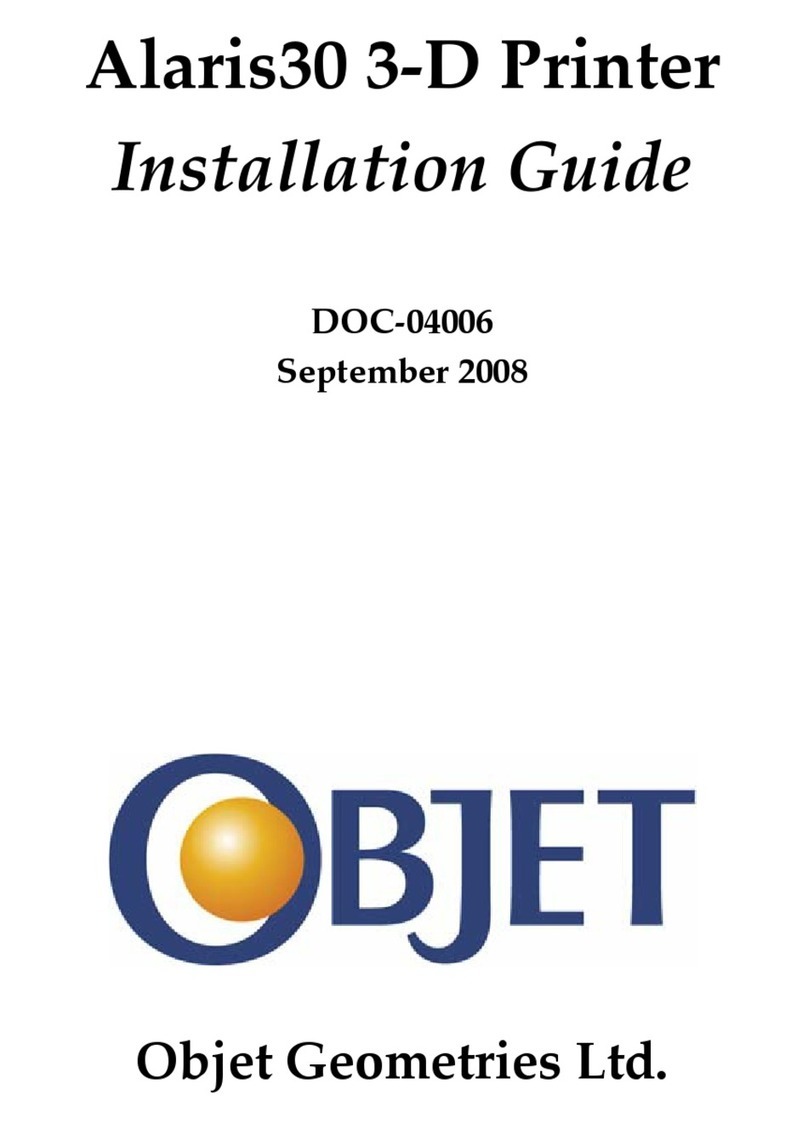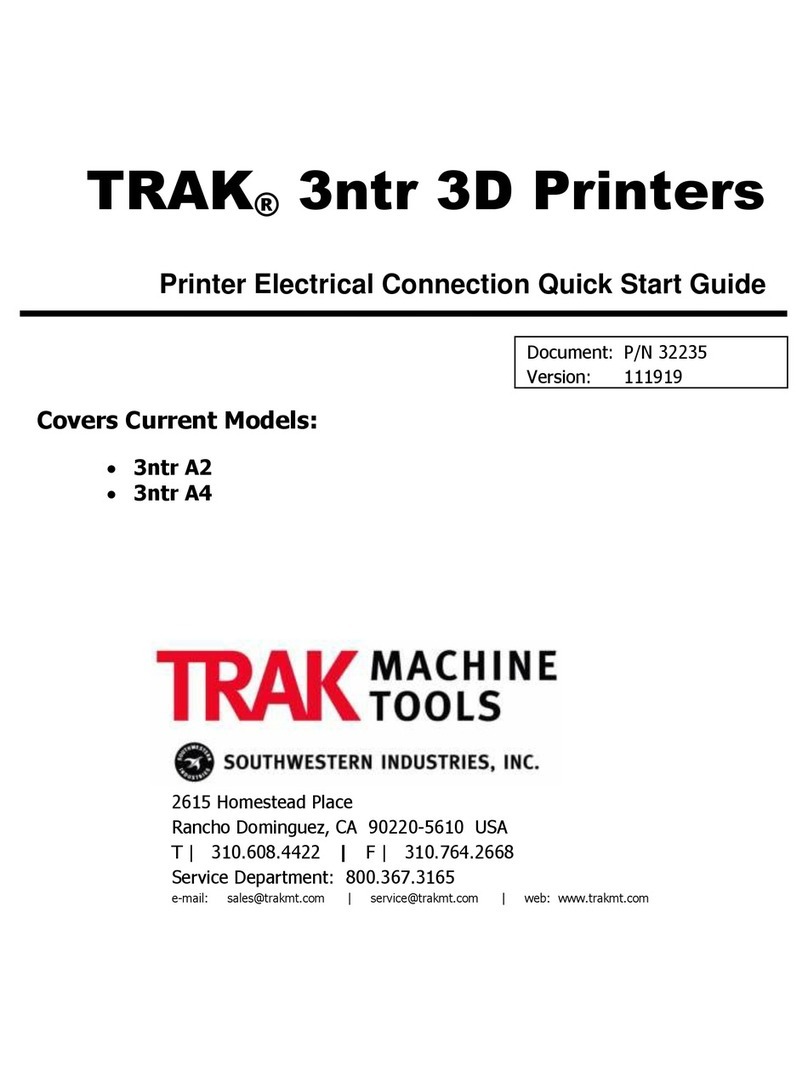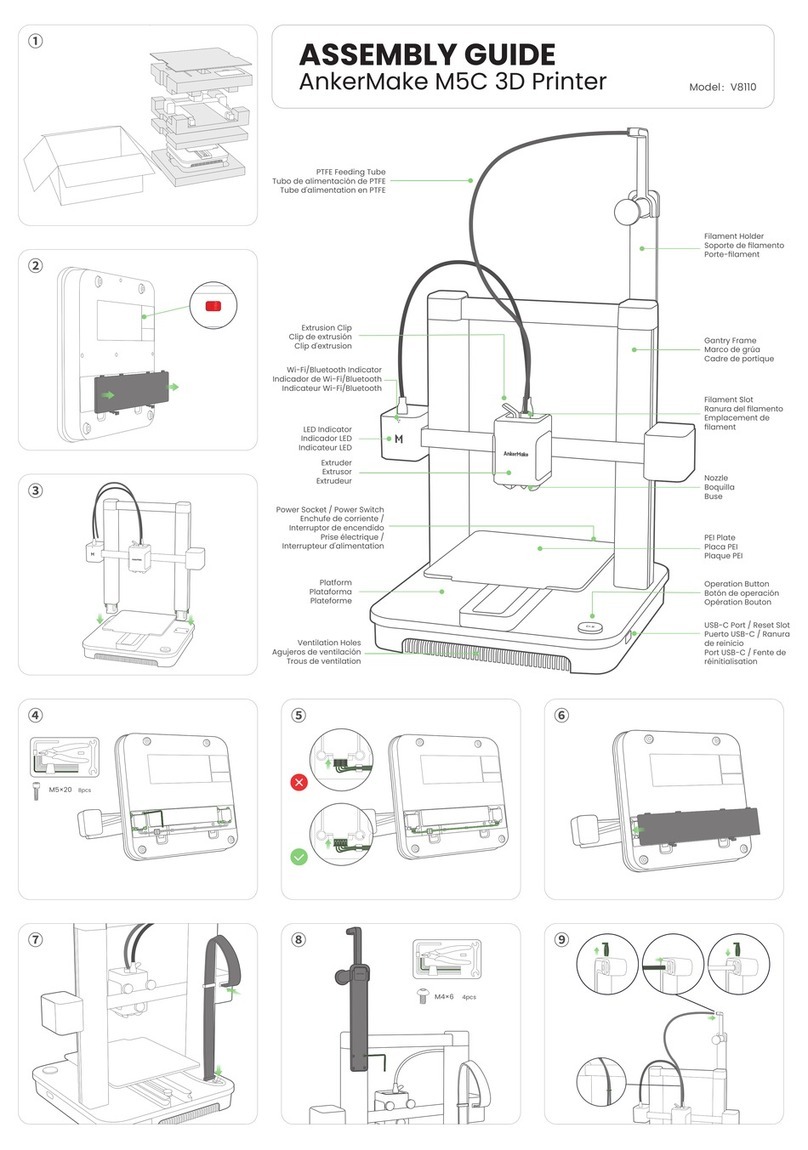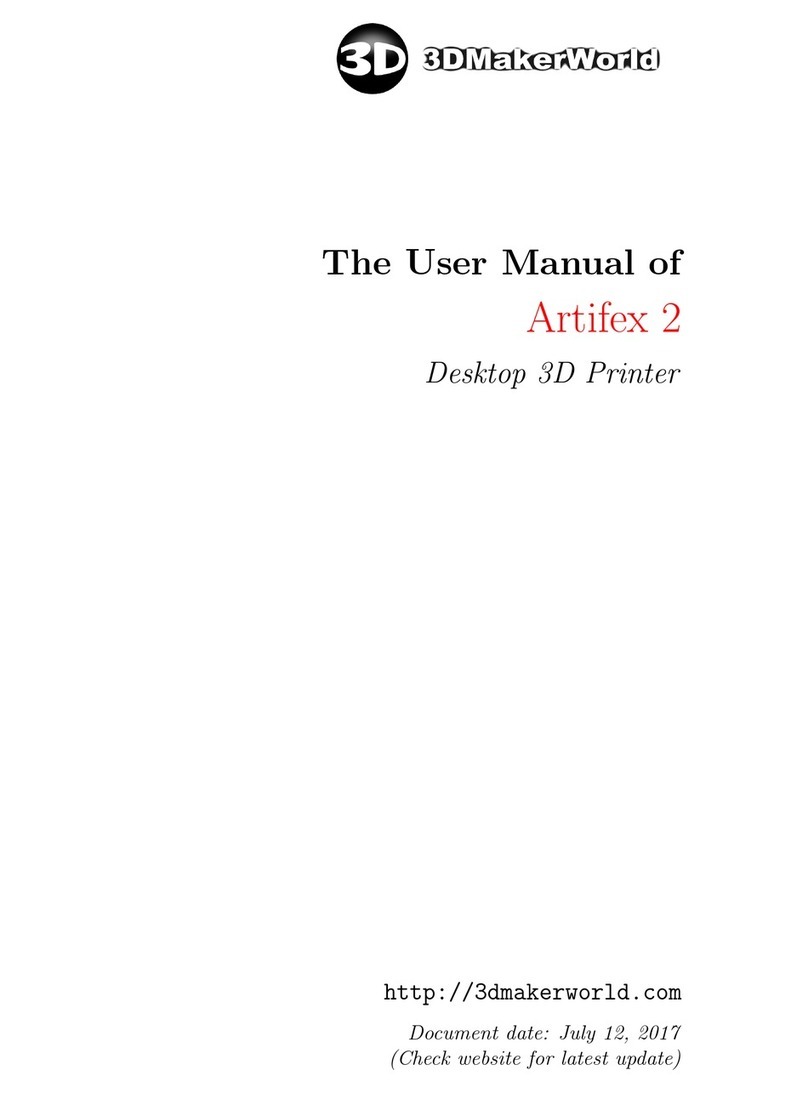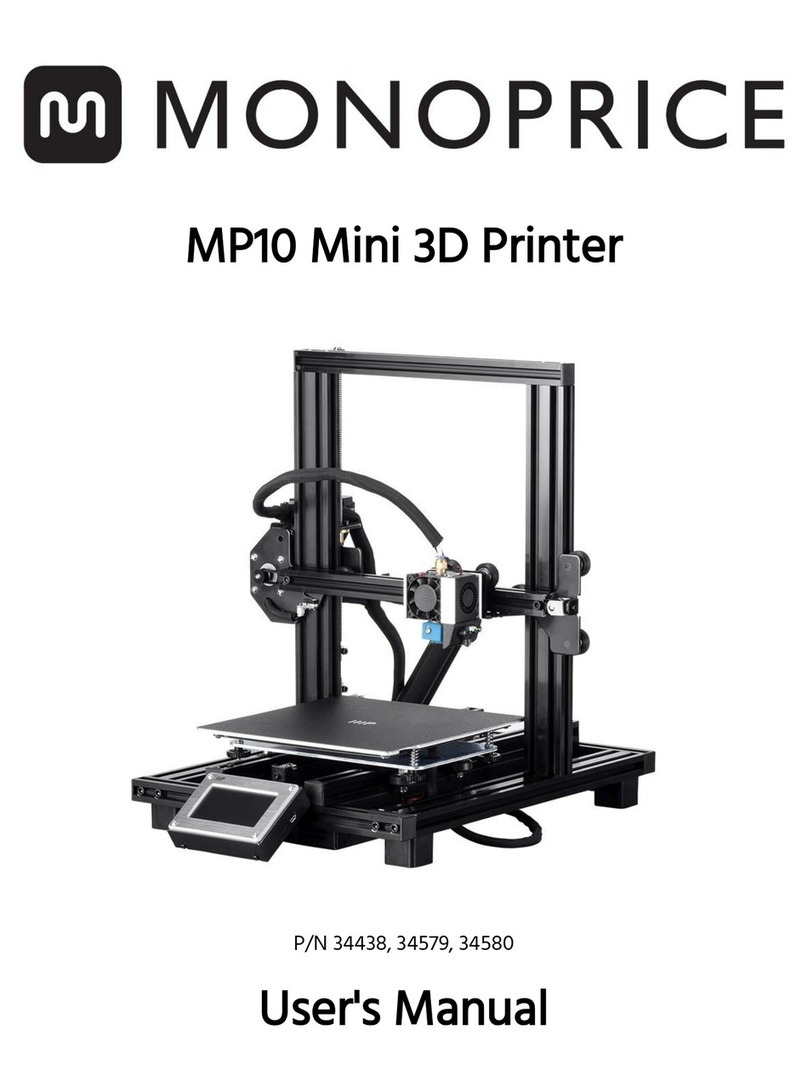Hawk Ridge Markforged Desktop Series User manual

1
DESKTOP PRINTER QUICK START GUIDE
DESKTOP PRINTER
QUICK START GUIDE

Markforged
480 Pleasant St
Watertown MA 02472
USA
https://support.markforged.com
suppor[email protected]
For the latest PDF version of this document, visit our
support website.
Copyright © 2019 Markforged, Inc. All rights reserved.
Changes are periodically made to the information herein
which will be incorporated in revised editions of this
publication.
Markforged may make changes or improvements to
the product(s) described in this publication at any time
and without notice.
Version 1.4 / September 2020

3
DESKTOP PRINTER QUICK START GUIDE
TABLE OF CONTENTS
USER NOTES 4
81%2;,1*$1'$66(0%/<{ 5
QUICK START GUIDE 7
NETWORK REQUIREMENTS 17

DESKTOP PRINTER QUICK START GUIDE
4
USER NOTES
MATERIAL NOMENCLATURE
In this guide, “Onyx” refers to Onyx and Onyx FR; “Nylon” refers to Tough Nylon and Nylon White.
TABLETOP USE ONLY
Markforged Desktop Series printers are approved for tabletop use only. Set up your printer on a sturdy level
VXUIDFHZLWKVXƱFLHQWDFFHVVRQDOOVLGHV7KHSULQWHULVQRWDSSURYHGIRUIUHHVWDQGLQJưRRUXVH
POWER DISCONNECT ACCESS
Take care to set up your Desktop Series printer so that the disconnecting device (power switch on the rear face
of the printer) is accessible at all times. Note that the power cord can be disconnected as a backup if the power
switch becomes inoperable or inaccessible.
&/($1,1*Ǭ'(&217$0,1$7,21
7KHSULQWHULQWHULRUDQGH[WHULRUFDQRQO\EHZLSHGGRZQXVLQJDGDPSPLFURƮEHUFORWK7KHFOHDUVKLHOGFDQEH
FOHDQHGZLWKDPLFURƮEHUFORWKDQGQRQDEUDVLYHZLQGRZFOHDQHUDVRWKHUFOHDQLQJDJHQWVFRXOGSHUPDQHQWO\
fog or scratch the surface. Please follow instructions below (Reducing Burn Risks) when cleaning your printer.
REDUCING BURN RISKS
ГDo not touch the nozzles and print head when hot, unless explicitly instructed to do so by Markforged
documentation or personnel
ГDuring a print run, leave all doors closed
ALWAYS FOLLOW SAFETY INSTRUCTIONS
)DLOLQJWRXVH\RXU'HVNWRS6HULHVSULQWHULQWKHPDQQHUVSHFLƮHGE\WKHPDQXIDFWXUHUPD\OHDGWRXQVDIH
operating conditions. Follow all safety instructions posted on the unit and in the written documentation.
Note: Consult the included Safety Sheet for an explanation of the safety icons used in this manual.
NOTE ON FIBER CAPABILITY
This Quick Start Guide covers all models of Markforged Desktop Series printers. If your printer model is not
ƮEHUFDSDEOHVRPHRIWKHVHFWLRQVLQWKLVQuick Start Guide may not apply. Such sections are indicated by the
Markforged logo icon at left.

5
DESKTOP PRINTER QUICK START GUIDE
81%2;,1*$1'$66(0%/<{
WHAT’S IN THE BOX
Your Desktop Series printer ships with a number of accessories, listed below. With the exception of the last four
items, everything on the list below can be found in the accessory kit shipped inside your printer.
Note: To make full use of your Desktop Series printer, you will need these additional items: wire
cutters; masking tape, painter’s tape, or similar; a scale accurate to 1 gram.
ГDrybox adapter plug
Г2mm hex key
Г2.5mm hex key
Г3mm hex key
ГPlastic shim (in envelope)
ГFiber shim (in envelope)
ГƮEHUQR]]OHVZLWK37)(WXEHVLQVWDOOHG
ГƮEHU37)(WXEHV
ГFiber nozzle torque bit (10mm)
ГPlastic nozzle torque bit (7mm)
ГTorque wrench
ГPlastic feed tube
Г86%$WR86%%FDEOHDQGFDEOHH[WHQGHU
ГTweezers
ГGlue stick (applied to print bed before each print)
Г$QWL6HL]HDSSOLHGWRSODVWLFƮEHUQR]]OHVZKHQLQVWDOOLQJ
Г3 plastic nozzles
Г:L)LDQWHQQD
ГScraper
ГTrueBed
ГFFVSRROVRIFDUERQƮEHUIRU0DUN7ZRRQO\
ГFFƮEHUJODVV
Г50cc Kevlar (for Mark Two only)
ГFF+6+7{IRU0DUN7ZRRQO\
ГDrybox — shipped separately
Г3ODVWLF2Q\[RUQ\ORQ{VSRROtLQGU\ER[
ГSpindle and spindle cap — in drybox
ГPower cord — on top of printer

DESKTOP PRINTER QUICK START GUIDE
6
UNBOX AND ASSEMBLE YOUR PRINTER
Supplies
Г3mm hex key
ГWire cutters or similar tool
Please take care when unboxing and assembling your Desktop Series printer. The printer is heavy and may
require two people to move or set up. Never lift the printer by its plastic visor. :KHQ\RXƮQLVKXQER[LQJ\RXU
printer, retain the box and protective foam for future shipping.
1. Review the Safety Sheet that came with your printer.
2. $IWHURSHQLQJWKHER[FRQWDLQLQJ\RXUSULQWHUSHUIRUPDWZRSHUVRQOLIWWRUHPRYHWKHSULQWHUIURPWKHER[
and set it up in its operating location, on a table or stand rated to support its weight. Position the printer
such that its visor opens from the front and the back face remains accessible.
3. Remove the Getting Started card from the visor and set it aside, then remove and discard the plastic
wrap and any tape.
4. Remove the accessory kit from the printer. Remove and discard the plastic wrap.
5. Using wire cutters or a similar tool, carefully remove the two zip ties from the print chamber.
6. 6FUHZWKH:L)LDQWHQQDRQWRWKH60$MDFNRUSOXJWKH(WKHUQHWFDEOHLQWRWKH(WKHUQHWSRUW
7. Adjust belt tension: Manually move the print head to the back left corner of the print chamber.
Download a tuning app on your mobile device (see note). Place your phone’s microphone close to, but not
touching, the back belt and pluck the front stretch of the back belt like a guitar string. Use a 3mm hex key
WRDGMXVWWKHUHDUEHOWWHQVLRQHUXQWLOWKHDSSUHDGVDIUHTXHQF\RI49Hz. Repeat this process with the
back stretch of the frontEHOWDQGDGMXVWWKHfront belt tensioner until the app reads a frequency of 62Hz.
Note: Recommended free tuner apps: Fine Tuner (iOS), Fine Chromatic Tuner (Android).
8. Plug the power cord into the printer and wall outlet.
9. Turn your printer on and wait for it to power up; initial startup will take several minutes.
10. Connect your printer to the Internet via:
ГEthernet: Select the Ethernet icon from the dashboard and navigate to Ethernet > Done.
ГWi-Fi:6HOHFWWKH:L)LLFRQIURPWKHGDVKERDUGDQGQDYLJDWHWRWi-Fi > Configure. Use the arrow
button to select a network from the Network NameGURSGRZQPHQXDQGHQWHUWKHSDVVZRUGLIQHHGHG
Then, press Save.
Note: If no networks are listed, power cycle your printer and repeat this step.
11. 8SGDWHƮUPZDUHE\QDYLJDWLQJWRMenu > Settings > Update Manager > Cloud Update. To update
ƮUPZDUHYLD86%VHHUpdating Firmware in the Desktop Printer User Guide.

7
DESKTOP PRINTER QUICK START GUIDE
QUICK START GUIDE
GUIDE INTRODUCTION
7KLVJXLGHLVGHVLJQHGWRZDON\RXWKURXJKWKHSURFHVVRIVHWWLQJXS\RXUSULQWHUDQGSULQWLQJIRUWKHƮUVWWLPH
Before diving into the printing process, please ensure that you have completed the following steps as described
in this Quick Start Guide:
ГUnbox or unpack your printer, drybox, and all other components that were shipped with your printer.
ГReview the safety instructions that came with your printer
Note: Please consult the Safety Sheet for explanations of the icons used in this document
ГReview the Network Requirements section at the end of this Quick Start Guide
Г&RQQHFW\RXUSULQWHUWRWKH,QWHUQHWDQGDSSO\DQ\DYDLODEOHƮUPZDUHXSGDWHV
0RVW'HVNWRS6HULHV{XVHUVSULQWRQOLQHYLD:L)LRU(WKHUQHW7KLVJXLGHZLOOZDON\RXWKURXJKWKHVHWXS
necessary for online printing. If you experience network issues or cannot print online at any point, you will be
directed to the relevant section of the Desktop Printer User Guide.
Supplies
ГDrybox
ГPlastic feed tube
Г8QRSHQHGEDJRISODVWLFƮODPHQW
Г8QRSHQHGVSRRORIƮEHUƮODPHQWLIDSSOLFDEOH
ГTweezers
ГGlue stick
ГLeveling shims (in envelope)
ГScraper
Г2.5mm hex key
ГWire cutters or similar tool (not included in accessory kit)
ГMasking tape, painter’s tape, or similar (not included in accessory kit)
LOAD PLASTIC
Note: The print head will become hot during the plastic loading process. Exercise caution when
working near the nozzles.
Only use materials that have been approved by Markforged for use with this printer.{7KH'HVNWRS
Series is designed to work only with proprietary materials and consumables from Markforged.
Always follow proper procedures when storing plastic materials.{1\ORQRU2Q\[WKDWKDVDEVRUEHGWRR
much moisture from the air will often cause underextrusion, which can cause print failures. Please take special

DESKTOP PRINTER QUICK START GUIDE
8
FDUHWR{never OHDYHSODVWLFPDWHULDOVH[SRVHGWRDPELHQWDLUDQG{always{NHHSSODVWLFPDWHULDOVLQWKHSURYLGHG
drybox.
1. 2SHQ\RXUGU\ER[DQGUHPRYHWKHVSLQGOHIURPWKHLQVLGH{3XOOWKHPDJQHWLFVSLQGOHFDSDQGVSLQGOHERG\
apart.
2. $IWHUYHULI\LQJWKDWWKHSODVWLFƮODPHQWPDWHULDOEDJKDVQRKROHVUHPRYHWKHVSRROIURPLWVSDFNDJLQJ
Place the provided desiccant packs in the corners of the drybox.
3. 3ODFHWKHVSLQGOHWKURXJKWKHFHQWHURIWKHVSRRORISODVWLFƮODPHQWDQGDWWDFKWKHVSLQGOHFDSVXFKWKDW
the magnets connect.
4. 3ODFHWKHVSRRODQGVSLQGOHLQWKHGU\ER[VXFKWKDWƮODPHQWH[LWVIURPWKHtop of the spool.
Note: The plastic spool is wound under tension. Always hold the plastic against the spool to
prevent unwinding during the loading routine.
5. CXWWKHSODVWLFƮODPHQWDWDoangle.
6. Insert one end of the plastic feed tube into the adapter on the side of the drybox, then feed the plastic
ƮODPHQWDOOWKHZD\WKURXJKWKHWXEHVXFKWKDWLWH[WHQGVRXWWKHRWKHUHQG

9
DESKTOP PRINTER QUICK START GUIDE
7. Close the drybox cover and press the latches closed until they click twice each.
Note: Ensure that the drybox remains closed and fully latched at all times, except when quickly
loading or replacing filament.
8. Feed the plastic feed tube through the opening in the back of your printer and let it hang freely.
9. 5XQWKH{/RDG3ODVWLF{URXWLQHE\VHOHFWLQJ{0HQX{!{0DWHULDOV{!{/RDG3ODVWLF!0HWHU/RDG{RQ\RXU
printer’s touchscreen. Input the type of plastic that you are loading and select Full Spool. Follow the
RQVFUHHQLQVWUXFWLRQVWRORDGSODVWLFEHIRUHPRYLQJRQWRWKHQH[WVHFWLRQ{
a. :DLWIRUWKHSODVWLFQR]]OHWRKHDWXSEHIRUHIHHGLQJƮODPHQWLQWRWKHSODVWLFH[WUXGHU
b. 2QFHWKHH[WUXGHUPRWRUFDWFKHVWKHƮODPHQWLQVHUWWKHXQDWWDFKHGHQGRIWKHSODVWLFIHHGWXEH
LQWRWKHƮWWLQJRQWKHEDFNRIWKHSODVWLFH[WUXGHU
Note: The plastic extruder will start to click as material is extruded from the nozzle. This is
normal and expected behavior for the material loading process.
10. 8VHWZHH]HUVWRUHPRYHH[WUXGHGSODVWLFPDWHULDOIURPWKHQR]]OH{
LOAD FIBER
1. 2SHQ\RXUƮEHUƮODPHQWPDWHULDOEDJDQGUHPRYHWKHƮEHUVSRRO

DESKTOP PRINTER QUICK START GUIDE
10
2. +ROGWKHHQGRIWKHƮEHUWRNHHSLWIURPXQVSRROLQJDQGUHPRYHWKHWDSHIURPLW
3. &DUHIXOO\XQZLQGWZRDQGDKDOIIHHWRIPDWHULDOIURPWKHVSRROWKHQUHDSSO\WKHWDSHWRNHHSWKHUHVWRI
the material from unspooling.
Note: To avoid bending the material, tape it to the inside of the spool wall.
4. 8VHZLUHFXWWHUVRUDVLPLODUWRROWRWULPRƬDQ\ƮODPHQWWKDWDSSHDUVEHQWDVLWPD\EHGLƱFXOWWRORDG
5. )HHGWKHFXWHQGRIWKHPDWHULDOWKURXJKWKHƮEHUIHHGWXEHXQWLOLWUHDFKHVWKHƮEHUH[WUXGHU
6. 5XQWKH{/RDG)LEHU{URXWLQHE\VHOHFWLQJ{0HQX{!{0DWHULDOV{!{/RDG)LEHU!0HWHU/RDG{RQ\RXU
SULQWHUoVWRXFKVFUHHQ,QSXWWKHW\SHRIƮEHUWKDW\RXDUHORDGLQJDQGVHOHFW50cc Full or 150cc Full,
GHSHQGLQJRQWKHVSRROVL]H)ROORZWKHRQVFUHHQLQVWUXFWLRQVWRORDGƮEHU$VWKHƮEHULVORDGLQJIROORZ
VWHSVDQGEHORZWRSODFH\RXUƮEHUVSRRORQWKHVSLQGOHZLWKRXWOHWWLQJLWXQUDYHO
7. $VWKHƮEHUIHHGVWKURXJKWKHƮEHUH[WUXGHUSXWWKHƮEHUVSRRORQWKHVSLQGOHVXFKWKDWPDWHULDOH[LWV
IURPWKHERWWRPRIWKHVSRRO3ODFHWKHPDJQHWLFFDSRQWKHVSLQGOHWRNHHSWKHVSRROLQSODFH{

11
DESKTOP PRINTER QUICK START GUIDE
8. :KHQWKHƮEHULVXQGHUWHQVLRQRQWKHVSRROUHPRYHWKHWDSHIURPLQVLGHWKHVSRRODQGVHWLWDVLGHIRU
later use. We recommend taping it to the front face of the spool.
9. $WWKHHQGRIWKH/RDG)LEHUURXWLQHUHPRYHWKHFXWSLHFHRIƮEHUIURPWKHSULQWKHDG
S(783<285{35,17%('
Before printing a part, you will need to level your print bed and apply glue to the region of the bed where the
parts will print. Leveling the print bed provides the best chance of print success and minimizes warping.
$SSO\LQJJOXHHQVXUHVDZHOODGKHUHGƮUVWOD\HUDQGDOORZVIRUHDVLHUSDUWUHPRYDO)ROORZWKHLQVWUXFWLRQVEHORZ
to set up your print bed.

DESKTOP PRINTER QUICK START GUIDE
12
1. Install the print bed on the printer.
2. 5XQWKH{6KLP%HG/HYHO{XWLOLW\E\VHOHFWLQJ{0HQX!{%HG/HYHO!{6KLP%HG/HYHO{on the printer’s
touchscreen and following the onscreen instructions.
Note: The print head will move autonomously during this utility.
3. When you see the screen in the below left image, pause momentarily. Apply a thin layer of glue from the
provided glue stick to the print bed, as shown in purple in the below right image.
4. 5XQWKH{%HG/HYHO7HVW3ULQW{XWLOLW\E\SUHVVLQJRun Test Print on the printer’s touchscreen.
Note: If you needed to exit the previous utility, navigate to 0HQX!8WLOLWLHV!{7HVW3ULQWV!{%HG
/HYHO7HVW3ULQW{RQWKHWRXFKVFUHHQWRUXQWKH%HG/HYHO7HVW3ULQW

13
DESKTOP PRINTER QUICK START GUIDE
5. (YDOXDWHWKHUHVXOWDQWGLVNVWRVHHLI\RXUEHGQHHGVWREHDGMXVWHG&RPSDUH\RXUUHVXOWVZLWKHDFKRI
the example disks below.
Uniform and solid: :HOOOHYHOHG
Stringy material or the lines don’t connect
completely to the outer circle: Bed low
Flattened or overly pressed down: Bed high
Inconsistently or not entirely laid down: Bed
very high

DESKTOP PRINTER QUICK START GUIDE
14
6. ,IWKHGLVNVRYHUHDFKRIWKHDGMXVWPHQWWKXPEVFUHZVLQGLFDWHSURSHUOHYHOLQJVNLSWRVWHS,IDQ\RI\RXU
GLVNVLQGLFDWHDKLJKRUORZQR]]OHFRPSOHWHWKHIROORZLQJVWHSVDQGWKHQUHHYDOXDWH\RXUUHVXOWV
a. Remove the print bed from the printer and use the provided scraper to remove the disks.
b. 8VHZDUPZDWHUWRFOHDQWKHJOXHRƬRI\RXUSULQWEHG
c. 5XQWKH{6KLP%HG/HYHO{XWLOLW\DJDLQEXWGRQRWORRVHQWKHWKXPEVFUHZVXQGHUWKHSULQWEHGZKHQ
SURPSWHGWRGRVR%DVH\RXUDGMXVWPHQWVRƬRIWKHUHVXOWVRIWKHSUHYLRXVWHVWSULQW
d. Reapply glue to the print bed before running the Bed Level Test Print utility again.
7. After removing the disks, apply glue to the print bed as shown below.
8. Reinstall the print bed on the printer.
35,17<285),5673$57ǫ21/,1(9(56,21
Note: We recommend that users use the online version of Eiger and print via Wi-Fi or Ethernet, but if
\RXDUHXQDEOHWRFRQQHFW\RXUSULQWHUWR(LJHUVHHWKH{VHFWLRQWLWOHG2ƲLQH3ULQWLQJ in the User Guide.
Each user has an Eiger account belonging to a single Eiger organization. You can only use printers registered
to your organization; printers can only belong to only a single Eiger organization.
ГIf you have an Eiger account in the appropriate organization, proceed to step 1.
ГIf you do not yet have an Eiger account and wish to create a new Eiger organization, navigate to eiger.io in
your Google Chrome browser and create a new Eiger account and organization. Proceed to step 2.
ГIf you do not yet have an Eiger account and wish to register your printer to an existing Eiger organization,
request that the organization owner add you to the organization. Once you receive your Welcome to Eiger
email, proceed to step 1.
ГIn the unusual event that you need to switch organizations before registering your printer, you must
ƮUVWGHOHWH\RXU(LJHUDFFRXQWSettings > Account Settings > Delete Account), then follow the
appropriate instructions above.
Note: If you are the only user in the organization, log in to Eiger and delete the organization
(6HWWLQJV!2UJDQL]DWLRQ6HWWLQJV!'HOHWH2UJDQL]DWLRQ), then follow the appropriate
instructions above.
1. Log in to your Eiger account: navigate to eiger.io in your Google Chrome browser and enter your login
credentials.

15
DESKTOP PRINTER QUICK START GUIDE
2. In Eiger, select Devices or Printers from the sidebar, then click the Register Device button in the top
ULJKWFRUQHURIWKHSDJH(QWHU\RXUSULQWHUoVLQIRUPDWLRQLQWKHUHVSHFWLYHƮHOGV7KLVLQIRUPDWLRQFDQ
be found on the sticker on your Getting Started card, as well as by selecting the menu icon from the
dashboard and navigating to Settings > System Info.
Note: You do not need to include any hyphens in the 'HYLFH,' field.
3. Import the Logo Keychain Onyx part into your Eiger organization following the steps below:
a. 'RZQORDGWKH67/ƮOHIRUWKHSDUWKHUHKWWSVVDPD]RQDZVFRPPISURGXFWGRFLPDJHV/LQNV
LogoKeychainOnyx.stl.
b. Click the Import STL icon in the navigation bar.
c. Click within the Upload File box and select LogoKeychainOnyx.stlIURPWKHƮOHV\VWHPRUFOLFN
DQGGUDJWKHƮOHLQWRWKHER[,IGHVLUHGUHQDPHWKHSDUWLQWKHNameƮHOG
d. Click Import STLWRLPSRUWWKHƮOHWR(LJHU<RXZLOOEHUHGLUHFWHGWRWKH3DUW9LHZSDJHIRUWKH
newly created part.
4. 6HOHFW{Desktop Series{IURPWKH{Printer Type{GURSGRZQPHQX{LQWKH{Part Settings{SDQHORQWKH
ULJKWVLGHRIWKHVFUHHQ{

DESKTOP PRINTER QUICK START GUIDE
16
5. Select the material types that you will use for this print from the Material and Reinforcement Material
GURSGRZQPHQXV{
Note: This part can be printed with any combination of fiber and plastic. If you have loaded
materials other than the defaults for this part, update the material fields in Eiger. If you print this
part in nylon, rename the part in the top left corner of the page to reflect the material change.
6. &OLFN{Save.
7. &OLFN{Print{DWWKHERWWRPULJKWFRUQHURIWKHVFUHHQ
8. 0RYHWKHSDUWWRWKHFHQWHURIWKHSULQWDEOHDUHDGLVSOD\HGRQWKHVFUHHQ{
9. Select your printer from the Select PrinterGURSGRZQPHQXLQWKH{Build Settings{SDQHODWWKHULJKW
side of the screen.
10. Click the Print button in the bottom right corner of the page.
11. 9HULI\WKHSULQWGHWDLOVDQGDGGUHVVDQ\ZDUQLQJVOLVWHGLQWKHSRSXSZLQGRZWKHQVHOHFWPrint Now.
12. :DLWIRUWKHSULQWWRƮQLVKVXFFHVVIXOO\WKLVVKRXOGWDNHOHVVWKDQDQKRXU
13. Remove the print bed from the printer and use the provided scraper to remove the part from the print bed.
:DUQLQJ7KHSURYLGHGVFUDSHULVVKDUSDQGFDQFDXVHLQMXU\LIXVHGLQFRUUHFWO\
Tip: Always scrape away from your body. When removing a part, brace the bed in a vertical position
against a sturdy level surface. Slide the scraper under the corner of the part. Always keep fingers or
other body parts out of the path of the scraper when removing a part from the print bed. Maintain an
acute angle between the scraper and the print bed while you are removing your part.
14. 8VHZDUPZDWHUWRFOHDQWKHJOXHRƬWKHSULQWEHG
Note: Do not use soaps or other cleaners, as these may damage or leave residue on the bed.

17
DESKTOP PRINTER QUICK START GUIDE
NETWORK REQUIREMENTS
0DUNIRUJHGGHYLFHVFRPPXQLFDWHRQWKH*+]:L)LEDQG)RUDVVLVWDQFHZLWKVHWWLQJXS\RXUQHWZRUN
FRQWDFW\RXULQWHUQDO,7WHDP1RWHWKDW0DUNIRUJHGGHYLFHVGRQRWVXSSRUW*+]:L)LFRQQHFWLRQV
WIRED CONNECTIONS
Ethernet connections must utilize cables less than 30 meters in length.
FIREWALL SETTINGS
0DUNIRUJHGGHYLFHVVXSSRUWERWK'+&3DQGVWDWLF,3FRQƮJXUDWLRQV)RUPRUHLQIRUPDWLRQVHHWKH{Advanced
Networking Features article on the support site.
For proper operation, printers must be able to make outbound connections to services at the following
hostnames on the given ports (no inbound connections are needed):
HOSTNAME PORT PROTOCOL REQUIRED REASON
s3.amazonaws.com
mfeiger-production.
s3.amazonaws.com
443 TCP yes Downloading .MFP part files
produced by Eiger and consumed
by printers
cdn.eiger.io 443 TCP yes Device operation
www.eiger.io 443 TCP yes Connecting to Eiger (required for
viewing printer status, queuing print
jobs, keeping printer software up to
date, etc.)
*.pool.ntp.org 123 UDP yes Time synchronization via NTP is
required for printers to connect
securely to Eiger; see Printer Time
Synchronization, below
ipv4.connman.net 80 TCP no Network connection status check
(primarily used for troubleshooting)
data.logentries.com 443 TCP no Remote logging of printer events
and errors
data.logentries.com 10000 TCP no Legacy setting for remote logging,
only required if software version is
older than 09/14/2018

DESKTOP PRINTER QUICK START GUIDE
18
0RVWRIWKHVHVHUYLFHVDUHFORXGEDVHGDQGJHRJUDSKLFDOO\GLVWULEXWHGPHDQLQJWKDWWKHXQGHUO\LQJ,3DGGUHVV
UDQJHVDUHIDLUO\EURDGDQGFDQFKDQJHRYHUWLPHZKLOHWKHKRVWQDPHVUHPDLQWKHVDPH7KLVưH[LELOLW\DOORZV
(LJHUWRPDLQWDLQDKLJKHUOHYHORIDYDLODELOLW\DQGSHUIRUPDQFHDQGWKLVPHFKDQLVPLVFRPPRQIRUPDQ\FORXG
based applications you already use and trust.
PRINTER TIME SYNCHRONIZATION
Markforged products require accurate system time for securing HTTPS connections to Eiger and other
VHUYLFHVWKH66/FHUWLƮFDWHVXVHGWRHQVXUHWKHDXWKHQWLFLW\RIWKHVHVHUYLFHVKDYHWLPHOLPLWHGYDOLGLW\DQG
the printer’s time must fall within this window.
Currently, NTP — Network Time Protocol, on UDP port 123 — is the only supported mechanism for time
V\QFKURQL]DWLRQDQG0DUNIRUJHGSULQWHUVZLOODWWHPSWWRFRQQHFWWRIRXUGLƬHUHQWVHUYHUVZLWKLQWKHJOREDOSXEOLF
NTP server pool, determined by querying hostnames ending in “.pool.ntp.org”.
0DUNIRUJHGSULQWHUVDOVRVXSSRUWFXVWRPHUVSHFLƮHG173VHUYHUV:KHQDSULQWHUUHFHLYHV173VHUYHU,3
addresses via DHCP (using DHCP option 042), these addresses will also be used for time synchronization
(connecting to UDP port 123).
BROWSER
Markforged products require the Google Chrome browser. WebSockets must be enabled.
,I\RXDUHXQDEOHWRFRQQHFWWR\RXUSULQWHUGXHWRQHWZRUNLVVXHV\RXZLOOVWLOOEHDEOHWRSULQWRƲLQHYLD86%