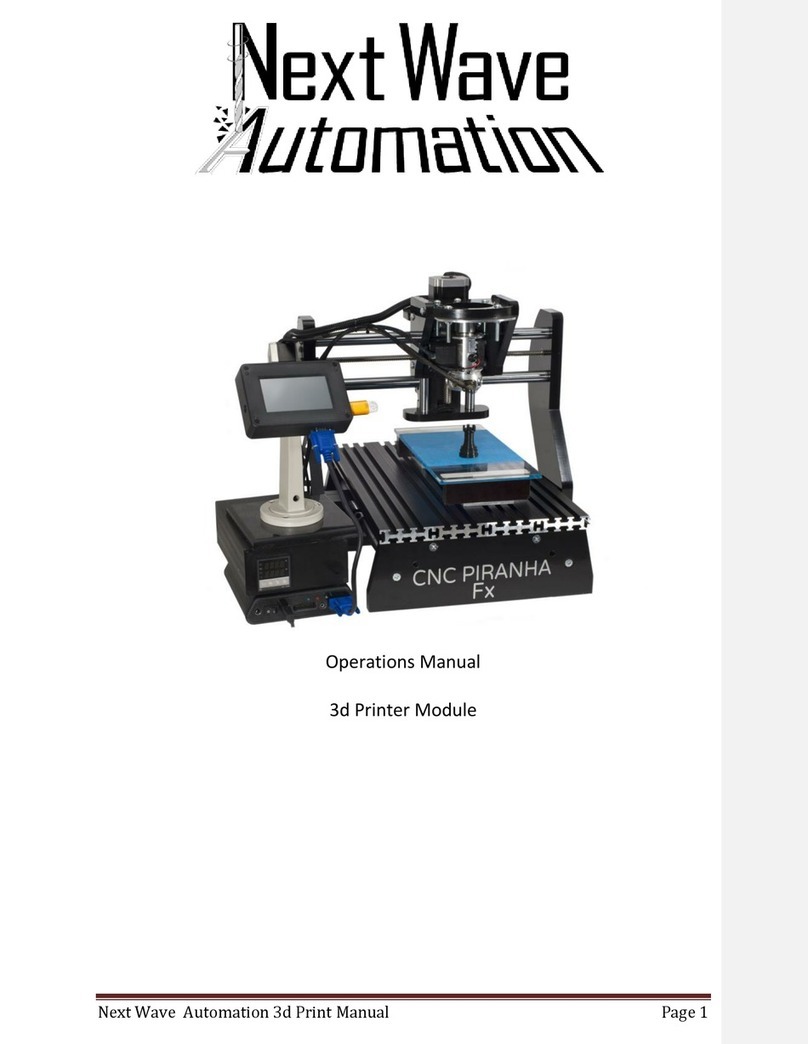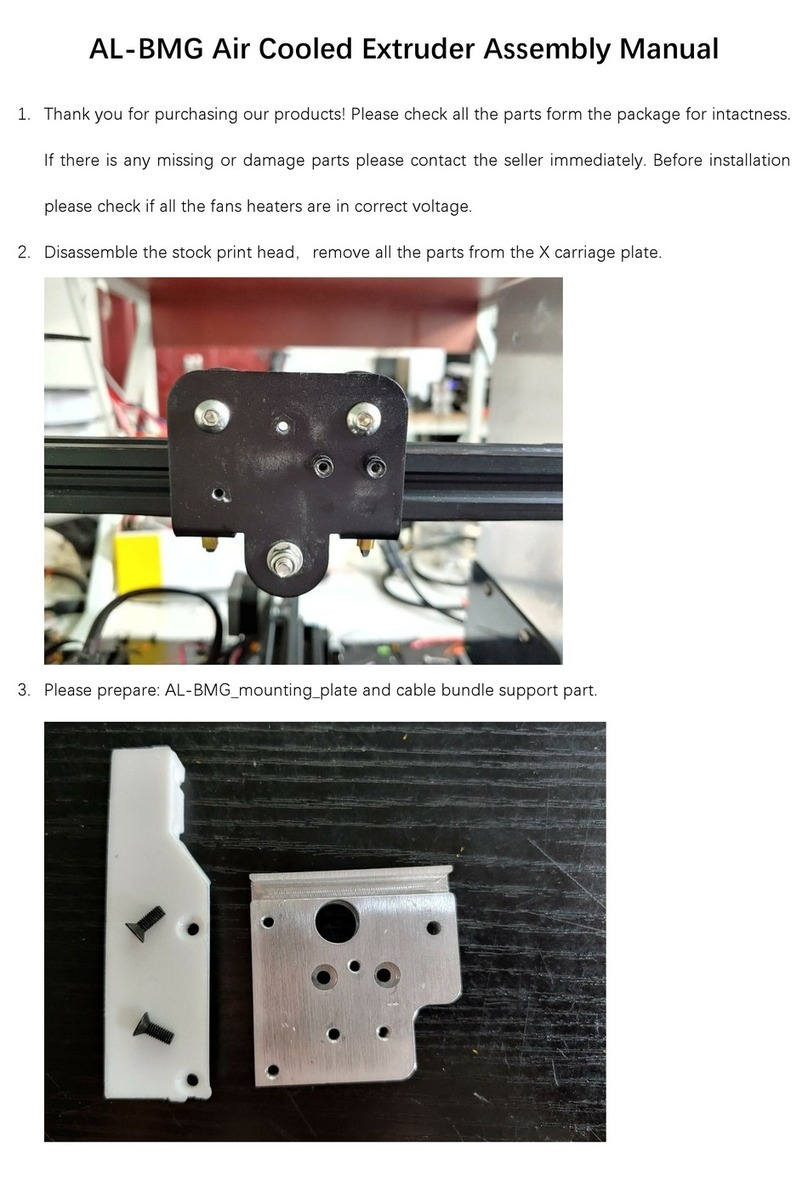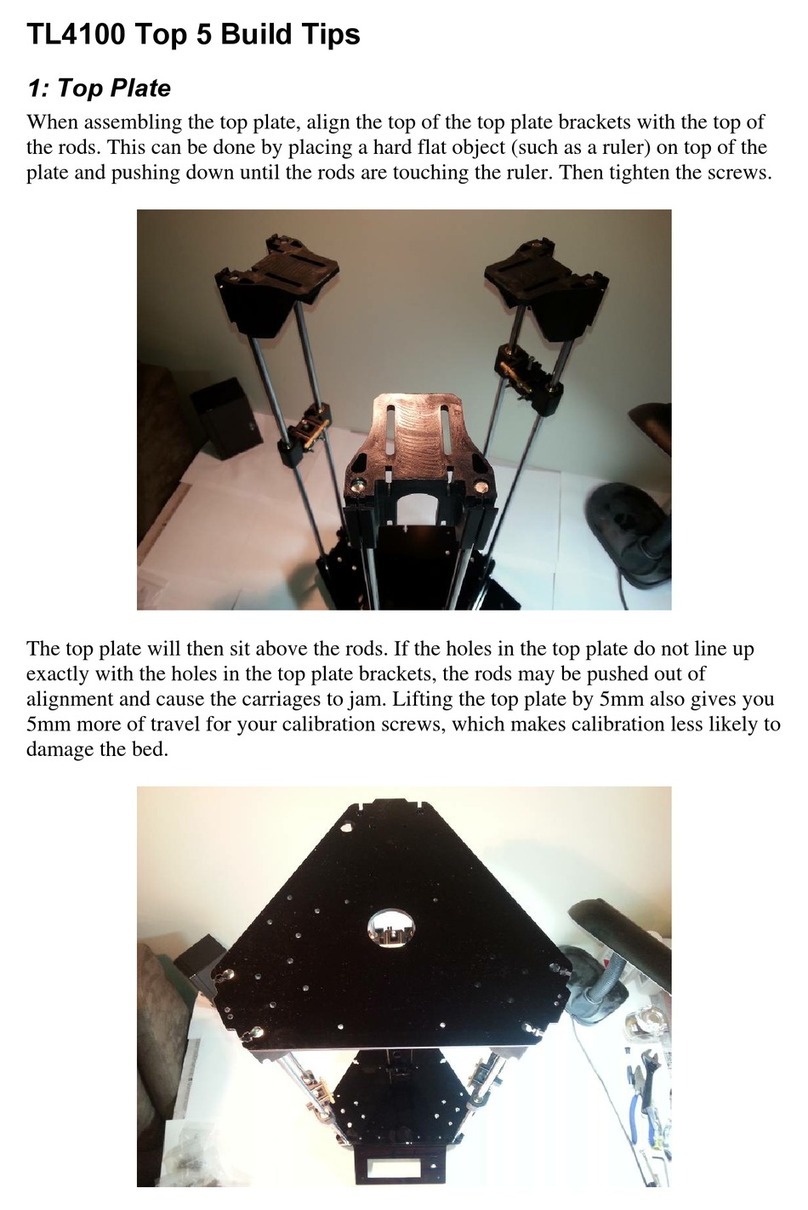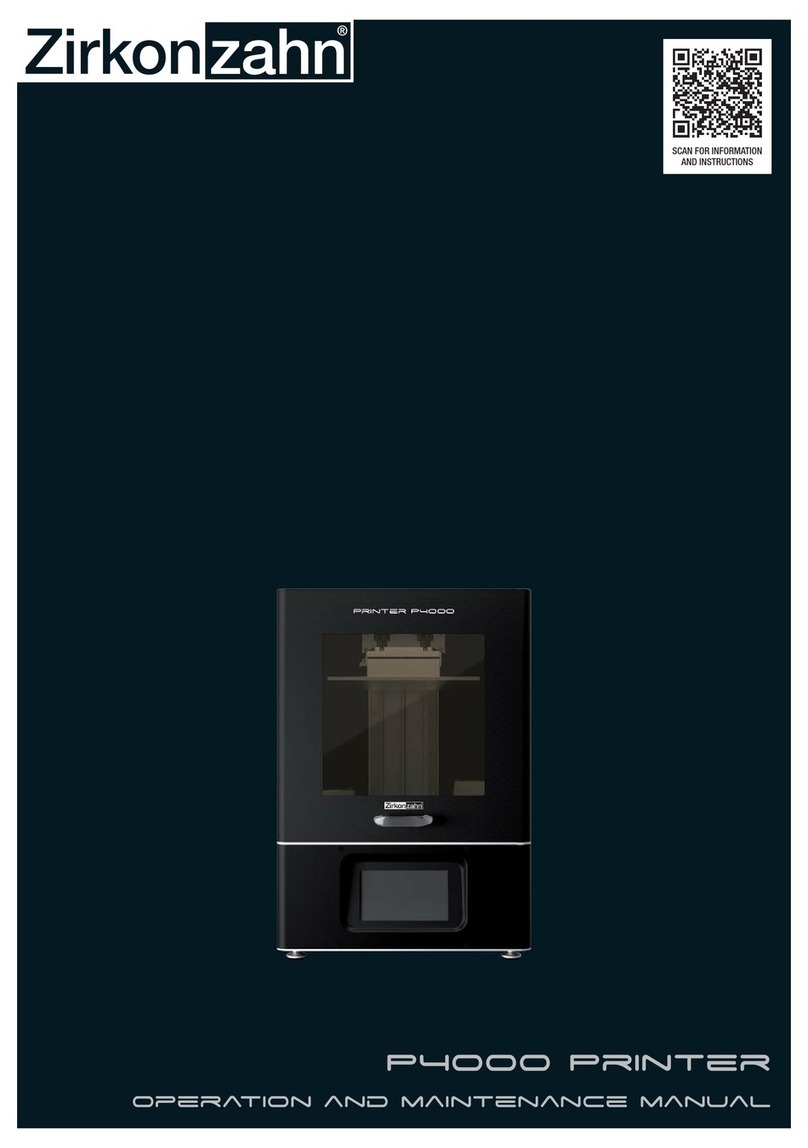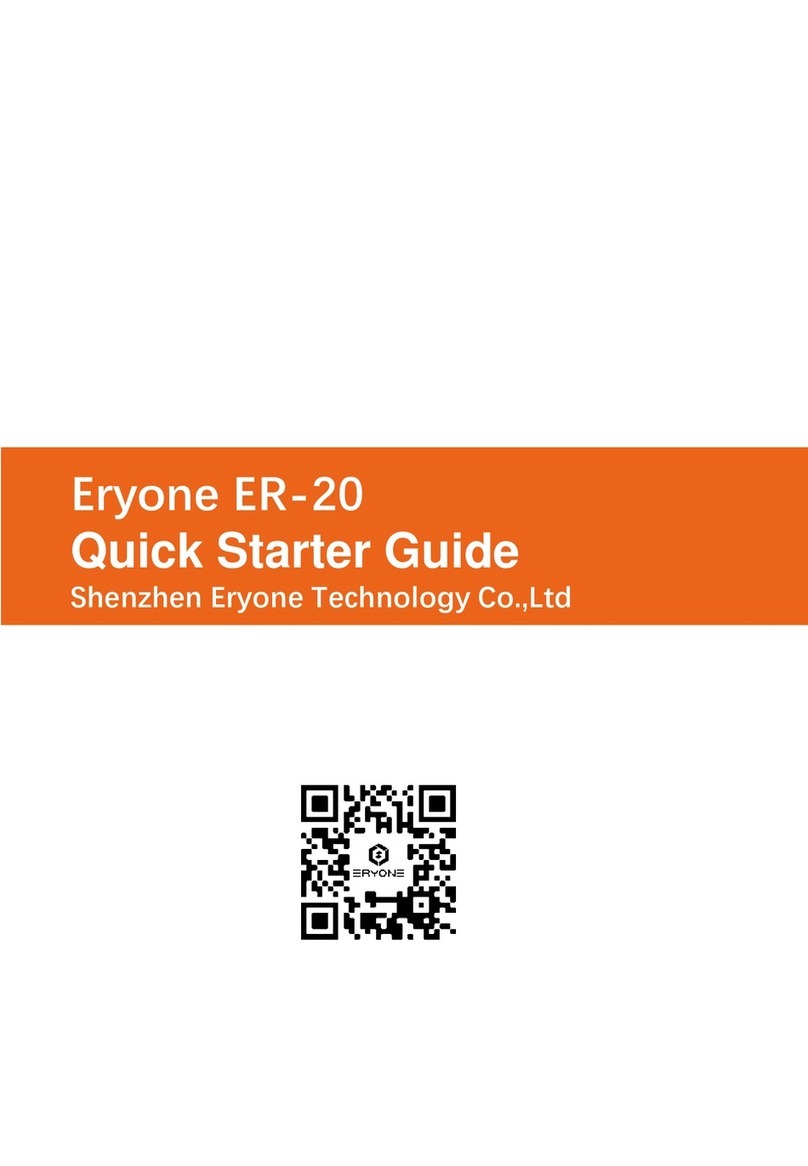Felix Storch Pro 3 User manual

Quick Start Guide FELIX Pro 3
Page
1
1Safety
General safety
-Keep children under the age of 14 out of reach of the printer
-FELIXprinters are only suitable for professional use.
Considerations when in operation.
-
Don’t leave the printer unattended, before making sure the
first layer is printed properly
-Don’t lean on the printer.
-Be careful with long hair and wide clothes.
-Don’t transport the printer.
-Make sure all moving parts can move without any obstructions.
-Don’t remove any objects from the hot plate while printing.
-Caution with any moving parts that move in the X, Y and Z
direction. Moving parts can have a pinching hazard.
Electronic safety
-
Only use the power supplies and cables supplied by
FELIXprinters. Always turn off and unplug the printer before
performing maintenance or modifications.
-The power supply meets all CE mark regulations and is
protected against short-circuit, overload, over voltage and over
temperature.
Printer placement
-Place the FELIXprinter on a stable table/desk or something with
a similar height.
-Place the printer on a height where children cannot reach it.
Use the FELIXprinter in a dry environment at room temperature.
Ventilate
-Good ventilation while printing is advised. When printing
ABS, small concentrations of styrene vapor can be released.
This can (in some cases) cause headaches, fatigue, dizziness,
confusion, drowsiness, malaise, difficulty in concentrating,
and a feeling of intoxication.
-We recommend using filament types shown
on the
FELIXprinters website. Examples PLA, PETG, ABS-X,
Glassbend etc. Other types may be toxic; please follow
instructions from the filament supplier.
Caution with heater elements
-There is a potential risk of burn, as the print head can reach
temperatures of up to 275°C and the heated bed of up to
105°C.
-Don’t place objects on the heated bed, not even when the
printer is turned off.
-Always let the printer cool down for at least 5 minutes before
doing maintenance or modifications.

Quick Start Guide FELIX Pro 3
Page
2
2Introduction
Thank you for choosing FELIXprinters!
It is highly recommended to at least read this manual. It explains in short how to make your first print and
contains important information to operate the printer properly.
Kind regards,
FELIXprinters
3Contents
1SAFETY ........................................................................................1
2INTRODUCTION..........................................................................2
3CONTENTS ..................................................................................2
4PRINTER SPECIFICATIONS .........................................................3
5FELIX PRO 3 AT A GLANCE .......................................................4
6WHAT’S IN THE BOX? .................................................................5
INSTALL FOOT BRACKET..........................................................6
INSTALL DISPLAY UNIT.............................................................7
PREPARING THE PRINT BED......................................................8
INSTALL FI LAMENT ACC ESSORIES ...........................................10
POWER ON.........................................................................11
7DISPLAY OVERVIEW.................................................................12
8PREPARATION FOR PRINTING .................................................13
THE BASICS .........................................................................13
CALIBRATION. .................................................................... 14
LOAD FILAM ENT ................................................................. 15
CLEAN THE PRINT SURFACE .................................................. 16
9PRINT ......................................................................................... 17
PRINT STAND ALONE WITH A MICRO SD CARD....................... 17
REMOVE A 3D PRINTED OBJEC T ........................................... 18
10 TIPS AND TRICKS ................................................................. 19
FLEXIBLE FILAMENTS............................................................. 19
11 MAINTENANCE ................................................................... 21
REPLACE A PRINT-HEAD....................................................... 21
DUST CLEANERS.................................................................. 23
MOTION SYSTEM ................................................................. 23
12 DISPLAY MESSAGES ........................................................... 24

Quick Start Guide FELIX Pro 3
Page
3
4Printer specifications
System specifications
-Printer dimensions (L, W, H) 420 x 400 x 550 mm
-Weight 11.5 kg
-Power requirements: 220 V
Capabilities
-Build volume (L, W, H) 235 x 245 x 235 mm
-Layer height range 0.05 - 0.25 mm
-Bed temperature: max. 100 °C
-Flex plate
-Motorized bed leveling
-Automatic nozzle calibrations
Extruders
-Diameter nozzle: 0.35 mm (optional 0.5 and 0.7mm)
-Nozzle temperature: max. 275 °C
-Full metal hot-ends
-Filament flow detection
Interface
-128x64 LCD screen + rotary knob
Print materials
-Open source 1.75 mm filaments
-Tolerance: ± 0.15 mm
-PLA, PET(G), Flex, ABS-X, PVA, Wood, Glass
Connectivity
-USB Cable
-Micro SD card
Software
-Simplify3D
-Open source Repetier-Host for FELIXprinters.

Quick Start Guide FELIX Pro 3
Page
4
5FELIX Pro 3 at a glance
Display unit
Heated bed with
Flex Plate
Filament accessory
Holder
Filament roll
Foot bracket
Power switch
Power plug
Filament guide

Quick Start Guide FELIX Pro 3
Page
5
6What’s in the box?
A
1x Allen Key
H
1x Foot bracket
B
1x Tweezers
I
1x Power cable
C
1x MicroSD card +
Reader
J
1x Power unit
D
2x M4x12 bolts
K
1x USB cable
E
2x Filament Holder
L
1x Display Unit
F
1x Filament Guide
G
2x Teflon tubes
Recommended tools
NB: The box could contain extra materials like filament you have ordered.

Quick Start Guide FELIX Pro 3
Page
6
Install Foot bracket
1. Place foot bracket on
sturdy flat table
2. Place the printer onto the
foot bracket
3. Fix the foot with 2x
supplied M4 x 12 bolts
and Allen key.
3
1
2

Quick Start Guide FELIX Pro 3
Page
7
Install Display unit
IMPORTANT:
Make sure the power is turned off when connecting the display.
Failing to do so could cause serious damage.
Connect ribbon cable on designated positions and slide the screen onto the metal pins
1
Ribbon cable

Quick Start Guide FELIX Pro 3
Page
8
Preparing the print bed
2
1
1. Flip the lever open
2.
Firmly push on the bolt head to loosen the
mechanism. Usually this pops loose.
Rotate the bed 90 Degrees. This might require a
little force.

Quick Start Guide FELIX Pro 3
Page
9
1. Ensure the edges align
2.
Flip back the lever
1. Place one edge of the Flex Plate gently on the
indicated edge.
2. Drop the Flex Plate gently on base.
1
2
1
2

Quick Start Guide FELIX Pro 3
Page
10
Install filament accessories
1. Insert and fix the t-slot nut with M4x12 bolt
2. Push and rotate holder onto side of frame. Over
the bolt
3. It should snap into place
4
1. Place Filament roll onto holder.
2. Place filament guide including dust cleaner
3. Guide filament through Teflon tube into
extruder
1
2
3
2
3

Quick Start Guide FELIX Pro 3
Page
11
Power on
1. Insert the power cable.
2. Flip the power switch of the printer.
3. The lights of the print-head should turn on and immediately after
turning on the printer a FELIX boot screen should be displayed.
Power
Switch
Power
Cable
USB
Cable
NOTE:
in some occasions if there is
a firm pull exerted onto the
power cable, the white
housing of the connector
could come out of the
printer. If that happens,
push it back in place to
ensure proper electrical
connection.

Quick Start Guide FELIX Pro 3
Page
12
7Display Overview
Rotate the button to navigate.
Push to activate menu or
execute a command
E1: 22°C E2: 22°C B: 21°C
X: 0.00 mm
Y: 0.00 mm
Z: 0.00 mm
Printer Ready.
Extruder 1
Extruder 2
Build plate
Current temperatures
Status
Actual axes
positions
Pro 3

Quick Start Guide FELIX Pro 3
Page
13
8Preparation for printing
The Basics
Below is the workflow described of 3D printing. With some pointers to ensure a successful print. This
manual only covers the last step in the process.
1. Design
Follow the construction rules
of 3D printing.
-Limit overhang angles
-See software quickstart
manuals for more details
3. Print
Filament guided to extruder
with filament roll holder and
guiding tubes.
Filament not entangled on roll.
Use good quality filament
Ensure print surface is absolutely
free from grease.
Ensure nozzles of print-head are
clean
2. Slice
Choose correct settings
according to type of print
object and chosen material
type.
Use up to date software
Up to date slicing settings
Followed slicing
recommendations
First Layer
Never leave printer unattended if you are not sure if first layer is printed correctly

Quick Start Guide FELIX Pro 3
Page
14
Calibration.
IMPORTANT: Only PERFORM BED LEVELING after unboxing. The printer is already fully factory calibrated.
Bed leveling: This physically tilts the bed so the distance between nozzle and bed is the same everywhere. Do this:
1. After unboxing/moving printer.
2. When you see first layer printed lines are deviating from width across the print surface.
XY and Z Nozzle calibration: These calibrations align the printheads with respect to each other. Do this:
1. After exchanging a hot-end
2. When you clearly see that during dual head printing the nozzles are not aligned in x,y or height.
1. Press rotary button to activate
the main menu.
2. Scroll to Control.
3. Press to access the menu.
Press button to activate the print
bed calibration.
The heaters will warm up and the
bed will be probed.
E1:20°C E2:21°C B:20°C
Back
>Control
Print
Settings
E1:20°C E2:21°C B:20°C
Dual Preheat/Cool
Remove Build PLT.
Change filament
>Level Build PLT.
Calibrate Extruders
E1:20°C E2:21°C B:20°C
Make sure that the build
platform is clear of any
obstructions
>>> Ok <<<
Scroll down to Level Build PLT.and
press button to access the menu

Quick Start Guide FELIX Pro 3
Page
15
Load Filament
Ensure the end of the filament is cut off in a skew manner, so the extruder can easily grip the filament.
Go to the Control menu
Select the extruder which you
want to use.
E1:20°C E2:21°C B:20°C
Back
>Control
Print
Settings
E1:20°C E2:21°C B:20°C
Dual Preheat/Cool
Remove Build PLT.
>Change filament
Level Build PLT.
Calibrate Extruders
Scroll down to Change Filament
and press button to access the
menu
E1:20°C E2:21°C B:20°C
Change Filament
Back
>Extruder 1
Extruder 2
Scroll down to the material you
want and press to select it.
NOTE:
When Changing to a new
material with a lower
temperature, purge the extruder
with the previous temperature for
at least 30cm to prevent clogging
of the nozzle.
E1:20°C E2:21°C B:20°C
>PLA
PETG
PVA
FLEX
ABS-X
Feed the filament through the extruder
by rotating the button clockwise until a
small thread comes out of the nozzle.
Use the tweezers to remove the thread
of filament.

Quick Start Guide FELIX Pro 3
Page
16
Clean the print surface
The first layer is the most important layer of a print.It forms the basis for the rest of the print. To ensure the
most optimal first layer adhesion do one of the following:
First remove any filament residue from the surface, with a spatula or carefully
with the tweezers.
Second use one of the two approaches to further prepare the surface:
A. Use the already applied Kapton layer on the flex plate and clean it with
detergent like methylated spirit, 100% alcohol or acetone. It must be
absolutely grease free. Grease from fingers can ruin adhesion to the bed.
B. Use an adhesive like Magigoo, Pritt Powerstick, 3DLac or similar.
Note: When using a spray adhesives ensure the flex plate is removed from the
printer. The spray can damage the linear motion components of the machine.

Quick Start Guide FELIX Pro 3
Page
17
9Print
Print stand alone with a micro SD card
E1:143°C E2:44°C B:47°C
1_Print_Gadget.gcode
>Print 0.0%
Heating up...
Make sure the provided SD card is
inserted into the FELIX Pro 3 on the
backside of the printer.
Press 1_Print_Gadget file for a single
color print. (20 minutes) or
2_Print_Key_Chain_dual ( 40 minutes.)
for dual color.
E1:21°C E2:21°C B:21°C
Back
Control
>Print
Settings
Enter the menu and press Print menu.
E1:21°C E2:21°C B:21°C
Back
2. Print files
3.User Manual
>1_Print_Gadget.gcode
2_Print_Key_Chain_dual.
IMPORTANT:
Printing via SD card is recommended
for long prints. It is more reliable
compared to printing via USB cable.
Clean/prepare the print bed before
starting a print.
Never leave the printer before visually
seeing that first layer is printed
Correct
Always use filament accessories for
proper filament guiding and long
lifetime of hot-end.
Printer first warms up before motion
starts, takes about 2 to 10 minutes
depending on required temperatures
E1:185°C E2:43°C B:55°C
Back
>Cancel Print
Pause Print
Change Filament
Z-Offset: 0.00mm
If you want to Stop Printing, press
rotary button and select Cancel print.

Quick Start Guide FELIX Pro 3
Page
18
Remove a 3D printed object
Remove the Flex Plate
To remove the flex plate lift up the front end using
the bulge in the flex plate. Now you can easily
remove it by pulling it forwards.
Remove Printed Objects
To remove printed objects simply bend the Flex
Plate at both ends. The object will come loose or
in some cases pop off
1
2

Quick Start Guide FELIX Pro 3
Page
19
10 Tips and tricks
Flexible Filaments
Our 3d printers can in general handle flexible filaments well. Depending on the amount of flexibility, you
might need to take some extra precautions to print it without trouble.
This is a best practice:
Precautions.
1. Ensure you use the correct slicing profiles for flexible filaments from our supported softwares.
2. Ensure the extruders are cleared from non-flexible filaments. It is essential that the filament does not
experience any obstructions in the hot-end barrel, before reaching the hot parts of the hot-end.
Otherwise chances of buckling filament inside the extruder are very high. Obstructions can occur if
there has been printed with some hard filament before, make sure it is removed from the barrel of the
hot-end. This can be done by extruding some hard filament and then fully retract it again. Easy way is
to do it via the display unit. Then slowly extrude the filaflex into the hot-end.
3. Adjust filament clamping range. The extruder arm pushes filament onto the extruder drivewheel.
When using flexible filaments it might be that the filament is squashed too much causing a lot of
friction and eventually it buckles and clogs the extrusion.
http://www.felixprinters.com/downloads/1.%20Pro%20Series/2.%20FELIX%20Pro%202/2.%20Tips%20%26
%20Tricks/How%20To%20-%20Adjust%20filament%20clamping%20range.pdf
Other manuals for Pro 3
2
Table of contents
Other Felix Storch 3D Printer manuals

Felix Storch
Felix Storch Pro L Series User manual
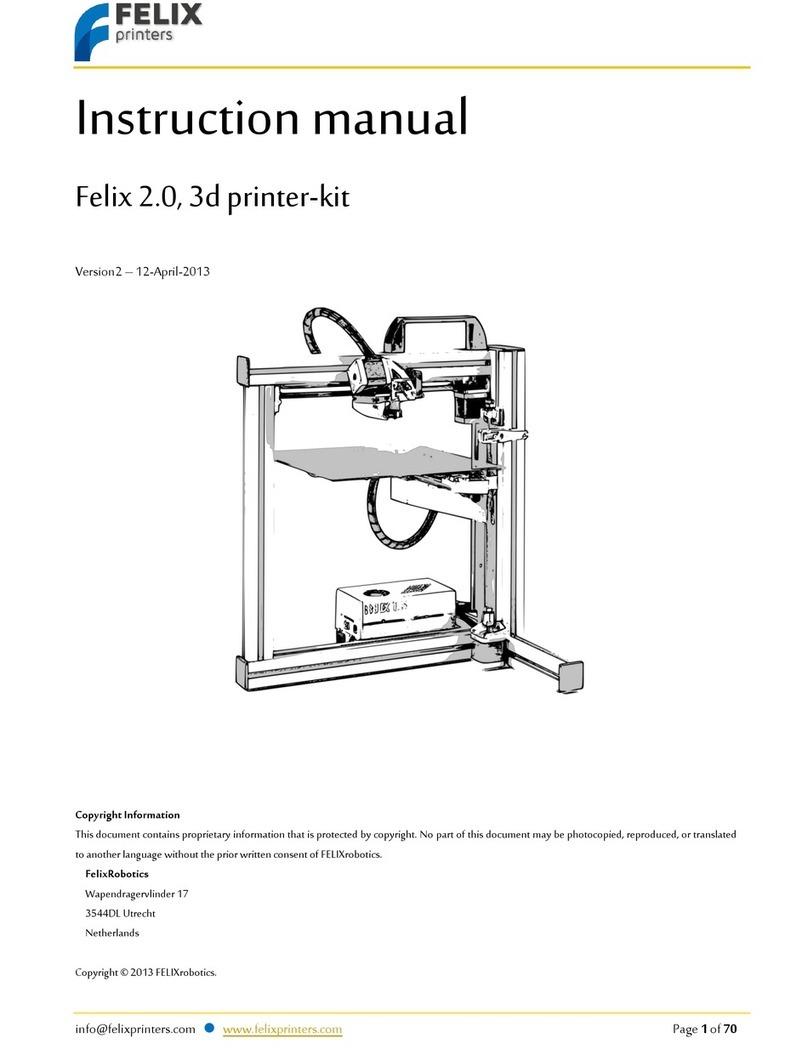
Felix Storch
Felix Storch 2.0 User manual

Felix Storch
Felix Storch Pro Series User manual

Felix Storch
Felix Storch Tec 4.0 to Tec 4.1 Upgrade Kit Quick start guide

Felix Storch
Felix Storch Pro 3 L User manual
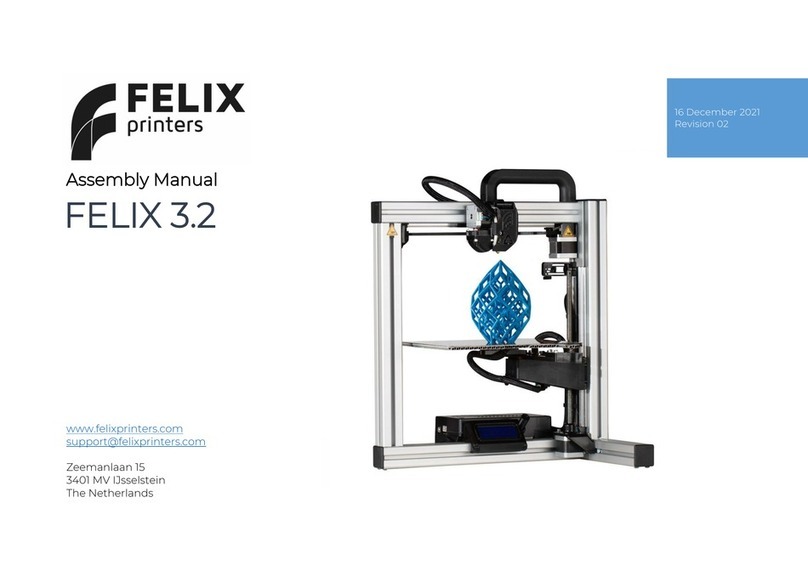
Felix Storch
Felix Storch 3.2 User manual

Felix Storch
Felix Storch Pro BIOprinter User manual

Felix Storch
Felix Storch Pro 3 User manual

Felix Storch
Felix Storch Pro L Series User manual

Felix Storch
Felix Storch 3.1 Single User manual