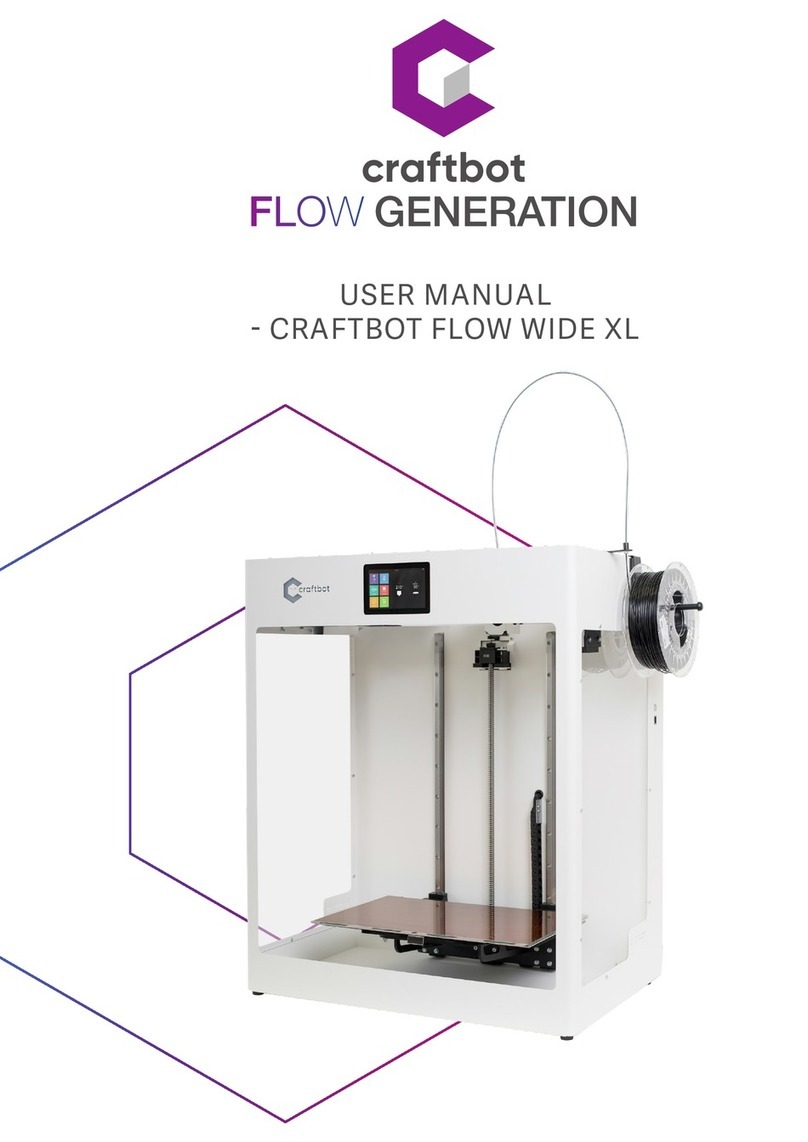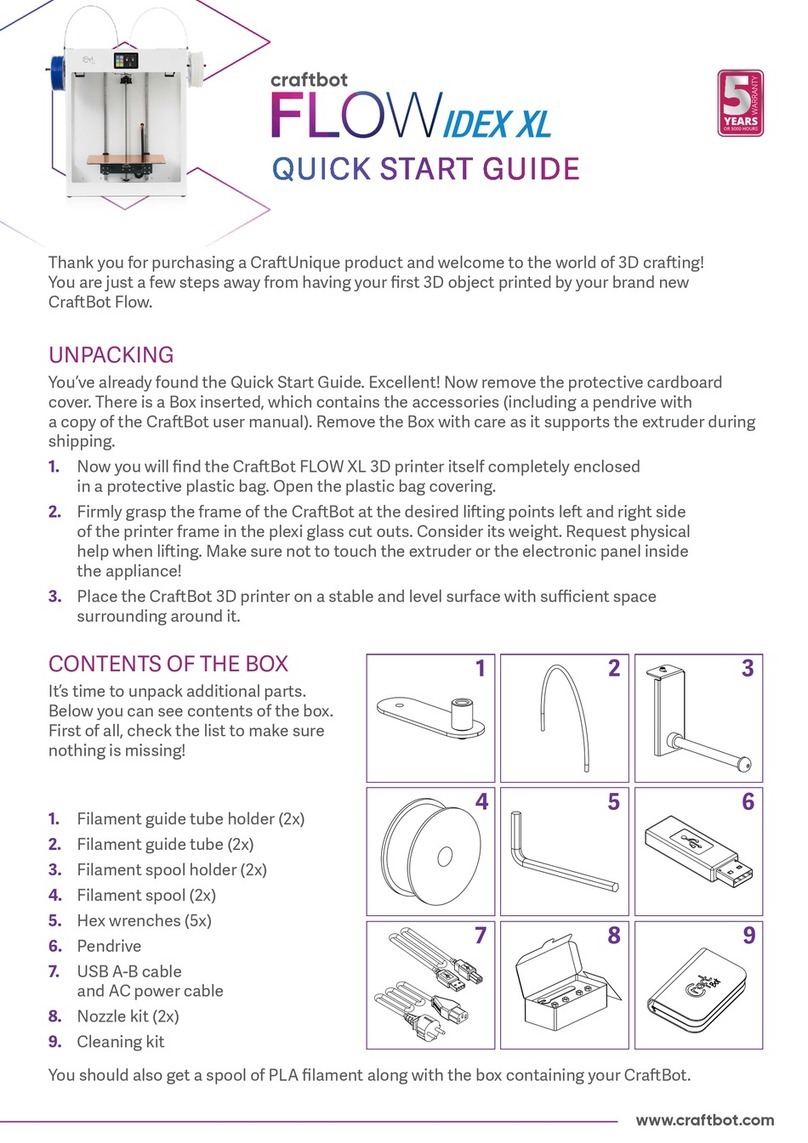IV. CONVERTING 3D OBJECTS INTO A PRINTABLE FORMAT
III. ASSEMBLING
Files created by 3D design programs contain all the information on what to print, but you need a slicer
program to add information on how to do it (the sequence, inserting supports etc.)
Although your CraftBot 3D printer can handle the output of almost all slicer programs, we warmly
recommend using our own software called CraftWare for several reasons.
• It is fast. Really fast.
• You can arrange multiple objects on the build platform.
• It has an advanced, user-friendly visualizer.
THIS IS HOW TO TURN YOUR 3D OBJECT FILE TYPES INTO A PRINTABLE FORMAT WITH CRAFTWARE:
1. Download (www.craftunique.com/craftware), install and open the program.
2. Import an object by clicking the “ADD” button on the top.
3. Generate the gcode by clicking on the „SLICE” button.
4. Save the gcode on a USB drive or directly to CraftBot if your laptop is connected via USB cable.
You can nd a detailed guide to CraftWare at www.craftbot.com / www.craftbotusa.com.
Your CraftBot is ready and waiting.
Happy 3D printing!
WARNING!
For safety reasons please read the User Manual before using CraftBot for the rst time. You can nd it on the
enclosed pendrive or you can download it from www.craftbot.com and www.craftbotusa.com.
*FMS - The Filament monitoring system is optional, not included in the basic set.
▲
Step #1
Install the lament guide tube
holder/FMS *
Use a hex wrench to install the guide tube holder/
FMS* onto the top of the CraftBot. Keep in mind
that the spool holder must be installed directly
next to it. (Connect the FMS to the machine*)
▲
Step #3
Install the lament spool holder
Use a hex wrench to install it somewhere close to
the lament guide tube holder. (Keep in mind
leave some space for FMS* connector.)
Step #2
Install the lament guide tube
One end goes into the guide tube holder/FMS.
Push the other end into the hole on the top of the
extruder.
▼
Step #4
Mount the lament spool
Now get the spool from the box containing the PLA
lament. Fit the spool onto its holder so that the
lead end keeps its course when the lament is fed
into the guide tube holder.
◄
◄
Step #5
Attach the power cord
Ensure that the power switch on the back of the
CraftBot is set to the OFF position. Insert the AC
power cord into the power input (on the back) and
switch ON your 3D printer!
WWW.CRAFTBOT.COM • WWW.CRAFTBOTUSA.COM