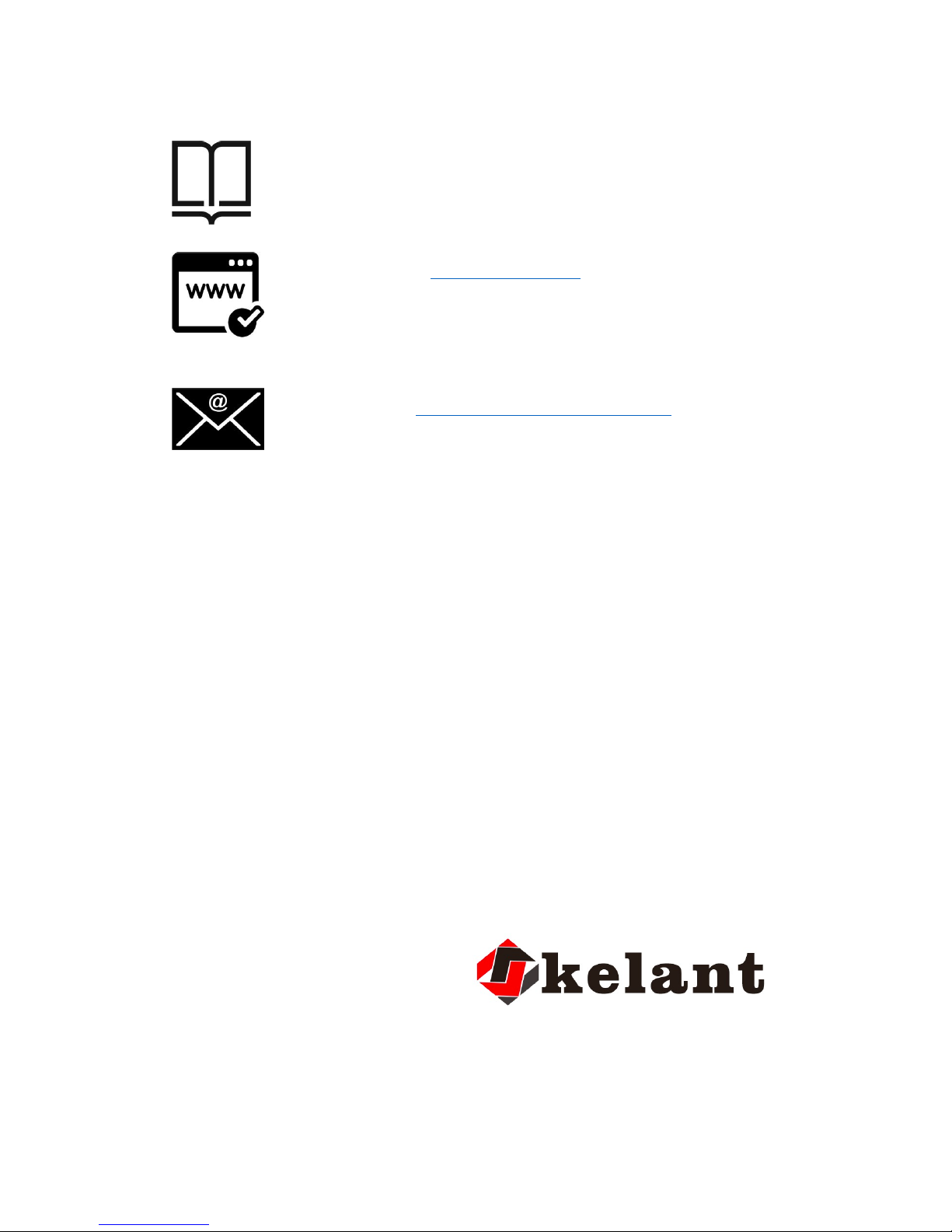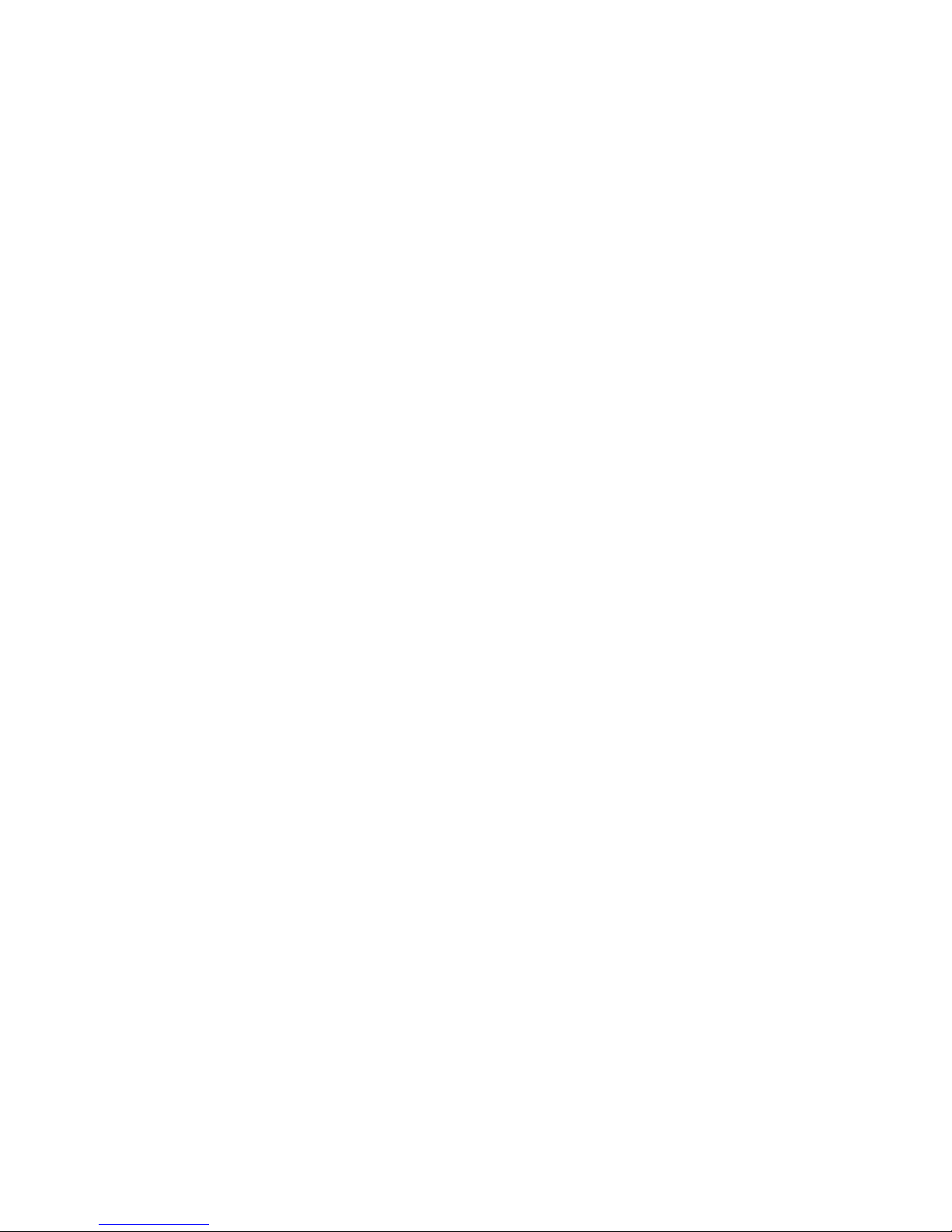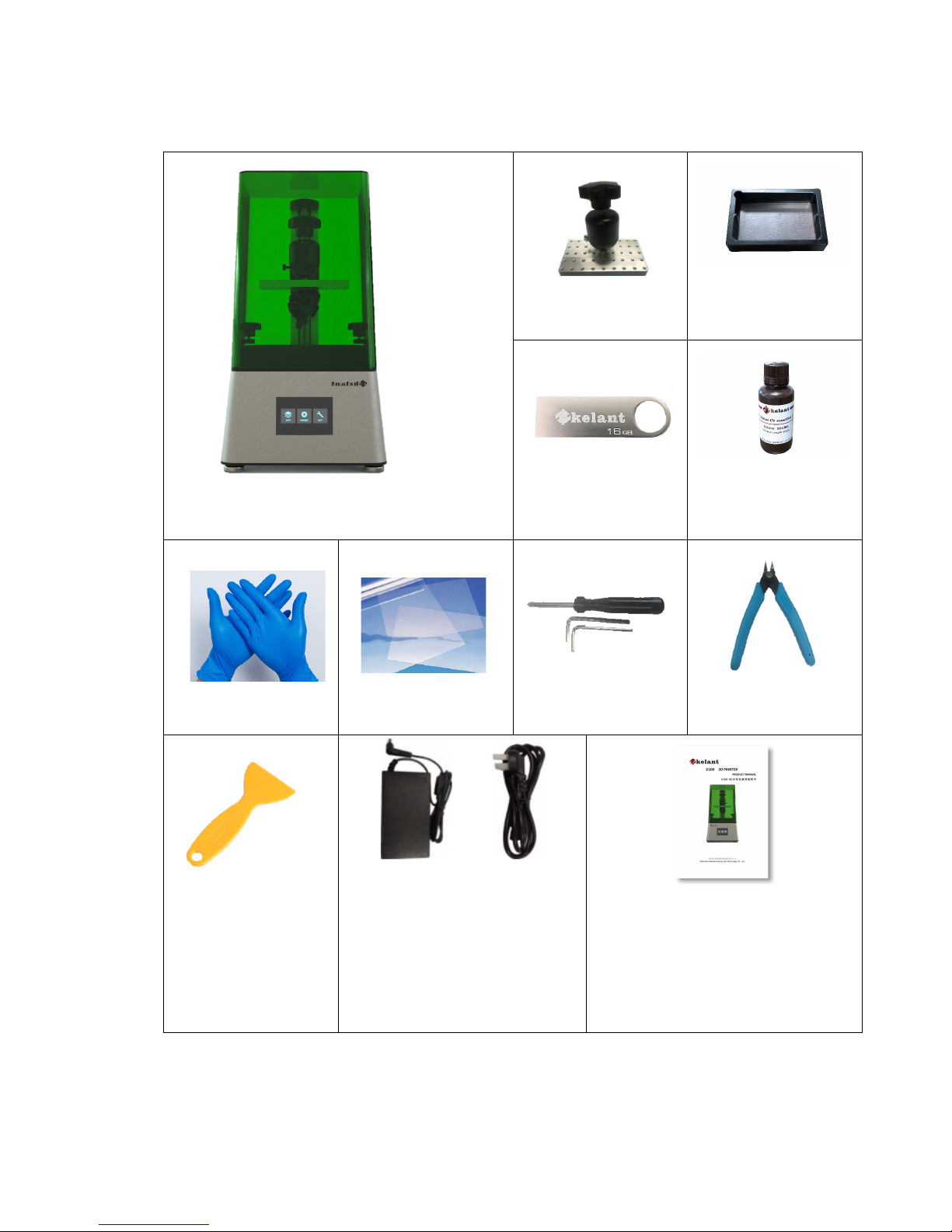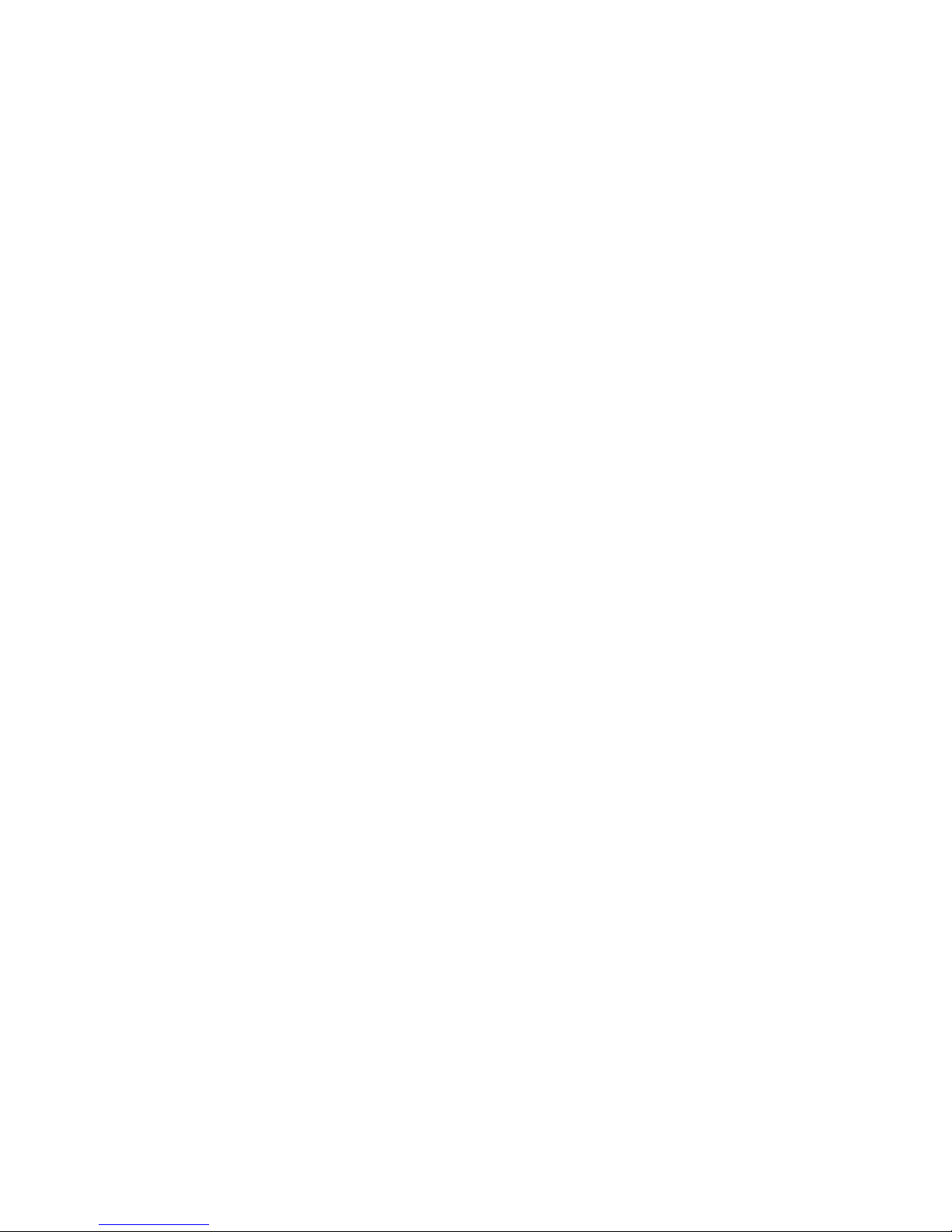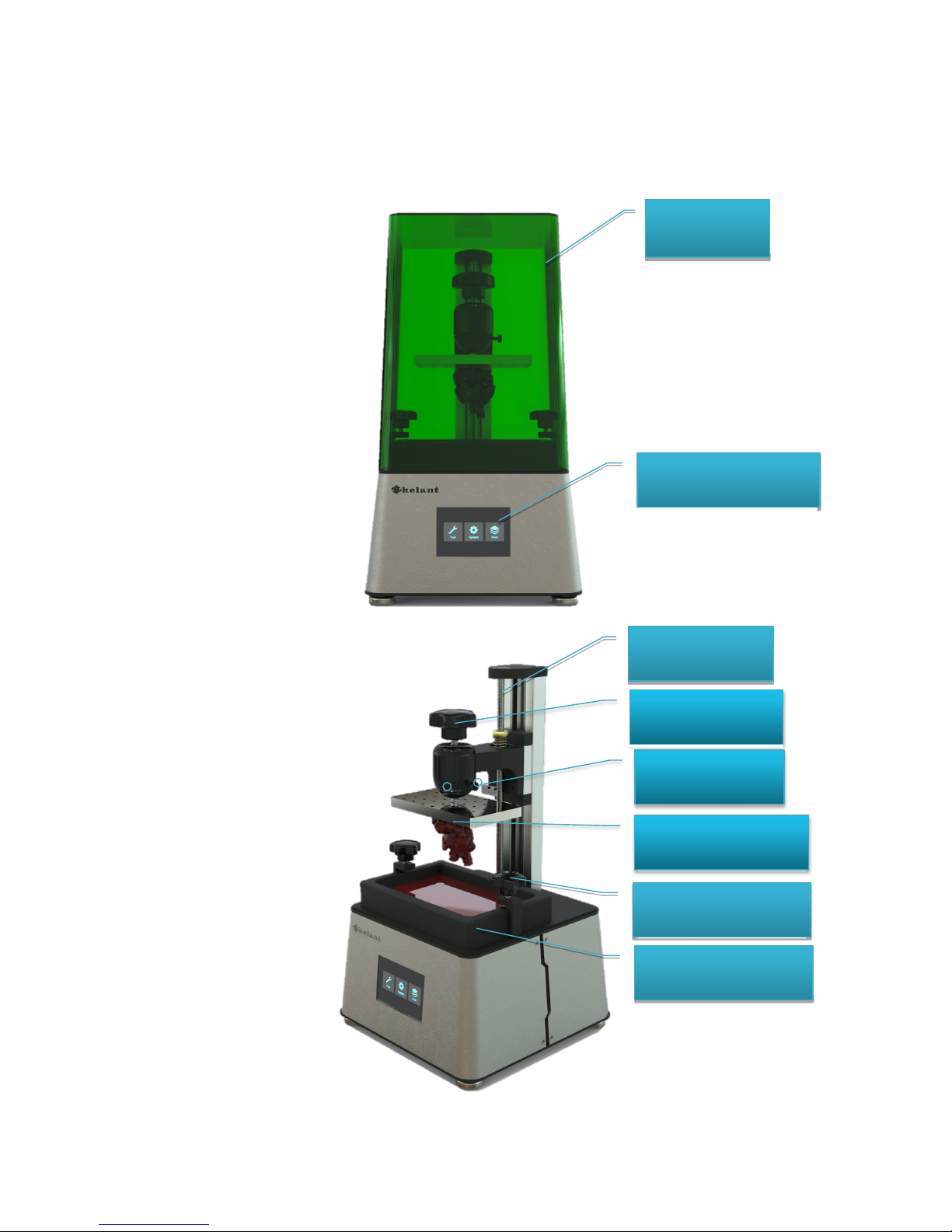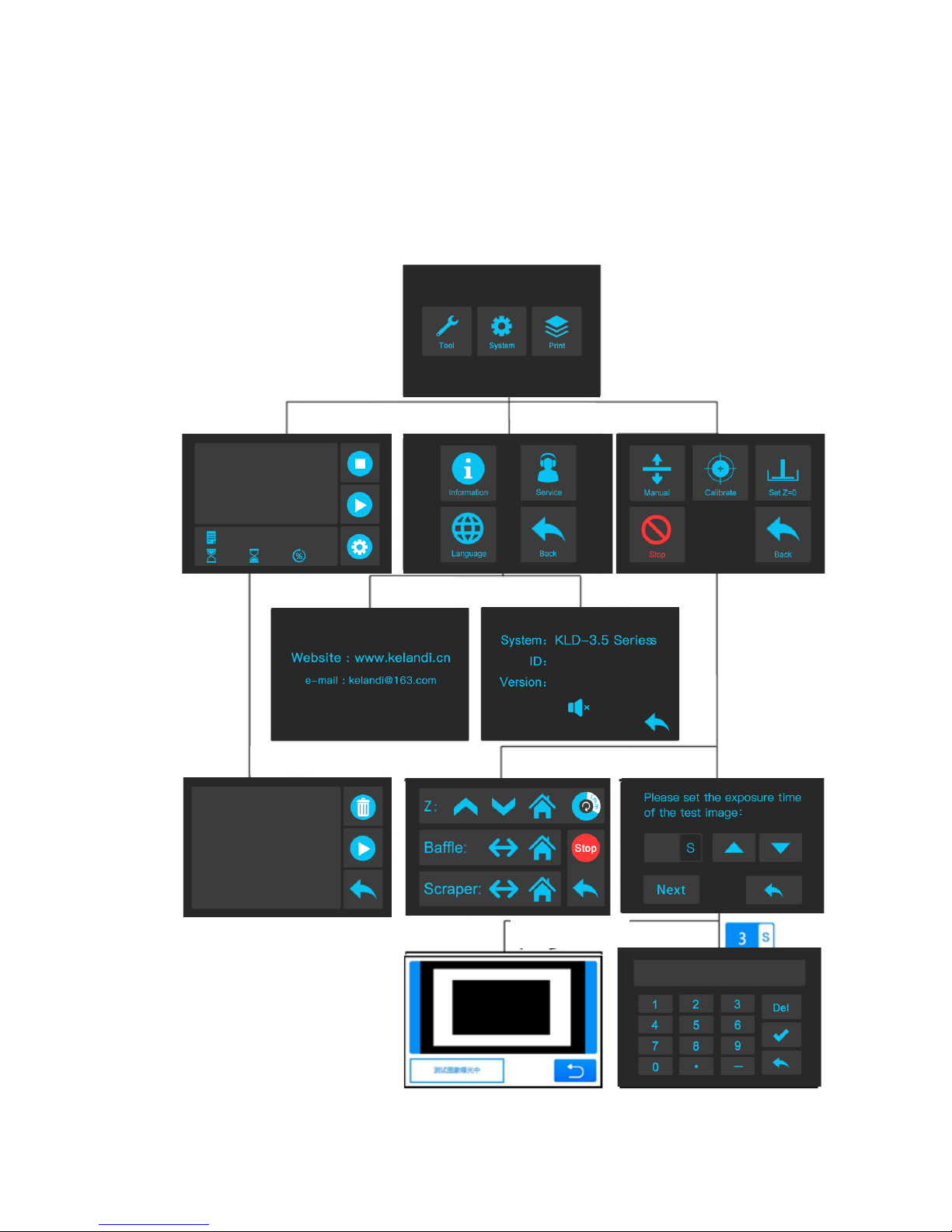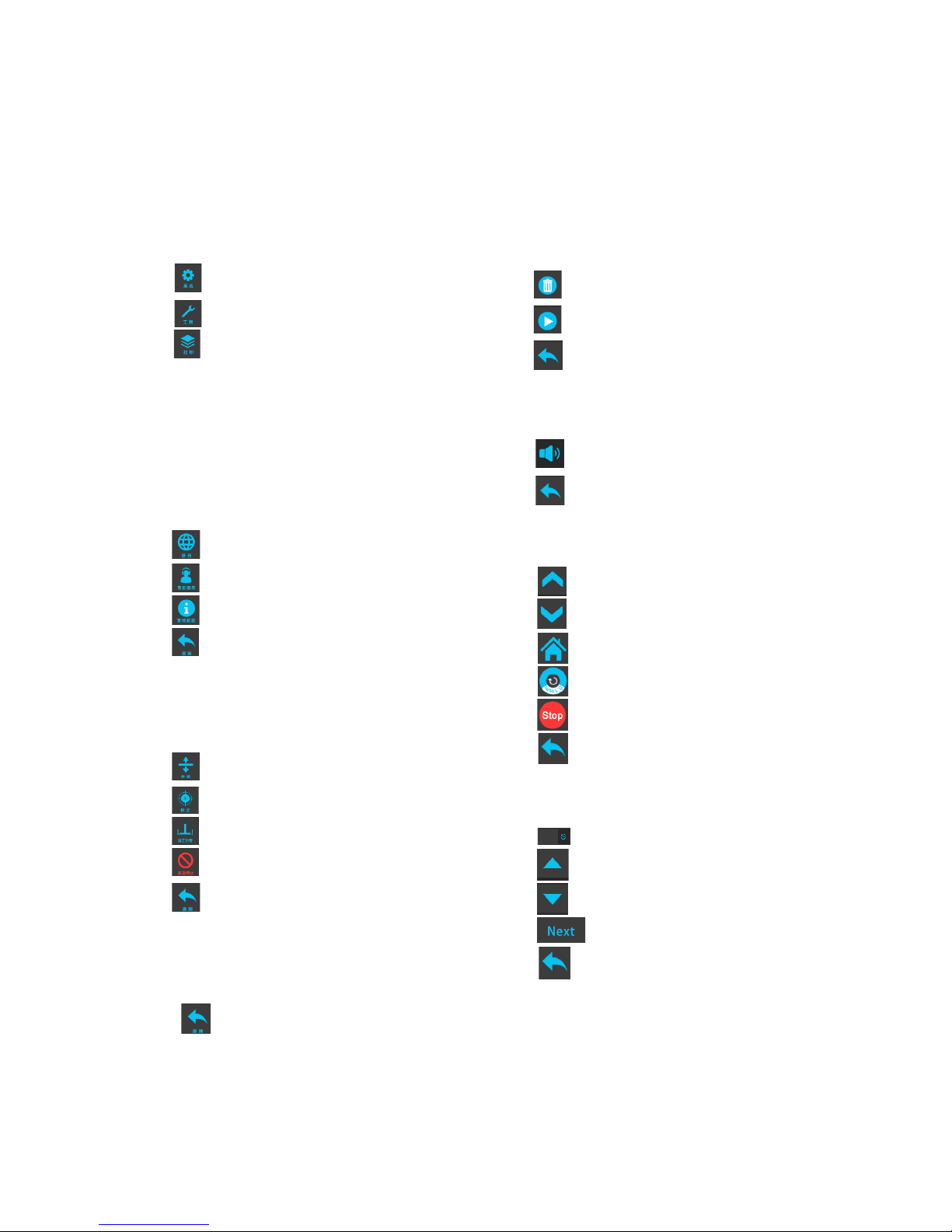2
2.Precautions
Please contact our Customer service first if you have any questions
after you received the printer
Keep the Kelant Orbeat D100 and its accessories away from
Children 。
Use printer at room temperature ,Avoid direct sunlight and
dusting environment
Kelant Orbeat D100 must NOT be exposed to water and rain.
Wear gloves when handling the resin and avoid direct resin
contact
Be cautious when using the scarper .Never direct the scraper
towards your hand
Few accessories in Kelant Orbeat D100 printer are consumables
and the warranty coverage may vary
Do not disassemble Kelant Orbeat D100 printer,Please
contact technical support if you have any questions .
In case of emergency ,Please immediately cut off the power of
Kelant Orbeat D100 printer and contact technical support .