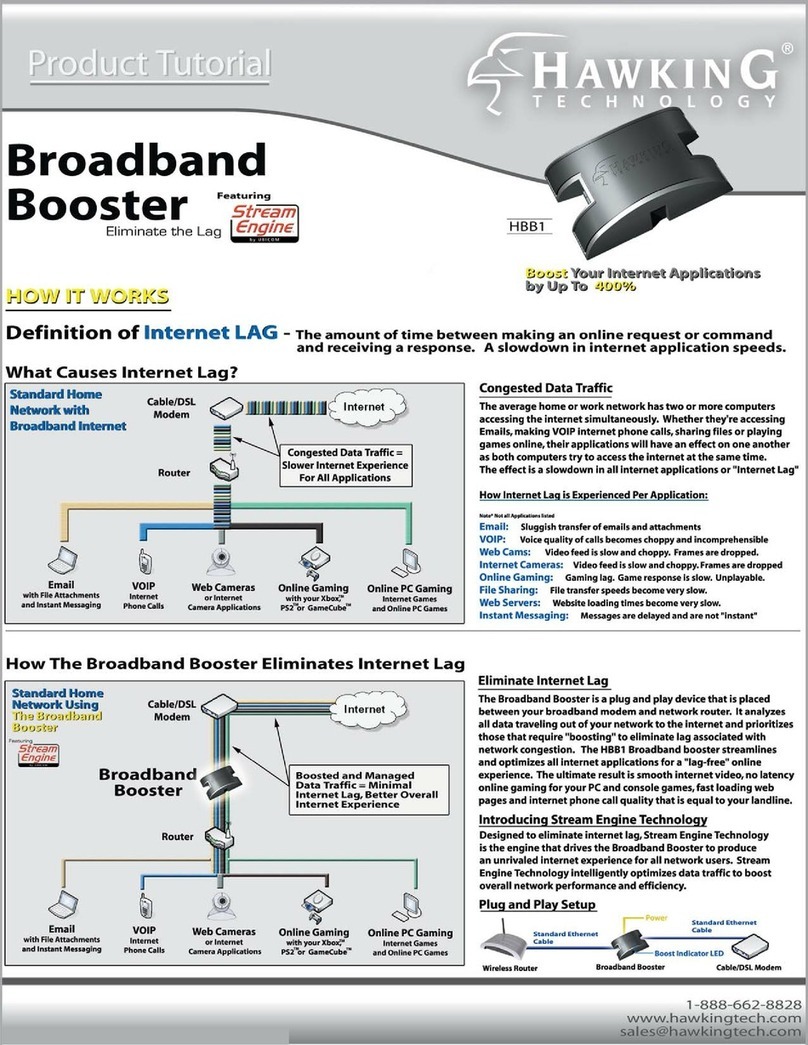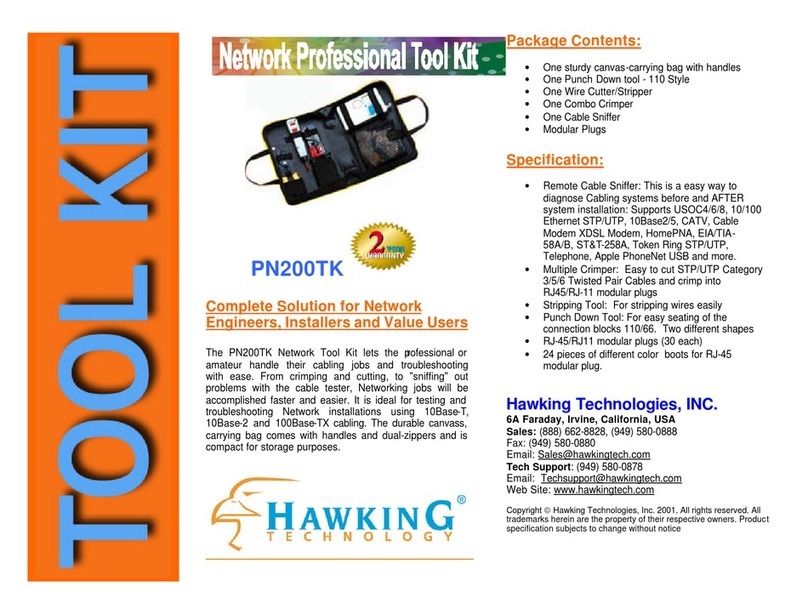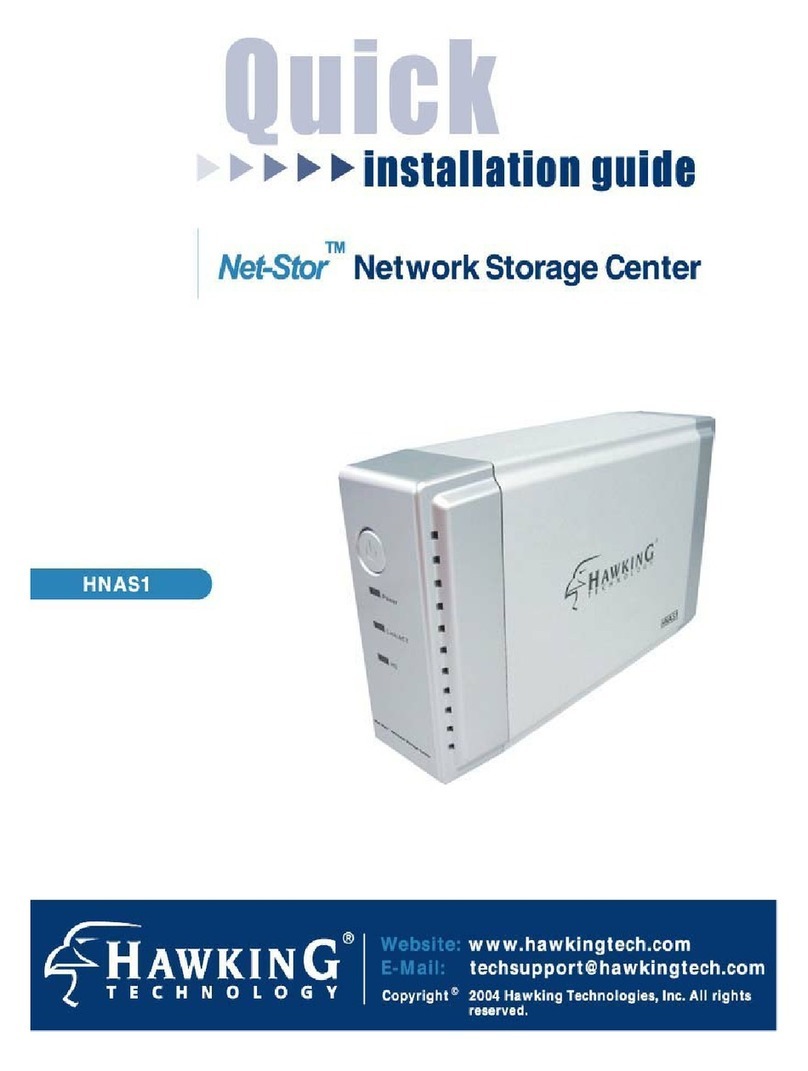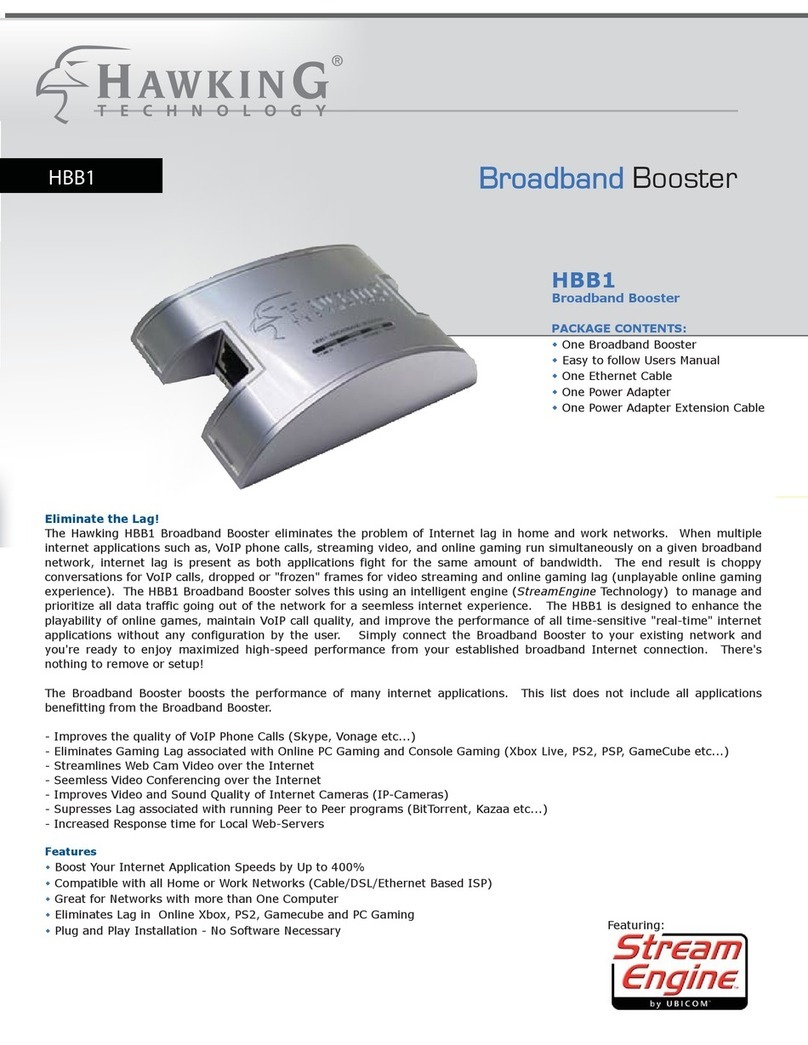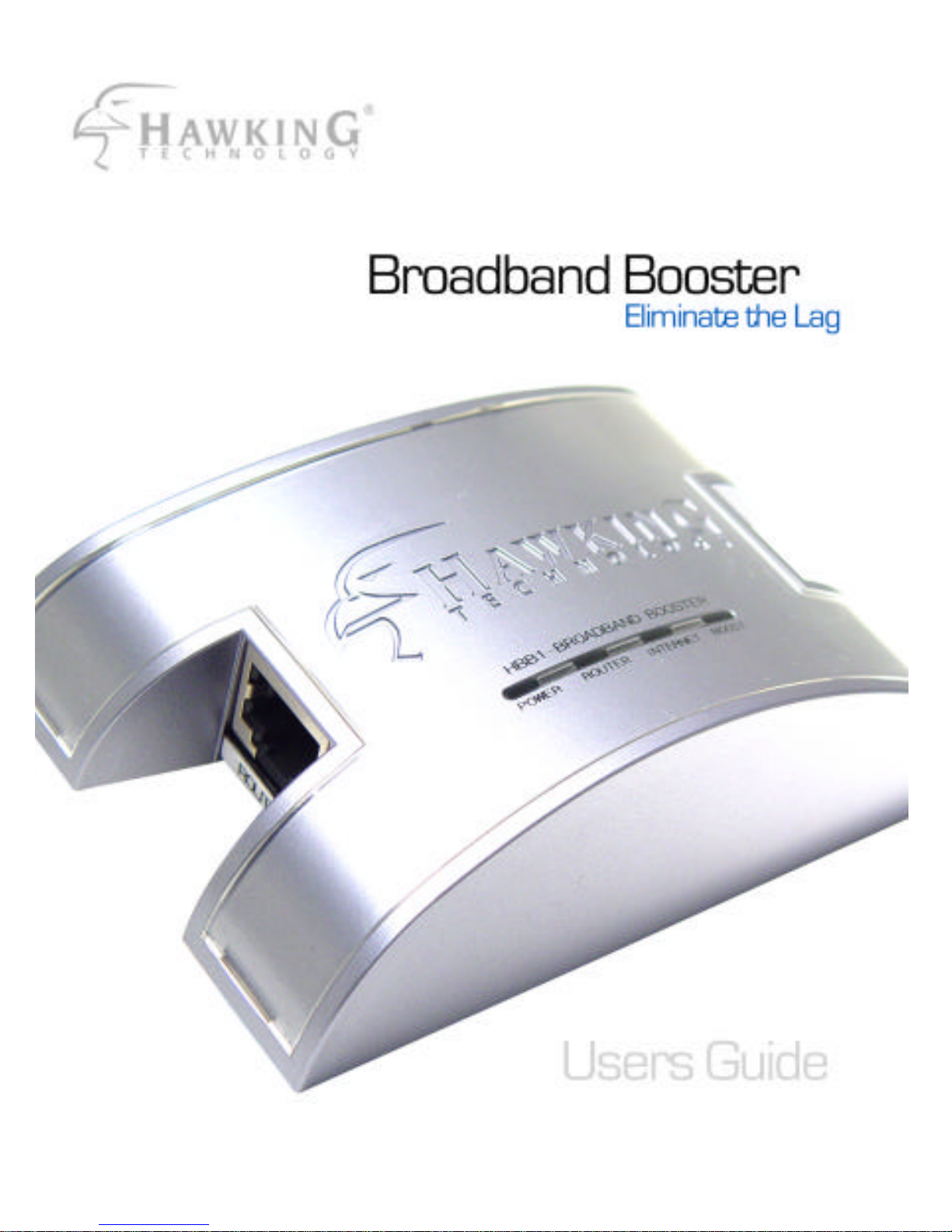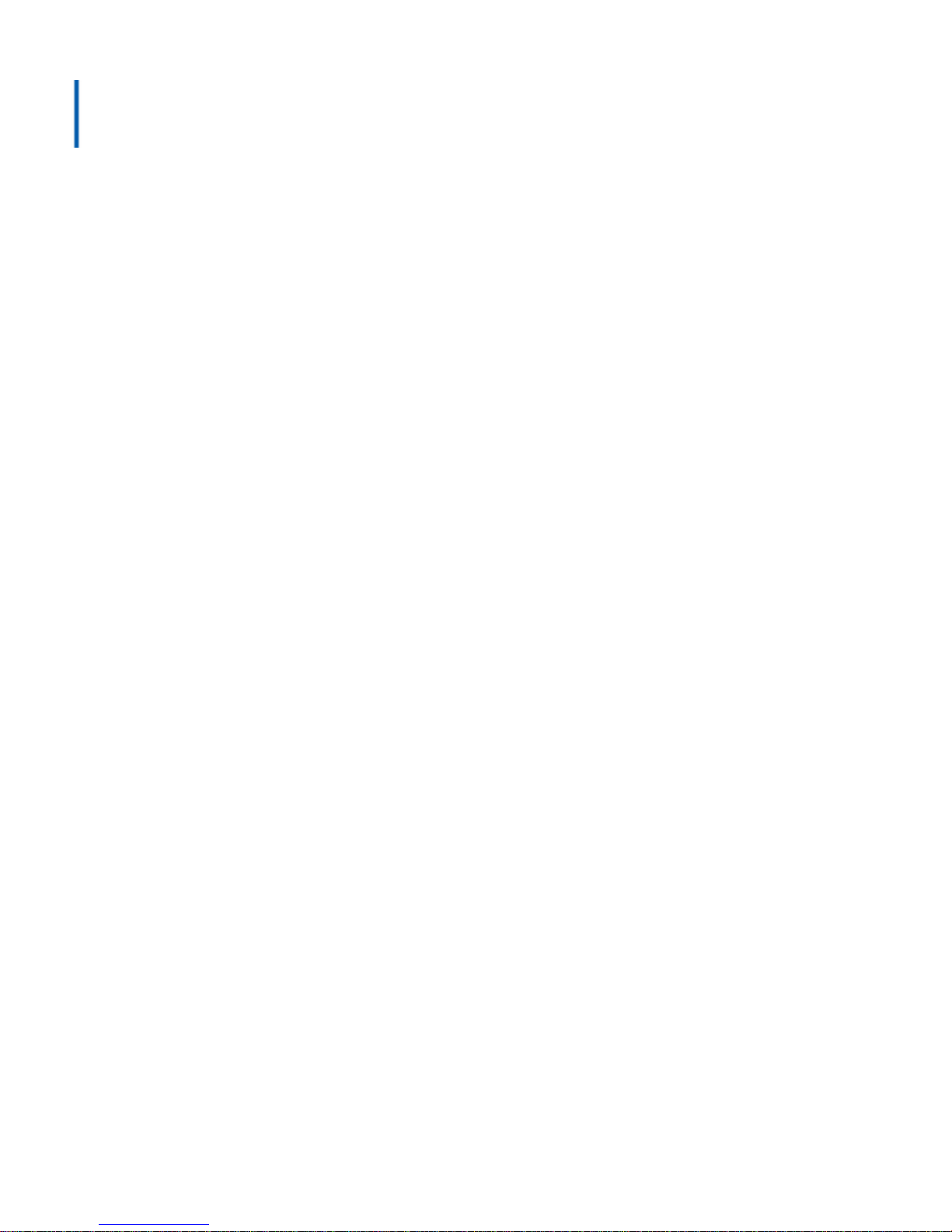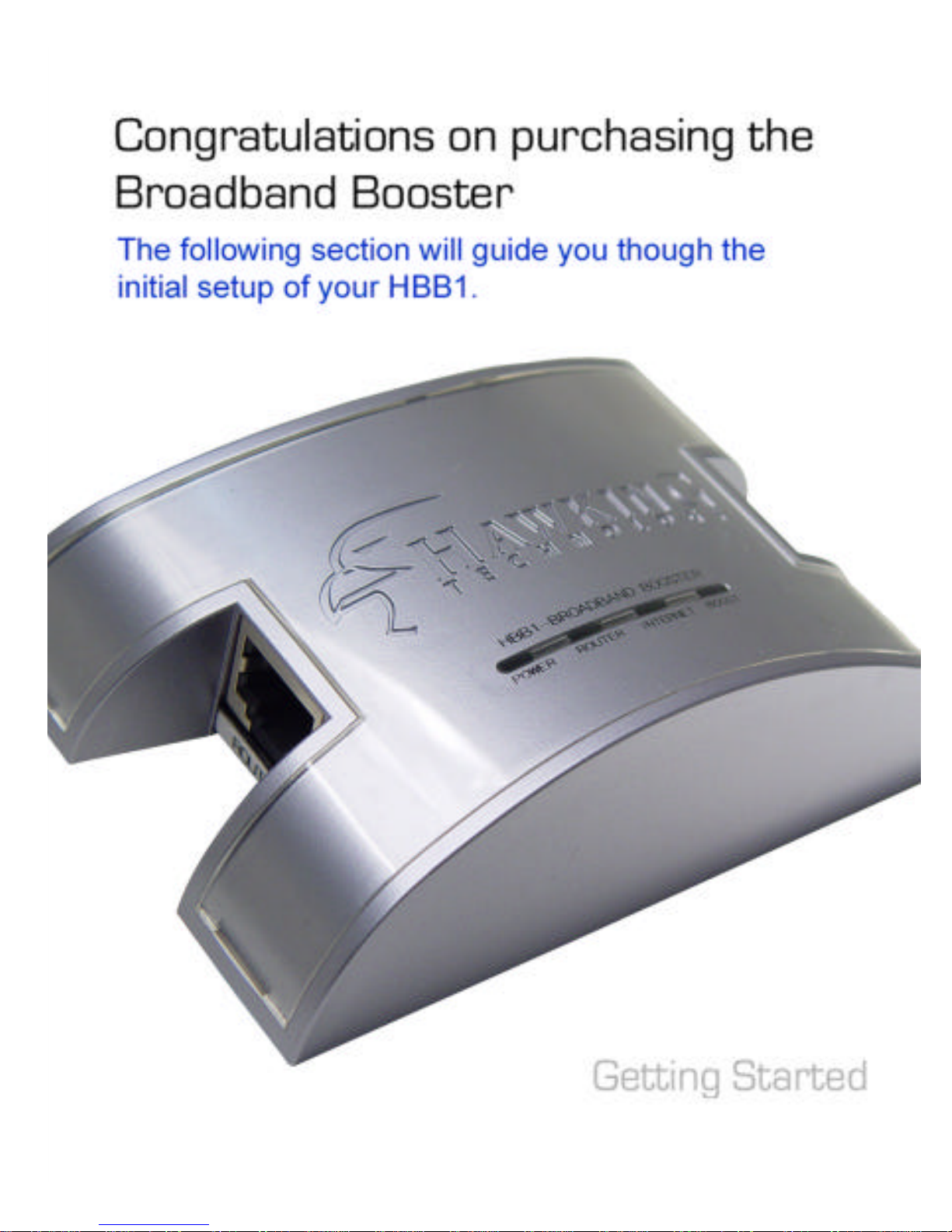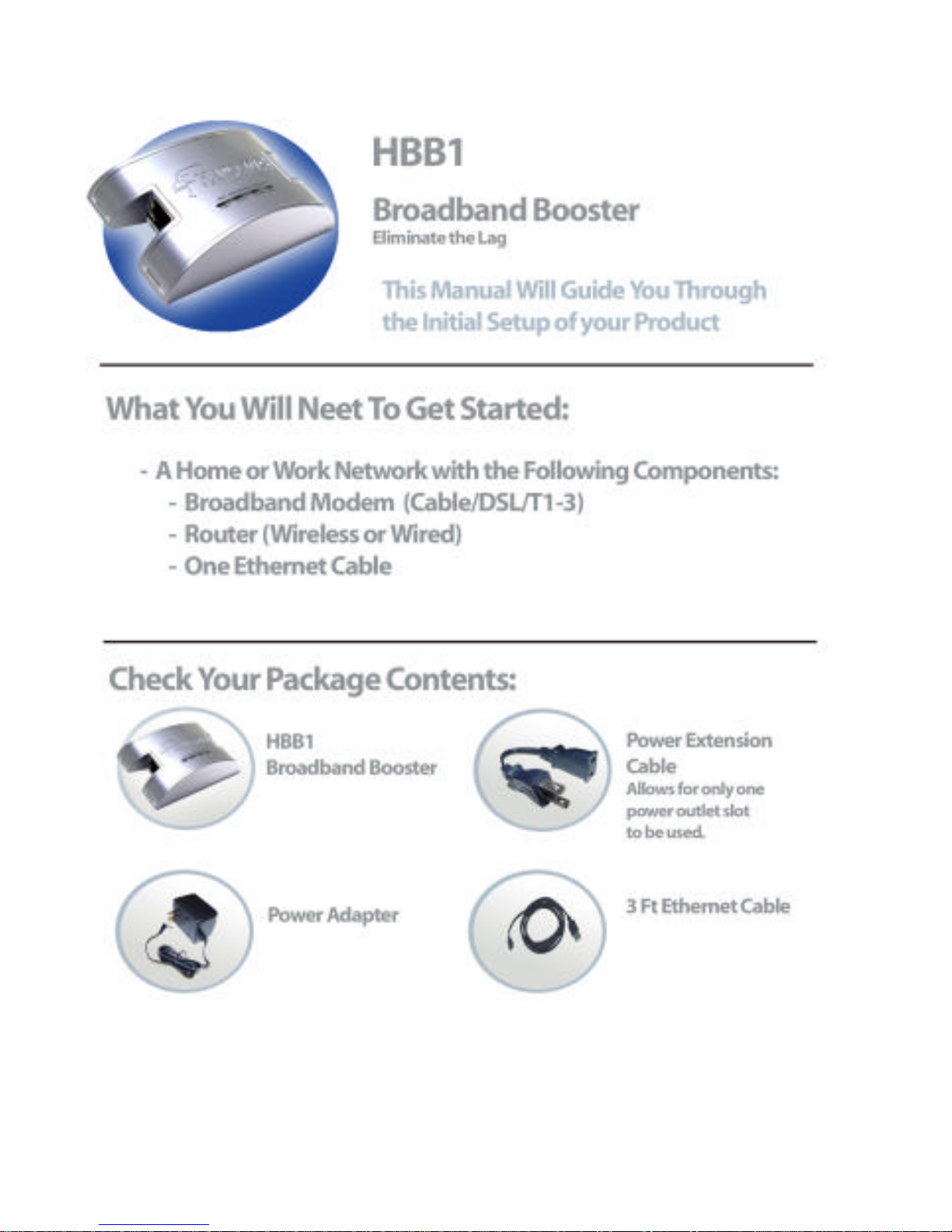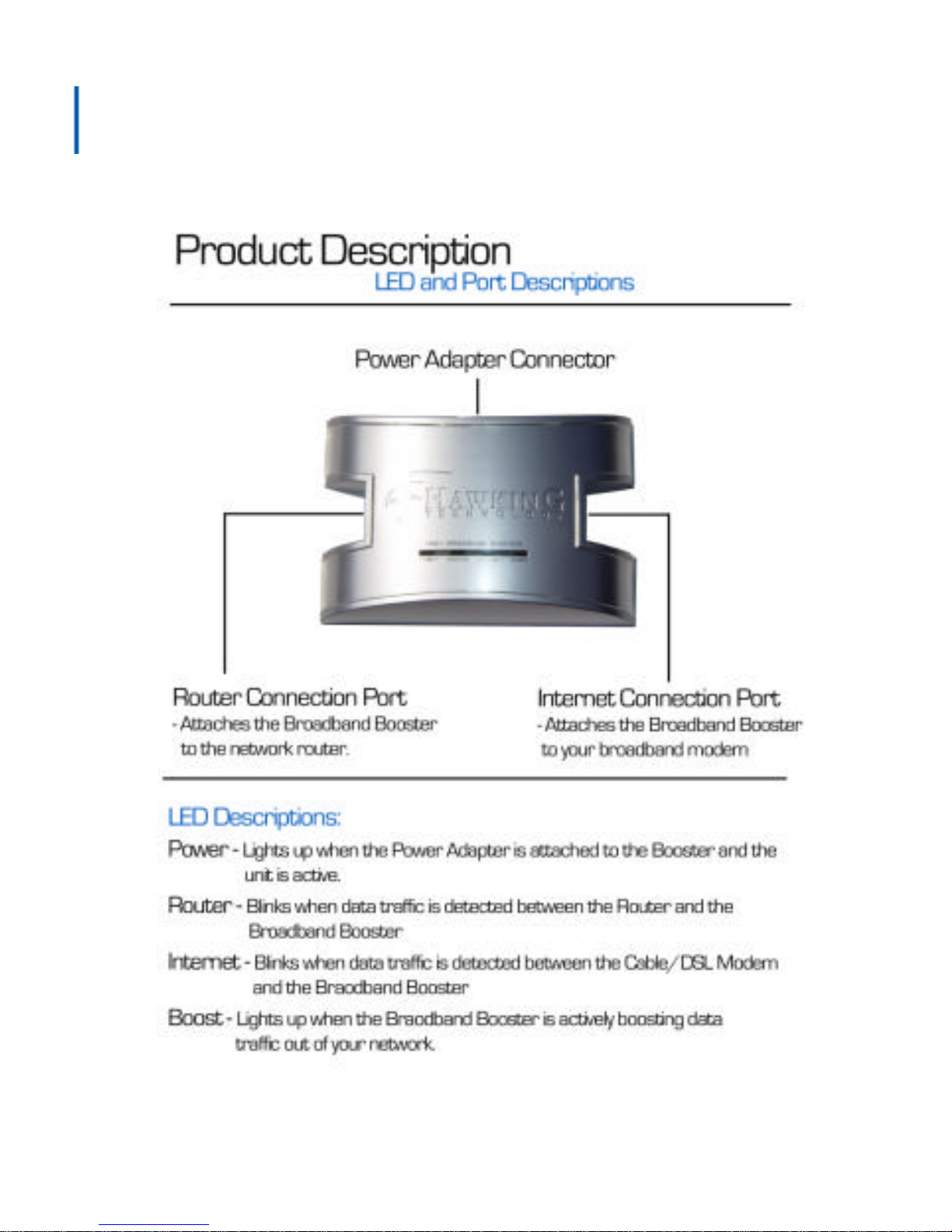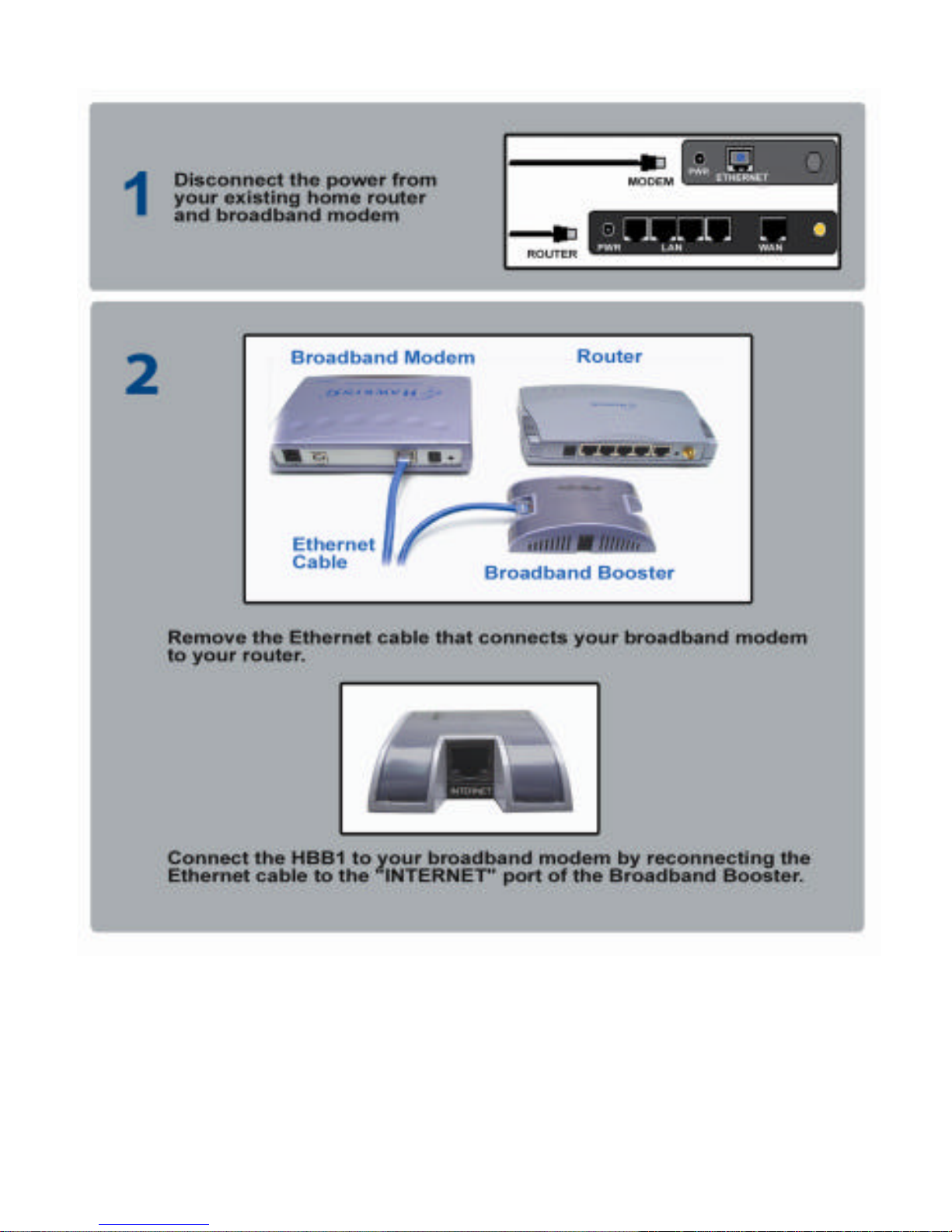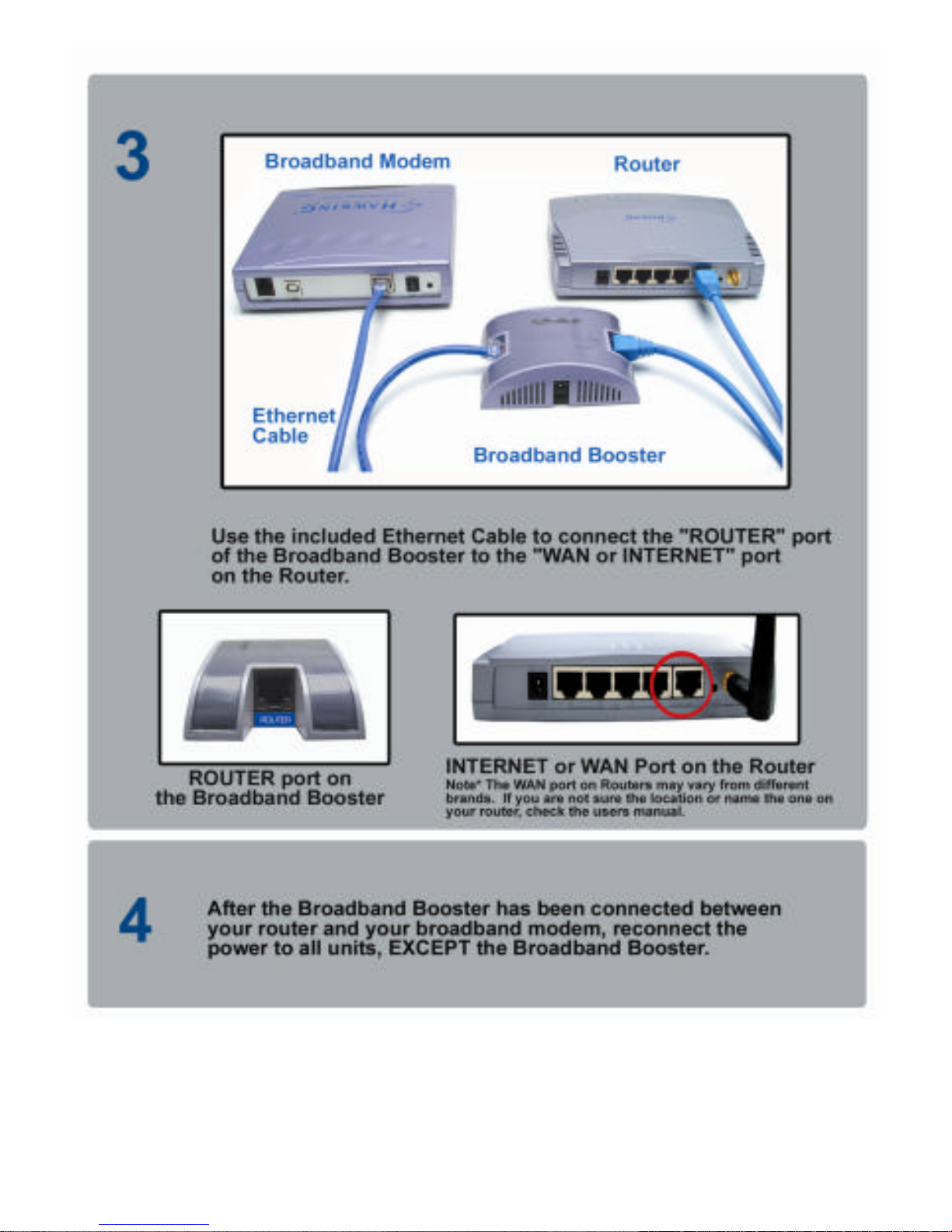LIMITED WARRANTY
Hawking Technology guarantees that every HBB1 Broadband
Booster is free from physical defects in material and workmanship
under normal use for two (2) years from the date of purchase. If the
product proves defective during this two-year warranty period, call
Hawking Customer Service in order to obtain a Return Authorization
number. The warranty is for repair or replacement only. Hawking
Technology does not issue any refunds. BE SURE TO HAVE
YOUR PROOF OF PURCHASE. RETURN REQUESTS CANNOT
BE PROCESSED WITHOUT PROOF OF PURCHASE. When
returning a product, mark the Return Authorization number clearly
on the outside of the package and include your original proof of
purchase.
IN NO EVENT SHALL HAWKING TECHNOLOGY’S
LIABILITY EXCEED THE PRICE PAID FOR THE PRODUCT
FROM DIRECT, INDIRECT, SPECIAL, INCIDENTAL OR
CONSEQUENTIAL DAMAGES RESULTING FROM THE USE
OF THE PRODUCT, ITS ACCOMPANYING SOFTWARE OR
ITS DOCUMENTATION. Hawking Technology makes no
warranty or representation, expressed, implied or statutory, with
respect to its products or the contents or use of this documentation
and all accompanying software, and specifically disclaims its quality,
performance, merchantability, or fitness for any particular purpose.
Hawking Technology reserves the right to revise or update its
products, software, or documentation without obligation to notify
any individual or entity. Please direct all inquiries to: