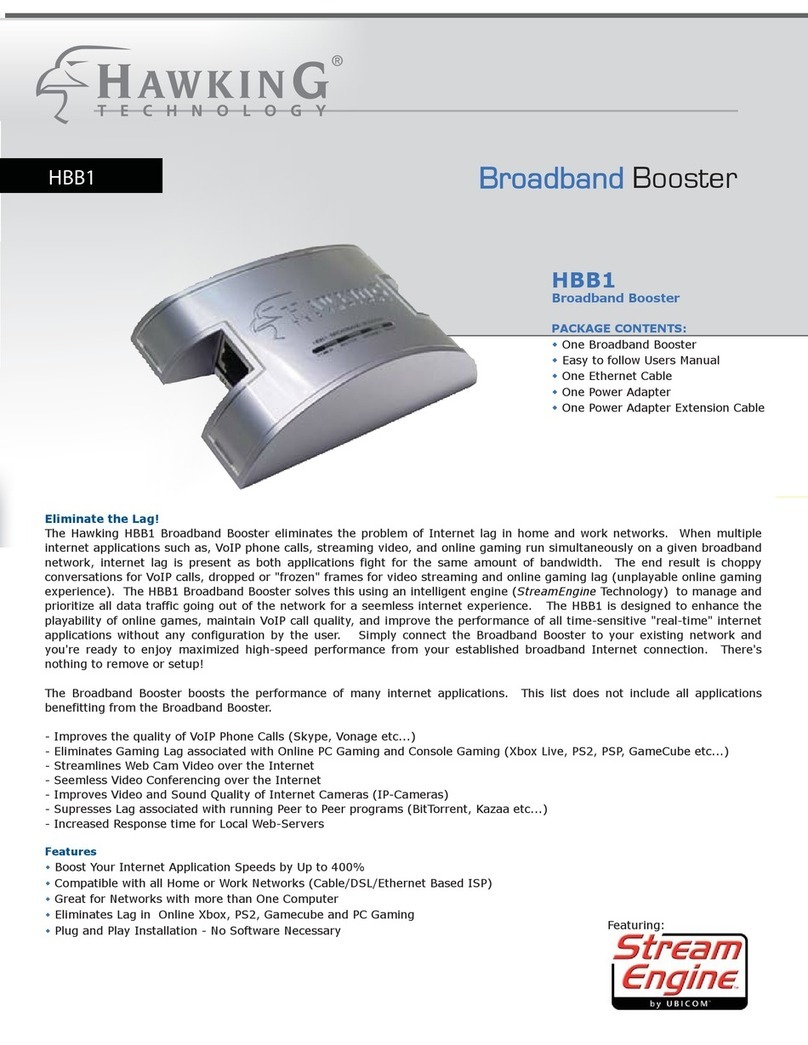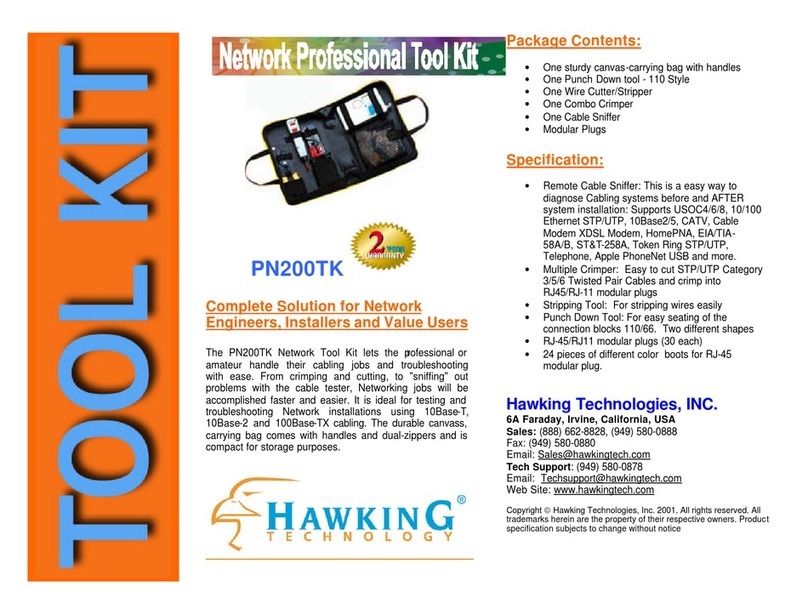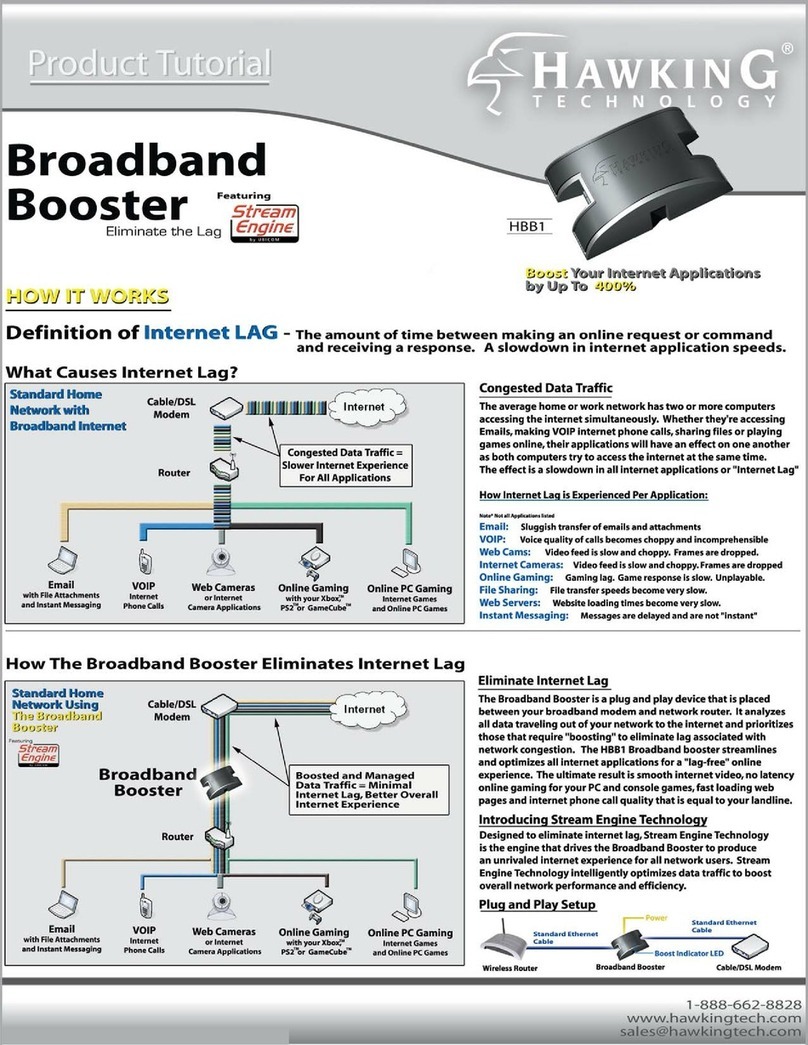If you are using the Network Storage Center for the first time, the Setup
Wizard will provide you with a simple and easy way to set up the device.
The Setup Wizard will guide you through the connections of the
necessary cables as well as the settings for network configuration.
ote: In the Setup Wizard, as well as the Network Storage Center’s web use
interface, you will frequently see the term “Network HD”. It is
interchangeable with the term “Network Storage Center” and both are use
to describe the HNAS1. Please note, however, that “Network HD” is
different from the term “HD” or “hard drive”. “HD” or “hard drive” is use
to describe a basic 3.5” IDE hard drive, not the Network Storage Center.
Please follow the steps outlined below:
1: Activate The Utility Software
Place the utility CD (included with the HNAS1 package) into your CD-
ROM drive and wait for the Auto-run menu to appear on your screen.
Then click on Quick Setup Wizard. If the utility does not activate
automatically, click the Start button in the lower left corner of your
screen, select Run, type D:\autorun.exe (where D is the letter of your
CD-ROM drive) into the open window and click Enter.
8