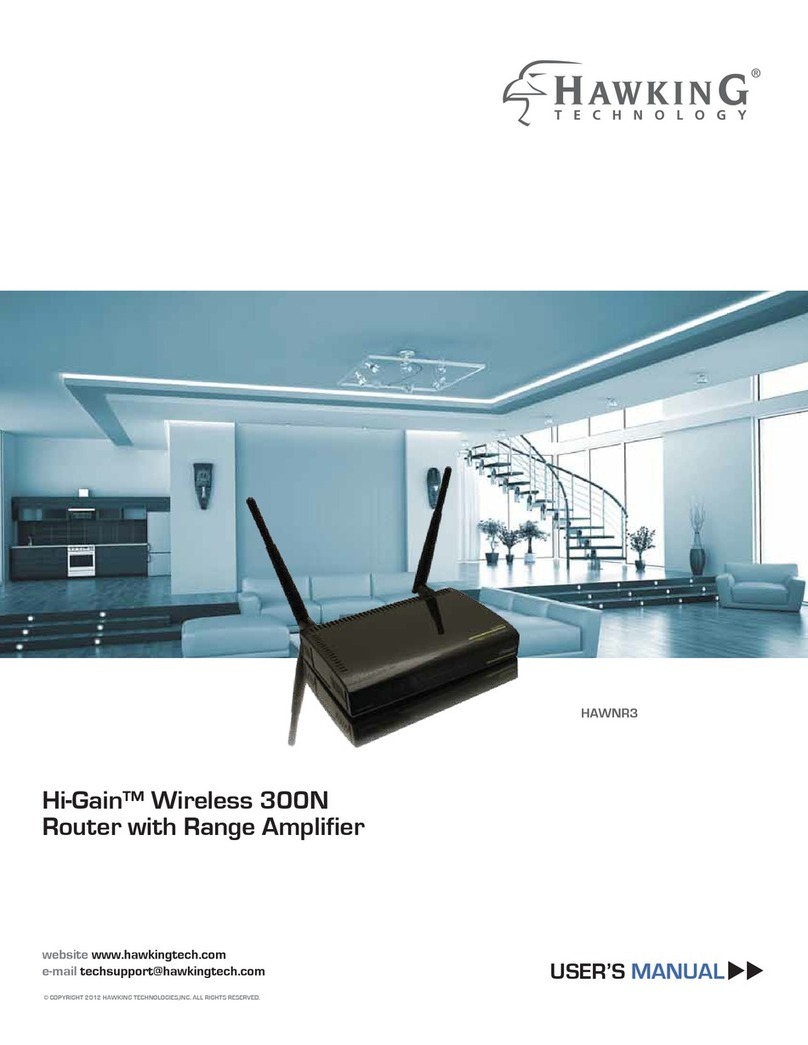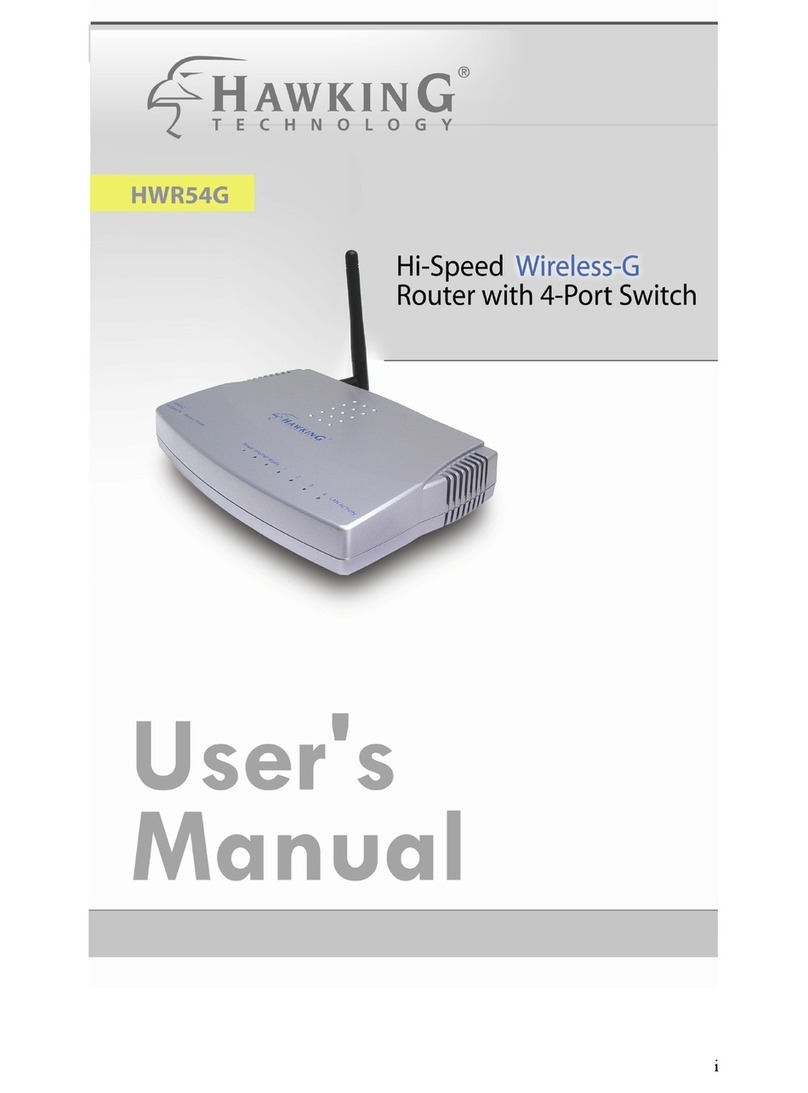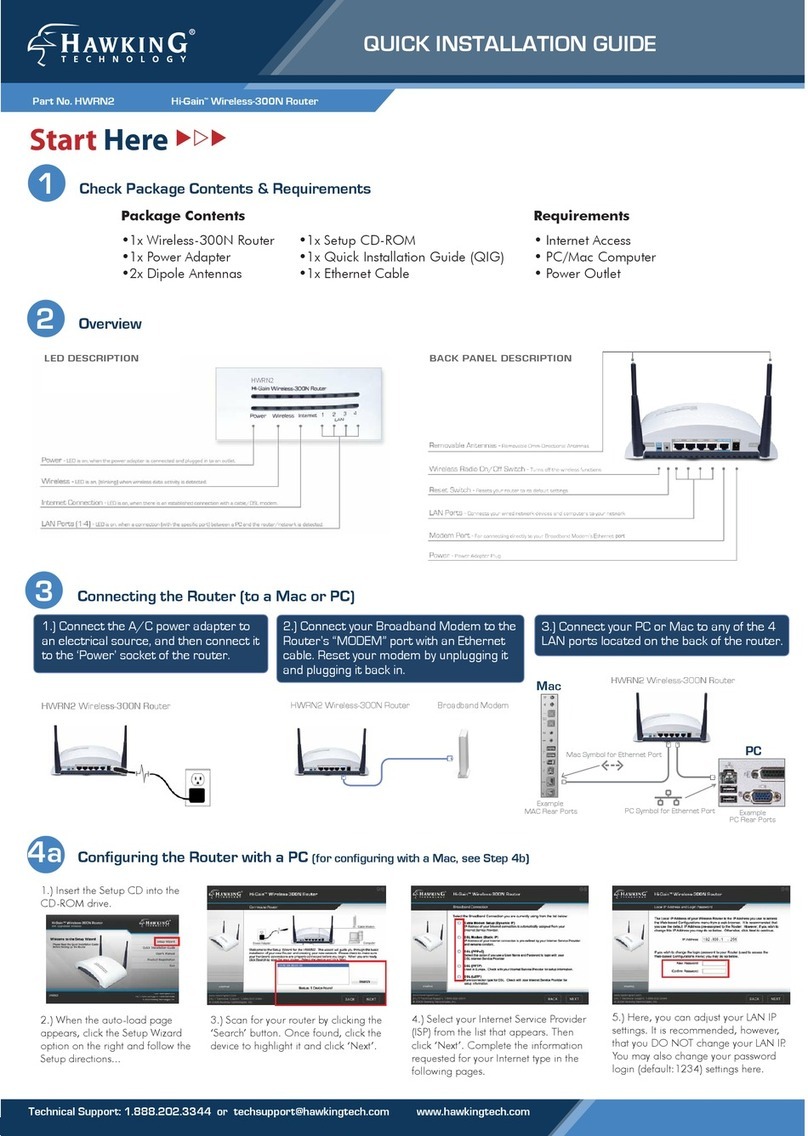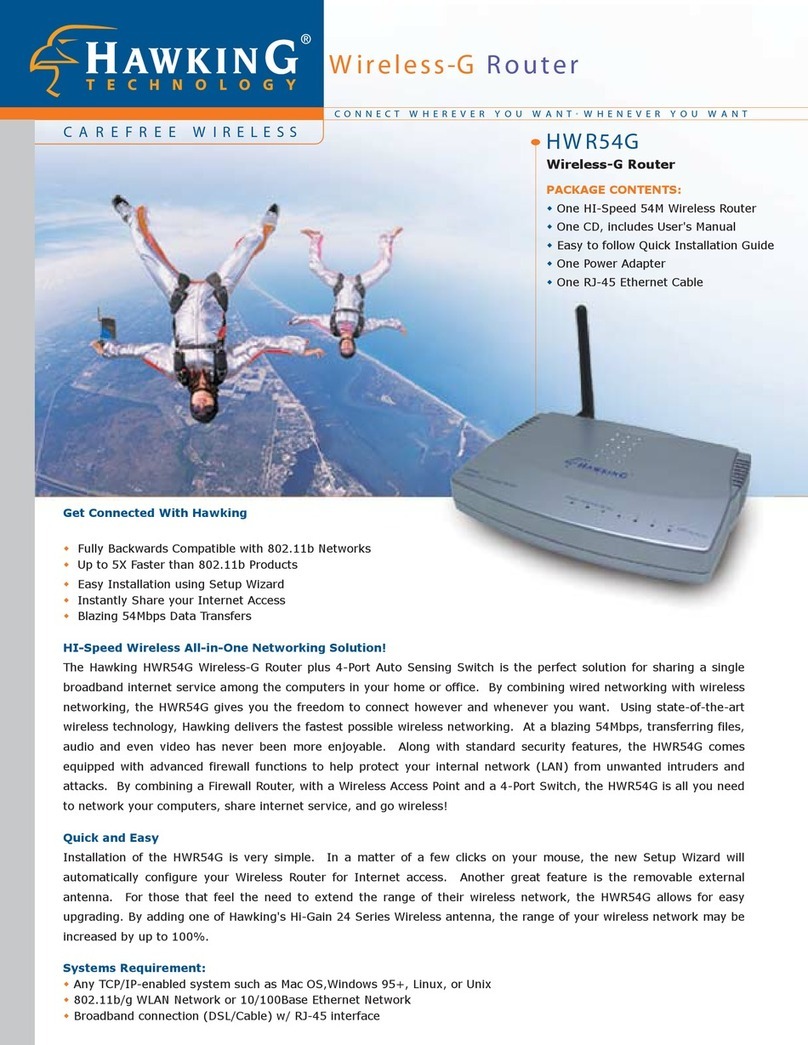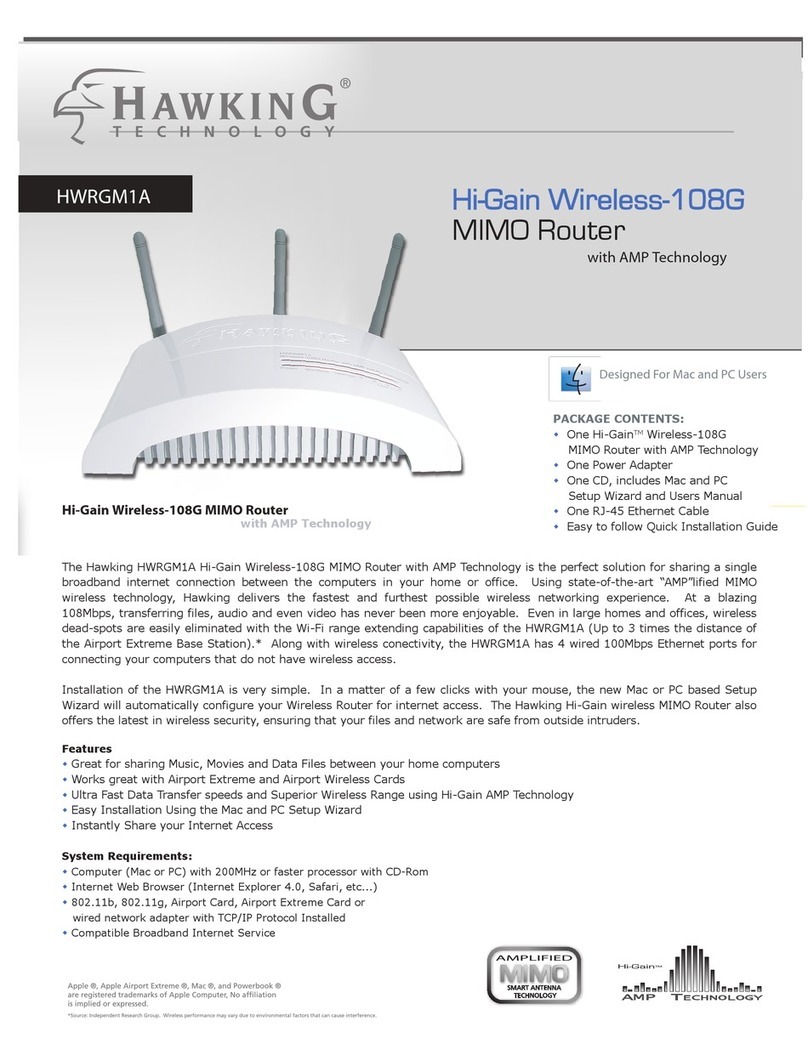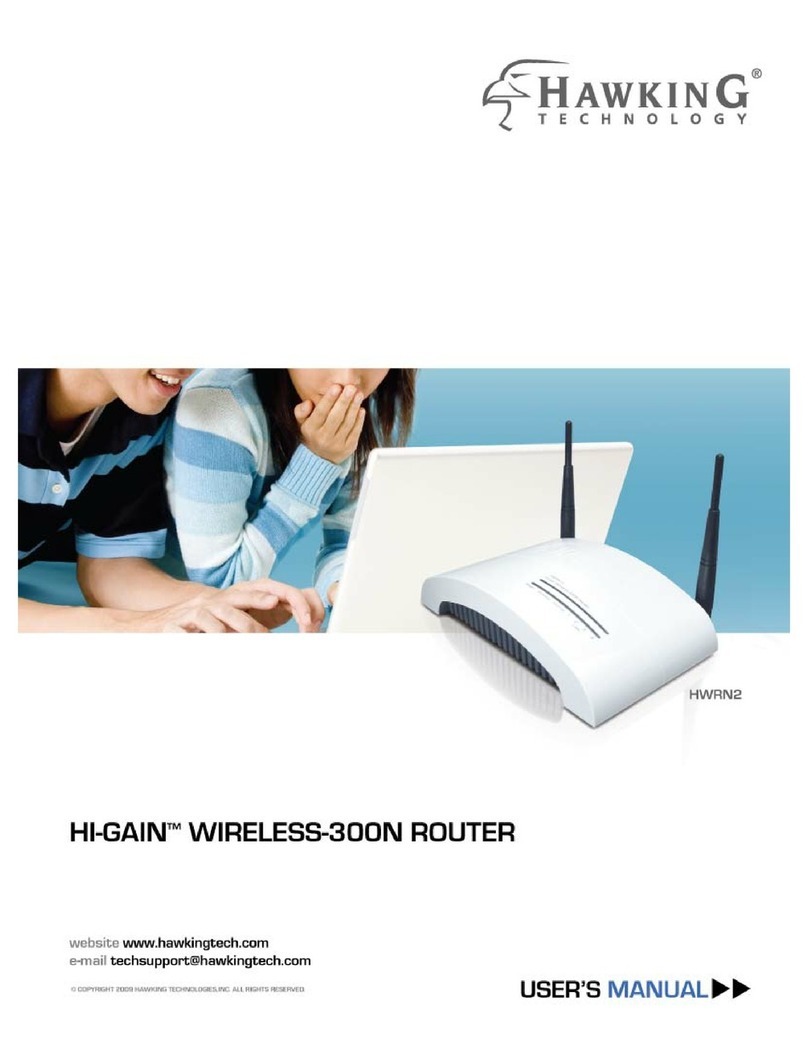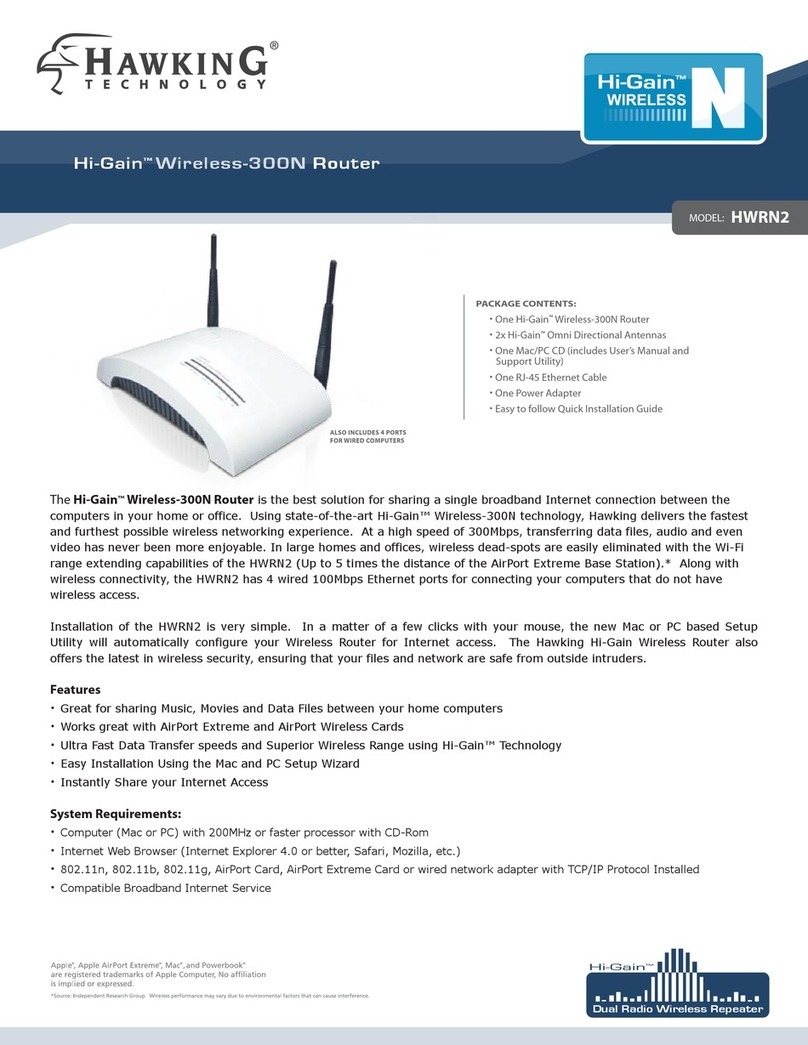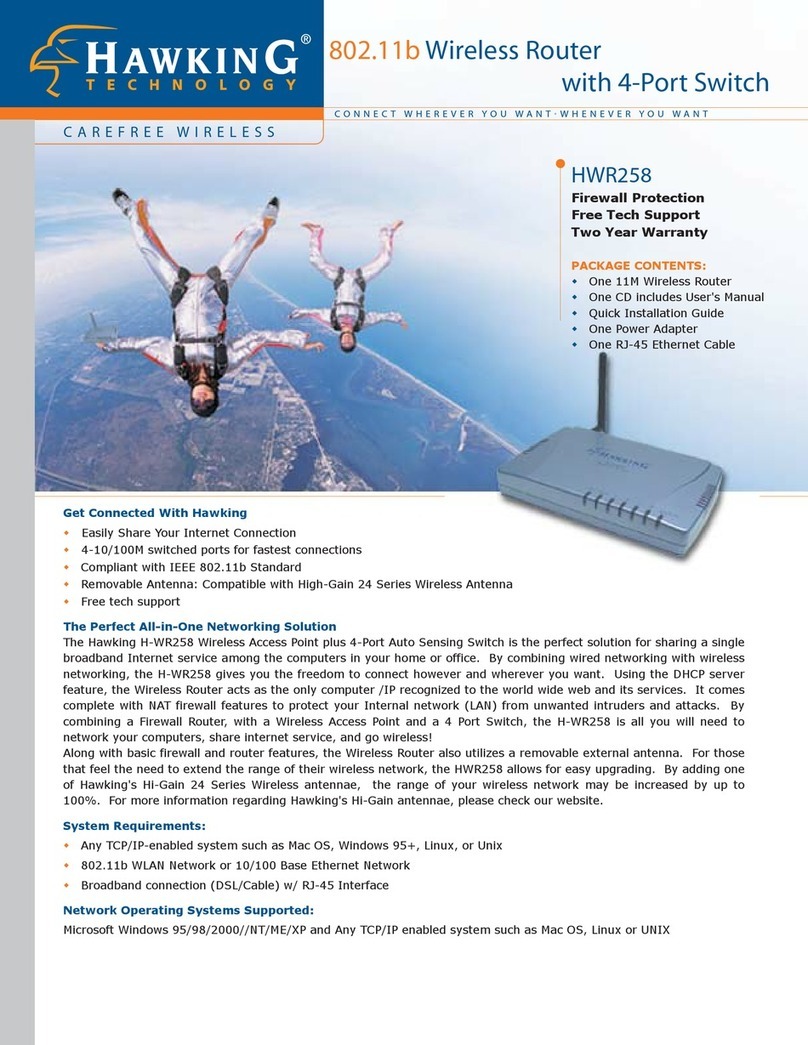HWRGM1AHawking Technologies, Inc. P 4
1) POWER ON: After you have correctly connected your router to
your Computerand Cable/DSL modem, please power on all units.
2) INSERT THE SETUP CD (FORMAC OS X ONLY): Find the Setup-CD in your package and
insert it into your CD-Rom drive. Wait for the Auto-Load Folder to load. If the page does not
load, please click on the “HWRGM1A Setup CD”icon on your desktop to load the folder. Once
the folder is open, click on the file “CLICK HERE TO START.” This should open up the Setup
Wizard Window. If this still does not work you may open your web browser and enter the
following into the URL field:
-Type in http://192.168.1.254 in your URL section and hit ENTER.
Note: PC Users please skip this sectionand advance to the Windows installationinstructions
directly following the Mac installation.
1-Insert CD and wait for the
Autoload page. If the autoload
page does not open double click
the CD-Rom Icon
2-Open the CLICK HERE TO
START file
3-Select SETUP WIZARD from
the menu