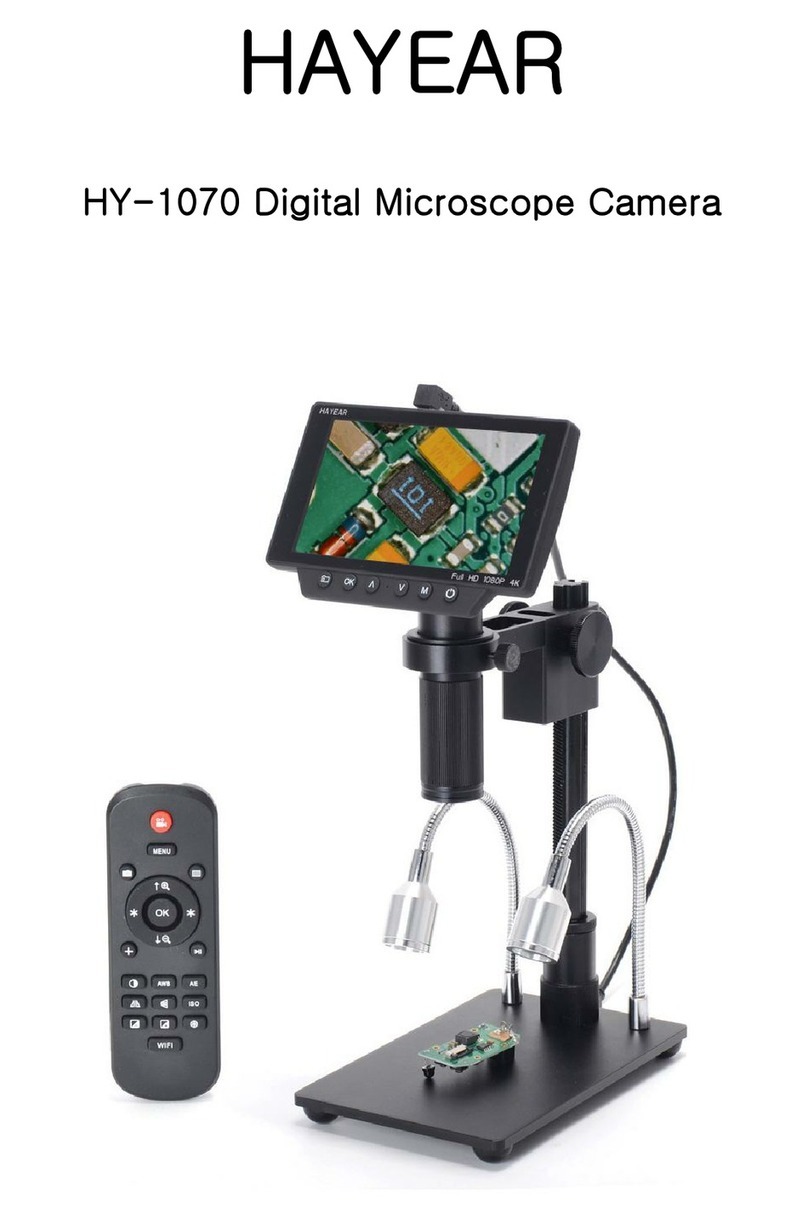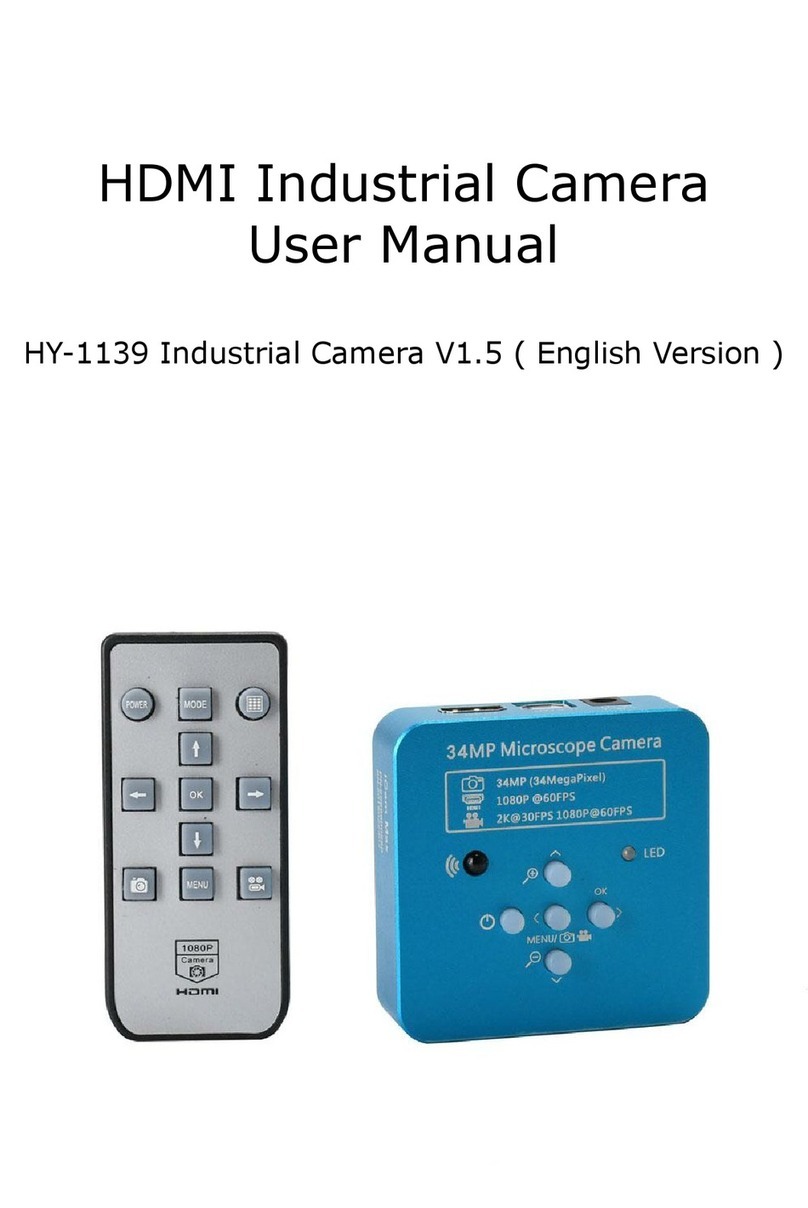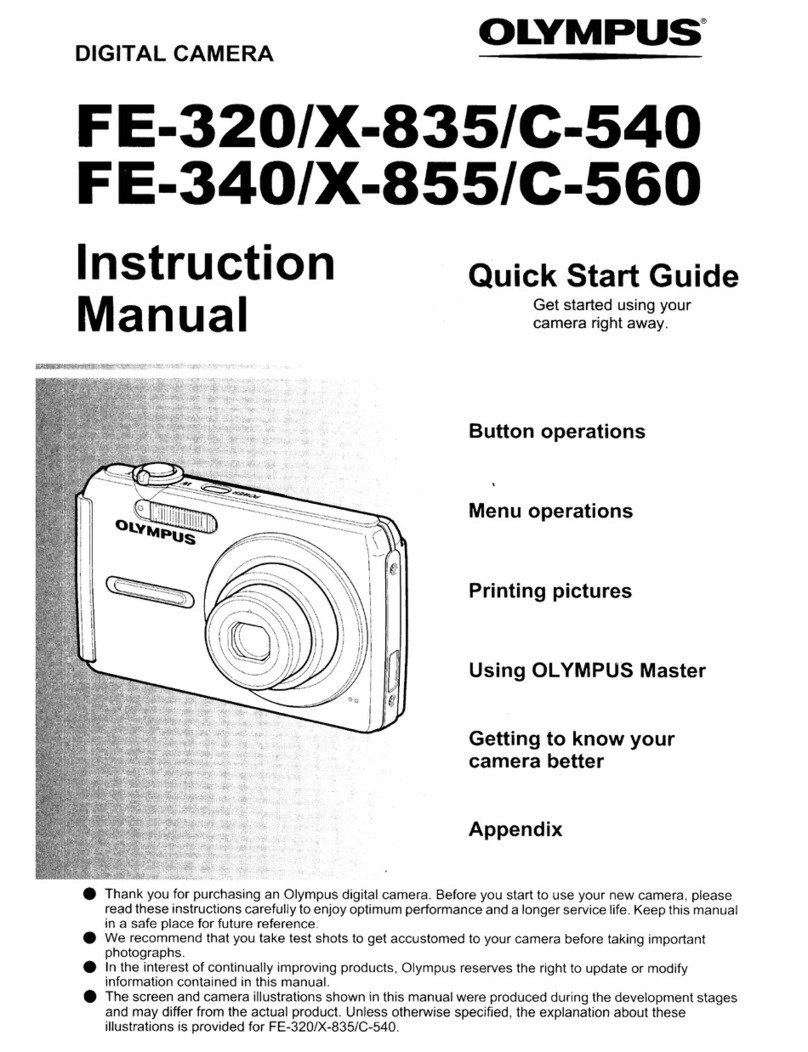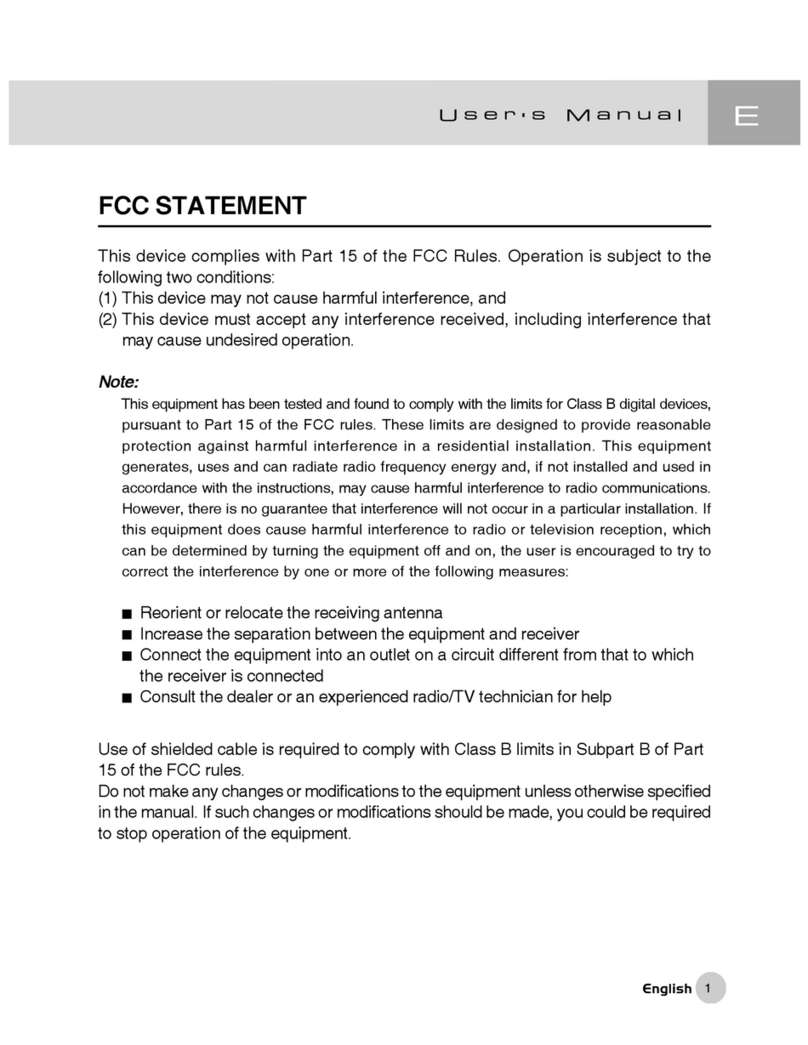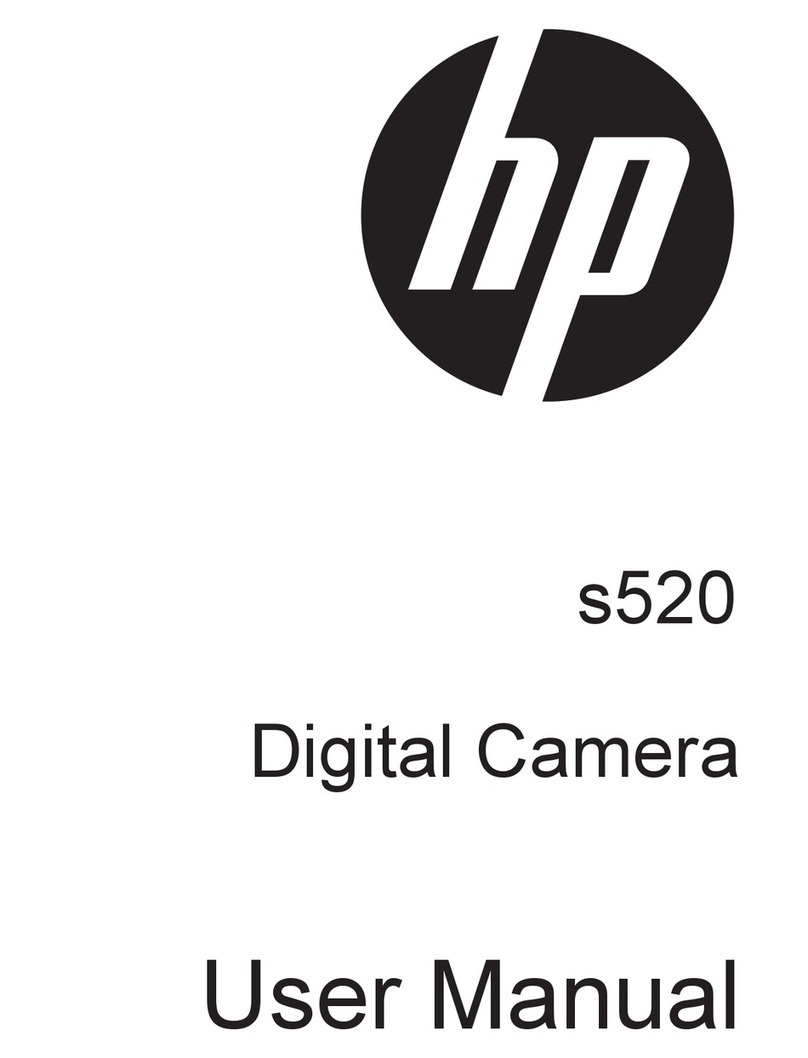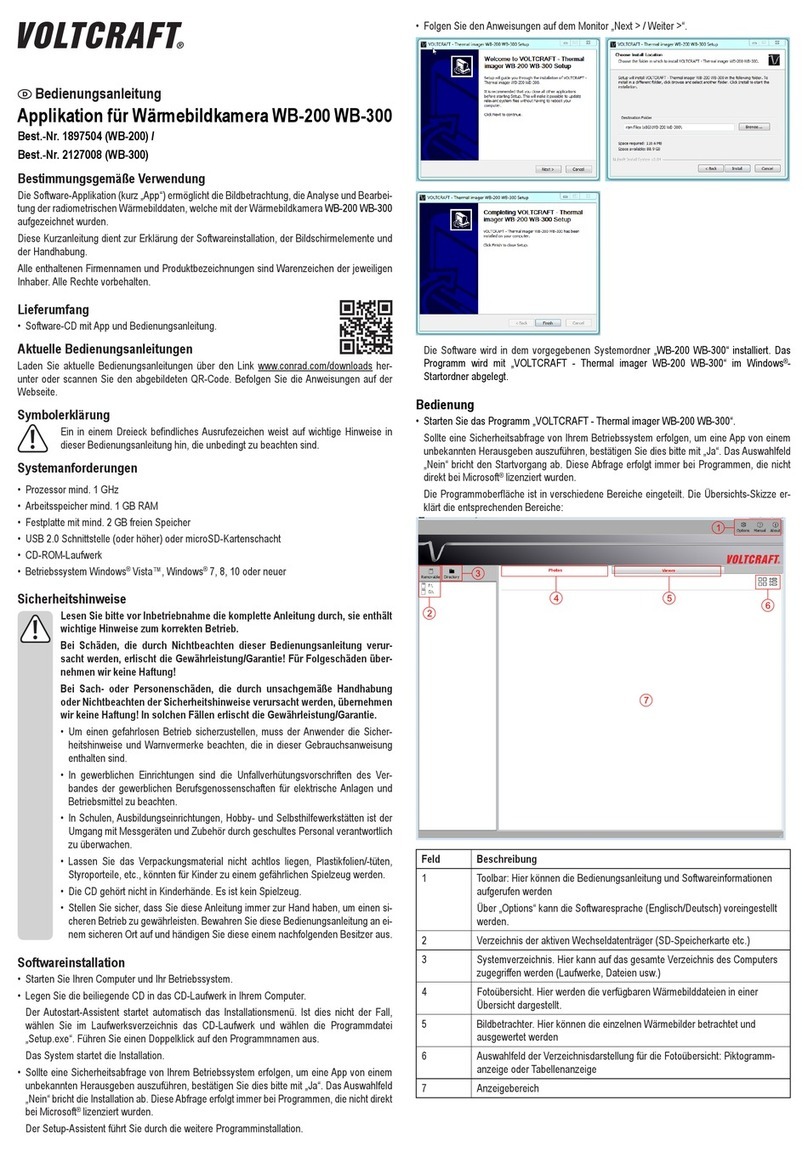Hayear HY-5200 User manual

HDMI Industrial Camera
User Manual
HY-5200 Industrial Camera V1.3 ( English Version )

2
Foreword
HY-5200 is a multifunctional electronic microscope camera independently designed, developed and produced by us.
It integrates high-definition picture quality, high object distance, multi-function, multi-output mode and convenient
operation. Combine with matching measurement analysis software, It fully meets the various needs of industrial
maintenance, teaching demonstration and other fields. Its exquisite appearance design combined ergonomic
considerations, High-quality materials provide users with a more high-class texture. I hope this product can truly
release your eyes and bring improvements to your work and life. Thank you for your support of this product.
◆In order for you to use this product better, we hope you can keep this manual forever. Any damage caused by
non-compliance with this manual will be invalidated.
◆Failure to follow the warnings and instructions may result in electric shock, fire and serious injury.
◆Failure to follow this instruction may result in permanent damage to the equipment.
◆Waste disposal: Electronic equipment is not classified as domestic waste and needs to be disposed of in accordance
with relevant laws and regulations.
◆In order to ensure a better experience for customers, we may make small changes to the product in the process of
improving the product. Where there is any discrepancy between the description and the product, please refer to the
actual product. We hope that consumers will understand.
Specification
Sensor
SONY CMOS 1/2.9 Sensor
Video Output
1080P FHD(HDMI Output); 720P(USB Output)
Sensor Size
1/2.9 inch
Pixel Size
2.85 × 2.85μm
Image Resolution
4608 × 3456 (1600MP)
Video recording
Support 1080P recording
Image snapshot
Support 1080P still photos
Image Format
JPEG
Lens Type
Standard C/Cs Mount
Resolution
1920x1080@30FPS; 720P 160@FPS;
Video Output Interface
HDMI/USB
Storage
TF SD Card, Maximum capacity 128G
PC Support
Support Windows XP/7/8/10 System, PC software with measurement function
Image Zoom
8.0X times Zoom in and zoom out, digital zoom
Image Measurement
Support HAYEAR software measurement
Language Settings
Chinese, English, Japanese, French, German, Russian, Italian, Korean, Turkish
Camera Size
50×43×50mm
Packing Data
16×10×8cm/0.3kg

3
Safety Guides
1:When installing the equipment, please read the user manual carefully and follow the installation instruction, please
kindly keep the manual for your reference. In order to provide our guest with a better customer experience, the
product may have minor change during perfecting. the description in this instruction is only for reference, please take
reference.
2:The camera power voltage is AC100V—240V@50-60Hz, please kindly make sure your power supply is in this range.
3:The standard power supply of the camera is 12V 1A, we recommend you use the power adapter which came
together with the camera.
4:The camera should be stored between 0℃to 50℃, using with the humidity under 90%, prevent foreign object
from entering the machine, do not spill liquid on the machine to prevent danger.
5:Prevent knock against and violent vibration, to prevent from water in the process of transportation, storage and
install.
6:Do not attempt to disassemble the camera, there are no user serviceable parts inside.
7:When clear the camera’s shell, please use dry soft cloth to wipe, if the dirt is serious, use a neutral detergent to
wipe gently.
8:If there is a gray shadow on the image, use the dust blower to blow off the dust on the optical filter, do not use the
detergent to wipe it.
Package Include
HY-5200 Camera---------1pcs
5V Power supply --------1pcs
HDMI Line-----------------1pcs
Remote --------------------1pcs
USBLine--------------------1pcs
Camera dust cover------1pcs
Key Description

4
Remote Control and Key Operation Instruction
Menu
Photograph
Line
Enlarge
Image preview
Video Record
Zoom+/Up
Zoom-/down
OK
White balance
Left
Mirror
Right
Freeze
Black and white
Play
Preparatory work
1. Twist the cover off and install the lens.
△Noting: tear off the dust protection in front of the sensitive film before installing the lens, otherwise the
image will be vague!!!
2. Plug in the HDMI cable and DC power respectively, and the LED light will show blue at this time,
indicating that the camera is turned on.
3. For USB output, white balance, exposure and color adjustment are automatic and cannot be adjusted.
For HDMI output, these functions can only be adjusted when the display is connected, and the functions
cannot be adjusted if it is connected to a computer.
4. When connecting the camera with the computer, just plug the USB line is OK ( no need to use the
power supply since USB line can power as well)
Key Description
1. Long press for 3 seconds MENU Power on/off
2. Dog MENU pop up the menu, then long press to exit the menu
3. Long press to switch between photo and video

5
Language choose( take Chinese as example )
1、 Press the “MENU” button to enter the main menu, then press the “ ” button till the language setting is
highlight, press the “OK” button to enter the language setting and press the “ ” button to choose the Chinese,
then press the “OK” button to return to the main menu.
Line setting
1、 Under the main menu, select the line setting, press the “OK” button to enter the line setting menu.
2、Press the “ ” and “ ” button to choose the setting selection you need.

6
3、When the cross hair is highlight, press the “OK” button to open or close the cross hair.
4: Cross Hair Setting
(1) Cross Hair
Press the “OK” button to open the Cross Hair setting, the Cross Hair will be displayed on the middle part of the
screen, press the “OK” button to switch ON and OFF, ON means display the cross hair and OFF means hide it.
(2) Line
Press the “OK” button, it will decrease from 10-1-OFF, 1 means the first line, and so on.

7
(3) Direction
Press the “OK” button, it will cycle among HOR-OFF-VER, HOR means horizontal line, VER means vertical line and
OFF means turn off the line.
(4) Position
Press the “OK” button, it will decrease from 959-0. Long press on the “OK” button it will decrease rapidly and long
press the “MODE” button it will increase rapidly. The value of the HOR smaller it will site more to left and when it
increases it will site more to right, the value of VER smaller it will site more upward and when it increases it will site
more downward.
(5) Line Color
Press the “OK” button, there are 7 colors to choose :
GREEN-RED-WHITE-BLACK-TRANS-ORANGE-BLUE.
(6)Line Weight
Press the “OK” button, it will cycle among 5-4-3-2-1, 1 means the minimum line and 5 means the thickest line.
Exposure
+2.0 +5/3 +4/3 +1.0 -2/3 +1/3 +0.0 -1/3 -2/3 -1.0 -4/3 -5/3 -2.0.
press the “UP” or “DOWN” button to choose the exposure option then press the “OK” button to enter the
exposure setting.
White Balance Setting
Press the “MENU” button to open the main menu, press the “ ” button to choose the white balance, then press
“OK” button to enter the white balance setting, press the “OK” or “MODEL” button to set white balance you want.

8
Color Setting
Press the “MENU” button to open the main menu, press the “ ” button when it goes to the color option and press
the “OK” button to enter the color setting menu, press the “ ” or “ ” button to switch color mode and black
&white mode, press “OK” button when you are sure. Press the “MENU” button you can turn back to the main menu.
Frequency
1、Press the “MENU” button to open the main menu, press the “ ” button to choose the frequency option then
press “OK” button to enter the frequency, press the “ ” or “ ” button to switch 50Hz or 60Hz, press the “OK”
button when you are sure. Press the “MENU” button to turn back to the main menu.

9
Format TF card
1、Press the “MENU” button to open the main menu, then press the “ ” button, when it goes to Format, press
the “OK” button to select it. Press the “ ” or “ ” button to select cancel or confirm. When select confirm
and press “OK” button the TF card will be formatted.
Noting: all data will be deleted after the TF card been formatted, please make sure there is a copy before you do
it.
Date and Time setting
1.Press the “MENU” button to open the main menu, press the “ ” button to the data and time setting option
and press “OK” button to select . press the “OK” button to switch the item you need to set( eg: year, month and
day), when the changed item turns on red, press the “ ” or “ ” button to adjust, after adjustment press the
“ MENU” button to save and turn back to main menu.

10
System setting
1、 Press the “MENU” button to open the main menu, press the “ ” button to the default setting option and then
press “OK” button to enter the setting page. Select the confirm it will return menu setting to defaults. Select
cancellation it will exit.
1. Freeze/Unfreeze
Press on the ON/OFF button, the image will freeze, and there is a signal in the left down corner of the image( as
shown above), press again it will unfreeze and the signal will disappear.
2. ON/OFF
Long press on the ON/OFF button to turn on when the camera is off.
Long press on the ON/OFF button to turn off when the camera is on.
3. Electronic amplification and reduction
13.1: Press the “UP” button the image will get electronic amplification, the multiple will be shown on the left of
the image, the maximum multiple up to 8 times and image will be vague during magnification.

11
13.2: After electronic amplification, press on the “ ” button the image will get reduction, the multiple will be
shown on the left of the image and it can reduce to the original size.
4. Switch photo and video mode
14.1: The system default is photo mode, press the “OK” button to take photo.
14.2: Press the “MODEL” button to switch video mode, press the “OK” button to start capturing and press “OK”
button again to stop recording.
USB output
HAYEAR User Manual
Overview
Hayear is an application for imaging a dynamic image processing , it has the following characteristics:
1. Support a variety of cameras, can switch at any time to use.
2. using GPU rendering for image previewing, support for live image display of high-resolution and high frame rates.
3. Support dynamic image measurement function.
4. The software interface is easy to operate.

12
User Interface
1. Toolbar:Take pictures/Recording video/Browse files.
2. Sidebar tab:Switching the rightmost control panels, currently provides camera control and measurement
functions.
3. Control panel:Specific camera control and measurement operations.
4. Status bar:Display camera information, Change user interface view, Toggle measure result panel.
5. Main menu:Open setting dialog, show software information, etc.
Capture Images
You can capture pictures and videos:
1. Take a picture: Click “Snap” button to take a picture. Click the right arrow beside the “Snap” button to set
picture file format and resolution.
2. Recording:
Click “Record” button to start video recording, Click again to stop recording. When recording ,there
will be an animation indicator over the image.
3. Browse:Click “Browse” button to open the folder where pictures and video stored.
Camera Control
Device Control:
Support different cameras, preview
resolution and output format.
The highest resolution is 1920x1080.
Exposure and Gain:
If the connected camera can not support some
functions such as brightness target value, then
the corresponding parameter can not be set up
White balance:
If the connected camera can not support some
functions such as brightness target value, then
the corresponding parameter can not be set up
Red, Green and Blue gain:
If the connected camera can not support some
functions such as brightness target value, then
the corresponding parameter can not be set up

13
Normal camera parameter adjustment.
Reset camera parameters.
Open camera property dialog, generally
supported by the DirectShow cameras
Measurement
Icon
Function
Description
Move
Move or adjust the measurement tool.
Point
Setup > Video Overlay > Marker
Line
Measure length of a line.
Vertical
Rectangle
Measure perimeter and acreage of a rectangle.
Polygon
Measure perimeter and acreage of a polygon.
Circle
Measure a circle, the circle is determined by center point
and radius.
Two Points Circle
Measure a circle, the circle is determined by two points.
Three Points Circle
Measure a circle, the circle is determined by three points.
Arc
Measure length of arc.
Angle
Measure angle.
Calibrate
Scale Bar
Text
Delete all measurement tools.
Stitch

14
How to calibration?
The way to calibration
1. Calibration: select pixel, 100%, max resolution
2. Click on the “option” to select “calibration”
3. Calibration: Magnificatior, Actual Length, Meter
4. After select “ calibration”, choose the unit and multiplying power you need, then you can calibrate.

15
How to set cross hair on measure software?
1. First step: select setup
2. Second step: select video overlay
3. Third step: select the Cross in Type
Software Installation
Download the software:
http://www.hayear.com
The “HAYEAR”can support only the Windows system, the users can also download by the link on the official website.
The operating systems:
Windows 7、Windows8、Windows10、Linux
The operating environment:
Microsoft.Net Framework 4.0 , Microsoft Visual C++ 2010
If there is no the two complete runtime library, there will be an error when installing the software.
If you are unable to enter the link or download the files, please contact with the customer service.
After downloading successfully, open the zipped files and install the software.

16
FAQ
1. Why there says “missing files”during installation or initiator procedure?
Please confirm that in the system there are Microsoft. Net Framework 4.0 and Microsoft Visual C++ 2010 Runtimes.
2. The software works fine, but the software can not recognize the microscope.
First, please make sure that you connect the camera and the PC properly and choose “PC camera”on the 5 inch
monitor. Second, if there is still no image, please check the “Device Manager”of your PC, delete the “USB Camera”
in the “Imaging devices”and rescan . Let the system identifies again. After all, in the “Imaging devices”there will
show another name, which is “HY-5200”. Then restart the software.
3.Why there is a measurement error?
First, if you want to get a more precise result, you need to use a more precise calibration. Second, during the whole
process, make sure the magnification is always the same as the one when you set the calibration. Since the camera is
continuously magnifying, you’d better keep the same object distance also.

17
Thanks
Thanks all of you for supporting our products. We hope you enjoy our products, and would
be glad if they can even just slightly make your life better. If you have any question, or any advice
and feedbacks, feel free to contact us: info@hayear.com . We’d like to provide the best service
to you. Our official website is http://www.hayear.com/. We reserve all the right for the final
explanation.
Table of contents
Other Hayear Digital Camera manuals
Popular Digital Camera manuals by other brands
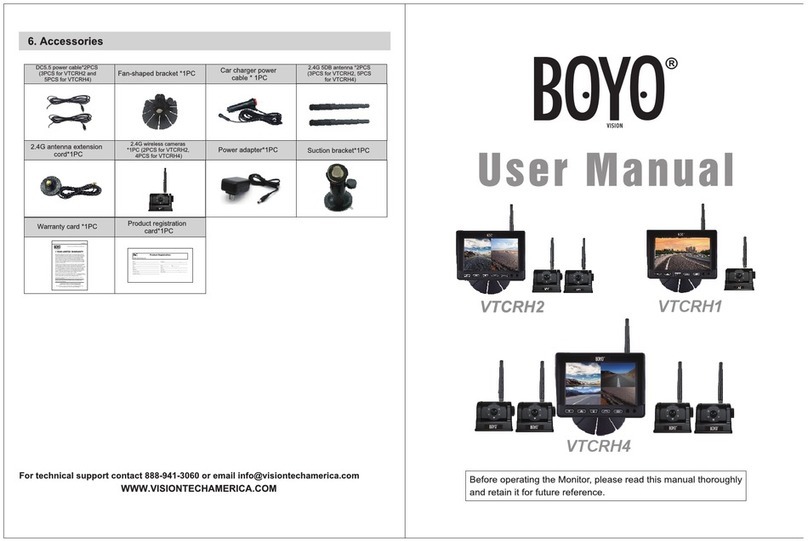
Boyo Vision
Boyo Vision VTCRH1 user manual

Olympus
Olympus XZ-10 instruction manual

Vectra Fitness
Vectra Fitness H1 Quick reference guide

Panasonic
Panasonic Lumix DMC-F3 Basic operating instructions

Eddyfi Technologies
Eddyfi Technologies INUKTUN Spectrum 45 user manual

Kodak
Kodak M1063 - EASYSHARE Digital Camera user guide