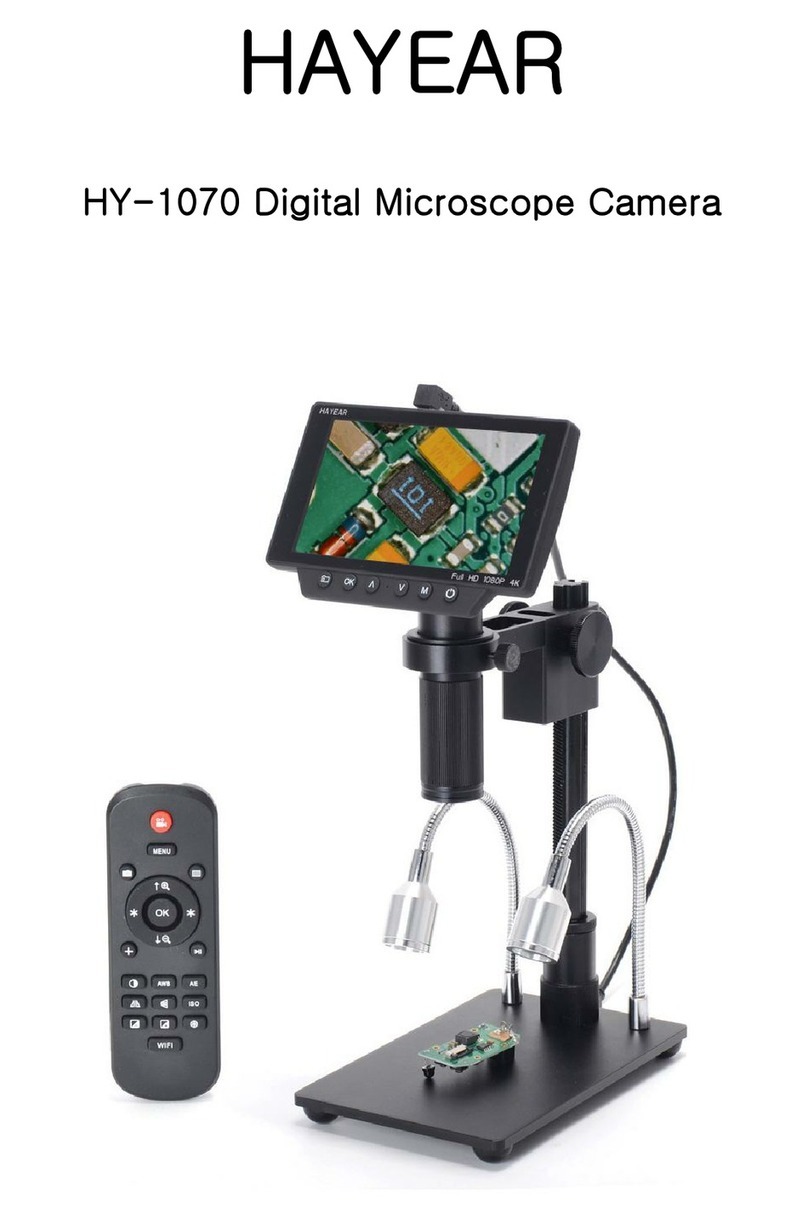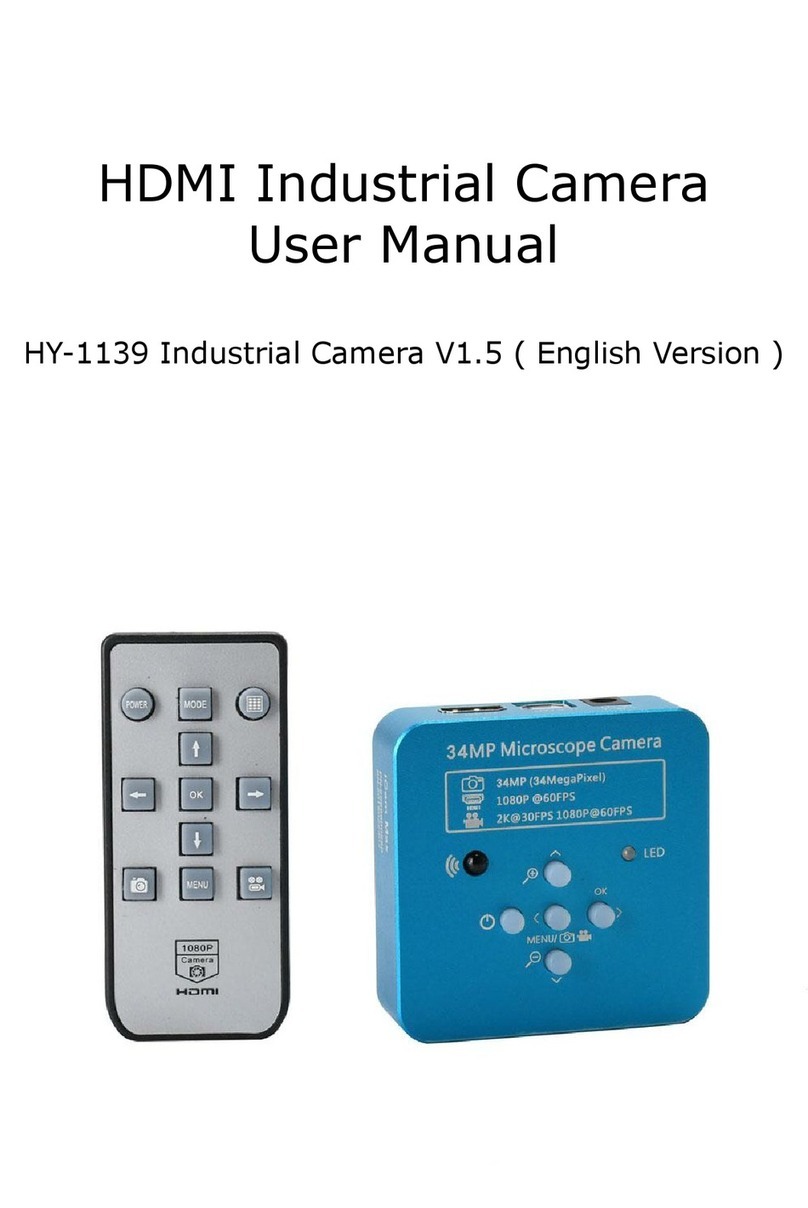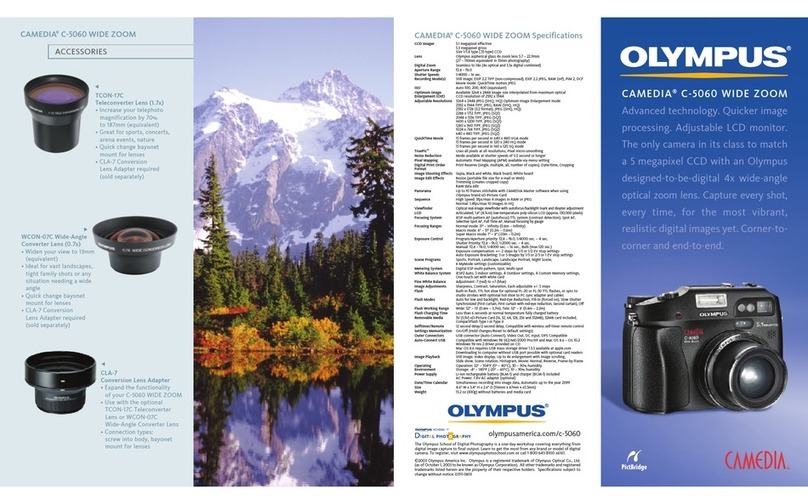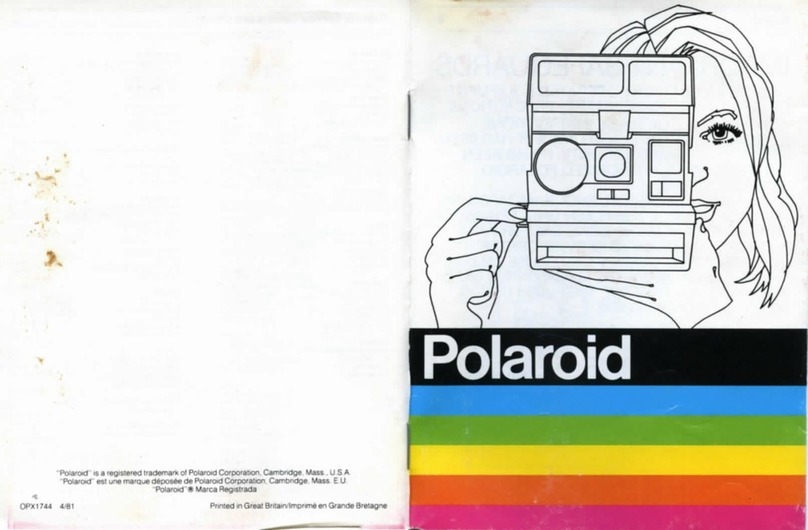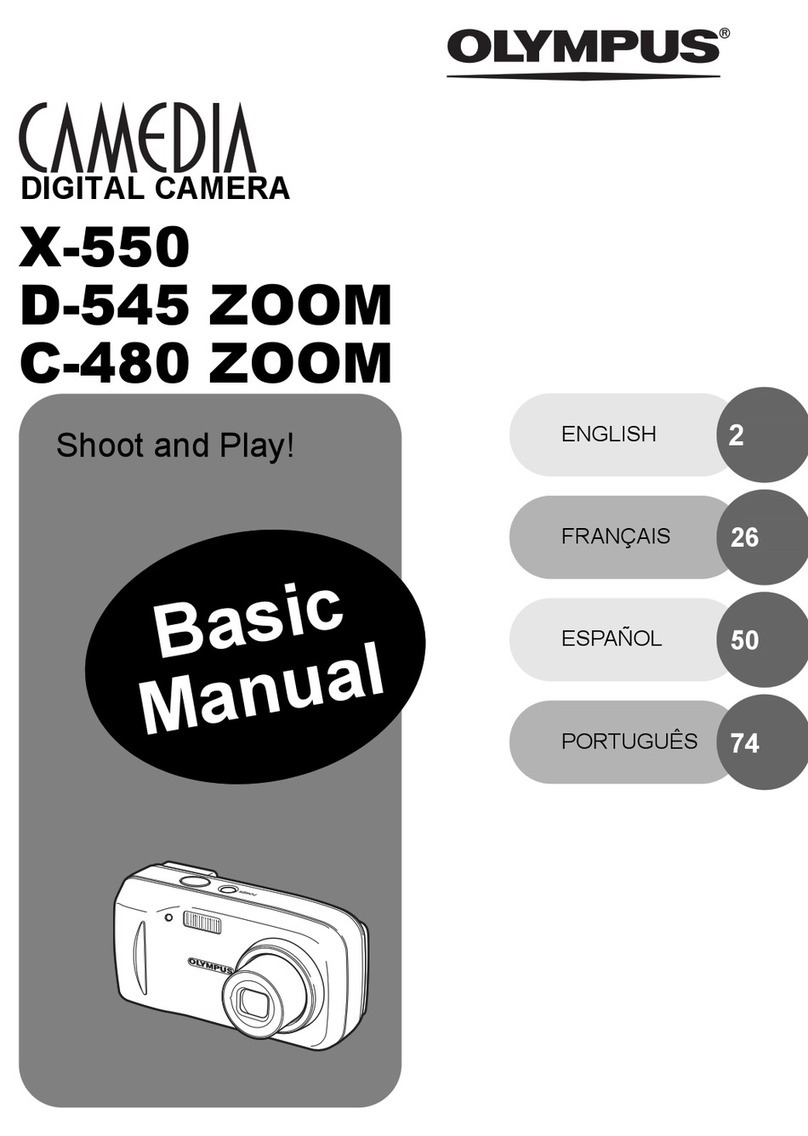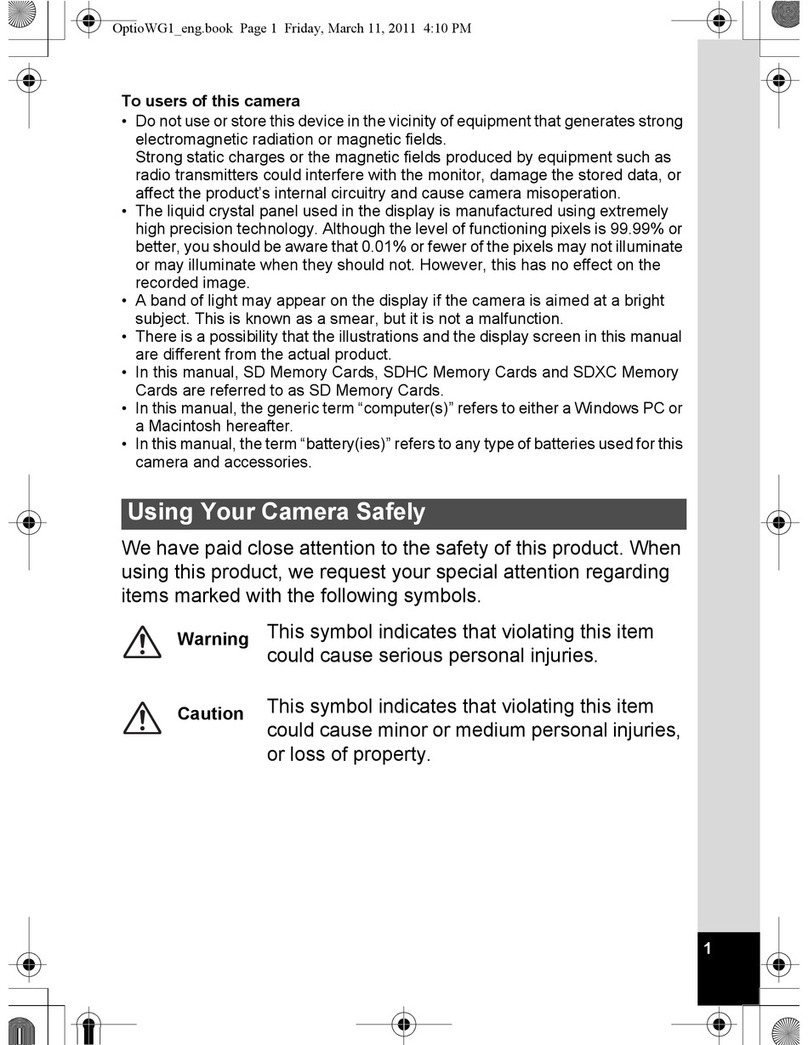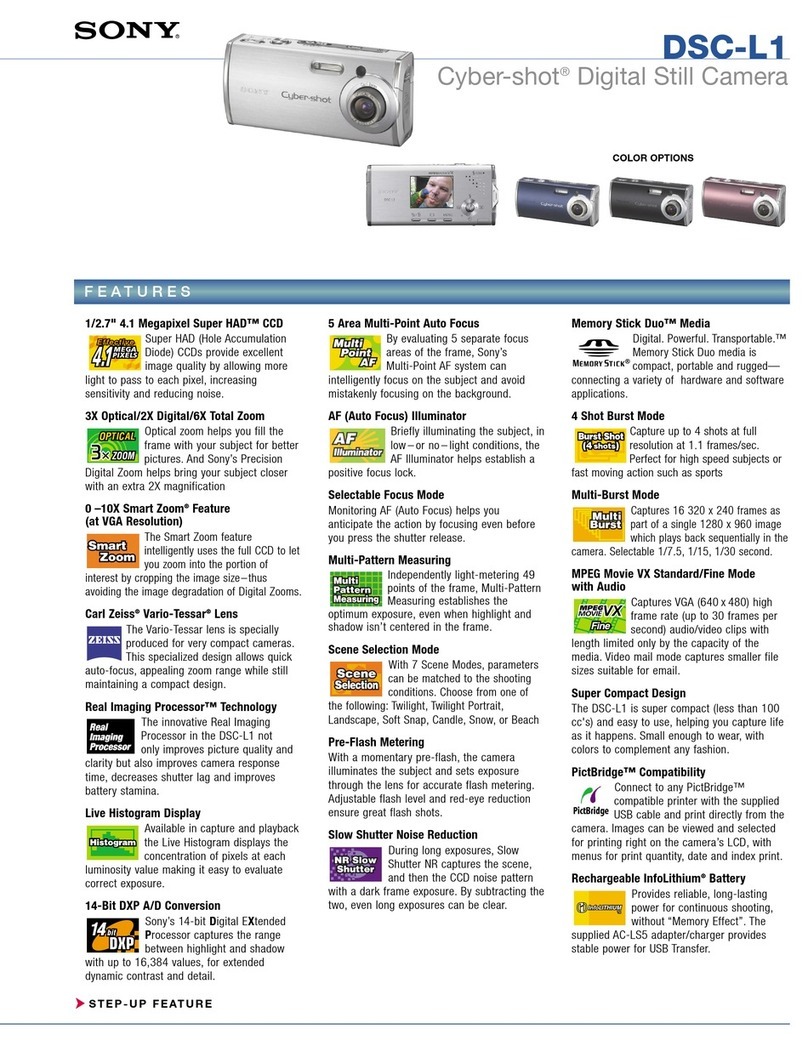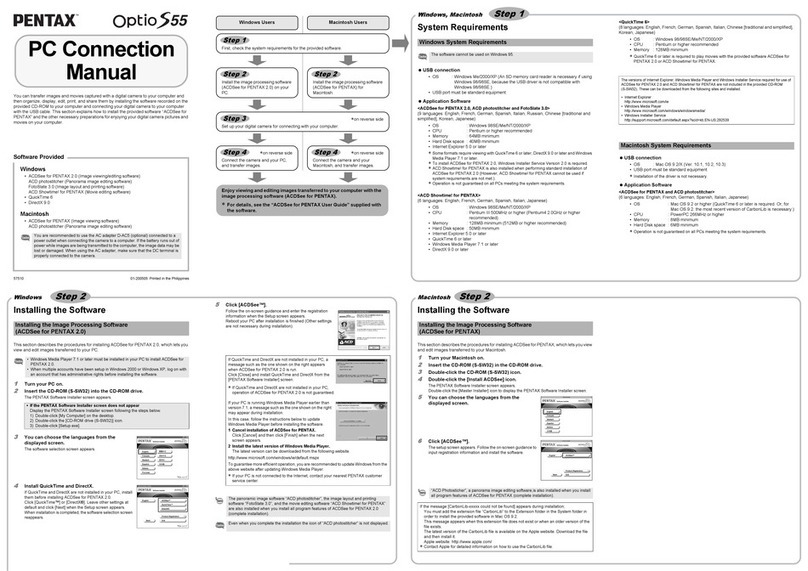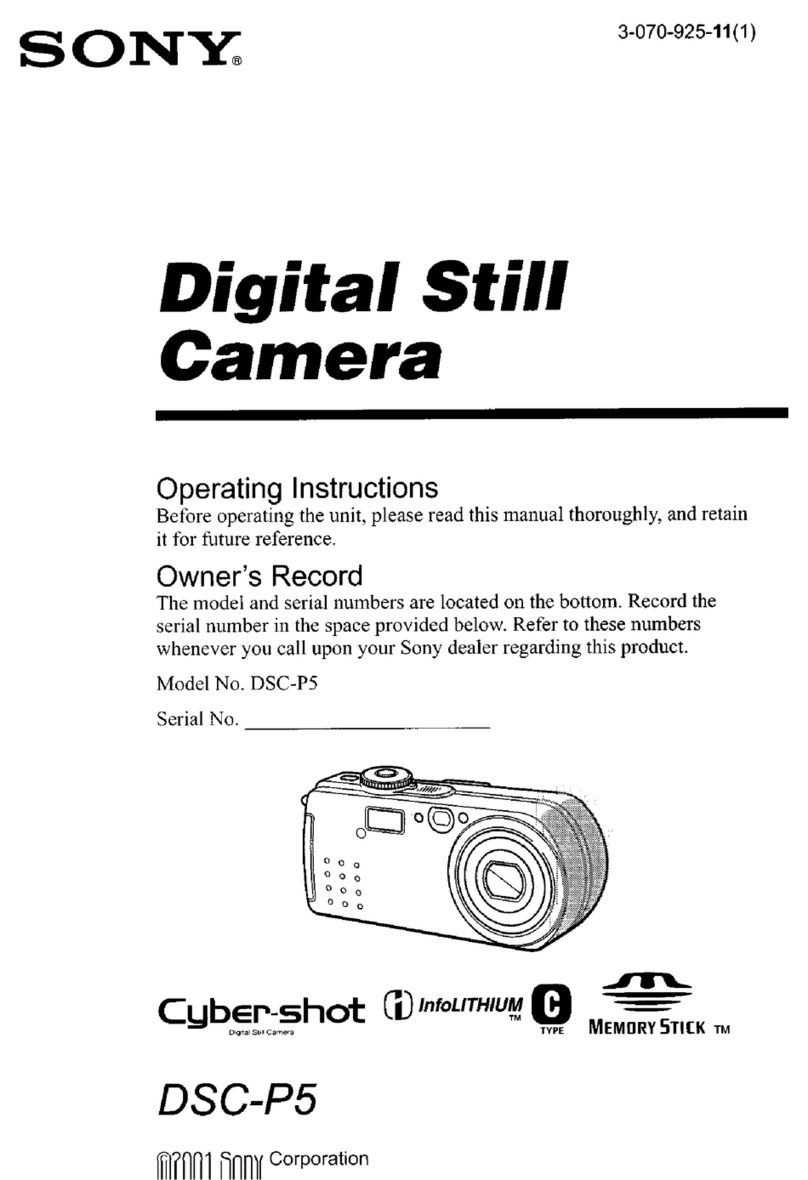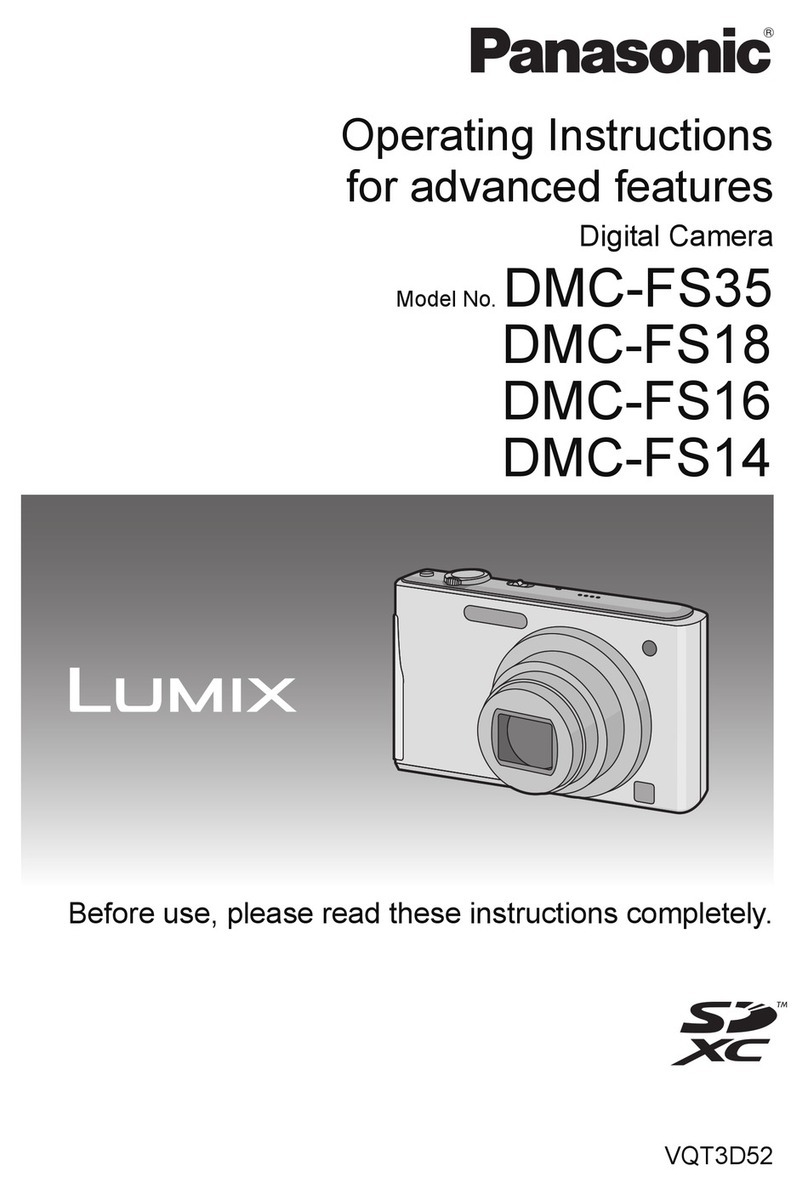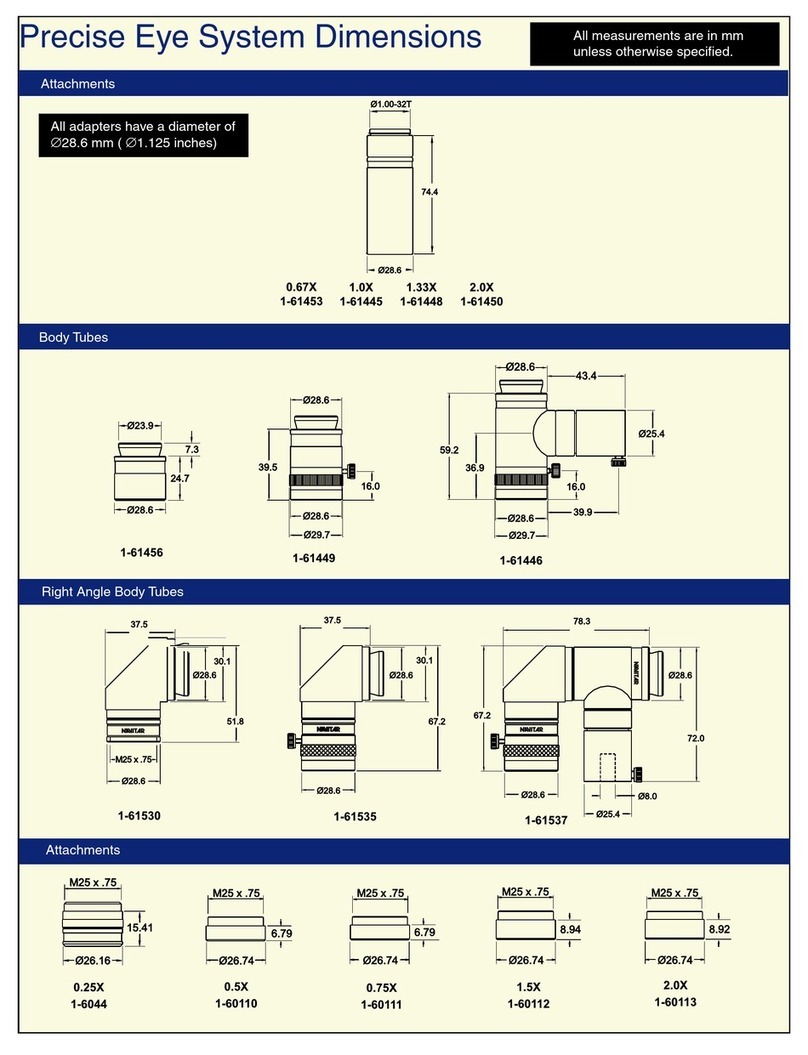Hayear HY-6210 User manual

HAYEAR
Shenzhen HAYEAR Electronics Co., Ltd. http://www.hayear.com
Industrial Camera Microscope
User Manual
HY-6210 Industrial Camera V1.2

HAYEAR
Shenzhen HAYEAR Electronics Co., Ltd. http://www.hayear.com
Catalogue
Foreword ------------------------------------------------------------------------------------------------------ 3
Basic Parameter ----------------------------------------------------------------------------------------------- 3
Secure Guidelines --------------------------------------------------------------------------------------------- 4
Package List --------------------------------------------------------------------------------------------------- 4
Camera Button ------------------------------------------------------------------------------------------------ 5
Remote Control ----------------------------------------------------------------------------------------------- 5
Menu Operation ---------------------------------------------------------------------------------------------- 6
◆Language, Line Setting ------------------------------------------------------------------------------- 6
◆Image Resolution, Image ratio, Mirror contrast setting --------------------------------------------- 7
◆Image Quality, Sharpness, White Balance Setting --------------------------------------------------- 9
◆Color, Exposure, Date, Optical Frequency Setting -------------------------------------------------- 11
◆TF Card, System, Resolution Setting ---------------------------------------------------------------- 13
◆Loop Recording, Date Stamp Setting --------------------------------------------------------------- 13
HAYEAR Software -------------------------------------------------------------------------------------------- 15
Product Qualified Card -------------------------------------------------------------------------------------- 20

HAYEAR
- 3 -
Foreword
HY-6110 is a multifunctional digital microscope with individually designed, developed and
manufactured by Shenzhen Hayear Electronics Co., Ltd. It realizes Full HD, high object distance,
multifunctional and multi-output at the same time. With help of the Hayear measuring software,
it can easily meet many different requirements in many fields, such as industrial overhaul and
teaching demonstration. And it’s appearance design combines more ergonomic consideration,
provides users with better experience. We sincerely wish this product can release your eyes and
improve your work quality. Thanks for your support.
◆In order to better use this product, we suggest you can keep this manual as long as you can. Our
company will not be responsible for any damage caused by non-compliance with this manual.
◆Failure to comply with warnings and instructions may result in electric shock, fire and serious
injury.
◆Failure to comply the instruction may cause the device permanent damage.
◆In order to provide a better customer experience, the product may have minor change during
perfecting. the description in this instruction is only for reference, please kindly understand it.
Basic Parameter
Model
HY-6210
Brand
HAYEAR
Sensor
SONY CMOS 1/1.8 IMX334 4K Sensor
Video output
4K/2K/1080P Full HD (HDMI output), 4K (USB output)
Sensor size
1/1.8" inch
Pixel size
2.0 × 2.0μm
Resolution
3840×2160 @30FPS(4K); 1920×1080P @30FPS;
Still image resolution
8528×4808 (41MP),6160 X 3472 (21MP),5440 X 3056 (16MP)
Video record
Support 4K record
USB Interface
Type-C USB
USB Output resolution
3840x2160 30FPS; 2592x1944 40FPS;2592x1944 40FPS;2084X1536
60FPS; 1920x1080P 60FPS;
Spectral Response
(Wavelength)
400nm~1000nm
Timed photo/video
Support timed photo/record
Dual-output
Support HDMI/USB output simultaneously
Same screen comparison
Real-time observation and comparison of two products
White balance
Support One-click, Auto and Manual white balance
HDR
Anti-reflective
Storage
TF Card, Maximum support 512GB

HAYEAR
- 4 -
PC Support
Support Windows/Mac/ Linux systems, Software with measurement
function (gift)
Image zoom
7X digital zoom
Language Setting
Chinese, English, Japanese, French, German, Russian, Italian, Korean,
Turkish
Working Voltage
Type-C 5V / DC 12V 1A
HDR function
Support HDR, Multiple exposure HDR, Digital overlap HDR.
Secure Guidelines
1. During the installation of the equipment, be sure to read this safety guide carefully, operate in
strict accordance with the installation instructions, and keep this manual properly.
2. The power supply voltage of the camera power adapter is AC100V—240V@50-60Hz, please
confirm whether the power supply is within this range before use.
3. The standard power supply of the camera is DC 12V 1A, it is recommended to use it with the
power adapter that comes with the camera.
4. Please use the camera in an indoor environment of 0°C to 50°C and a humidity of less than
90%, and prevent foreign objects from entering the camera. It is forbidden to splash liquids on
the camera to prevent danger.
5. Avoid violent vibration and soaking during transportation, storage and installation, so as not
to damage the product.
6. Please do not disassemble the camera without authorization. There are no user-repairable or
replaceable parts in the camera.
7. Please use a dry soft cloth to wipe the camera case, if the dirt is serious, please use a neutral
detergent to wipe gently.
8. If the image appears grey dot, please use a dust blower to blow the dust off the filter, do not
use detergent to wipe.
Packing list
HY-6110 Camera ---------1 piece
Power supply -------------1 piece
Remote Control ----------1 piece
Type c cable ---------------1 piece
Manual ---------------------1 piece

HAYEAR
- 5 -
Button instructions
Remote control & button instruction
Operation instruction
Preparatory work
1. Remove the cover and install lens. △
!Noting: tear off the dust protection in front of the
sensitive film before installing the lens, otherwise the image will be vague!!!
2. Please connect the HDMI cable and DC power supply, at this time, the LED light turns blue,
indicating that the camera is turned on.
3. Connect to the computer for use, only need to plug in the type c cable to connect to the
computer (no power supply required).

HAYEAR
- 6 -
Quick Start
◆HDMI mode
*Boot steps
1. Keep the power supply powered on.
2. Press“ON/OFF” button on the camera.
3. Press“UP/DOWN”button to to digitally zoom in and out; the lens is manually adjusted.
*Photo mode
1. Sort press“OK” to take the photo
*Video mode
1. Press “AE” to enter Video mode, press “OK” to star recording, press OK again to stop
recording.
2. Press “AE” to enter Video mode, press “AE”again Enter preview photo/video mode, press
“OK”can play video and watch images. Press “AE” return to menu.
Language Setting(take English as an example)
Press the MENU button to enter the main menu, press ↓ button to select the language setting, press
OK to enter Language selection. Press ↓ button, when the English option highlight then press OK
button to confirm.
Grid line setting
In photo mode, press MENU button to enter the main menu, select the option (grid line
setting), and press OK to enter the grid line setting.

HAYEAR
- 7 -
Press OK to enter and then adjust the option
Press UP/DOWN to select the function you need and press AE to adjust, After the adjustment,
there is no need to save it separately, just press the MENU to exit the menu.
Image resolution setting
Press Menu button to enter main menu, press Down to find the Image resolution option,
press OK to enter, then press UP/DOWN to select the resolution you need, and press OK to save the
setting. Press Menu again to quit.
Image ratio setting
Press Menu button to enter main menu, press Down button to find the Image ratio option,
press OK to enter, then press UP/DOWN to select the ratio you need, and press OK to save the setting.
Press Menu again to quit.

HAYEAR
- 8 -
Mirror comparison setting
Press Menu button to enter main menu, press Down button to find the Mirror comparison,
press OK to enter, then press UP/DOWN to select the comparison mode you need, and press OK to
save the setting. Press Menu again to quit.
Same screen comparison
Press Menu button to enter main menu, press Down button to find the Same screen
comparison, press OK to enter, then press UP/DOWN to select the comparison mode you need, and
press OK to save the setting. Press Menu again to quit.
One-Click exposure setting
Press Menu button to enter main menu, press Down button to find the One-Click exposure
option, press OK to enter, then press UP/DOWN to select, and press OK to save the setting. Press
Menu again to quit. After turned on this function, adjust the brightness of the light source, the
brighter the brightness, the higher the exposure.

HAYEAR
- 9 -
Image quality setting
Press Menu button to enter main menu, press Down button to find the Image quality option,
press OK to enter, then press UP/DOWN to select, and press OK to save the setting. Press Menu again
to quit.
Sharpness Setting
Press Menu button to enter main menu, press Down button to find the Sharpness option,
press OK to enter, then press UP/DOWN to select, and press OK to save the setting. Press Menu again
to quit.
HDR Setting
Press Menu button to enter main menu, press Down button to find the HDR option, press OK
to enter, then press UP/DOWN to select, and press OK to save the setting. Press Menu again to quit.

HAYEAR
- 10 -
ISO Setting
Press Menu button to enter main menu, press Down button to find the ISO option, press OK
to enter, then press UP/DOWN to select, and press OK to save the setting. Press Menu again to quit.
White balance setting
Press Menu button to enter main menu, press Down button to find the White balance option,
press OK to enter, then press UP/DOWN to select, and press OK to save the setting. Press Menu again
to quit.
Color setting
Press Menu button to enter main menu, press Down button to find the Color option, press OK
to enter, then press UP/DOWN to select the color you need, and press OK to save the setting. Press
Menu again to quit.
Exposure Compensation
Press Menu button to enter main menu, press Down button to find the Exposure
compensation option, press OK to enter, then press UP/DOWN to select the exposure value you need,
and press OK to save the setting. Press Menu again to quit.

HAYEAR
- 11 -
Date/Time
Press Menu button to enter main menu, press Down button to find the Date/Time option,
press OK to enter, then press UP/DOWN to adjust, Press OK to adjust next option. After all settings
are done, press the MENU button to save the settings and quit.
Optical frequency settings
Press Menu button to enter main menu, press Down button to find the Date/Time option,
press OK to enter, then press UP/DOWN to adjust, Press OK to adjust next option. After all settings
are done, press the MENU button to save the settings and quit.
TF card format setting
Press Menu button to enter main menu, press Down button to find the Format option, press
OK to enter, then press UP/DOWN to select Cancel or Confirm. Select Cancel and press OK to give up
the operation and return to the main menu; select Confirm and press OK, the camera will format the
TF card.
Warning: After the format operation, all the original data in the TF card will be cleared. Please
confirm that all the data in the TF card have been backed up when performing this operation.

HAYEAR
- 12 -
Systems setting
Press Menu button to enter main menu, press Down button to find the Default Setting option,
press OK to enter, then press UP/DOWN to select Cancel or Confirm. Select Cancel and press OK to
give up the operation and return to the main menu; select Confirm and press OK, the camera will be
reset to default settings.
Video Resolution setting
Press Menu button to enter main menu under video mode, press Down button to find the
resolution you need, press OK to confirm and save. Press Menu to quit.
Loop recording setting
Press Menu button to enter main menu under video mode, press Down button to find the
Loop Recording option, press OK to enter. Select the duration you need and press OK to confirm and
save. Press Menu to quit.

HAYEAR
- 13 -
Date Stamp setting
Press Menu button to enter main menu under video mode, press Down button to find the
Date Stamp option, press OK to enter. Use UP/DOWN buttons to select ON/OFF, press OK to confirm
and save. Press Menu to quit.
*Two ways to take picture
1. Press OK to take pictures.
2. Press “Capture” button on the remote control to take pictures..
*Same screen Comparison
Press ON/OFF button, first press to freeze the left half of the screen, second press to free the
right half of the screen, third press to freeze the whole screen, press again to exit same screen
comparison function.

HAYEAR
- 14 -
HAYEAR Image Software Instruction
Overview
HAYEAR measurement software is dynamic image processing software specially developed for
camera imaging, with the following features:
1. Support multi cameras, can be switched at any time as you need.
2. The image preview is rendered by GPU and supports dynamic image display with high frame
rate and high resolution.
3. Support dynamic image measurement.
4. Image frame rate display interface, easy to use.

HAYEAR
- 15 -
User Interface
1. Main menu: Used to display setting interface, language setting, cross line setting, software
information, measurement function setting, etc.
2. Toolbar: Take pictures/Recording video/Browse files.
3. Sidebar tab: Control panels, camera property settings, color settings, exposure settings, etc.
4. Status bar:
Display camera information, Change user interface view, And image display related
controls, such as full screen display, digital zoom, etc.
5. Image preview window, measurement preview, etc.
Images Capture
Software provides photo, video and measurement functions:
1. Snap: Click Snap button to capture a photo. Click the small arrow below the Snap button to
pop up options to set the file format and photo size.
2. Record: Click the Record button to start recording. Click again to stop recording. Video files are
MP4 in H.264 format.
3. Browser: Click the browser button, Use Windows Explorer to open the location where the
image file is stored.

HAYEAR
- 16 -
Camera Control
Camera device setting: Choose from different cameras,
preview resolutions and output formats for images.
Image flipped horizontally and vertically
Exposure and gain control: If the connected camera does
not support certain functions, such as the brightness
target value, the corresponding interface controls will
not operate.
White Balance: If the connected camera does not
support certain functions, such as one-click white
balance, the corresponding interface controls will not
Color Adjustment: Hue setting, Saturation, Brightness,
Contrast, Gamma. If the connected camera does not
support certain functions, the corresponding interface
controls will not operate.
Some general image parameter adjustments
Light source frequency setting
Color Mode Settings
Image flipped horizontally and vertically
Dark field correction
Restore the above parameters to their default values
Open the camera's property page, generally DirectShow
type cameras can support this function.

HAYEAR
- 17 -
Measurement icon
Images
Function
Description
Track
Move or adjust the measurement tool, move the whole or a certain
endpoint, press Delete button to delete.
Point
Mark a point on the image.
Line
Draw a line and measure the length of the line
Object select
Selected measurement objects can be moved or deleted
rectangle
Draw a rectangle and measure the area of the rectangle
irregular
polygon
Draw an irregular polygon, right click the mouse to end the
drawing, and measure the area of the polygon
Circle
Determine the circle with the center and radius, measure the
area of the circle
Ring
Determine a ring with the same center and different diameters,
and measure the area of the ring
Scale bar
Text
Enter text, mark.
Angle
Measure angle
Calibrate
Arc
Measure arc
Two parallels
Export
Export the measurement data to a CSV file, which can be
opened with WORD and EXCEL; the font size, color, length unit,
angle unit, measurement table, measurement object and other
parameters can be changed in the setting bar. Measurement
data can also be viewed.
To know more functions, please download the measurement
instruction manual
How to calibrate
1. Please select: Pixel, 100% and maximum resolution.

HAYEAR
- 18 -
2. After step 1, please find “Calibrate” in “Option”.
3. Enter actual data on the calibrate window
After the calibration, please adjust the unit and magnification.
Unit: The unit you need
Magnification: The magnification of the microscope you using
The measurement function can be used now.
Common malfunctions
The preview image is partially blank or black, and partially normal which is very likely that the
GPU driver is not installed, please install the latest graphics card driver.

HAYEAR
- 19 -
Qualified Certificate
The product has passed the tested,
approved for sale
Inspector:
Table of contents
Other Hayear Digital Camera manuals