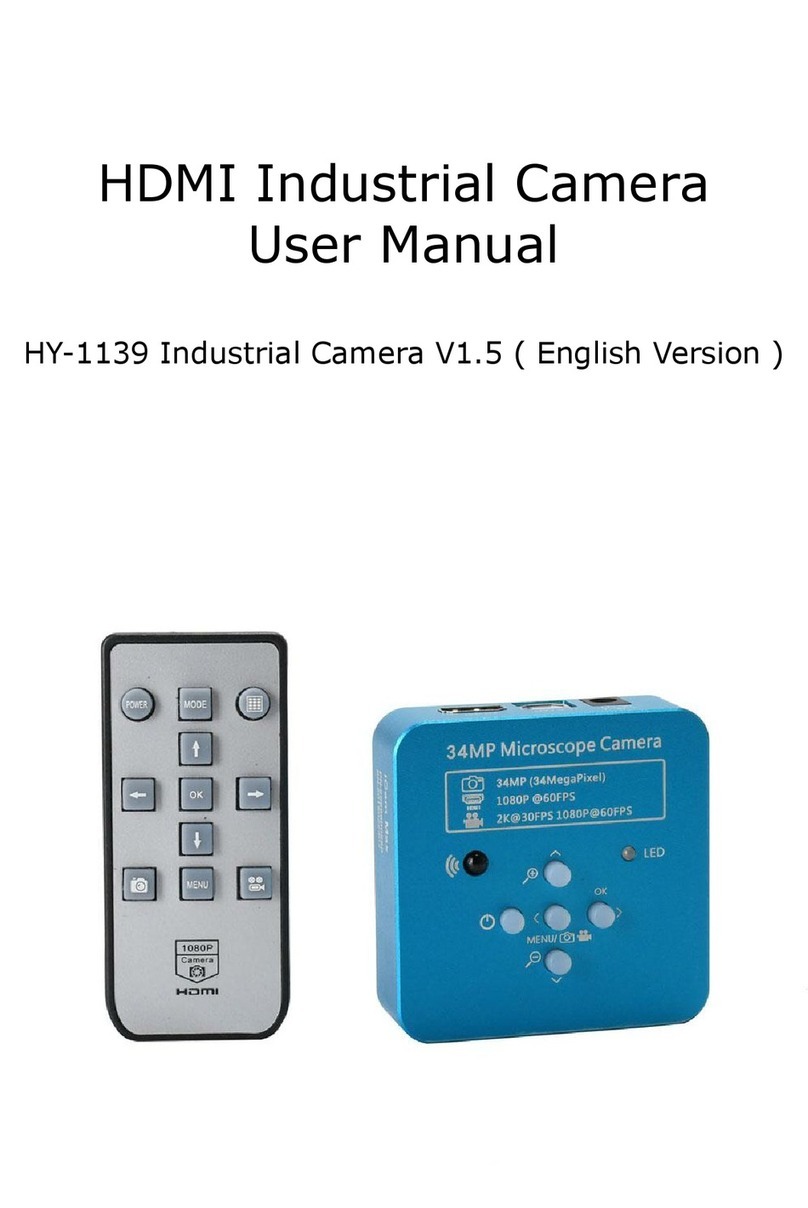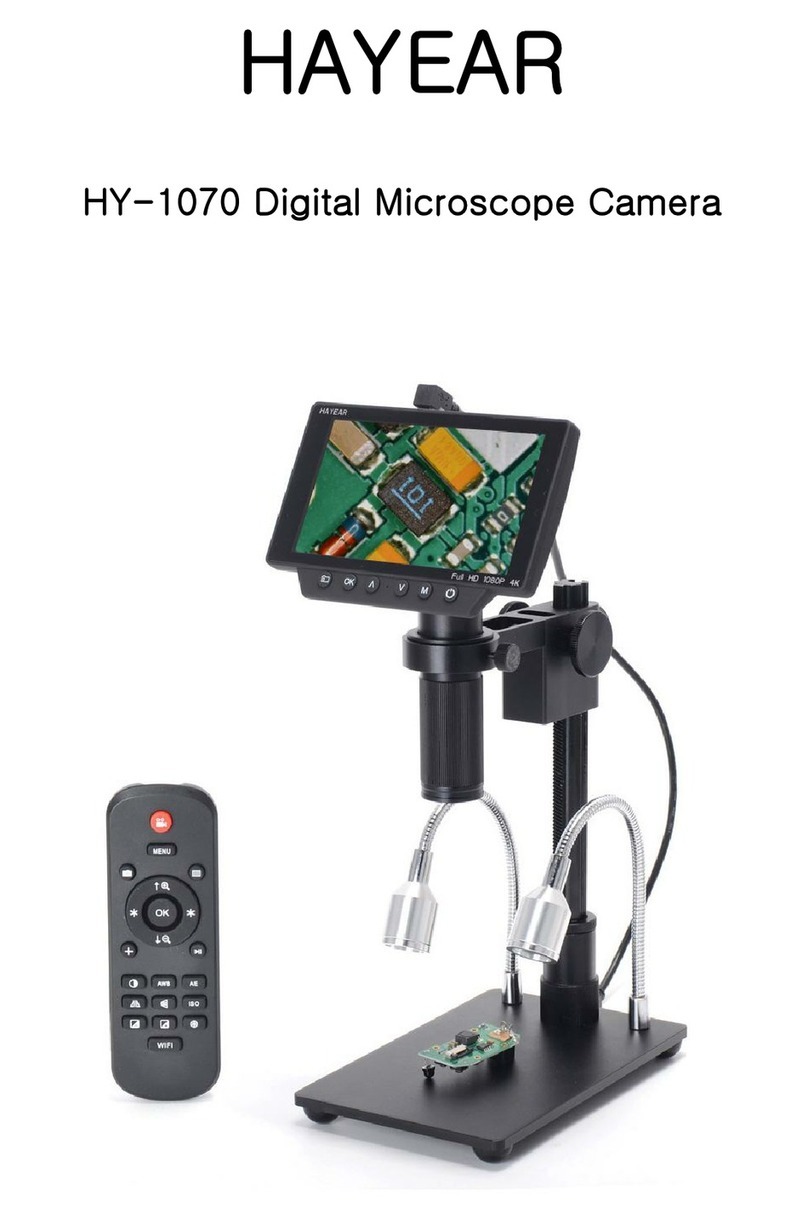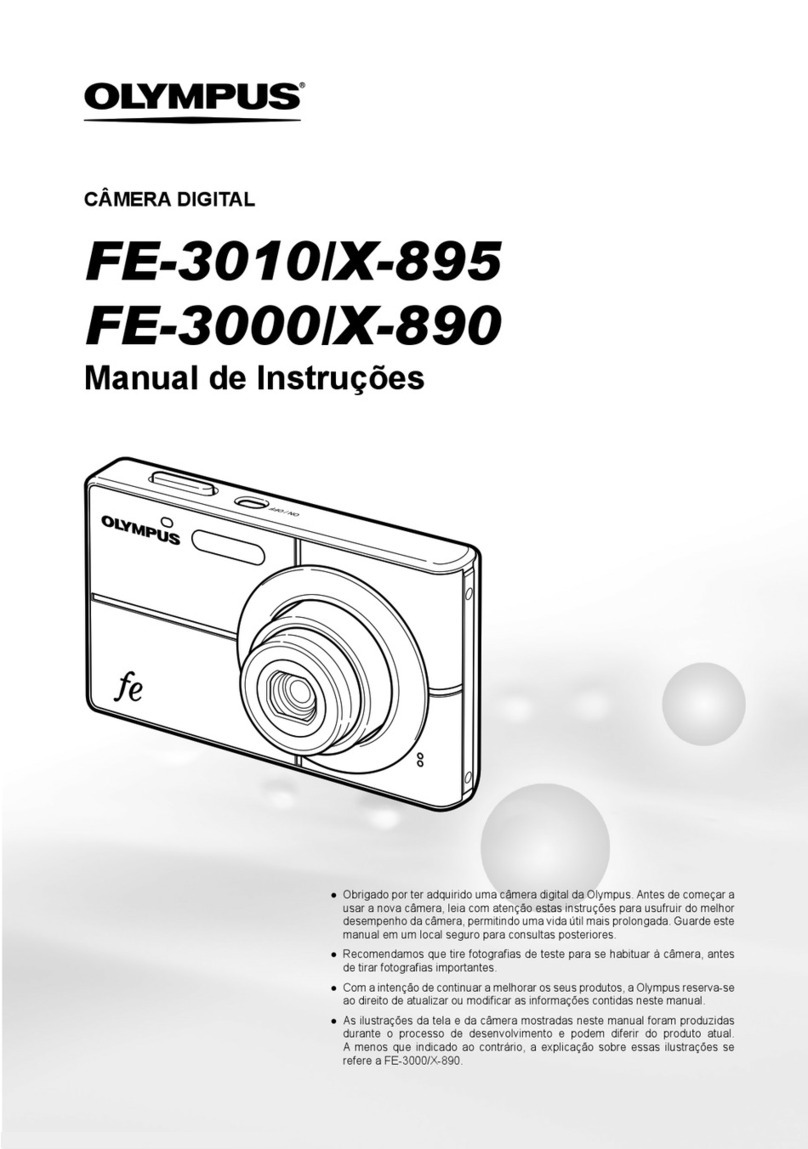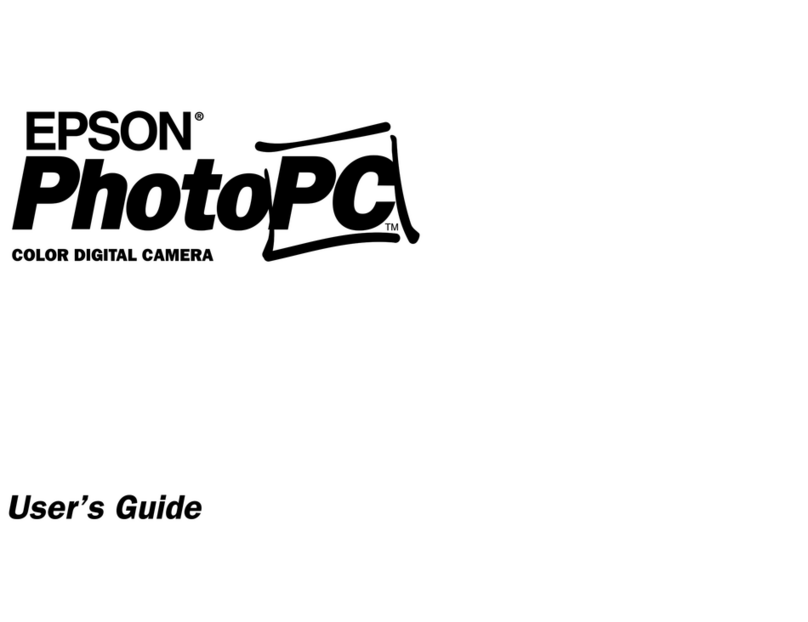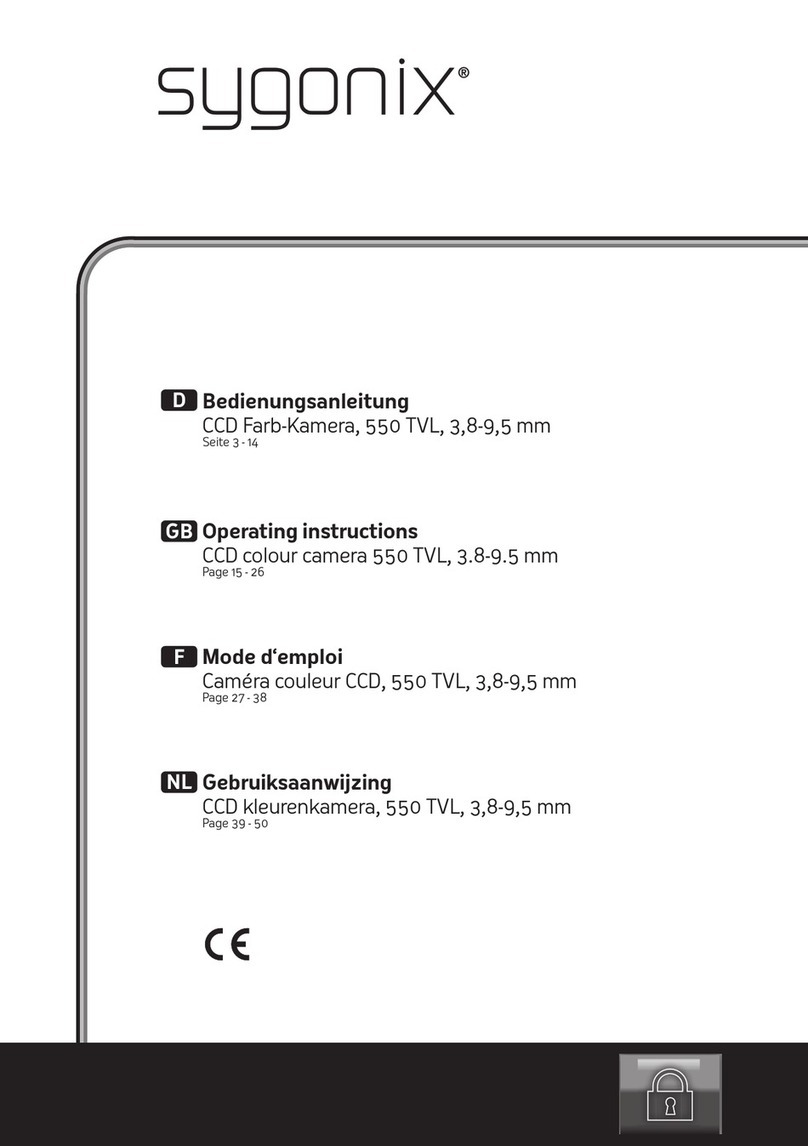Hayear HY-1138 User manual

HDMI Industrial Camera
User Manual
HY-1138 Industrial Camera V1.2 ( English Version )

http://www.hayear.com HAYEAR CAMERA
Shenzhen Hayear Electronics Co, Ltd. www.hayear.com
- 2 -
Description:
1:Image sensor: 21 megapixel CMOS Panasonic sensor
2:Adopt the 1/2.33 inch image sensor, the viewing angle is more broaden than 1/3 inch
3:HDMI output: 1080P 60fps
4:USB output: 1080P 30fps
5:Support one-key freeze/unfreeze
6:21MP capture and 1080P video recording
7: Photo Resolution:5200x3900
7:Support 2.7K 30fps video recording
8:Support digital zoom in and zoom out
9:Support manual and auto exposure, support EV ( exposure compensation ) adjust
10:Support manual and auto white balance, there are red, green and blue can be adjusted.
11:Provide 10 lines, 5 horizontal line , 5 vertical line, any positions
12:Support cross hair on/off
13:Support TF card storage, max up to 64GB
14:Support remote control, it can help you to capture a more clear image
15:Support English and Chinese menu ( the default language is English)
16:Support to save the setting default after power off
Feature:
1:Image sensor: 21 megapixel CMOS Panasonic sensor 1/2.33 inch
2:Pixel size: 1.335μm × 1.335μm
3:HDMI output: 1920*1080 60fps
4:USB output: 1920*1080/30 1280*720/30 640*480/30 320*240/30 (MJPG)
5:Lens interface: C/CS
6:Exposure: auto/manual
7:EV (exposure compensation): support
8:White balance: auto/manual, support RGB adjustment
9:Storage: TF card storage, max up to 64GB
10:Input voltage: DC 12V
11:Line: 10 lines, 5 horizontal line , 5 vertical line, any positions
13:Menu language: English/Chinese/Japanese/French/German/ Spanish
14:Remote control: support
15:Net weight:250g
Package include:
HY-1138 camera x 1;
power supply x 1
remote x 1
USB line x 1
User manual x 1

http://www.hayear.com HAYEAR CAMERA
Shenzhen Hayear Electronics Co, Ltd. www.hayear.com
- 3 -
Description of the interface:
1: HDMI output interface
2: USB output interface
3: TF card storage interface
4: DC interface ( noting: must be 12V)
Zoom+/Up
OK/Right
Menu/photo/video
(long press 2 seconds can
switch photo and video
Mode)
zoom-/down
Power off/no
SIZE:

http://www.hayear.com HAYEAR CAMERA
Shenzhen Hayear Electronics Co, Ltd. www.hayear.com
- 4 -
Power switch
Photograph
Image/Vido Mode
Menu
line
Video Record
Upward
Down
Confirm
Left
Right
Safety Guides
1:
When installing the equipment, please read the user manual carefully and follow the installation instruction,
please kindly keep the manual for your reference. In order to provide our guest with a better customer
experience, the product may have minor change during perfecting. the description in this instruction is only for
reference, please take reference.
2:
The camera power voltage is AC100V—240V@50-60Hz, please kindly make sure your power supply is in this
range.
3:
The standard power supply of the camera is 12V 1A, we recommend you use the power adapter which came
together with the camera.
4:The camera should be stored between 0℃to 50℃, using with the humidity under 90%, prevent foreign
object from entering the machine, do not spill liquid on the machine to prevent danger.
5:Prevent knock against and violent vibration, to prevent from water in the process of transportation, storage
and install.
6:Do not attempt to disassemble the camera, there are no user serviceable parts inside.
7:
When clear the camera’s shell, please use dry soft cloth to wipe, if the dirt is serious, use a neutral detergent
to wipe gently.
8:If there is a gray shadow on the image, use the dust blower to blow off the dust on the optical filter, do not
use the detergent to wipe it.
Operation instruction
Preparatory work
1:Twist the cover and install the lens.
2:Inset the HDMI cable and DC power, when the LED light turn on yellow the camera is on.
3:When connect the camera with the computer, just plug the USB line is OK ( no need to use the power

http://www.hayear.com HAYEAR CAMERA
Shenzhen Hayear Electronics Co, Ltd. www.hayear.com
- 5 -
supply)
Menu operation instructions
1:line setting
Cross hair: click on the freeze/capture button to open or close the hair line.
Line: cycle from 1-10-OFF, click on the freeze/capture button to switch the numeric value
Direction: click on the freeze/capture button to switch horizontal/vertical/off
Position: click on the freeze/capture button to adjust, long press can rapidly increase/decrease, the numeric
value smaller, the horizontal line more upper(if you choose vertical line then it will be more left), the numeric
value larger then the horizontal line more lower(if you choose the vertical line then it will be more right)
Color: click on the freeze/capture button to switch and select the line color,
there are transparency, black, white, red, green, blue and orange to be chosen.
Weight: click on the freeze/capture button to adjust the line weight.
2:video resolution
Click on the ↑or↓button to switch selection, click on OK to save your option.
3: image size
click on the ↑or↓button to switch selection, click on OK to save your option.

http://www.hayear.com HAYEAR CAMERA
Shenzhen Hayear Electronics Co, Ltd. www.hayear.com
- 6 -
4:picture scale
Click on the ↑or↓button to select 16:9 or 4:3, click on OK to save your option.
5:mirror contrast
Click on the ↑or↓button to switch selection, click on OK to save your option.
6:exposure
Click on the ↑or↓button to switch selection, click on OK to save your option, the exposure value can be
only adjusted under auto exposure.

http://www.hayear.com HAYEAR CAMERA
Shenzhen Hayear Electronics Co, Ltd. www.hayear.com
- 7 -
7:white balance
Click on the ↑or↓button to switch selection, click on OK to save your option.
8:color
Click on the ↑or↓button to switch selection, click on OK to save your option.
9: language
Click on the ↑or↓button to switch selection, click on OK to save your option.

http://www.hayear.com HAYEAR CAMERA
Shenzhen Hayear Electronics Co, Ltd. www.hayear.com
- 8 -
10: frequency
Click on the ↑or↓button to select 50Hz or 60Hz, click on OK to save your option.
11: date/time
After finishing setting click on OK button to save and jumps to next setting, after finishing all setting click on OK
button to save, then click on the MENU button to return back to main menu.
12: format
Choose cancel and click OK it will return to main menu, choose confirm and click OK it will be format.
All data will be deleted after format, make sure there is a copy when use this option.
13:default setting
Choose cancel and click on OK button it will return to main menu, choose OK and click on OK it will restore
factory setting

http://www.hayear.com HAYEAR CAMERA
Shenzhen Hayear Electronics Co, Ltd. www.hayear.com
- 9 -
14:version
Model: HY-1137
15:Electronic amplification and reduction
Press the “freeze” button the image will electronic amplification, the multiple will be showed on the left of the
image, the maximum multiple up to 5 times and image will be vague when magnification.
After electronic amplification, press on the “capture” button the image will reduction, the multiple will be
shown on the left of the image and it can reduce to the original size
16:Switch photo and video mode
The system default is photo mode, press the “OK” button to take photo.
Press the “MODEL” button to switch video mode, press the “OK” button to start capture and press “OK” button
again to stop recording.
HDMI output
First, make sure the connected monitor is hd monitor, otherwise the resolution can not reach 1080P.
Second, power on the microscope and connect it to the hd monitor, make sure there is power on when
using since there is no built-in battery.
Third, turn on the microscope, put the observation on the platform and adjust the working distance to get
a clear image.
Under the HDMI output, the microscope can take picture, but can not record video.
FAQ
1: Why these is no image on the monitor?
Check if all the lines connected properly and power switch is turn on.
2: Why the image vague?
Please adjust the focal distance, lighting angle, check if there is dirt on the lens.
3: Why the remote control can not work?
There is no battery in the package, check if you has installed it.
4: Why there is no image on monitor when playback?
Maybe the video is not kept intact, or the video file is too large, and the system needs run time.

http://www.hayear.com HAYEAR CAMERA
Shenzhen Hayear Electronics Co, Ltd. www.hayear.com
- 10 -
5: Why isn't the photograph clear?
Please check whether the photo setting is the highest pixel.
6: Why it shows the TF card error?
First make sure it is a certified memory card, then format it and try again.
USB output
S-EYE User Manual
Overview
HAYEAR is an application for imaging a dynamic image processing , has the following characteristics:
User Interface
1. Toolbar:Take pictures/Recording video/Browse files.
2. Sidebar tab:Switching the rightmost control panels, currently provides camera control and measurement
functions.
3. Control panel:Specific camera control and measurement operations.
4. Status bar:Display camera information, Change user interface view, Toggle measure result panel.
5. Main menu:Open setting dialog, show software information, etc.

http://www.hayear.com HAYEAR CAMERA
Shenzhen Hayear Electronics Co, Ltd. www.hayear.com
- 11 -
Capture Images
You can capture pictures and videos:
1. Take a picture: Click “Snap” button to take a picture. Click the right arrow beside the “Snap” button to
set picture file format and resolution.
2. Recording:Click “Record” button to start video recording, Click again to stop recording. When
recording ,there will be an animation indicator over the image.
3. Browse:Click “Browse” button to open the folder where pictures and video stored.
Camera Control
Device Control:
Support different cameras, preview
resolution and output format.
The highest resolution is 1920x1080.
Exposure and Gain:
If the connected camera can not support some
functions such as brightness target value, then
the corresponding parameter can not be set up
White balance:
If the connected camera can not support some
functions such as brightness target value, then
the corresponding parameter can not be set up
Red, Green and Blue gain:
If the connected camera can not support some
functions such as brightness target value, then
the corresponding parameter can not be set up
Normal camera parameter adjustment.

http://www.hayear.com HAYEAR CAMERA
Shenzhen Hayear Electronics Co, Ltd. www.hayear.com
- 12 -
Reset camera parameters.
Open camera property dialog, generally
supported by the DirectShow cameras
Measurement
Icon
Function
Description
Move
Move or adjust the measurement tool.
Point
Setup > Video Overlay > Marker
Line
Measure length of a line.
Vertical
Rectangle
Measure perimeter and acreage of a rectangle.
Polygon
Measure perimeter and acreage of a polygon.
Circle
Measure a circle, the circle is determined by center point
and radius.
Two Points Circle
Measure a circle, the circle is determined by two points.
Three Points Circle
Measure a circle, the circle is determined by three points.
Arc
Measure length of arc.
Angle
Measure angle.
Calibrate
Scale Bar
Text
Delete all measurement tools.
Stitch

http://www.hayear.com HAYEAR CAMERA
Shenzhen Hayear Electronics Co, Ltd. www.hayear.com
- 13 -
Thanks
Thanks all of you for supporting our products. We hope you enjoy our products, and would be glad if they
can even just slightly make your life better. If you have any question, or any advice and feedbacks, please feel
free to contact us: info@hayear.com .We ’d like to provide the best service to you. Our official website is
http://www.hayear.com/. We reserve all the right for the final explanation.
Table of contents
Other Hayear Digital Camera manuals