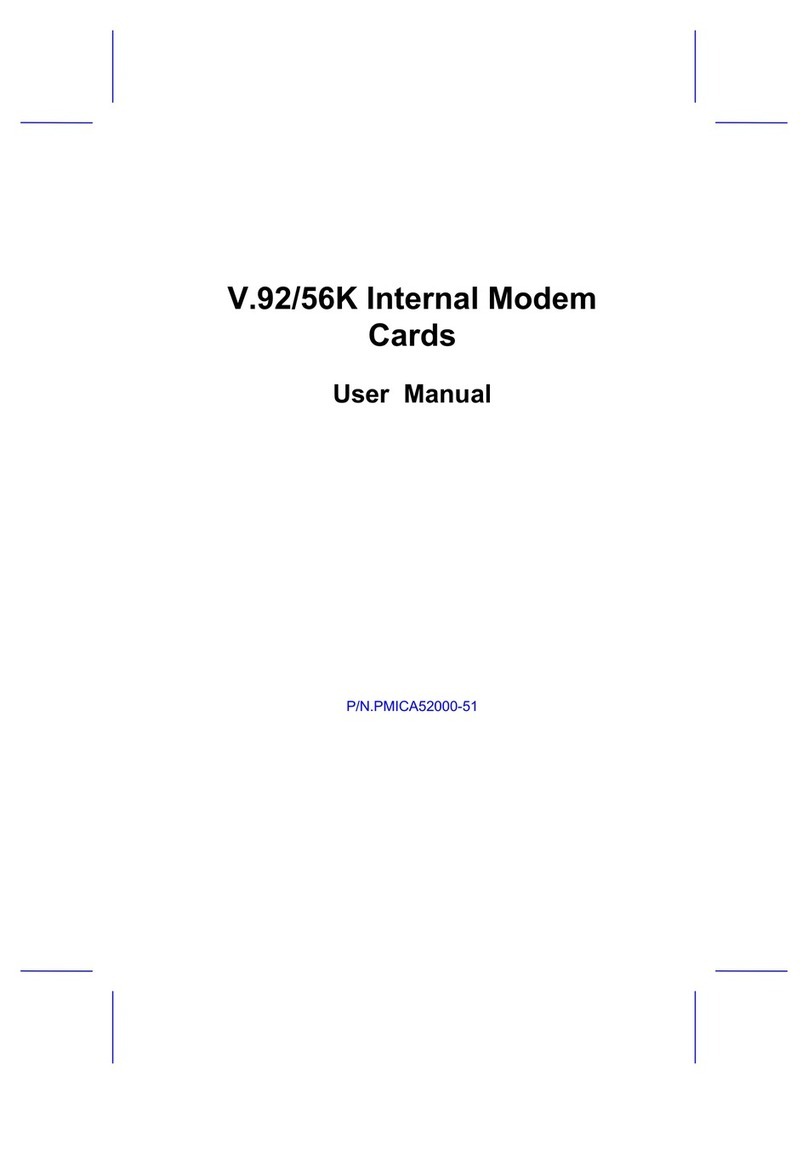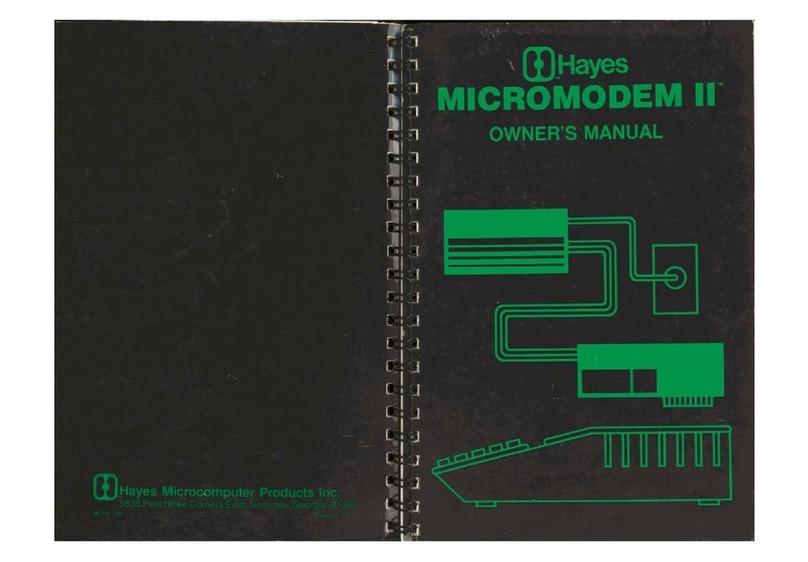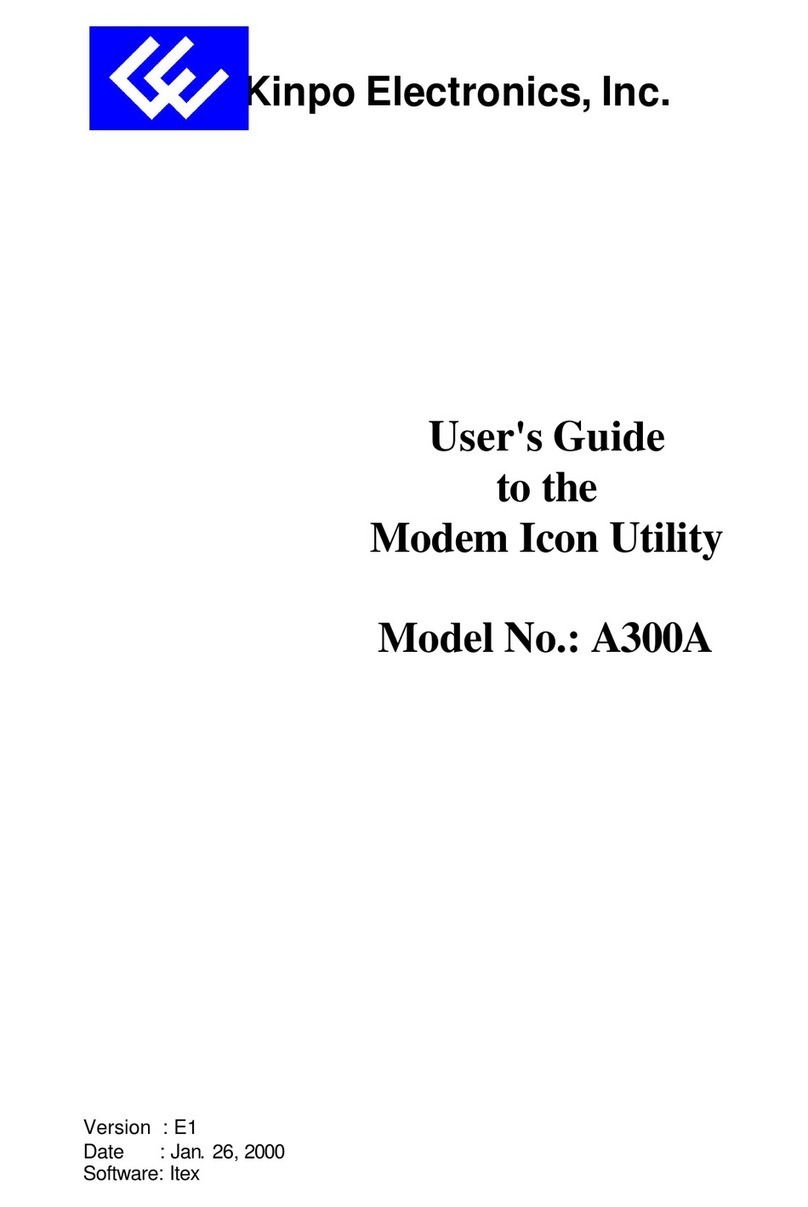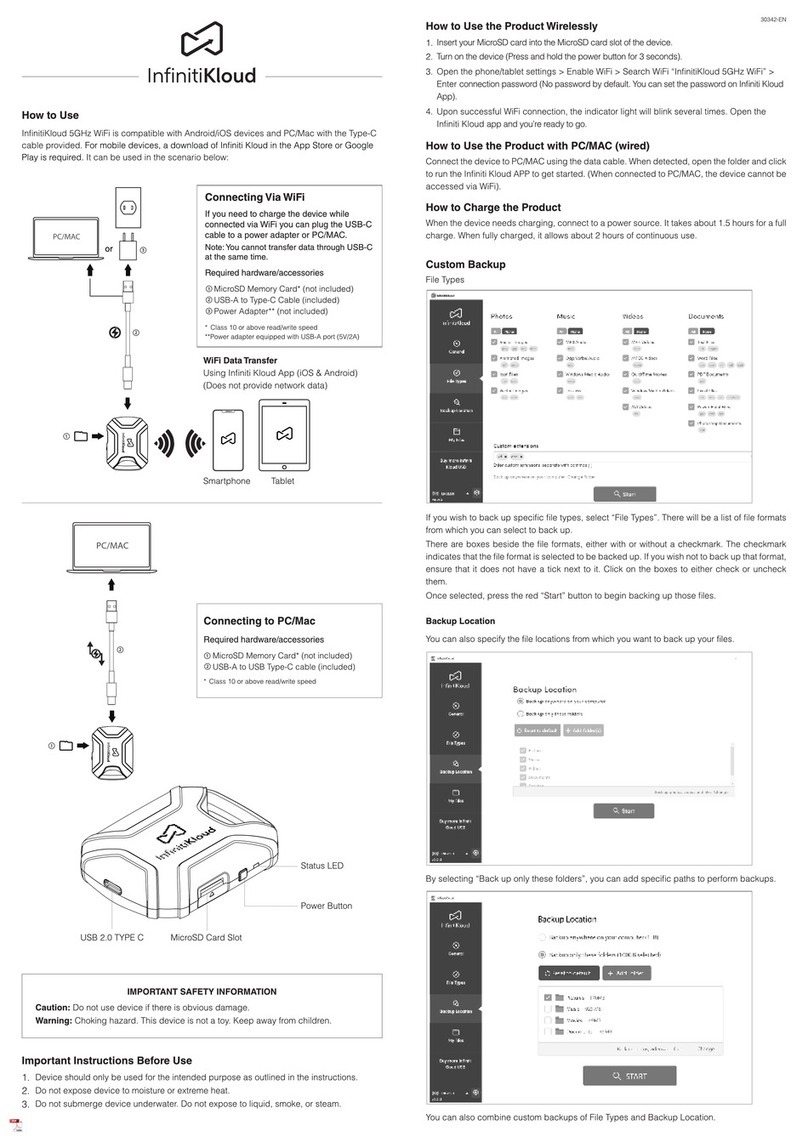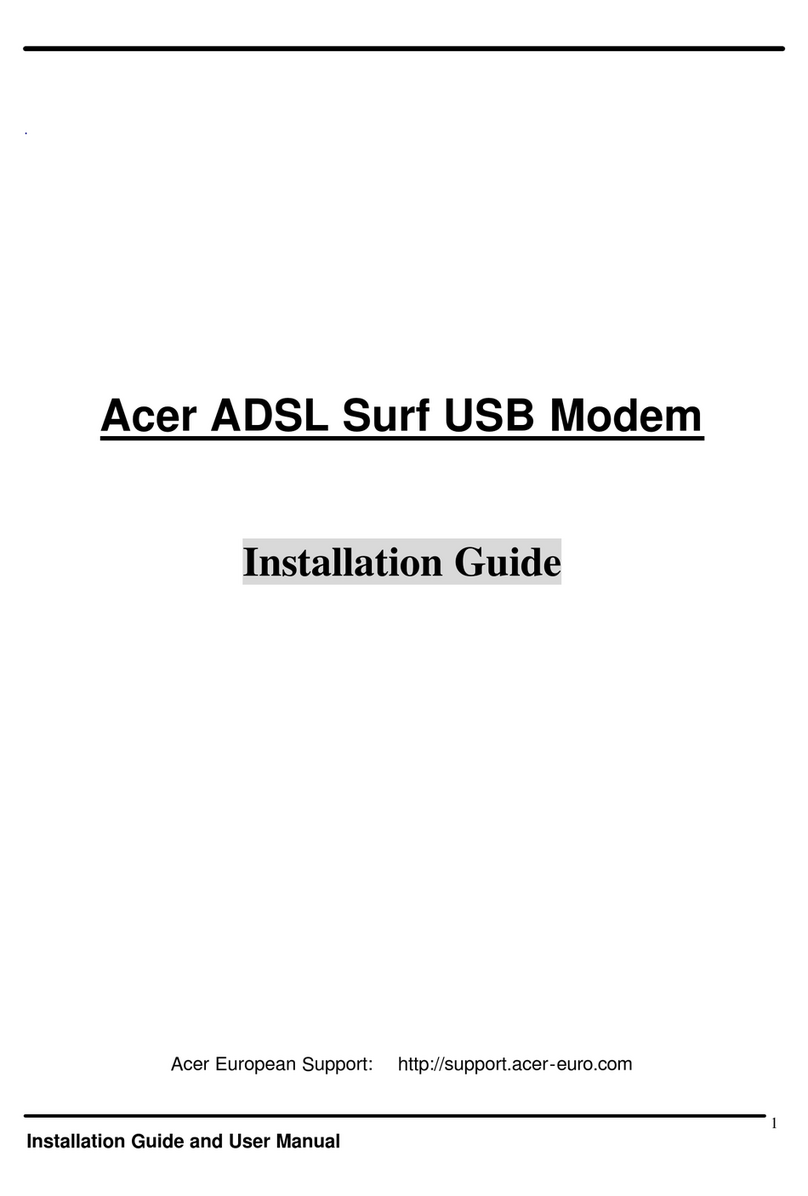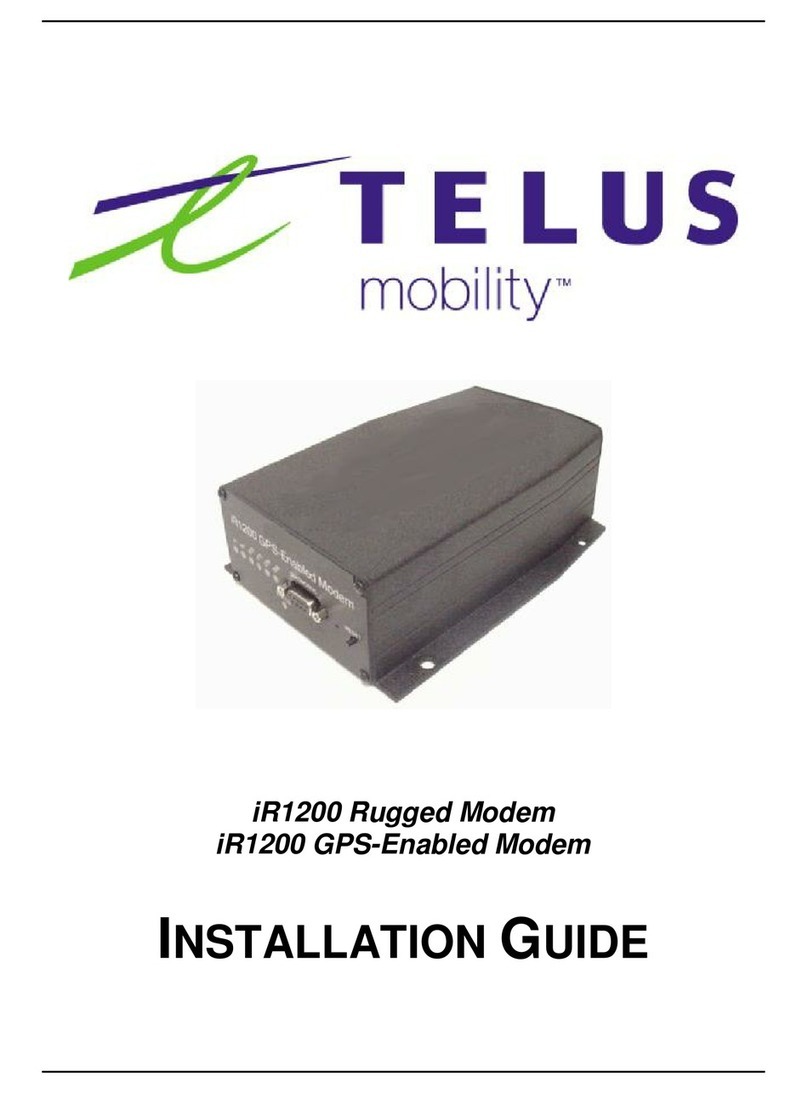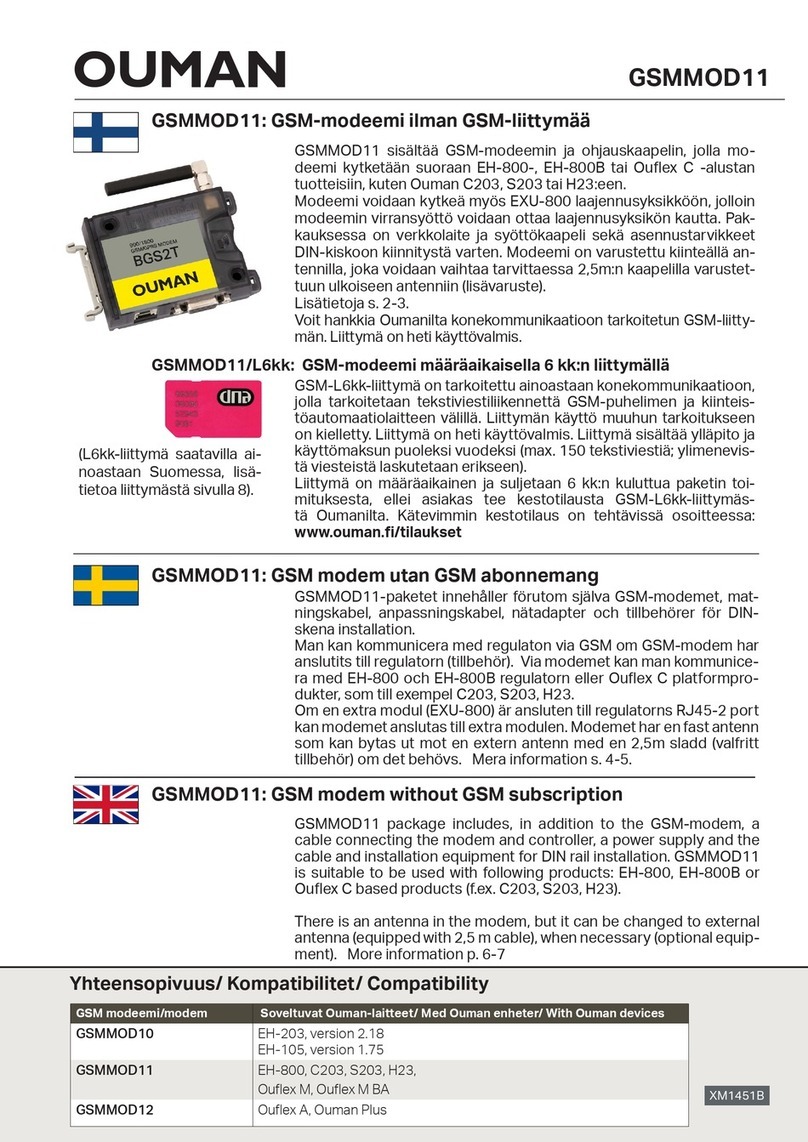Hayes Microcomputer Products Stack Smartmodem User manual

Ss
Smartmodem
Smartmodem
Irene
e
t
td
®
td
e e
AA
CO
OH
RD
SD
TR
MR
Owner’s
Manual

HAYES
STACK
SMARTMODEM
OWNER’S
MANUAL
(})
Hayes
Microcomputer
Products,
Inc.

NOTICE
Hayes
Microcomputer
Products,
Inc.
reserves
the
right
to
make
improvements
in
the
product
described
in
this
manual
at
any
time
and
without
notice.
Third
edition.
This
manual
is
copyrighted
and
contains
proprietary
information.
All
rights
are
reserved.
This
docu-
ment
may
not,
in
whole
or
part,
be
copied,
photocopied,
reproduced,
translated,
or
reduced
to
any
electronic
medium
or
machine
readable
form
without
prior
consent,
in
writing.
from
Hayes
Microcomputer
Products,
Inc.
€
1981
by
Hayes
Microcomputer
Products.
Inc.
5835
Peachtree
Corners
East
Norcross,
Georgia
30092
(404)
449-8791

TABLE
OF
CONTENTS
Chapter
1:Introduction....
1-1
DeSCriIDtION.
6
1-1
How
lo
Use
This
Manual...
00.
1-3
Chapter
2:
Installation...
ee.
2-1
FCC
Registration
20
en
2-1
Notifying
The
Telephone
Company...
0.0.00...
00000000.
cee,
O-1
Parts
2-2
Check
Power
Switch
00
ee
2-3
Volume
Control
Knob...
ee
2-3
Connecting
To
The
Phone
Line...
ee
2-4
RS-232C
Connection.
0
ee
2-4
Configuration
Switches
.
0000,
2-4
LED
Indicators...
ne
2-7
Power
Connection...
ee
2-8
Initial
Check
Out.
es
2-9
Precautions
00
eee
2-9
FCC-Supplied
Information
For
Users
..
0.00.00.
00.0
ee
2-10
Chapter
3:
Functional
States.
....—.—s—(
(i...
3-1
Local
Command
State...
ee,
3-1
On-Line
State.
ee
3-2
Going
From
On-line
To
Command
.
0.0...
ee
3-2
Escape
Code.
ee
3-3
Escape
Code
Operation...
0...
ee,
3-4
Terminating
Dial
Command
With
ASemicolon..........0..0..0000..
3-5
Chapter
4:
Command
Guidelines........................
4-1
AT
Attention
Code
«0.
ee
4-1
AV
Command
.
oo
ee,
4-]
Backspace
Key
6
es
4.1
Carriage
Return.
ee
4-1
Missing
Parameters...
ee
4-1
Command
Buffer.
0.0
ee,
4-2
Result
Codes
2.
es
4-2
Chapter
5:
Dialing...)
5-1
Dial
Commands...
0.
es
5-1
Dial
A
Number
—D
Command
....0
0.0000
.0
0
es
5-2
Second
Dial
Jone—-CommaCommand...........0..0.
000000025.
9-2
Touch-lone*
And
Pulse
Dialing
—
T
AndP
Commands...............
9-2
Originating
A
Call
In
Answer
Mode
—R
Command
.................
9-3

Redial
Last
Number
—
A/
Command..........0..00.
000000000000:
5-3
Return
lo
Command
State.
Autodialer
—
Semicolon
Command
.......
5-3
Timing
Parameters...
es
5-4
Command
Sequence
..
0.
5-5
Chapter
6:
Automatic
Answering...........——.——sis«.....
6-1
Auto-Answer
StatuS
00
es
6-1
Switch
Set.
ee
6-1
Command
Setting...
6-2
Difference
Between
Switch
Settings.
00.00.0000.
ee
6-2
Auto-Answer
PrOCeSS
206.
ee,
6-2
Disabling
Auto-ANSWwer
oe
6-3
ACOMMANG.
00
ey
6-4
Timing
Parameters...
ne,
6-4
Chapter
7:Commands..................
7-1
Command
List.
ee,
7-1
Set
Commands
00.
es
7-5
Reading
ARegister
20
7-6
Changing
A
Parameter
00.0
ey
7-1
Register
Description.
0.0
ee,
7-6
Chapter
8:
Configuration
Switches......—s—s—s—is—isistst
8-1
Configuration
Switches
2,3,4And5
...
0.0.0.0...
002
8-1
Configuration
Switches
1,6
And
7
2.0.0.0.
00.0.0
8-1
Typical
SettingS
00
8-3
Chapter
9:
Programming
Considerations...
9-1
Chapter
10:
Background
Information................
10-1
Appendix
A:
RS-232C
Interface
Connector
Pin
Assignments...
A-1
Appendix
B:
Modular
Phone
Diagrams,
Dial
Pulses,
Frequencies...
A-2
Appendix
C:
Block
Diagram........—....................
A5
Appendix
D:
Specifications
Summary...
........
A6

Appendix
E:
ASCII
Control
Character
Code
Table...
47
Appendix
F:
Local
Network
With
Two
Smartmodems
.............0...
ee
A-8
Appendix
G:
Monitoring
A
Low
Speed
Data
Line...
AQ
Appendix
H:
Amateur
Radio...................
A-10
Appendix
|:
Return
For
Repair
Procedure...
A-13
Quick
Reference
Card
Two
Year
Warranty
Card
iI


Chapter
1
INTRODUCTION
DESCRIPTION
The
Hayes
Stack
Smartmodem
is
a
complete
high-performance
communications
system
for
smal!
computers.
It
is
designed
for
use
with
RS-232C
compatible
computers
and
terminals
to
permit
communication
over
the
telephone
lines
with
other
computers
or
time-sharing
systems.
A
unique
feature
is
that
the
Smartmodem
can
be
program
controlled
in
any
language
by
ASCII
character
strings.
This
intelligent
datacomm
system
analyzes
and
executes
commands
and
in
response
sends
result
codes
which,
at
the
users
option,
can
be
English
words
or
decimal
digits.
Commands
may
be
userentered
via
a
terminal
keyboard
or
issued
under
program
control.
There
are
unique
“Set”
commands
that
allow
the
user
to
select
(and
change)
various
operational
parameters
such
as
dialing
speed,
how
long
to
watt
for
a
dial
tone
before
beginning
to
dial
a
number,
and
number
of
rings
to
answer
on.
The
Smartmodem
can
be
used
to
automatically
call
and
communicate
with
time-sharing
systems
and
other
computers
or
to
automatically
answer
incoming
calls
from
distant
systems.
A
special
design
feature
is
that
all
circuitry
required
for
auto-answering
and
auto-dialing
is
built
Into
the
unit.
This
eliminates
the
need
for
any
auxiliary
equipment
and
makes
the
smartmodem
a
stand-alone
system,
The
Smartmodem
is
approved
by
the
FCC
for
direct
connection
to
the
telephone
lines.
Since
it
is
a
direct-connect
device.
the
losses
and
distortions
associated
with
acoustic
couplers
are
eliminated.
Unlike
most
modems,
the
Hayes
Stack
Smartmodem
can
be
connected
to
any
telephone
system
in
the
United
States
since
either
Touch-lone*
or
pulse
dialing
can
be
used.
Furthermore,
Jouch-Ione
and
pulse
dialing
can
be
combined
within
a
command,
with
pulse
being
used,
for
example,
to
access
a
PBX
board
and
Touch-lone
for
dialing
an
outside
number
after
the
second
dial
tone
is
received.
An
audio
monitor
within
the
Smartmodem
permits
the
user
to
follow
the
progress
of
the
call
and
be
alerted
to
wrong
numbers
and
busy
signals.
If
a
busy
signal
is
encountered,
the
user
can
enter
a
repeat
command
and
the
Smartmodem
automatically
redials
the
last
phone
number
entered.
1-1

The
Smartmodem
is
completely
compatible
with
Bell
1@3-type
modems.
Operation
can
be
in
full-
or
half-duplex
with
a
data
rate
of
-300
baud.
Power-on
default
options
are
controlled
by
the
positioning
of
seven
configuration
switches.
Four
of
these
configurations
can
be
overridden
by
software
commands
that
are
userentered
or
issued
under
program
control.
LED
status
indicators
on
the
front
panel
of
the
unit
provide
a
visual
check
of
the
Smartmodem’'s
operational
status.
The
Smartmodem
datacomm
system
consists
of
the
Smartmodem
unit,
a
modular
telephone
cable
and
a
power
pack.
Installation
is
a
simple
three-step
process
that
involves
plugging
in
the
telephone
cable
and
power
pack
and
connecting
your
system's
RS-232C
interface
cable
to
the
RS-232C
connector
installed
on
the
back
panel
of
the
smartmodem.
The
Smartmodem
can
be
used
in
three
operational
modes,
.e.,
connection
to
a
terminal,
computer,
or
receive-only
device.
Although
the
Smartmodem
is
an
intelligent
system,
there
are
just
some
things
it
was
not
designed
to
do:
1)
The
Smartmodem
will
not
and
cannot
be
modified
to
operate
at
speeds
higher
than
3@0
baud.
2)
The
Smartmodem
cannot
detect
dial
tones
and
distant
busy
or
ringing
signals,
therefore,
it
cannot
tell
if
the
call
it
made
was
answered
unless
it
connects
with
another
modem.
3)
Commands
given
to
the
Smartmodem
must
be
ASCII
coded
at
baud
rates
between
118
baud
and
1200
baud.
Once
“on-line”
any
code
at
any
speed
from
@
to
380
baud
may
be
used.
4)
Two
Smartmodems
cannot
be
connected
back
to
back
(RS-232C
to
RS-232C)
even
with
a
cross-over
cable.
They
can
be
directly
connected
with
a
modular
cable
as
shown
below.
——-{[_
JC]
MODULAR
CABLE
MTEL
ETT
Ss
TERMINAL
RS-232-C
COMPUTER
5)
The
monitor
speaker
only
allows
you
to
monitor
the
progress
of
a
call.
You
cannot
talk
back
if
a
person
answers.
It
is
not
a
speaker
phone.
1-2

HOW
TO
USE
THIS
MANUAL
This
manual
provides
complete
installation
and
operation
procedures
for
Smartmodem
owners.
It
does
not
include
technical
information
about
the
construction
or
design
of
the
equipment.
The
material
in
this
manual
is
organized
so
that
you
only
have
to
do
a
minimum
amount
of
reading
before
you
begin
using
your
Smartmodem.
You
certainly
do
not
have
to
(nor
is
it
expected
that
you
will)
read
this
manual
from
cover
to
cover
before
starting
operation.
In
fact,
as
is
explained
here,
there
are
some
chapters
that
many
users
may
never
reference
—
except
out
of
curiosity,
Chapter
2,
Installation,
should
be
read
by
everyone.
In
addition.
it
is
recommended
that
ail
users
read
Chapters
3
and
4.
Then
depending
upon
whether
you
want
to
initially
use
your
Smart-
modem
for
dialing
or
answering
proceed
to
Chapter
5
or
6.
Chapter
2
contains
all
pertinent
FCC-related
information,
including
the
notification
procedures
that
must
be
followed
before
connecting
your
Smartmodem
to
the
phone
lines.
The
remainder
of
this
chapter
gives
you
step-by-step
installation
instructions
and
a
general
introduction
to
the
functions
of
the
various
design
features
of
the
Smartmodem.
Chapter
3
introduces
you
to
the
two
major
functional
states
-
i.e,
local
command
and
on-line
—
in
which
the
Smartmodem
operates.
This
background
information
explains
what
your
Smartmodem
does
in
each
functional
state
and
how
you
can
force
it
to
move
from
one
state
to
the
other.
Chapter
4
provides
you
with
guidelines
to
follow
in
sending
commands
to
the
Smartmodem.
Also
introduced
are
the
result
codes
which
the
Smartmodem
sends
in
response
to
your
commands.
Now
with
your
Smartmodem
installed
and
with
the
background
information
gained
from
Chapters
3
and
4
you
are
ready
to
put
your
Smartmodem
to
work.
Chapter
5
is
a
stand-alone
chapter
that
gives
complete
instructions
for
executing
dialing
commands/operations.
If
you
are
only
interested
in
auto-answering,
Skip
Chapter
5
and
go
to
Chapter
6.
Chapter
6
is
also
a
stand-alone
chapter,
but
information
contained
here
provides
you
with
complete
instructions
for
utilizing
the
auto-answering
capability
of
the
Smartmodem,
Chapter
7
lists
and
defines
all
commands
that
can
be
used
with
the
Smartmodem.
Of
course.
by
the
time
you
have
finished
Chapters
2-6
you
will
already
be familiar
with
the
most
frequently
used
commands.
Don't
let
the
size
of
this
chapter
fool
you:
some
of
the
commands
listed
you
will
rarely.
if
ever.
use.
In
fact.
most
users
will
probably.
at
least
initially
only
use
this
chapter
1-3

as
a
reference
in
changing
values
assigned
to
the
Set
registers
or
operational
parameters,
e.g.,
full-duplex
to
half-duplex.
As
you
become
more
adventuresome,
however,
you
may
want
to
experiment
with
some
of
these
other
commands
just
to
see
what
other
capabilities
your
Smartmodem
has.
Chapter
8
gives
more
detailed
information
on
the
configuration
switches
and
various
settings
for
these
switches.
In
Chapter
2
you
are
introduced
to
the
configuration
switches
and
the
factory
setting
for
these
switches.
With
the
switches
in
the
factory
setting
the
Smartmodem
will
function
effectively
whether
it
is
connected
to
a
computer,
terminal
or
printer.
So,
you
may
want
to
skip
Chapter
8.
However,
if
you
are
interested
in
learning
more
about
these
switches
and
possible
alternate
settings,
then
you
will
find
the
facts
in
Chapter
8.
Chapter
9
is
specifically
for
users
who
plan
to
utilize
the
Smartmodem
under
program
control.
Since
the
Smartmodem
can
be
program
controlled
in
any
language,
specific
programs
are
not
included
in
this
manual
because
requirements
differ
with
each
type
of
computer.
This
chapter
does,
however,
provide
you
with
specific
programming
considerations
that
will
assist
you
in
program
development.
Chapter
10,
Background
Information,
is
included
to
give
you
a
brief
history
of
the
develooment
of
modems.
The
appendices
to
this
manual
contain
supplementary
information
and
notes
on
some
special
applications.
The
applications
included
are:
¢
Local
Network
with
Two
Smartmodems,
Appendix
F;
¢
Monitoring
a
Low
Speed
Data
Line,
Appendix
G;
«
Amateur
Radio,
Appendix
H.
"Trademark
of
American
Telephone
and
Telegraph.
1-4

Chapter
2
INSTALLATION
FCC
REGISTRATION
NOTIFYING
THE
TELEPHONE
COMPANY
This
chapter
contains
the
information
necessary
to
get
your
Smartmodem
ready
for
use.
Instructions
for
notifying
the
telephone
company
and
pertinent
FCC-related
information
are
presented.
Step-by-step
installation
instructions
are
provided
with
illustrations
to
assist
you
in
this
three-step
process.
Combined
with
the
installation
instructions
are
brief
descriptions
of
the
various
design
features
of
the
Smartmodem.
The
intent
is
that
when
you
have
completed
this
chapter,
you
will
not
only
have
your
sSmartmodem
installed,
but
will
also
be
generally
familiar
with
the
function
of
each
component.
The
Hayes
Stack
Smartmodem
system
is
registered
with
the
Federal
Communications
Commission
(FCC)
which
places
three
restrictions
on
its
use:
«
The
Smartmodem
cannot
be
connected
to
a
party
line
or
pay
telephone.
«
The
telephone
company
must
be
notified
that
an
FCC
registered
device
|s
being
installed.
¢«
Hayes
Microcomputer
Products
must
make
any
necessary
repairs
to
the
Smartmodem
in
order
to
maintain
valid
FCC
registration.
«
If
you
experience
trouble
with
your
telephone
during
or
after
installation,
disconnect
the
Smartmodem
to
determine
if it
is
causing
the
difficulty.
For
further
details
on
what
to
do
if
the
Smartmodem
appears
to
be
the
cause
see
the
Precautions
section
in
this
chapter.
The
telephone
company
will
need
the
following
information
before
the
Smartmodem
is
installed:
«
The
telephone
number
to
which
it
is
to
be
connected.
¢
The
FCC
registration
number
which
is:
BFJ9D9-68737-DME
«
The
ringer
equivalence:
@.4B.
¢
The
Smartmodem
needs
to
be
connected
to
one
of
the
following
standard
modular
jacks:
USOC-RJ11W
USOC-RJ11C
USOC-RJ12W
USOC-RJ12C
USOC-RJ13W
USOC-RJ13C
If
you
plan
to
connect
the
Smartmodem
to
several
different
telephone
lines,
give
the
telephone
company
a
list
of
the
numbers.
This
avoids
having
to
notify
them
each
time
the
Smartmodem
is
moved.
The
telephone
company
must
also
be
notified
when
the
Smartmodem
is
permanently
removed
from
a
2-1

PARTS
4
4
et
telephone
line.
If
the
local
telephone
company
has
questions,
refer
them
to
Hayes
Microcomputer
Products,
Inc..
Norcross.
Georgia.
In
addition
to
this
manual,
the
Hayes
Stack
Smartmodem
data
communications
system
consists
of
three parts
(see
Figure
1):
1.
Smartmodem
unit
2.
Power
Pack
3.
One
modular
telephone
cable
to
connect
the
Smartmodem
to
the
telephone
line.
Remove
each
part
from
the
molded
container
and
check
to
make
certain
the
Smartmodem
system
is
complete
and
undamaged.
Ty
ay
ee
ry
oranr
Se
-&
EEBE
SK.
oe
ee,
D9.
COGS.
ty
Te
es
gs
Nw
Oe,
,
o
.
.
°°
ey.
”
o
Figure
1
Smartmodem
System
Parts
NOTE:
If
you
are
connecting
the
Smartmodem
to
a
computer.
you
will
need
an
RS-232C
serial
port,
an
RS-232C
cable
with
a
DB-25
connector
and
software
that
will
permit
an
interface
between
the
computer
and
the
Smartmodem.
If
your
computer
does
not
have
this
equipment.
consult
your
computer
reference
manual
or
your
computer
dealer
and
obtain
the
appropriate
RS-232C
equipment
and
software.
Install
the
RS-232C
equipment
and
software
according
to
the
instructions
provided
in
your
computer
reference
manual
or
provided
by
your
dealer.
2-2

NOTE:
If
the
device
(computer,
terminal
or
printer)
to
which
the
Smartmodem
is
to
be
connected
does
not
have
a
DB-25
connector,
it
will
be
necessary
to
obtain
an
adapter
that
will
permit
connection
with
the
DB-25
female
connector
installed
on
the
back
panel
of
the
Smartmodem.
This
is
required
to
set
up
the
RS-232C
connection.
CHECK
Examine
the
back
panel
of
the
Smartmodem
unit
and
consult
POWER
Figure
2
for
identification
of
the
connectors,
power
switch
and
SWITCH
volume
control.
POWER
POWER
RS-232C
TELEPHONE
VOLUME
SWITCH
CONNECTION
CONNECTION
CONNECTION
CONTROL
KNOB
Figure
2
Smartmodem
Back
Panel
There
is
only
one
toggle
power
switch
located
on
the
back
panel
of
the
Smartmodem.
BEFORE
PROCEEDING
WITH
THIS
INSTALLATION,
BE
CERTAIN
THE
SMARTMODEM
POWER
SWITCH
IS
TURNED
OFF
(i.e.
DOWN
POSITION)
AND
POWER
TO
YOUR
COMPUTER,
TERMINAL
OR
PRINTER
IS
OFF.
VOLUME
The
Volume
Control
knob
allows
you
to
control
the
volume
from
CONTROL
the
audio
monitor
or
speaker
installed
in
the
Smartmodem.
For
KNOB
example,
when
the
Smartmodem
is
used
for
automatic
dialing,
the
audio
monitor
allows
you
to
listen
to
the
progress
of
the
call.
You
will
hear
the
number
being
dialed;
the
phone
ring:
and
a
busy
signal,
if
one
is
given.
When
the
Volume
Control
knob
is
turned
completely
counterclockwise,
volume
is
off.
For
initial
setting
it
is
suggested
that
this
control
knob
be
turned
slightly
clockwise.
Then
during
actual
operation,
adjust
the
volume
to
the
desired
level
or
turn
it
off.
2-3

CONNECTING
TO
THE
PHONE
LINE
RS-232C
CONNECTION
CONFIGU-
RATION
SWITCHES
After
the
telephone
company
has
been
notified
according
to
the
instructions
previously
specified,
follow
this
procedure
to
connect
the
Smartmodem
to
the
phone
line.
With
the
gold
contacts
up,
plug
one
end
of
the
modular
telephone
cable
into
the
phone
connection
on
the
back
panel
of
the
Smartmodem.
The
cable
will
slide
in
easily
and
snap
in
place
when
the
connection
is
made.
Next.
plug
the
remaining
end
of
the
telephone
cate
into
a
telephone
wall
jack
just
as
you
would
a
modular
telephone.
lf
you
are
making
a
single
line
connection,
the
cable
must
be
inserted
in
an
RJ11C
or
RJ11W
wall
jack;
any
other
connection
for
single
line
phone
installations
could
cause
trouble
with
the
phone
lines
or
damage
the
Smartmodem.
If
the
installation
is
for
multiple
key
line
installations
the
cable
must
be
connected
to
an
RU12W,
RJ12C,
RJ13W
or
RU13C
phone
jack.
Detailed
explanations
of
this
procedure
are
usually
found
in
the
information
pages
in
the
front
of
the
telephone
book.
Appendix
B
of
this
manual
contains
diagrams
of
the
modular
phone
jack
connections.
NOTE:
No
wiring
changes
are
required
if
you
are
connecting
your
Smartmodem
to
a
terminal
or
to
a
computer
that
is
wired
as
DTE
(Data
Terminal
Equipment).
(If
you
are
not
certain
how
your
equipment
is
wired,
check
the
manual
supplied
by
the
manufacturer
of
the
equipment
or
contact
your
computer
dealer)
lf
your
computer
is
wired
as
DCE
(Data
Communications
Equipment),
you
must
first
make
the
following
aajustments:
1.
Use
only
pins
2.
3
and
7
for
the
RS-232C
interface.
2.
Reverse
pins
2
and
3
in
the
RS-232C
connector.
Now
to
make
the
RS-232C
connection
from
your
computer,
terminal
or
printer
to
the
Smartmodem,
insert
the
male
DB-25-P
connector
in
the
DB-25-S
female
connector
located
on
the
back
panel
of
the
Smartmodem.
This
connection
can
only
be
made
one
way:
if
the
connector
does
not
fit,
turn
it
upside
down
and
insert
in
the
female
DB-25-S
connector.
Connect
the
other
end
of
the
RS-232C
cable
to
your
terminal,
computer
or
printer.
Consult
Appendix
A
in
this
manual
for
interface
connector
pin
assignments.
.
The
setting
of
the
configuration
switches
establishes
the
operating
parameters
for
the
Smartmodem
whenever
power
is
turned
on,
1.e.,
how
the
Smartmodem
will
operate
from
a
“cold
start.”

Once
power
is
turned
on,
many
of
these
operating
parameters,
or
default
values,
can
be
overridden
by
commands
to
the
Smartmodem.
Note,
however,
if
power
is
turned
off
and
then
on,
or
if
the
Smartmodem
is
sent
a
reset
command,
the
Smartmodem
will
revert
to
the
operating
parameters
established
by
the
switch
settings.
You
will
find
out
more
about
this
as
it
relates
to
dialing,
Chapter
5;
auto-answer,
Chapter
6;
and
all
commands,
Chapter
7
The
configuration
switches
are
located
behind
the
front
panel
of
the
Smartmodem.
To
reach
the
configuration
switches,
you
must
remove
the
end
cap
from
the
front
panel.
(Note
that
the
end
cap
fits
snugly
into
the
front
panel.)
Firmly
hold
or
support
the
unit
and
carefully
remove
the
end
cap
according
to
the
following
procedures.
Figure
3a
Insert
the
tip
of
a
small
tool
in
the
notch
as
shown
above.
Twist
slightly
to
release
the
end
cap.
Figure
3b
Carefully
remove
the
end
cap
from
the
Smartmodem.
2-5

The
configuration
switches
are
numbered
1
through
8
(switch
8
is
not
used
and
its
setting
does
not
matter).
The
factory
setting
for
the
configuration
switches
and
the
functions
established
by
these
settings
are
defined
in
Table
1.
(Note
that
the
position
of
the
switches
is
defined
as
being
either
UP
or
DOWN.)
Check
the
position
of
the
configuration
switches
on
your
smartmodem
and
make
any
adjustments
necessary
to
have
the
settings
correspond
to
the
factory
setting
in
Table
1
and
illustrated
in
Figure
4.
TABLE
1
CONFIGURATION
SWITCHES
SWITCH
NO.
FACTORY
SETTING
FUNCTION
1
DOWN
Enables
Smartmodem
to
execute
commands
by
providing
signal
that
the
data
terminal
is
ready
to
receive
or
send
data.
2
UP
Smartmodem
responds
to
commands
with
verbose
(English
words)
result
codes.
3
DOWN
Result
codes
are
sent
by
Smartmodem
to
your
terminal
or
computer.
4
UP
Smartmodem
will
echo
characters
while
in
the
command
state.
That
is,
commands
you
send
to
the
Smartmodem
will
be
sent
back
(echoed)
to
your
terminal
screen.
5
DOWN
Smartmodem
will
not
automatically
answer
the
phone
when
it
rings.
6
DOWN
Forces
computer
to
accept
locally
echoed
characters
and
result
codes
from
Smartmodem.
7
UP
Setting
used
for
connection
to
an
RJ11
modular
telephone
jack
(single
line
connection).
8
DOES
NOT
Switch
not
used.
MATTER
gill
Hn
Hil
al
i
Hifi
in|
7
1
AU
Ml
=
ih
=
Figure
4
Configuration
Switches
2-6

The
Smartmodem
will
function
effectively
in
any
of
the
operational
modes
(i.e.,
with
a
terminal,
computer
or
printer)
when
the
configuration
switches
are
positioned
according
to
the
factory
setting
shown
in
Table
1.
(For
more
information
on
the
configuration
switches
and
typical
settings
for
various
modes
of
operation,
see
Chapter
8.)
When
the
positions
of
the
configuration
switches
have
been
checked
and
are
in
the
factory
setting,
carefully
replace
the
end
cap
on
the
front
panel
of
the
Smartmodem.
LED
The
front
panel
of
the
Smartmodem
contains
seven
indicator
INDICATOR
lights
that
visually
identify
the
status
of
the
Smartmodem
(see
LIGHTS
Figure
5).
ee
Smartmodem
Figure
5
Smartmodem
Front
Panel
From
right
to
left,
the
indicator
lights
are:
MR
=Modem
Ready
TR
=
Terminal
Ready
SD
=Send
Data
RD
=
Receive
Data
OH
=
Off
Hook
CD
=
Carrier
Detect
AA
=Auto
Answer
Mode
MR
(Modem
Ready)
indicator
light
is
illuminated
at
all
times
when
the
Smartmodem
is
powered
up.
TR
(Terminal
Ready)
indicator
lights
to
show
a
signal
has
been
given
to
the
Smartmodem
that
the
data
terminal
is
ready
to
receive
or
send
data;
this
signal
enables
the
Smartmodem
to
execute
commands.
The
position
of
configuration
switch
1
determines
when
the
TR
indicator
will
light.
When
configuration
switch
17
is
in
the
DOWN
position,
the
TR
indicator
light
will
illuminate
and
remain
lit
at
all
times
while
the
Smartmodem
is
powered
up.
2-/

POWER
CONNECTION
When
configuration
switch
1
is
set
in
the
UP
position.
the
TR
light
will
illuminate
and
remain
lit
only
when
the
Smartmodem
is
powered
up
and
power
to
your
computer
or
terminal
is
on.
This
setting
can
only
be
used
if
your
data
terminal
supports
the
RS-232C
Data
Terminal
Ready
lead
(pin
20).
See
Chapter
8
for
more
on
this.
SD
(Send
Data)
indicator
flashes
when
data
is
sent
from
the
RS-232C
port
to
the
Smartmodem
(i.e..
when
commands
are
sent
to
the
Smartmodem
or
data
is
transmitted
to
a
distant
computer).
RD
(Receive
Data)
light
flashes
when
data
received
from
a
distant
computer
or
terminal
is
sent
from
the
Smartmodem
to
the
RS-232C
port.
In
full-duplex
(with
echo),
this
light
will
pulsate
when
commands
are
sent
to
the
Smartmodem
since
the
information
sent
is
also
returned
or
echoed.
It
will
also
flash
when
the
Smartmodem
sends
result
codes.
OH
(Off
Hook)
indicates
if
the
Smartmodem
has
“picked
up”
the
telephone.
The
OH
indicator
light
is
illuminated
when
the
smartmodem
is
using
the
telephone
line,
otherwise
this
light
is
off.
CD
(Carrier
Detect)
shows
if
the
Smartmodem
has
detected
a
carrier
signal
from
a
distant
modem.
When
the
Smartmodem
recognizes
a
carrier
signal,
the
CD
indicator
will
light.
When
no
detectable
carrier
is
present,
or
if
the
distant
modem
hangs
up,
this
light
will
be
off,
AA
(Auto-Answer)
identifies
the
state
of
the
auto-answer
mode
if
the
Smartmodem
is
set
(via
the
position
of
configuration
switch
5
or
by
command)
to
automatically
answer,
the
AA
light
will
be
Illuminated,
Then,
when
the
phone
rings,
the
light
will
go
off
during
each
ring
and
the
Smartmodem
will
automatically
answer
the
phone
after
the
number
of
rings
specified.
If
the
Smartmodem
is
set
to
not
answer
the
phone
(..€.,
configuration
switch
5
is
in
the
DOWN
position
and
no
command
override
has
been
given),
the
AA
light
will
be
off.
Then
when
the
telephone
rings,
the
AA
indicator
will
light
during
each
ring.
In
this
state
the
Smartmodem
requires
a
command
to
answer
the
phone.
Insert
the
power
cable
connector
in
the
power
inlet
on
the
back
panel
of
the
Smartmodem.
Next,
connect
the
power
pack
plug
to
the
electrical
outlet.
Flip
the
toggle
power
switch
ON
(.e.,
UP
position).
In
response
the
MR
and
TR
indicator
lights
will
illuminate
indicating
the
Smartmodem
is
ready,
(If
configuration
switch
1
is
notin
the
2-8

INITIAL
CHECK
OUT
PRECAUTIONS
factory
setting
—L.e.,
is
in
the
UP
position
—
the
TR
indicator
will
not
light
until
power
to
the
computer
or
terminal
is
turned
on.)
Turn
power
to
the
terminal
or
computer
ON.
The
Smartmodem
data
communications
system
is
now
completely
installed.
If
the
Smartmodem
is
attached
to
a
computer
that
is
being
used
as
a
terminal,
before
entering
data
you
must
enter
the
appropriate
command
listed
in
your
computer
reference
manual
to
access
the
RS-232C
port
that
the
Smartmodem
is
connected
to.
Jo
determine
if
the
Smartmodem
Is
listening:
Depress:
RETURN
KEY
=
(while
entering
data,
the
RD
and
SD
indicator
lights
will
flash)
Enter:
AT
Depress:
RETURN
KEY
If
everything
is
functioning
properly,
the
Smartmodem
will
respond
with
“OK”
and
await
your
command.
lf
something
is
wrong,
there
will
be
no
message
and
the
RD
and
SD
indicator
lights
will
not
flash
when
data
is
entered.
Consult
your
dealer
to
see
if
the
unit
should
be
returned
for
repair.
If
so,
follow
the
Return
for
Repair
Procedure
specified
in
Appendix
I
of
this
manual.
Disconnect
the
Smartmodem
if
you
experience
trouble
with
the
telephone
line
after
installation.
If
the
Smartmodem
is
responsible
for
the
trouble
on
the
line,
do
not
use
it
until
it
has
been
repaired
by
Hayes
Microcomputer
Products.
The
telephone
company
Is
not
responsible
for
disturbances
caused
by
non-teleohone
company
equipment.
The
telephone
company
may
change
their
equipment
and
is
under
no
obligation
to
ensure
that
the
new
equipment
will
be
compatible
with
the
Hayes
Smartmodem.
However,
it
is
unlikely
that
any
changes
in
telephone
equipment
will
make
the
smartmodem
unusable.
This
is
because
the
interface
between
the
Smartmodem
and
the
telephone
line
is
functionally
identical
to
the
interface
between
millions
of
standard
telephones
in
use
and
the
telephone
line.
2-9
Table of contents
Other Hayes Microcomputer Products Modem manuals