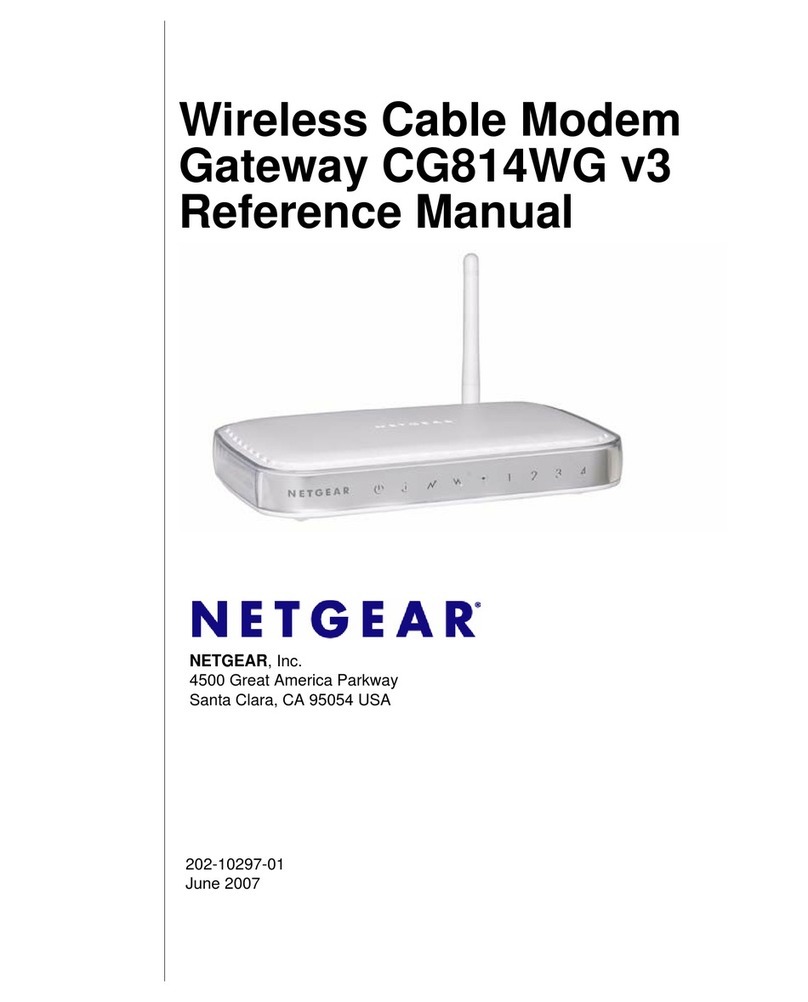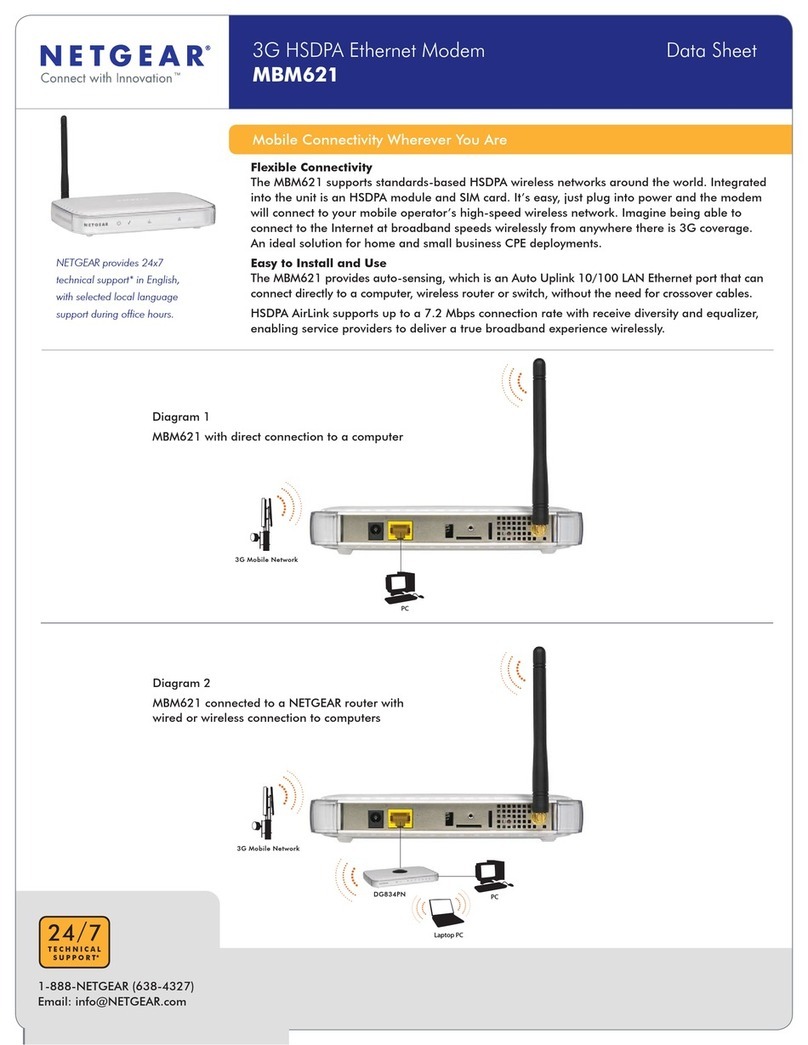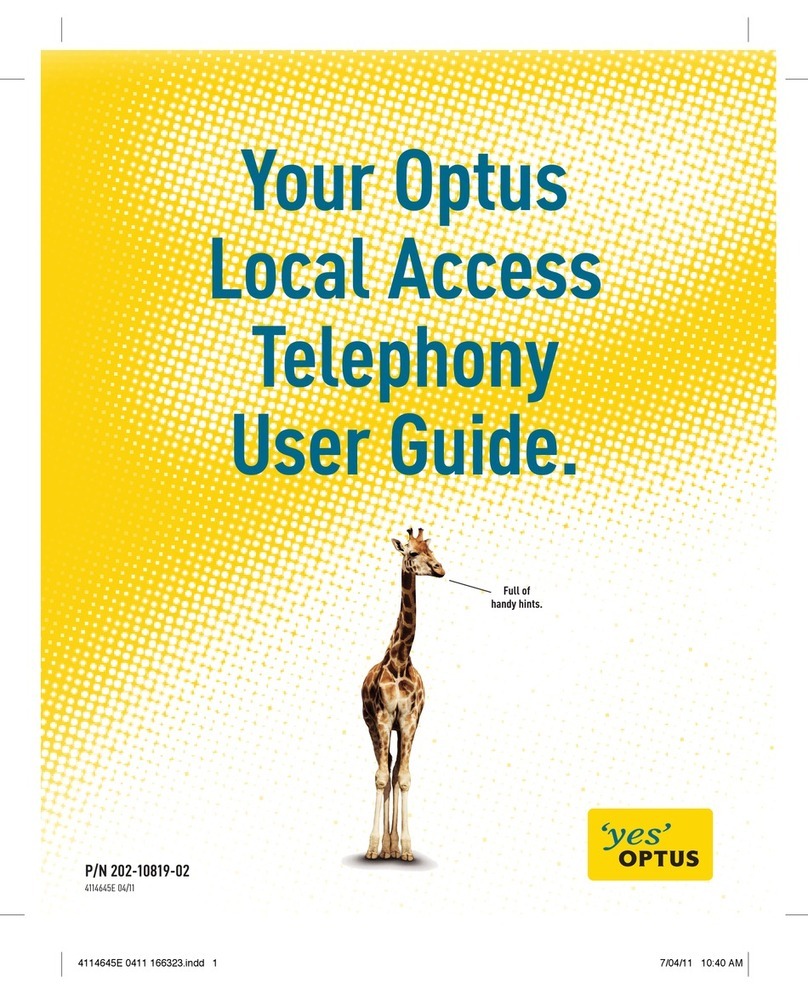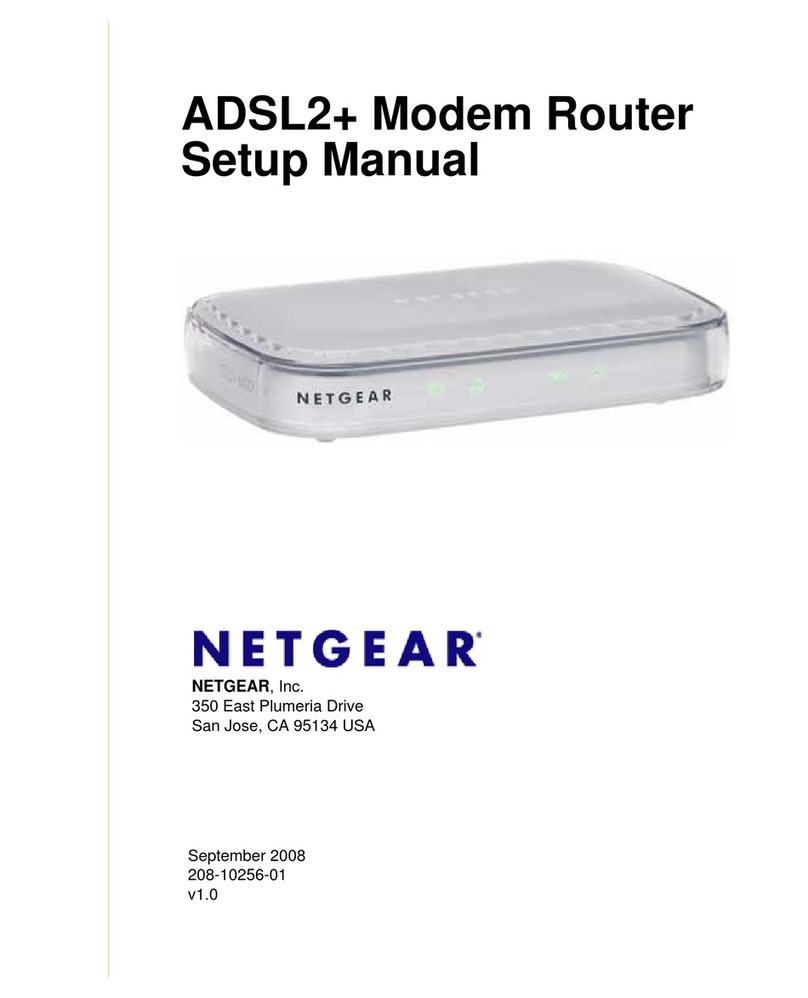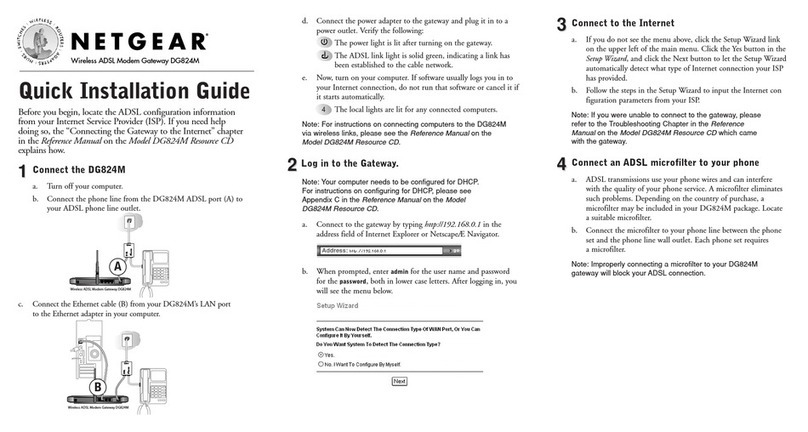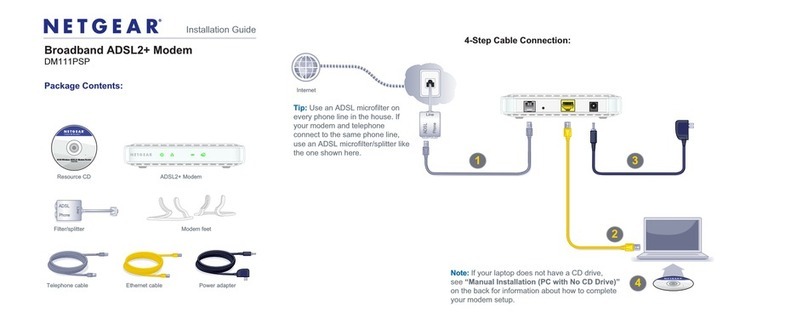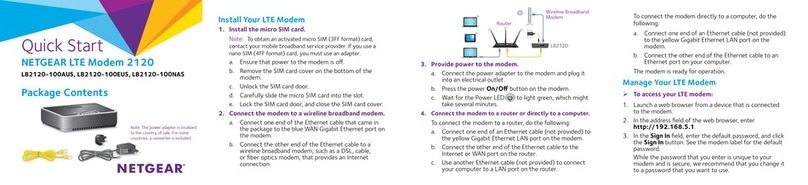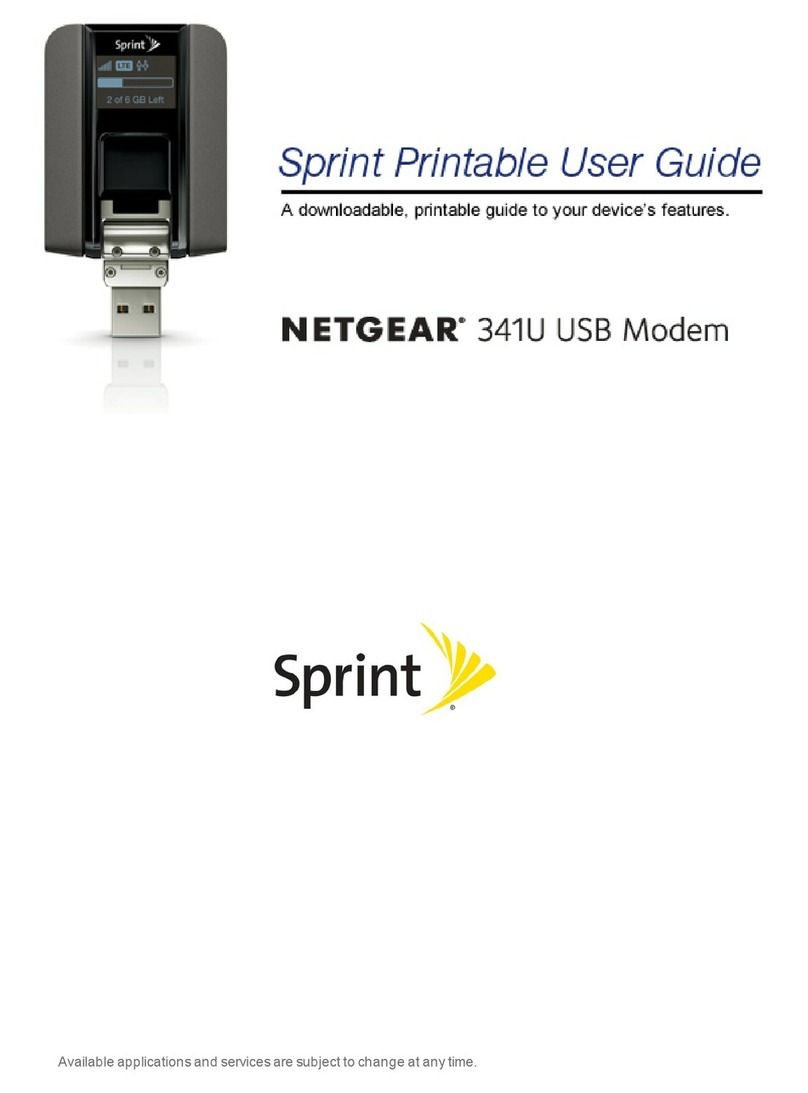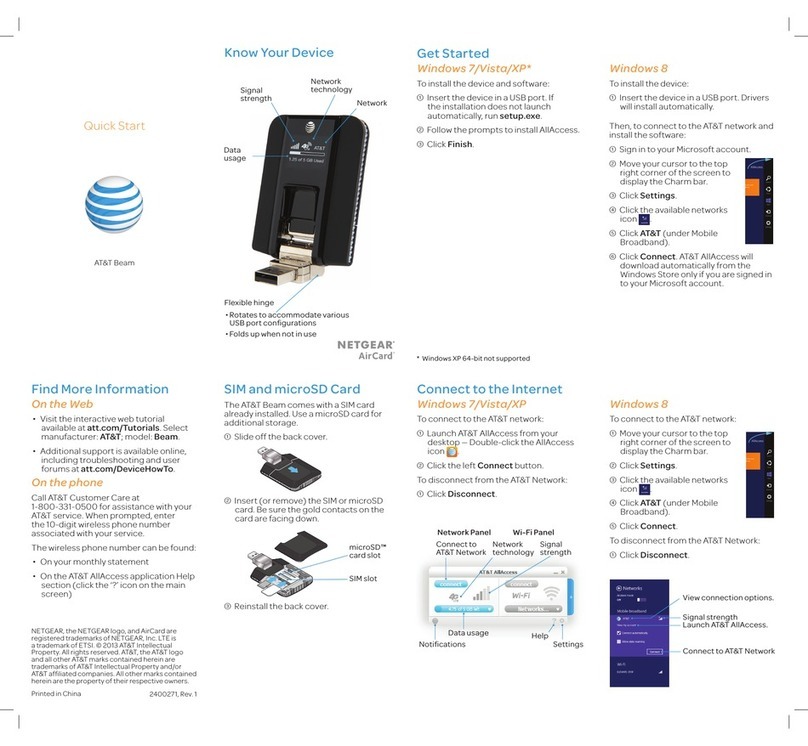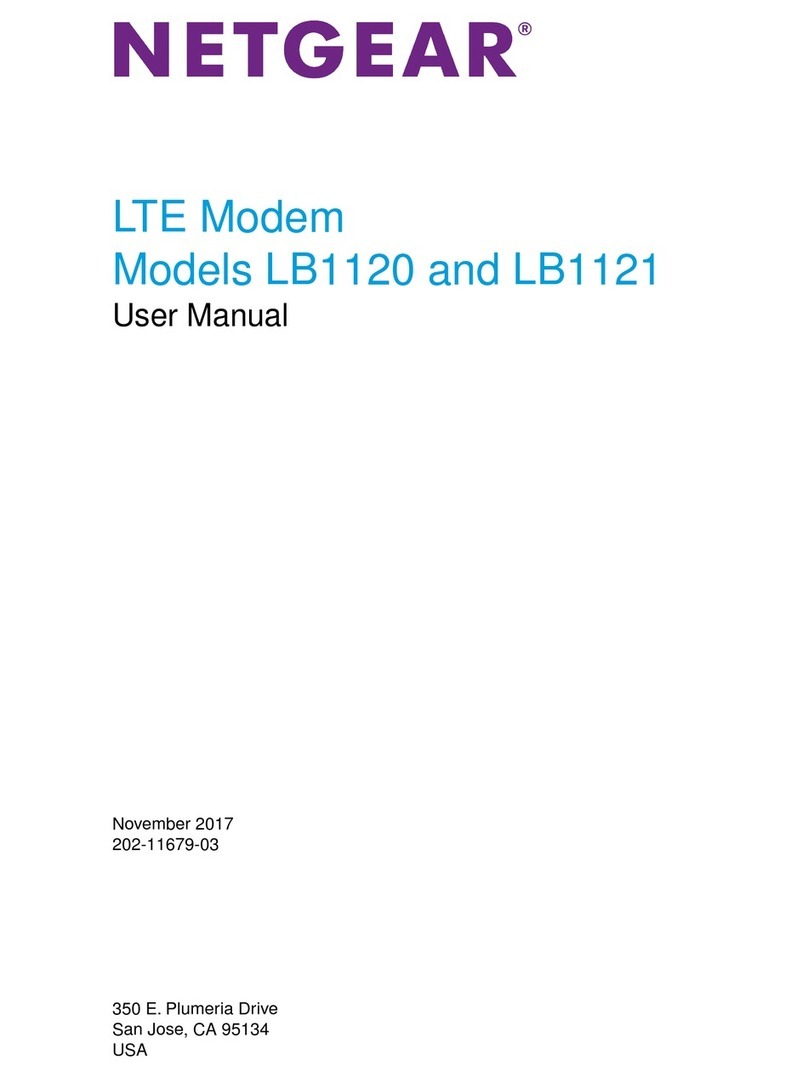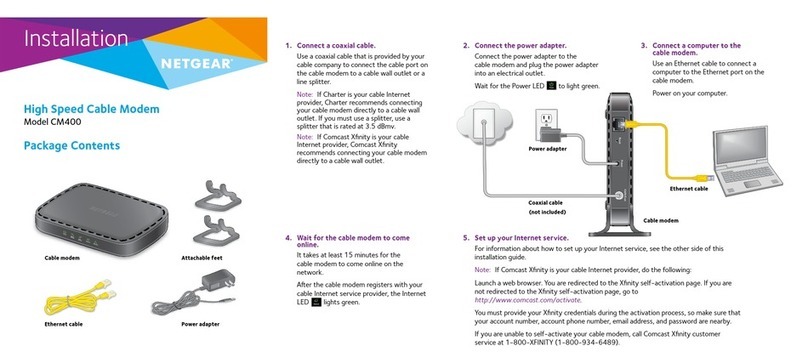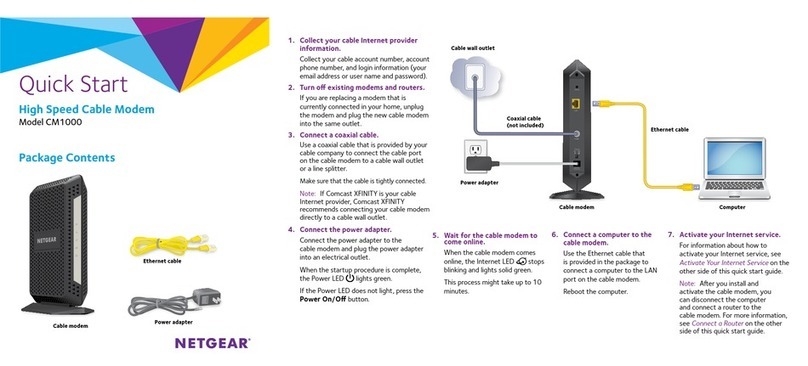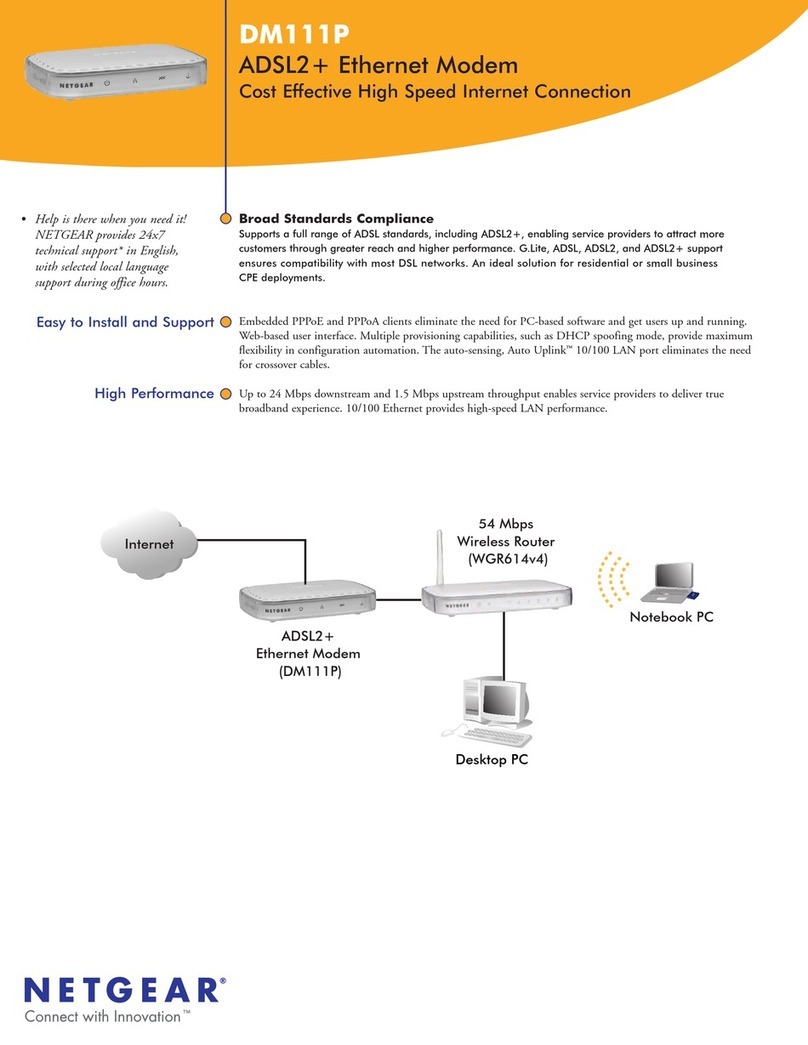Quick Start
2.5 Gbps Ultra-High Speed
Cable Telephony Modem
Model CM2050V
Package contents
Cable modem
Ethernet
cable
Power
adapter
BEFORE RETURNING THIS PRODUCT TO THE STORE
FOR ANY REASON, call NETGEAR Technical Support at
1-866-534-9377 or visit
https://kb.netgear.com/000061156/How-can-I-troubleshoot-my-cable-modem.
Cable modem LEDs
LED Description
Power • Solid white. The cable modem is receiving power and is functioning
normally.
• Off. The cable modem is not receiving power.
• Solid red. The cable modem is too warm and might overheat.
Downstream • Solid amber. One downstream channel is locked.
• Solid white. Two or more downstream channels are locked.
• Blinking white. The cable modem is scanning for a downstream channel.
• Off. No downstream channel is locked.
Upstream • Solid amber. One upstream channel is locked.
• Solid white. Two or more upstream channels are locked.
• Blinking white. The cable modem is scanning for a upstream channel.
• Off. No upstream channel is locked.
Online • Solid white. The cable modem is online.
• Blinking white. The cable modem is synchronizing with the cable
provider’s cable modem termination system (CMTS).
• Off. The cable modem is ofine.
Multi-Gig
Ethernet
The LED color indicates the speed: blue for a 2.5 Gbps Ethernet
connection, white for a 1 Gbps Ethernet connection, and amber for a
100 Mbps Ethernet connection.
• Solid. A powered-on device is connected to the port.
• Blinking. The port is sending or receiving trafc.
• Off. No device is connected to this port.
Tel 1 and Tel 2 • Solid white. The Tel 1 or 2 port is online.
• Blinking white. The Tel 1 or 2 port is processing a call or the phone is off-
hook.
• Off. The Tel 1 or 2 port is not in use.
© NETGEAR, Inc., NETGEAR and the NETGEAR Logo are trademarks of NETGEAR, Inc. Any
non-NETGEAR trademarks are used for reference purposes only.
Thank you for purchasing this NETGEAR product. You can visit
https://www.netgear.com/support to register your product, get help, access the
latest downloads and user manuals, and join our community. We recommend that
you use only ofcial NETGEAR support resources.
For regulatory compliance information, visit
https://www.netgear.com/about/regulatory/.
See the regulatory compliance document before connecting the power supply.
Some cable devices might not be compatible with certain cable networks. Check
with your cable Internet provider to conrm that this NETGEAR cable modem
router is allowed on your cable network.
If you are experiencing trouble installing your cable modem, contact NETGEAR at
1-866-874-8924.
Support
Phone
cable
Note to CATV system Installer- This reminder is provided to call the CATV systems
installer’s attention to Section 820-93 of the National Electrical Code, which
provides guidelines for proper grounding and in particular, species that coaxial
cable shield shall be connected to the grounding system of the building, as close
to the point of cable entry as practical.