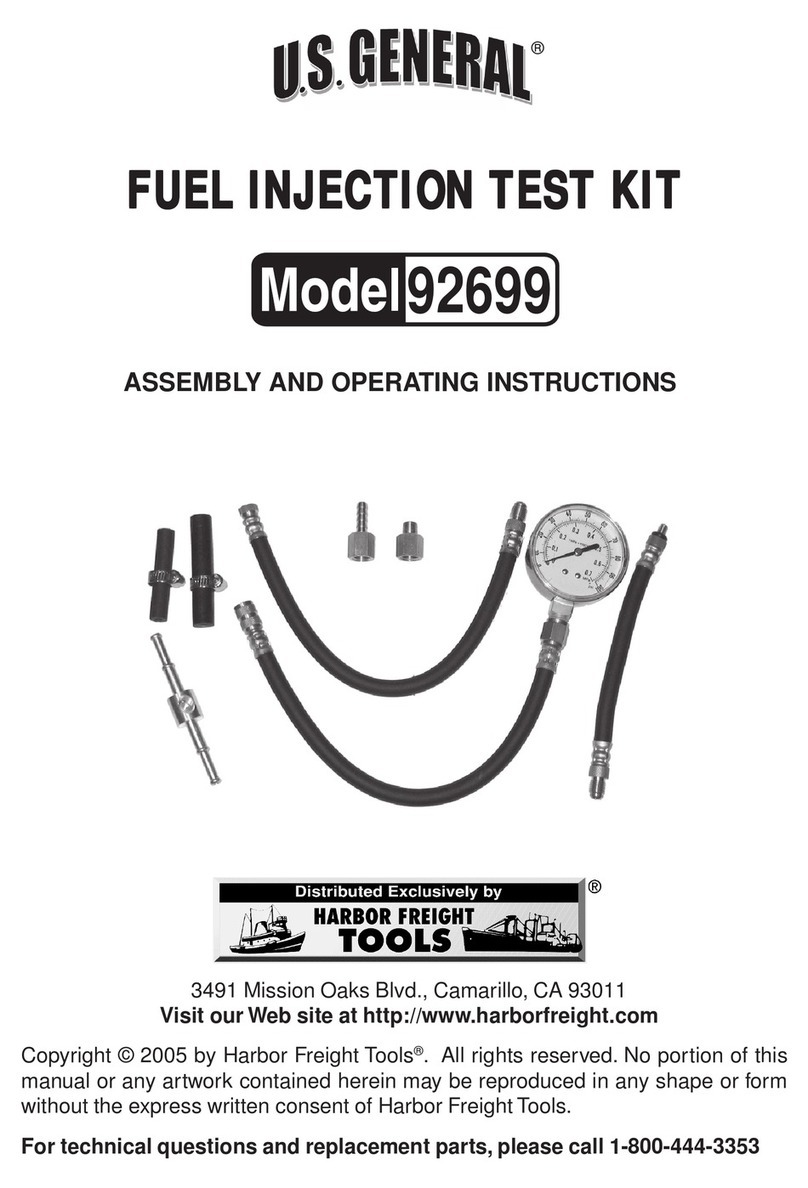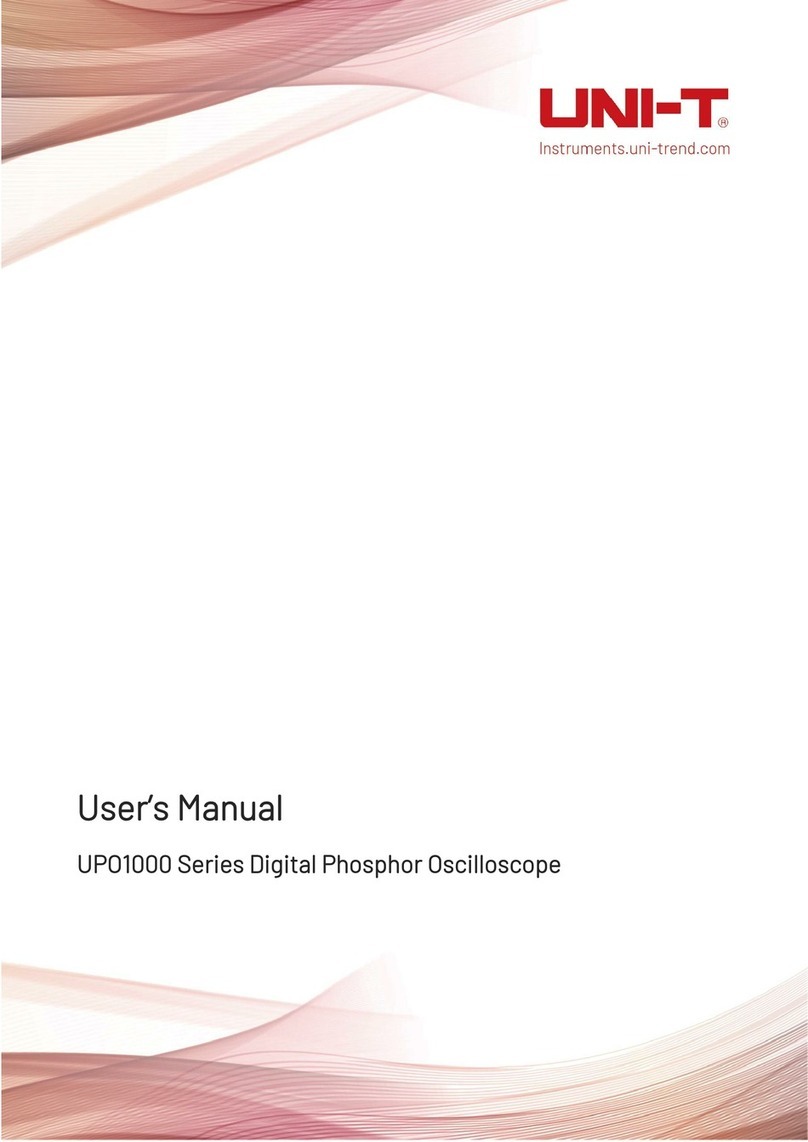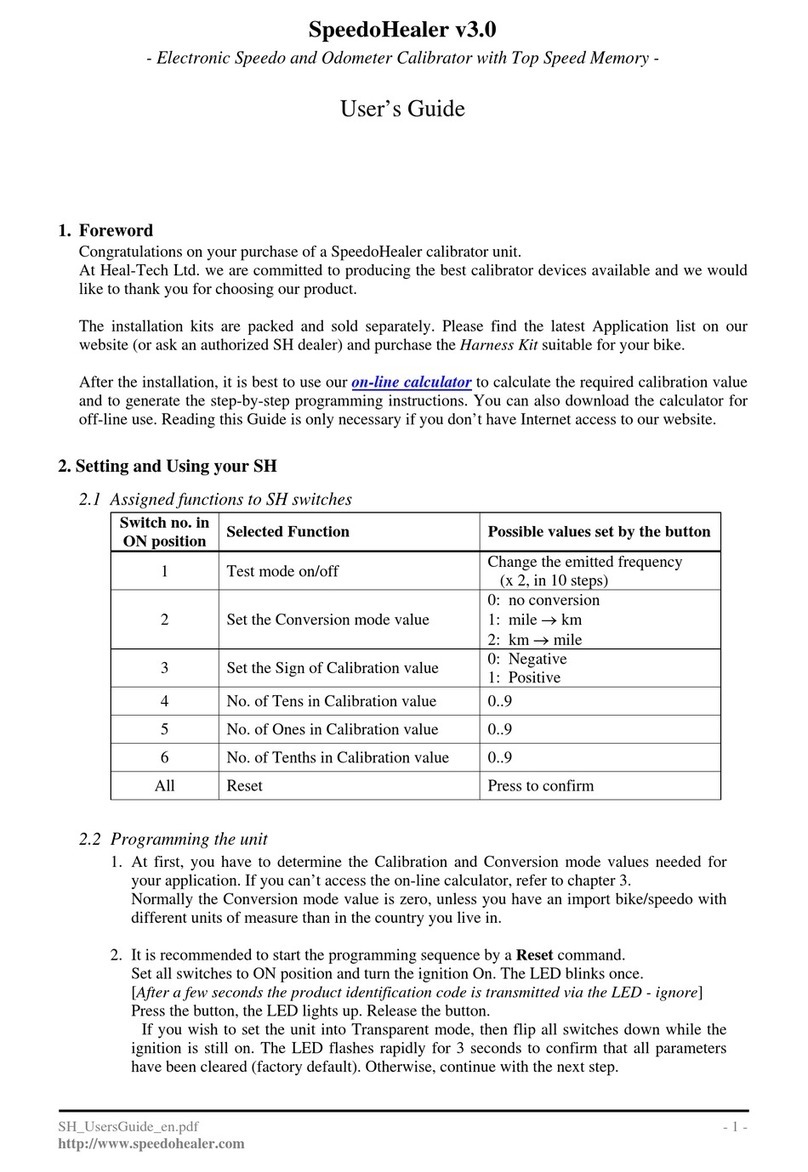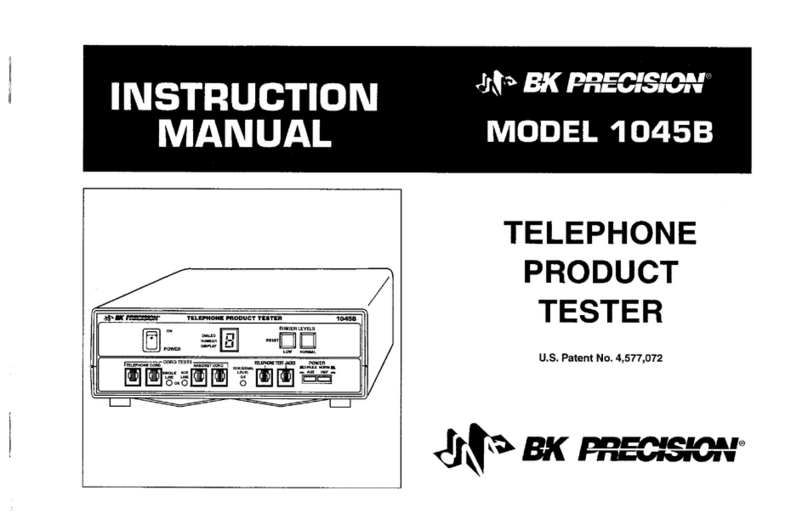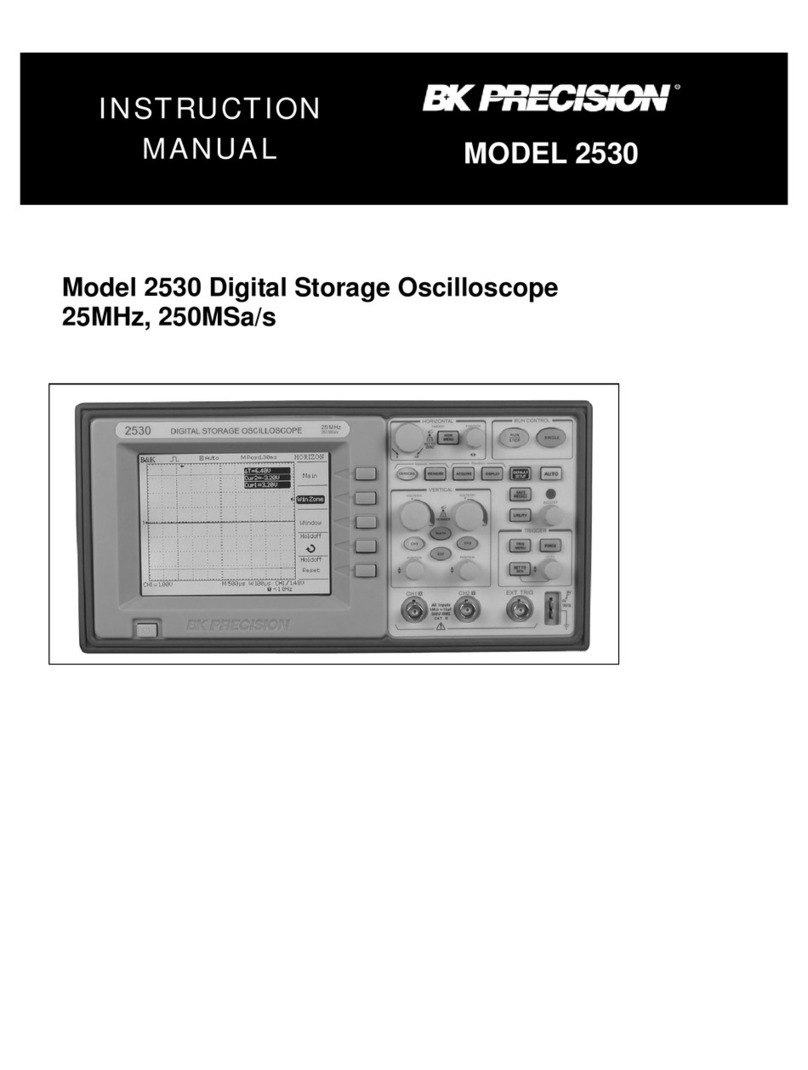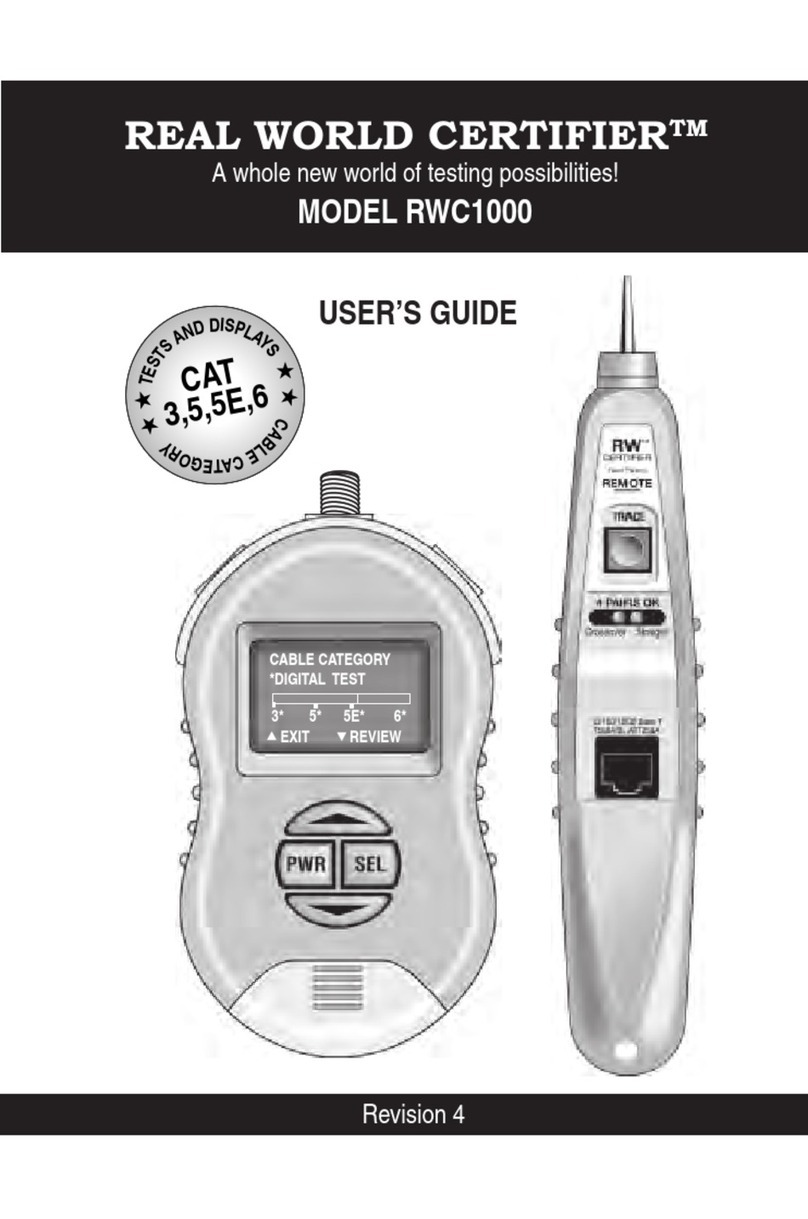HCD BW-KC1 User manual

深圳市汇创达科技股份有限公司
Shenzhen Huichuangda Technology Co.,Ltd.
Website:http://www.hcdtechnology.com E-mail:xiejing@sunwoda.com
HCD
BW-KC1/ MD 87547
1、BE Layout
A、Electrical performance testing:
power supply:3.7V/DC
Keyboard operating current:0.8~1.2mA,
Keyboard level brightness of the operating current:38mA;
Keyboard two bright working current:62mA;
Three-level brightness of the keyboard operating current:104~106mA
Sleep current:20~50nA
Sleep time:10min(10 minutes without any keyboard keys to immediately enter the sleep)
The keyboard backlight is dormant:60sec(60 seconds without knocking any keypad keyboard,
keyboard backlight immediately shut down automatically)
B、Ios system testing:
c、Test Equipment:ipadpro9.7,System version:10.1.1
d、First, connect the keyboard ipad, press Fn + Z (ios) to switch to the ios system;
if your ipad just upgraded to 10.0 or later, you need to set the ipad; method is as follows:
Settings →General →keyboard →physical keyboard →CAPS LOCK key to toggle the Latin
keyboard right click on the green button to click on the dark (that is off) and the first letter to
automatically capitalize the right button (off).
Otherwise it will affect the normal use of the keyboard (mainly by "Caps Lock" keyboard does
not light this input characters in the ipad does not switch uppercase and lowercase characters),
and each time the first character is wrapped.

深圳市汇创达科技股份有限公司
Shenzhen Huichuangda Technology Co.,Ltd.
Website:http://www.hcdtechnology.com E-mail:xiejing@sunwoda.com
HCD
e、In the ipad memo or other pages for normal input characters or edit the text, the keyboard
key combinations are as follows:
Key combination Display characters Key
combination Display characters
Shift+ Display the character directly
above the key (eg:>, 1, etc.) Alt+ Show the bottom right of the key
characters (such as: |, @, #, etc.)
Fn+
Turn on the soft keyboard
Fn+
Turn on backlight and brightness
adjustment
Backlight color selection Ios system is not applicable,but for
android system
The left side 2 does not apply
to the ios system,but for
android system
C、Android system testing
c、Test Equipment:SAMSUNG SM-T530;System version:Android 4.4.2
d、Test equipment requirements: SAMSUNG tablet pc European version, otherwise it can not
be normal test or test results do not match the EU use locally.
e、In the SAMSUNG SM-T530 memo or other pages for normal input characters or edit the
text, the keyboard key combinations are as follows:
Key combination Display characters Key
combination Display characters
Shift+
Display the character directly
above the key (eg:1、2、3,
etc.)
Alt+
Show the bottom right of the key
characters (such as: |, @, #, etc.)
Fn+
Android system is not
applicable Fn+
Turn on backlight and brightness
adjustment
Backlight color selection Android system is not applicable,but
for ios system
The Right side >&< does not
apply to the android system,
but for ios system

深圳市汇创达科技股份有限公司
Shenzhen Huichuangda Technology Co.,Ltd.
Website:http://www.hcdtechnology.com E-mail:xiejing@sunwoda.com
HCD
2、LUX Layout
A、Electrical performance testing:
power supply:3.7V/DC
Keyboard operating current:0.8~1.2mA,
Keyboard level brightness of the operating current:38mA;
Keyboard two bright working current:62mA;
Three-level brightness of the keyboard operating current:104~106mA
Sleep current:20~50nA
Sleep time:10min(10 minutes without any keyboard keys to immediately enter the sleep)
The keyboard backlight is dormant:60sec(60 seconds without knocking any keypad keyboard,
keyboard backlight immediately shut down automatically)
B、ios System testing:
c、Test Equipment:ipadpro9.7,System version:10.1.1
d、First, connect the keyboard ipad, press Fn + W (ios) to switch to the ios system;
if your ipad just upgraded to 10.0 or later, you need to set the ipad; method is as follows:
Settings →General →keyboard →physical keyboard →CAPS LOCK key to toggle the Latin
keyboard right click on the green button to click on the dark (that is off) and the first letter to
automatically capitalize the right button (off).
Otherwise it will affect the normal use of the keyboard (mainly by "Caps Lock" keyboard does
not light this input characters in the ipad does not switch uppercase and lowercase characters),
and each time the first character is wrapped.
e、In the ipad memo or other pages for normal input characters or edit the text, the keyboard
key combinations are as follows:

深圳市汇创达科技股份有限公司
Shenzhen Huichuangda Technology Co.,Ltd.
Website:http://www.hcdtechnology.com E-mail:xiejing@sunwoda.com
HCD
Key combination Display characters Key combination Display characters
Shift+
Display the upper part of the
character (such as:>,!, ", §,
etc.)
Alt+
Show the bottom right of the button
characters (such as: 、 、 、 ,etc)
Fn+
Turn on the soft keyboard
Fn+
Turn on backlight and brightness
adjustment
Backlight color selection Android system is not applicable,but
for ios system
The two characters on the left
do not apply to the ios
system, but are used in the
android system
Right 2,3 are not applicable in the ios
system, but for android system
C、Android system testing
c、Test Equipment:SAMSUNG SM-T530;System version:Android 4.4.2
d、Test equipment requirements: recommended SAMSUNG tablet pc European version, or
can not be normal test or test results do not match the actual.
e、In the SAMSUNG SM-T530 memo or other pages for normal input characters or edit the
text, the keyboard key combinations are as follows:
Key combination Display characters Key combination Display characters
Shift+
Display the upper part of the
character (such as:>,!, ", §,
etc.)
Alt+
Show the bottom right of the button
characters (such as: 、 、 、 ,etc)
Fn+
Android system is not
applicable Fn+
Turn on backlight and brightness
adjustment
Backlight color selection Ios system is not applicable,but for
android system
、
The Right side >&<、@does
not apply to the android
system,but for ios system
Right 2,3 are not applicable in the ios
system, but for android system

NOTE: This equipment has been tested and found to comply with the limits for a
Class B digital device, pursuant to part 15 of the FCC Rules. These limits are
designed to provide reasonable protection against harmful interference in a
residential installation. This equipment generates uses and can radiate radio
frequency energy and, if not installed and used in accordance with the instructions,
may cause harmful interference to radio communications. However, there is no
guarantee that interference will not occur in a particular installation. If this
equipment does cause harmful interference to radio or television reception, which
can be determined by turning the equipment off and on, the user is encouraged to
try to correct the interference by one or more of the following measures:
- Reorient or relocate the receiving antenna.
- Increase the separation between the equipment and receiver.
-Connect the equipment into an outlet on a circuit different from that to which the
receiver is connected.
-Consult the dealer or an experienced radio/TV technician for help
Changes or modifications not expressly approved by the party responsible for compliance
could void the user's authority to operate the equipment. This device complies with Part
15 of the FCC Rules. Operation is subject to the following two conditions:
(1) this device may not cause harmful interference, and
(2) this device must accept any interference received, including interference that may
cause undesired operation.
This manual suits for next models
1
Popular Test Equipment manuals by other brands
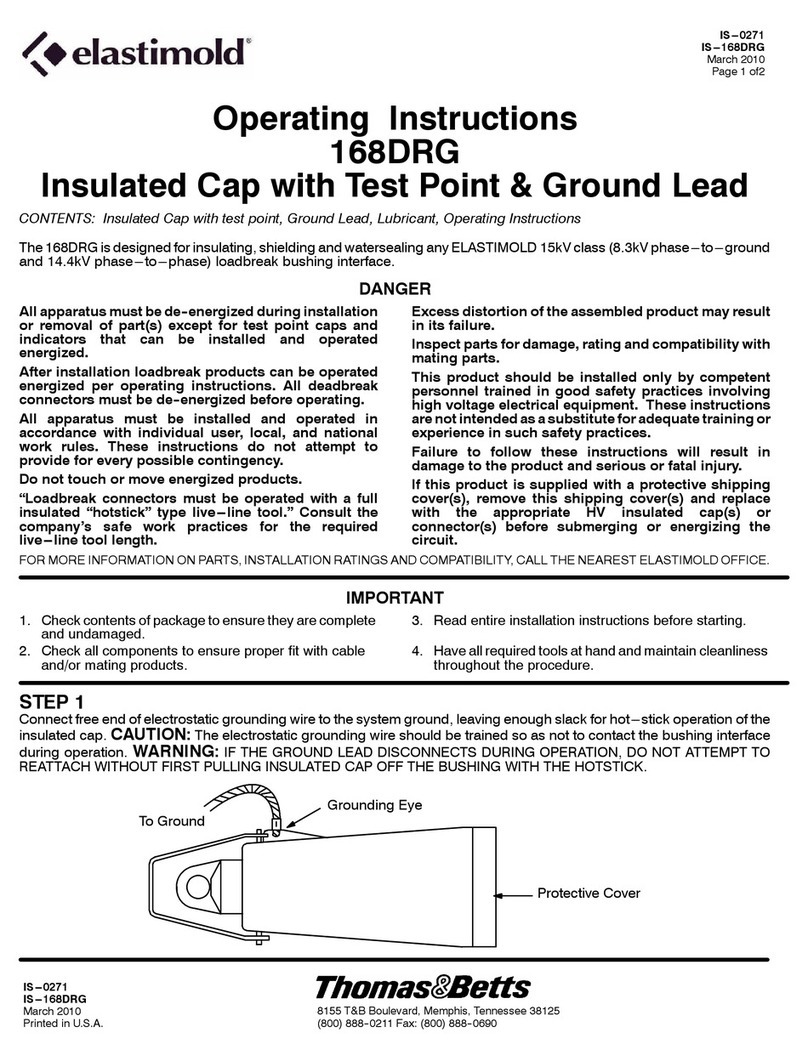
Thomas&Betts
Thomas&Betts Elastimold 168DRG operating instructions
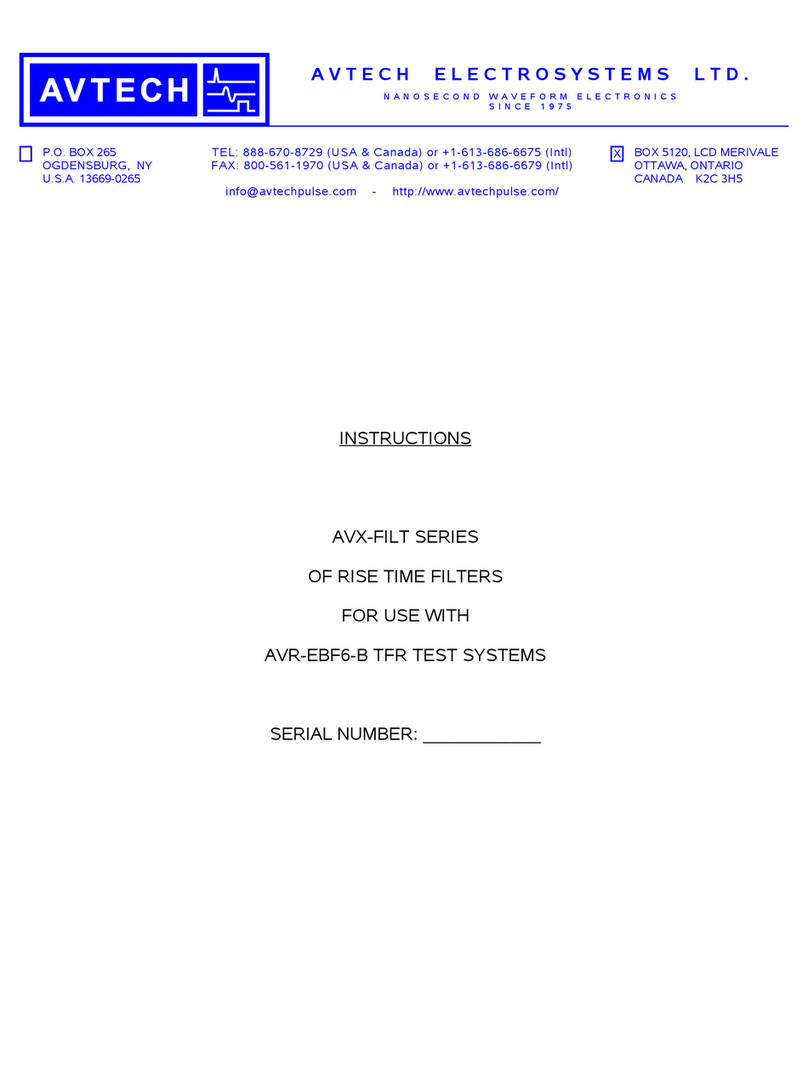
Avtech
Avtech AVX-FILT Series instructions

B+K precision
B+K precision 8500B Series user manual
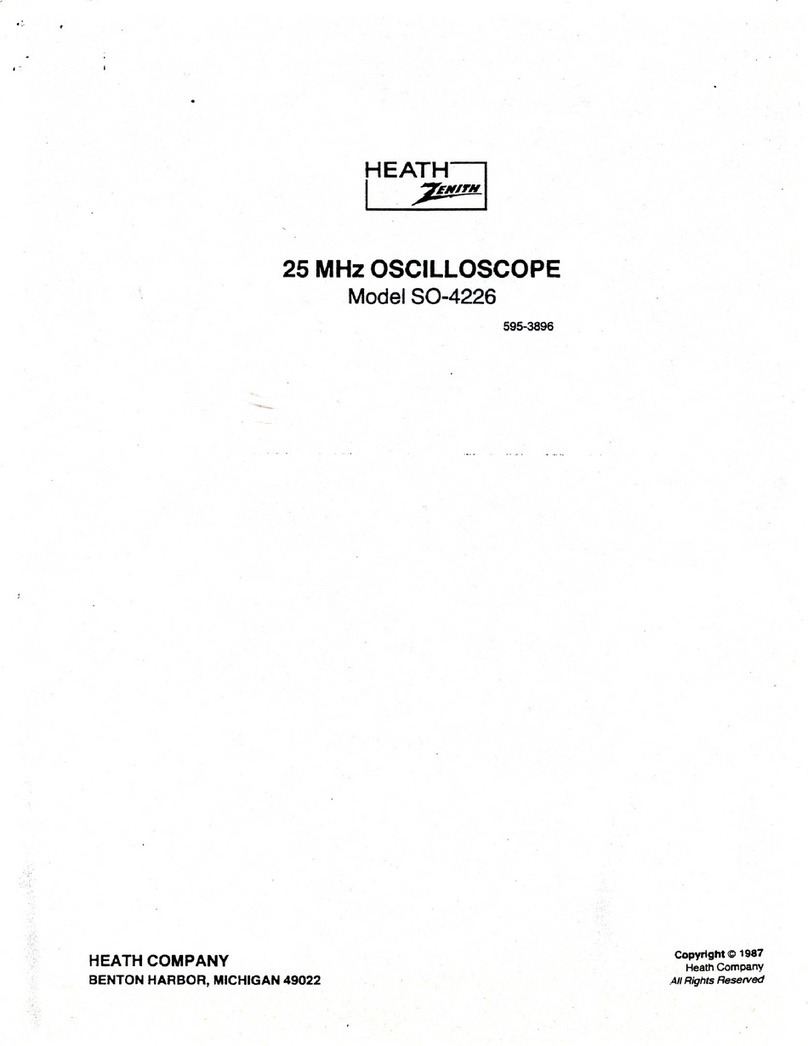
Heath Zenith
Heath Zenith SO-4226 manual

Pro-tec
Pro-tec PROpolN LCD 2.0 operating instructions

superbrightleds
superbrightleds WIFI-CON user manual