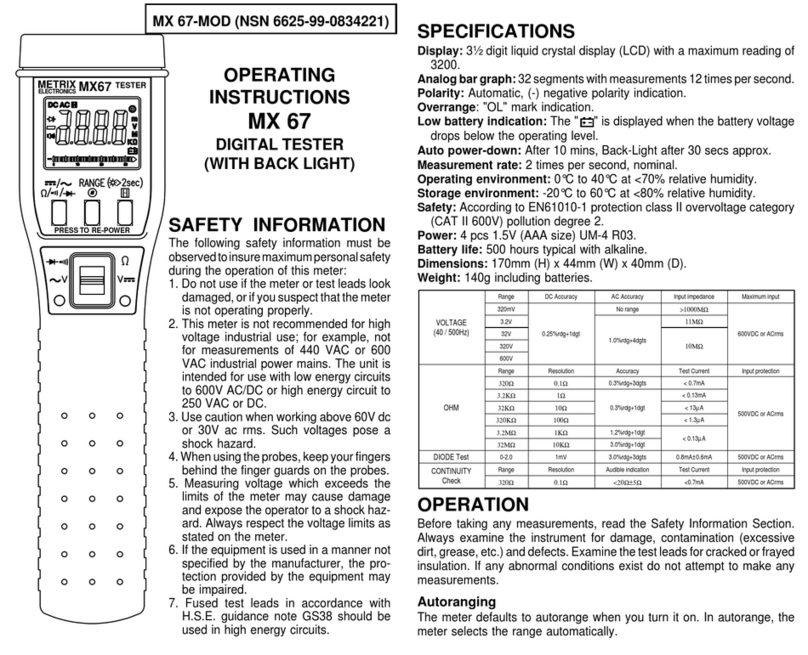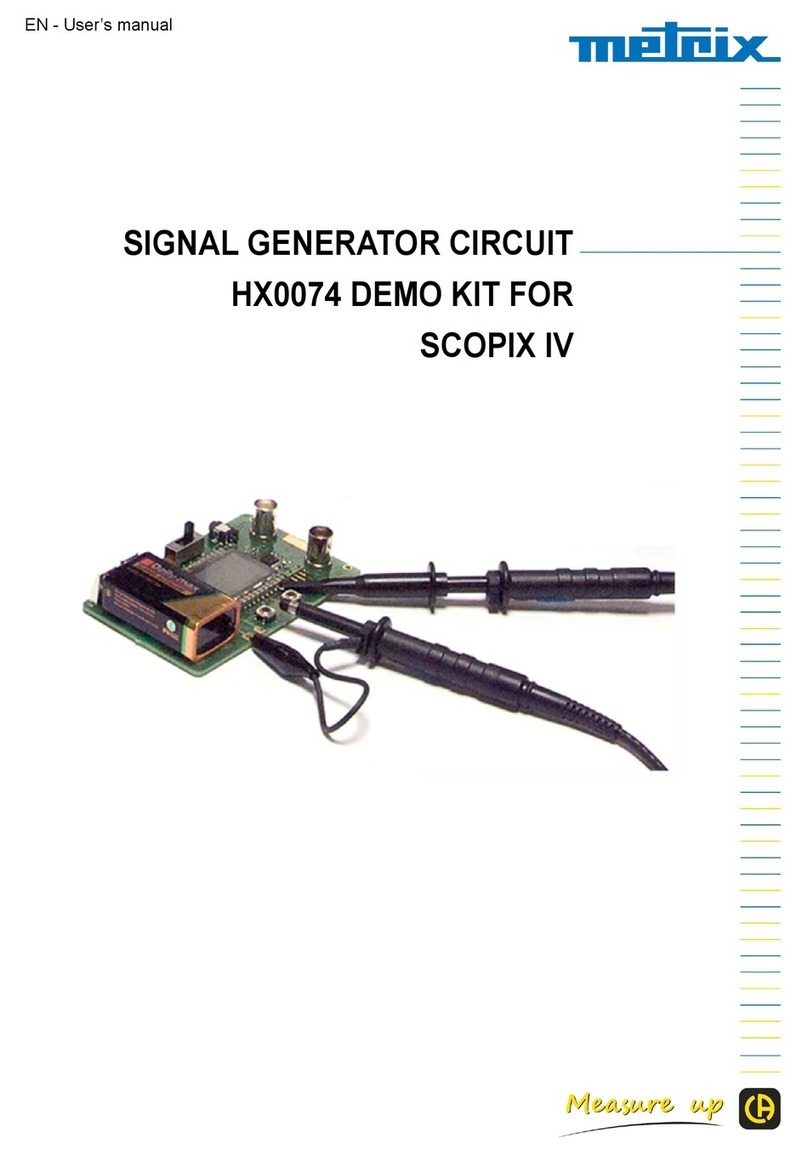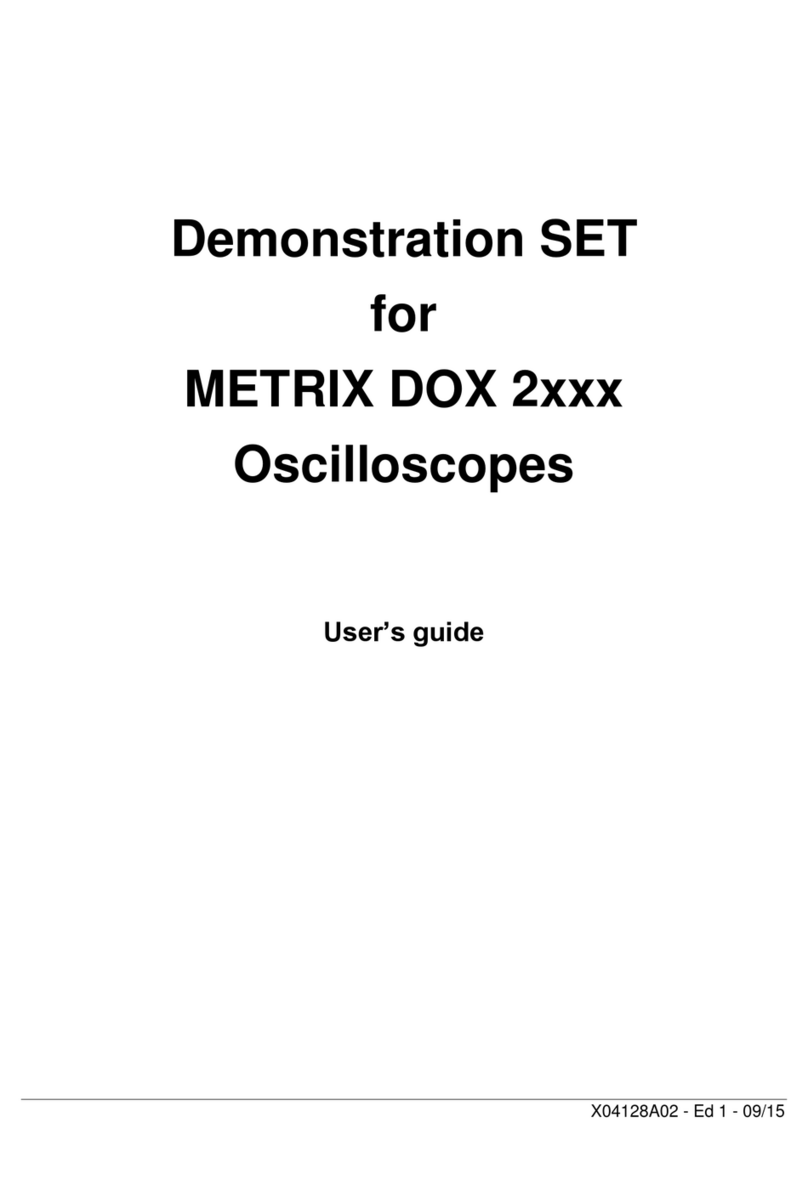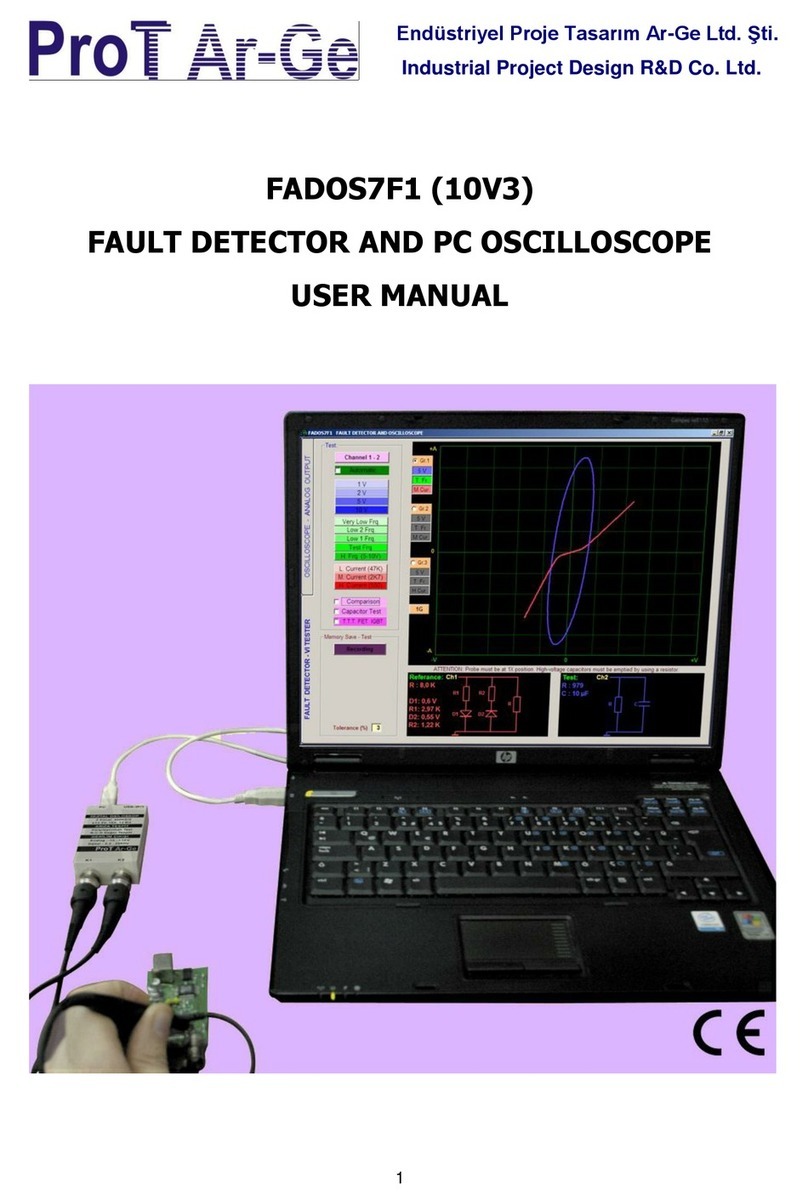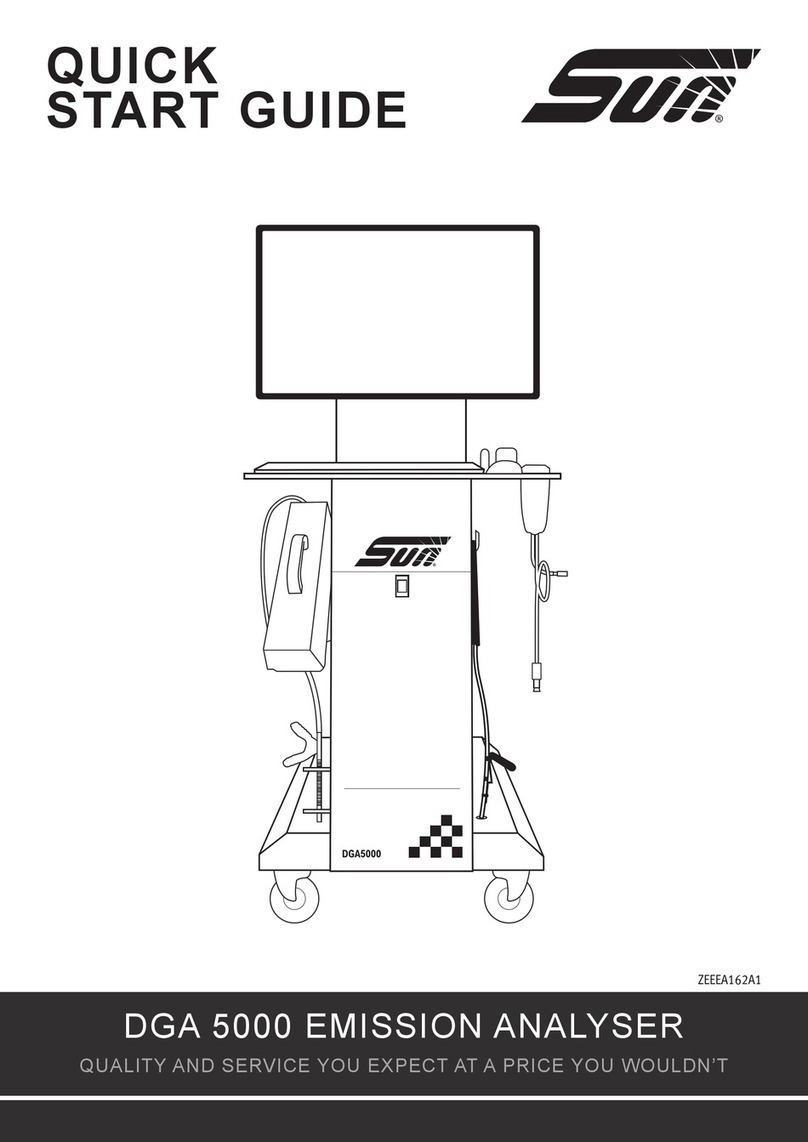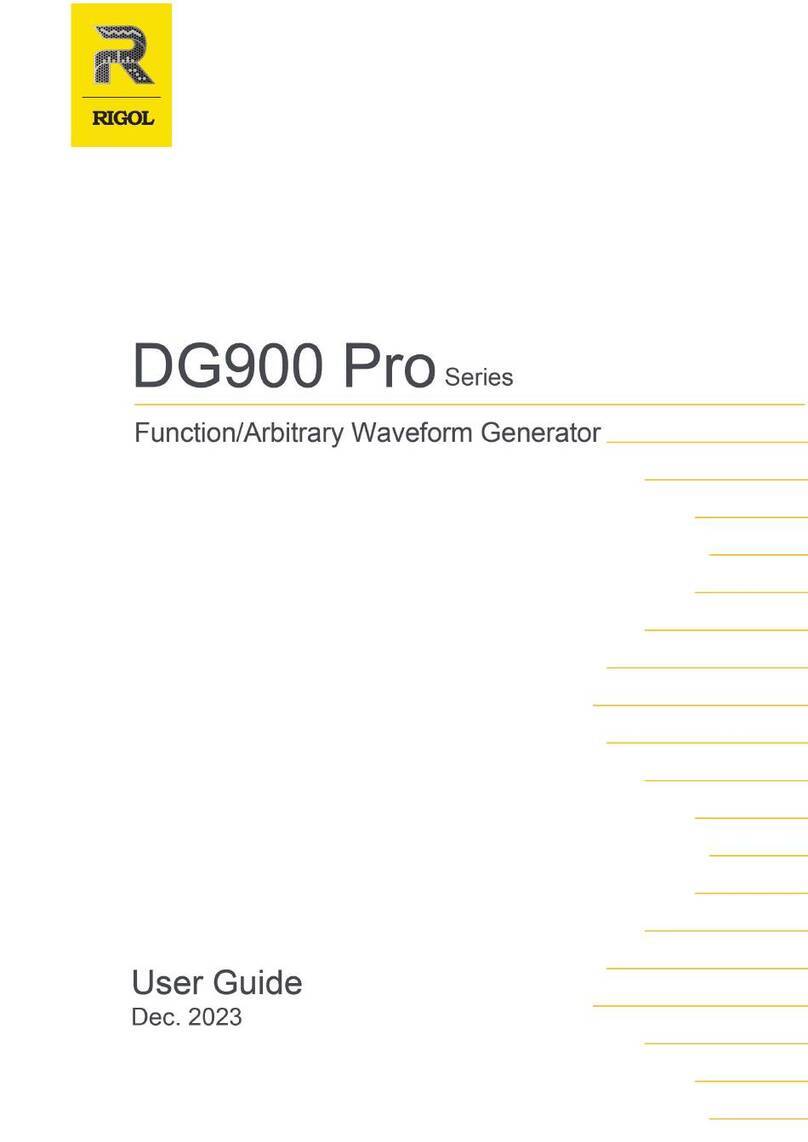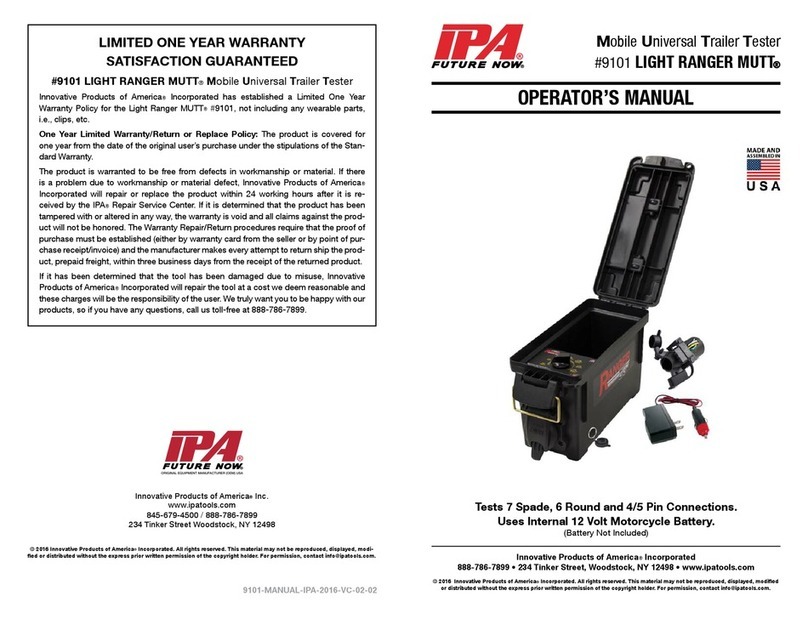Contents
I - 2 Virtual digital oscilloscopes, 60 MHz
Contents
Getting started Chapter I
Precautions and safety measures ....................................5
Preparing for use ...............................................................5
Maintenance .......................................................................6
Maintenance and metrology checks.................................6
Communications interfaces .............................................. 6
Powering up ....................................................................... 6
Connection .........................................................................6
First use Chapter II
Command software .......................................................... 7
Installation........................................................................7
Launching ........................................................................7
First start-up.......................................................................7
Control screen descriptions..............................................9
"Oscilloscope Control" ...................................................9
"Oscilloscope Trace".......................................................9
Following start-ups Chapter III
Starting an oscilloscope................................................. 11
Starting an existing oscilloscope ................................. 11
Starting a new oscilloscope..........................................11
Our recommendations................................................... 11
Changing the IP address .................................................12
Programming the WiFi connection .................................13
Starting a WiFi connection............................................15
Returning to USB cable connection .............................17
Returning to an ETHERNET cable connection ............ 18
Our recommendations................................................... 19
Updating the on-board software .....................................20
Our recommendations................................................... 21
Preliminary settings Chapter IV
Trace display mode......................................................... 22
Grid.................................................................................22
Vertical scale .................................................................22
Vector representation, envelope, persistence ............ 22
Setting the trigger ............................................................ 23
Mode............................................................................... 23
Filter ............................................................................... 24
Source............................................................................24
Level............................................................................... 24
Tuning to a signal ........................................................... 25
General autoset .............................................................25
Vertical autoset .............................................................25
Vertical autorange......................................................... 25
Horizontal autorange ....................................................25
Manual settings ............................................................. 26
www.GlobalTestSupply.com
Find Quality Products Online at: sales@GlobalTestSupply.com