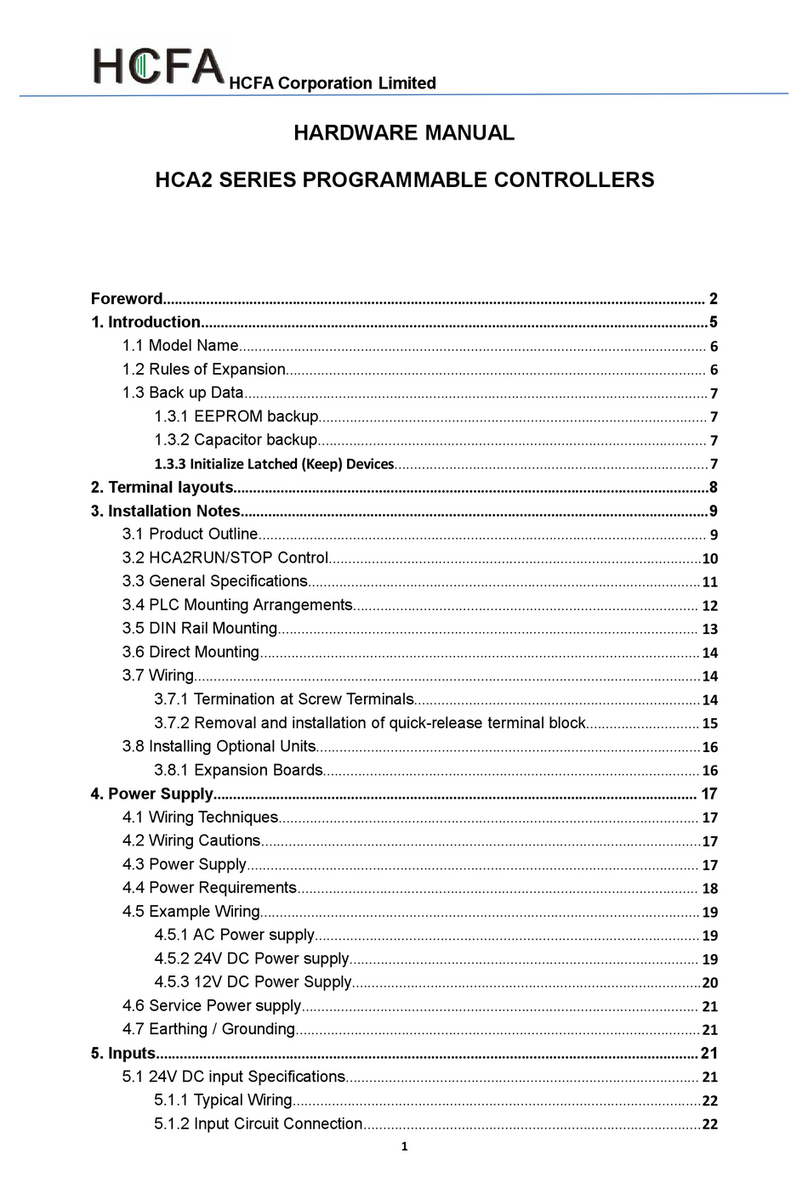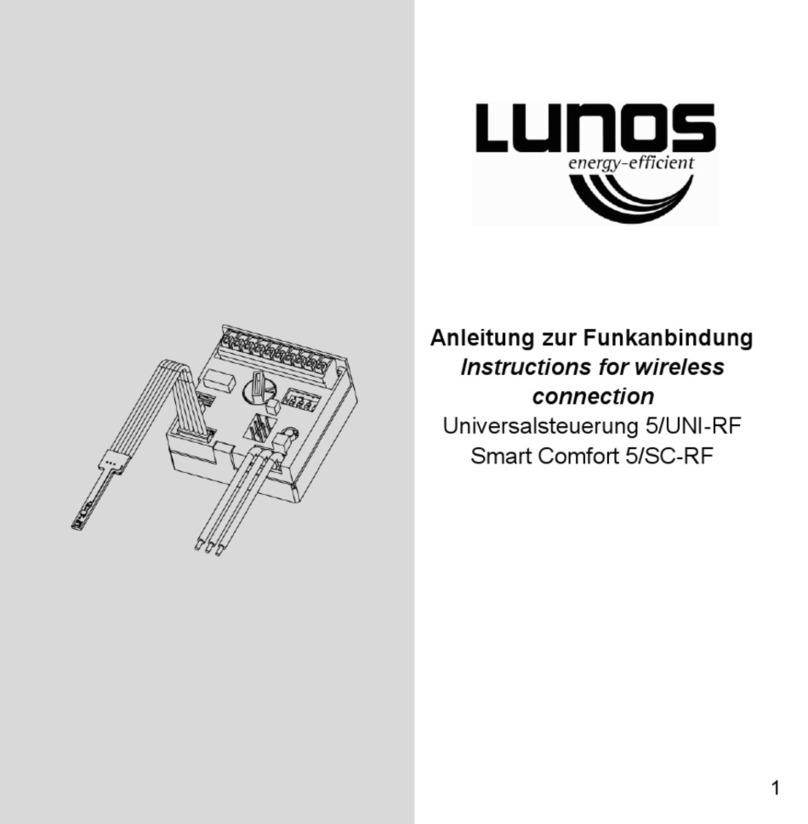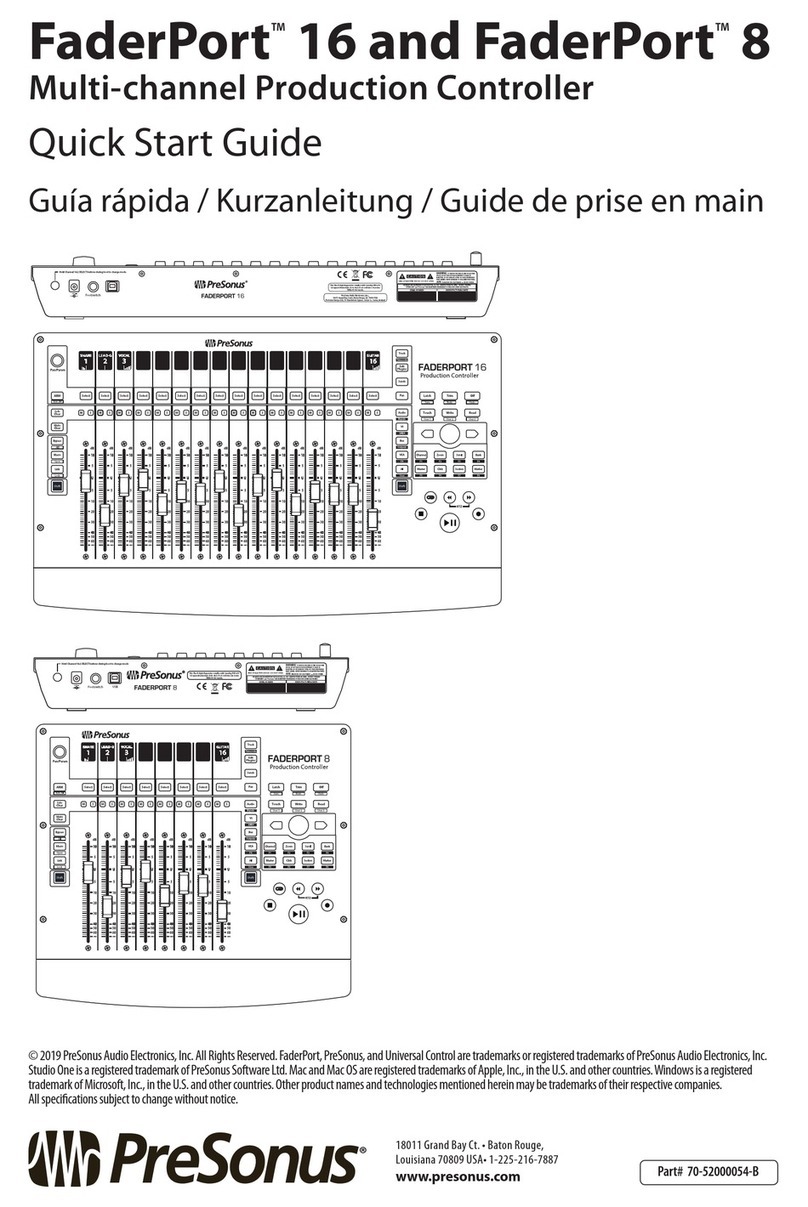HCFA Q Series User manual

ATCMQH01-V1.20

1
Introduction
Thank you for purchasing Q series PLCs and the extension modules.
This manual gives the necessary information for the use of HCFA Q series PLCs and extension modules,
please read this manual carefully before use and make the correct operation with full attention to safety.
Store this manual in a safe place so that it can be taken out and read whenever necessary.
Applicable readers
For the users of HCFA Q series PLC, refer to this manual to perform the wiring, installation, diagnosis and
maintenance and requires the users to have the certain knowledge of electrical and automation.
Main contents
Safety precautions:The following notation is used in this user’s manual to provide precautions required
to ensure safe usage of Q series PLCs.
Version description:Check the version of PLCs on the nameplate
Chapter 1 mainly introduces Q series PLCs system configuration and startup process.
Chapter 2 mainly introduces model name of Q series PLCs and the extension modules.
Chapeter 3 mainly introduces the specifications of Q series PLCs and the extension modules.
Chapter 4 mainly introduces the assembly, wiring and installation for Q series PLCs and the extension
modules.
Chapter 5 mainly introduces the operation, maintenance and diagnosis of Q series PLCs.
The appendix mainly introduces the specificaions for customized cables and screwdriver.

1
Safety Precautions
Before use
Before use, read this manual fully to acquire proficiency in the mounting, wiring, operation, maintenance
and troubleshooting of the product. And, store this manual in a safe place so that it can be taken out and
read whenever necessary.
Symbol description
Before use,read this manual and manuals of relevant products fully to acquire proficiency in the handling
and operating the product. The safety precautions that are provided are extremely important to safety.
Always read and heed the information provided in all safety precautions.
The following notation is used as below:
indicates operations that you must not do
The specific operation is shown after and explained in text.
This symbol indicates prohibiting disassembly.
The triangle symbol indicates precautions (including warnings)
The specific operation is shown in the triangle and explained in text
This symbol indicates a general precaution.
The triangle symbol indicates precautions (including warnings)
The specific operation is shown in the triangle and explained in text
This symbol indicates a precaution for electric shock
The triangle symbol indicates precautions (including warnings)
The specific operation is shown in the triangle and explained in text
This symbol indicates high temperature.
indicates operations that you must do.
The specific operation is shown in the circle and explained in text.
This symbol shows a general precaution for something that you must do
This manual classify the safety precautions into two categories:“WARNING”and“CAUTION”:
DANGER
Indicates that incorrect handling may cause hazardous conditions, resulting in death
or severe injury or significant property damage
WARNING
Indicates that incorrect handling may cause hazardous conditions, resulting in
medium or slight personal injury or physical damage.

2
Other symbols are explained as follows:
Depending on circumstances, procedures indicated by WARNING may also be linked to serious results.
In any case, it is important to follow the directions for usage as they are very important for personal safety.
Failure to do so may cause damage to the equipment, or death or severe injury or significant property
damage.
Store this manual in a safe place so that you can take it out and read it whenever necessary.
Always forward it to the end user.
Control system design
WARNING
Make sure to have the following safety circuits outside of the PLC to ensure safe
system operation even during external power supply problems or PLC failure.
In case of excessive current of the system for a long time in the output circuit due to
exceeding the rated load current or short circuit of the load, the module may emit
smoke or catch fire, install the safety devices externally such as fuse or circuit
breaker.
CAUTION
Make sure to have the following: an emergency stop circuit, a protection circuit, an
interlock circuit for opposite movements (such as normal vs. reverse rotation), and an
interlock circuit (to prevent damage to the equipment at the upper and lower
positioning limits)
For output signals that may lead to serious accidents, external circuits and
mechanisms should be designed to ensure safe machinery operation in such a case
Note that when the PLC CPU detects an error, all outputs are turned off. External
circuits and mechanisms should be designed to ensure safe machinery operation in
such a case.
Note that when an error occurs in a relay, triac or transistor output device, the output
could be held either on or off.
The PLC is designed to be used indoors and in electrical environment with
overvoltage level Ⅱ. The power system should have lightning protection
devices, to ensure that the lightning overvoltage is not applied to the power
input/ signal input/control output ports to avoid damage to the equipment.
Disassembly and fall
WARNING
Do not disassemble or modify the PLC. Doing so may cause fire, equipment failures,
or malfunctions.
A warning that an error is likely to occur.
Tips
“Indicates the reference page”

3
Do not drop the PLC or add excessive vibration or shock to the device. Doing so may
cause failure or malfunctions.
For installation
WARNING
For the installation, wiring, maintenance and inspection of this product, only
professional technical personnel who have received relevant training on electrical
equipment are qualifed .
Make sure to cut off all phases of the power supply externally before attempting
installation or wiring work. Failure to do so may cause electric shock or damage to
the product.
Do not operate or store the Units in the following locations: Dust, oil mist, corrosive or
flammable gases; exposure to high temperature, condensation, direct sunlight or
vibration/shock.
The PLC is an open device and should be installed in control cabinet with protection
level above IP 20. Onlly the qualified and authorized specialist can open the control
cabinet.
In order to ensure that the working temperature of PLC is within the specified ambient
temperature range, there should be enough ventilation space. If the ambient
temperature exceeds 55°C, install additional fans to force ventilation.
CAUTION
When the PLC is installed vertically, it is necessary to prevent wire chips and iron
powder from falling into the ventilation. Failure to do so may cause malfunction,
misoperation or fire.
After installing the PLC , make sure there is no foreign matter on the ventilation
surface. Otherwise it may not dissipate heat normally during operation, cauing
misoperation, malfunction or fire.
When installing the modules, they should be firmly connected to each other. If the
module is not installed properly, it may cause module misoperation, failure or falling
off.
In order to avoid electromagnetic interference from other peripheral devices, the PLC
should be kept as far away from the high-voltage cable and equipment. At least
200mm should be kept between the PLC and the power cable,
For wiring
WARNING
For the installation, wiring, maintenance and inspection of this product, only
professional technical personnel who have received relevant training on electrical
equipment are qualifed .
Make sure to cut off all phases of the power supply externally before attempting
installation or wiring work. Failure to do so may cause electric shock or damage to
the product.

4
The cable terminals should be well insulated to ensure that the insulation distance
between the cables will not decrease after the cables are installed on the terminal
block, otherwise it will cause electric shock, equipment failure, and damage
Appropriate protection devices should be installed on the input cables, such as the
circuit breaker or external fuse with fusing and detection characteristics. When
selecting protection devices, the rated current of equipment, overload capacities and
short-circuit should be considered.
After installation and wiring completion, install the terminal block on the product
during power-on and operation. Otherwise it will cause electric shock, equipment
failure, and damage
Do not twist or pull the cable forcibly, otherwise it will cause electric shock, equipment
failure and damage.
If the dust-proof label attached on the modules, make sure to remove the label before
power-ON. Otherwise, the device may not be able to dissipate heat normally, causing
malfunction, misoperation and damage.
CAUTION
In order to ensure the safety of the equipment and operators, the equipment needs
cables of sufficient diameter and size for reliable grounding. For details, please refer
to Chapter Wiring.
The specifications and installation methods of external wiring should comply with the
local power distribution regulation. For details, please refer to Chapter Wiring.
Make the wiring after confirming the interface type. If connecting to the wrong port or
making incorrect wiring, it may cause misoperation or damage to the equipment.
Tightening torque should follow the specifications in this manual. Loosen tightening
may cause ,misoperation, short-circuit or fire; Overtight tightening may damage the
screws or modules, causing falling off, misoperation, short-circuit or fire.
Do not bundle the control line together with or lay it close to the main circuit or power
line. As a guideline, lay the control line at least 100mm (3.94") or more away from the
main circuit or power line.
For applications with severe interference, please select shielded cables for the I/O
cables to improve the anti-interference capacity.
For operation
WARNING
For the installation, wiring, maintenance and inspection of this product, only
professional technical personnel who have received relevant training on electrical
equipment are qualified.
Do not apply voltage or current exceeding the specified range to the slave or terminal
module, otherwise it may cause equipement failure or damage.
Do not touch the terminal at power-ON, Failure to do so may cause electric shock or
misoperation.

5
Make sure to cut off all phases of the power supply externally before rearrange,
replace and install the modules. Failure to do so may cause electric shock.
Turn of the power to the PLC before attaching or detaching the modules or
communication cables. Failure to do so may cause electric shock.
CAUTION
Have the operation after confirming the security before online modification, forced
output, operation and stop.
Do not touch the device during power-on or immediately after power-off. Failure to do
so may cause burns.
Make sure to replace the button battery after power-off. If the battery needs to be
replaced during operation , it must be operated by professional electrical technicians
after wearing insulating gloves, and the replacement should be completed as soon as
possible, otherwise it may cause data loss.
Disposal
CAUTION
Please contact a certified electronic waste disposal company for the environmentally
safe recycling and disposal of your device.
Transportation
CAUTION
During transportation, avoid impacts larger than those specified in this manual.
Failure to do so may cause failures in the PLC
Terminology
Terminology
Description
PLC
Programmable Logic Controller
IDE
Integrated Development Environment
POU
Program Organization Unit
I/O
Input/Output
CPU unit
Q series Programmable Logic Controller
Extension module
Extension I/O module, special module
ESC
EtherCAT Slave Controller

6
Table of Contents
Introduction.............................................................................................................................................1
Applicable readers...........................................................................................................................1
Main contents...................................................................................................................................1
Safety Precautions..................................................................................................................................1
Before use........................................................................................................................................1
Symbol description .........................................................................................................................1
Terminology .....................................................................................................................................5
Chapter 1 System Configuration....................................................................................................8
1-1 Q series PLC introduction ........................................................................................8
1-1-1 System configuration........................................................................................8
1-1-2 Module overview ...............................................................................................9
1-1-3 System startup procedures............................................................................10
Chapter 2 Part Names and Functions.......................................................................................... 11
2-1 CPU unit............................................................................................................................11
2-1-1 Model name for CPU unit ...................................................................................... 11
2-1-2 Part names..............................................................................................................13
2-2 AC power module(to be supported)...........................................................................18
2-3 EC coupler ........................................................................................................................18
2-3-1 EC coupler model name and part names.............................................................19
2-3-2 EtherCAT introduction...........................................................................................22
2-3-3 EtherCAT slave controller (ESC)...........................................................................24
2-4 Digital I/O modules(ID/OD)..........................................................................................25
2-4-1 Digital input module model name and part names .............................................25
2-4-2 Digital output module model name and part names...........................................28
2-4-3 Digital I/O module model name and part names .................................................31
2-5 Analog I/O(AD/DA)module ..........................................................................................33
2-5-1 Analog input module model name and part names ............................................33
2-5-2 Analog output module model name and part names..........................................37
2-6 Terminal module(Not updated)...................................................................................40
Chapter 3 Specifications...............................................................................................................41
3-1 General specifications.....................................................................................................41
3-1-1 Electrical specifications ........................................................................................41
3-1-2 Environment specifications ..................................................................................41
3-2 Performance specifications.............................................................................................42
3-2-1 CPU unit specifications.........................................................................................42
3-2-2 AC power module specifications(not updated)..............................................43
3-2-3 EC coupler module specifications........................................................................43
3-2-4 Digital input module specifications......................................................................44
3-2-5 Digital output module specifications ...................................................................45
3-2-6 Digital I/O module specifications..........................................................................46
3-2-7 Analog (voltage) input module specifications.....................................................48
3-2-8 Analog (voltasge) output module specifications.................................................55
3-2-9 Terminal module specifications(not updated)................................................60

7
Chapter 4 Installation and wiring .................................................................................................61
4-1 Module connection...........................................................................................................61
4-1-1 Installing moduels..................................................................................................61
4-1-2 Precautions for module correction.......................................................................62
4-2 Module wiring ...................................................................................................................62
4-2-1 Precautions on wiring............................................................................................62
4-2-2 Precautions on module grounding.......................................................................63
4-2-3 Connector installation and wiring ........................................................................64
4-3 Module wiring ...................................................................................................................68
4-3-1 CPU unit high-speed I/O wiring.............................................................................68
4-3-2 EC coupler wiring...................................................................................................71
4-3-3 Digital input module wiring...................................................................................71
4-3-4 Digital output module wiring.................................................................................72
4-3-5 Digital I/O module wiring.......................................................................................72
4-3-6 Analog input module wiring..................................................................................73
4-3-7 Analog output module wiring................................................................................74
4-4 Module installation...........................................................................................................75
4-4-1 Installation environment........................................................................................75
4-4-2 Installation places..................................................................................................75
4-4-3 Installation procedures..........................................................................................77
4-4-4 DIN rail mounting...................................................................................................77
4-4-5 Removal from DIN rail............................................................................................79
4-4-6 Replace modules....................................................................................................79
Chapter 5 Maintenance and operation.........................................................................................81
5-1 RUN/STOP.........................................................................................................................81
5-2 Troubleshooting ...............................................................................................................81
5-2-1 CPU unit and extension module error..................................................................81
5-3 Periodic inspections ........................................................................................................83
5-3-1 Periodic inspections..............................................................................................83
5-3-2 Requirements for replacing units.........................................................................84
Appendices ...........................................................................................................................................86
Appendix 1 Screwdriver specifications description...................................................................86
Appendix 2 Customized network cable for EC module..............................................................86

8
Chapter 1 System Configuration
1-1 Q series PLC introduction
Q-series PLC is a safe, reliable and easy-to- maintain standard PLC with modular structure design.
Q-series PLC contains the functions of the traditional PLC, supporting multiple remote I/O modules
extensions, and will support local extension in the near future. Various functions of motion control can be
realized through SoftMotion provided by PLC. It is a device that integrates the high-speed EtherCAT
communication, vision, motion control, I/O functions, and supports multiple bus communications
(including Modbus TCP, CANopen, serial communication, etc.)
Q-series PLC provides the standard EtherCAT interface, which can be used with the EtherCAT slave and
CODESYS for best performance. It can also be connected to a third- party EtherCAT slave.
1-1-1 System configuration
Building a typical control system with Q-series PLC, the connection between the PLC and setup support
software/I/O module are as follows:
The PC needs to meet the installation environment requirements of CODESYS programming software.
For details, please refer to the Q1 Software Manual or CODESYS website
The main unit has 16 points high-speed I/O, 4 RJ45 ports and 2 network ports for EtherCAT master.
Additional features are optional(excluding customized models)
The power supply of extension module is provided by EC coupler. Now only 10 slave stations are
supported. If more slave stations are needed, add the EC coupler.
The slave module end needs to cooperate with the terminal module to protecte the salve module.CPU unit
metal sheet from external disturbance. Failure to do so may cause equipment failure or module damage.
X3E/X3T/other drivers
Step motor
1
CPU unit
(
16 input/output
points,COM port,USB)
Extension module
(IO、
special module)
3
Terminal module (attached
to the end of CPU unit or
extension module)
4
PC
(
with programming
software CODESYS)
X3E/other drivers
TP2000/TP3000
/other HMIs
2
Power module
(or terminal
module)
Cable
(Max.100m)
SD card
(Capacity
optional )
5
Tips
QBUS
Ethernet
EtherCAT
CANopen
High-speed
pulse
Modbus TCP
RS485/RS23
2

9
1-1-2 Module overview
By 100~240VAC(to be supported)
When operating at 100~240VAC, user need to connect the power module to the left side of CPU
unit. Each CPU unit can only be equipped with one power module. After selecting the power
module, no need to connect the terminal module.
By 24VDC
When Q-series PLC operates at 24VDC, it does not use an AC power supply module. Therefore, it
is necessary to connect a terminal module to the left side of CPU unit to protect the metal sheets.
At this time, the CPU unit inputs by DC power.
Connect the AC power module to the left side of CPU unit and the extension I/O module or special
function module to the right side. When no module connected, you must connect the terminal module.
The CPU unit is equipped with a memory card with optional size to store user’s data. The built-in 16
high-speed I/O can help realize the high-speed counter and motor control function. And the CPU unit has
multiple COM ports, such as Modbus TCP(default setting), RS 232/RS485(optional), CANopen
(optional)and Modbus RTU(optional).
Up to 10 I/O extension modules or special function modules can be connected to the right side of CPU
unit. If exceeding this number, some modules may not work due to insufficient power(excluding some
special extension modules). The terminal module must be connected to the right side of extension
modules.
Besides connecting the extension module directly on the right side of CPU unit, users can also conduct
EtherCAT slave station extension through the EC coupler module provided by HCFA. A single EC coupler
can connect up to 10 extension modules. If exceeding this number, some modules may not work due to
insufficient power(excluding some special extension modules). The terminal module must be connected
to the right side of extension modules.
1)Power module
“AC power module”
“3-2-1 CPU unit specification”
2)CPU unit
“2-1 CPU unit”
“CPU internal function”
3)Extension module
“3-2-5 Digital output module specifications ”
“3-2-4 Digital input module specifications ”
“Special function modules”

10
1-1-3 System startup procedures
Start
Module installation
Wiring
Connection
Startup
Programming
Check startup
Reset and operation
Normal operation
End
Ready for work
Connect power supply,
CPU, I/O, extension
module
Use terminal block to make
correct wiring
Connect PC with programming
tool to the CPU unit
Check the power supply, dial the
CPU to RUN and power-ON
Connect the PC to the CPU unit, write the
program into CPU
Maintenance
Restart the device and check if
the device can work normally
after power-ON
Reset the equipment, make sure
it can work normally
Switch to RUN mode to make
sure it can work normally
“Safety precautions”
“4-2 Wiring”
“4-1 Connecting module”
“4-3 Mounting module”
“Software manual”
“3-1 General spec.”
“5-1 Operation and stop”
“5-2 Troubleshooting”
“5-3 Maintenance and inspection”

11
Chapter 2 Part Names and Functions
2-1 CPU unit
This section describes the model name, part names and functions for the CPU units.
2-1-1 Model name for CPU unit
After purchasing HCFA Q-series PLC, check if there’s the following device and accessories before
unpacking.
Table 0-1 Q1 package details
Items
Quantity
Description
CPU unit
*1
Q1 series CPU unit
User Manual
*1
Q1 series user manual
Screwdriver
*1
For wiring
COM port Terminal block
*2
For RS232/RS485/CANopen wiring
*1
For providing 24VDC power
①
GND
②
0V
③
24V
Q系列
说明书
Packaging
Terminal module
(Attached to both sides
of CPU unit)
Terminal module
(Attached to both sides
of CPU unit)
High-speed IO
(On both sides of CPU unit
indicator)
1
2
3
Terminal block
(on the upper side
of CPU unit)
Button cell
Mounted in the right side
cover of the CPU)
Terminal block
“Appendix1 Screwdriver spec.”

12
DC power terminal block
Please check whether the packaging is damaged or anything missing. Anything wrong, contact HCFA
distributor.
When first power on
Check whether the button cell is installed correctly
Nameplae descriptionas follows:
①Model name description for main unit and modules:
HC Q1- 1 3 0 0- D
Series model
N/A
Basic type
S
Simple type
Y
HMI all-in-one
Additional function module
0
N/A
2
Database connection
4
SECS/GEM
Power type
D
DC power
A
AC power
Series name
Q
Q-series PLC
Q1|Q3|Q5|Q7…
Number of motion control
axis
n(0~8)
Reserved
0
Not defined
Function block
1
Standard control
4
ROBOT control
5
CNC control
9
No motion control
Company information
HC
HCFA
Model name description for CPU unit
1
2
3
4

13
②Rated input voltage, power and output voltage , power
③Software version number, updated with IDE version in CPU unit
④CE certificate and QR code for the device
Model name
Type
Description
Applicable modules
HCQ1-1300-D
CPU unit
16MB user storage space (including program and data storage
space); 2-ch RS485; 1-ch RS232; 1-ch CANOpen; Supporting
Modbus TCP, EtherCAT, built-in 8-ch high-speed inputs and
8-ch high-speed outputs
Q-series CPU units
and extension
modules
2-1-2 Part names
CPU unit from the right side
Table 0-2 Part names and function -1
Item
Name
Functions
(1)
Mounting hook
Install controller onto the DIN rail mounting hook
(2)
SD card function key
Not defined
(3)
USB3.0 interface
USB3.0 interface, will support U-disk data storage, 4G andWIFI modules
(4)
Button cell
Save system time
(5)
SD card
Device firmware upgrade
(6)
Button cell socket
Insert correctly when using button cell
(7)
PORT3 EtherCAT
Gigabit Ethernet support EtherCAT, FPGAcontrol will be supported.
(8)
PORT4 EtherCAT
Gigabit Ethernet support EtherCAT,
CPU unit viewed from the left side
Part names asnd functions
1
Mounting hook
2
SD card function key
3
USB3.0 interface
4
Button cell
5
SD card
6
Button cell socket
7
8
PORT4 EtherCAT
PORT3 EtherCAT

14
Table 0-3 Part names and function -2
Item
Name
Functions
(9)
Mounting hook
Install controller onto the DIN rail mounting hook
(10)
24VDC terminal block
24V DC power supply interface for CPU unit
(11)
Function keys
Used with dial switch
(12)
Dial switch
Used with function keys
(13)
RUN-STOP
Start or stop the CPU unit. Turn to the left to be off, turn to the right to be on
(14)
MINI USB
USB2.0 interface, will support the connection with PLC to monitor and download
user program
(15)
PORT1 EtherNet,
Gigabit Ethernet support Modbus TCP
(16)
PORT2 EtherNet,
Gigabit Ethernet support Modbus TCP
CPU unit high-speed I/O interface and communication interface
This unit is built-in high-speed I/O to realize the basic positioning function of single-axis. The frequency can reach up
to 200K.
Item
Name
Function
(17)
COM1
Support RS 485
(18)
COM2
Support RS 485
(19)
COM3
Support RS 232
(20)
CAN
Support CAN
9
10
Mounting hook
24VDC terminal
block
11
14
15
12
13
Function keys
Dial switch
RUN-STOP
16
MINI USB
PORT1 EtherNet
,
Support Modbus TCP
PORT2 EtherNet
,,
Support Modbus TCP
Serial indicator description”
“485/232/CAN spec.”
COM1
COM3
“CPU unit indicatordescription”
“3-2-1 CP unit spec.”
COM2
17
18
19
20
CAN
A1
B1
G
A2
B2
G
TX
RX
G
H
L
G
Table 0-4 Part names and function -3

15
CPU unit indicator description
9
Table 0-5 Part names and function -3
HSOutput
0
8
HSOutput
1
9
HSOutput
2
10
HSOutput
3
11
HSOutput
4
12
HSOutput
5
13
HSOutput
6
14
HSOutput
7
15
COM port
COM
COM
HSInput
0
8
HSInput
1
9
HSInput
2
10
HSInput
3
11
HSInput
4
12
HSInput
5
13
HSInput
6
14
HSInput
7
15
COM port
SS
SS
Items
Port
Color
Function
(21)
LED
White
Current status
Panel display
Upon power-on
“HCFA”
Operation status
Rotating rectangular strip
Stop status
Static rectangular strip
No program inside PLC
“00”
Over-temperature warning
“0E”
22
23
24
25
26
27
28
29
30
31
32
21
16-ch high-speed output
terminal arrangements 1
16-ch high-speed input
terminal arrangements

16
CPU downtime
“0F”
Firmware update completion
“OK”
(22)
PORT1
Red
RJ45 Ethernet interface ERR indicator, red indicates communication error
or failure to communicate normally
Green
RJ45 Ethernet interface LINK indicator, green indicates communication
has been established.
Orange
RJ45 Ethernet interface ACT indicator, Orange flashing indicates data
exchange on the network port.
(23)
PORT2
Red
RJ45 Ethernet interface ERR indicator, red indicates communication error
or failure to communicate normally
Green
RJ45 Ethernet interface LINK indicator, green indicates communication
has been established.
Orange
RJ45 Ethernet interface ACT indicator, Orange flashing indicates data
exchange on the network port.
(24)
PORT3
Red
RJ45 Ethernet interface ERR indicator, red indicates communication error
or failure to communicate normally
Green
RJ45 Ethernet interface LINK indicator, green indicates communication
has been established.
Orange
RJ45 Ethernet interface ACT indicator, Orange flashing indicates data
exchange on the network port.
(25)
PORT4
Red
RJ45 Ethernet interface ERR indicator, red indicates communication error
or failure to communicate normally
Green
RJ45 Ethernet interface LINK indicator, green indicates communication
has been established.
Orange
RJ45 Ethernet interface ACT indicator, Orange flashing indicates data
exchange on the network port.
(26)
QBUS
(To be
supported)
Red
QBUS ERR indicator,red indicates communication error or failure to
communicate normally
Green
QBUS LINK indicator ,green indicates communication has been
established.
Orange
QBUS ACT indicator,Orange flashing indicates data exchange on the
network port.
(27)
COM1
Green/orange
Serial communication TX/RX indicator, green indicates normal
communication, and the orange light indicates disconnected or
communication failure
(28)
COM2
Green/orange
Serial communication TX/RX indicator, green indicates normal
communication, and the orange light indicates disconnected or
communication failure
(29)
COM3
Green/orange
Serial communication TX/RX indicator, green indicates normal
communication, and the orange light indicates disconnected or
communication failure
(30)
CAN
Green/orange
CANOpen communication TX/RX indicator,green indicates normal
communication, and the orange light indicates disconnected or
communication failure

17
(31)
High-speed
DI
Red
Port DI0 detects signal input
Red
Port DI1 detects signal input
Red
Port DI2 detects signal input
Red
Port DI3 detects signal input
Red
Port DI4 detects signal input
Red
Port DI5 detects signal input
Red
Port DI6 detects signal input
Red
Port DI7 detects signal input
Red
Port DI8 detects signal input
Red
Port DI9 detects signal input
Red
Port DI10 detects signal input
Red
Port DI11 detects signal input
Red
Port DI12 detects signal input
Red
Port DI13 detects signal input
Red
Port DI14 detects signal input
Red
Port DI15 detects signal input
(32)
High-speed
DO
Orange
Port DO0 detects signal output
Orange
Port DO1 detects signal output
Orange
Port DO2 detects signal output
Orange
Port DO3 detects signal output
Orange
Port DO4 detects signal output
Orange
Port DO5 detects signal output
Orange
Port DO6 detects signal output
Orange
Port DO7 detects signal output
Orange
Port DO8 detects signal output
Orange
Port DO9 detects signal output
Orange
Port DO10 detects signal output
Orange
Port DO11 detects signal output
Orange
Port DO12 detects signal output
Orange
Port DO13 detects signal output
Orange
Port DO14 detects signal output
Orange
Port DO15 detects signal output

18
CPU unit top view
Items
Name
Function
(33)
Extension modules connection
Connect the CPU unit and extension modules
(34)
Fan cover
Removable, easy to attach or detach the fan
WARNING
Do not open the back cover of the fan during power-on, otherwise it will cause electric shock,
equipment damage and other serious situations; Only qualified technical personnel are allowed to
operate in accordance with the regulations.
CAUTION
Do not connect USB cable to serial port or Ethernet port (may cause port damage)
2-2 AC power module(to be supported)
This section will be updated when the power module is launched.
2-3 EC coupler
This section describes EC coupler model name and functions.
Due to the influence of noise, the communication may be interrupted when the USB is not stable in the
communication state.At this time, please pull out the USB cable, and then reinsert
In case the communication state is very unstable (the noise is quite serious), in order to protect the PC , please
wrap the ferrite around the cable
CPU unit top view
Mounting hook
33
Fan cover, do not block
24VDC terminal block
34
Tips
Table of contents
Other HCFA Controllers manuals
Popular Controllers manuals by other brands

Lutron Electronics
Lutron Electronics WC-4M-GC Installer's guide

Daikin
Daikin Advanced plus Installation and operation manual

AirCom
AirCom R120 operating manual

Ledridge Lighting
Ledridge Lighting Touch P Series Installation & user manual
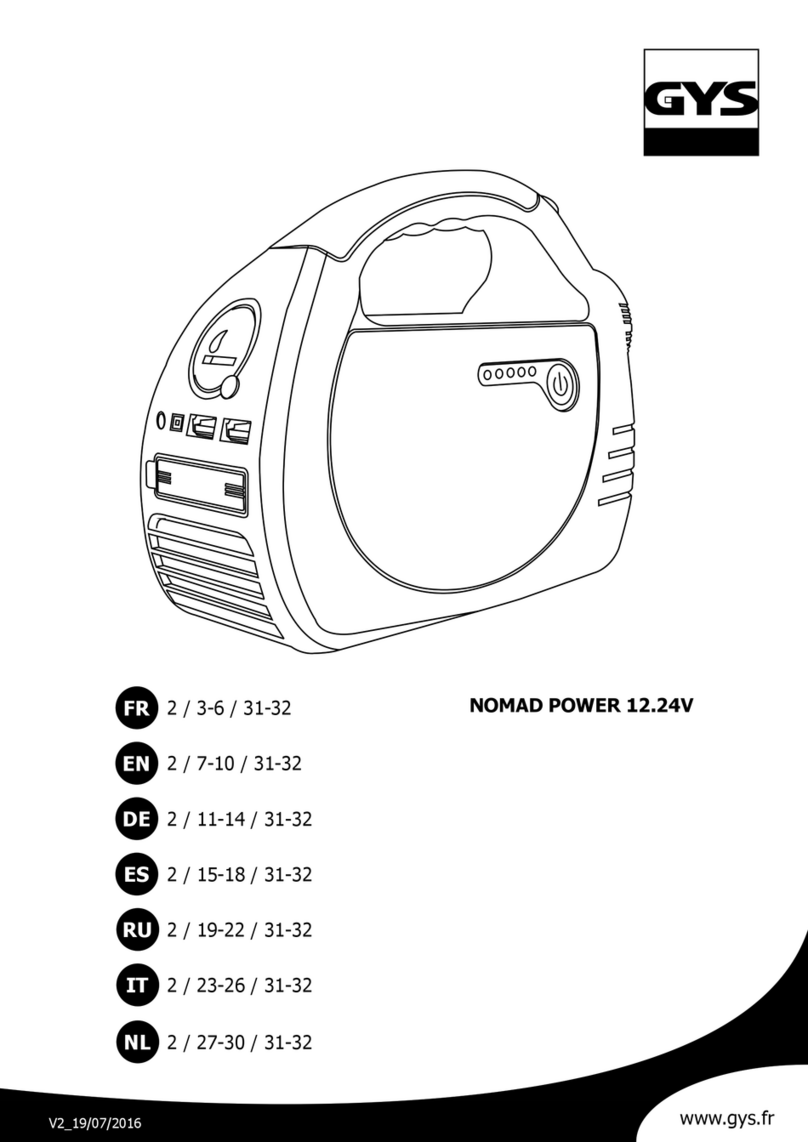
GYS
GYS NOMAD POWER 12.24V manual
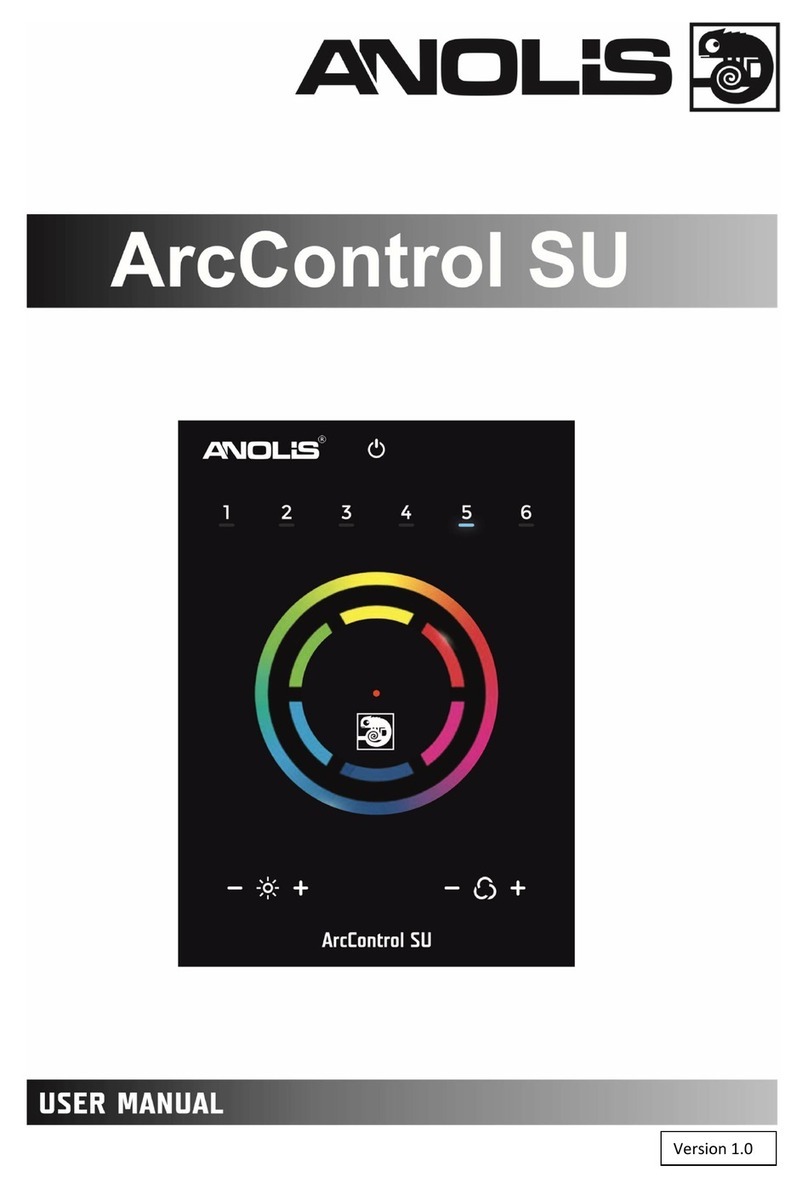
Anolis
Anolis ArcControl SU user manual