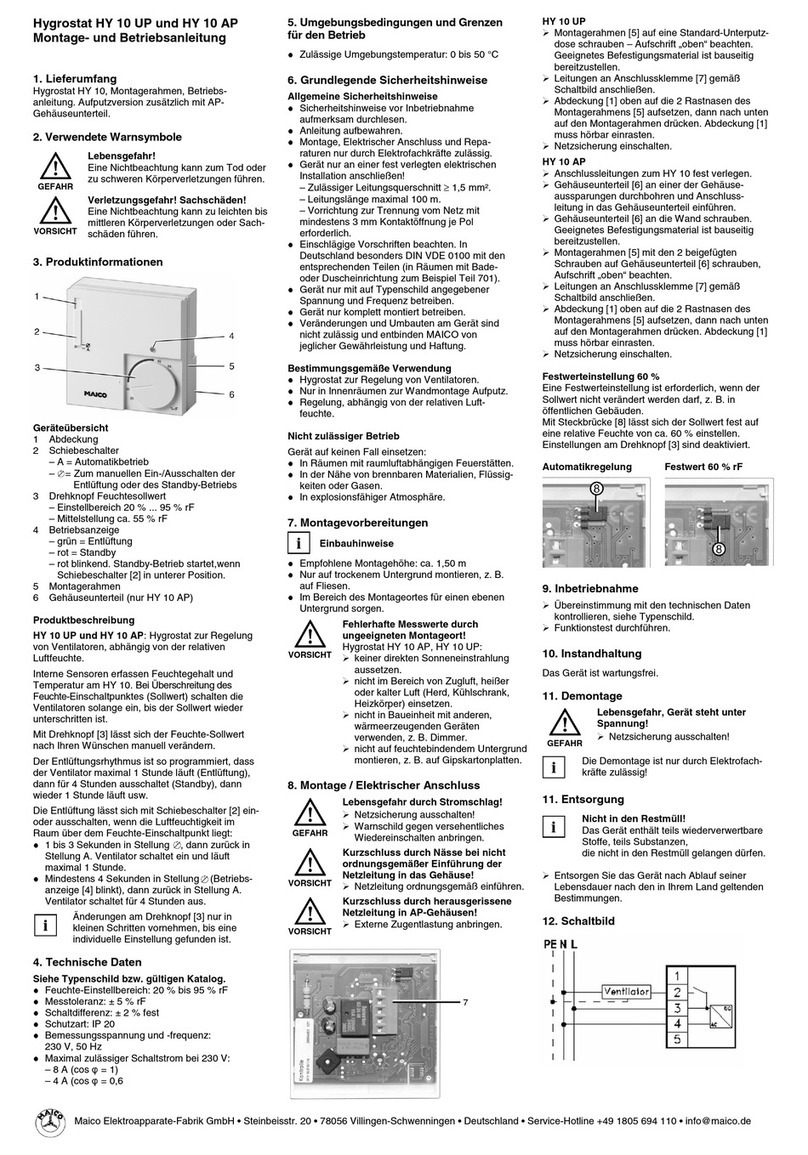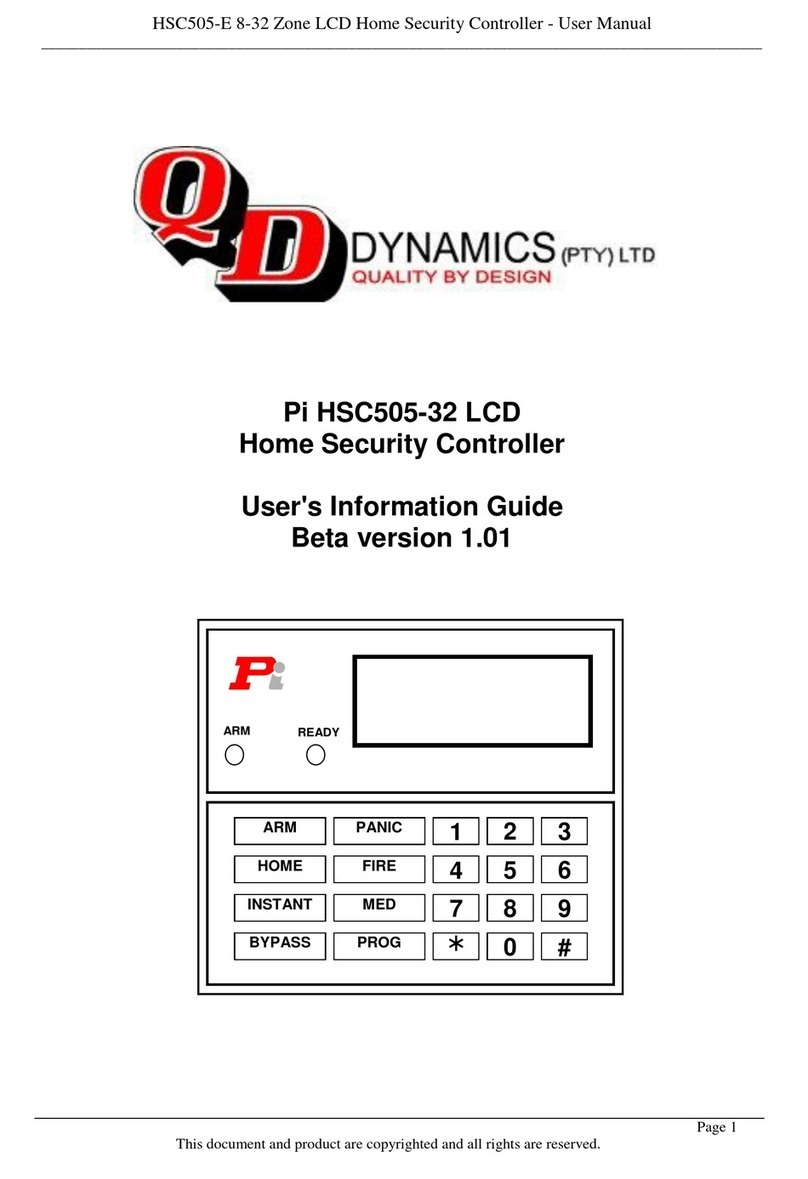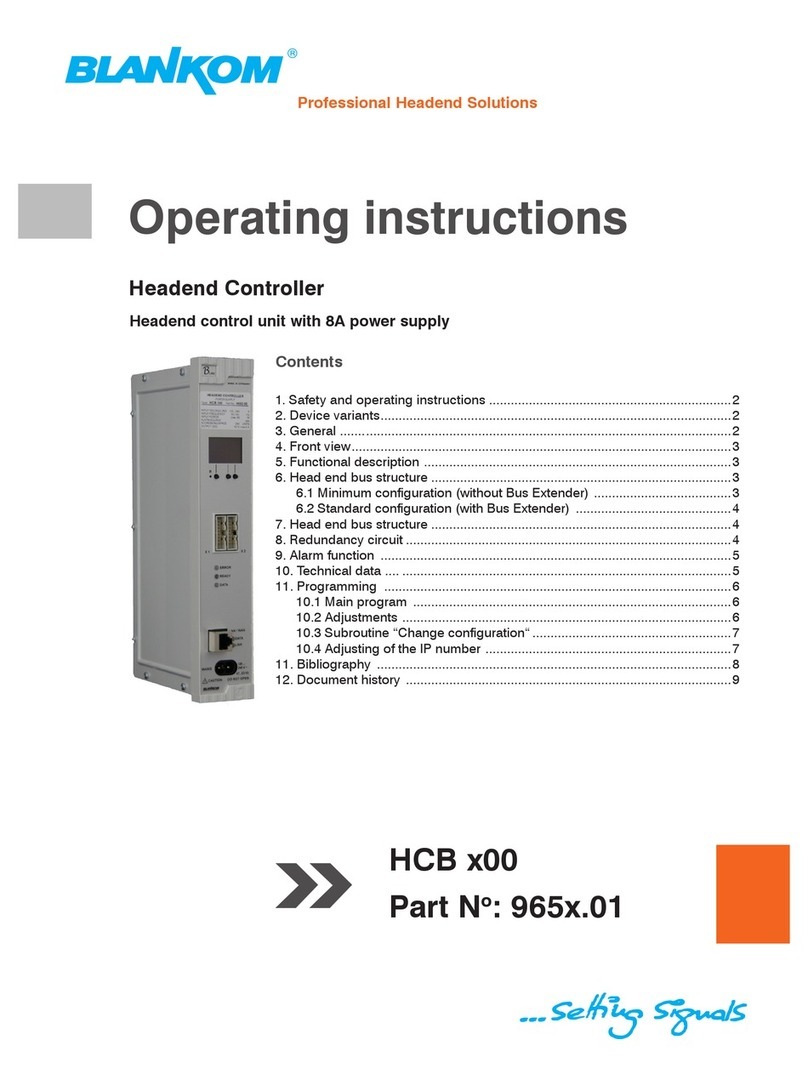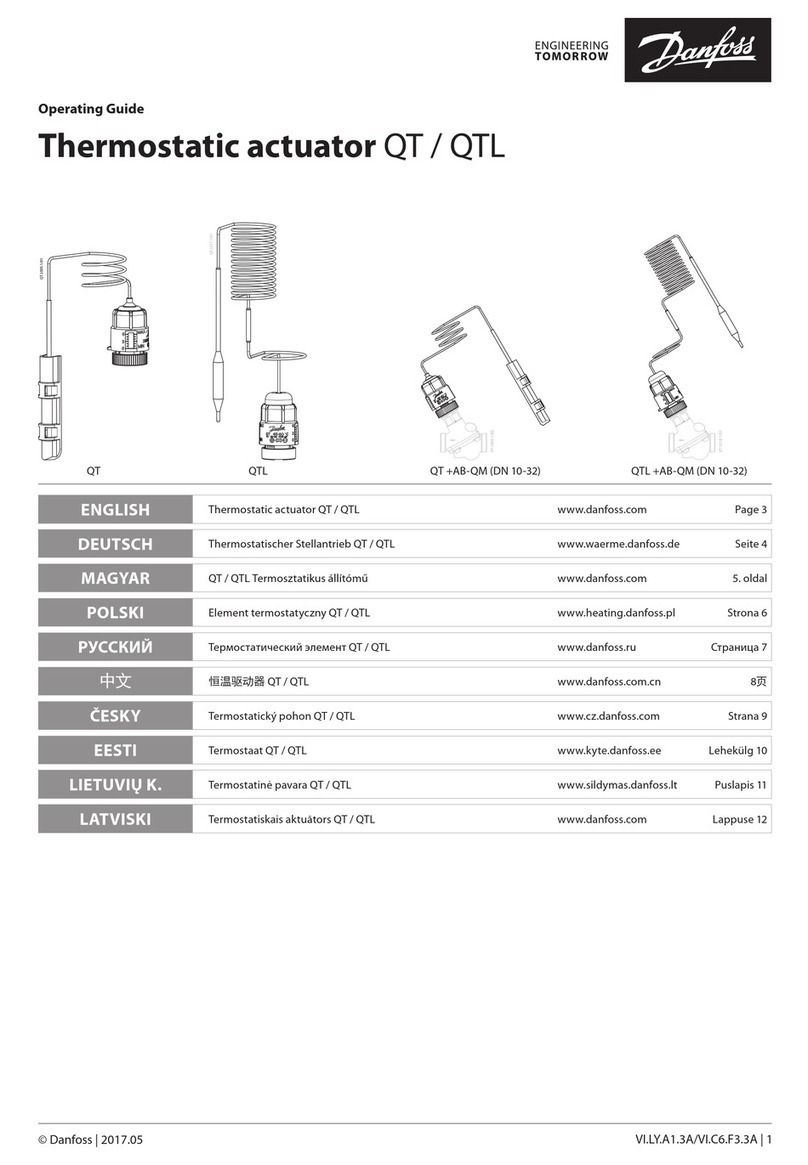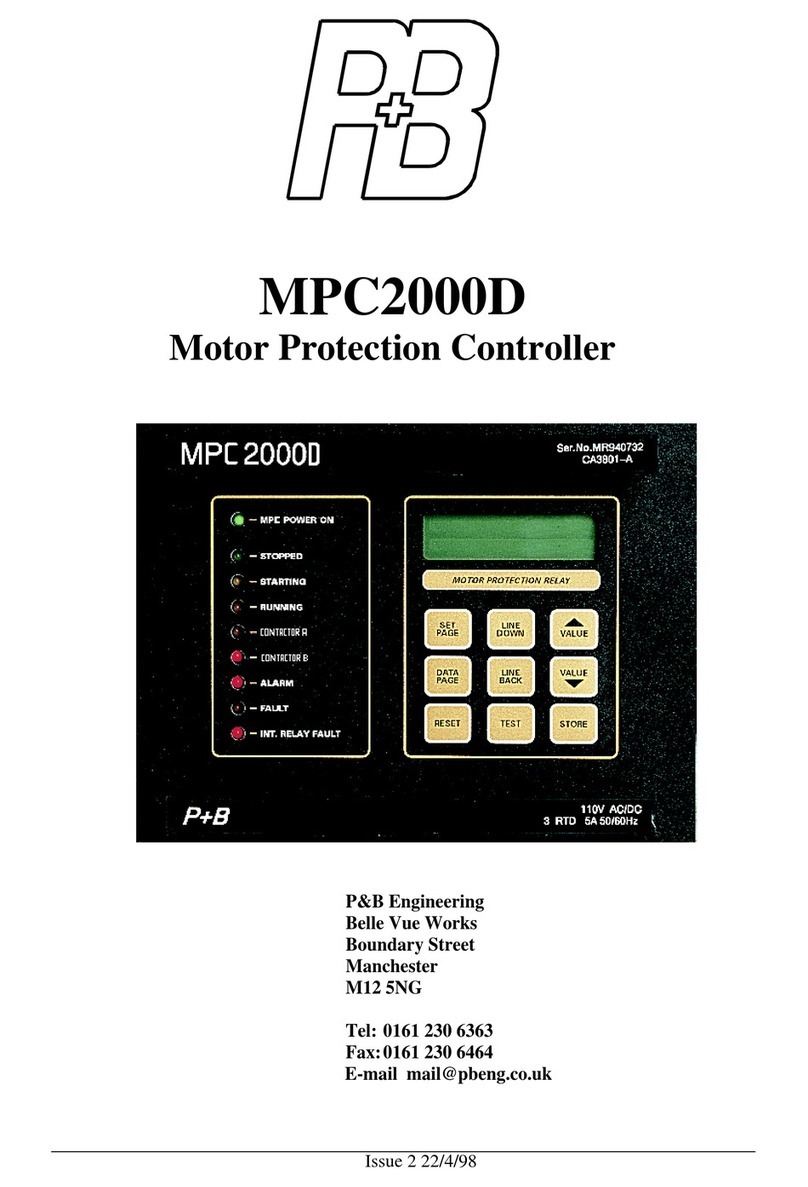HDanywhere uControl Zone Processor 1 User manual

Revision 1: 02/01/20
uControl Zone Processor 1 CODE: ZP1
uControl Zone Processor 5 CODE: ZP5
Product Guide (English UK)

2
Contents
Contents, Glossary of terms 2-3
Features 4
In the box 5
Specication 6-7
ZP1 panel illustration + description 8-9
ZP5 panel illustration + description 10-11
IR (Infrared) control 12
CEC control 13
Power up & setup in uControl app 14-15
Zone Processor control methods 16
Integration with a control system 17
Example usage diagram 18-19
Legals: Compliance, Conformity, Product Guarantee 20-21

3
Glossary of terms
Consumer Electronics Control (CEC) CEC is a method to control AV devices connected together over HDMI.
Control System
A control system is hardware that is responsible for centralising heating, lighting, security, AV
and automation (+ much more) within a property. The Zone Processor can be integrated in to a
control system by using an integration driver. See page 17.
Infrared Transmitter (IR TX)
This cable connects to the “IR (OUT)” port on HDANYWHERE devices and is designed to emit
infrared (IR) signals from its opposite, transmitter, end. The emitter is typically placed over the
receiving IR window of the device you wish to control.
Local Area Network (LAN)
A LAN is a network of interconnected devices with a limited area of operation like a home or
ofce building. Devices inside the LAN are all connected together by either Ethernet cable or
wirelessly using WiFi. The Zone Processor can connect to your LAN using both methods.
uControl A control app, available for iOS and Android. uControl is required to set up your Zone Processor
and can be used as a universal remote control.
uControl IR Pack
Every AV device responds to different IR commands. To control a device in uControl using IR you
must rst download a uControl IR Pack by accessing the Zone Processor settings. All uControl
IR Packs are stored on HDANYWHERE’s cloud platform: A HDA Cloud account is required before
any packs can be downloaded.

4
IMPORTANT Features
For optimum performance and safety, please read these instructions
carefully before connecting, operating or conguring this product.
Please keep this manual for future reference.
Surge protection is recommended
This device contains sensitive electrical components that may
be damaged by electrical spikes, surges, electric shock, lightning
strikes, etc. The usage of surge protection systems is recommended
in order to protect and extend the life of your system.
UK designed. China assembled.
Patented GB 2548668
For patents in other countries please visit:
https://hdanywhere.com/patents
Network connectivity over Ethernet or WiFi
IR control (up to 5 devices)
CEC display control (ZP5 only)
Two-way RS232 communication
Works with uControl (iOS & Android)
Amazon Alexa compatible
Remotely managable
Includes HDA API 2.1
Compatible with 3rd party control systems
WiFi range extension

5
x1 uControl Zone Processor 1
x1 Detachable WiFi aerial
x1 Infrared Transmitter cable (1.5m) (IR TX)
x1 5V 1A Power Supply with adapters (UK,EU,US,AU)
x1 RS232 cable (Male to Female)
x1 Mounting Bracket
x1 User Manual
x1 uControl Zone Processor 5
x1 Detachable WiFi aerial
x5 Infrared Transmitter cable (1.5m) (IR TX)
x1 5V 1A Power Supply with adapters (UK,EU,US,AU)
x1 RS232 cable (Male to Female)
x1 Mounting Bracket
x1 User Manual
Name: uControl Zone Processor 1
Product code: ZP1 Name: uControl Zone Processor 5
Product code: ZP5
In the box

6
HDMI version HDMI 1.4
Control ports ZP1: x1 IR TX, x1 RS232
ZP5: x1 HDMI-CEC, x5 IR TX, x1 RS232
Infrared 20Khz - 60Khz
Aerial connector SMA
Aerial frequency 2400 - 2500Mhz
ESD protection ±8kV (Air-gap discharge)
±4kV (Contact discharge)
Power consumption ZP1: 0.8W (Maximum)
ZP5: 1.15W (Maximum)
Power supply 5V 1A
Specications

7
Operating temperature 0°C - 40°C / 32°F - 104°F
Storage temperature -20°C - 60°C / -4°F - 140°F
Relative humidity 20 - 90% (Non-condensing)
Housing Aluminium
Colour Grey (Carbonite)
Dimensions (W/D/H) ZP1: 108 x 68.5 x 20 mm / 4.25 x 2.69 x 0.78 inches
ZP5: 176 x 68.5 x 20 / 7.01 x 2.69 x 0.78 inches
Weight ZP1: 120g / 4.2 ounces
ZP5: 180g / 6.3 ounces
Package weight ZP1: 650g / 22.9 ounces
ZP5: 750g / 26.4 ounces

IR (OUT)RS232 WiFiDC5V
uControl
LAN
8
ZP1 panel illustration
1
23456

9
1. Power: Indicator light. If this light is on and solid then the Zone Processor has power. If this light is flashing then the Zone Processor
is in Discovery Mode.
2. DC5V: Connect the supplied power supply to this port to provide power to the Zone Processor.
3. Serial Port: Connect a serial cable to this port to send RS232 commands to a compatible device.
4. IR (OUT): Connect an IR TX to the “IR (OUT)” to enable remote (IR) control of any AV device local to the Zone Processor.
5. LAN: Connect an Ethernet cable from your router to allow the Zone Processor access to the LAN.
6. WiFi: Connect the detachable WiFi aerial to connect to LAN over WiFi.
Description
Enabling operation over WiFi:
The ZP1 ships with Ethernet mode active by default meaning that connection over WiFi will not automatically work. To enable WiFi
connectivity you must rst connect the ZP1 to your LAN via an Ethernet cable and then use uControl to put the ZP1 into Discovery
Mode. Refer to “Power up & setup in uControl” instructions on page 14.

HDMI (CEC)IR (OUT) RS232 LAN WiFiDC5V
uControl
1 2 3 4 5
10
ZP5 panel illustration
1
2
4567 3

11
Description
1. Power: Indicator light. If this light is on and solid then the Zone Processor has power. If this light is flashing then the Zone Processor
is in Discovery Mode.
2. DC5V: Connect the supplied power supply to this port to provide power to the Zone Processor.
3. IR (OUT) 1-5: Connect an IR TX to the “IR (OUT)” ports to enable remote (IR) control of any AV device local to the Zone Processor.
4. HDMI (CEC): Connect this port to your display using a HDMI cable to enable display control using CEC.
5. Serial Port: Connect a serial cable to this port to send RS232 commands to a compatible device.
6. LAN: Connect an Ethernet cable from your router to allow the Zone Processor access to the LAN.
7. WiFi: Connect the detachable WiFi aerial to connect to LAN over WiFi.
Enabling operation over WiFi:
The ZP5 ships with Ethernet mode active by default meaning that connection over WiFi will not automatically work. To enable WiFi
connectivity you must rst connect the ZP5 to your LAN via an Ethernet cable and then use uControl to put the ZP5 into Discovery
Mode. Refer to “Power up & setup in uControl” instructions on page 14.

12
The uControl Zone Processor can transmit IR signals using the
supplied IR TX cable to control almost any AV device. The ZP1 has 1
IR TX port and the ZP5 has 5.
Sending IR commands from the Zone Processor:
1. Connect an IR TX to port labelled “IR (OUT)” on the Zone
Processor.
2. Place the IR TX bud (small teardrop part) in front of the IR
window of the device that you wish to control.
3. Search and download the uControl IR pack for your AV device.
The Zone Processor must be set up rst. See “Power up & setup
in uControl” on page 16.
4. uControl will walk you through a short command test. If your
device responds to the test command you’re set up correctly.
IR Transmitter (IR TX)
1.5m
IR (Infrared) control

13
Consumer Electronics Control (CEC) is a feature within HDMI that allows you to command and control other CEC enabled devices that
are connected through HDMI. Different manufacturers have different names for CEC, each with slightly different capabilities. The Zone
Processor 5 has the ability to send CEC control commands to a display only.
Important: CEC is standardised but support is not mandatory.
Some display manufacturers may support some CEC commands, others may not support it at all.
Within the Zone Processor is our uControl CEC library. Unlike the uControl IR packs you can not add, edit or remove the CEC library. The
CEC library contains a record of all standardised CEC commands. It is important to note that whilst HDANYWHERE has tried to inlclude all
standard codes, and as many custom codes as possible, not all manufacturers support CEC universally.
Using CEC in uControl with your Zone Processor
uControl supports CEC display control which can be enabled from within uControl’s settings page. Display: power, navigation, source and
volume controls will be available. Should control not work on your display then you can disable CEC control view and use IR instead.
CEC control (HDMI cable based control)

Setting up for WiFi and putting the Zone Processor in to Discovery Mode
To congure operation for WiFi you will need to put the device into Discovery Mode rst. This can only be done using an Ethernet cable
directly connected to the LAN port from your router or an active LAN port in the property.
14
Power up & setup in uControl
1 Ensure that all devices are turned off.
2 Use a HDMI cable to connect your display to the “HDMI (CEC)” port on the Zone Processor (ZP5 only) if you intend to use CEC
control.
3 If any devices require IR control, ensure that an IR TX is connected to the “IR (OUT)” port and is positioned with the emitter bud
directly in front of, or attached to, the IR window of the device(s) you wish to control.
4 Connect the WiFi aerial to the “WiFi” port on the Zone Processor if you intend to use WiFi as your connection method.
5 Important: If you are connecting to LAN via Ethernet or WiFi then connect a cable between your router and the “LAN” port.
6 Plug in the supplied power lead, the Zone Processor will automatically power on with its LED indicator lit and solid.
7 The Zone Processor will start its power up sequence (this can take up to 120 seconds).
During this period, follow instructions in step #8.
8 Install uControl on your iOS or Android phone or tablet.
9 Open uControl. You will be presented with an intro screen which will automatically disappear or can be swiped away.

15
10
You will be at the home screen. This screen is only visible when no Zone Processor is connected to uControl. Your following
choice is dependent on the way you wish to connect it to your network.
A If are using Ethernet to connect to your Zone Processor then select “Connect to System”
B If you plan to connect to your Zone Processor using WiFi then select “Advanced” followed by “Find Devices”
11 If you selected option #10A then uControl will detect your Zone Processor and will connect directly to it. Setup is complete.
12 If you selected option #10B then uControl will search your network and will nd the Zone Processor. Select the option “Enable
Discovery Mode”.
13
The Zone Processor will automatically disable its connection over Ethernet and will start to broadcast its own WiFi SSID. You will
be asked to conrm that the power LED is flashing. Depending on the network conditions this LED can take up to 30 seconds to
start flashing. uControl will prompt you to conrm this before proceeding.
14 uControl will walk you through the process of joining the Zone Processor to your LAN using WiFi. You will need your router SSID
and Password details to hand to complete connection.
15 After you have successfully joined your LAN over WiFi then the power LED will stop flashing and will remain solid. Setup is
complete. The Ethernet cable can now be removed.

16
The Zone Processor has been designed to be operated and controlled in numerous ways depending on your requirements. There are no
control interfaces on the device itself so attention needs to be paid to the method by which the Zone Processor will be controlled.
uControl app
Available for free on iOS and Android, uControl is the Zone Processor’s native method of control. By downloading uControl IR packs or using
the uContol CEC library comprehensive control is possible. In the absence of a third-party control system, HDANYWHERE recommends
uControl as the method to control your Zone Processor on a daily basis.
Voice
The Zone Processor supports voice control as standard via an Amazon Echo (Alexa) device. Voice control is not designed to act as a primary
control method but to assist the other methods listed on this page. Using voice it is possible to change channels, execute sequences, turning
devices on or off and basic transport commands such as play/pause/forwards/backward. Please note that Amazon Alexa is not available
in all countries.
Third-party control system
Control via a third-party control system is supported using our latest and most advanced API to date. For an up-to-date list of systems that
MHUB supports please visit the “Control Drivers” section of our support site: http://support.hdanywhere.com. Control varies depending on
the control system being used but typically, switching is supported with other drivers able to offer more.
Zone Processor control methods

17
Integration with a control system
The uControl Zone Processor works with many control system providers. Find the latest drivers to download from http://support.
hdanywhere.com.
Building your own control solution
Download the API here: https://cloud.hdanywhere.com/docs/api/hda_api.pdf

Zone: Cinema
18
Example usage diagram
Using ZP1 to enable control of a ceiling mounted projector
A Zone Processor 1 is being used to create a zone called “Cinema”
and within the Cinema control over a ceiling mounted projector is
made possible. Almost all projector commands can be sent from
uControl to the projector over the ZP1’s WiFi connection, removing
the need for a xed Ethernet connection.
Control can be further extended by installing an Amazon Echo
device and using Alexa to command the projector to turn on or off
or execute a sequence.
IR RX/TX Cable
Diagram 1.
Note:
The Zone Processor has been designed so that it can be
installed in multiple ways. The purpose of the diagram
is to illustrate a typical/example setup. If you are unsure
how you might install this device into your property then
(https://hdanywhere.com/dealers-and-installers/) for further
assistance.

CEC
AMP
Zone: Living Room
1 2 3 4 5
19
Using a ZP5 with a control system to hide AV devices in a cupboard
and trigger a TV lift using RS232
A ZP5 is being used with Control4 (a control system) to control the
TV lift using RS232 via the Zone Processor’s Control4 CEC/RS232
driver.
IR ports on the Zone Processor act as native IR ports within
Control4’s Composer software and ports 1 & 2 can be targeted to
output IR commands directly from within Control4.
Additionally the TV’s on/off operation is being controlled via CEC
removing the need for visible IR hardware.
HDMI Cable
TV lift motion
RS232
IR TX Cable
Diagram 2.

20
WHO WE ARE
1. We are HD CONNECTIVITY LTD trading as HDANYWHERE (“HDA”), a limited company
registered under number 06046737 in England and Wales with its registered ofces at The
Hayseld, Malvern, WR14 1GF, United Kingdom.
OUR GUARANTEE TO YOU
2. We, HDANYWHERE warrant to you, the end user of the HDA hardware (the “Products”)
that on the date of delivery of the Products to you, and for a period of 2 years from that
date of delivery, the Products shall:
(a) match any description that has been provided to you;
(b) be free from any signicant defects in their design, the materials used to make them,
and the way they are made;
(c) be of satisfactory quality (within the meaning of the Consumer Rights Act 2015); and
(d) be t for any purpose held out by us.
This 2 year period, or, if the period has been extended to 3 years in accordance with
paragraph 3, will be the “Guarantee Period”. We offer this guarantee to all our customers
who are resident and have an address in Great Britain and Northern Ireland.
EXTENDING YOUR GUARANTEE (NOT APPLICABLE TO ANY XTND OR ZONE PROCESSOR
PRODUCT)
3. On registering your Products with the HDA Cloud, the guarantee offered in paragraph
2 by us will automatically extend for a period of one year, provided that your registration
takes place within 30 days from the date of delivery. The one year guarantee extension
starts automatically from the date that the original 2 year guarantee ends.
HOW TO CLAIM ON YOUR GUARANTEE AND YOUR REMEDIES
4. Subject to paragraphs 5 and 6 of this guarantee, Your sole remedies under Our
guarantee to You are as follows:
(i)Up to 30 days: we will repair or replace your Products or provide you with a full refund of
the price of the defective Products at your option.
(ii) Up to 6 Months: we will repair or replace your Products. If we are unable to repair or
replace your Products we will provide you with a full refund of the price of the defective
Products.
(iii) Up to 2 (3) Years: we will repair or replace your Products. If we are unable to
repair or replace your Products we will provide you with a partial refund of the price of
the defective Products based upon the devaluation of the Products since the time of
purchase.
2 Year Guarantee
5. In order to claim under the guarantee given to you in paragraph 2 you will need to:
(a) give us notice in writing of your intention to claim under the guarantee during the
Guarantee Period, and do so within a reasonable time after nding that some or all of the
Products do not comply with the guarantee set out in paragraph 2;
(b) show that the Products that you claim are defective, have been examined by a HDA
Pro or other authorised or suitably qualied installer, and that they have[MG3] conrmed
in writing that the suspected defect in the Products stems solely from a fault in the HDA
hardware;
(c) give us a reasonable opportunity to examine the Products in question;
(d) provide us with an order number and a dated sales or delivery receipt from an HDA
Distributor, HDA Pro or other authorised dealer, reseller or installer of the Products.
(e) obtain from us in advance of returning the Products a return merchandise
authorisation and/or case number[MG4] ; and
(f) (if asked to do so by us) return such Products to our place of business at our cost.
CIRCUMSTANCES WHERE YOUR GUARANTEE DOESN’T APPLY
6. We shall not be liable for the Products’ failure to comply with the guarantee set out in
paragraph 2 in any of the following events:
(a) If you make any further use of the Products after giving us notice of an issue in
accordance with paragraph 5;
(b) the defect arises because you failed to follow our oral or written instructions as to the
storage, installation[MG5] , use and maintenance of the Products;
(c) the defect arises as a result of your use of the Products with any other software or
hardware that is not compatible with the Products;
(d) the products are used by you for any commercial purpose, including rental or
demonstrative purposes;
(e) you alter or repair the Products without the written consent of HDA;
(f) the defect arises as a result of an act of god, fair wear and tear, or your misuse, abuse,
unreasonable use, wilful damage, negligence, or abnormal storage of the Products or by
any other causes unrelated to defective hardware or manufacturing;
(g) where the serial number has been altered, defaced or removed;
(h) where the warranty seal on the system has been altered, defaced or removed; or
(i) where the Products differ from their description as a result of changes made to ensure
they comply with applicable statutory or regulatory requirements.
TRANSFERRING YOUR GUARANTEE TO SOMEONE ELSE
7. HDA will not accept any liability under such guarantee unless you are the original
This manual suits for next models
3
Table of contents
Popular Controllers manuals by other brands
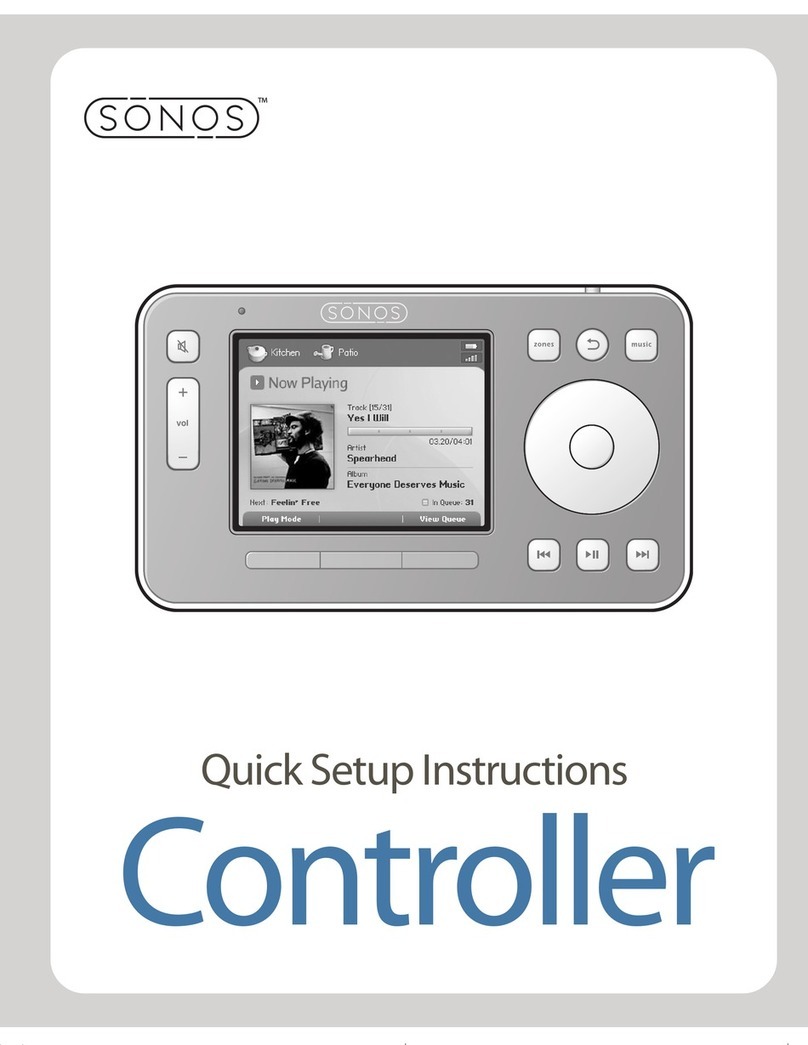
Sonos
Sonos Controller CR100 Quick setup instructions
NXP Semiconductors
NXP Semiconductors PCA9665 Product data sheet

Lumiax
Lumiax Shine -EU Series user manual

KMC Controls
KMC Controls MCP-1020 Series installation guide

Thermo Scientific
Thermo Scientific Dionex RFC Operator's manual
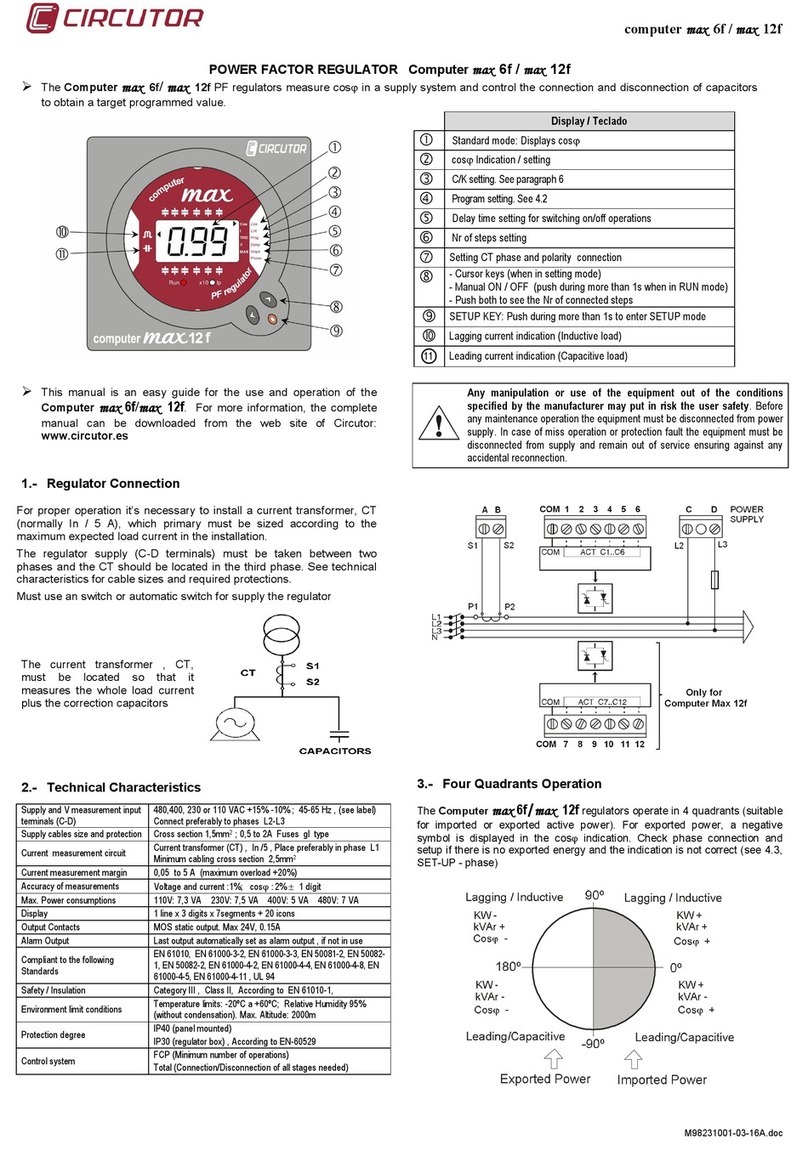
Circutor
Circutor computer max 6f manual