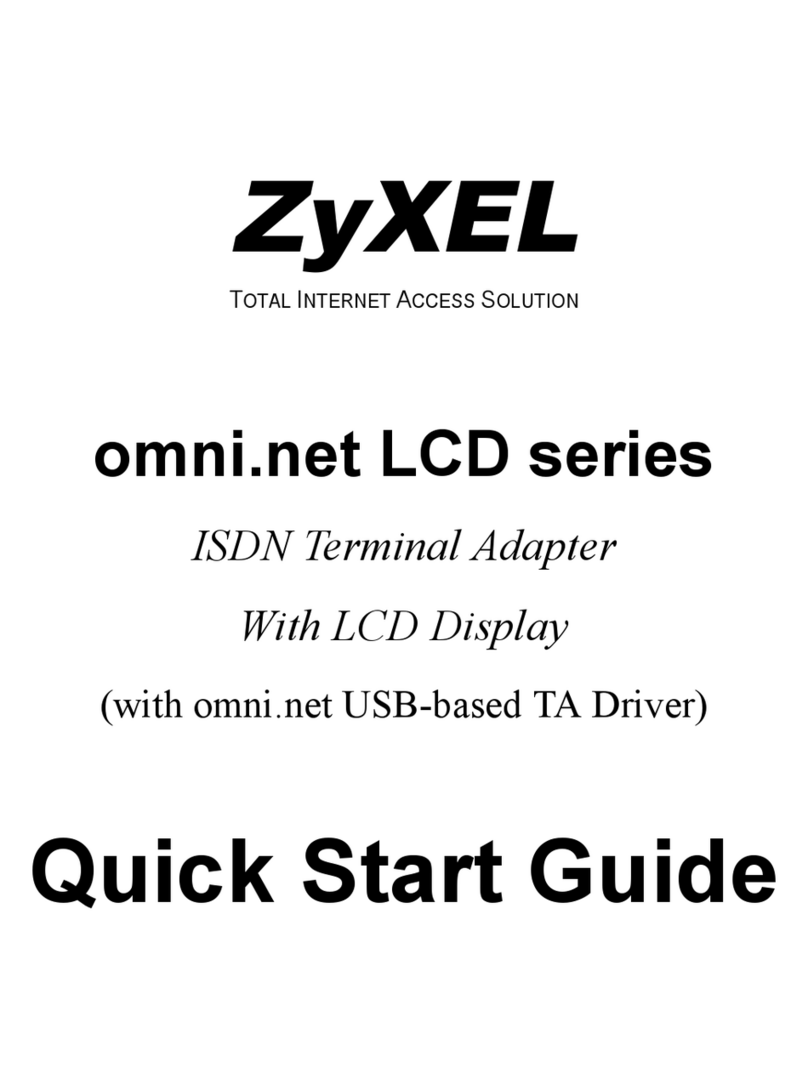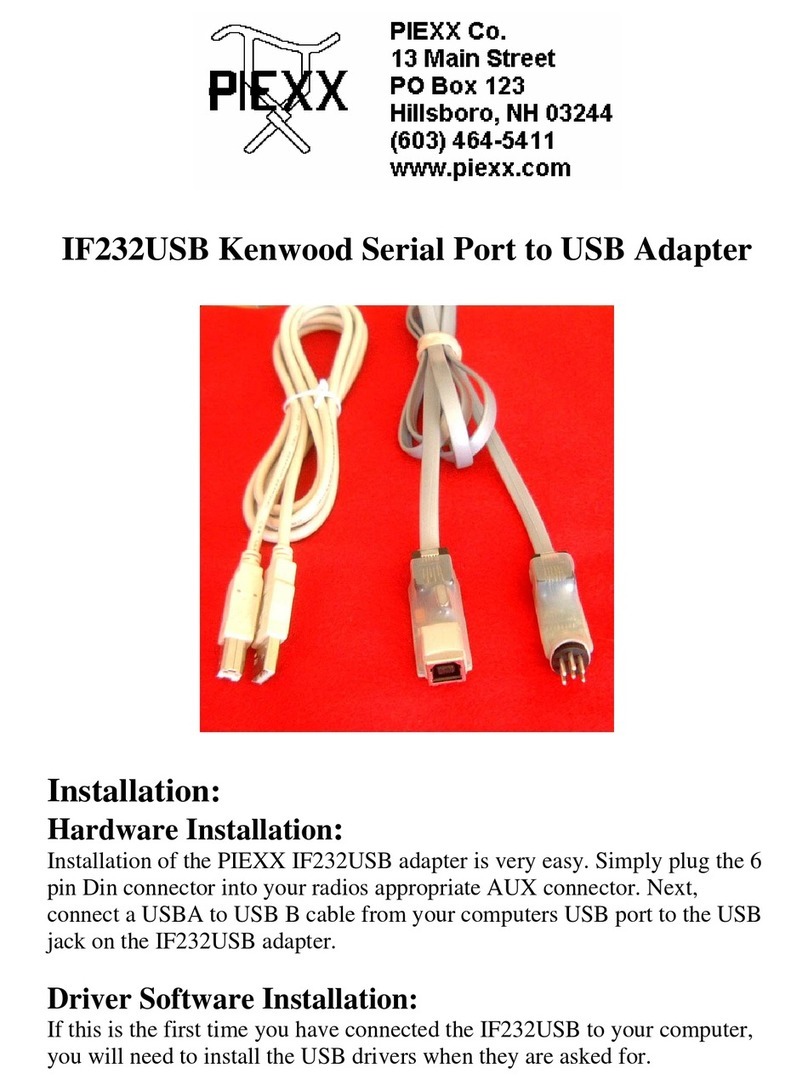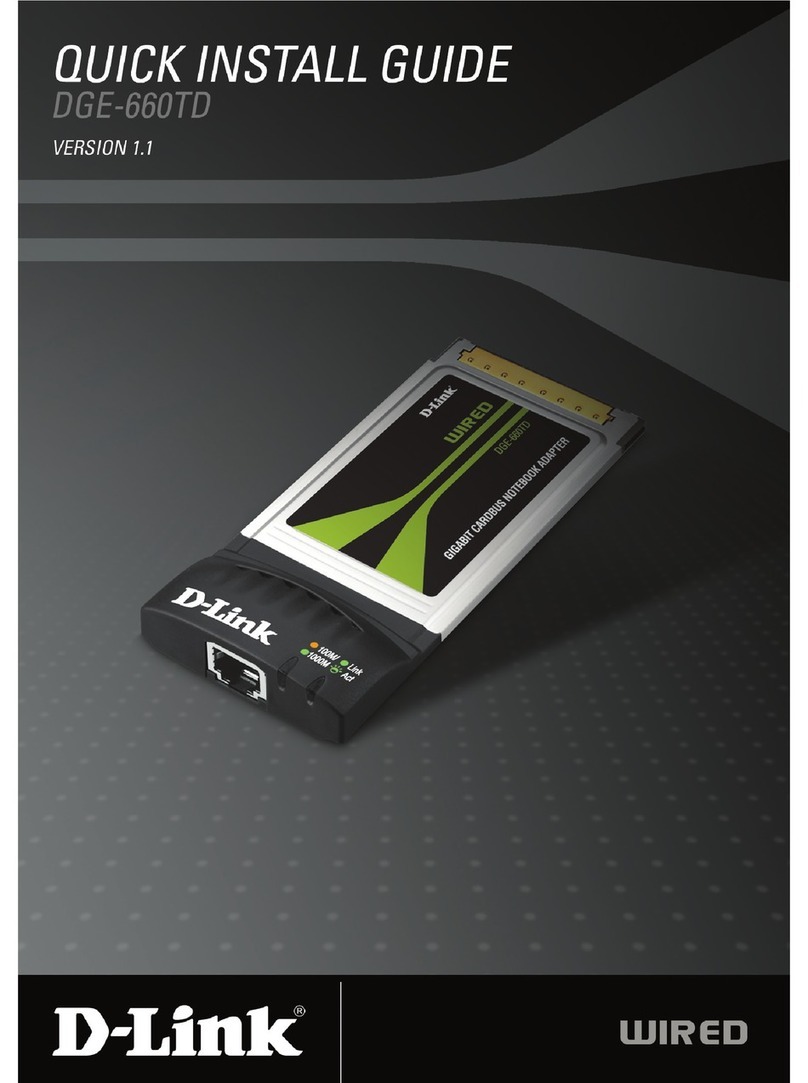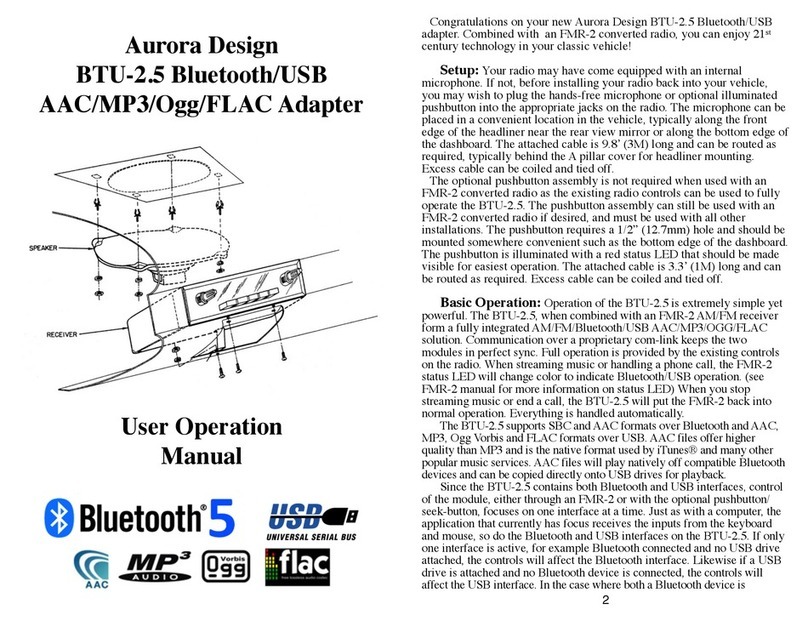HDFury 4K Diva 18Gbps User manual

4K Arcana 18Gbps
User Manual 4K Arcana Rev 1.20
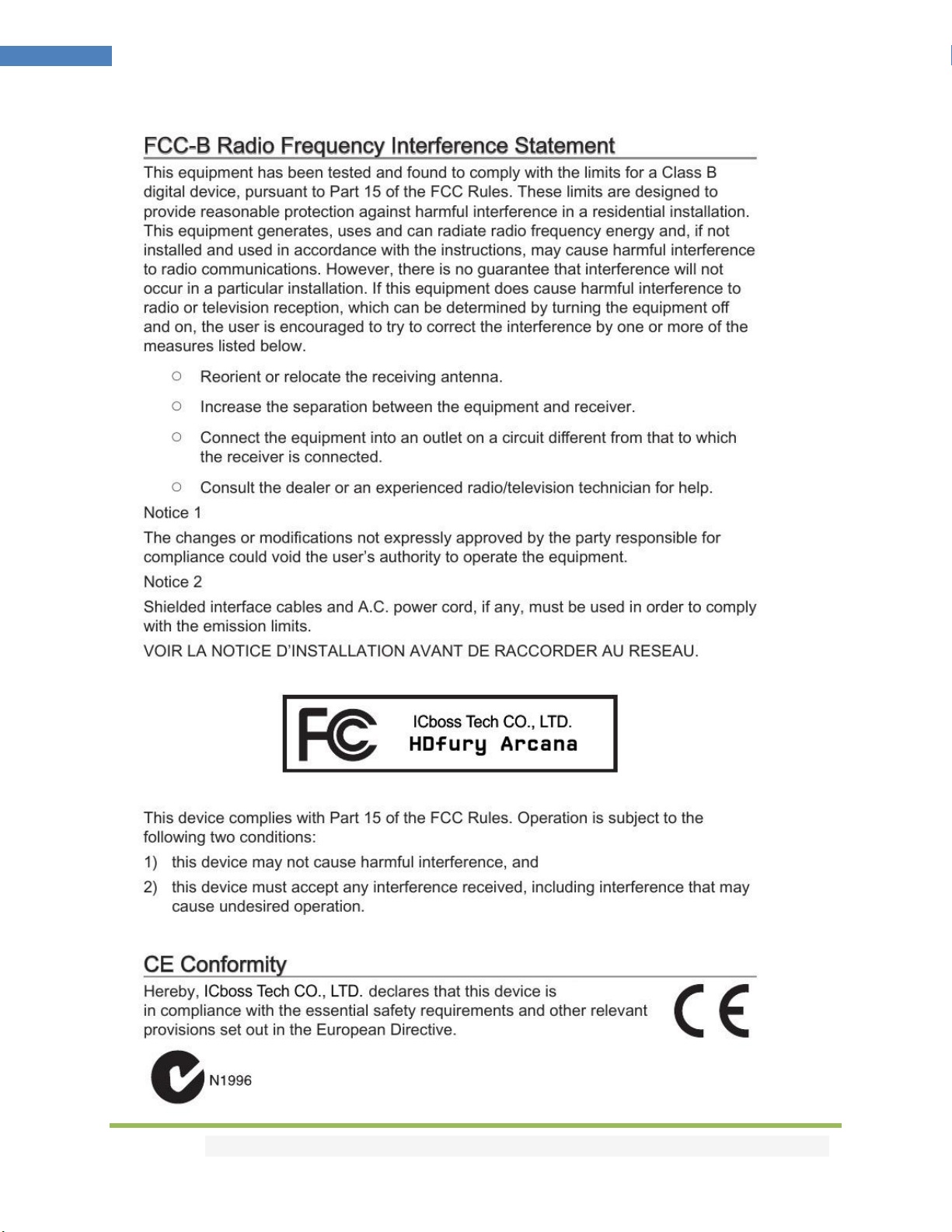
Disclaimer: 3rd party and/or custom firmware providing extra features are not covered in this manual.
2
4K Arcana –User Manual
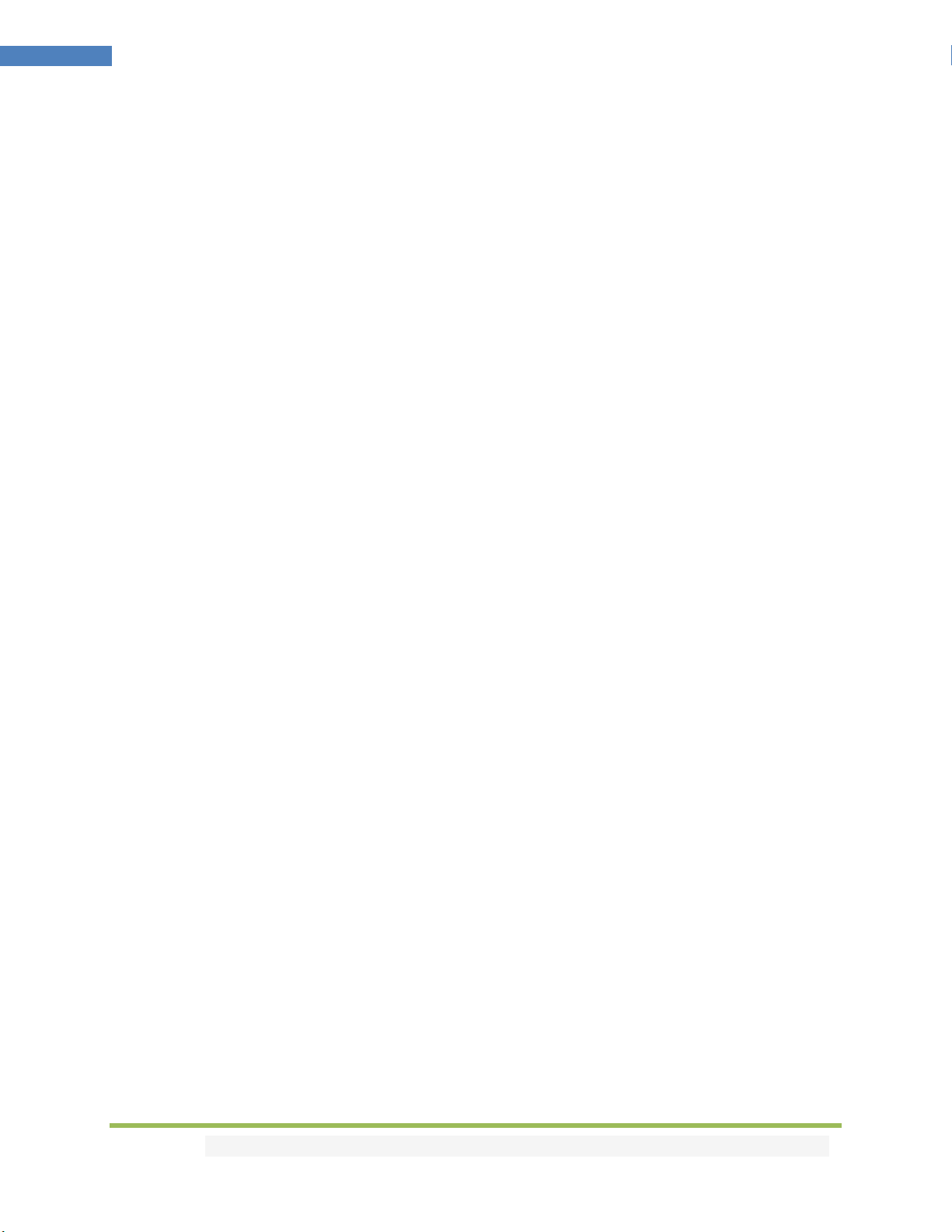
Disclaimer: 3rd party and/or custom firmware providing extra features are not covered in this manual.
3
4K Arcana –User Manual
Table of content
Arcana Overview.......................................................................................................................................5
Connecting Cables to Arcana ....................................................................................................................6
Arcana Power/Status OLED.......................................................................................................................7
Arcana Up/Down/Select Button ...............................................................................................................8
Arcana Info pages......................................................................................................................................9
Arcana OLED Menu.................................................................................................................................10
Arcana Audio sub-menu..........................................................................................................................11
Arcana Scaler sub-menu .........................................................................................................................12
Arcana eARC sub-menu ..........................................................................................................................13
Arcana HDR sub-menu............................................................................................................................14
Arcana LLDV>HDR sub-menu..................................................................................................................15
Arcana OSD sub-menu............................................................................................................................16
Arcana FW/RESET sub-menu ..................................................................................................................17
Arcana EXIT sub-menu............................................................................................................................18
Arcana Firmware Update........................................................................................................................19
Arcana Config Export ..............................................................................................................................21
RS232 Command List ..............................................................................................................................23
FAQ..........................................................................................................................................................27
FAQ CEC/ARC ..........................................................................................................................................29
FAQ ATV4K..............................................................................................................................................31
FAQ LLDV>HDR10....................................................................................................................................33
FAQ SONOS Arc.......................................................................................................................................36
FAQ NVIDIA SHIELD.................................................................................................................................37
FAQ XBOX................................................................................................................................................38
FAQ AUDIO..............................................................................................................................................39
FAQ VIDEO ..............................................................................................................................................40
FAQ ARC <> HDMI input switching .........................................................................................................41
FAQ TV Remote for Volume Control on SONOS Arc...............................................................................42
Highlight Features:..................................................................................................................................43
Main Specifications.................................................................................................................................45
Certifications...........................................................................................................................................47

Disclaimer: 3rd party and/or custom firmware providing extra features are not covered in this manual.
4
4K Arcana –User Manual
Pro Tips ...................................................................................................................................................48
Credits.....................................................................................................................................................49

Disclaimer: 3rd party and/or custom firmware providing extra features are not covered in this manual.
5
4K Arcana –User Manual
Arcana Overview
Team HDfury would like to thank you personally for purchasing the 4K Arcana!
This unique HDMI2.0b device supports true full 4K60 4:4:4 600MHz 18Gbps bandwidth signals. It will
allow you to solve any HDCP error, extract full HDMI audio from any HDMI sources up to Atmos HBR
over TrueHD to feed any eARC sound system and extract ARC sound from ARC TVs as well as passing CEC
commands between all involved equipment. Arcana supports any SD/HD/FHD/UHD/HDR/DV/LLDV/HLG
or PC signals up to 600MHz. It can downscale UHD to FHD, display relevant information on OLED/OSD,
select between multiple converting options. Inject, replace or translate HDR metadata. Display DV
content on HDR10 display. Control can be completed via OLED menu with rotary switch or via RS-232
(MAC/WIN/Linux) and an optional USB control is available if needed in future update.

Disclaimer: 3rd party and/or custom firmware providing extra features are not covered in this manual.
6
4K Arcana –User Manual
Connecting Cables to Arcana
• Connect USB-C Power connector from Power supply (110-240V 1.2A IN & 5V 2A OUT).
• Connect a source via HDMI input cable to the HDMI input.
• Connect any other HDMI, sound or RS232 cable that you might need (optional)
• HDMI cable must support 18Gbps if any 18Gbps source/sink is connected (except for Audio Out)
•Make sure that you are using
600MHz certified or tested
HDMI 4K cable if you plan to set
up a 4K60 4:4:4 8b / 4K60 4:2:2
12b 600MHz/18Gbps link in your
setup.
More details available online.
For more options and recommendations
regarding connecting Arcana in your setup,
you can refer to the Getting Started section
of the Arcana product page on HDfury.com
Direct Link here.
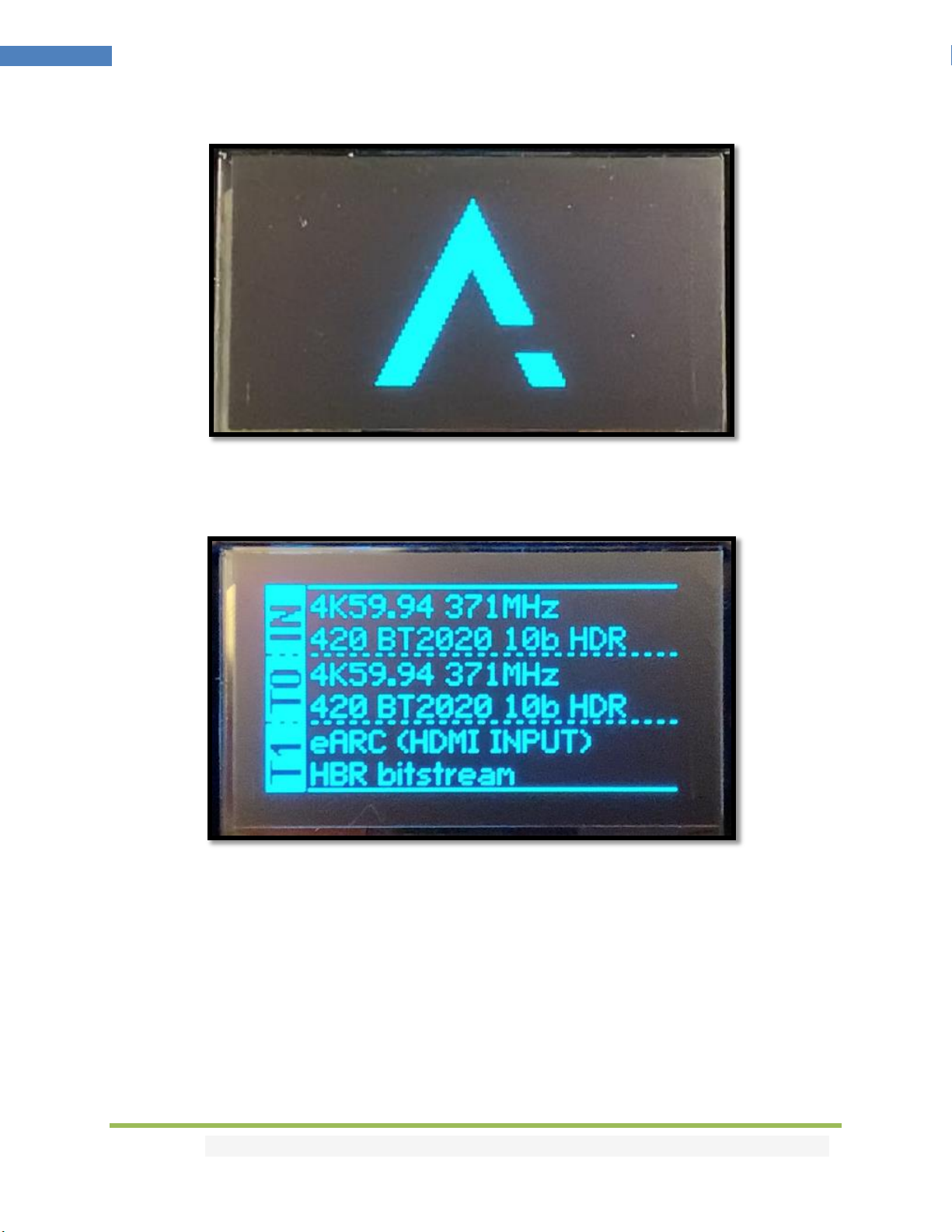
Disclaimer: 3rd party and/or custom firmware providing extra features are not covered in this manual.
7
4K Arcana –User Manual
Arcana Power/Status OLED
The Arcana OLED will turn ON when power supply is applied; Arcana Logo will be displayed followed by a
similar default infopage to the one represented below.
If any active input is connected, Arcana will process handshake with the active input and once
completed the signal information will be displayed.
IN: 4K59.94 371MHz 420 BT2020 10b HDR on above pic.
If any sink is connected at TX0 output, T0 section of the default OLED infopage will display the current
signal going to it.
[OLED OFF]: Insufficient power or OLED timer expired (default 30s). Use the Arcana power supply or
press any button if OLED timer expired.
[OLED ON]: The Arcana unit is receiving power and is ready to accept an HDMI signal.

Disclaimer: 3rd party and/or custom firmware providing extra features are not covered in this manual.
8
4K Arcana –User Manual
Arcana Up/Down/Select Button
The 4K Arcana offers 2 main navigation functions via its rotary switch.
[UP/DOWN] Navigate Up or Down in OLED menu or cycle info page.
[PRESS/CLICK] Valid a choice or selection while in OLED menu.
Note: You can also control and change settings with RS232 for MAC/WIN/Linux.

Disclaimer: 3rd party and/or custom firmware providing extra features are not covered in this manual.
9
4K Arcana –User Manual
Arcana Info pages
When you have not entered the Arcana menu (by clicking the rotary switch button), the above info
pages are available to scroll and cycle through using UP or DOWN direction of the rotary switch.
[UP]Wake up from sleep/fade mode or Cycle OLED infopage: INFO > RX INFO > HDR INFO > …
[DOWN] Wake up from sleep/fade mode or Cycle OLED infopage: INFO > UNIT INFO > HDR INFO > …
Default info page
•Display incoming signal info, outgoing signal info and Audio
routing (HDMI or eARC) and Audio format types.
Incoming signal info page
•Display resolution, frame rate, color depth, color space,
chroma, hdcp, bandwidth in MHz and Gpbs, HDR type and
Audio type.
Incoming HDR info page
•Display EOTF, WP, Max Lum, Min Lum, max CLL, maxFALL.
Unit info page
•Display Serial and Firmware version.
Outgoing signal info page
•Display TV MAX cap, resolution, frame rate, color depth, color
space, chroma, HDR/DV mode and Audio type.
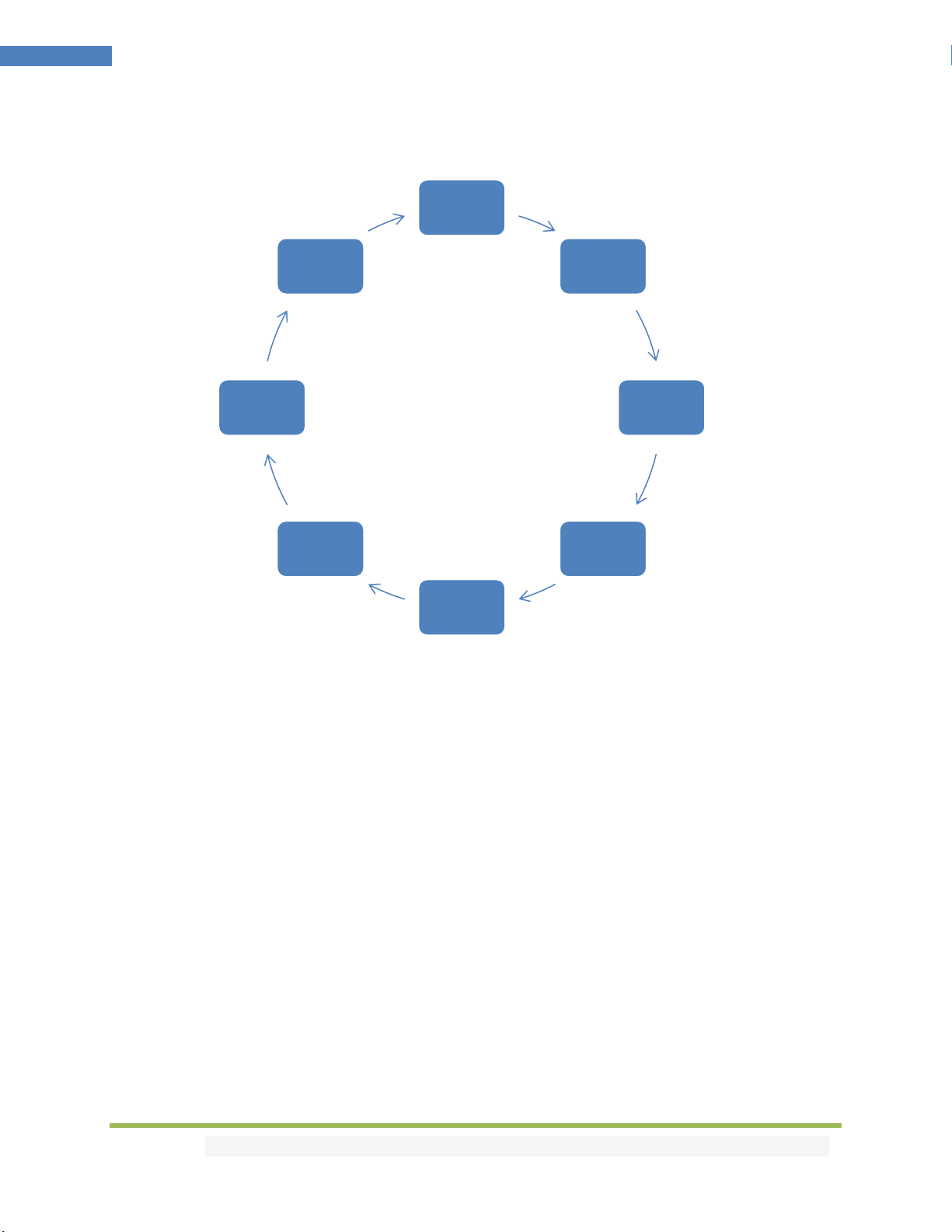
Disclaimer: 3rd party and/or custom firmware providing extra features are not covered in this manual.
10
4K Arcana –User Manual
Arcana OLED Menu
By clicking the Rotary button on the 4K Arcana, you can enter the OLED menu.
[CLICK] Enter OLED menu, validate a selection in sub-menu.
[UP]Cycle through the available sub-menus or options.
[DOWN] Cycle through the available sub-menus or options.
Note: You can also control and change settings with RS232 for MAC/WIN/Linux.
Audio
SCALER
eARC
HDR
LLDV>HDR
OSD
FW/RESET
EXIT

Disclaimer: 3rd party and/or custom firmware providing extra features are not covered in this manual.
11
4K Arcana –User Manual
Arcana Audio sub-menu
Note: You can also control and change settings with RS232 for MAC/WIN/Linux.
Audio sub-menu entry
•Click rotary button to enter Audio sub-menu
eARC Only (default mode)
•By default after reset or firmware update, auto mode is selected.
•Arcana will only sound to eARC sound system such as SONOS Arc and not send any sound
to the display.
Display+eARC
•By selecting this mode, Arcana will use eARC capabilities and send sound to eARC and
Display.
•This mode can help with for ARC retrieval issues on some displays .
TV ARC Routing ON (default)
•By selecting this mode, Arcana will allow ARC sound retrieval from display.
•This mode can be turned OFF if there is ARC retrieval issue in the setup.
Unmute delay OFF (default)
•By selecting this mode, Arcana will add extra delay between audio format change or
source/signal switching.
•This mode can be turned ON if there is noise sound in your setup.
TV Standby mute OFF (default)
•By selecting this mode, Arcana will stop sending sound to eARC (SONOS Arc) when TV is
turned off.
•By default, Arcana will continue sending sound to eARC sound system when TV is off.
Back
•To exit Audio sub-menu, click Rotary switch when "Back" is displayed

Disclaimer: 3rd party and/or custom firmware providing extra features are not covered in this manual.
12
4K Arcana –User Manual
Arcana Scaler sub-menu
Scaler sub-menu entry
•Click rotary button to enter Scaler sub-menu
Auto default mode
•By default after reset or firmware update, auto mode is selected.
•Arcana will only scale if needed by any limitations of the connected display
No scaling
•If selected, this mode ensure that what comes in/goes out untouched
4K60 444 8b or 4K60 422 12b LLDV/HDR or SDR
•If selected, the max possible output signal will be 4K60 422 12b LLDV/HDR or SDR
•Please make sure you correctly select LLDV/HDR or SDR choice according to your display.
4K60 420 10b LLDV/HDR or SDR
•If selected, the max possible output signal will be 4K60 420 10b LLDV/HDR or SDR
•Please make sure you correctly select LLDV/HDR or SDR choice according to your display
4K60 420 8b or 4K30 422 12b LLDV/HDR or SDR
•If selected, the max possible output signal will be 4K60 420 8b LLDV/HDR or SDR
•Please make sure you correctly select LLDV/HDR or SDR choice according to your display
4K30 444 8b or 4K30 422 12b LLDV/HDR or SDR
•If selected, the max possible output signal will be 4K30 444 8b LLDV/HDR or SDR
•Please make sure you correctly select LLDV/HDR or SDR choice according to your display
1080p 12b HDR
•If selected, the max possible output signal will be 1080p 12b HDR
1080p 12b SDR
•If selected, the max possible output signal will be 1080p 12b SDR
1080p 8b SDR
•If selected, the max possible output signal will be 1080p 8b SDR
Back
•To exit Scaler sub-menu, click Rotary switch when "Back" is displayed
Not always getting ATMOS at startup? Setting a scaler mode that matches
your display max capabilities can solve such startup issues if any.
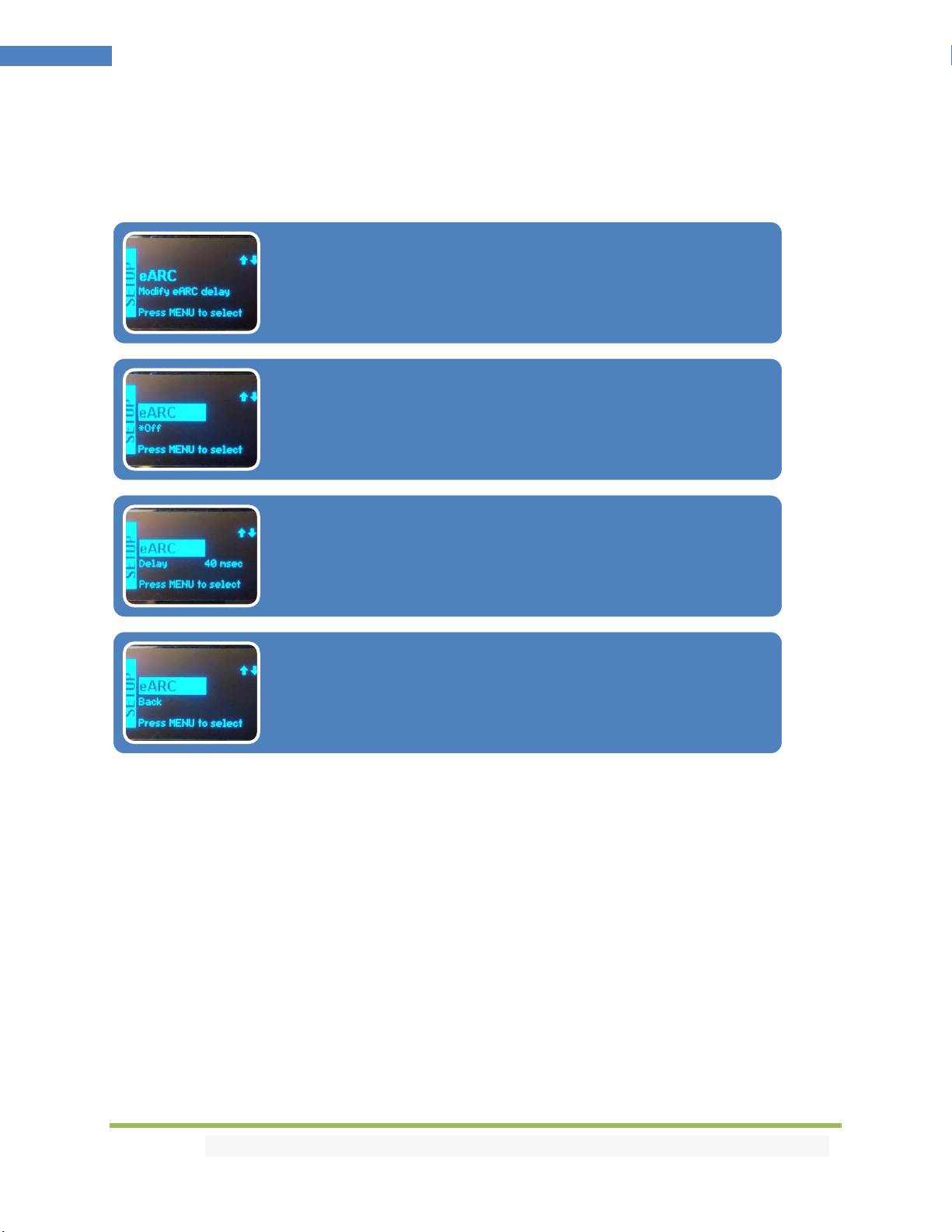
Disclaimer: 3rd party and/or custom firmware providing extra features are not covered in this manual.
13
4K Arcana –User Manual
Arcana eARC sub-menu
Note: You can also control and change settings with RS232 for MAC/WIN/Linux.
eARC sub-menu entry
•Click rotary button to enter eARC sub-menu
Off default mode
•by default after reset or firmware update, off mode is selected.
•Arcana will not use any delay for eARC
eARC delay mode
•By selecting this mode, Arcana allows you to adjust the eARC
delay
Back
•To exit eARC sub-menu, click the rotary button when "Back" is
displayed
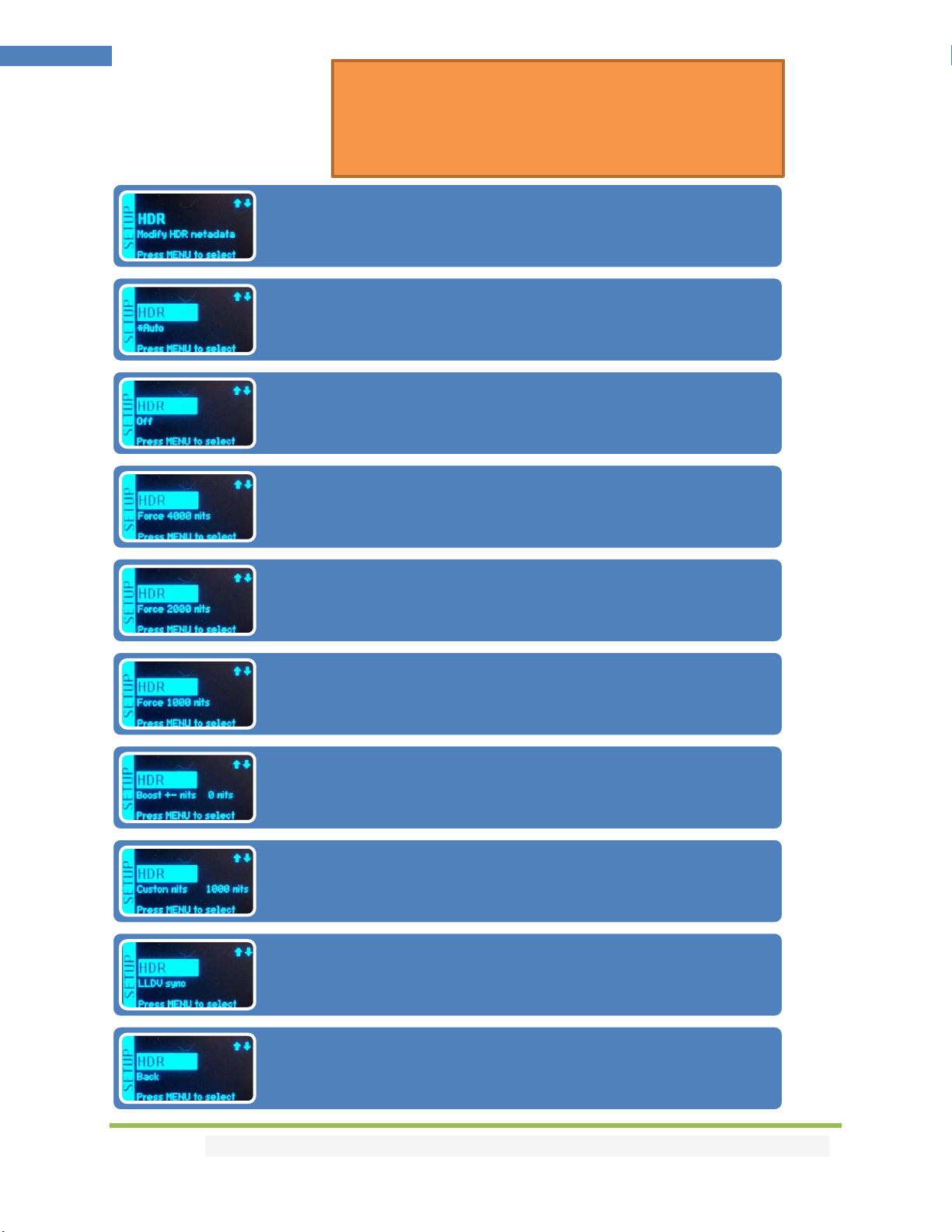
Disclaimer: 3rd party and/or custom firmware providing extra features are not covered in this manual.
14
4K Arcana –User Manual
Arcana HDR sub-menu
HDR sub-menu entry
•Click rotary button to enter HDR sub-menu
Auto default mode
•By default after reset or firmware update, auto mode is selected.
•HDR comes in and goes out untouched
Off
•Arcana will remove HDR metadata from the signal (for JVC PJ mainly)
Force 4000 nits
•By selecting this mode, incoming HDR nits value will be forced and replaced by
4000 nits value
Force 2000 nits
•By selecting this mode, incoming HDR nits value will be forced and replaced by
2000 nits value
Force 1000 nits
•By selecting this mode, incoming HDR nits value will be forced and replaced by
1000 nits value
Boost +/- nits
•By selecting this mode, incoming HDR nits value can be increased or decreased
by the defined nits value
Custom nits
•By selecting this mode, incoming HDR nits value will be forced and replaced by
the value of your choice
LLDV Sync
•By selecting this mode, incoming HDR nits value will be forced and replaced by
the value defined in the DV datablock.
Back
•To exit HDR sub-menu, click the rotary button when "Back" is displayed
LLDV SYNC OPTION BEHAVIOR
LLDV input: Custom HDR is sent with MaxCLL set to the LLDV Max Luminance value.
SDR input: LLDV Sync option is ignored. HDR Auto option is utilized. Custom HDR is
not sent. SDR output.
HDR input: LLDV Sync option is ignored. HDR Auto option is utilized. Custom HDR is
not sent. HDR output with original content metadata.
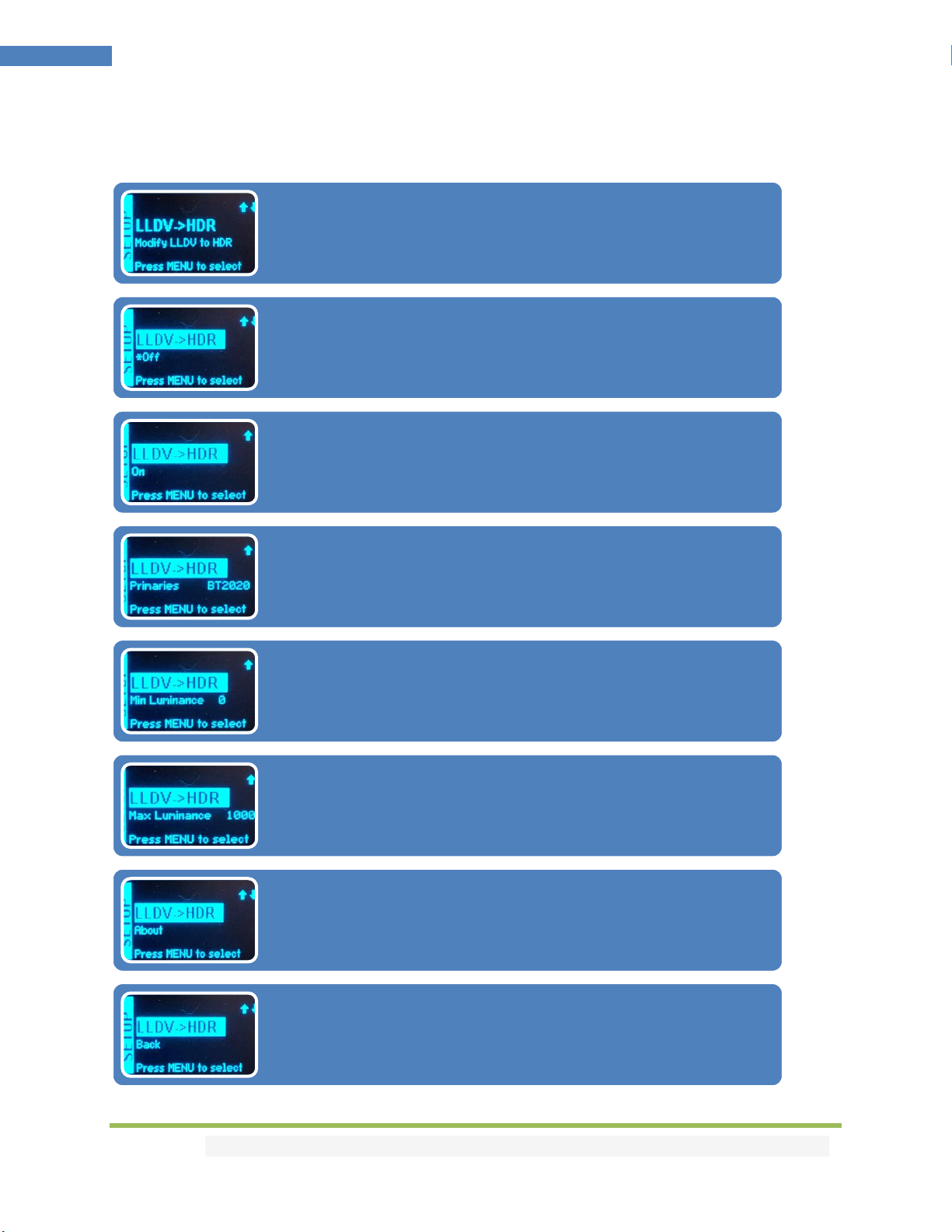
Disclaimer: 3rd party and/or custom firmware providing extra features are not covered in this manual.
15
4K Arcana –User Manual
Arcana LLDV>HDR sub-menu
LLDV->HDR10 sub-menu entry
•Click rotary button to enter LLDV->HDR10 sub-menu
Off default mode
•By default after reset or firmware update, off mode is selected
•Arcana will not force LLDV support.
On
•If selected LLDV support will be forced
•HDR metadata is injected when content is LLDV
Primaries
•Set BT2020 or DCI-P3 value for DV datablock
Min Luminance
•Set Min Luminance value for DV datablock
Max Luminance
•Set Max Luminance value for DV datablock
About
•Vertex2/Diva/Maestro offer more advanced tweaking options
Back
•To exit LLDV>HDR10 sub-menu, click the rotary button when
"Back" is displayed

Disclaimer: 3rd party and/or custom firmware providing extra features are not covered in this manual.
16
4K Arcana –User Manual
Arcana OSD sub-menu
Note: You can also control and change settings with RS232 for MAC/WIN/Linux.
OSD sub-menu entry
•Click rotary button to enter OSD sub-menu
On default mode
•by default after reset or firmware update, on mode is selected.
•Turn if off if you do not want OSD info on the video stream.
Timer
•Set OSD to be displayed during a defined period in secs.
•If set to 0, OSD will never fade, always on.
Color
•Select the OSD color you prefer from 0 to 31 value.
Back
•To exit OSD sub-menu, click the rotary button when "Back" is
displayed
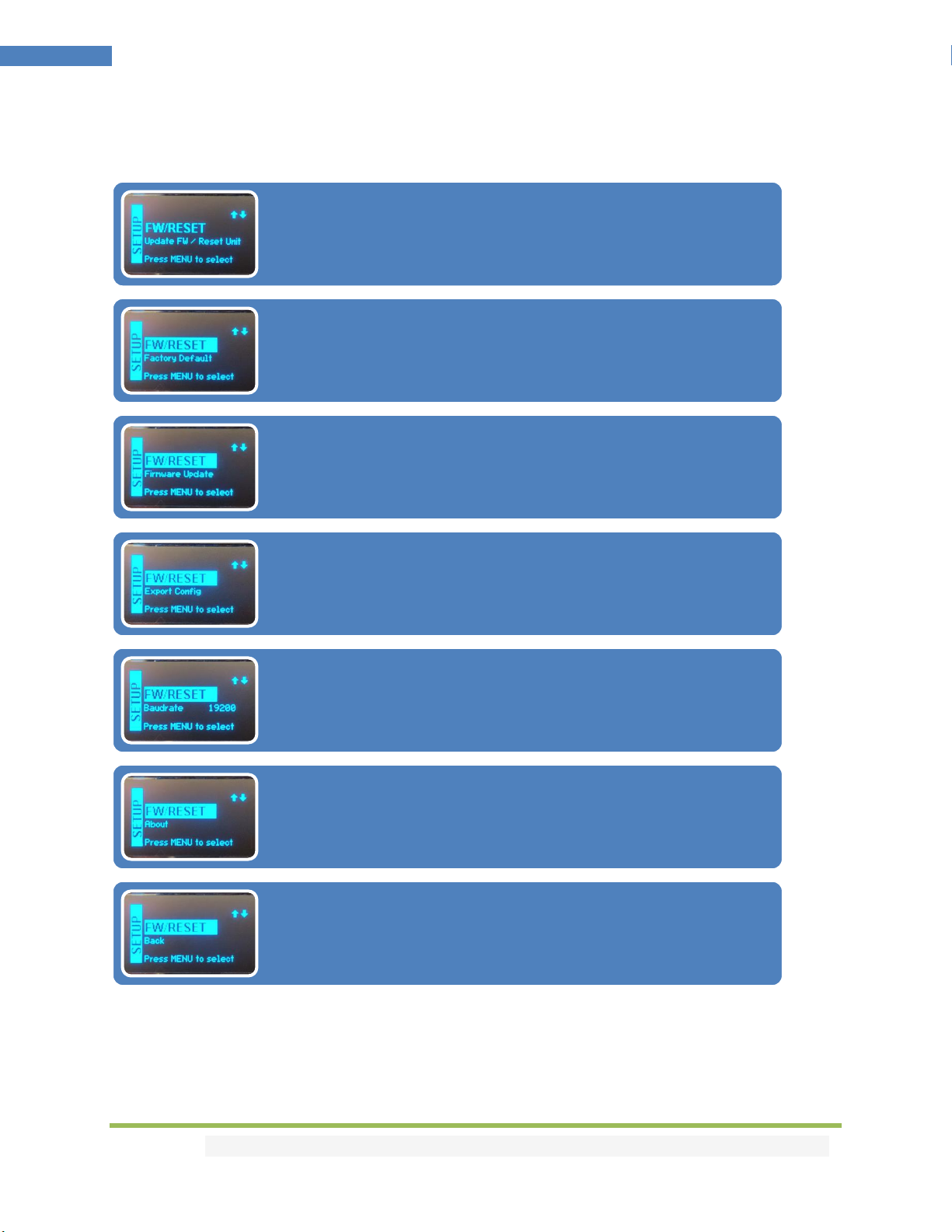
Disclaimer: 3rd party and/or custom firmware providing extra features are not covered in this manual.
17
4K Arcana –User Manual
Arcana FW/RESET sub-menu
Note: You can also control and change settings with RS232 for MAC/WIN/Linux.
FW/RESET sub-menu entry
•Click the rotary button to enter FW/RESET sub-menu
Factory Default
•Select this option to reset Arcana to factory default
Firmware Update
•Select this option to force a firmware update
Export Config
•When issue, select this option to save a support file on a
USB stick. Default filename is arcanaex.txt
Baudrate
•Defines the RS232 communication baudrate
About
•Show the founders and credits list
Back
•To exit FW/RESET sub-menu, click the rotary button when
"Back" is displayed
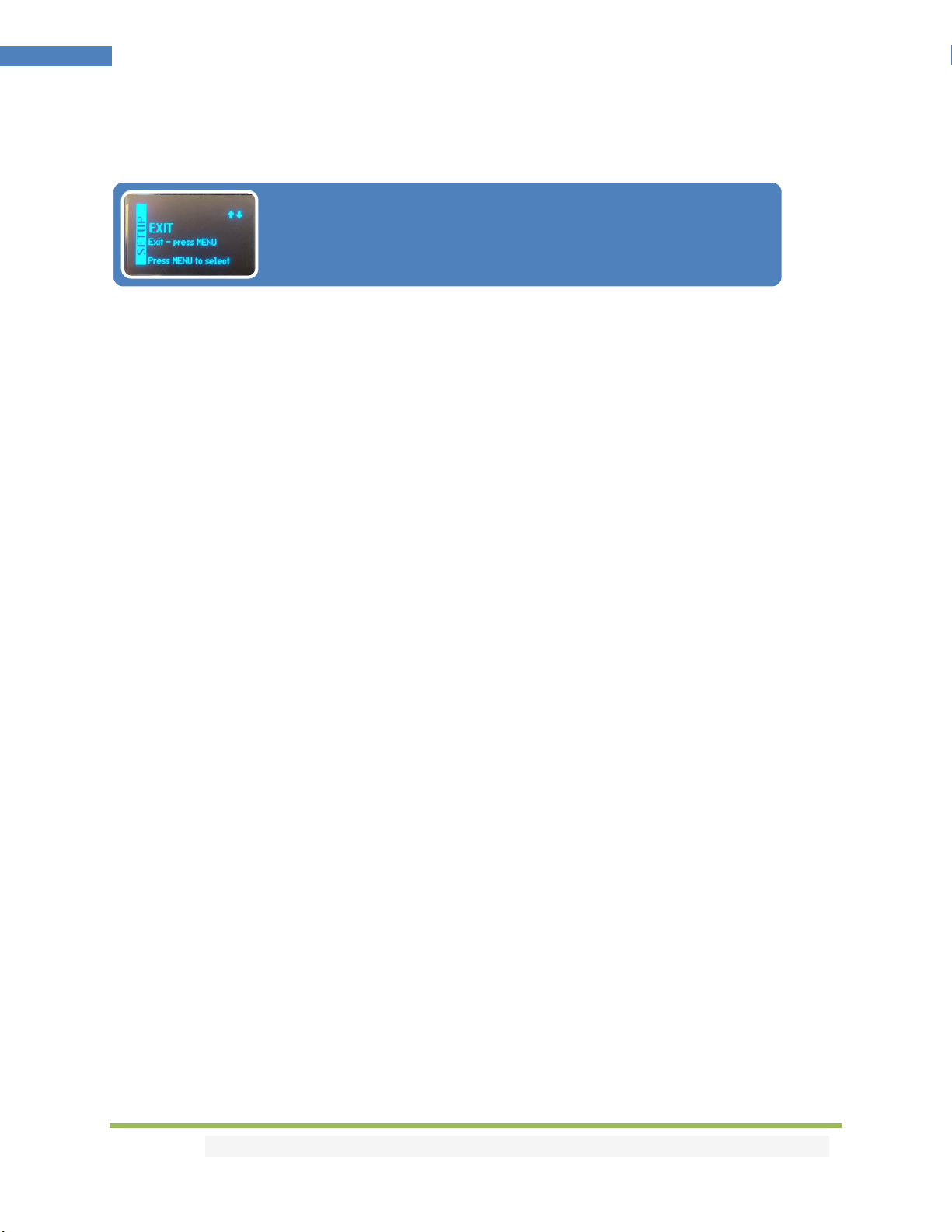
Disclaimer: 3rd party and/or custom firmware providing extra features are not covered in this manual.
18
4K Arcana –User Manual
Arcana EXIT sub-menu
Note: If you let your unit idle in any sub-menu, OLED display will turn off automatically and return to
main oled infopages after a while.
EXIT sub-menu
•Click the rotary button to exit the list of sub-menus
•Browse back to the OLED info pages
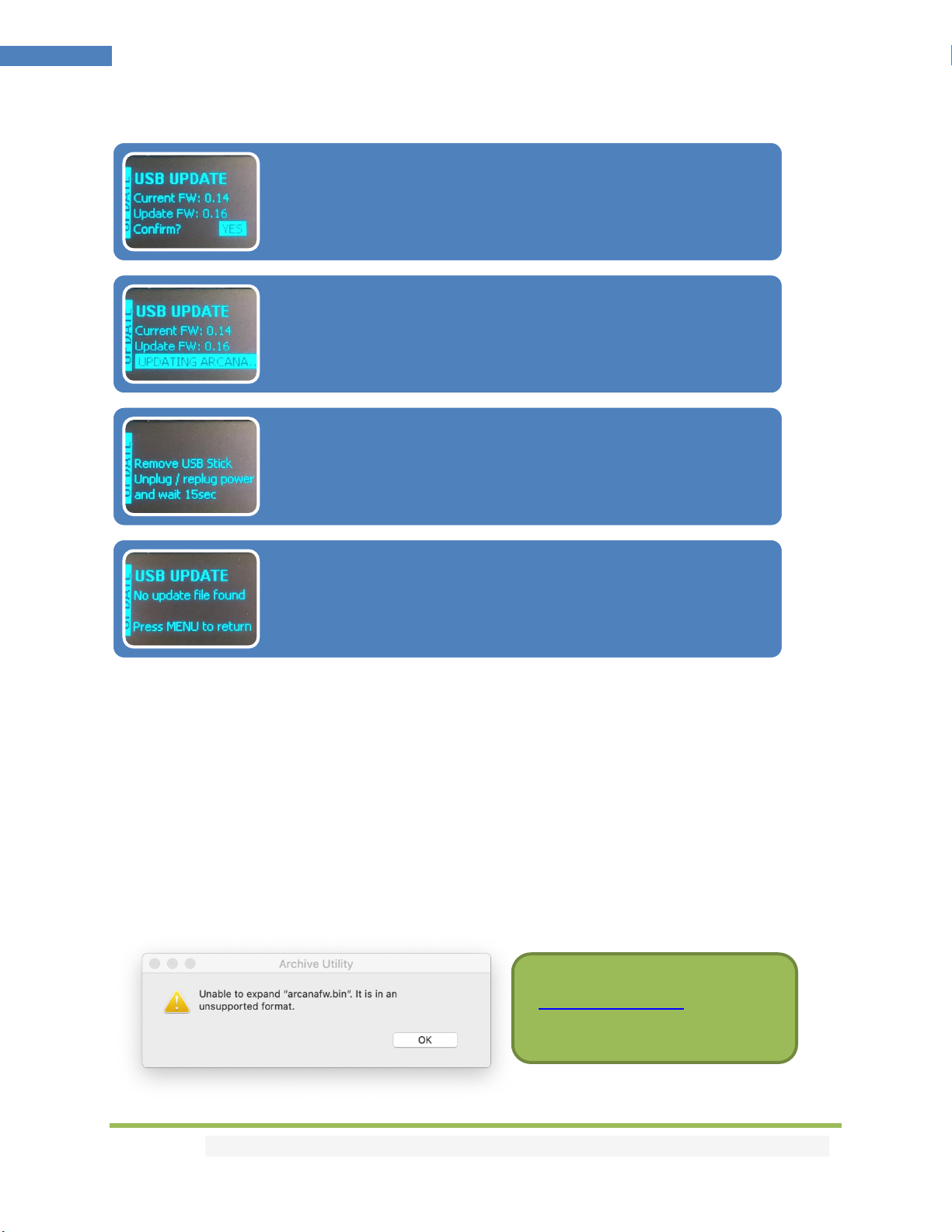
Disclaimer: 3rd party and/or custom firmware providing extra features are not covered in this manual.
19
4K Arcana –User Manual
Arcana Firmware Update
Arcana Firmware package are available to download in .zip extension, once downloaded the
archive/zipped package must be extracted/unzipped in order to have the arcanafw.bin file available.
Arcanafw.bin file must be copied on the root of a FAT32 formatted USB stick.
We have tested various USB sticks (2/4/8/16/32/64/128/256GB) from Sandisk without issue. Some users
reported small capacity USB stick to be more reliable, a larger capacity stick might need some dummy
files to be present.
[MAC USERS]: when unzipping the ZIP file, macOS also attempts to expand the .BIN file and might
throws an error message when it can't as per below picture, it seems to affect macOS 10.13.x only. You
can simply discard this error.
USB UPDATE
•When inserting an USB stick with a firmware update file, Arcana will
automatically detect the update and prompt for update confirmation
•Select YES or NO
UPDATING ARCANA...
•A progress message is displayed while updating the unit
•Wait till operation is completed
UPDATE COMPLETED
•Once completed, unit needs to be power cycled (disconnect/reconnect
USB power cord)
•After power is attached back, wait 15sec until OLED turns back on.
NO UPDATE FILE FOUND
•While forcing an update from the FW/RESET sub-menu, you will see a
no update file found message if there is no update file detected on the
USB stick inserted in Arcana.
Firmware update can be found on
Arcana product page > Download
TAB

Disclaimer: 3rd party and/or custom firmware providing extra features are not covered in this manual.
20
4K Arcana –User Manual
Firmware Update In-System:
If you update unit "in-system" with all cables attached, please make an extra power cycle after firmware
is flashed, unit restarted, wait 15s for OLED to comes back on then make an extra power cycle (or simply
disconnect/reconnect a HDMI cord)
If you do not update with cables attached, then above step is not needed.
Instructions within Windows to fix ANY USB stick:
If you are having issues with an USB stick, make sure it is primary partition formatted. If you are not
confident with Windows, please try another USB stick instead of trying below method for advanced
users only.
1. Type diskpart into search and run
2. Type "list disk” and enter
3. Check which disk number your usb stick is seen as
4. Type “select disk X” and enter………….. X is whatever number disk USB stick is eg. 3
Double & Triple Check As If You Chose Wrong Drive You Will Wipe The Drive Selected With Next
Instruction!
5. Type “clean” and enter
6. Type “create part primary” and enter
7. Type “select part one” and enter
8. Type “active” and enter
9. Type “format fs=fat32 quick label=”Arcana_FW”
All ready for you to then copy the bin firmware file over and will work.
Above tip is courtesy of @mkd73
Other manuals for 4K Diva 18Gbps
1
Table of contents
Popular Adapter manuals by other brands

Insignia
Insignia NS-AC1200-C Quick setup guide

Motorola
Motorola USBw 100 Series user manual
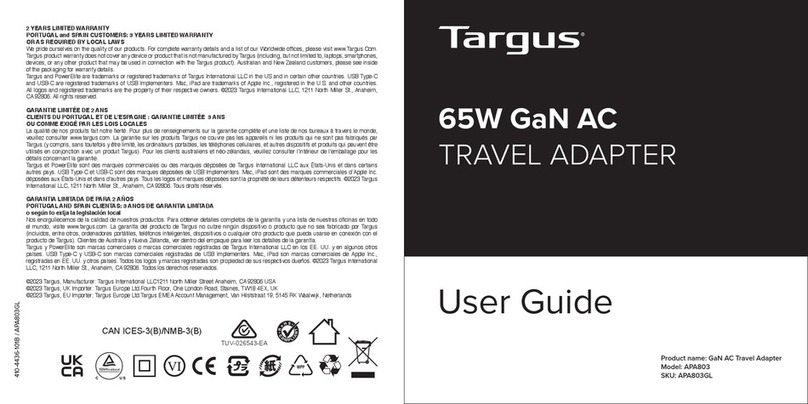
Targus
Targus APA803 user guide

ACTiSYS
ACTiSYS IrDA PC Adapter ACT-IR220L+/220L/200L user manual

Asus
Asus USB-AC50 user manual
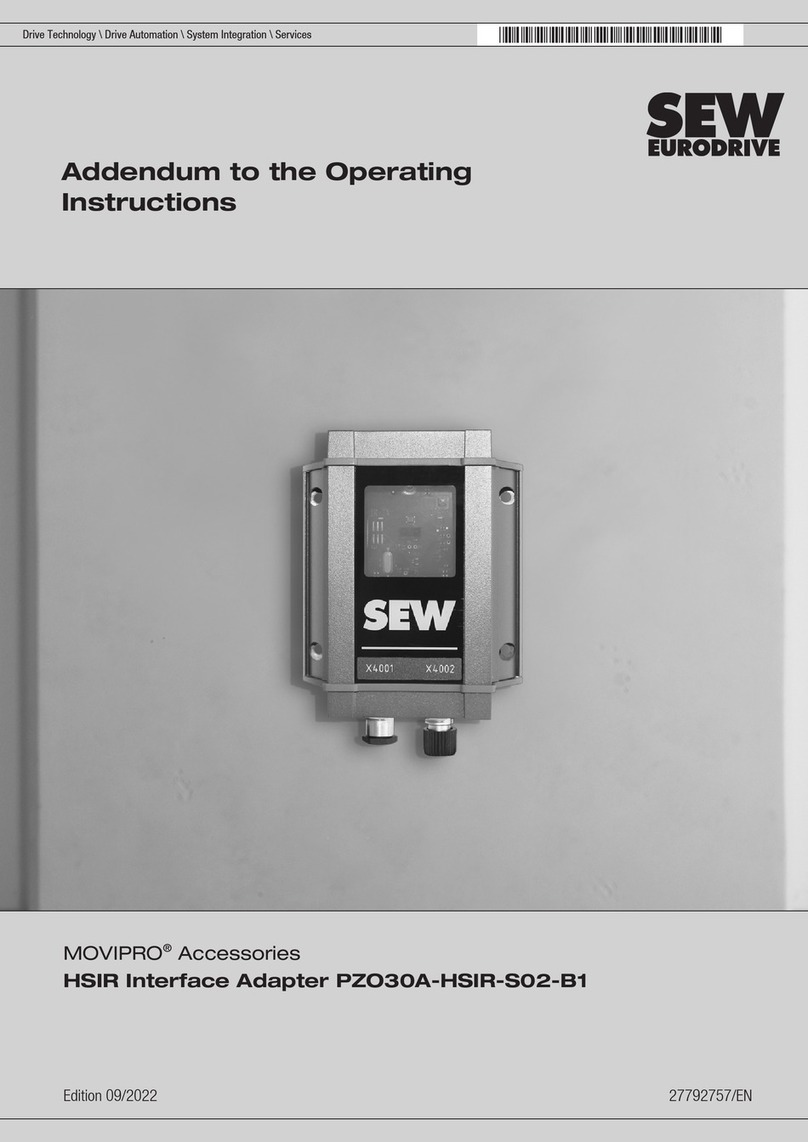
SEW-Eurodrive
SEW-Eurodrive MOVIPRO PZO30A-HSIR-S02-B1 Addendum to the operating instructions