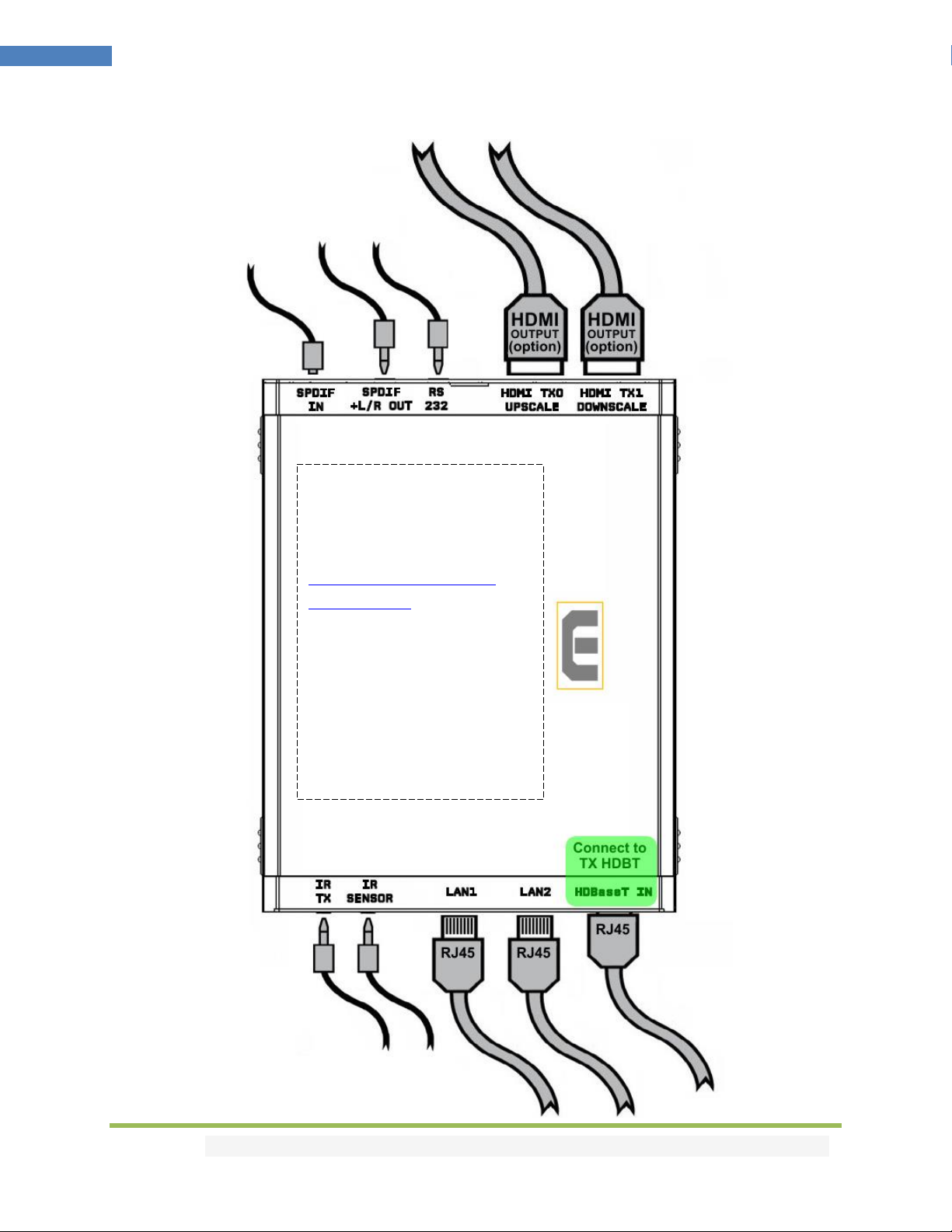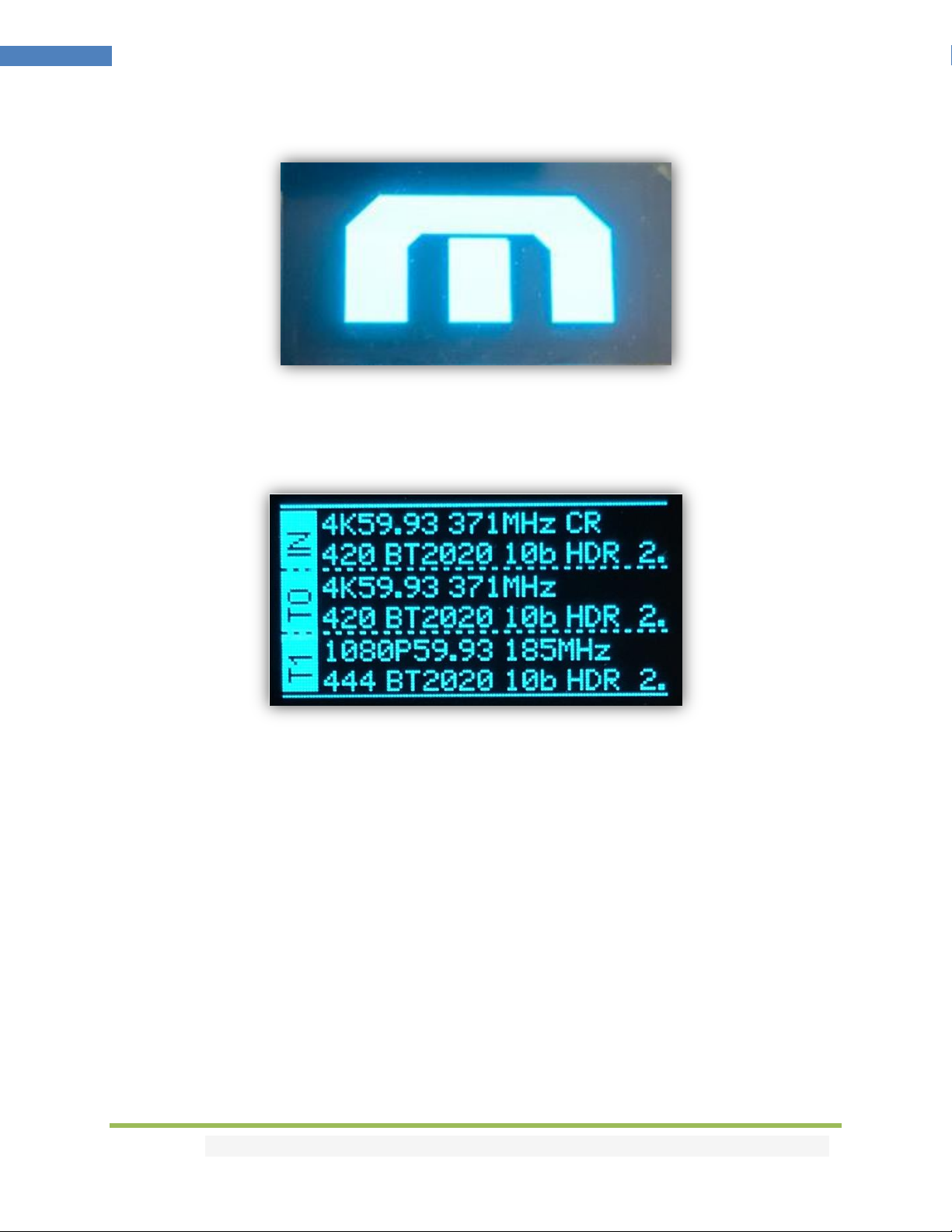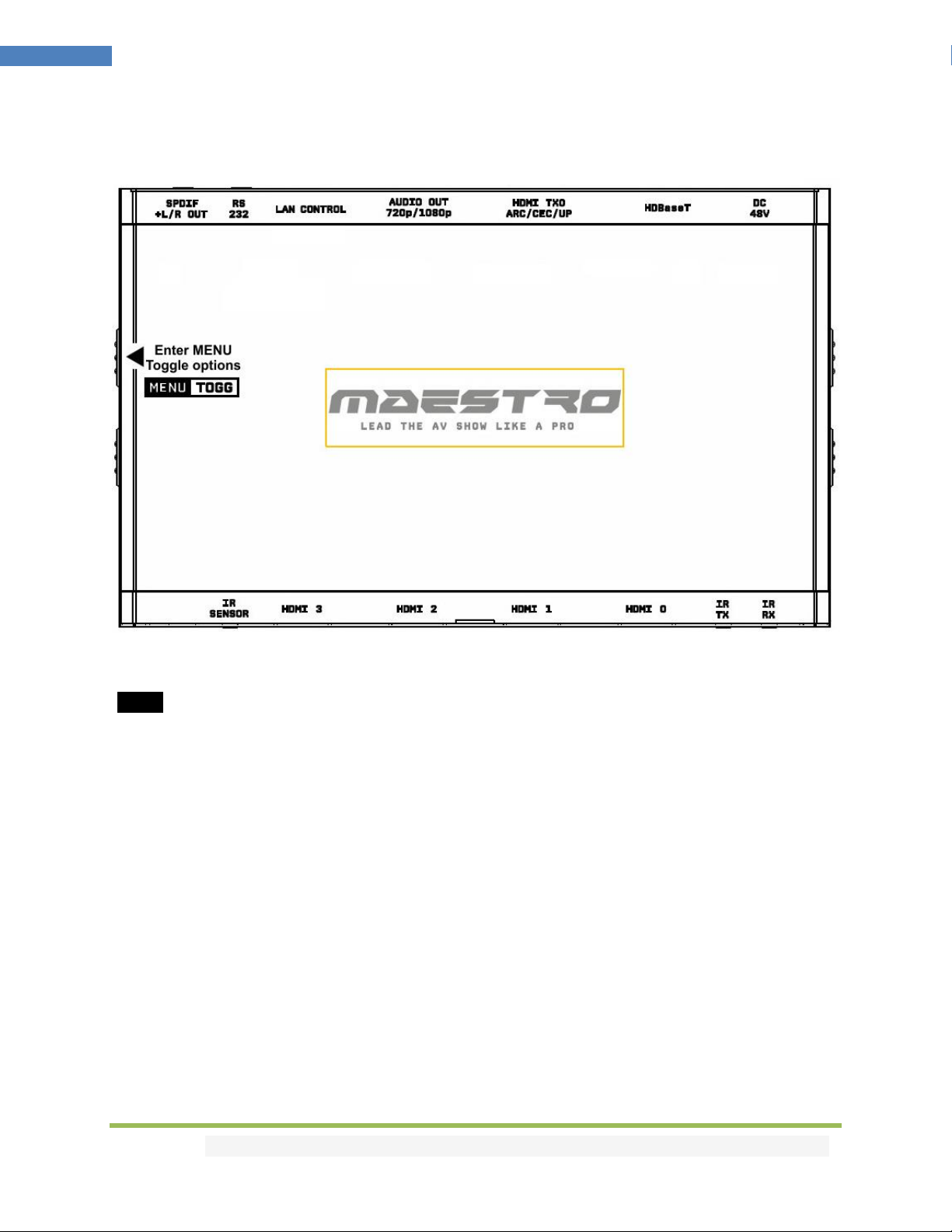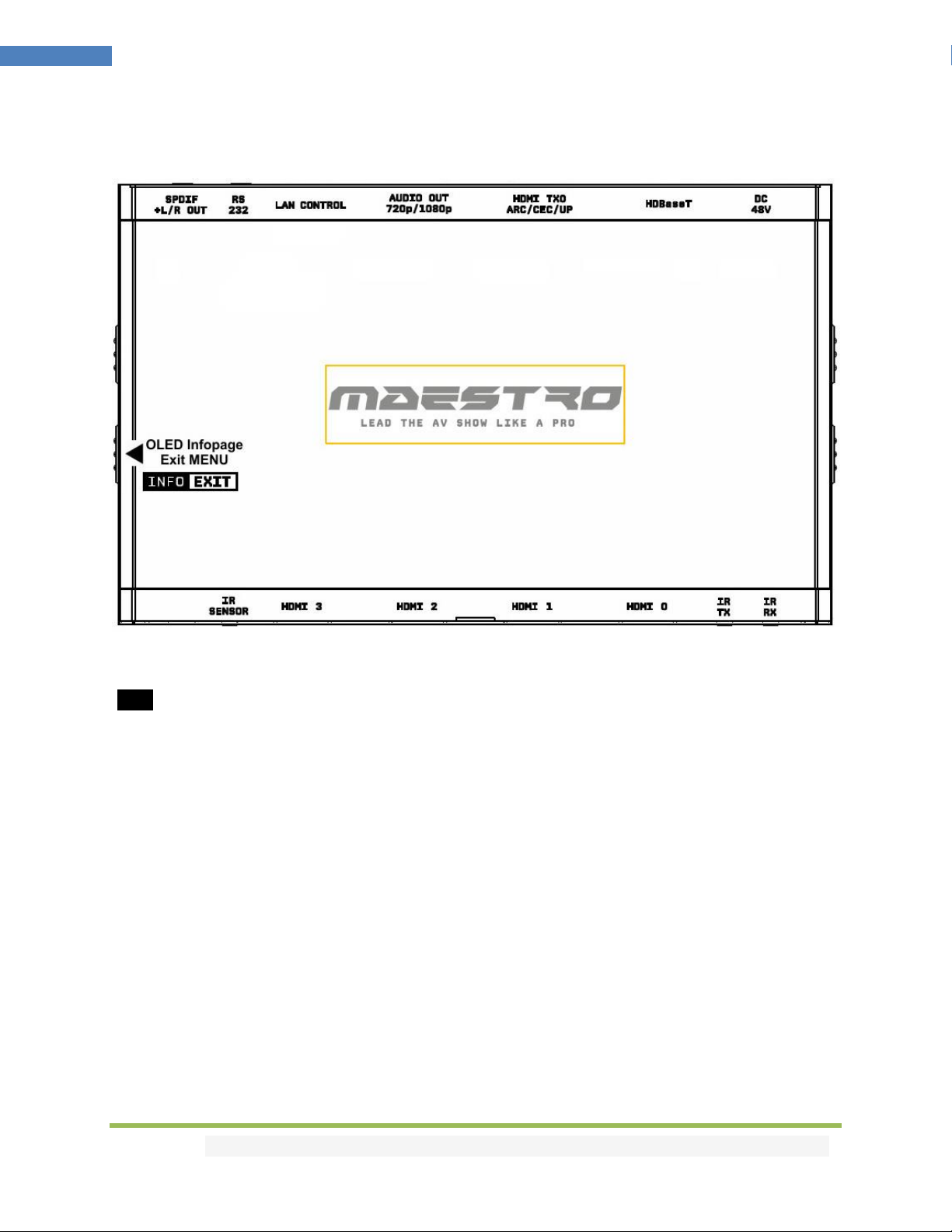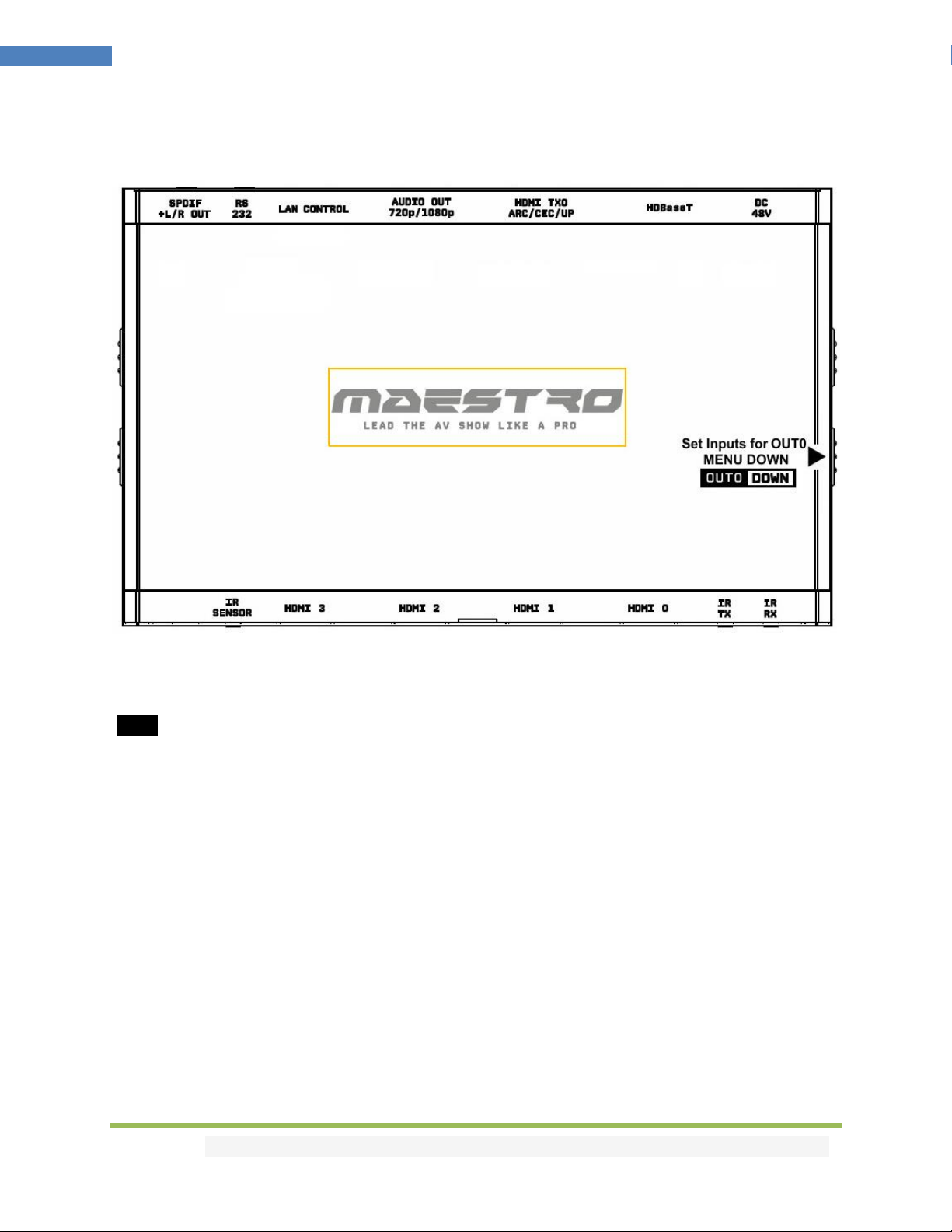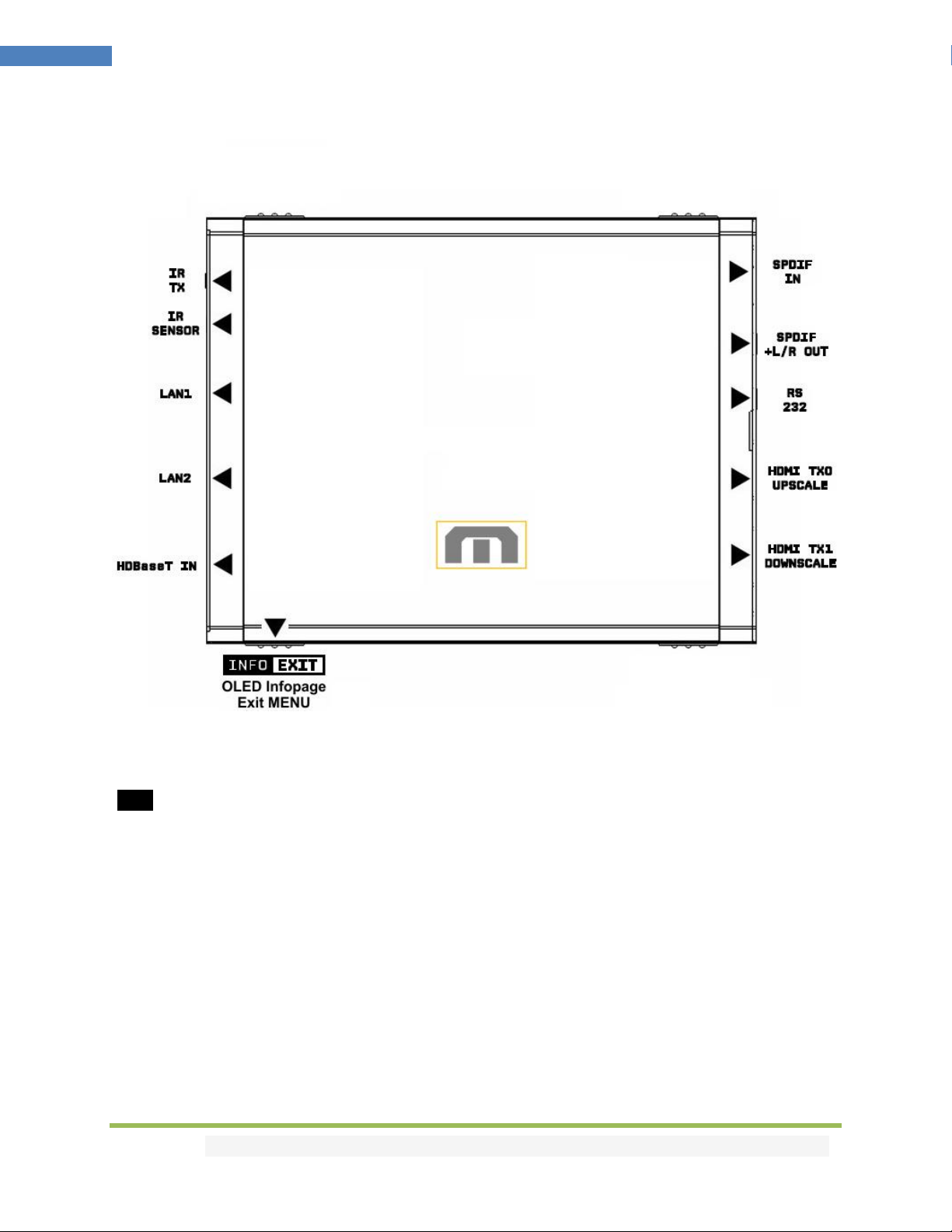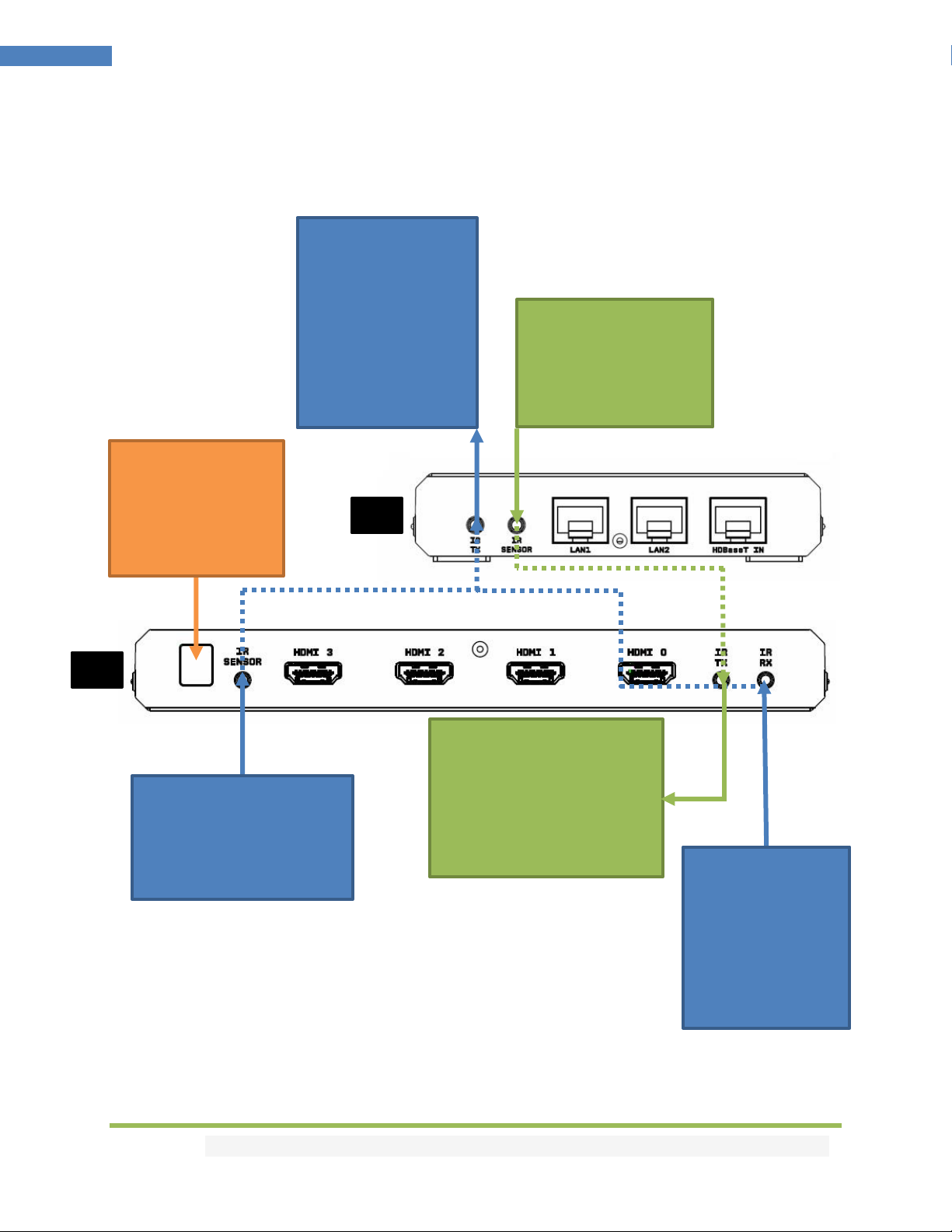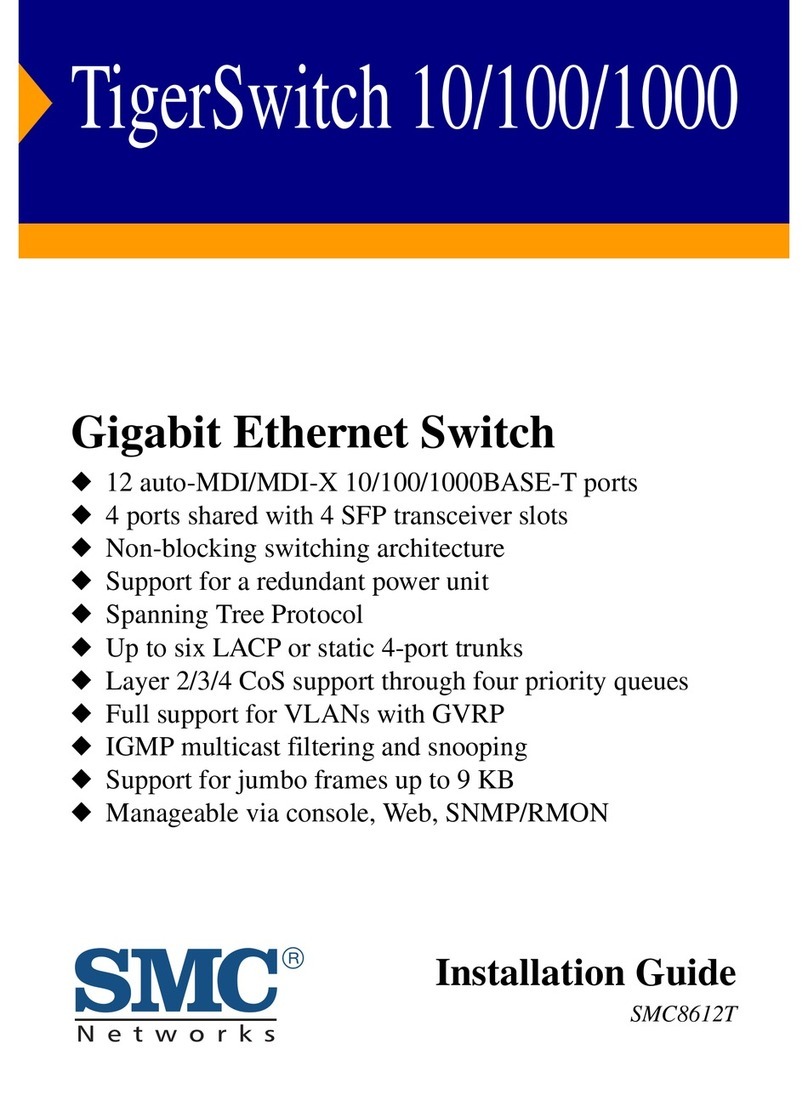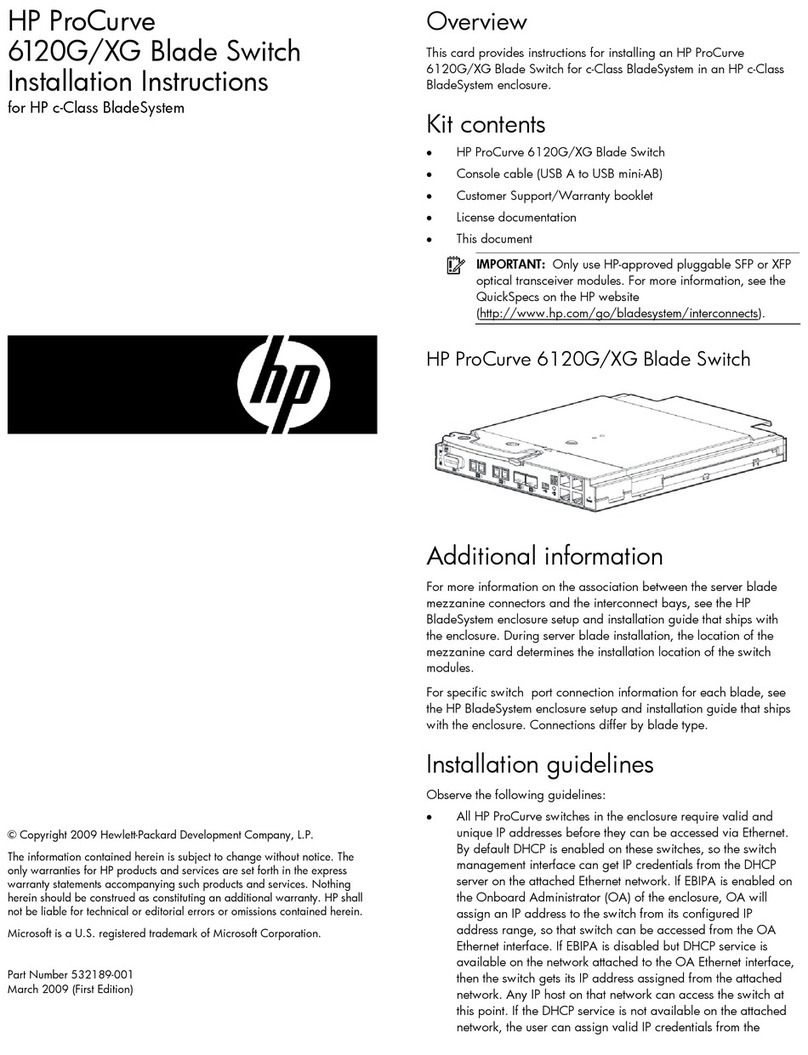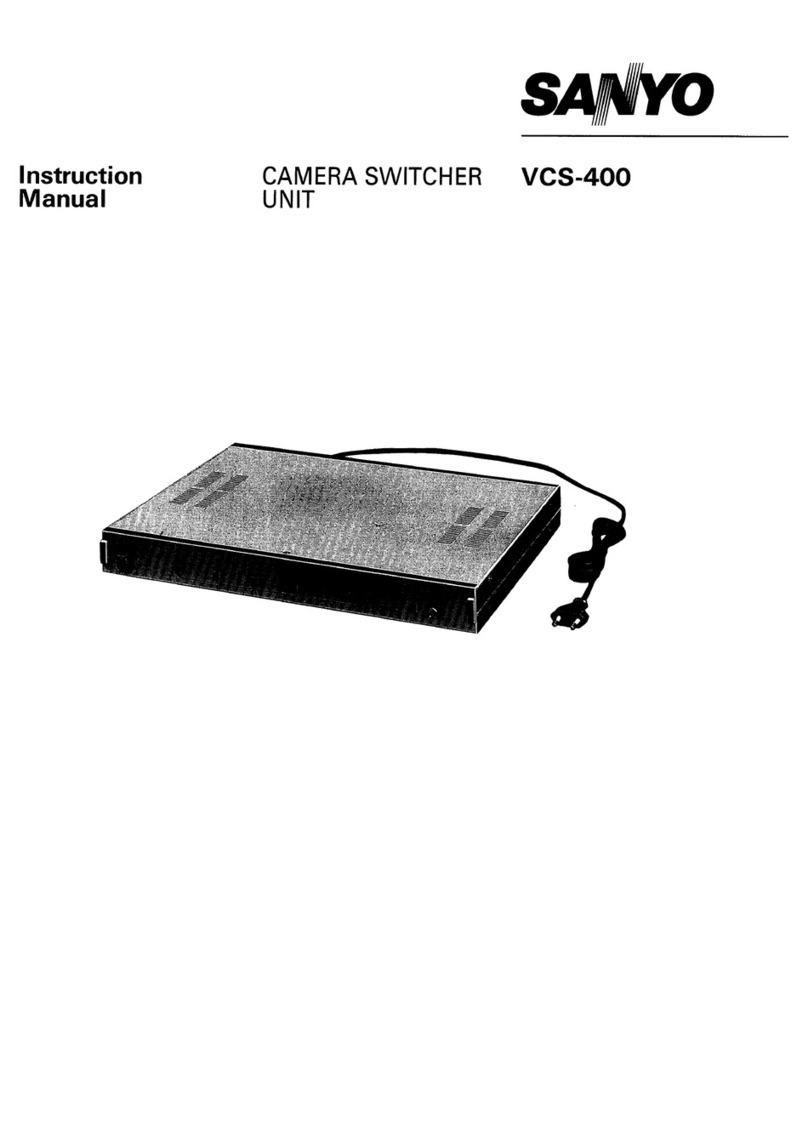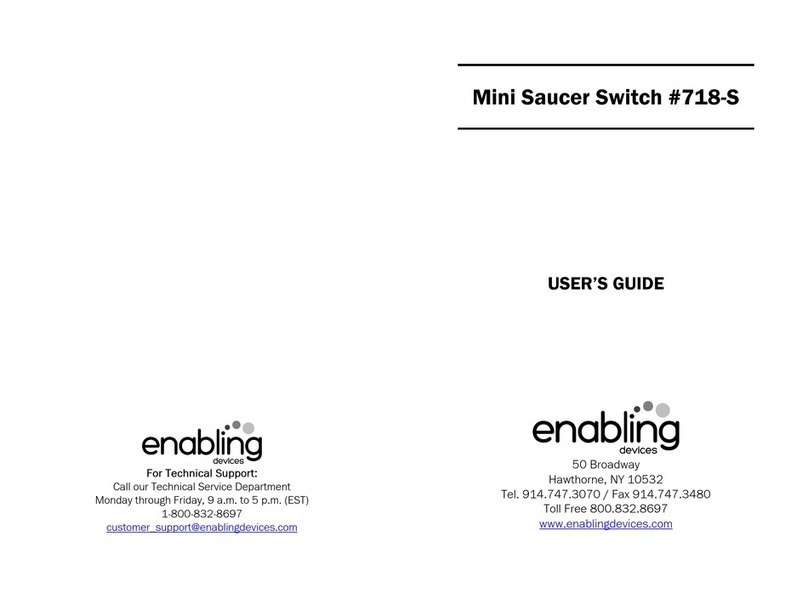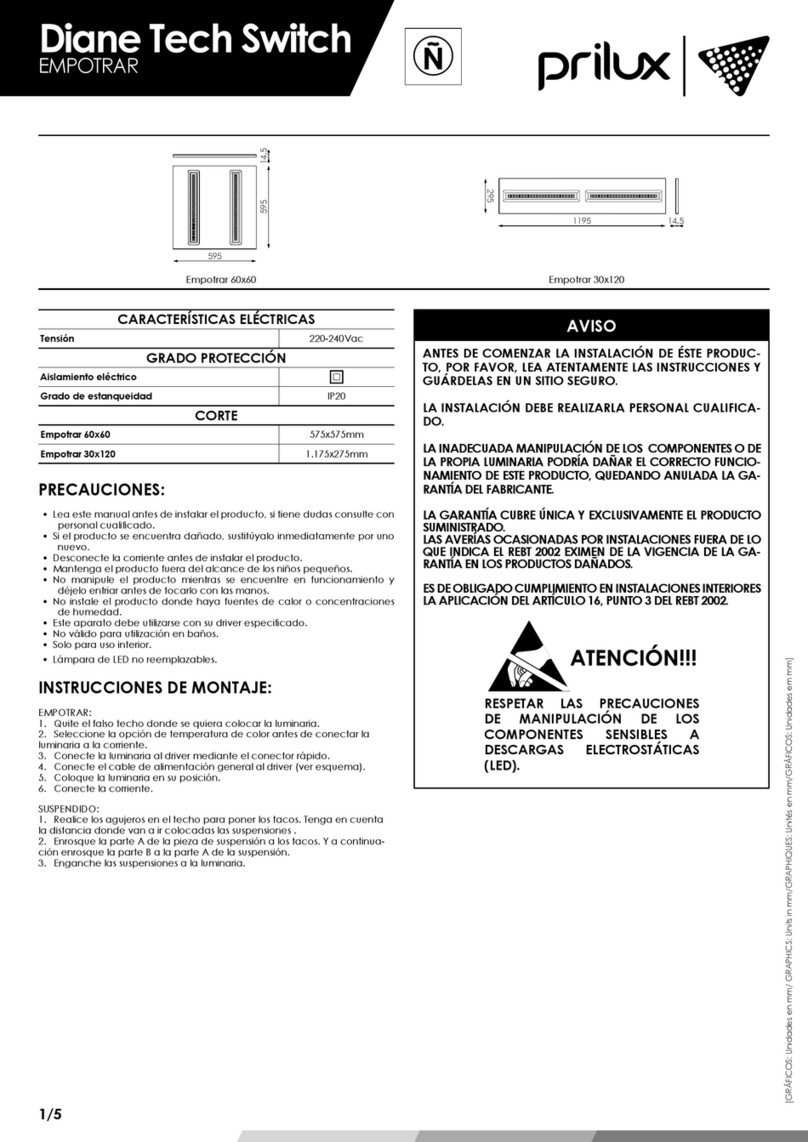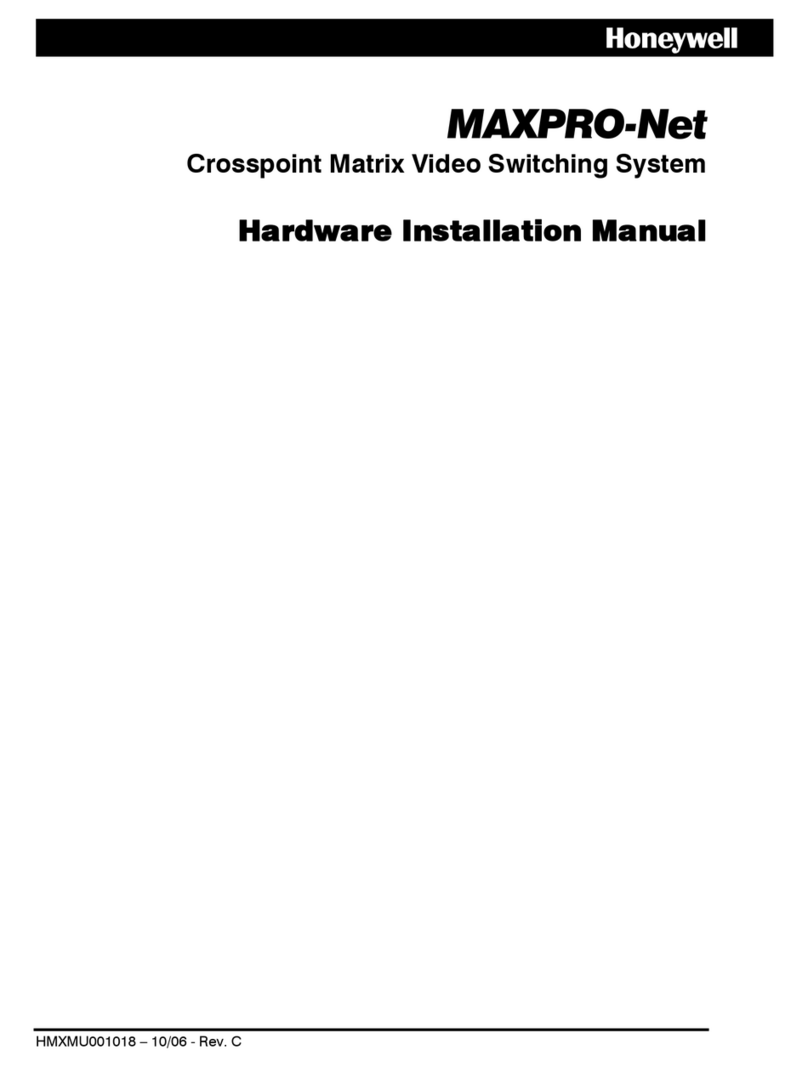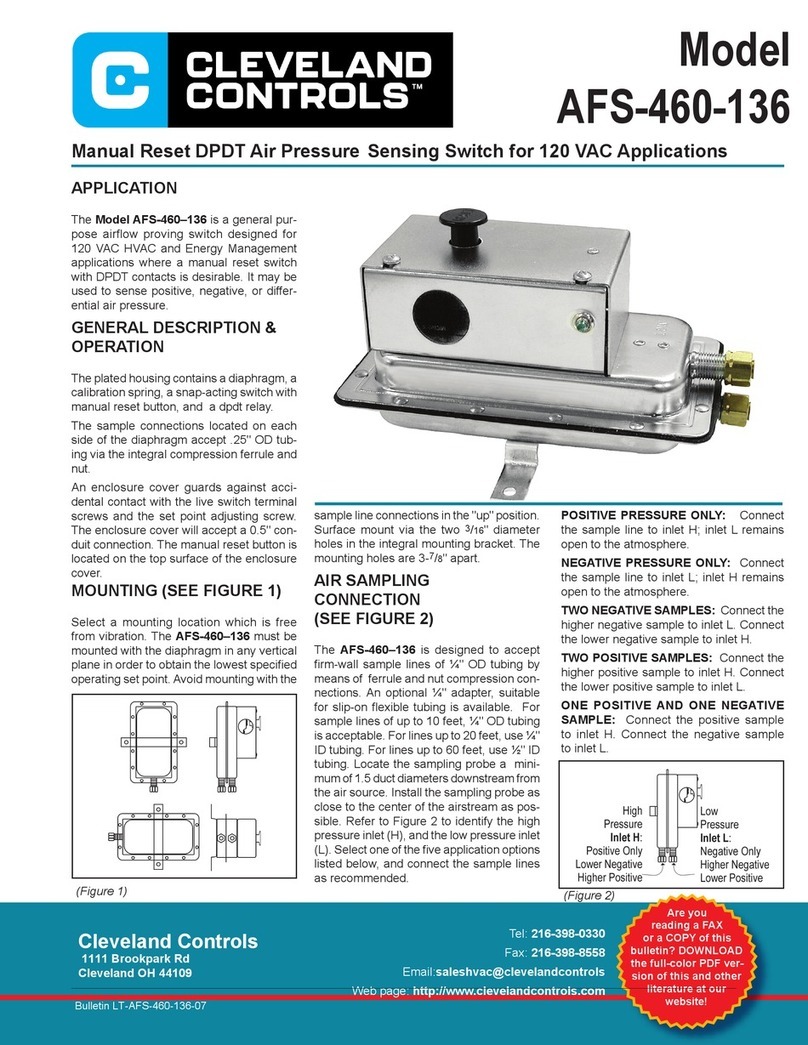Disclaimer: 3rd party and/or custom firmware providing extra features are not covered in this manual.
4K Maestro TX/RX –User Manual
Table of content
TX Overview .............................................................................................................................................. 5
RX Overview.............................................................................................................................................. 6
Connecting Cables to TX Central for a standalone use (without RX unit) ................................................ 7
Connecting Cables to TX Central............................................................................................................... 8
Connecting Cables to RX unit.................................................................................................................... 9
TX Power/Status OLED............................................................................................................................ 10
RX Power/Status OLED............................................................................................................................ 11
TX Menu/Toggle Button.......................................................................................................................... 12
TX Info/Exit Button..................................................................................................................................13
TX Out1/Up Button ................................................................................................................................. 14
TX Out0/Down Button ............................................................................................................................ 15
RX Menu/Toggle Button ......................................................................................................................... 16
RX Info/Exit Button ................................................................................................................................. 17
RX Out0/Up Button................................................................................................................................. 18
RX Out1/Down Button ............................................................................................................................ 19
Help on IR connections ........................................................................................................................... 20
Help on LAN/RJ45 connections............................................................................................................... 21
Help on AUDIO/CEC/ARC/eARC connections ......................................................................................... 22
TX OLED Menu ........................................................................................................................................23
RX OLED Menu ........................................................................................................................................ 25
Accessing TX Web Server ........................................................................................................................ 27
Accessing RX Web Server........................................................................................................................28
TX Web Server Top section..................................................................................................................... 29
RX Web Server Top section..................................................................................................................... 30
TX Web Server INFO Section...................................................................................................................31
RX Web Server INFO Section...................................................................................................................32
TX Web Server EDID Section ...................................................................................................................33
RX Web Server EDID Section...................................................................................................................34
List of Custom EDID available. ................................................................................................................35
TX Web Server SCALER Section............................................................................................................... 39
RX Web Server SCALER Section...............................................................................................................40