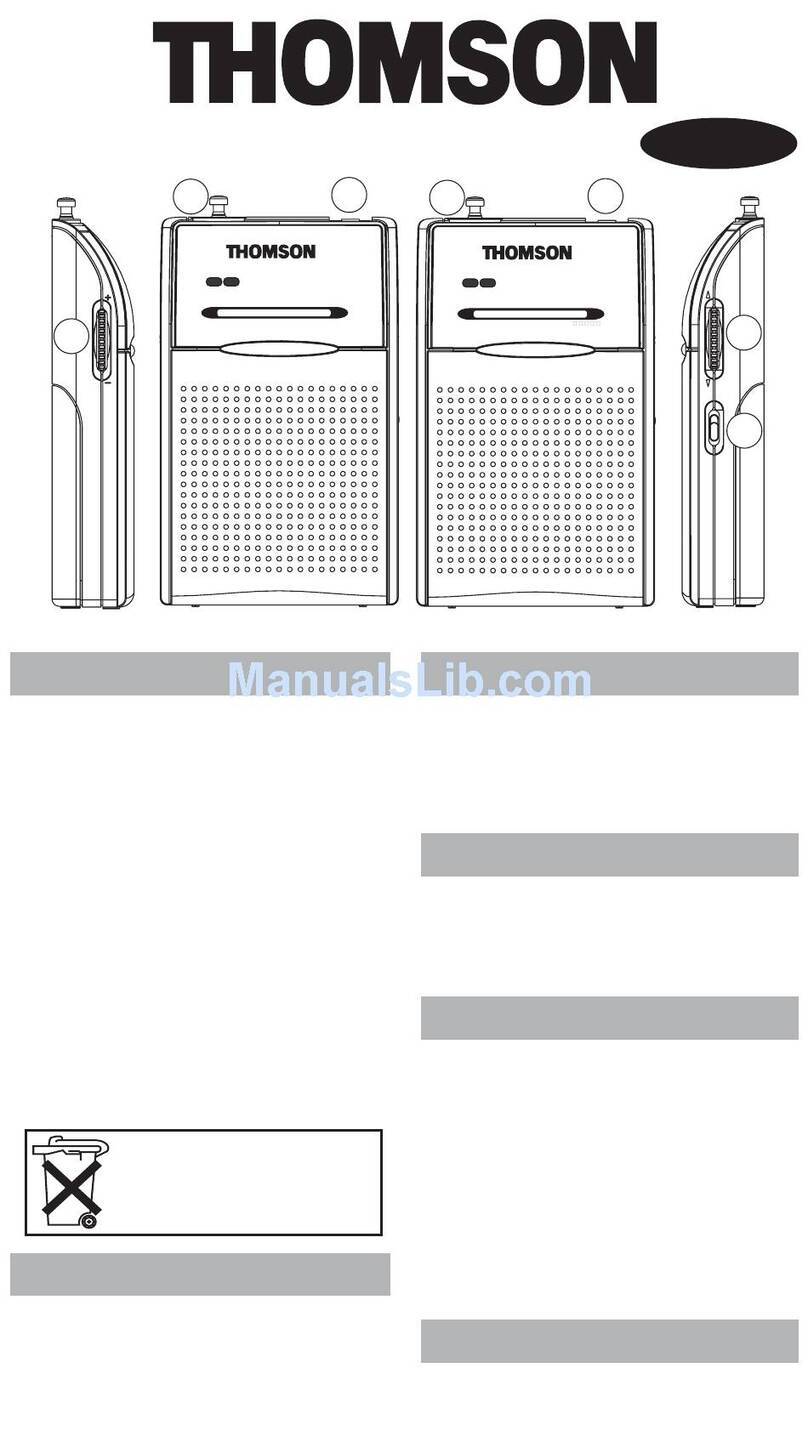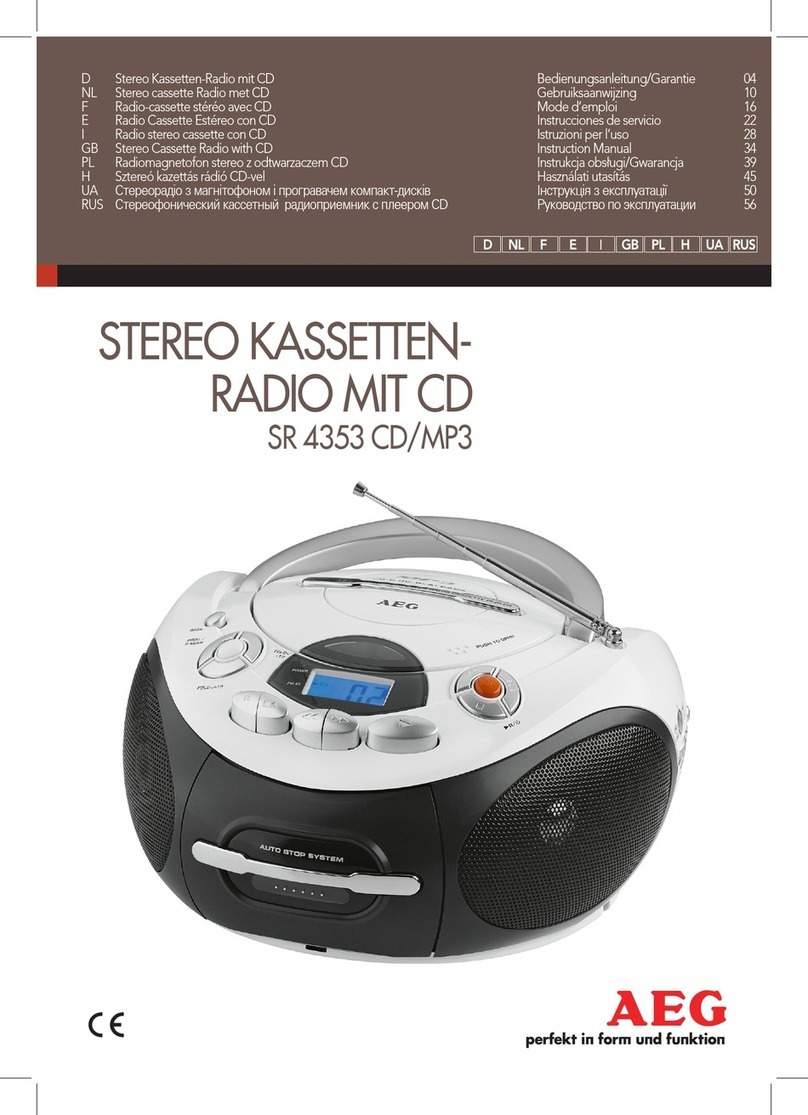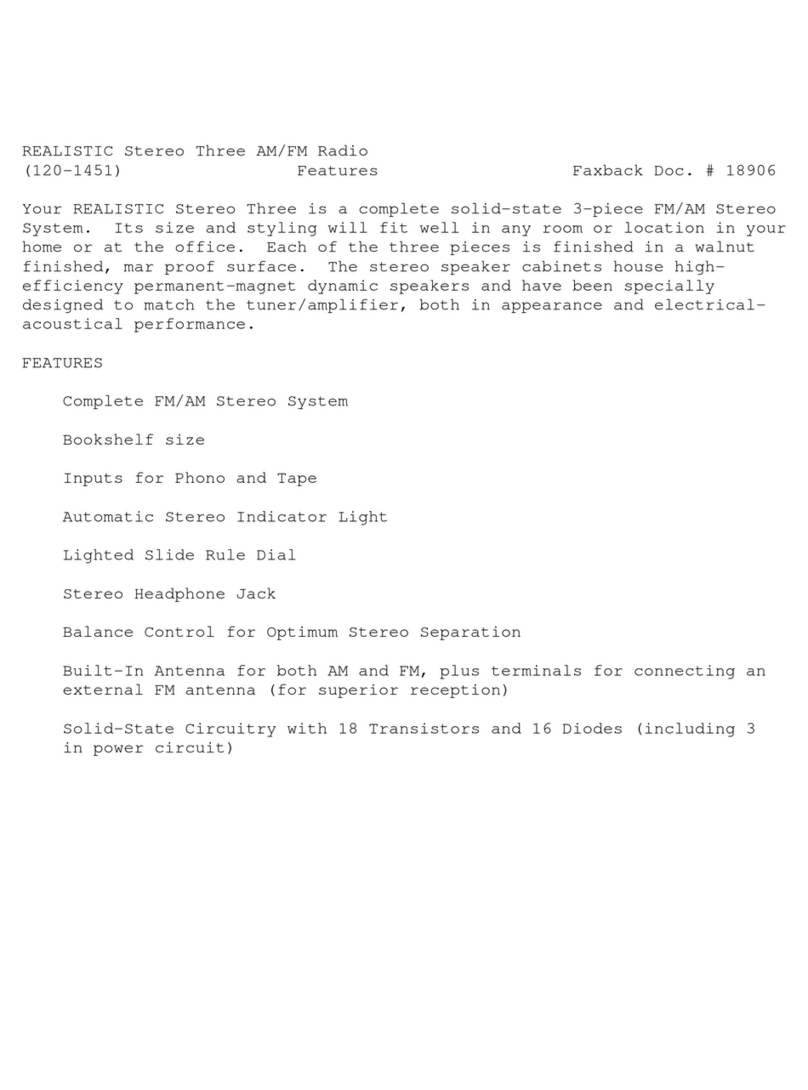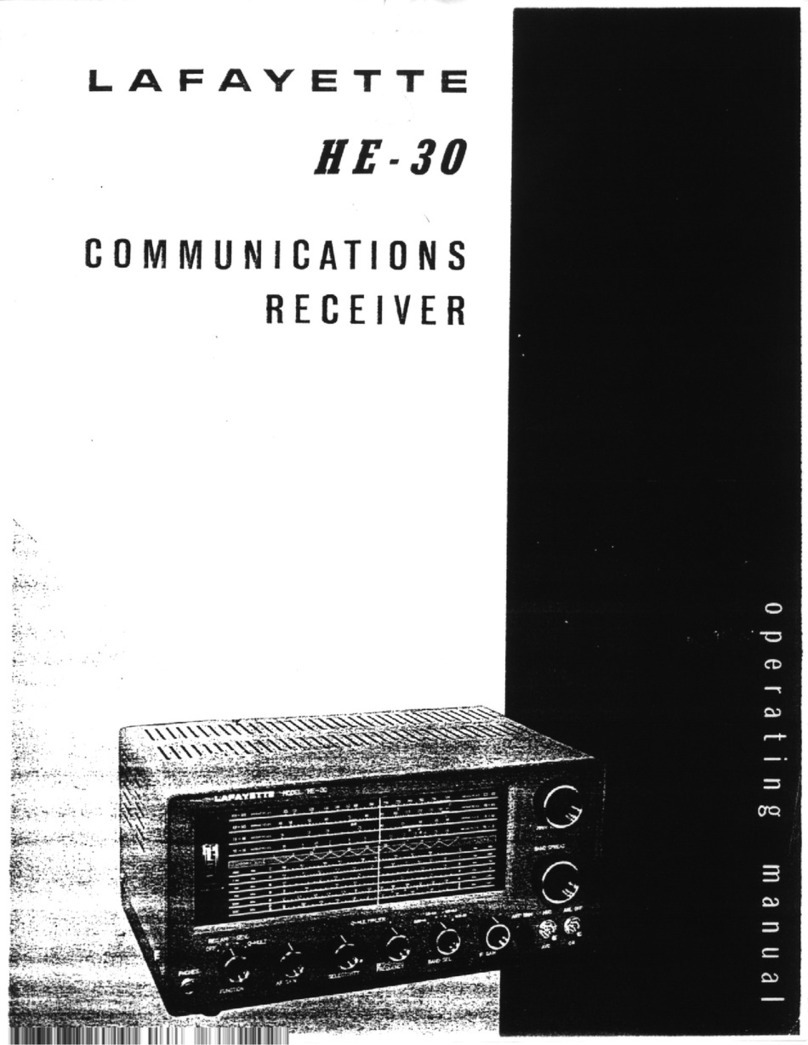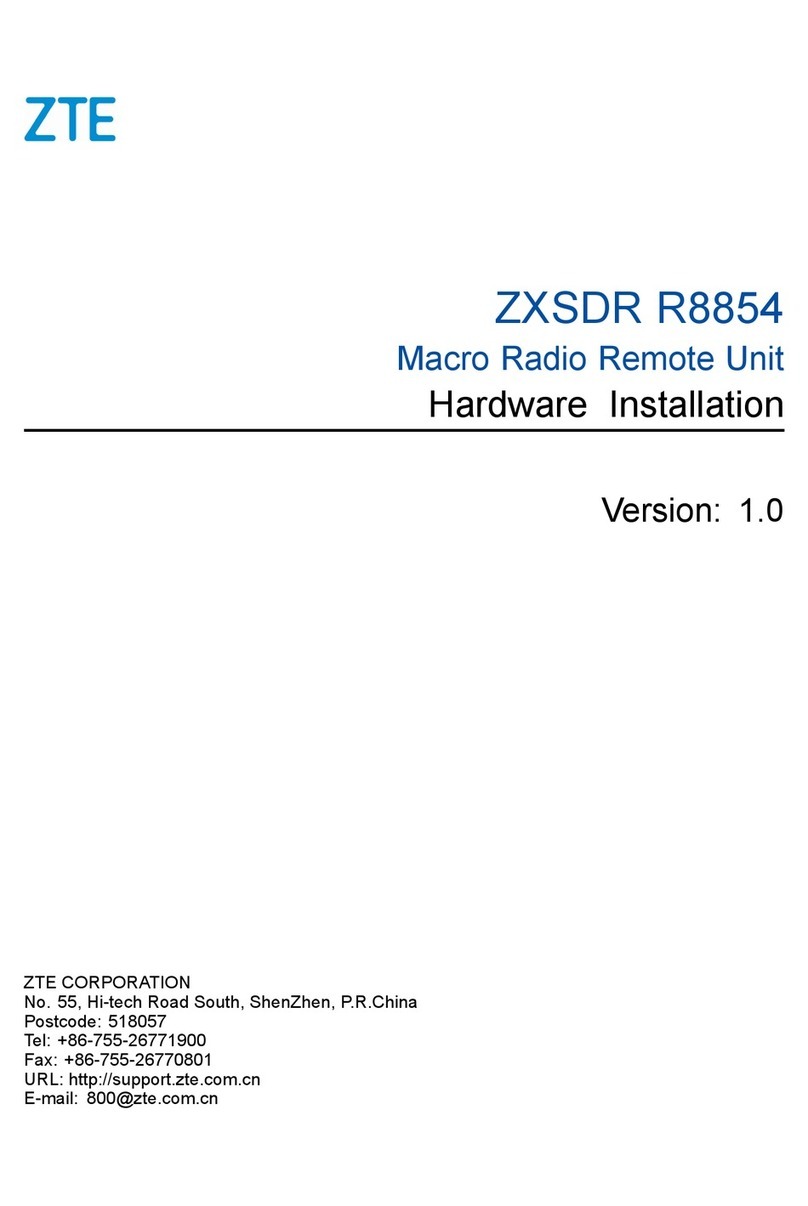HDigit Slicer User manual

1
English
Bedienungsanleitung
FM/DAB+/Internet Radio
Instruction Manual

2
English
DANGEROUS VOLTAGE
Dangerous Voltages, which may be of sufcient
magnitude to constitute a risk of electric shock to
persons, are present within this product’s enclosure.
ATTENTION
The owner’s manual contains important operating
and maintenance instructions, for your safety, it is
necessary to refer to the manual.
TO REDUCE THE RISK OF ELECTRIC
SHOCK DO NOT REMOVE THE COVER
(OR BACK), NO USER SERVICEABLE
PARTS INSIDE, REFER SERVICING TO
QUALIFIED SERVICE PERSONNEL.
Safety Precautions
To achieve the utmost in enjoyment and performance, and in order to
become familiar with its features, please read this manual carefully
before operation, this will assure you years of faithful, trouble-free
performance and listening pleasure.
Important Notes
• These safety and operating instructions should be retained for
future reference.
• The apparatus should not be exposed to dripping or splashing
liquids and no objects lled with liquids, such as vases, should be
placed on the apparatus.
• Do not install the unit in the locations described below:
Places exposed to direct sunlight or close to heat radiating
appliances such as electric heaters.
On top of other stereo equipment that radiates too much heat.
Places blocking ventilation or dusty places.
Places subject to constant vibration.
Humid or moist places.
• No naked ame sources such as lighted candles should be placed
on or near the unit;
• Use the apparatus in moderate climates.
• Operate controls and switches as instructed in the manual.
• Before turning on the power for the rst time, make sure the power
cord is properly installed.
For safety reasons, do not remove any covers or attempt to gain access
to the inside of the product. Refer any servicing to qualied personnel.
Do not attempt to remove any screws, or open the casing of the unit;
there are no user serviceable parts inside, refer all servicing to qualied
service personnel.

3
English Slicer
Some Do’s And Don’ts On the Safe Use Of Equipment
This equipment has been designed and manufactured to meet
international safety standards but, like any electrical equipment,
care must be taken if you are to obtain the best results and safety is
to be assured.
DO read the operating instructions before you attempt to use the
equipment.
DO ensure that all electrical connections (including the mains
plug, extension leads and inter-connections between the pieces
of equipment) are properly made and in accordance with the
manufacturer’s instructions. Switch off and disconnect the mains
plug before making or changing connections.
DO consult your dealer if you are ever in doubt about the
installation, operation or safety of your equipment.
DON’T remove any xed cover as this may expose you to
dangerous voltages.
Overheating will cause damage and shorten the life of the
equipment.
DON’T allow electrical equipment to be exposed to dripping or
splashing liquids, and don’t allow objects lled with liquids, such
as vases, to be placed on the equipment.
DON’T place hot objects or naked ame sources such as lighted
candles or nightlights on, or close to equipment. High temperatures
can melt plastic and lead to res.
DON’T listen to headphones at high volume, as such use can
permanently damage your hearing.
DON’T leave equipment switched on when it is unattended. Switch
off using the switch on the equipment and make sure that your
family knows how to do this. Special arrangements may need to be
made for disabled or handicapped people.
DON’T continue to operate the equipment if you are in any doubt
about if it’s working normally or if it’s damaged in any way. Switch
it off and disconnect the mains plug and consult your dealer.
ESD Remark: In case of malfunction due to electrostatic discharge,
just reset the product (reconnection of power source may be
required) to resume normal operation.
NOTE: Do not open any covers and do not repair yourself.
Qualied personnel must perform repair work.
NOTE: This unit will become warm when used for a long period of
time. This is normal and does not indicate a problem with the unit.

4
English
Safety Information
Package Contents
Overviews
Unit Front Overview
Unit Top Overview
Unit Back Overview
Remote Control Overview
Chapter 1 Overview
1.1 Introduction
1.2 Audio Sources
1.3 Options Under Menu Subdirectory
Chapter 2 Internet Radio Mode
2.1 Turning on
2.2 Setup Wizard
2.3 Access Wireless Network
2.4 Local Stations
2.5 Choose a Station
2.6 Select a Station through Podcasts
2.7 Get Access Code and FAQ Solutions
2.8 Station Updates
2.9 Add Station to‘My Favourites’
2.10 Add Station to‘My Added Stations’
Chapter 3 Music Player Mode
3.1 Setting up a Music Server
3.2 Sharing Media with Windows Media Player
3.3 Play Shared Media
Chapter 4 DAB/DAB+ Mode
4.1 Shift to DAB/DAB+ Mode
4.2 Change to Another DAB/DAB+ Station
4.3 Dynamic Label Segment (DLS)
4.4 Prune Invalid
4.5 DRC (Dynamic Range Control)
4.6 To Change Station Order
Chapter 5 FM Mode
5.1 General Operation
5.2 Scan Setting
5.3 How to Scan
5.4 Audio Setting
Chapter 6 CD
6.1 Insert CD to CD Tray
6.2 Playing CD Program
6.3 Eject CD from CD Tray
Chapter 7 iPod/iPhone
7.1 Docking and Playing Your iPod/iPhone
Contents
2
6
7
7
8
8
9
10
10
10
10
11
11
11
13
13
14
15
15
16
16
18
20
20
20
21
22
22
23
23
27
24
24
25
25
25
25
26
26
26
26
27
28
28

5
English Slicer
Chapter 8 Aux in
8.1 Convert to Aux in Mode
Chapter 9 Gerneral Operations
9.1 Setting Station Presets
9.2 Selecting a Preset Station
9.3 Sleep Function
9.4 Setting Clock
9.5 Setting Alarm
Chapter 10 System settings
10.1 Equaliser
10.2 Network Setup
10.3 Factory Reset 30
10.4 Software Update
10.5 Enter Setup Wizard
10.6 Dimmer
10.7 Radio Info
10.8 System Info
Chapter 11 Specications
29
29
30
30
30
30
30
31
33
33
34
34
35
36
36
36
36
37

6
English
Package Contents
Main Unit and Remote Control
AC/DC Adapter
iPod Adapter (please refer to iPod/iPhone section)
Instruction Manual

7
English Slicer
Unit Front Overview
Unit Overview
Note: For Aux in and CD mode, this button does not function.
When inserting your CD into this slot, remember always
to have CD label side facing up
Music player, iPod and CD mode use only:
Press for previous track, Press for next track.
Press for play/pause, Press to stop.
Music player, iPod and CD mode use only:
Press to enter playback mode settings.
Press to eject CD from CD slot.
MENU
Press and hold to enter main menu and other options
FM mode: press and hold to activate“tune to tune” to
manually adjust frequency.
BACK
Press to go back to previous page.
MODE
Press to shift to another mode.
PRESETS
Internet, Music player, DAB and FM mode use only:
Press and hold to ‘Save to Preset’; short press to ‘Recall from
Preset’
INFO
Internet, DAB and FM mode use only: Press to browse
station information.
DIMMER
Press to enter backlight level setting options
Normally, turn to adjust volume level.
VOLUME/SELECT
With your radio in setting mode, turn to browse options,
press to conrm. In the following chapters, this knob will
be referred to as SELECT.

8
English
Top/Back Overview
Top Unit Overview
Back Unit Overview
STANDBY/ON
Press to turn on/o Radio
Note: to obtain a strong signal, please extend the antenna found on
the rear of the unit, before or while turning your radio on.
FAVOURITES 1-5
Internet , DAB/DAB+ , FM mode use only:
Press and hold one of the preset stations to store; Press for load-
ing.
ALARM
Press to enter alarm setting
SNOOZE
When alarm is sounding, press to activate snooze function, in
other words, to postpone the alarm
SLEEP
Press to enter sleep setting
iPOD DOCKING
Unique design for iPod/iPhone
ANTENNA
The radio comes with a telescopic antenna. To improve FM,
DAB/DAB+ reception, adjust the antenna to achieve the best
reception.
FM Antenna : It’s a xed antenna for FM/DAB/DAB+ reception.
AUX IN socket: It is for audio cable connection.
Power supply socket: It requires DC: 12V, please use our provided
power adapter in this socket

9
English Slicer
Remote Control Overview
1. ON/OFF Press to turn on/o Radio
2. MENU Press for main menu and other options
3. UP/DOWN, LEFT/RIGHT, SELECT.
Internet, DAB/DAB+ and FM mode:
a.Press Up/down to browse items up/down
b.Press Left/Right to browse items backwards/forwards
c.Press to SELECT conrm
FM mode: When FM frequency is displayed, press SELECT to
automatically scan frequency, or press Up/down to manually scan.
Note: Aux in and CD mode, this button does not function.
4. + VOL - Press to adjust volume level.
5. P1-P10 Internet, DAB/DAB+ and FM mode:
Press and hold one of P1-P10 to save; Press one of P1-P10 to load.
6.
Music player, iPod and CD mode use only:
Press for previous track. Press for next track
Press to play. Press to stop
Press and hold or to quickly rewind or fast forward the
track currently playing.
7 MUTE Press to achieve mute, and press again to resume
playing.
8 MODE Press to shift to another mode.
9 SCAN DAB and FM mode use only: Press to SCAN stations

10
English
Chapter 1 - Overview
1.1 Introduction
This system can play iPod/iPhone, CD, DAB/DAB+, FM and internet radio stations.
1.2 Audio Sources
PSupports music playback from iPod/iPhone.
PAudio CD
PLocal FM: 87.5 –108MHz DAB/DAB+: 174 – 240MHz
1.3 Options Under Menu Subdirectory
PSupports Clock setting
PSupports two alarm settings
PSupports Setup Wizard

11
English Slicer
Chapter 2 - Internet Radio Mode
2.1 Turning on
1. Connect to your Internet Radio adapter and ensure the power LED lights up, extend antenna.
2. Press the button to switch on your radio, for initial use, a welcome message will be given by
your radio and then you will be asked if you want to start ‘Setup wizard’.
2.2 Setup Wizard
1. Continue above step, press SELECT to conrm ‘YES’ and then turn SELECT to your preferred
‘hour format’, press to conrm.
2. Press SELECT to conrm ‘Update from Network’, and then follow your radio’s instructions and
congure the following parameters:
P Time zone: select your local time zone.
P Daylight savings: On or O
P Wlan region: Most of Europe/USA/Canada/Spain etc.
P SSID: In some cases, your radio may nd more than one network. Turn SELECT to your
favorite one, press to conrm.
Note: If your network is not congured to request a password (WEP/WPA), the radio will connect to
this network and display the picture shown on the left.

12
English
3. If a WEP/WPA key (password) is required, the radio will ask you to input the WEP/WPA
code and display the password entry screen as follows:
• Turn SELECT to cycle through the alphanumeric character list, press SELECT to
select an appointed character.
Note: WEP/WPA pass codes are case-sensitive.
• If the wrong character is input while entering your password, select ‘ ’ to delete that
character.
Note:
a. BKSP = Backspace.
b. the method of select BKSP , OK or CANCEL : while the cursor is pointing to
‘0’, Turn SELECT counter-clockwise and select CANCEL , then continue to turn counter-
clockwise and select OK or BKSP in turn.
c. Selecting CANCEL will return to the previous track.
d. The radio will automatically save the WEP/WPA you’ve input, so you do not need to re-enter
these codes.
e. After selecting the nal character of your password, turn SELECT to OK , press SELECT to
conrm.
4. Press the SELECT knob to exit. The setting is OK now!

13
English Slicer
2.3 Access Wireless Network
1. After successfully using the‘setup wizard’ as shown in the
picture above, press SELECT to conrm, and when the cursor is
pointing to < Internet radio >, press SELECT to conrm.
2. When the cursor is pointing to < Station list >, press SELECT
to conrm.
2.4 Local Stations
Make sure your radio is connected to the network.
‘Local China’ can be changed to your current location, for instance, it can be local Germany, US, or local UK, etc. In a word,
it’s a very easy way for you to nd your local programs.
1. To enter Local stations, press MENU →< Station list > →< Local China >, press SELECT to conrm.
2. Turn SELECT your favourite item, press SELECT to conrm, and then step by step to the program you desire.
3. Then refer to the following section to choose your stations.
Or if it failed to connect to the network, please do as follows:
a. Check your Router, see if it is working normally or not;
b. You need to relocate your radio to a stronger signal position!
c. Make sure your password is input correctly.

14
English
Note: make sure your radio is already connected to the network. If you nd that any step is not
consistent with this instruction menu, press BACK to move backward.
1. To access this order, press MENU→< Station list >→< Stations >, press SELECT to conrm.
2. There are ve options available for you to choose a station as shown above.
*‘LOCATION’ enables you to choose from the radio stations provided by any country which you
choose from a list.
a. While the cursor is pointing to < Location >, press SELECT to conrm.
b. Turn SELECT to the region you want, press SELECT to conrm.
c. Using the same method to choose a country, choose a station and the radio will load it.
*‘GENRE’ enables you to choose stations according to their content, for example Classic Rock,
Sport, News, etc.
Note:
a. Some radio stations do not broadcast 24 hours a day, and some stations are not always on-line.
b. If this station has on-demand content, it gives you the option of listening to old programs that
have already been broadcast.
2.5 Choose a Station

15
English Slicer
1. To access this order, press MENU →< Station list >→ < Podcasts >, press SELECT
to conrm, and then turn SELECT to your favorite option.
2. Press SELECT to conrm, and then step by step until you nd your selected program
1. Press MENU →< Station list >→< Help >, press SELECT to conrm.
Note: at this step, you can also listen to radio FAQ solutions.
2. While the cursor is pointing to < Get access code >, press SELECT to conrm, then
you will get it.
2.6 Select a Station through Podcasts
2.7 Get Access Code and FAQ Solutions

16
English
2.8 Station Updates
Occasionally, the radio will tell you that it is receiving an updated station list.
It does this automatically and periodically, ensuring your radio always has the latest station directory loaded.
2.9 Add Station to ‘My Favourites’
1. Visit the website: http://www.wiradio-frontier.com
2. Click on the register link.

17
English Slicer
3. Create an account login, you need an Access code to complete it. For how to get this code, please refer to the previous page.
Note: want a member login? Then save your registered ‘Email address’ and ‘Password’.
4. You will able to take advatage of the various additional features and services oered by the Frontier Internet Radio Portal.
5. After the above setting is done, in order to have your radio access your new settings, you need to turn your radio power o for several
minutes.
6. How to play ‘My favourites’? There are two steps:
a. Press MENU →< Station list >→< My favourites >, press SELECT to conrm.
b. Turn SELECT to your favorite option, and then press SELECT to load…
Note: Your added ‘my favourites’ stations will show up in the ‘my favourites’ subdirectory. Doing a ‘factory reset’ cannot erase them.

18
English
Even though the Internet radio portal contains thousands of stations, you may want listen to stations not listed. You can add your own
stations via the portal.
1. Visit website: http://www.wiradio-frontier.com
2. Login as a member (you registered on the previous page).
3. You will able to take advatage of the various additional features and services oered by the Frontier Internet Radio Portal.
2. 10 Add Station to ‘My Added Stations’

19
English Slicer
4. After the above setting is done, in order to have your radio access your new settings, you need to turn your radio power o for several
minutes.
5. How to play ‘My added stations’? Your need to do the following two steps:
a. Press MENU→< Station list >→< My added stations >, press SELECT to conrm.
b. Turn SELECT to your favorite option, and then press SELECT to load…
Note: Your added stations will show up in the ‘my added stations’ subdirectory. Doing a ‘factory reset’ cannot erase them.

20
English
Chapter 3 - Music Player Mode
3.1 Setting up a Music Server
PIn order for your radio to play music les from a computer, the computer must be set up to share les or media.
PUPnP media sharing allows devices like this radio to play music from a shared media library, navigating through tag menus
such as Artist, Album or Genre.
PIf you are running a suitable server system such as a PC with Windows Media Player10 or later (WMP), and your music library
is well-tagged, then it is recommended you use media sharing.
POnly the UPnP server needs to be set up.
3.2 Sharing Media with Windows Media Player
The most common UPnP server is Windows Media Player (10 or later). Alternatively, other UPnP
platforms and servers may be used. To set up WMP for media sharing, perform the following steps:
1. Ensure that the PC is connected to the network.
2. Ensure that the radio is powered on and connected to the same network.
3. In WMP, add to the media library the audio les and folders you want to share with
your radio (Library > Add to Library…).
4. In WMP, enable media sharing (Library > Media sharing…).
5. Make sure your radio has access to the shared media by selecting it and clicking Allow.
You can also set a name for the shared media in Settings… Click OK to close the dialogue boxes.
6. The PC is now ready to stream the music to the radio. The WMP UPnP service runs in the
background; there is no need to start WMP explicitly.
This manual suits for next models
1
Table of contents
Other HDigit Radio manuals