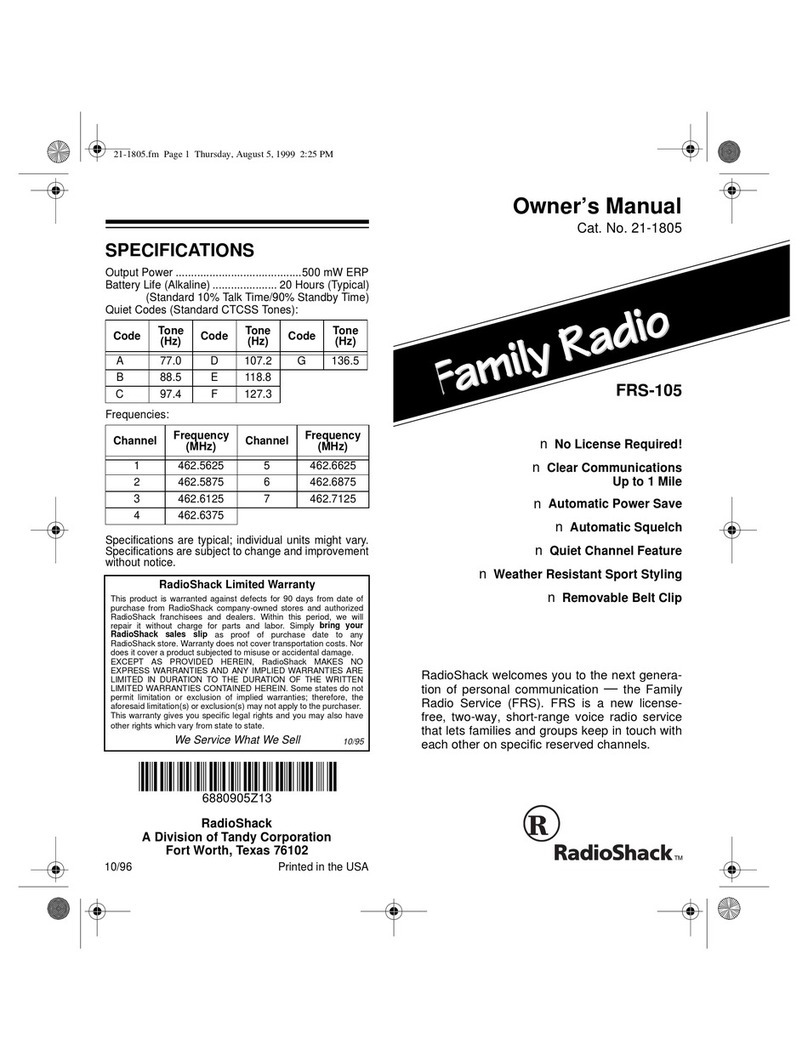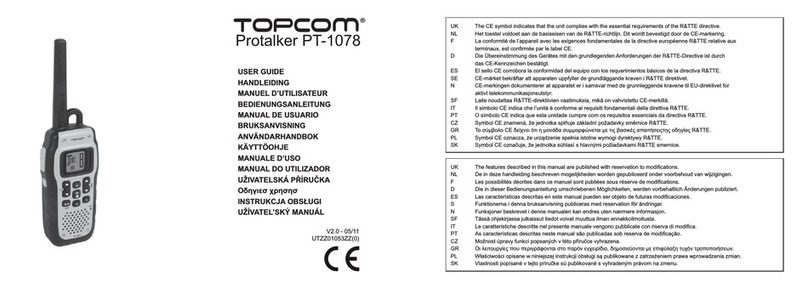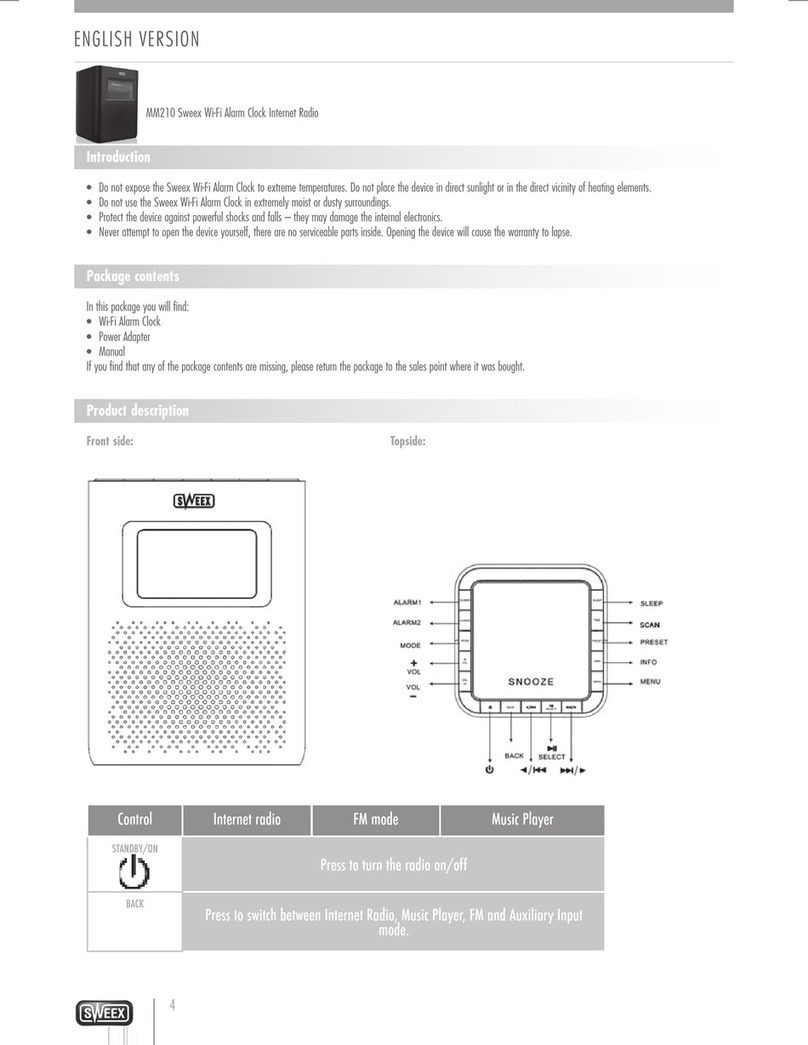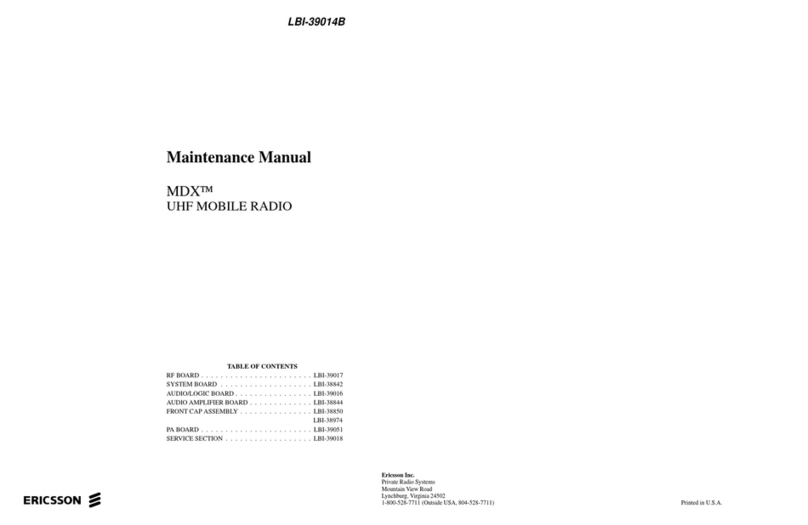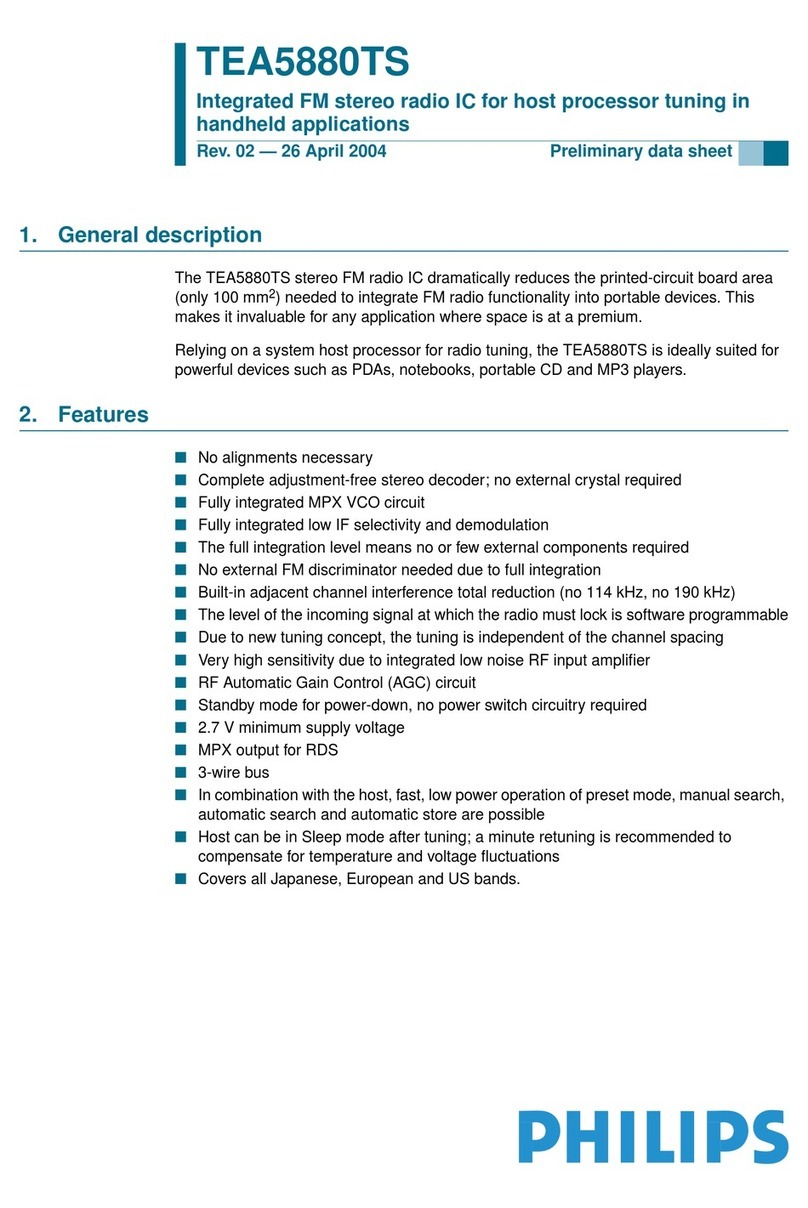HDigit Sense User manual

1
English
Bedienungsanleitung
FM/DAB+/Internet Radio
Instruction Manual
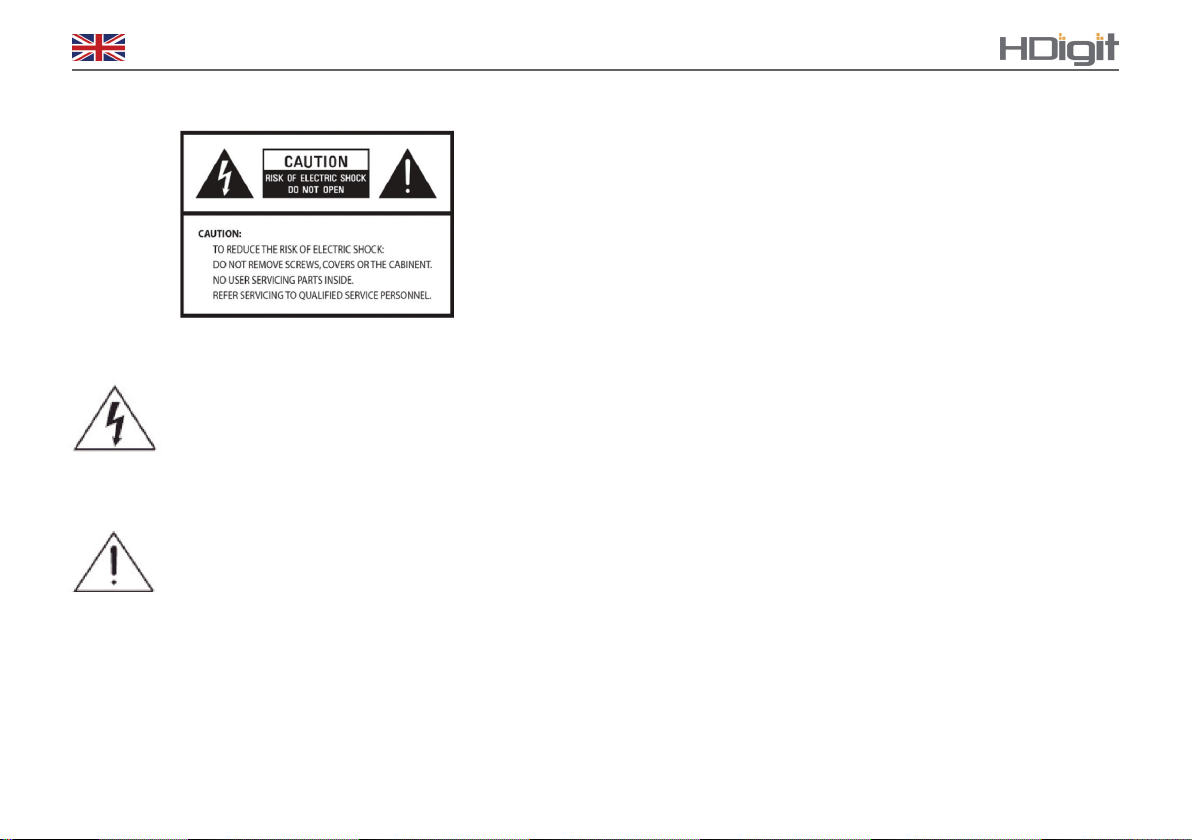
2
English
The lightning ash with arrowhead symbol
within an equilateral triangle is intended to
alert the user to the presence of uninsulated
“dangerous voltage” within the product’s
enclosure that may be of sufcient magnitude
to constitute a risk of electric shock to persons.
The exclamation point within an equilateral
triangle is intended to alert the user to
the presence of important operating and
maintenance (servicing) instructions in the
literature accompanying the appliance.
WARNING: TO REDUCE THE RISK OF
FIRE OR ELECTRIC SHOCK, DO NOT
EXPOSE THIS APPLIANCE TO RAIN OR
MOISTURE.
IMPORTANT SAFETY INSTRUCTIONS
To reduce the risk of electrical shock, re, etc.:
1. Read these instructions.
2. Keep these Instructions.
3. Heed all Warnings.
4. Follow all instructions.
5. Do not use this apparatus near water.
6. Clean only with a dry cloth. For stubborn stains, use a soft
cloth dampened with a weak solution of mild detergent and
water. Dry the apparatus immediately afterwards with a clean
cloth. Do not use abrasive clothes, thinners, alcohol, or other
chemical solvents, because they may damage the nish or
remove the panel lettering.
7. Do not block any ventilation openings. The ventilation shall
not be impeded by covering the ventilation openings with items,
such as newspapers, table clothes, curtains, etc.
8. Do not install near any heat source such as radiators, heat
registers, stoves, or other apparatus (including ampliers) that
produce heat.
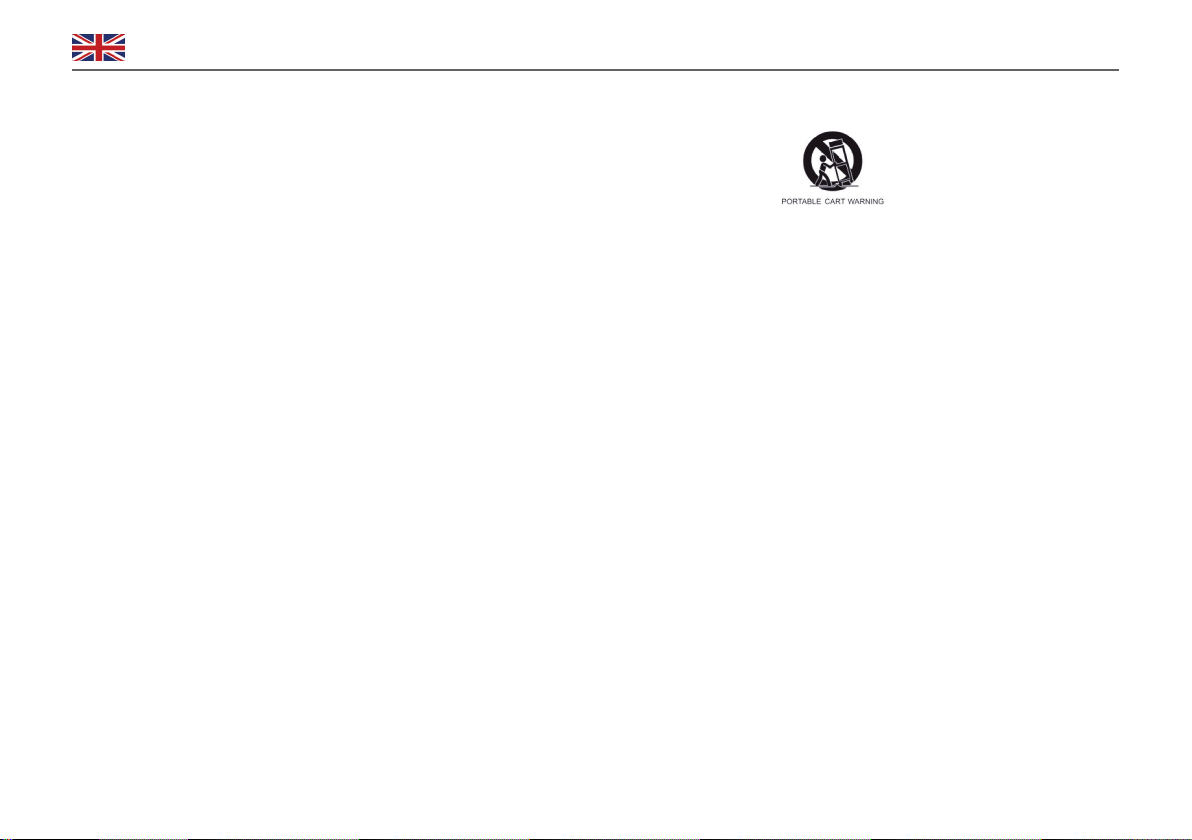
3
English Sense
9. Do not defeat the safety purpose of the polarized or
grounding - type plug. a polarized plug has two blades with
one wider than the other. A grounding type plug has two
blades and a third grounding prong. The wide blade or the
third prong are provided for your safety. If the provided
plug does not t into your outlet, consult an electrician for
replacement of the obsolete outlet.
10. Protect the power cord from being walked on or pinched
particularly at plugs, convenience receptacles, and the point
where they exit from the apparatus. If the power cord is
damaged, it must be repaired by a qualied repairer.
11. Only use attachments/accessories specied by the manu-
facturer.
12. Use only with the cart, stand, tripod, bracket or table
specied by the manufacturer, or sold with the apparatus.
When a cart is used, use caution when moving the cart/appa-
ratus combination to avoid injury from tip-over.
13. Unplug this apparatus during lightning storms or when
unused for long periods of time.
14. Refer all servicing to qualied service personnel.
Servicing is required when the apparatus has been damaged
in any way, such as when the power-supply cord or plug is
damaged, liquid has been spilled or objects have fallen into
the apparatus, the apparatus has been exposed to rain or
moisture, does not operate normally, or has been dropped.
15. The apparatus shall not be exposed to dripping or
splashing and no objects lled with liquids, such as vases,
shall be placed on the apparatus.
16. The mains plug or an appliance coupler is used as the
disconnect device, the disconnect device shall remain readily
operable.
17. Please read Rating Labels at the back of the Sender and
Receiver for power input and other safety information.

4
English
Safety Information
Package Contents
Internet Radio Quick Start Guide
What you need before you can use your Internet Radio
Unit Overview
Chapter 1 Introduction
1.1 Screens
1.2 The Function/Usage of UI Screen Buttons
1.3 Character Summary
Chapter 2 Getting Start/Setup
2.1 Setup Wizard
2.2 Shift to Wired Network
2.3 Shift to Wireless Network
2.4 Internet Radio Portal Registration
2.5 Setting up a Music Server
2.6 Sharing Media with Windows Media Player
Chapter 3 Internet Radio Mode
3.1 Access to Internet Radio Mode
3.2 Last Listened To
3.3 Favourites
3.4 Browse
3.5 Search
3.6 My Added Stations
3.7 Now Playing Information
Chapter 4 Music Player Mode
4.1 Access to Music Player Mode
4.2 Shared Media (From UPnP Media Server)
4.3 Repeat/Shue
4.4 Clear My Playlist
4.5 Now Playing Information
4.6 My Playlist
Chapter 5 DAB+/DAB Mode
5.1 Access to DAB+/DAB Mode
5.2 Scanning for Stations
5.3 Convert to Another Station
5.4 Preset Stations as Faourite
5.5 Edit Favourites
5.6 Now Playing Information
5.7 Dynamic Range Compression (DRC)
Chapter 6 FM mode
6.1 Access to FM Mode
6.2 Seek Automatically
6.3 Manual Tune
6.4 Station Presets and Edit Favourites
6.5 Scan Settings
6.6 Audio Settings
6.7 Edit Favourites
Contents
2
5
6
6
7
9
9
10
11
13
13
16
16
17
18
19
20
20
21
21
22
22
23
23
24
24
25
26
26
26
26
27
27
27
28
28
28
29
29
30
30
30
30
30
31
31
31
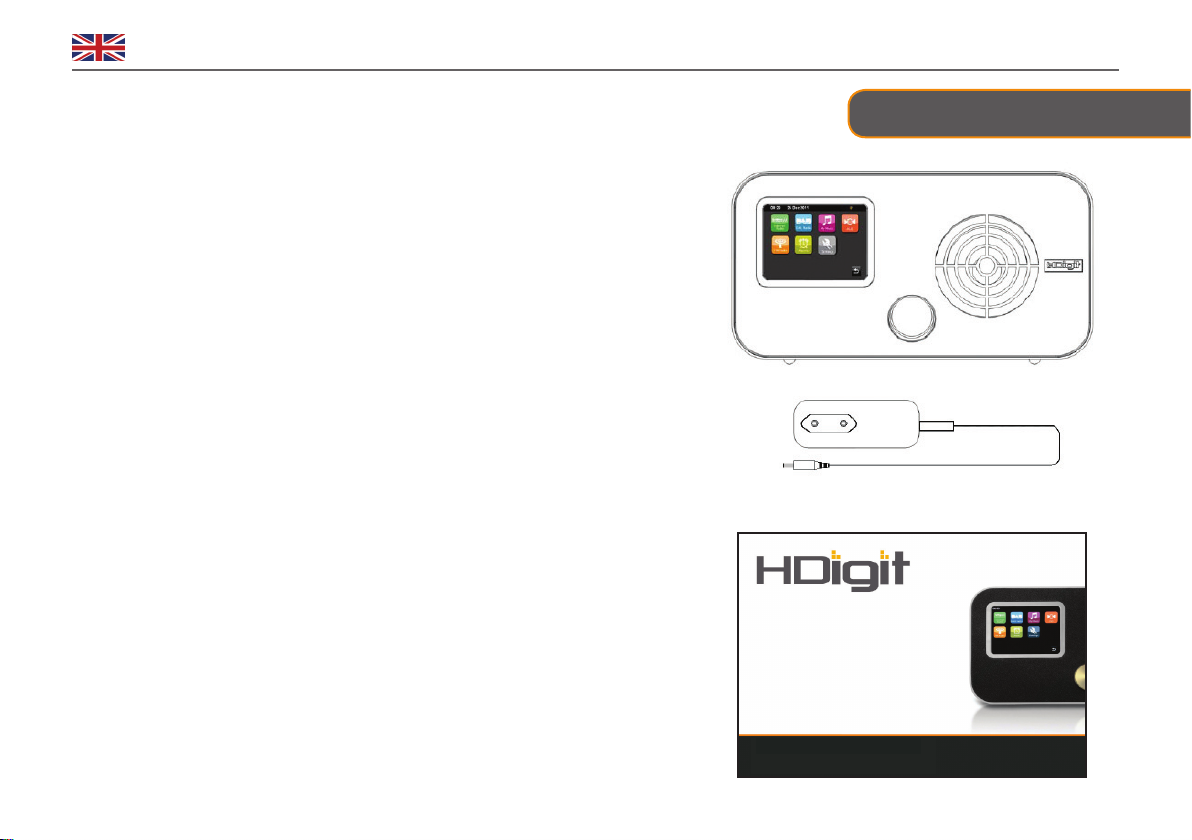
5
English Sense
Chapter 4 Music Player Mode
4.1 Access to Music Player Mode
4.2 Shared Media (From UPnP Media Server)
4.3 Repeat/Shue
4.4 Clear My Playlist
4.5 Now Playing Information
4.6 My Playlist
Chapter 5 DAB+/DAB Mode
5.1 Access to DAB+/DAB Mode
5.2 Scanning for Stations
5.3 Convert to Another Station
5.4 Preset Stations as Faourite
5.5 Edit Favourites
5.6 Now Playing Information
5.7 Dynamic Range Compression (DRC)
Chapter 6 FM mode
6.1 Access to FM Mode
6.2 Seek Automatically
6.3 Manual Tune
6.4 Station Presets and Edit Favourites
6.5 Scan Settings
6.6 Audio Settings
6.7 Edit Favourites
Chapter 7 Aux in Mode
7.1 To Play Audio with Aux in Mode
Chapter 8 Alarms
8.1 Setting Alarm Snooze
8.2 Setting Alarms
Chapter 9 Settings
9.1 Enter Settings
9.2 Time Settings
9.3 Equaliser Settings
9.4 Network Settings
9.5 Language
9.6 Standby Backlight O
9.7 Sleep
9.8 Software Upgrades
9.9 Check for Updates
9.10 Display Backlight
9.11 Software Version
9.12 Factory Reset
Chapter 10 Specication
Package Contents
32
32
33
33
33
34
34
35
35
36
36
36
37
37
38
38
38
39
39
Main Unit
Adapter
Instruction Manual
FM/DAB+/Internet Radio
Instruction Manual
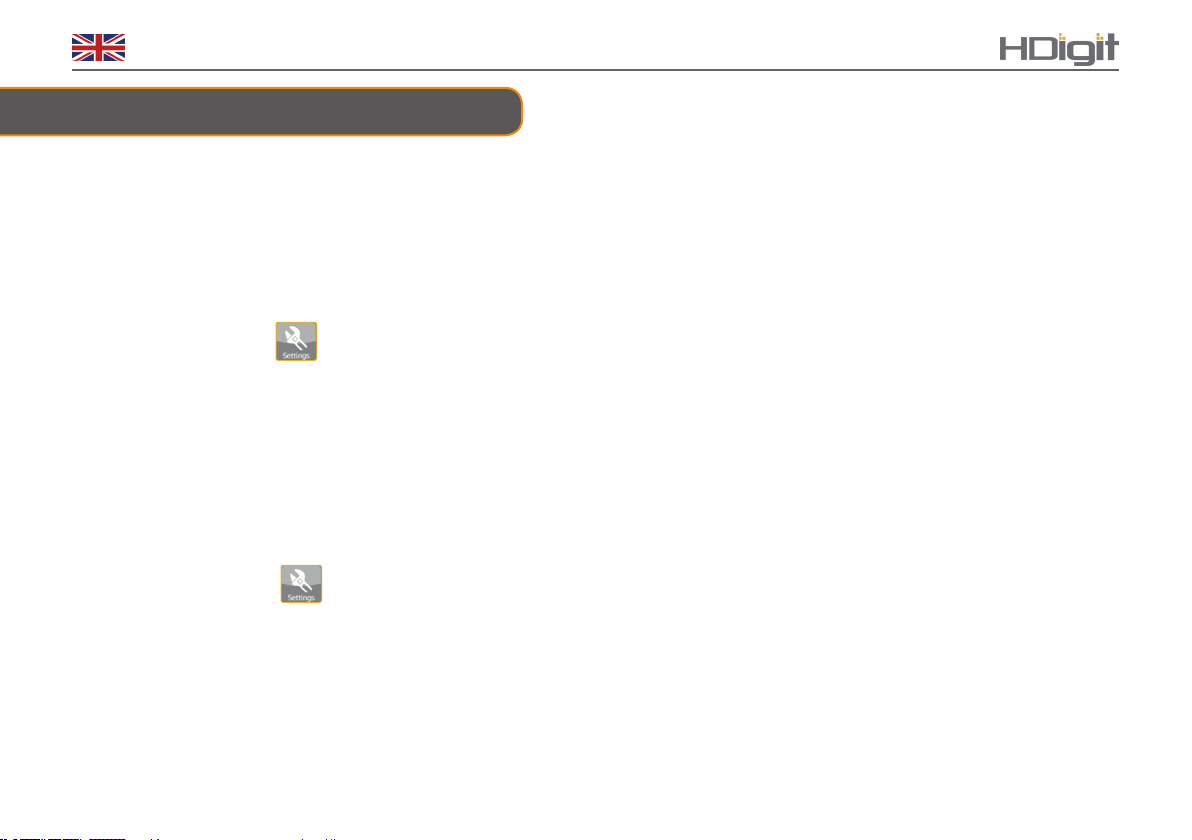
6
English
Internet Radio Quick start Guide
What you need before you can use your Internet Radio
Before you use your Internet Radio, you need the following:
LAN Settings:
• Make sure the internet facility is ready and the network settings are available for LAN (ADSL or Cable Modems is highly recommended).
• To nd the Radio’s LAN MAC address, Please follow:
Menu Screen→Settings →Network settings → Current Settings →Wired MAC
Wireless Settings:
• A broadband Internet connection.
• A wireless access point (Wi-Fi) connected to your broadband Internet, preferably via a router.
• If your wireless network is congured to use Wired Equivalent Privacy (WEP) or Wi-Fi Protected Access (WPA) data encryption, then you
need to know the WEP or WPA code so you can get the Internet Radio to communicate with the network.
• If your wireless network is congured by reliable stations, you will need to enter the Radio’s MAC address into your wireless access point. To
nd the Radio’s MAC address, please use menu items as follows:
Menu Screen →Settings →Network settings →Current Settings →WLAN MAC
• To enter the MAC address into your wireless access point, you must read the instructions supplied by the wireless access point.
Before you continue, make sure that your wireless access point is powered up and connected to your broadband Internet, or your LAN cable
is setting well. To get this part of the system working, reading the instructions supplied by the wireless access point and LAN connection is
highly recommended!

7
English Sense
Unit Front
Unit Overview
Note: Press the standby/on button to turn the radio on or o, turn this button to adjust the volume level
of your radio.

8
English
Unit Back Overview
Unit Back
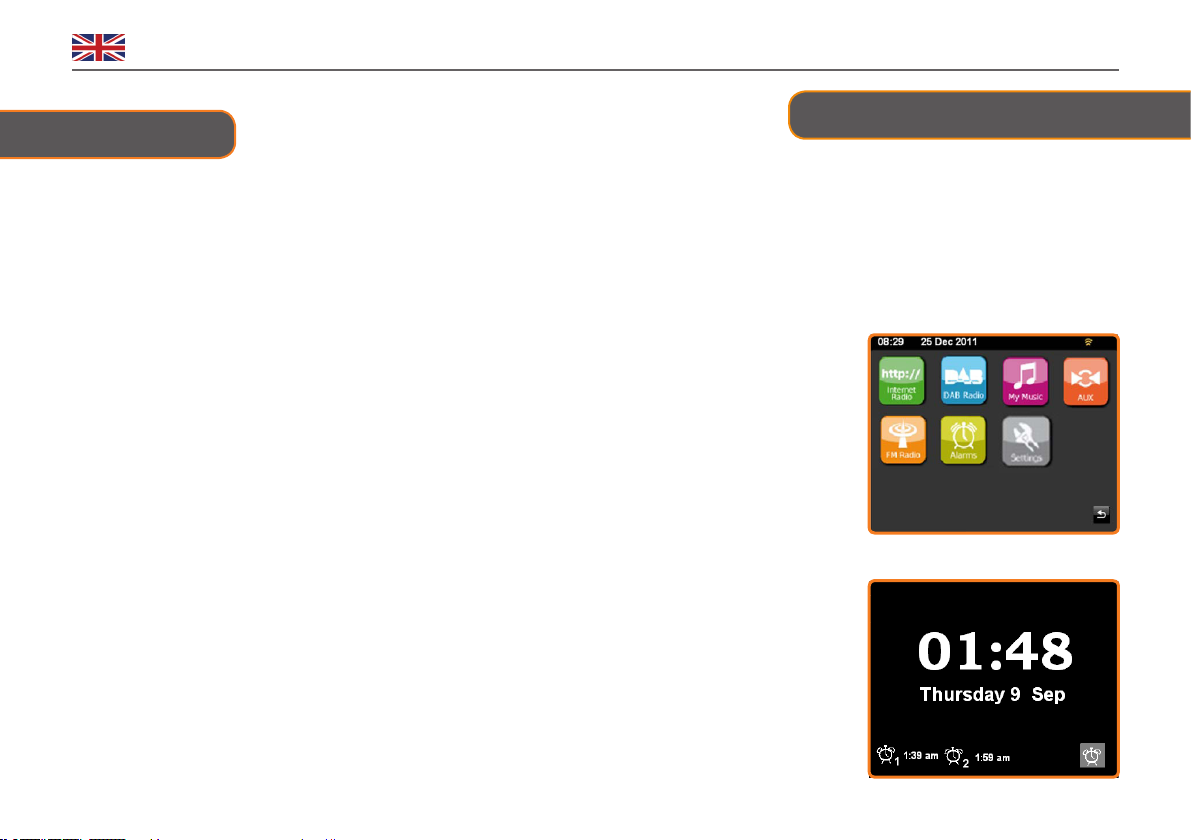
9
English Sense
1.1 Screens
• The screen shows various menus, dialogues and displays, as described below. There are basically six types of
screen::
P Menu P Splash (mode) P Now playing P Dialog P Error/Information P Standby (Clock)
When the text is too long to t into the screen, it will be truncated rst, then, after a few seconds, slowly scroll the
standby/on button so that you can read it all.
• The menu screen is the main screen to navigate around the main radio functions and settings.
There are seven touch icons on the screen to navigate to:
P Internet Radio
P DAB Radio
P My Music
P AUX
P FM Radio
P Allarm
P Settings
• The standby screen shows the time, date, snooze time countdown and any active alarm times.
Chapter 1 Introduction
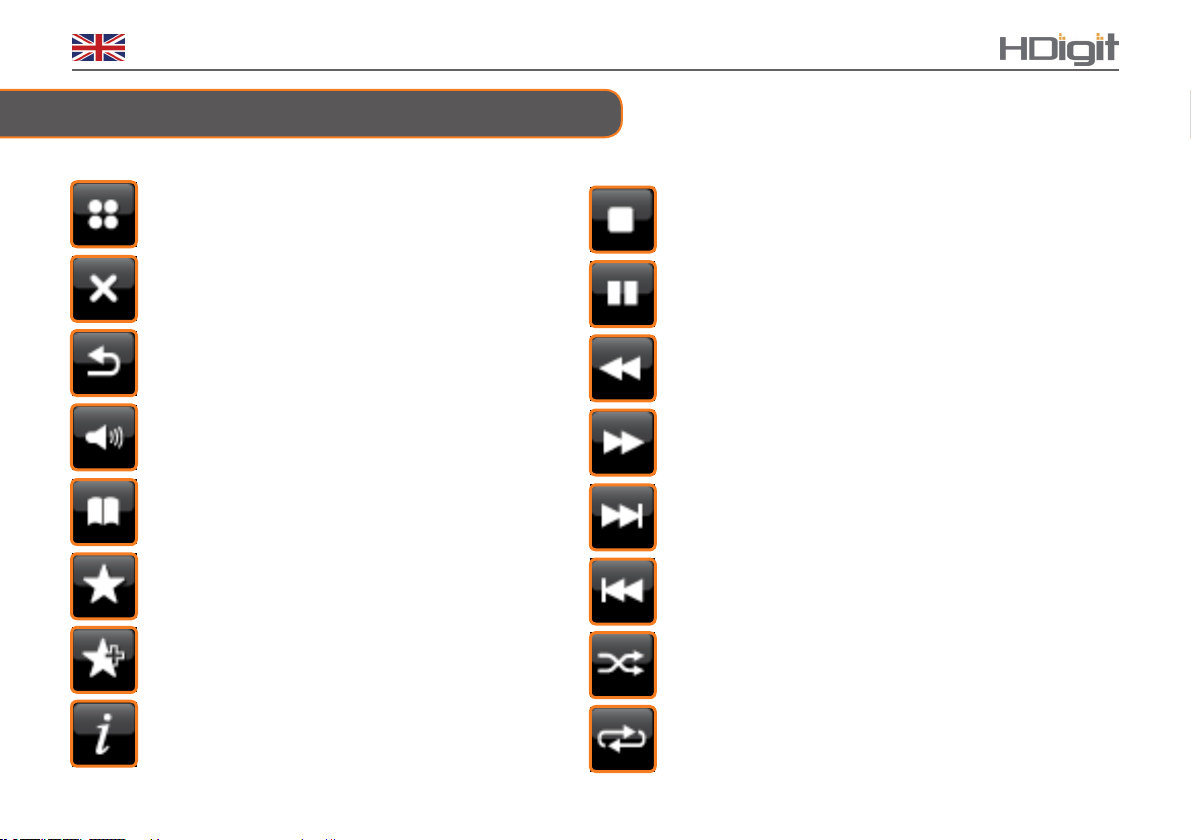
10
English
Takes you back to menu screen
Close
Return to previous screen
Volume
In play mode, this button is used to return to
the last track list or station list
Radio modes: touch to view “My Favourites”
Touch to add current station to Favourites
Touch to show separate information
while a program is playing
1.2 The Function/Usage of UI Screen Buttons
Stop
Pause
Touch for previous track, or
FM mode: touch to change frequency
Touch for next track, or
FM mode: touch to change frequency
Skip track / Fast forward
Back track / Rewind
Shue toggle button
Repeat toggle button
Function/Usage

11
English Sense
1.3 Character Summary
As you touch the icons on the menu screen, it will try to enter the selected mode and start
playing the last station or track that was playing in that mode. If this is not successful, your unit
will try to connect to the selected source by scanning for stations, networks, or prompting for user
input as appropriate.
Now playing screens show information about the audio source and
track now playing if it is available.
Dialogue screens are shown to allow the user to change
settings. They vary in complexity from simple Yes/No
options up to the scroll network password input screen
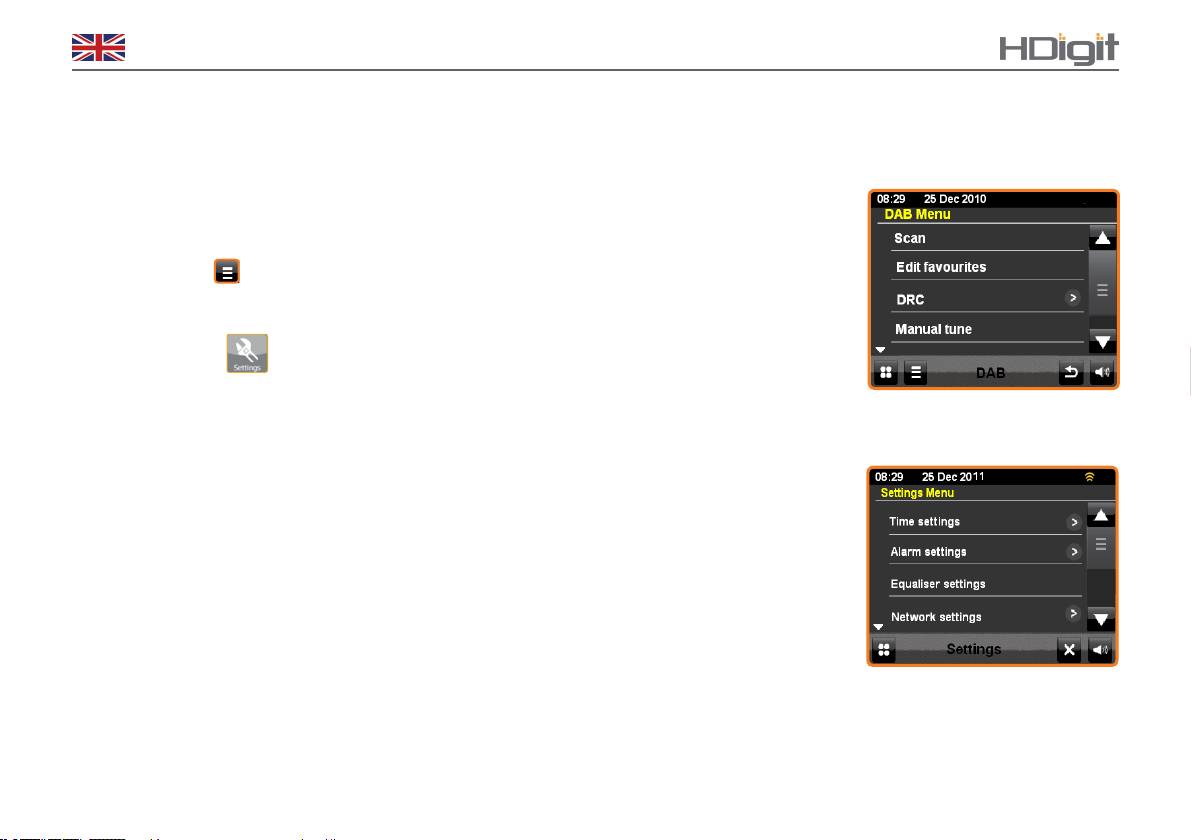
12
English
Each mode has a Mode menu, with options specic to that mode. .
For example, touch DAB to enter the DAB radio mode menu, which has ve options:
Scan, Edit favourites, DRC, Manual tune and Prune invalid stations.
The system Settings menu allows access to system settings and information such as
Time, Alarms, Equaliser, Network and Miscellaneous settings and Setup Wizard.
All Menus options then will t on one screen. If there are more options than the display
can carry a scroll bar can be found at the right side of the screen to let the user select the
options. .
Some menus, for example the Settings menu, have several submenus.
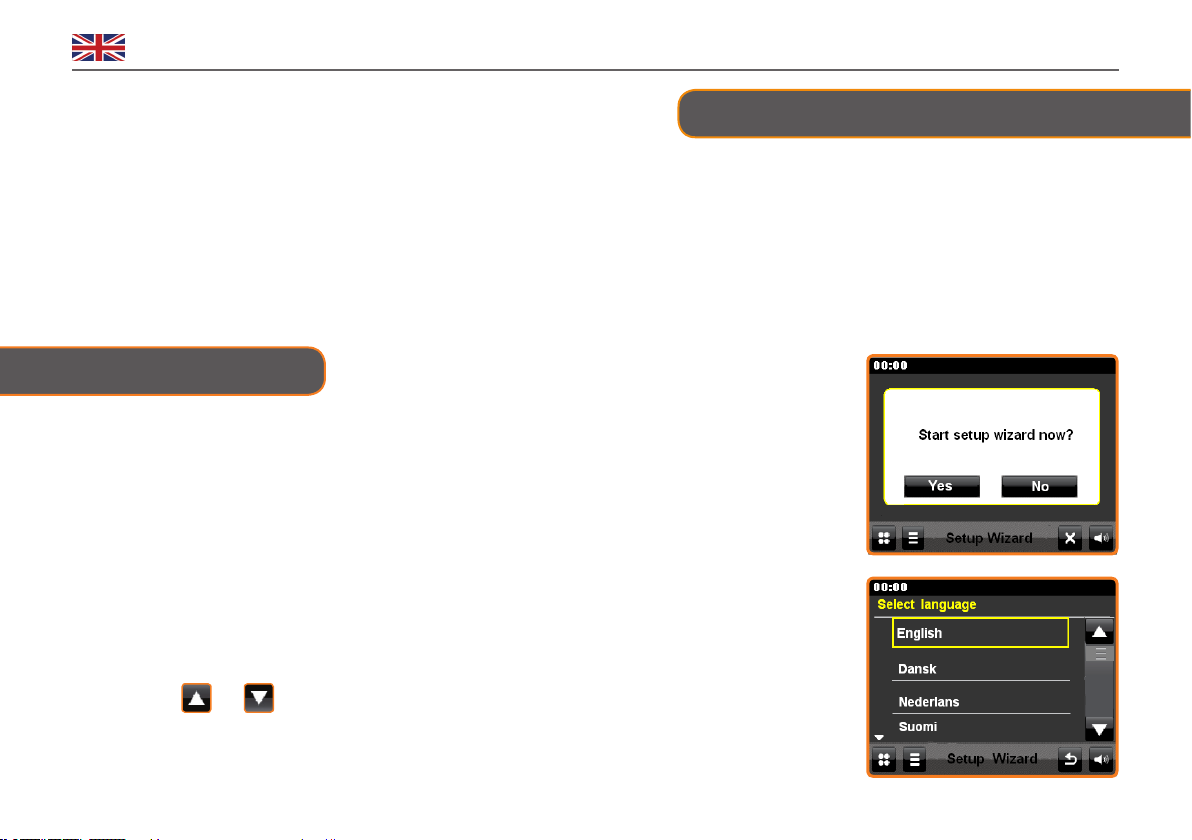
13
English Sense
Chapter 2 Getting Start/Setup
To play DAB or FM radio, all you need is a power source (a 100-240V mains supply).
For Music Player mode, you need a wireless Ethernet network and a UPnP music server (e.g. a PC).
For Internet-connected mode, you need a broadband Internet connection.
1. Place your radio on a suitable shelf or table.
2. Connect the power adapter between your radio and the mains supply
3. To receive broadcast radio (DAB and FM), extend the telescopic antenna.
2.1 Setup Wizard
1. Power Up
1. Connect your Internet Radio adapter and ensure the power
LED is lighting up..
2. In use, it can be switched on or o by pressing STANDBY/ON.
For initial use, it will ask you ‘Start setup wizard now?’
2. Setup Wizard
1. Continue the above step, touch YES button, and then it will
ask you to select Language: English Dansk, Nederlands, Suomi
etc., touch or to browse, and then touch your preferred
format.

14
English
2. Now it asks you to set Time format: 24h or 12h, touch your preferred format.
3. Now it asks you to Select Time Sync Source: None/Internet/DAB/FM, normally, we
select Internet as the preferred option.
4. Now it asks you to Select Time Zone, touch or to browse to your local time
zone, and then touch your local time zone to conrm.
5. Now it asks you to Use Daylight Savings, Yes or No. Please select the correct option.
6. Now it comes to WLAN Region settings, touch or to browse to Select WLAN
Region, and then touch your Region to enter.
7. Now, it comes to Network Wizard, it may nd more than one network, touch or
to browse, and then touch your network to enter. The radio will save it in its memory, so
you do not have to re-enter these codes.
8. Sollte Ihr Network nicht für die Eingabe des Passwords (WEP/WPA) konguriert sein,
wird das Radio den Menubildschirm zeigen.
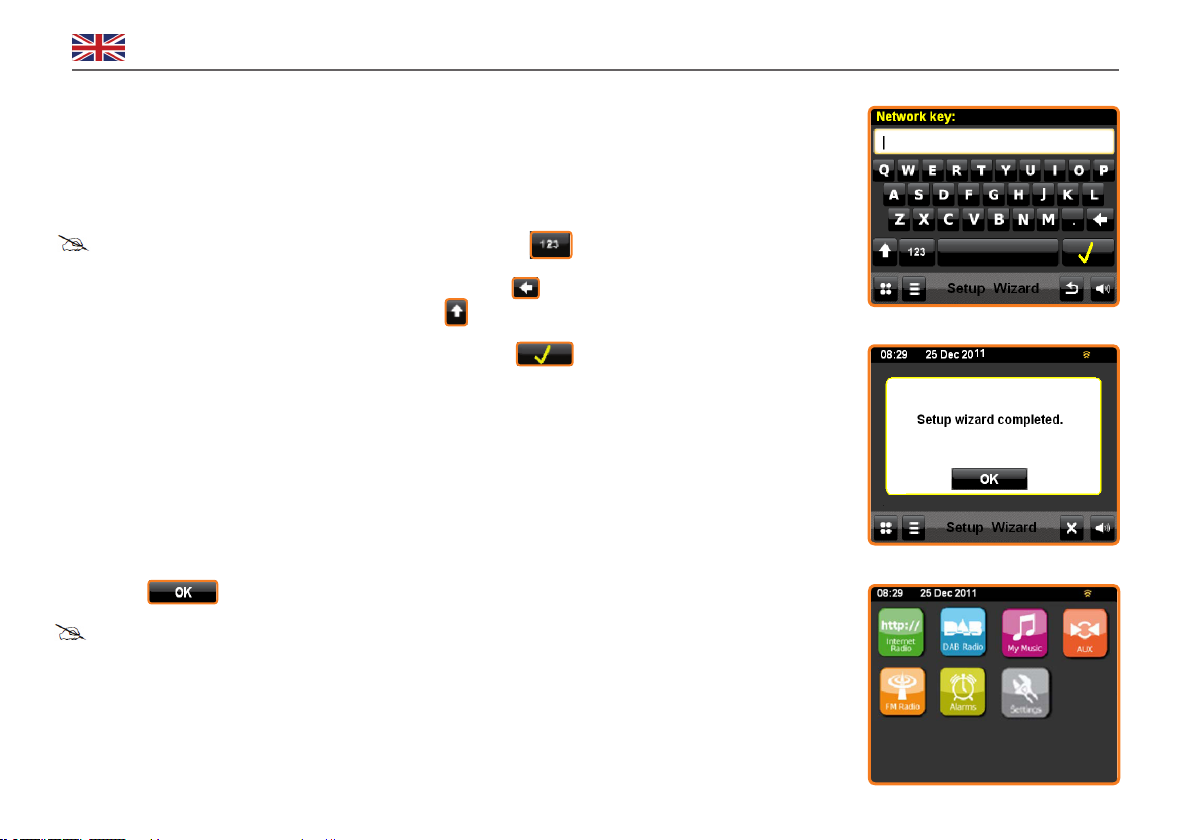
15
English Sense
9. If a WEP/WPA key (password) is required, the radio will ask you to input the WEP/WPA code and
display the password entry screen as follows:
• Touch the alphanumeric character in turn.
Note: a. if your password is composed of numbers, then touch to have numbers displayed.
b. If you make a mistake while entering your password, select to delete that character. If one of
your passwords cannot nd in this screen, try touch to go next screen.
• After selected the nal character of your password, touch to conrm. It will say ‘Setup
wizard completed’.
• After trying to connect to the network, if the connection failed, please follow:
a. Check your router to see if it is working normally or not;
b. Relocating your radio to a stronger signal position is necessary!
c. Make sure your password is input correctly
10. Touch , and it goes into the menu screen
Note: The menu screen is the main screen for navigating around the main radio functions and
settings.
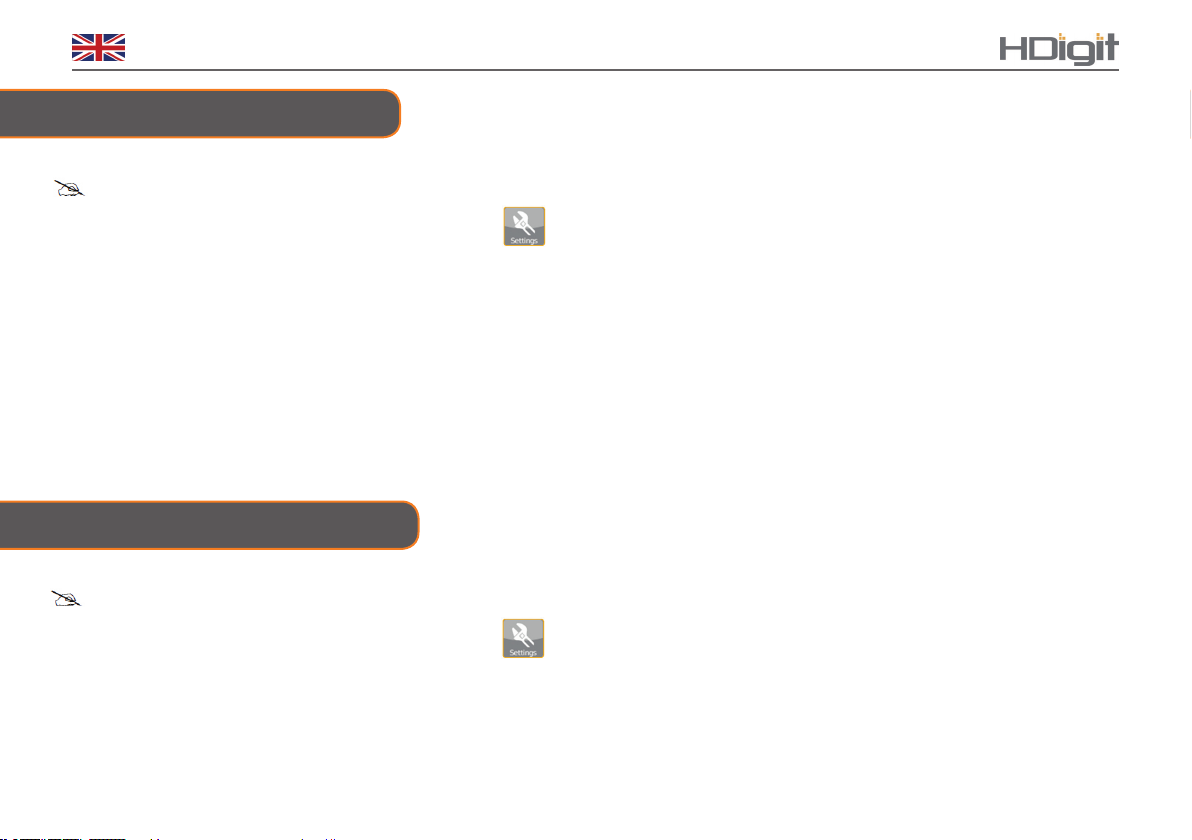
16
English
If your radio failed to access the network, please do the following:
a. Check your Router to see if it is working normally or not.
b. Check your LAN cable and make sure it isn’t damaged,
c. Make sure the cable which is inserted into the LAN socket is tight
2.3 Shift to Wireless Network
→ Note:to make this order work, you can either do a ‘factory reset’, or follow the steps below
Select Screen Menu →Settings →< Network Settings >→< Manual Settings > →
< Add Wireless Network > →< DHCP Yes >,and then step by step to access the wireless network
2.2 Shift to Wired Network
Note: Make sure the LAN cable is already connected to the LAN.
To enter the LAN Setting, select Screen Menu →Settings >→< Network Settings > →< Manual
Settings > →< Add Wired Network > →< DHCP enable > →<Waiting for Ethernet.> later, it will say connected.
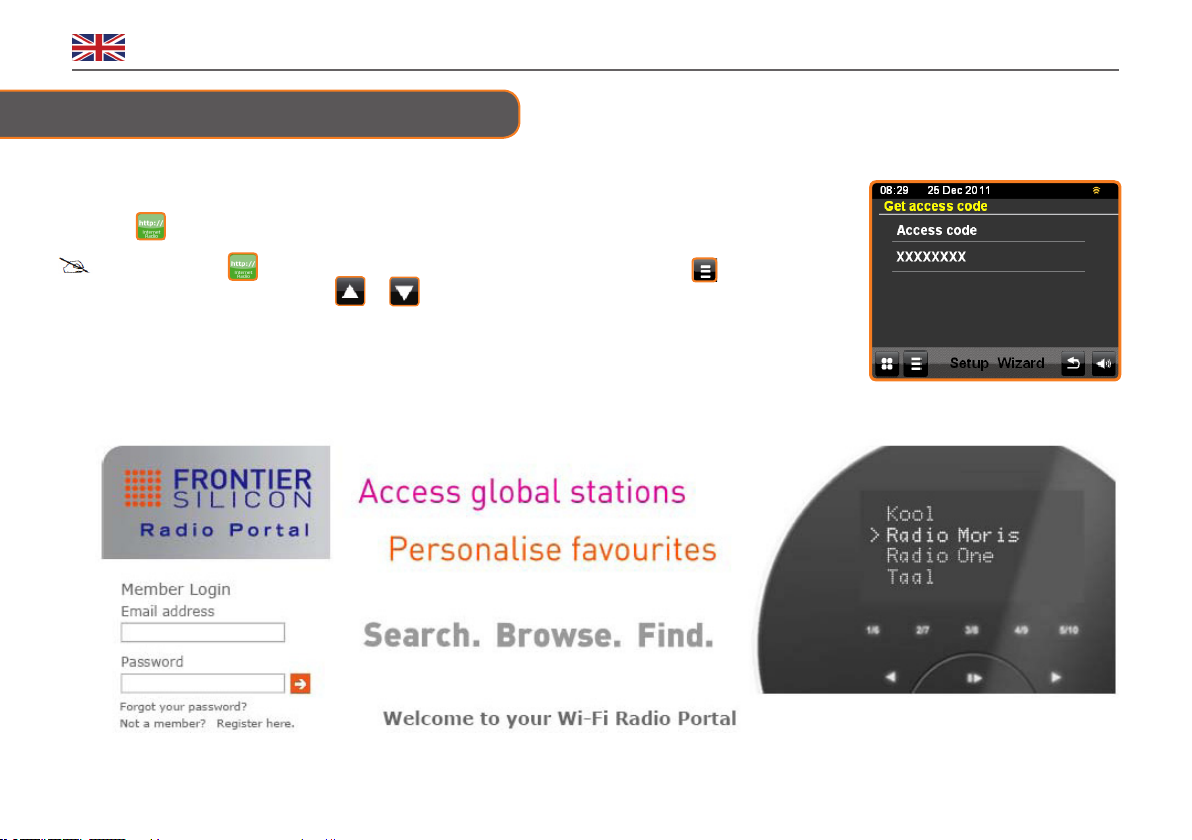
17
English Sense
1. To register your radio, rst you need to know your radio’s unique portal access code which you
can get from the main menu > Help > Get access code >. Write down the access code.
Note: if you touch , your radio goes into last playing mode or else, you can press to enter
internet main menu, and then touch or to Help > Get access code >.
2. Visit the portal website at www.wiradio-frontier.com.
2.4 Internet Radio Portal Registration
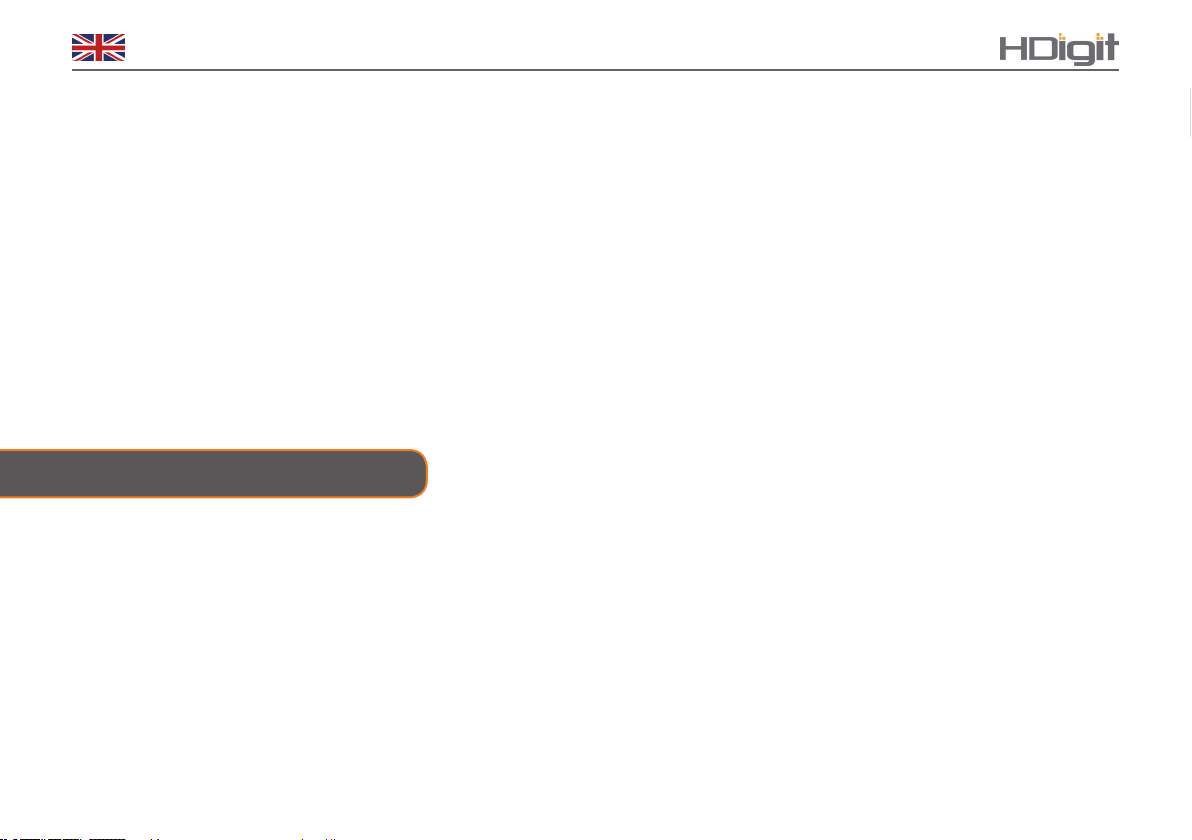
18
English
3. If this is your rst visit to the portal, register for a new account, entering the following information:
PAccess Code
P Your Email Address
PPassword
PRadio Model (Kicker)
If you already have an account and wish to add an additional radio, log in to your account and select My preferences > Add another
Wi-Fi radio.
Once your radio is registered with the portal, you can immediately use the Internet radio favourites and added stations features.
P In order for your radio to play music les from a computer, the computer must be set up to share les or media
PUPnP media sharing allows devices like this radio to play music from a shared media library, navigating through tag menus such
as Artist, Album or Genre.
P If you are running a suitable server system such as a PC with Windows Media Player 10 or later (WMP), and your music library is
well-tagged, then it is recommended to use media sharing.
POnly the UPnP server needs to be set up.
2.5 Setting up a Music Server

19
English Sense
2.6 Sharing Media with Windows Media Player
The most common UPnP server is Windows Media Player (10 or later). Alternatively, other UPnP
platforms and servers may be used. To set up WMP for media sharing, perform the following steps:
1. Ensure that the PC is connected to the network.
2. Ensure that the radio is powered on and connected to the same network.
3. In WMP, add to the media library the audio les and folders you want to share with your
radio (Library > Add to Library…).
4. In WMP, enable media sharing (Library > Media sharing…).
5. Make sure that the radio has access to the shared media by selecting it and clicking Allow. You can also set a name for the
shared media in Settings… Click OK to close the dialogue boxes.
6. The PC is now ready to stream the music to the radio. The WMP UPnP service is running behind, there is no need to start
WMP explicitly.

20
English
Chapter 3 Internet Radio Mode
3.1 Access to Internet Radio Mode
When you select the Internet radio mode, the radio will try to connect to the Frontier Silicon Internet
radio portal to get a list of stations, organized into dierent categories like Country, Most popular and
Genre.
Once you select a station, your radio connects directly to that station.
PThe portal also enables multiple lists of favourite stations that you can personalize, for example
Andy’s stations, Jo’s favourites, Talkshows.
PTo use the favourites feature, register your radio on the portal website as described on page 15.
PIf you have several Frontier Silicon radios, you can register them all on the same account so that
each radio can be accessed via your favourites lists.
PIt is possible to add favourites either directly through your radio or through any computer with a
web browser.
Note: The station list menu is provided by the Internet radio portal, so it is only accessible when your
radio is connected to the Internet. Station lists and submenus may change from time to time.
There are several ways of selecting stations.
To enter the Internet Radio mode, touch from the menu screen, and then touch :
Other manuals for Sense
1
Table of contents
Other HDigit Radio manuals