HDTV Supply HDTV-3x4VW4K User manual
Other HDTV Supply Media Converter manuals

HDTV Supply
HDTV Supply HDTVSXHDCP01 User manual

HDTV Supply
HDTV Supply HDC-SP918CN User manual

HDTV Supply
HDTV Supply HDTVRFCTHDMIA User manual

HDTV Supply
HDTV Supply HDTVDA0101CPC User manual

HDTV Supply
HDTV Supply HDTVAUDIOEMB4K60 User manual
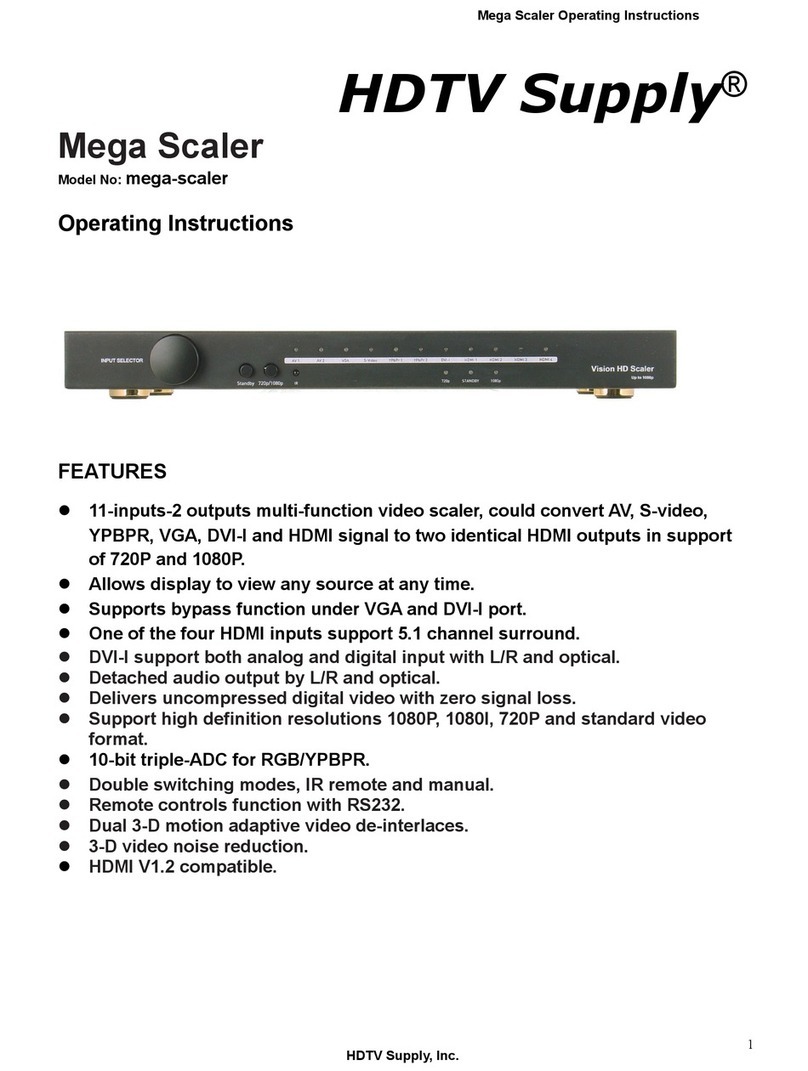
HDTV Supply
HDTV Supply Mega Scaler User manual

HDTV Supply
HDTV Supply HDTVDA0101AU1 User manual

HDTV Supply
HDTV Supply HDMIAUDIOCONVERTER User manual

HDTV Supply
HDTV Supply HDTVSCTHDMIA User manual
Popular Media Converter manuals by other brands

H&B
H&B TX-100 Installation and instruction manual

Bolin Technology
Bolin Technology D Series user manual

IFM Electronic
IFM Electronic Efector 400 RN30 Series Device manual

GRASS VALLEY
GRASS VALLEY KUDOSPRO ULC2000 user manual

Linear Technology
Linear Technology DC1523A Demo Manual

Lika
Lika ROTAPULS I28 Series quick start guide

Weidmuller
Weidmuller IE-MC-VL Series Hardware installation guide

Optical Systems Design
Optical Systems Design OSD2139 Series Operator's manual

Tema Telecomunicazioni
Tema Telecomunicazioni AD615/S product manual

KTI Networks
KTI Networks KGC-352 Series installation guide

Gira
Gira 0588 Series operating instructions

Lika
Lika SFA-5000-FD user guide















