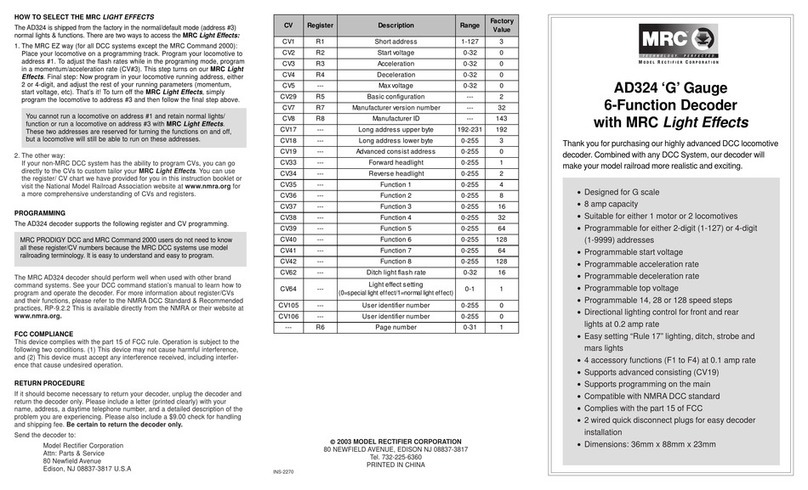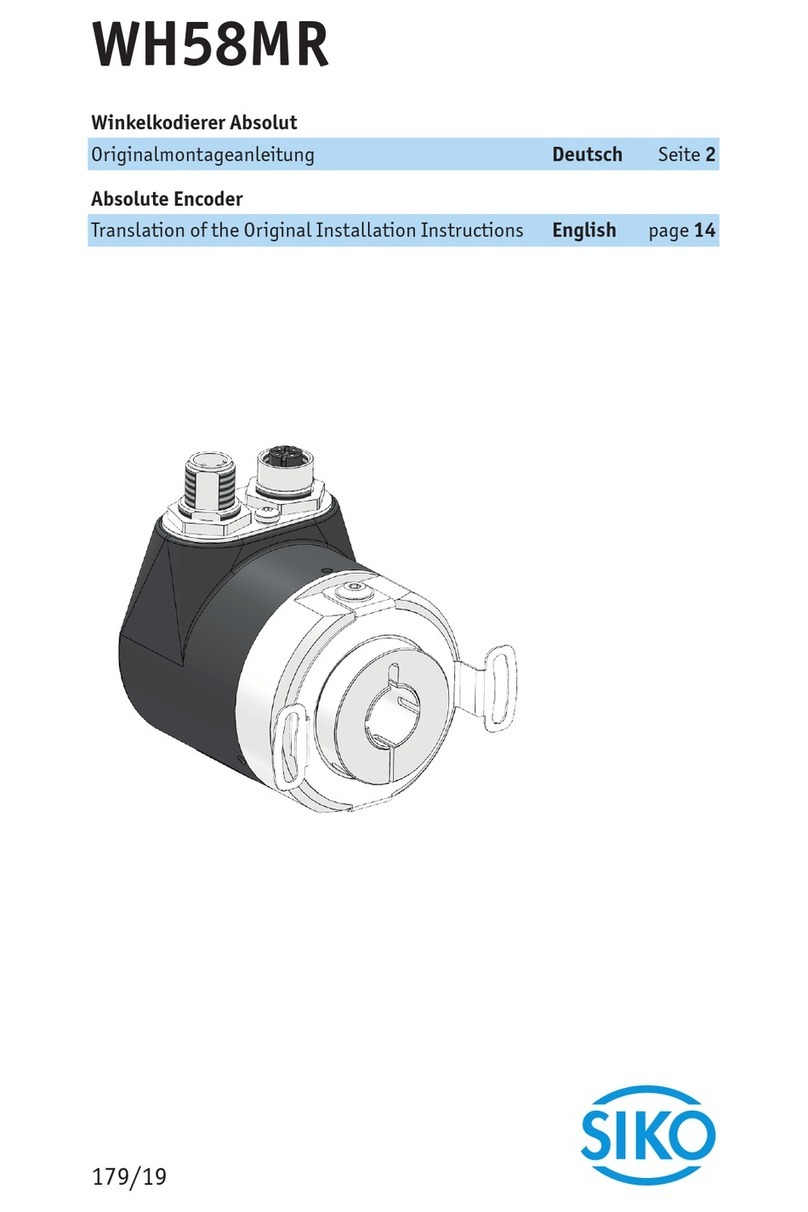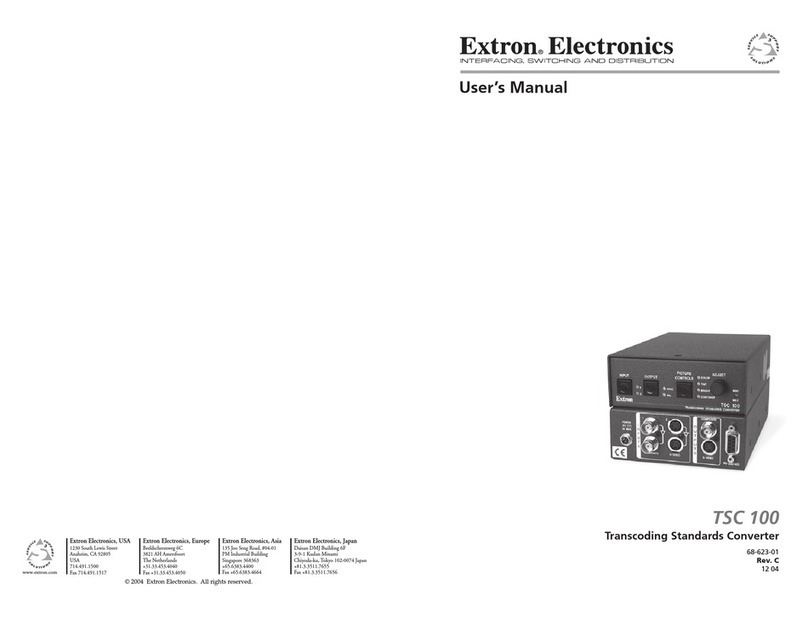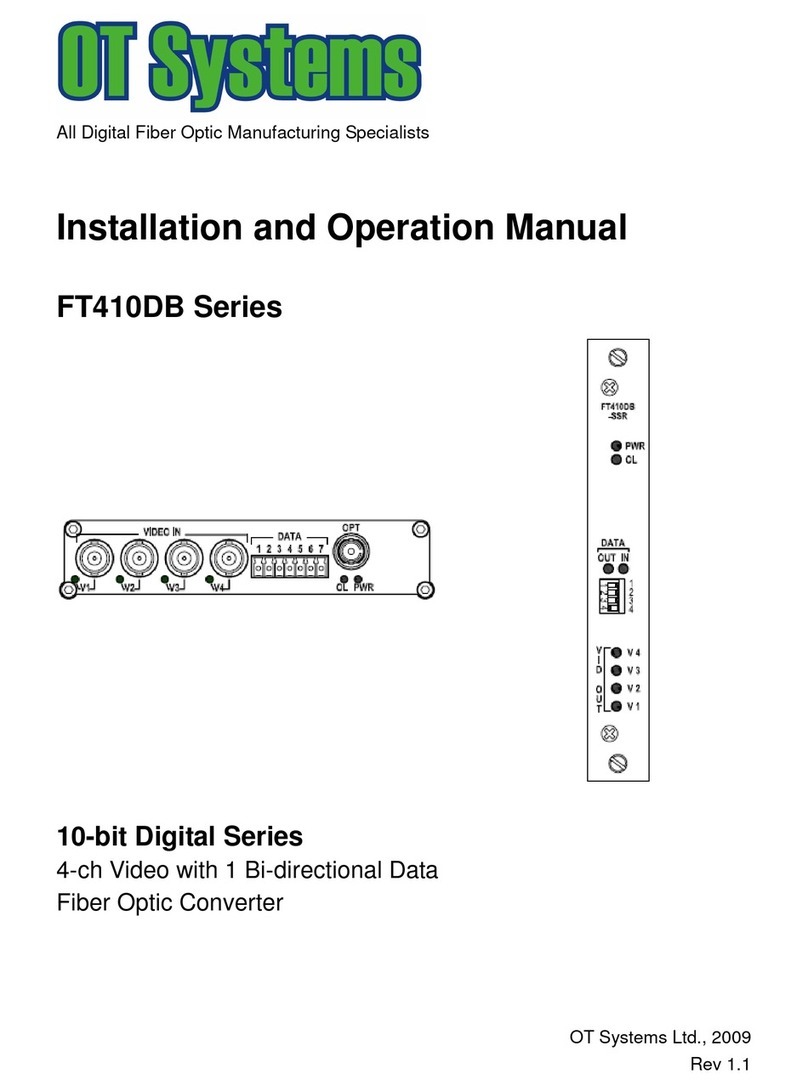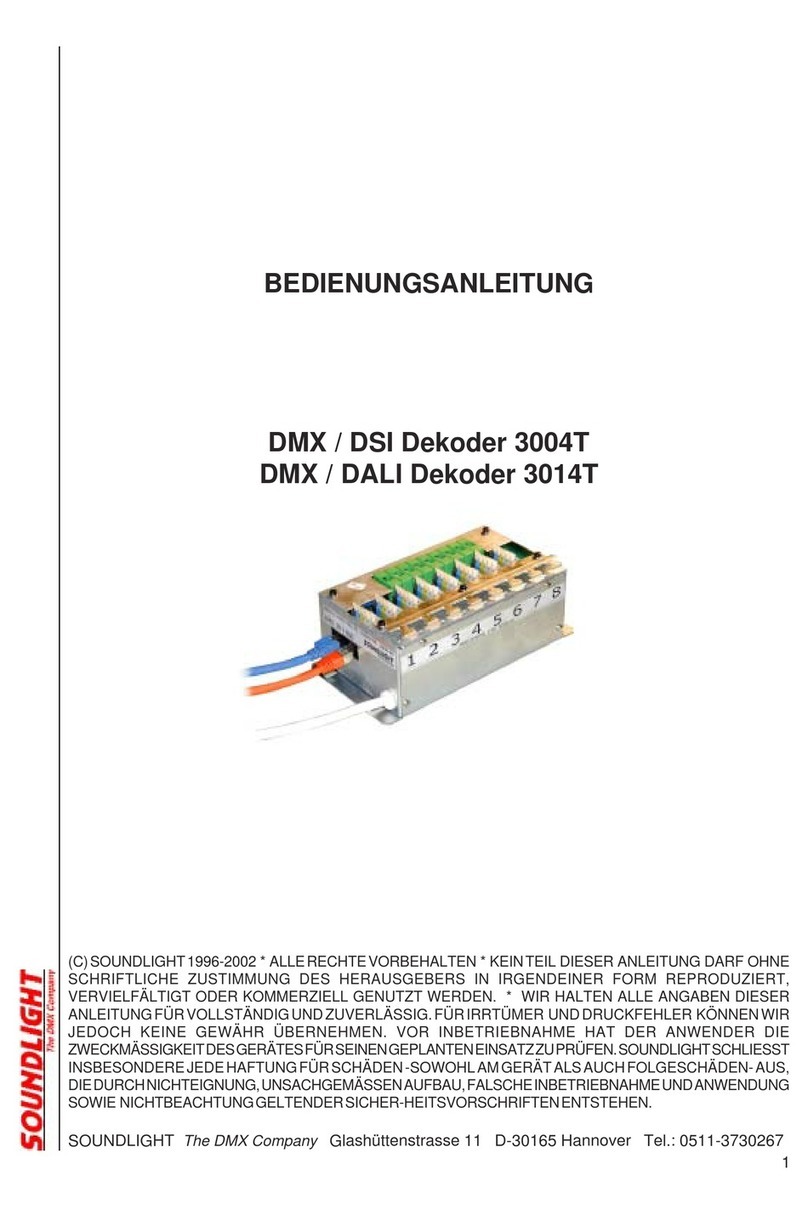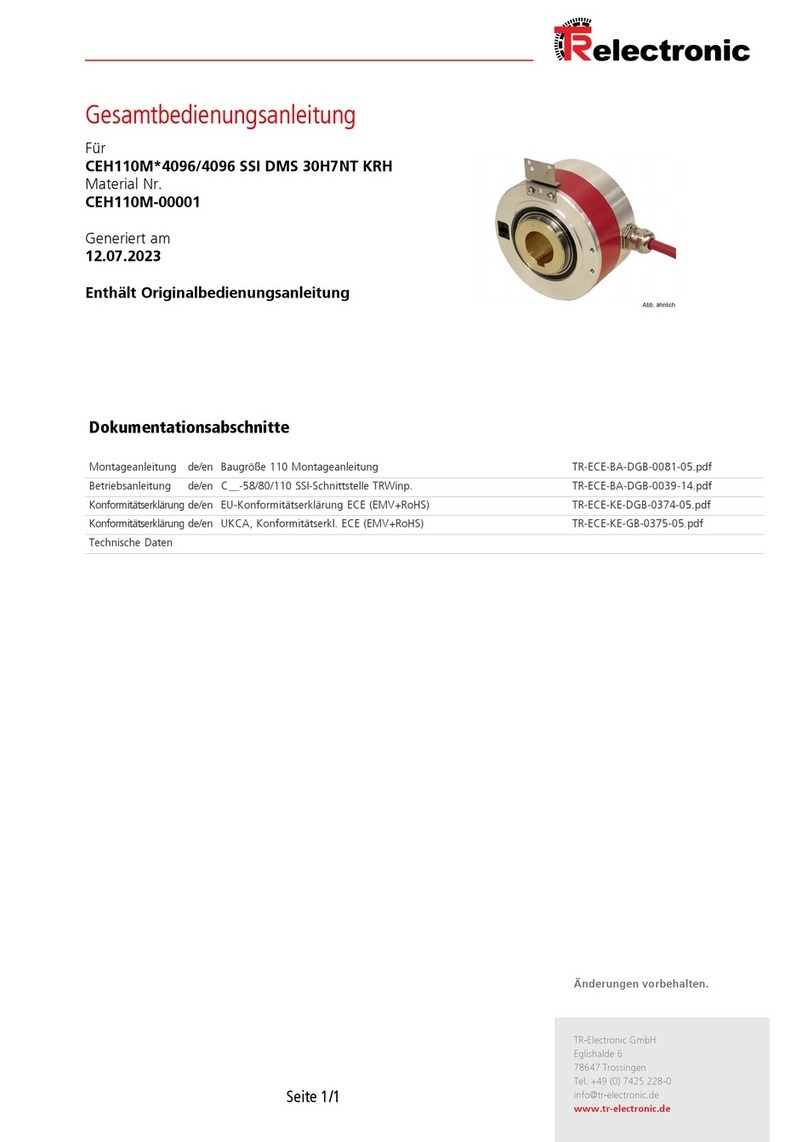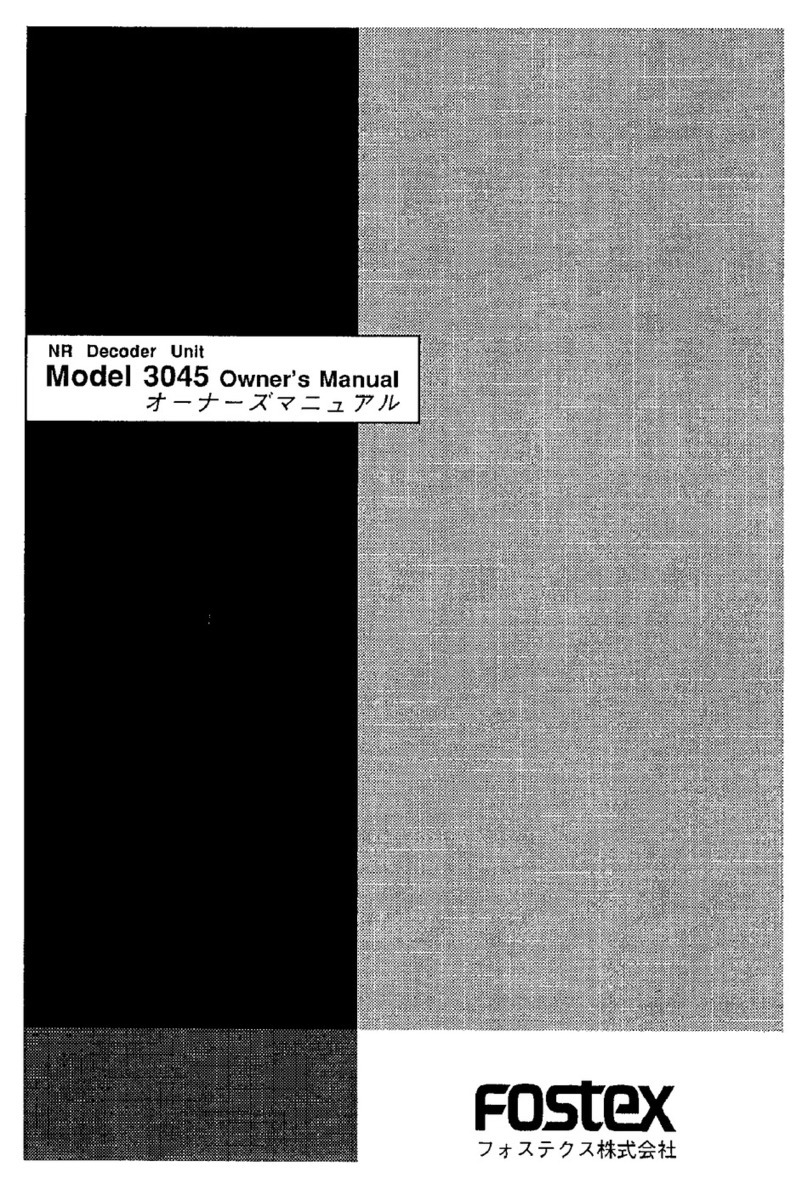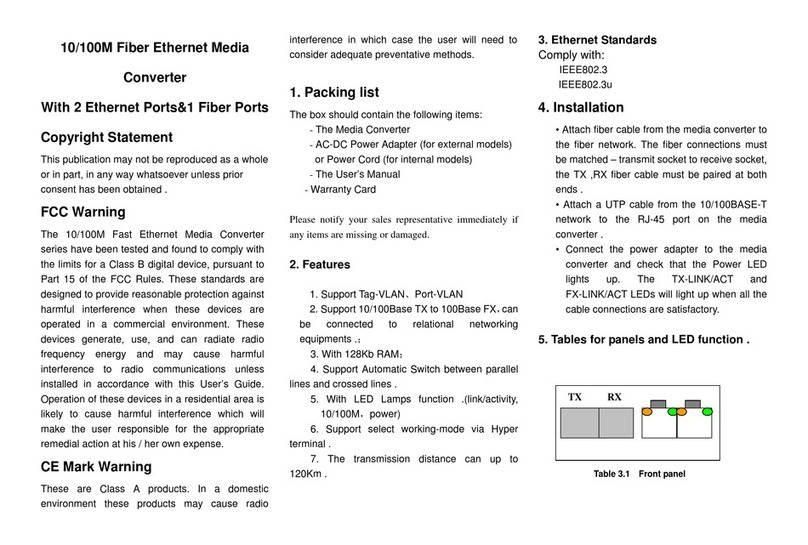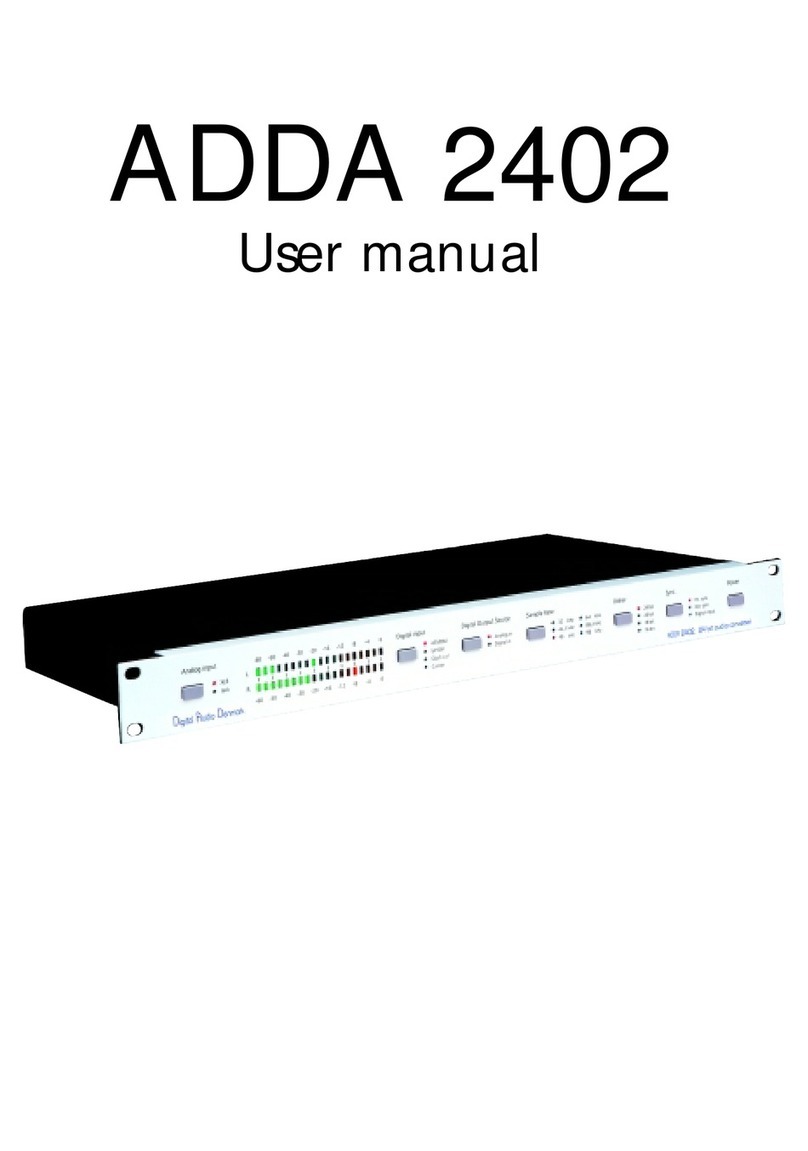HDTV Supply HDTVAUDIOEMB4K60 User manual

1
4K HDMI Audio De-Embedder
4K HDMI audio decoder with EDID management
Version number:V1.12.16
User Manual

2
Contents
1. Introduction......................................................................................1
2. Package Contents ............................................................................1
3. Features...........................................................................................1
4. Panel Descriptions............................................................................2
4.1 Front Panel.......................................................................................2
4.2 Rear Panel.........................................................................................2
5. Connection Diagram.........................................................................3
6. Operation.........................................................................................4
6.1 Audio Output Modes Setting............................................................4
6.2 EDID Management............................................................................4
6.3 Audio of HDMI Output Setting..........................................................5
6.4 Firmware Upgrade (by Microsoft Windows System only) ................5
7. Specifications..................................................................................10
8. After Sales......................................................................................11
9. Version Information........................................................................12

3
Safety Reminder
To protect the device and operating personnel from electrostatic discharge, you
need to check and ensure that the device is grounding well before the device is
powered on. Please observe the following when you install, use, maintain this
equipment.
Make sure the device ground connection.
Please use single-phase three wire system AC 220V power supply, and ensure all
transmission system is grounding well.
To protect operating personnel and the device,please turn off all power supplies
and pull the plug before moving the device or doing some specific works which need
to be done when the electricity is turned off . Please turn off the main power switch
on rainy days or when not in use for a long time.
Please do not put anything upon the cables, or tread the cables.
To avoid damaging the device, please turn off power supply before plugging cable
into the device or pulling cable from device. The damage caused by plugging/ pulling
cables without turning off power supply is outside the scope of the warranty.
The power of the device gives out heat when it works, so it’s necessary to keep
the work environment ventilated to protect the device from the damage caused by
over temperature.
Do not place the device in very cold or very hot places. Do not sprinkle any
corrosive chemicals or liquid on or around the device.
To avoid accident or any further damage ,non-professionals please do not
dismantle or maintain the device without permission.

4
1. Product Introduction
The 4K HDMI Audio De-Embedder is an HDMI audio de-embedder with HDMI repeater.
It de-embeds audio from the HDMI input which supports up to 4K@60 resolution with
HDCP 2.2, to one Toslink, one coax, and one analog outputs. The Toslink and coax also
get audio from the audio return channel (ARC) via the HDMI output.
It repeats HDMI signal up to 15 meters for 1080p, and 10 meters for 4K.
2. Package Contents
1 x 4K HDMI Audio De-Embedder unit
1 x Power supply, DC 5V 1A
2 x Mount ears
2 x Screws (for the mount ears)
4 x Rubber feet
1 x User manual
3. Features
HDMI audio de-embedding with 3 audio outputs
De-embeds audio with or without HDMI output connected
Two digital audio outputs - one Toslink and one coax (1 x RCA)
One analog audio output - L and R RCA
Supports HDMI 1.4, resolution up to 4K@60Hz
Supports HDCP 2.2
Three ways of EDID management - auto detection, selecting built-in EDID data,
EDID learning
Supports ARC (audio return channel) - the Toslink and Coax
HDMI equalization up to 50 feet (15 meters) at 1080p, 33 feet (10 meters) at 4K
Supports Dolby True HD and DTS HD Master Audio
Supports On/Off setting to the output HDMI embedding audio
Micro USB for firmware upgrade
4. Panel Descriptions

5
4.1 Front Panel
1Upgrade Port - Micro USB, connecting to computer for firmware upgrade only.
22Audio Source Select Button - It can select audio mode between HDMI IN and ARC
(Audio Return Channel);
3Learn EDID;
4Reset EDID data.
5HDMI Input LED - Indicates the HDMI IN mode and HDMI input connection status.
6ARC LED - Indicates the ARC mode and ARC connection status.
7Power LED - Lights when the unit is powered on.
8Rotary Switch - For EDID management (see detailed introduction on Page XX)
9HDMI Input Port - Connects to the HDMI source.
4.2 Rear Panel
1HDMI Output Port - Connects to the HDMI acceptor such as TV set.
2Slide Switch - Set the audio on/off of the HDMI OUT.
3OPTICAL Digital Audio Output - Connects to audio acceptor such as AVR or audio
amplifier.
4
54K HDMI Audio De-Embedder
6COAXIAL Digital Audio Output - RCA connector, connects to audio acceptor such as

6
AVR or audio amplifier.
7L & R Analog Audio Output - Two RCA connectors, connect to audio acceptor such as
AVR or audio amplifier.
8Power Input - Connects to the DC 5V power supply
5. Connection Diagram
6. Operation
6.1 Audio Output Modes Setting
There are two modes for the audio outputs.
6.1.1 HDMI IN Mode
Factory default setting is the on this mode. All the three audio outputs de-embedds the
audio out from the HDMI input source.
When it is on ARC Mode, the HDMI IN LED is off; press and release the AUDIO SELECT
button, it switches to HDMI IN Mode.
When witch to HDMI IN Mode, the HDMI IN LED will light up, when the LED keeps be always
on, it means the HDMI input is well connected; when the LED is flashing, it means the HDMI

7
input is not connected successfully, please check the connection.
6.1.2 ARC Mode
When it is set to ARC Mode, the optical and coaxial audio outputs get audio from the
Audio Return Channel of the HDMI output, the analog audio output have no audio output.
When it is on HDMI IN Mode, the ARC LED is off; press and release the AUDIO SELECT
button, it switches to ARC Mode.
When switch to ARC Mode, the ARC LED will light up, when the LED keeps be always on, it
means the ARC has communicated successfully; when the LED is flashing, it means the ARC
does not communicate successfully, please check it with the HDMI output device.
6.2 EDID Management
It can set the rotary switch to manage the EDID data. Below the sheet shows the factory
default EDID data.
6.2.1 Auto Detect EDID

8
Set the rotary switch to 0, it detects the EDID of output device and displays right resolution
automatically.
6.2.2 Select Built-in EDID
Set the rotary switch to any of the 10 positions from 1 to A, selects the corresponding EDID
data built-in the certain position (see above EDID Data Sheet).
6.2.3 Learn New EDID
Set the rotary switch to any of the last 5 positions from B to F, press and hold the AUDIO
SELECT button for 3 seconds and then release it, the Power LED will flash and the
immediately back to be always on, means it detected and copied the EDID data from the
HDMI output device in the certain position.
6.2.4 Reset EDID Data
Set the rotary switch to 0, press and hold the AUDIO SELECT button for 3 seconds, the
Power LED will flash and then immediately back to be always on, means all the EDID data
have been reset to factory default (as on above EDID Data Sheet).
6.3 Audio of HDMI Output Setting
The embedded audio in the HDMI output can be set to be on or off.
Set the Slide Switch to the left (ON), the HDMI output is with audio embedded.
Set the Slide Switch to the right(OFF), the HDMI output is without audio embedded.
6.4 Firmware Upgrade (by Microsoft Windows System only)
1) Install the Correct USB Driver
Unpack USB Driver.rar, and select the right driver to install into different Windows system.
2) Press and hold the HDMI IN Button, and plug the power cord to the 4K HDMI Audio
De-Embedder unit, the three LEDs light, then connect the unit to the PC by USB cable.
3) Copy the firmware upgrade file (XXX.dfu) into PC
4) Copy Firmware Update Software.rar to PC and Unpack it, double- click
DfuSe_Demo_V3.0.5_Setup.exe
5) Click Choose button on the DfuSe Demo window, and open the firmware upgrade
file XXX.dfu, then it shows File correctly loaded as below.

9
6) Select the First Target, and click Verify after download
7) Click Upgrade, and then click Yes on the pop-up window

10
8) It starts to upgrade and shows Target 00: Verify successful !
9) Re-plug the power to restart the unit, firmware upgrade finishes.
7. Specifications

11
Input
1 x HDMI
Output
1 x HDMI
1 x OPTICAL (Toslink)
1 x COAX (orange RCA)
1 x L/R (red & white RCA)
Bandwidth
10.2GBps
HDMI
HDMI1.4
HDCP
HDCP1.4, HDCP2.2
HDMI resolutions
Up to 3840x2160@60Hz (4:2:0)
HDMI Audio Format
(L)PCM 2 / 5.1 / 7.1CH, Dolby Digital, DTS 5.1CH, Dolby Digital
Plus, Dolby TrueHD, and DTS-HD Master Audio
HDMI Distance
50 feet (15 meters) at 1080p, 33 feet (10 meters)
Micro USB
Firmware Upgrade
Operating Temperature
-10˚C ~ +50˚C / 14˚F ~ 122˚F
Storage Temperature
-20˚C ~ 60˚C / -4 ˚F ~ 140 ˚F
Operating Humidity
20~ 90% RH (non-condensing)
Storage Humidity
20 ~90% RH (non-condensing)
Power Supply
DC 5V 1A
Chassis Material
Aluminum
Dimensions
W152 x D74 x H24 (mm) / W5.98 x D2.91 x H0.95 (inch)
Power Consumtion
1.8W
Weight
125g / 0.276lb
8. After-Sales
8.1 Warranty Information
The Company warrants that the process and materials of the product are not defective
under normal use and service for 3 (3) years following the date of purchase from the
Company or its authorized distributors.
If the product does not work within the guaranteed warranty period, the company will

12
choose and pay for the repair of the defective product or component, the delivery of the
equivalent product or component to the user for replacement of the defective item, or
refund the payment which users have made.
The replaced product will become the property of the Company.
The replacement product could be new or repaired.
Whichever is longer, any replacement or repaired of the product or component is for a
period of ninety (90) days or the remaining period of the initial warranty. The Company shall
not be responsible for any software, firmware, information, or memory data contained in,
stored in, or integrated with the product repaired by the customer's return, whether or not
during the warranty period.
8.2 Warranty limitations and exceptions
Except above limited warranty, if the product is damaged by over usage, incorrectly use,
ignore, accident, unusual physical pressure or voltage, unauthorized modification, alteration
or services rendered by someone other than the Company or its authorized agent, the
company will not have to bear additional obligations. Except using the product properly in
the proper application or normal usage
9. Version Information
Description of version(Document number:4K HDMI Audio De-Embedder)
Date
Version number
Description
Dec 2016
V1.01.01
First version
Table of contents
Other HDTV Supply Media Converter manuals

HDTV Supply
HDTV Supply HDTVSCTHDMIA User manual

HDTV Supply
HDTV Supply HDC-SP918CN User manual

HDTV Supply
HDTV Supply HDTVDA0101AU1 User manual

HDTV Supply
HDTV Supply HDTVSXHDCP01 User manual

HDTV Supply
HDTV Supply HDMIAUDIOCONVERTER User manual
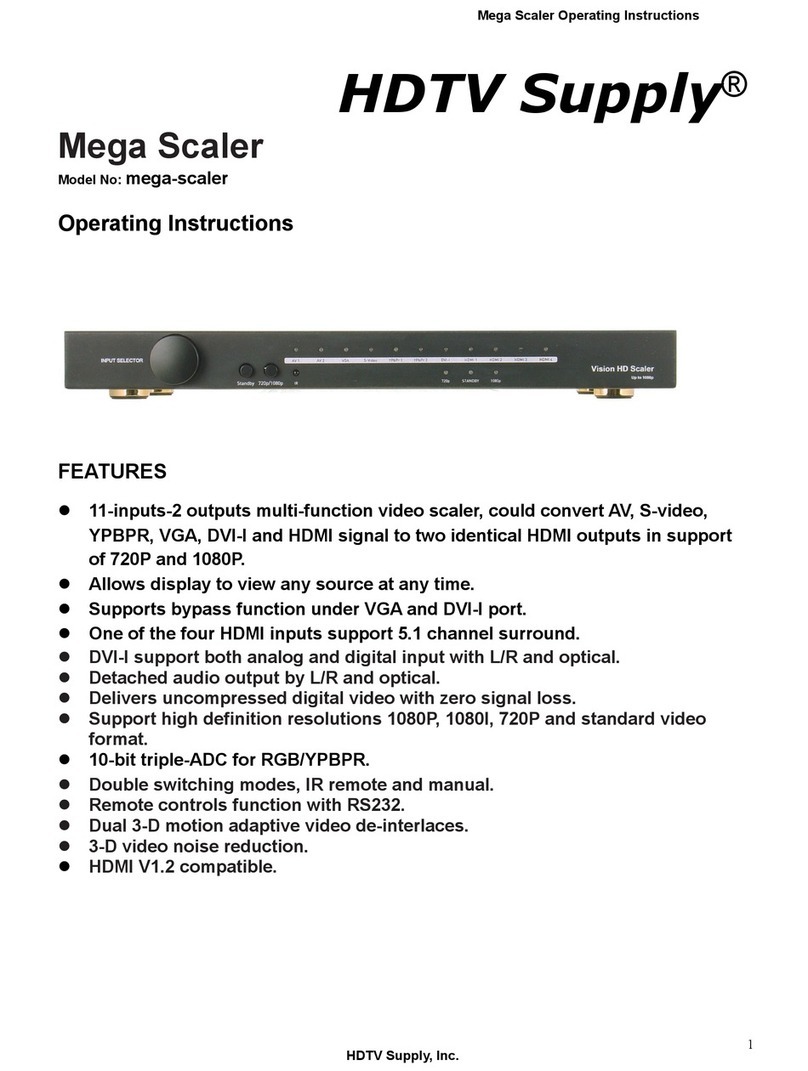
HDTV Supply
HDTV Supply Mega Scaler User manual

HDTV Supply
HDTV Supply HDTVDA0101CPC User manual

HDTV Supply
HDTV Supply HDTVRFCTHDMIA User manual

HDTV Supply
HDTV Supply HDTV-3x4VW4K User manual