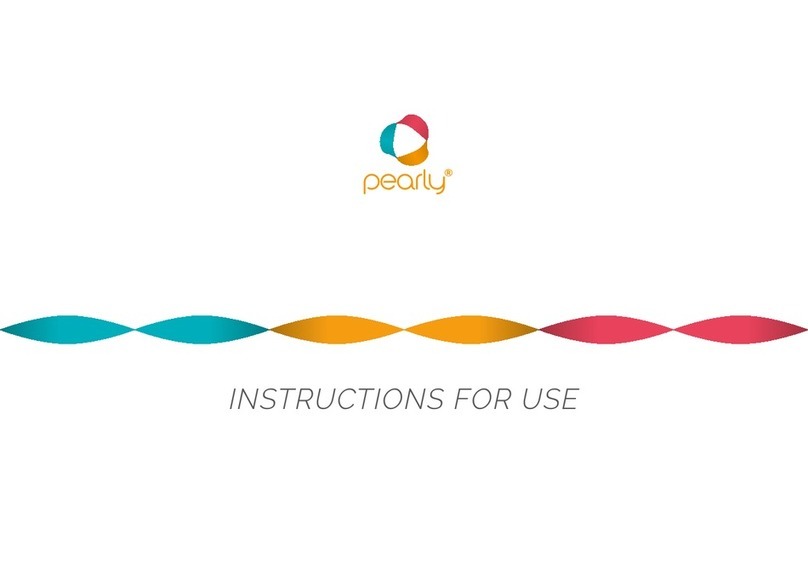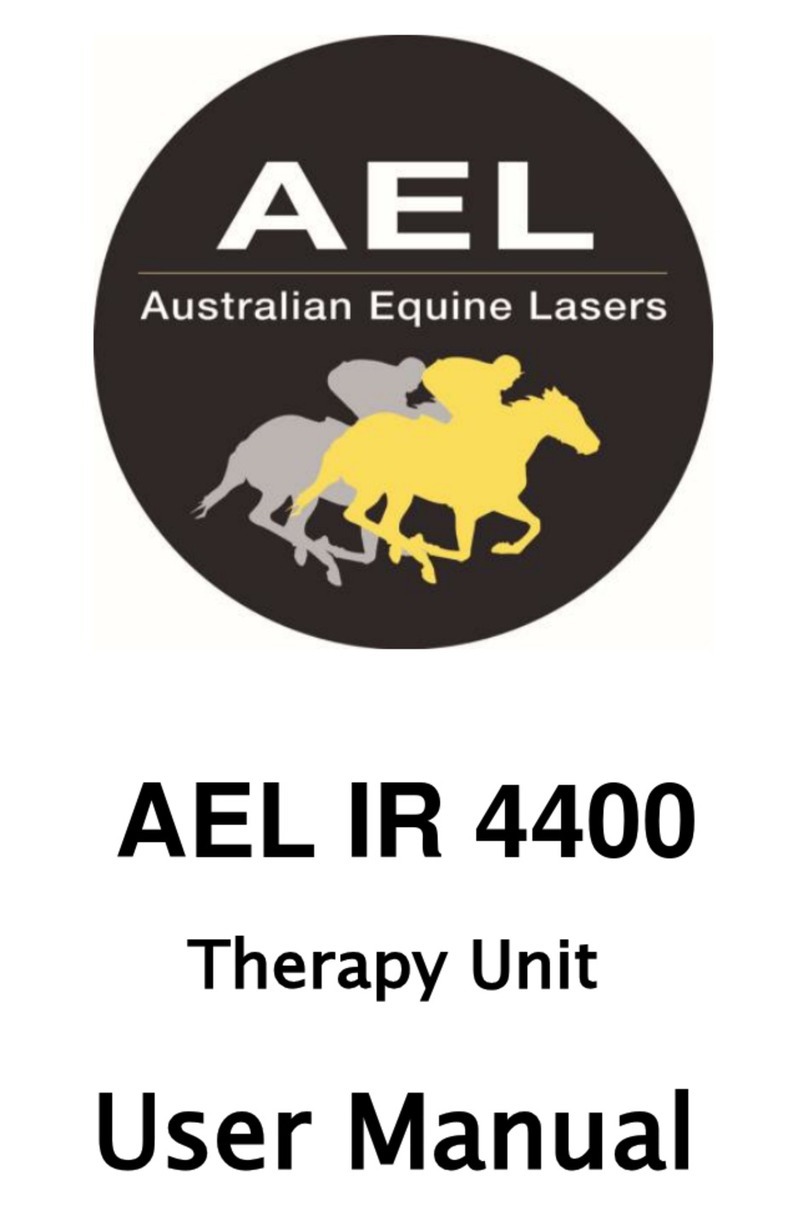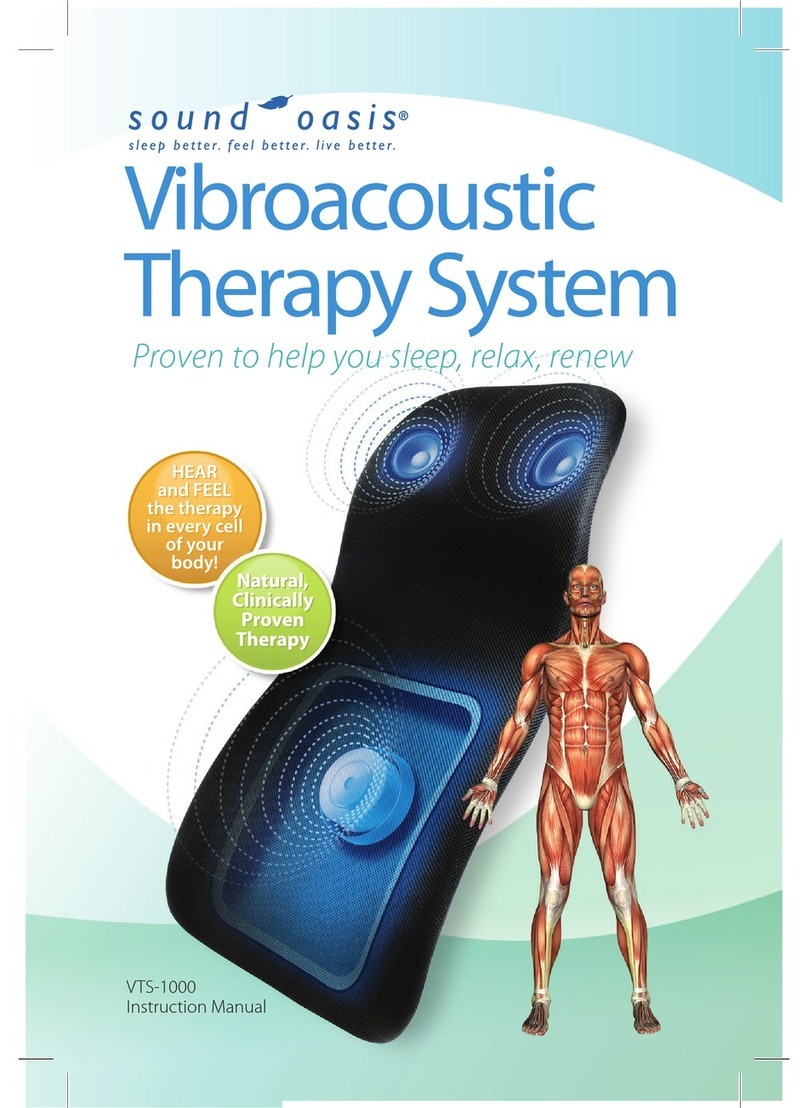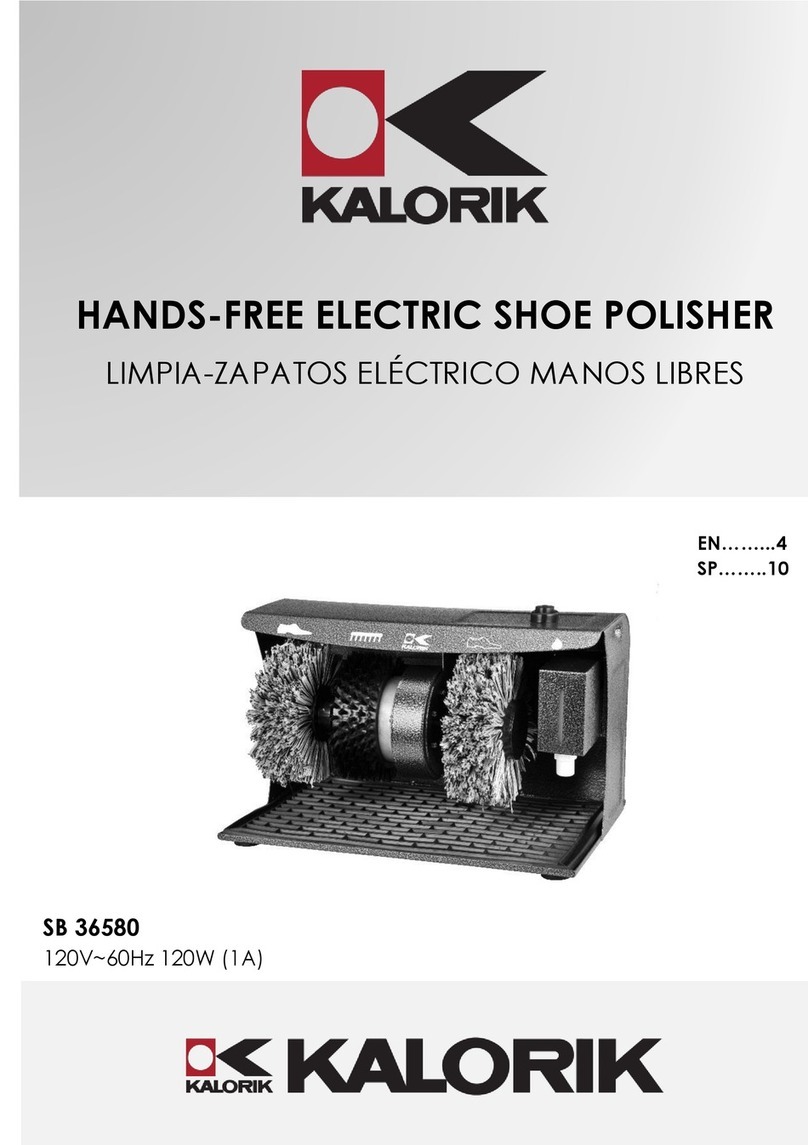HeartMath Emwave PC User manual
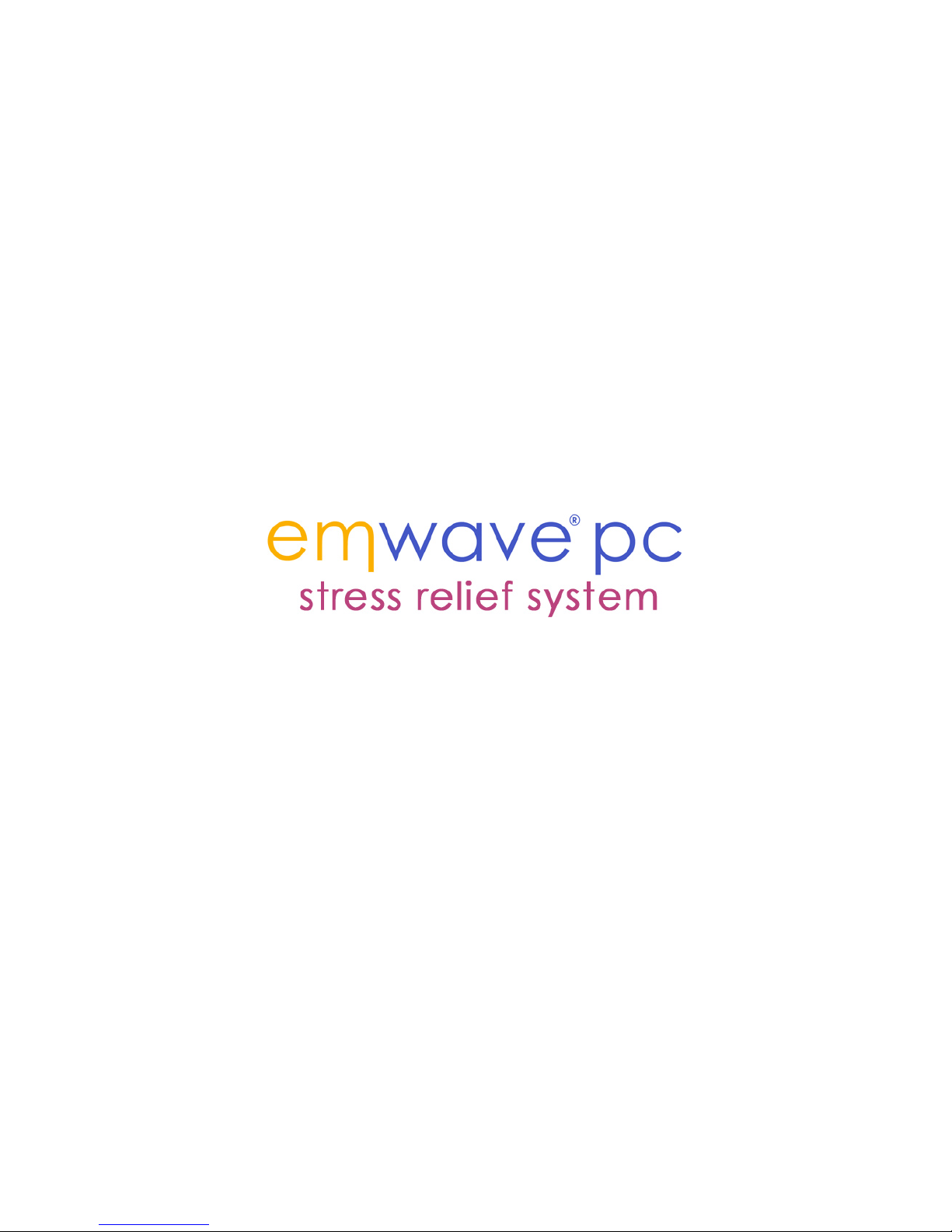
Owner’s Manual
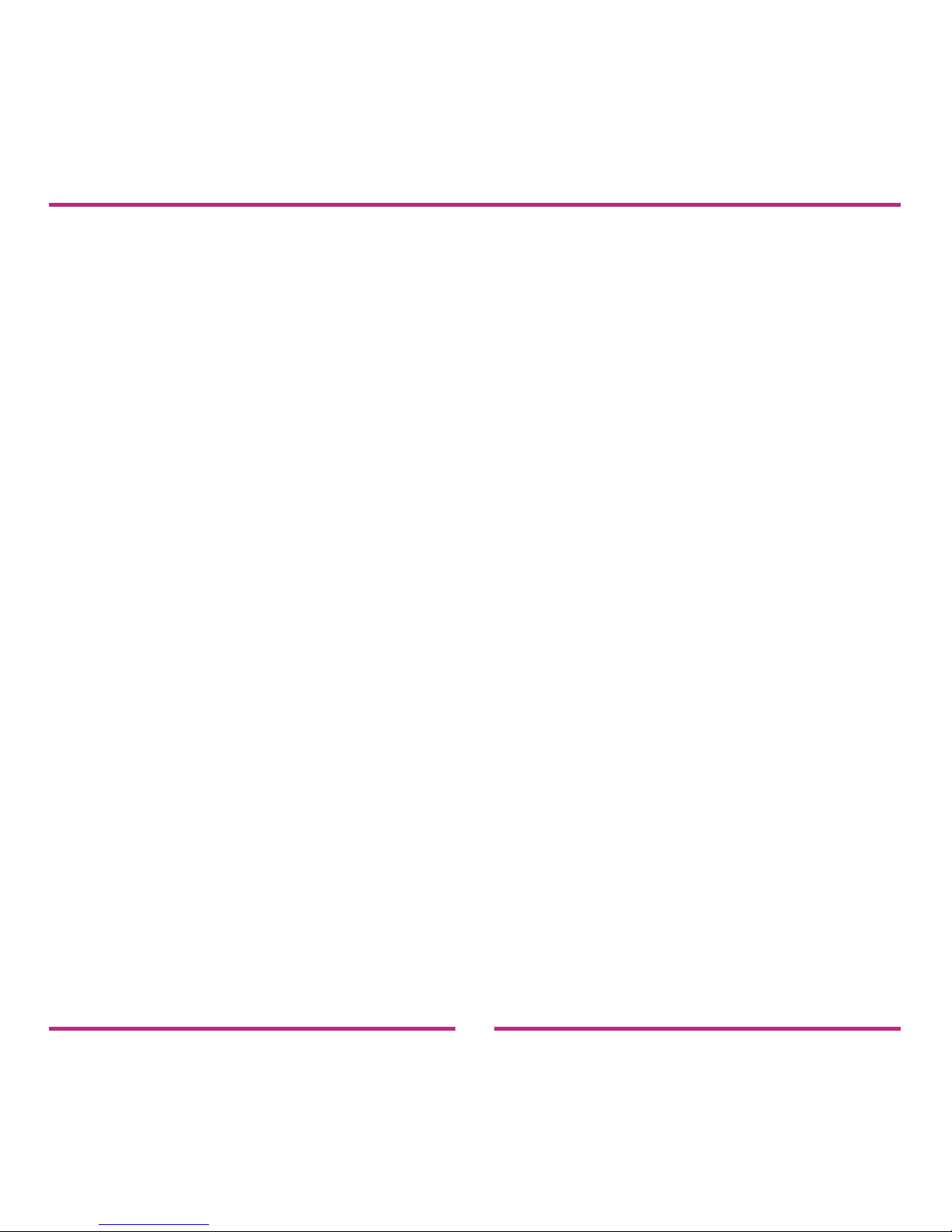
2
Disclaimer
Use emWave®PC and the exercises contained in the software as tools for individual balance, optimal
performance and growth. Although this instrument and exercises are believed to be very safe and
have potentially great benet, no medical benets or cures are expressed or implied. These programs
and exercises are not to be used as, or used in lieu of, any course of medical or psychological
treatment.
Please note that emWave PC is designed to be a training and entertainment product. None of the
feedback, summary data, or logging data provided in the software is to be interpreted as medically
diagnostic.
Finally, heart rate variability patterns differ widely from one person to another. There are no “right” or
“wrong” patterns. The coherence scores in the program and games are especially useful for
comparing your own progress in increasing your ability to maintain a physiologically coherent state as
you practice; they should not be compared between one individual and another.
Individuals with heart irregularities such as atrial brillation or utter or intense clusters of premature
ventricular contractions (PVC’s), or children who are unable to sit still, may be unable to use the
emWave PC successfully.

3
14700 West Park Ave
Boulder Creek, CA 95006
www.heartmath.com
© copyright Quantum Intech, Inc. 2007
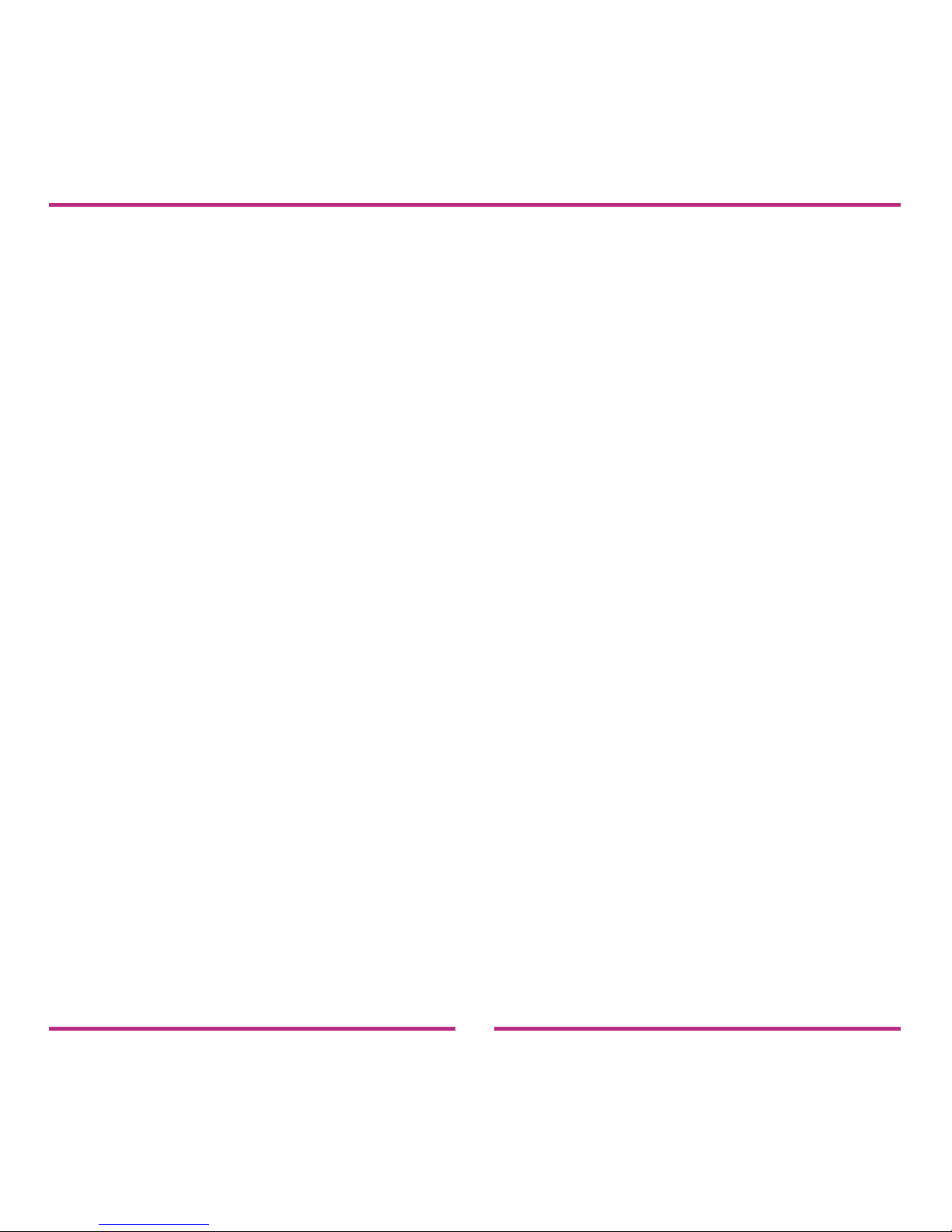
4
Table of Contents
Basics.....................................................................................
About this Manual.................................................................
Package Contents................................................................
Installing the Software..........................................................
Registering the Software......................................................
Installing the Hardware.........................................................
Navigating the Home Screen................................................
Menu....................................................................................
Toolbar..................................................................................
Content Categories..............................................................
How To..................................................................................
Activities...............................................................................
Running a Session................................................................
To Run a Session.................................................................
Coherence Ratio Screen......................................................
Accumulated Coherence Score............................................
Saving Your Session............................................................
6
6
6
7
10
11
13
14
15
16
16
16
17
17
20
23
25
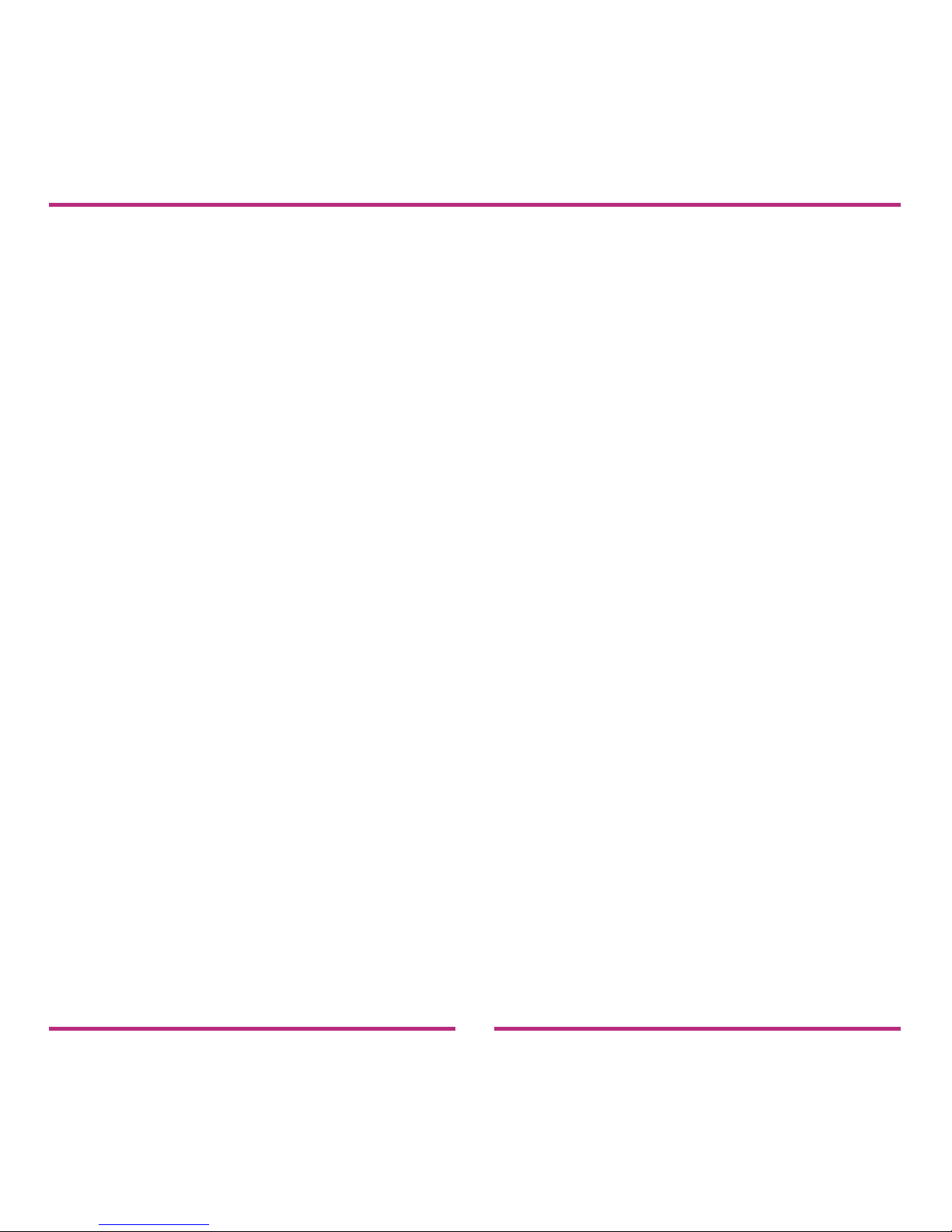
5
Table of Contents continued
Key Features..........................................................................
Utilizing the Content Categories...........................................
Learning with the Tutorial....................................................
Using the Coherence Coach™.............................................
Playing the Games...............................................................
Running the Emotion Visualizer™........................................
Additional Help......................................................................
Help Files.............................................................................
Online Support Center..........................................................
Usage, Copyright, Patents, License and Warranty.............
27
27
29
31
33
35
37
37
37
38
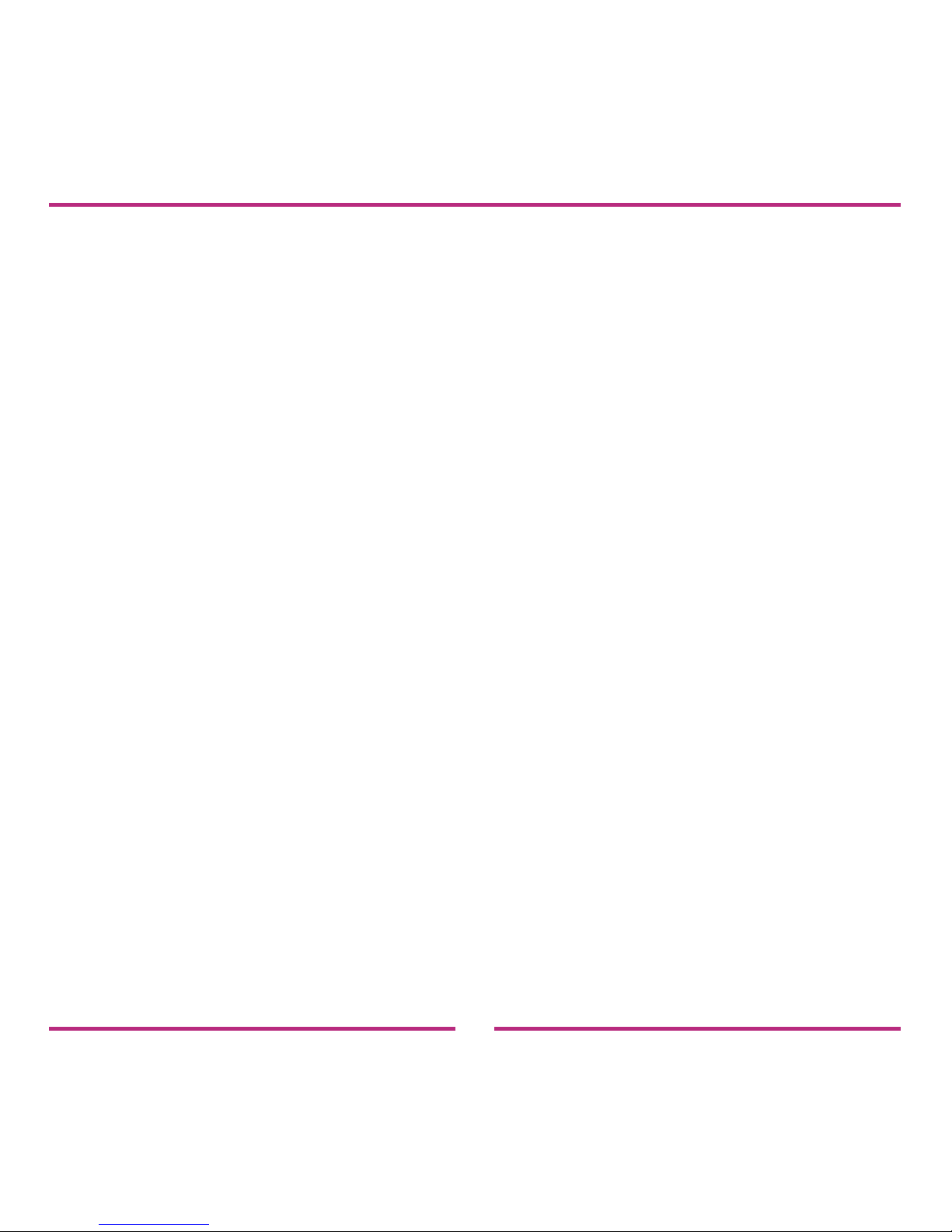
6
Basics
About this Manual
This manual is a short guide for emWave PC. It is not intended to
cover all the topics or the full functionality of emWave PC. For more
extensive information access the Help menu, Tutorial and Quick Start
Guide within the software or visit our online support center at:
http://support.emwave.com
Package Contents
emWave® PC 1.0.6 software CD
USB module
USB ear pulse sensor
Owner’s Manual
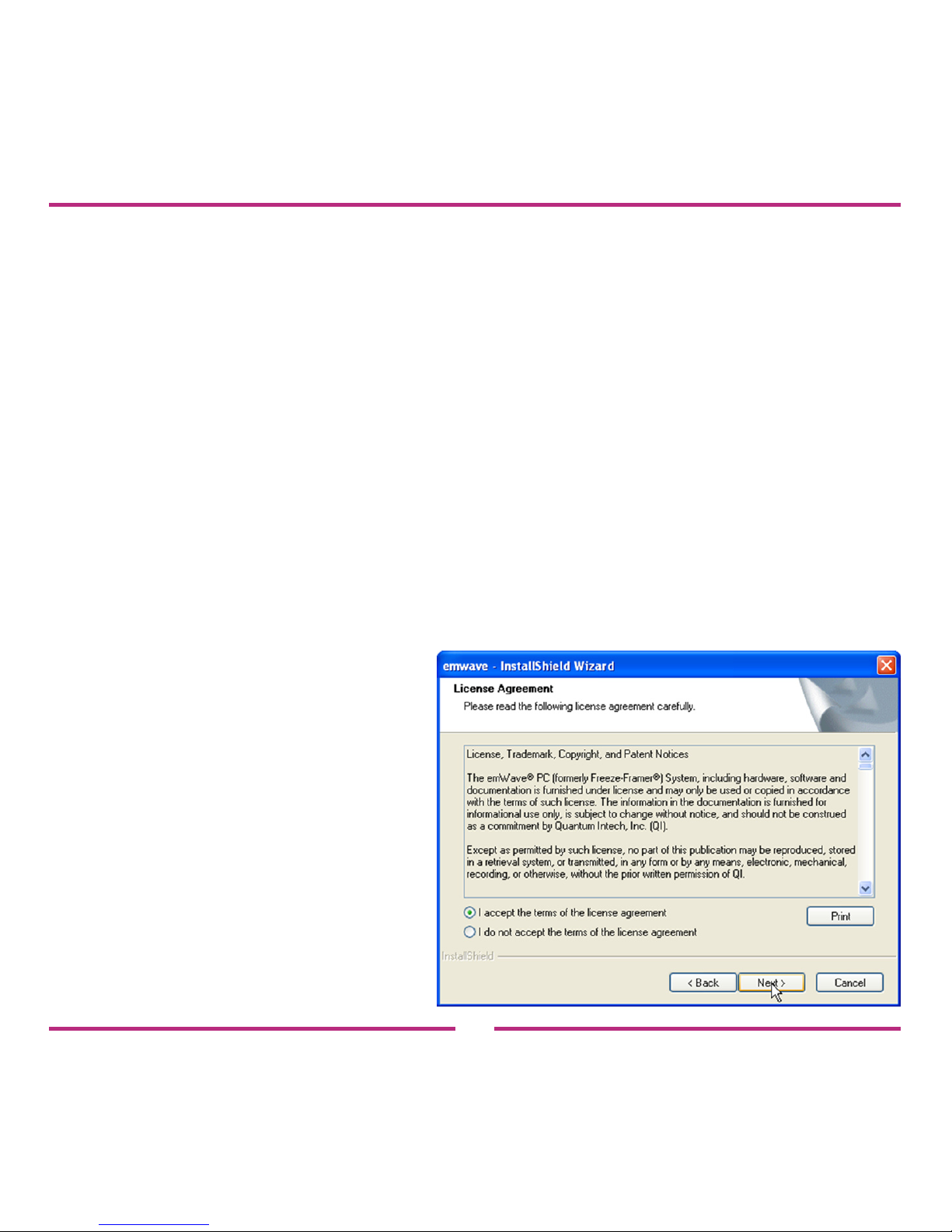
7
Installing the Software
To install the program you need the Registration Number located on
the back of this Owner’s Manual.
When you’re ready to install the software, insert the emWave PC 1.0
software CD into your CD-ROM drive.
The installer does not automatically start.
Go to My Computer and double-click the CD-ROM icon. Click the
Setup.exe icon.
The InstallShield Wizard for
emWave PC will open. Click
Next to begin the installation.
Read the License Agreement.
To continue you must accept
the terms.
Click Next to continue.
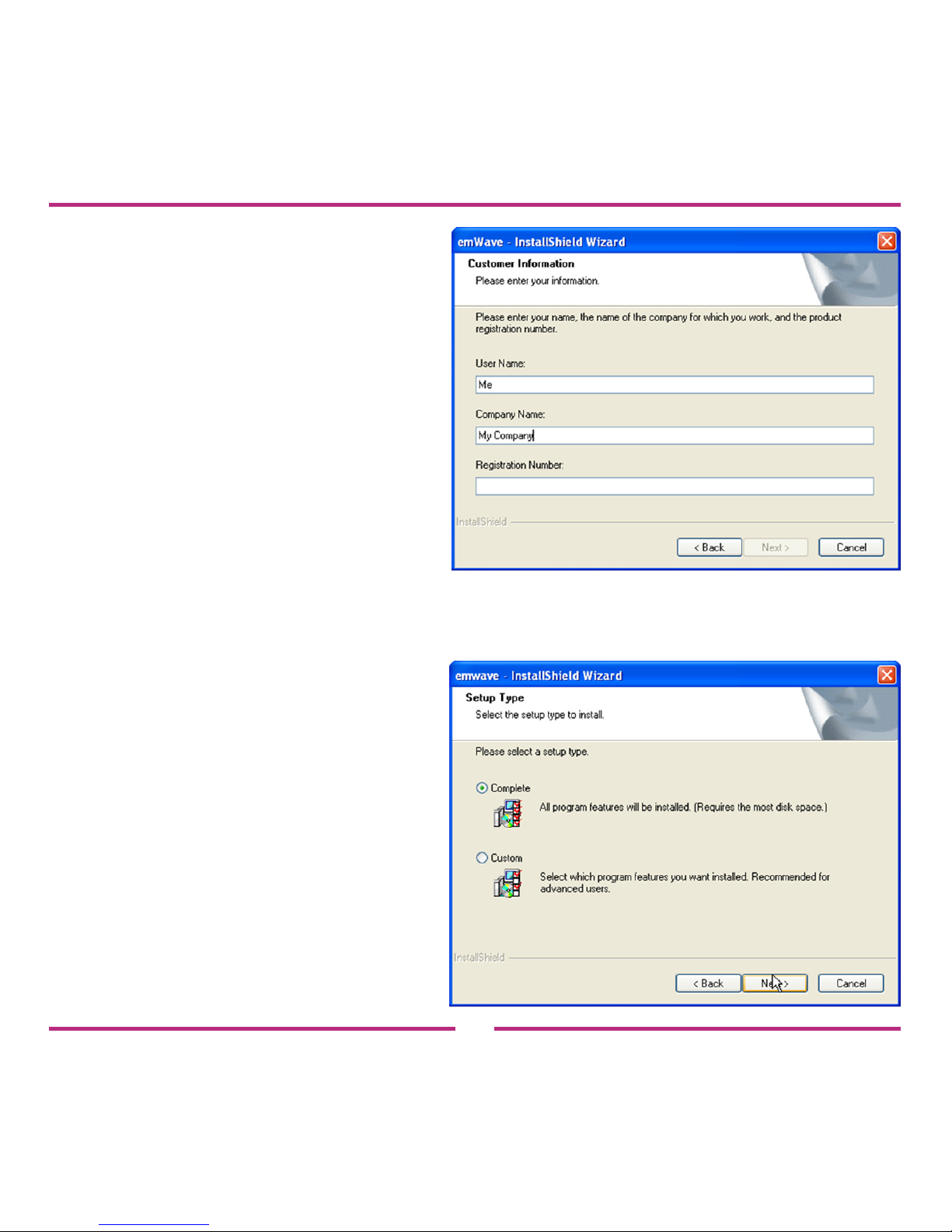
8
The next screen that appears
asks you for customer
information along with the
Registration Number located
on the back of this manual.
You must enter a User Name
and the Registration Number
to continue.
You can leave the Company
Name blank if emWave PC is for
personal use.
Click Next to continue.
Now select a Setup Type.
We recommend using the
complete installation
because it gives you
all the features available
in emWave PC.

9
The next step will copy emWave PC les to your computer. You can
review the information you have entered before copying the les.
Click Next when you are
satised with your settings.
emWave PC will now congure
your installation and copy the
les to your computer.
When conguration is complete a ‘Read Me’ le will open. Please read
this document. This document gives you pertinent information and
details about emWave PC.
If emWave PC has been successfully installed, an
emWave PC icon will appear on your desktop.
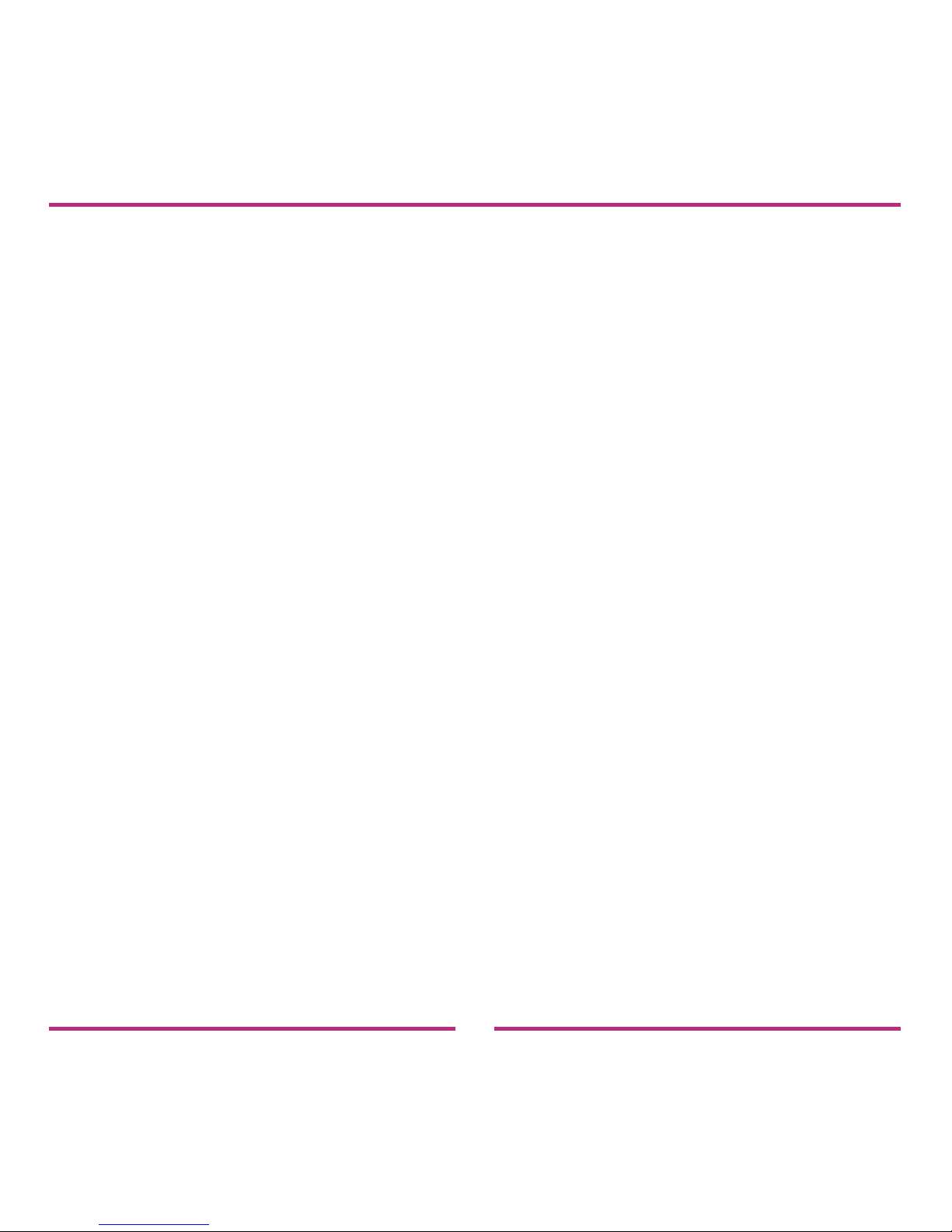
10
Registering the Software
When you rst open emWave PC, you will be prompted to register the
software. Please register your software so that we can send you
updates and other announcements.
To register via the Web:
— After installing emWave PC, make certain your computer is
connected to the Internet.
— Go to the Help menu. Click the Register emWave PC link. The
Online Product Registration page will open.
— Fill out the form and click the Create Account button at the
bottom of the page.
To register via mail:
— Fill out the enclosed Registration card with your information.
— Afx one of the emWave PC registration number stickers to the
Registration Card or print the number onto the card.
— Mail the Registration Card.
Note: If you already have an online store account with us, sign into that
account to register your product.

11
Installing the Hardware
Make certain your computer is turned on, you have installed
the emWave PC software, and you have the following hardware:
— USB Module
— USB Ear Sensor
Step 1: Connect the ear sensor cable to the USB module and plug it
into an available USB port on your computer.
When you rst connect the USB
Module to a USB port, you should
see a notication near the Win-
dows System tray in the lower
right hand corner of your screen.
This indicates that Windows has
detected the module. After the connection is established, the green
light on the USB Module is briey illuminated while it performs a self
test. After the self test is completed, the LED light on the USB Module
goes off and remains off until you begin your session.

12
An optional nger sensor may be plugged into the USB Module
instead of the ear sensor. To obtain a nger sensor go to: www.heart-
mathstore.com
Step 2: Clip the ear sensor to your earlobe and the lapel clip to your
clothing. Slide the lapel clip along the wire to a comfortable position.
You might have to reposition the sensor to get an accurate pulse de-
tection.
You are now ready to start using emWave®PC
and run a session.
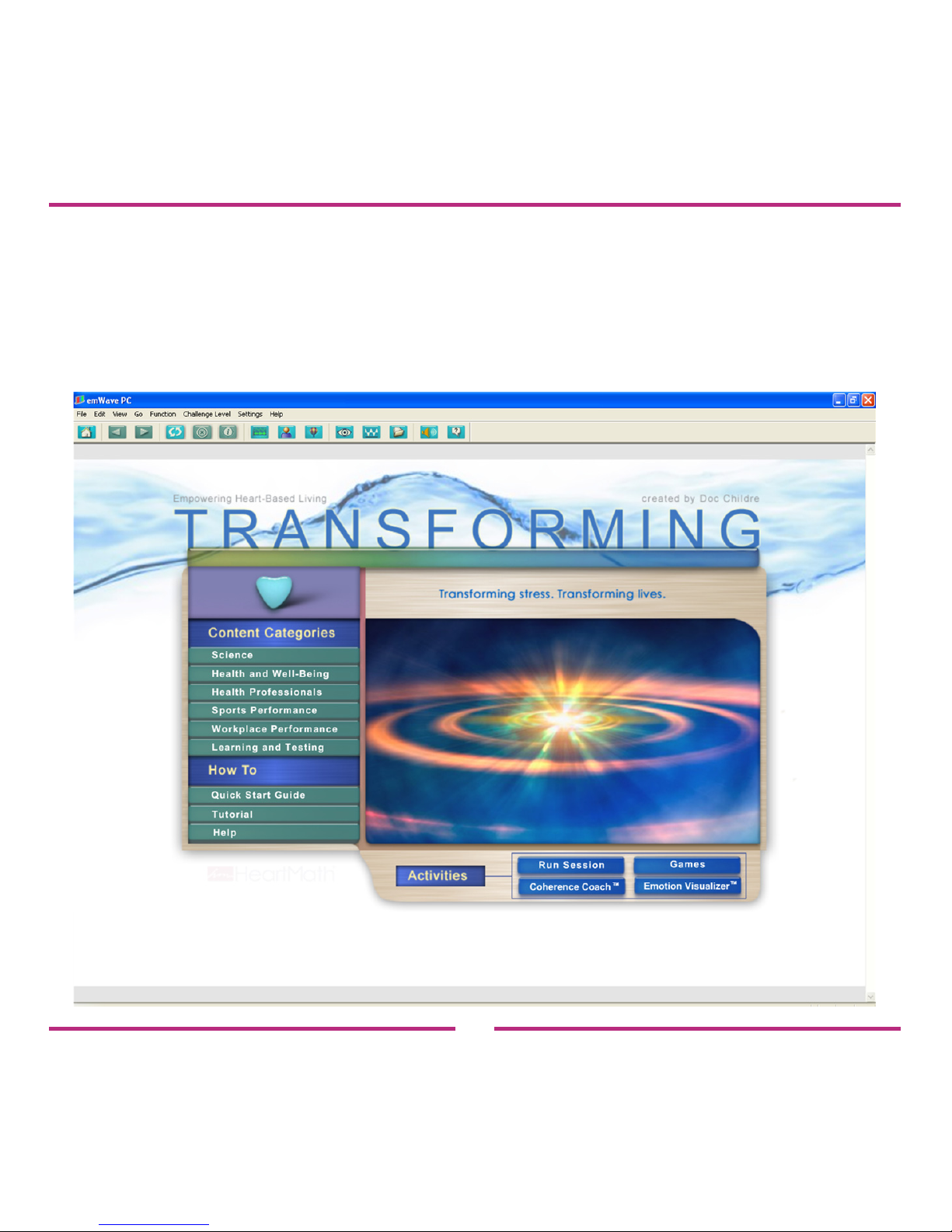
13
Navigating the Home Screen
The Home Screen is the starting point for easily and quickly navigating
the emWave PC program.

14
Menu - Drop down menus to access function and features.
From left to right:
File — Access to user and session functions.
Edit — Editing options.
View — Viewing options for the Heart Rhythm Display.
Go — Access to session data, Classic Games and
Emotion Visualizer.
Function — Controls for the Heart Rhythm Display.
Challenge Level — Set the Challenge Level.
Settings — Set Homepage, edit sounds and choose options.
Help — The support functions of emWave PC.
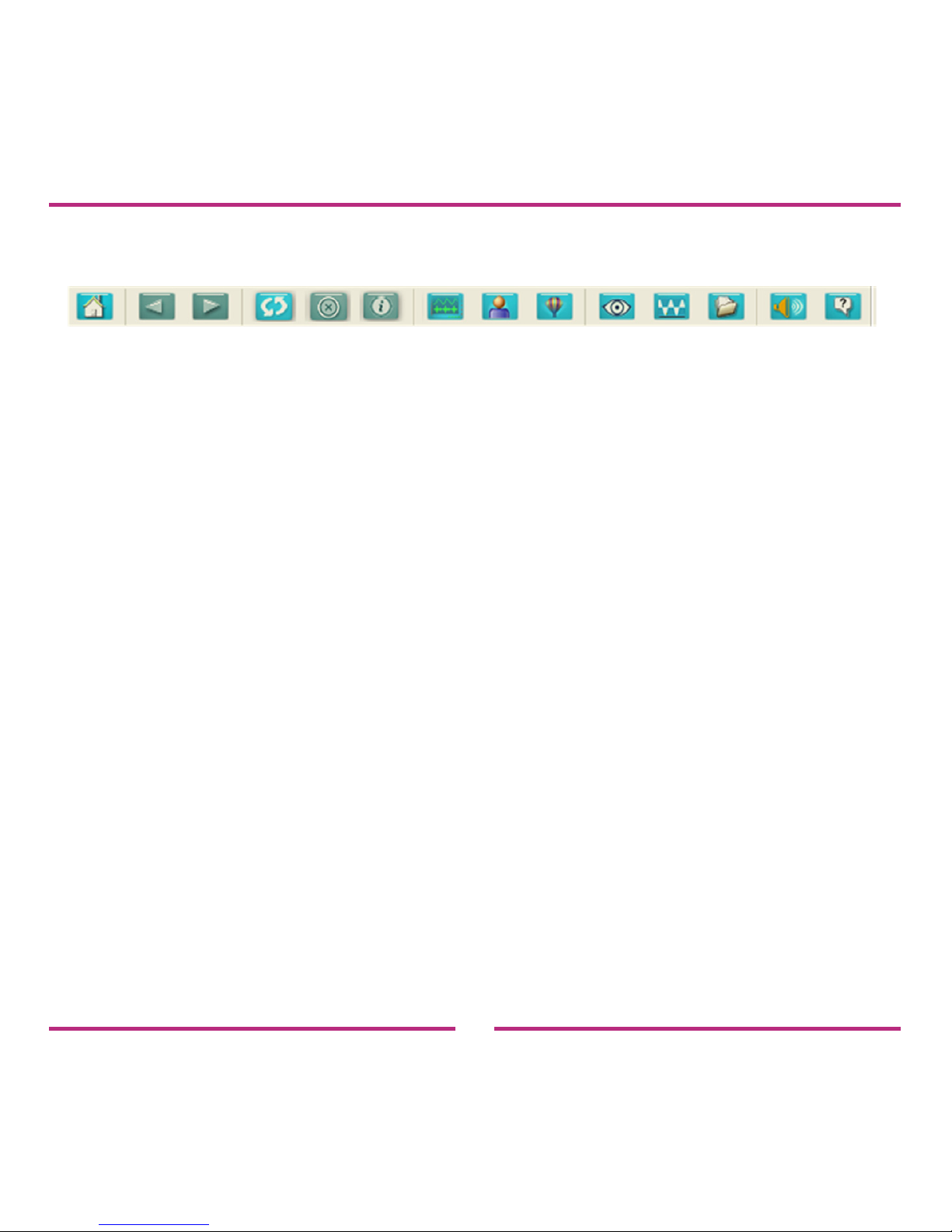
15
Toolbar - Graphical buttons to access functions and features.
From left to right:
Return to Home Screen — Displays Home Screen.
Previous Screen — Navigates back one page in history.
Next Screen — Navigates forward one page in history.
Refresh —Updates the current page.
Stop Load — Stops loading the current page.
View in Browser — View online pages in a web browser.
HRV Start — Opens the Heart Rhythm Display.
Open User — Select an existing user.
Play a Game — Opens the Games Homepage.
Visualizer — Opens the Emotion Visualizer Homepage.
Coach — Opens the Coherence Coach.
Review a Past Session — Select from a list of sessions.
Edit Sound — Enable, disable and import new sounds.
Help — Activates the context help arrow.
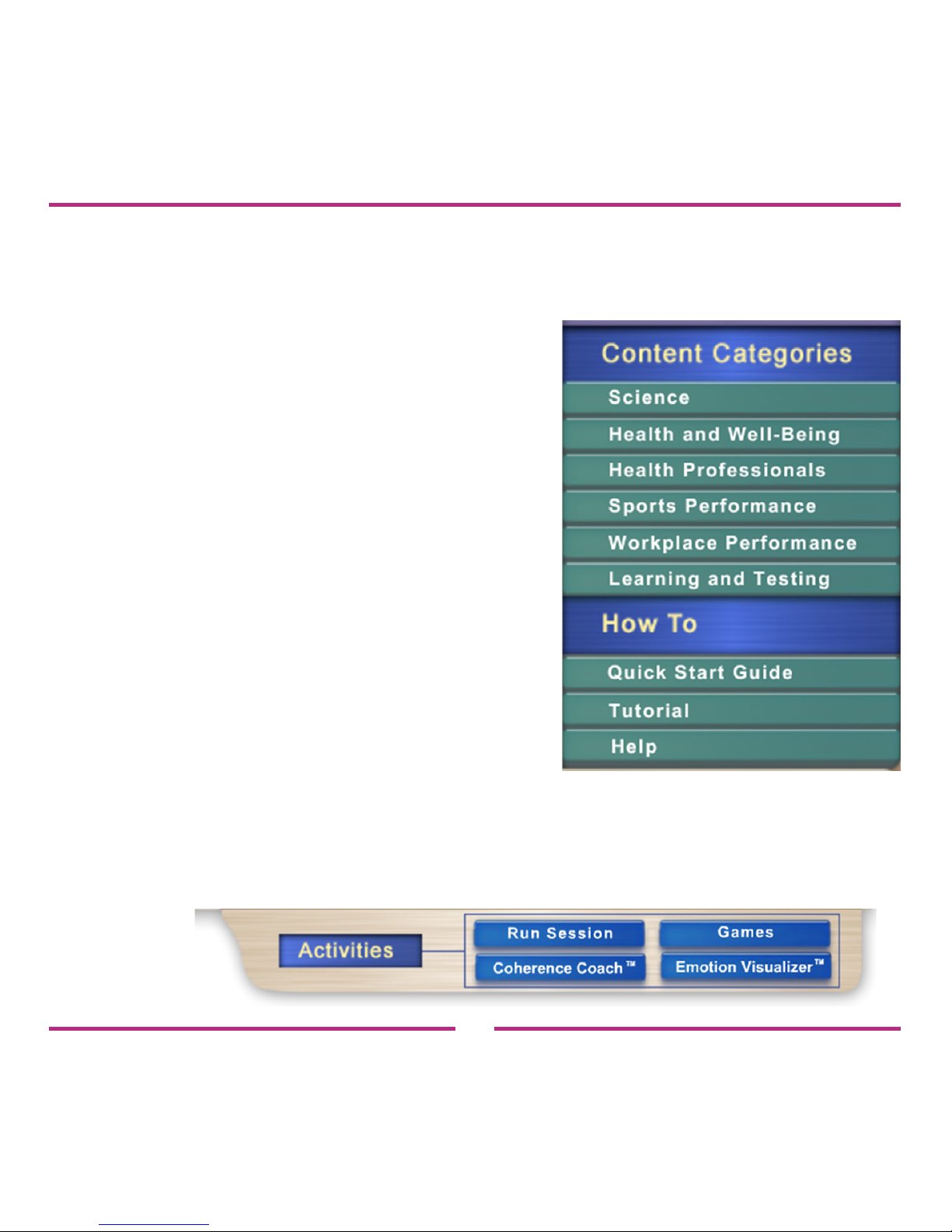
16
Content Categories — Buttons that open application specic sections
that provide information about how to
use emWave PC.
Clicking each of the green buttons
opens that category’s Homepage.
How To — Buttons that open the
Quick Start Guide, Tutorial
and Help Files.
Activities — Buttons that open the core features:
Run Session, Games, Emotion Visualizer™ and
Coherence Coach™.
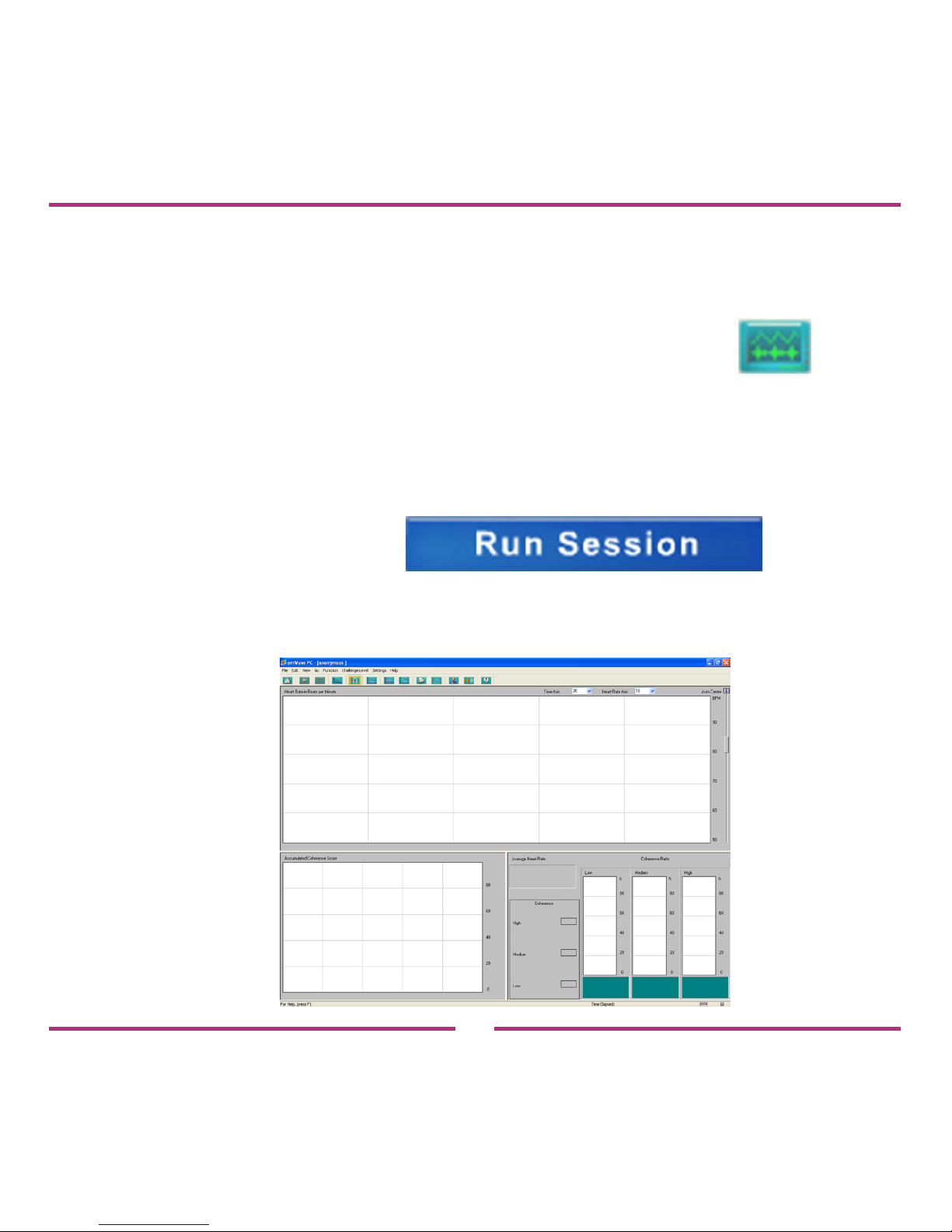
17
Running a Session
To run a session:
Step 1: Go to the Toolbar and click the HRV Start button.
Or
Go to the Activities section and click the Run Session button.
The main Heart Rhythm Display will open.

18
Step 2: You are now ready to attach the ear sensor.
Clip the ear sensor to your earlobe and the lapel clip to your
clothing. Slide the lapel clip along the wire to a comfortable
position.
Note: As you achieve low, medium, or high coherence during your
session, the LED light on the USB Module will glow red, blue, or green
according to your level of coherence.
Step 3: Click the Start button on the Toolbar. This will start your
session.
Step 4: Click the View Pulse Wave button on the Toolbar.
Adjust the nger sensor or the ear sensor until your pulse
wave data shows distinct, smooth pulse spikes. When you see
a pattern similar to the one on the next page, accurate data is
being recorded.
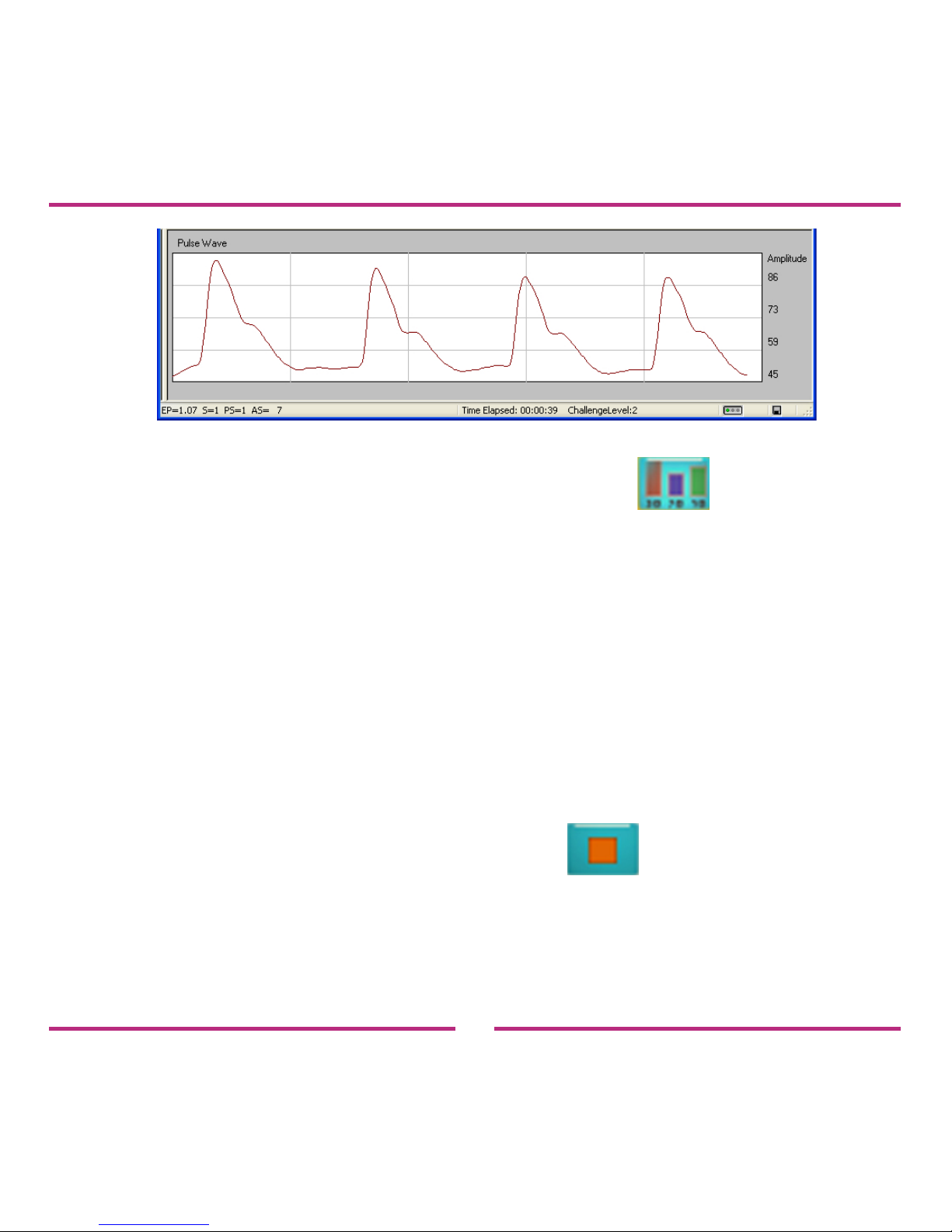
19
Step 5: Click the View Coherence Ratios button on the Toolbar.
This takes you back to the main Heart Rhythm Display.
This screen displays your Coherence Ratio, Accumulated
Coherence Score and your Heart Rhythm pattern.
You are now ready to practice the Quick Coherence®
technique (found in the Tutorial and the Coherence Coach)
to shift your heart rhythms and increase your coherence level.
To end your session, click the Stop button on the Toolbar.
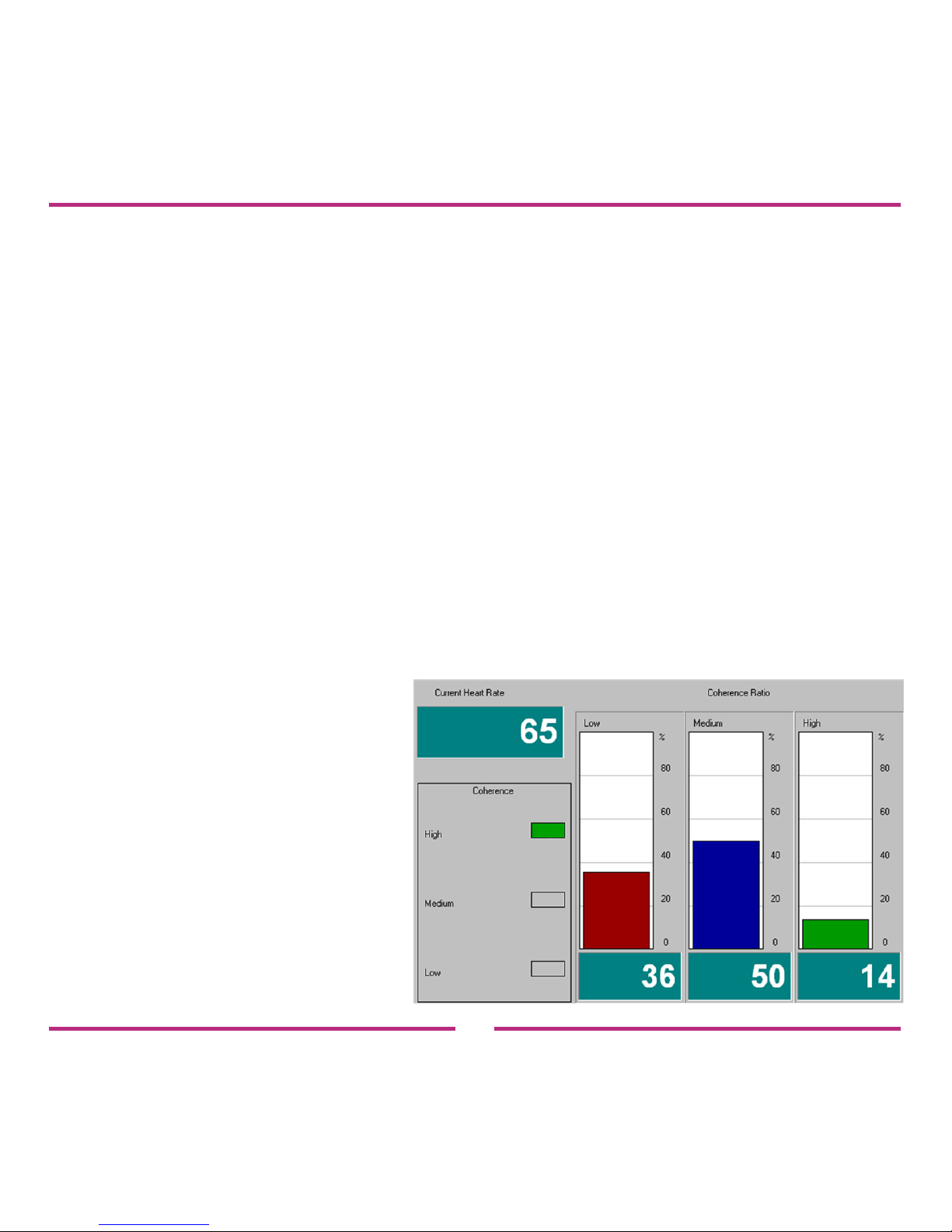
20
Coherence Ratio Screen
During a session, the Coherence Ratio screen will continuously display
an updated view of your physiological coherence ratio, your current
coherence level and your current heart rate reading. The information
will be updated and displayed every ve seconds throughout your
session.
(For further understanding of coherence, take a moment to read the
Overview section in the Science category.)
The Coherence Ratio screen can be viewed from the main Heart
Rhythm Display below the Heart Rhythm screen to the right of the
Accumulated Coherence Score screen.
Table of contents