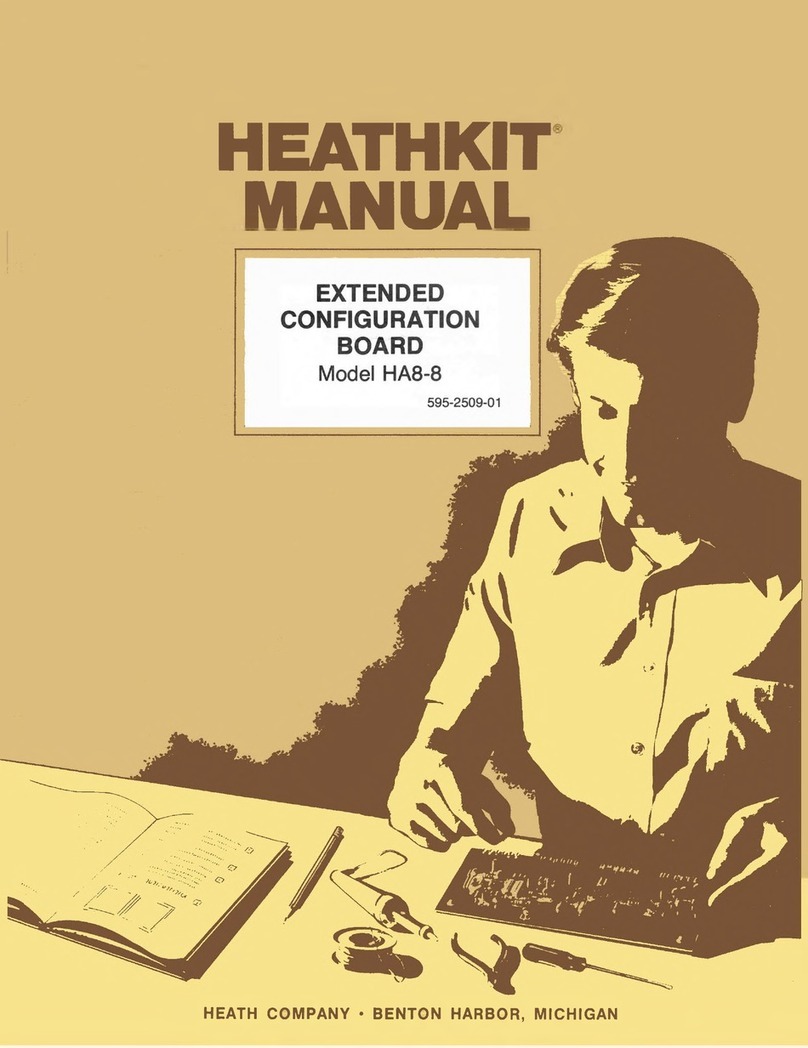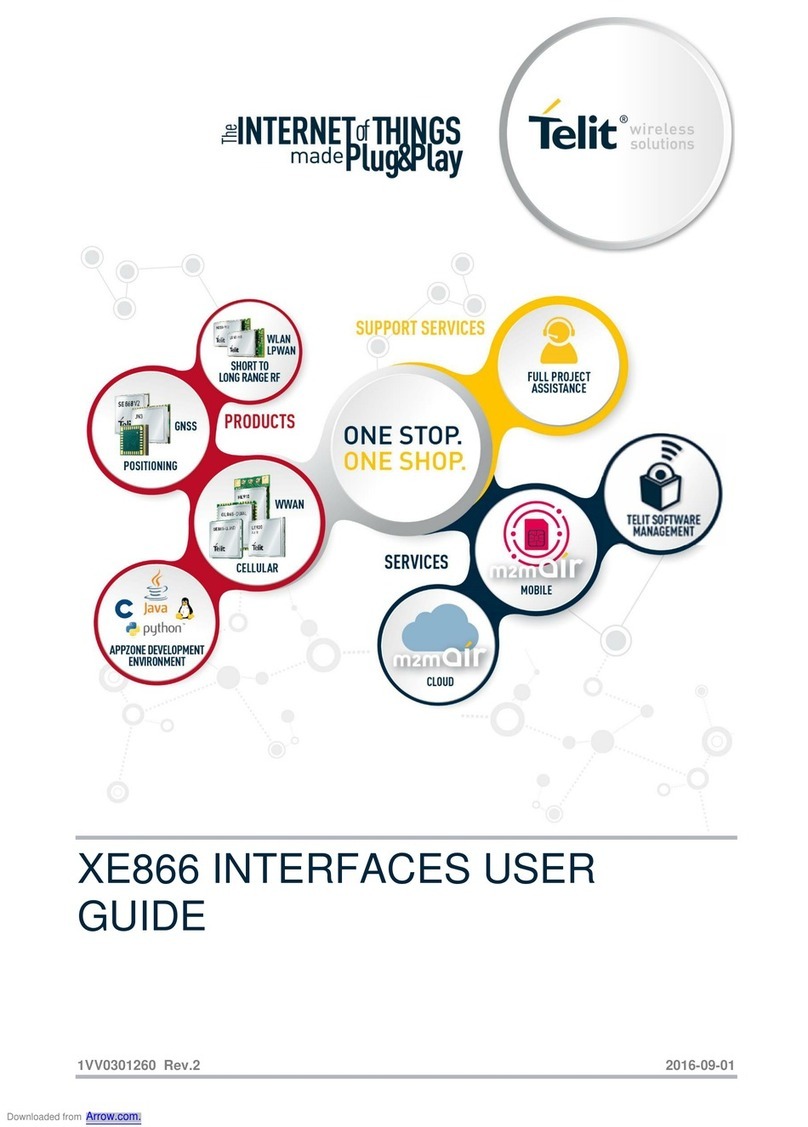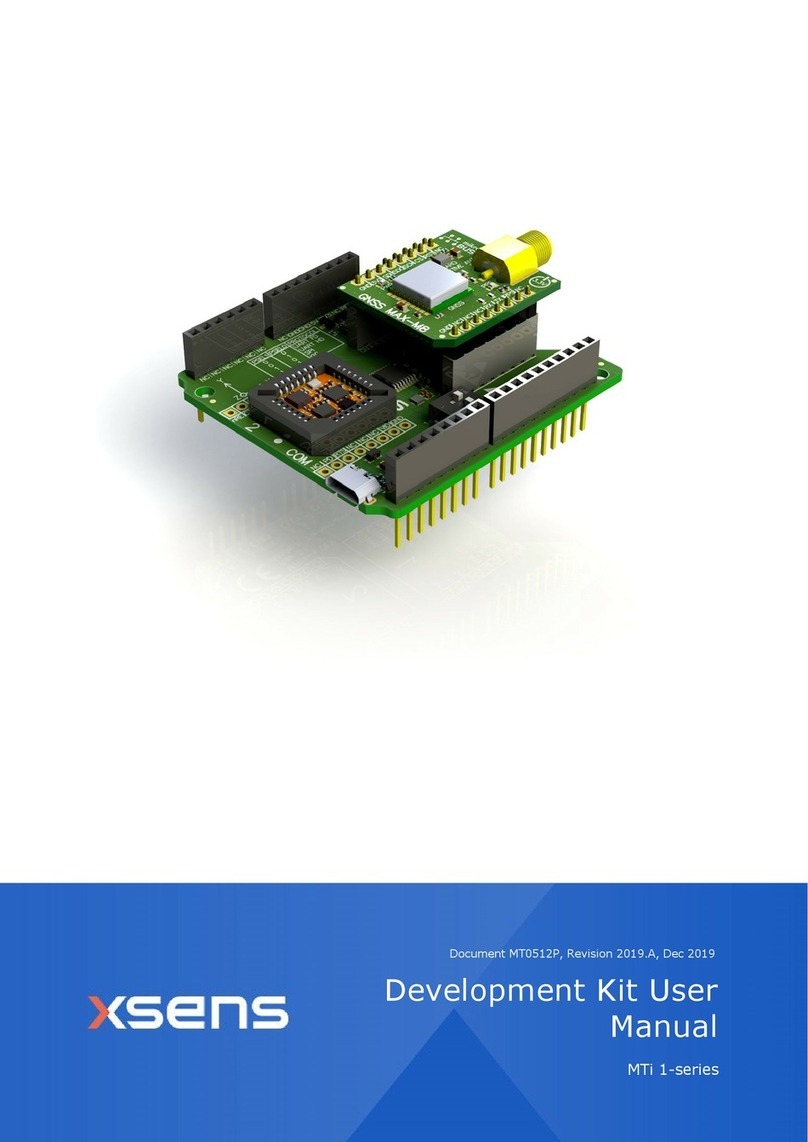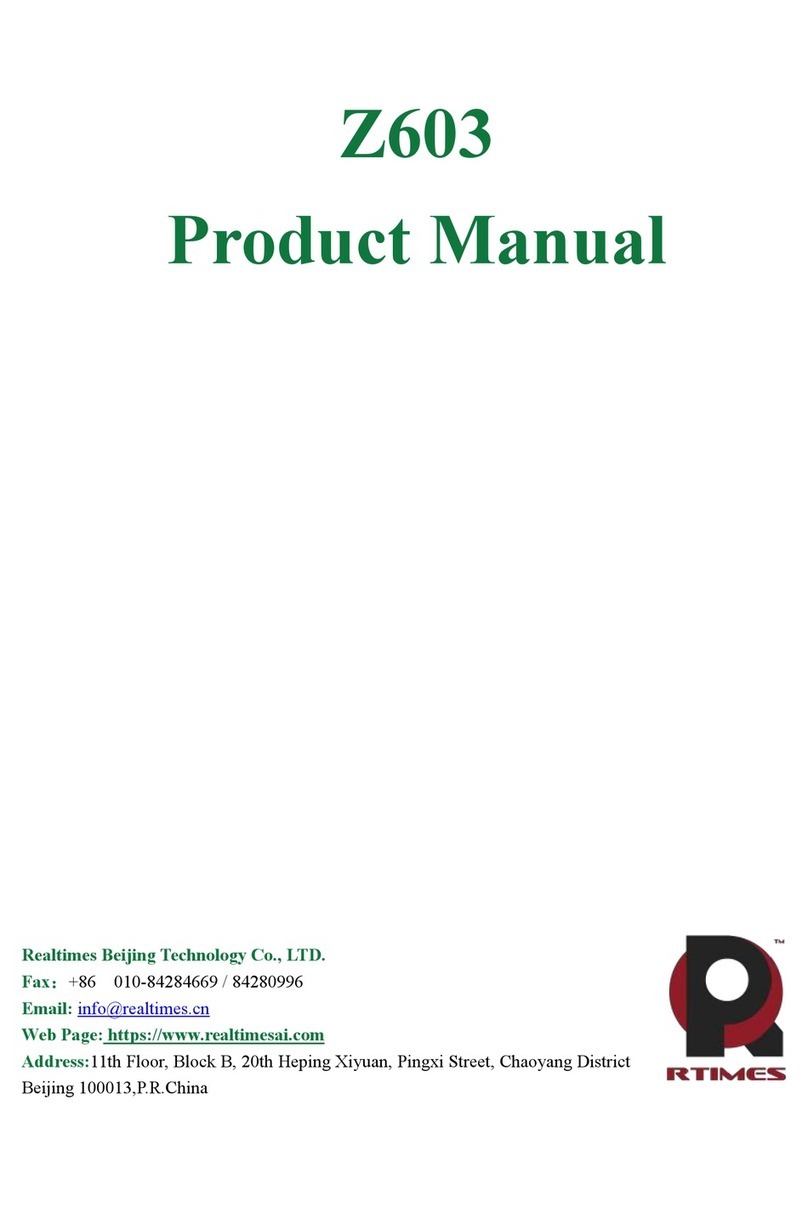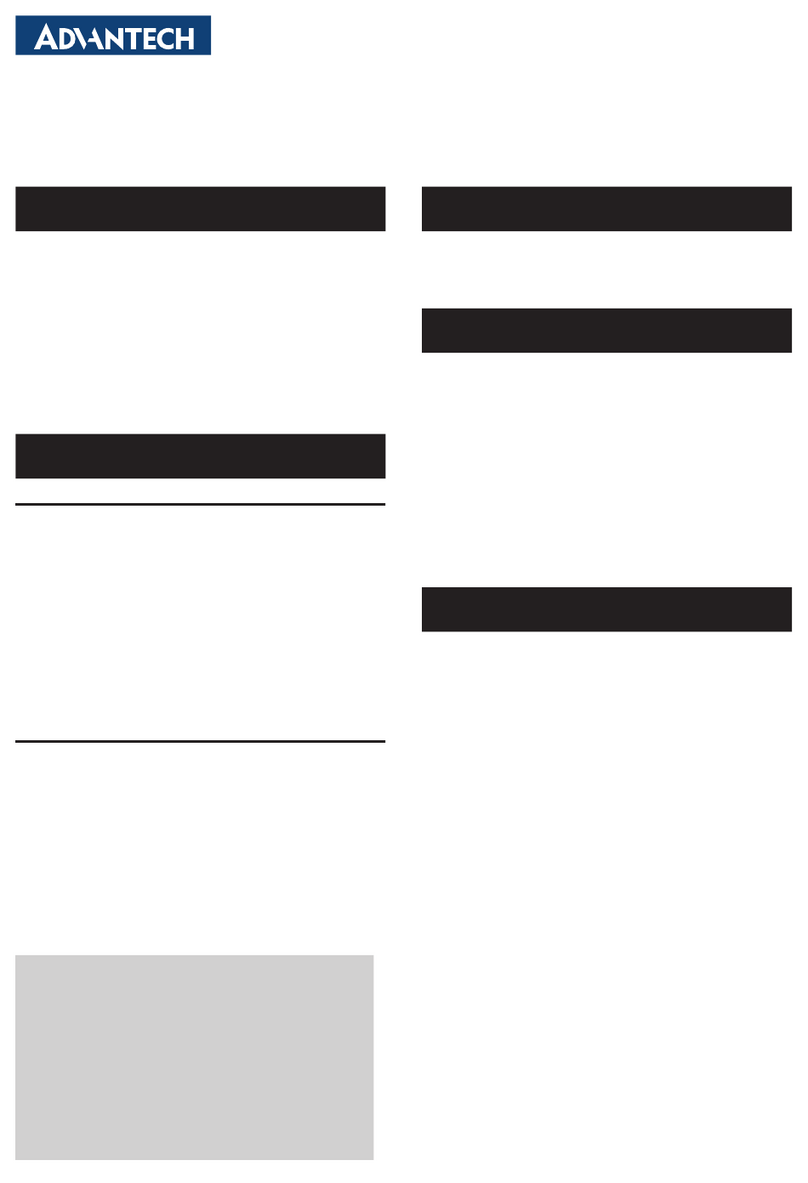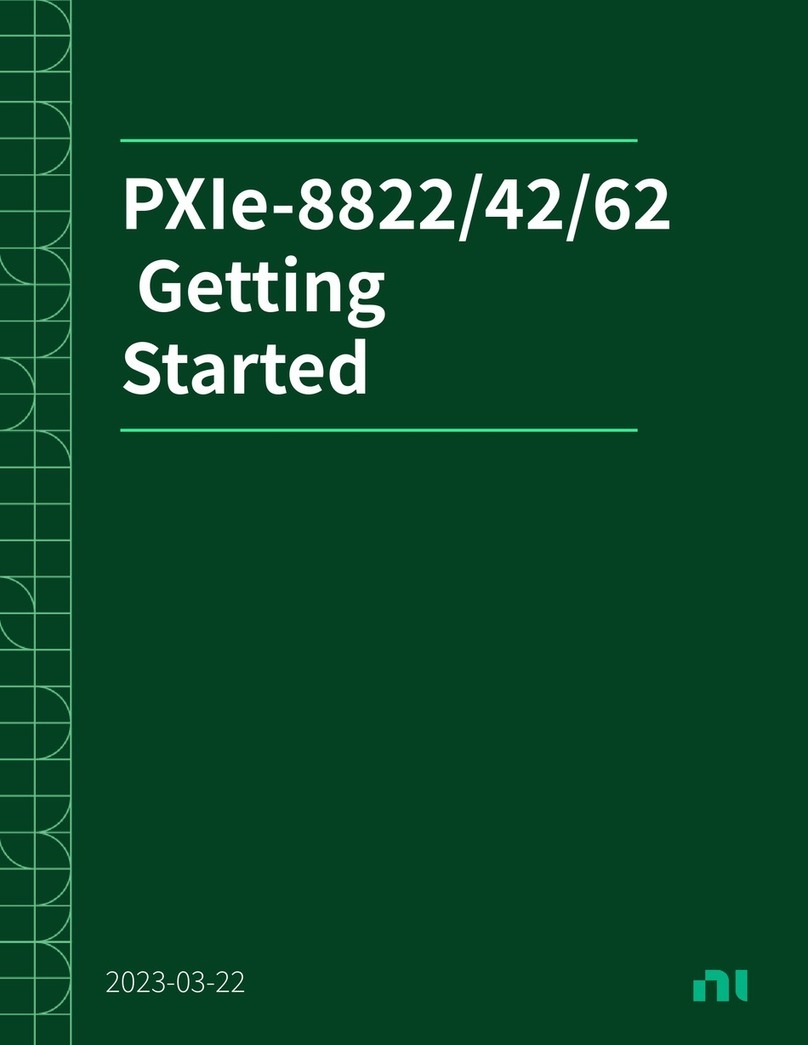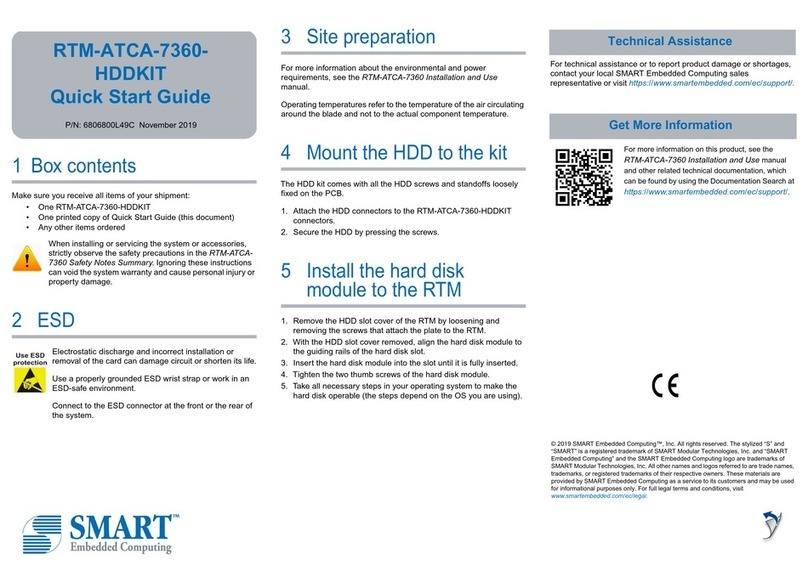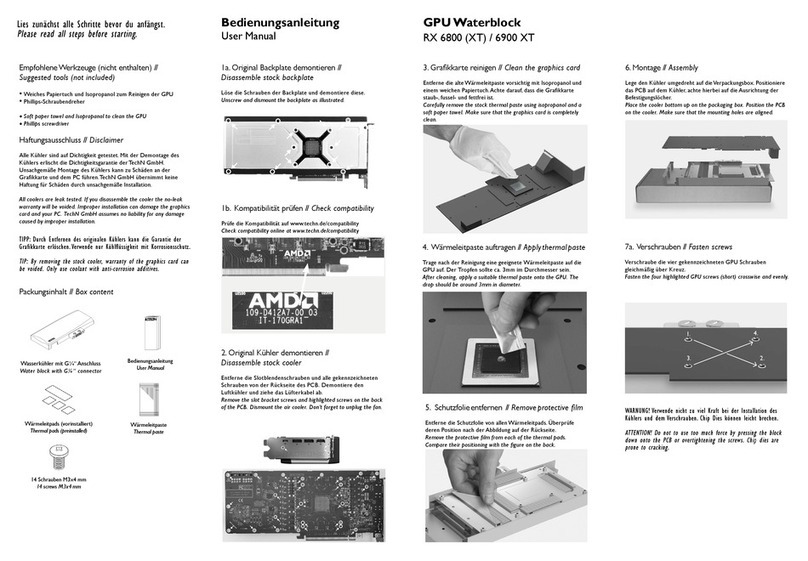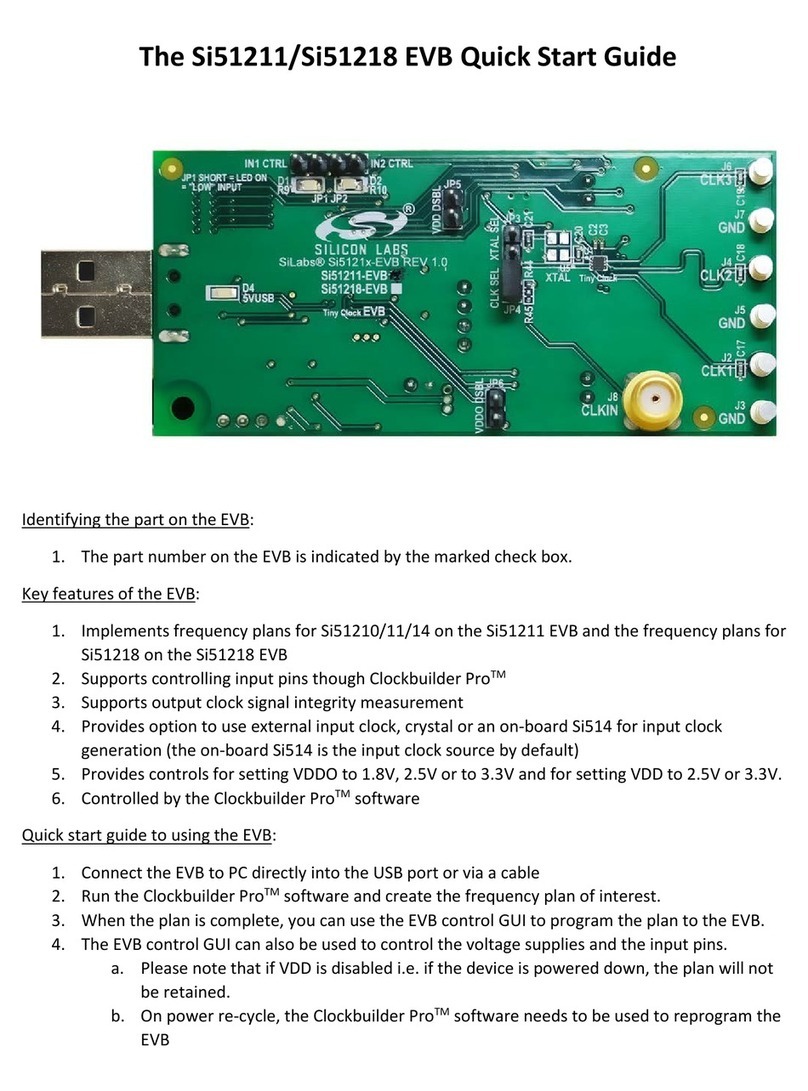Heath H89-17 User manual

SOFTWARE REFERENCE
MANUAL
Copyright©
1979
Heath Company
All Rights Reserved
Heath
Disk
Operating
System
Model
H89-17
HEATH
COMPANY
BENTON
HARBOR,
MICHIGAN
49022
595-2334-01
Printed in the United
States of America

II
Contents
NOTE:
An
individual
Table
of Contents is
included
at
the
beginning
of
each
of
the
following Chapters:
Introduction
...............................
~
. . . . . . . . . . . . . . . . . .
Chapter
O
Operating System (HDOS) . . . . . . . . . . . . . . . . . . . . . . . . . . . . . . . . . . . . .
Chapter
1
Console Debugger
(DBUG)
. . . . . . . . . . . . . . . . . . . . . . . . . . . . . . . . . . . . .
Chapter
2
Heath Text Editor (EDIT)
......................................
Chapter
3
Heath Assembly Language (ASM) . . . . . . . . . . . . . . . . . . . . . . . . . . . . . .
Chapter
4
Extended
Benton
Harbor BASIC . . . . . . . . . . . . . . . . . . . . . . . . . . . . . . . .
Chapter
5
SPECIAL DISCLAIMER
Heath
cannot
provide
consultation
on
user-developed
programs
or
modified
versions of
Heath
Software products.
Some of
these
software
products
were
developed
for
the
Heath
Company
by
the
Wintek Corporation. Software copyrights for
these
produ'i-ts
reside
with
Wintek
. Corporation.

SOFTWARE REFERENCE
MANUAL
HDOS SYSTEM
Chapter O
Configuration
for
the
H89-17

0-2
ICHAPTER ZERO
Table
of
Contents
INTRODUCTION . . . . . . . . . . . . . . . . . . . . . . . . . . . . . . . . . . . . . . . . . . . . . . . . . . . .
0-3
SYSTEM CONFIGURATION
.........................................
0-5
THEORY OF OPERATION
...........................................
0-7
The
Diskette . . . . . . . . . . . . . . . . . . . . . . . . . . . . . . . . . . . . . . . . . . . . . . . . . . . .
0-7
Access
Time-Finding
the
Right Sector
............................
0-8
The
Software
System
............................................
0-8
Files
.-
..........................................................
0-9
Controlling
the
Peripherals
.....................................
·
0-1
O
Tran
sferring Data . . . . . . . . . . . . . . . . . . . . . . . . . . . . . . . . . . . . . . . . . . . . . .
0-1
O
Memory
Map
. . . . . . . . . . . . . . . . . . . . . . . . . . . . . . . . . . . . . . . . . . . . . . . . . .
0-11
Errors . . . . . . . . . . . . . . . . . . . . . . . . . . . . . . . . .
..
. . . . . . . . . . . . . . . . . . . . . . .
0-12
Notation
Conventions
..........................................
0-12
Console
Conventions
. . . . . . . . . . . . . . . . . . . . . . . . . . . . . . . . . . . . . . . . . . .
0-13
SYSTEM SET-UP PROCEDURE
.....................................
0-15
Power
Up
.....................................................
0-15
Bootstrap
......................................................
0-16
INITIALIZATION (INIT)
............................................
0-21
DIAGNOSTIC (TEST) . . . . . . . . . . . . . . . . . . . . . . . . . . . . . . . . . . . . . . . . . . . . . . .
0-2
7
Drive
Speed
. . . . . . . . . . . . . . . . . . . . . . . . . . . . . . . . . . . . . . . . . . . . . . . . . . .
0-28
General
Checkout
. . . . . . . . . . . . . . . . . . . . . . . . . . . . . . . . . . . . . . . . . . . . . .
0-2
9
Media
Check . . . . . . . . . . . . . . . . . . . . . . . . . . . . . . . . . . . . . . . . . . . . . . . . . .
0-31
Seek
Time
. . . . . . . . . . . . . . . . . . . . . . . . . . . . . . . . . . . . . . . . . . . . . . . . . . . . .
0-32
Switch
. . . . . . . . . . . . . . . . . . . . . . . . . . . . . . . . . . . . . . . . . . . . . . . . . . . . . . . .
0-33
Exit
..................
-.
........................................
0-33
SYSTEM GENERATION
............................................
0-37
SYSGEN . . . . . . . . . . . . . . . . . . . . . . . . . . . . . . . . . . . . . . . . . . . . . . . . . . . . . . 0-37
ONECOPY . . . . . . . . . . . . . . . . . . . . . . . . . . . . . . . . . . . . . . . . . . . . . . . . . . . . .
0-40
POWER-DOWN . . . . . . . . . . . . . . . . . . . . . . . . . . . . . . . . . . . . . . . . . . . . . . . .
0-44
APPENDIX A
Memory Layout
.................................................
0-45
APPENDIX B
Stand-Alone
Program
Outputs
. . . . . . . . . . . . . . . . . . . . . . . . . . . . . . . . . .
0-48
INDEX
............................................................
0-55

Configuration for the H89-17 I
0-3
INTRODUCTION
The
heart
ofyourH89-17
Heath
DiskOperating System,HDOS, isa
sophisticated
library of programs
which
control
and
facilitate
the
operations
you
will
soon
be
performing. Before you
use
HDOS,
be
sure
to
read
the
parts of
this
chapter
entitled
"System
Configuration" (on Page 0-5)
and
"Theory
of
Operation"
(on
Page 0-7). You
will
then
have
to perform
the
"System
Set-Up
Procedure"
(on
Page 0-15)
in
order to
get
your
system
up
and
running.
From there,
you
can
proceedtoChapter1,
the
HDOS Manual,
which
will
instruct
you
in
the
everyday
use
of HDOS.
The
H89-17 system
and
HDOS have set a
new
standard
in
the
hobby
computer
industry.
This
is
the
first
hobby
system to offer
many
of
the
functions
of large
commercial
computer
systems.
The
enjoyment
and
rewards
you
will
derivefrom
using
the
system are
limited
only
by
your
own
imagination.
This
Chapter
introduces
you
to
the
H89
computer
system,
and
instructs
you
in
setting
up
and
running
your
computer's
software.
It
also
contains
detailed
explanations of
the
procedures
that
you
must
use.
If
this
is
your
first
use
of
an
H89,
you
can
quickly
set
up
your
system
by
using
the
sections
titled
~'FIRST
TIME
m~ROUGH::·?'~
Later,
you
should
go
back
through
this
chapter
and
read
all
the
information.
You
should
have
two
blank,
unlabeled
diskettes
and
the
distribution
diskette.
The
distribution
diskette has a write-protect tab
on
it.
This
tab
must
NOT
be
removed. You
should
only
use
the
distribution
diskette to transfer files
to
other
diskettes.
DISTRIBUTION
LAB
EL
PROTECT
TAB

0-4
ICHAPTER ZERO
FIRST TIME THROUGH?
Follow
the
instr~ctions
in
sequence.
The
re-
sponses
that
you
type
are
given
in
bold type.
Messages from
the
computer
are
shown
in
"QUOTES". Each
step
gives a
brief
explanation
of
the
program's
activity.
The
complete
descrip-
tion
is
given
in
the
program
description
follow-
ing
the
sections. You
can
check
off each
step
as
you
finish it.
NOTE:
From
now
on,
you
will
notice
that
all of
the
examples
assume
you
can
spell
and
type
correctly.
This
is
not
always
an
accurateassumption.
If
you
type
a
word
incorrectly,
and
notice
it
BEFORE
you
press
the
RETURN key,
you
can
instruct
the
computer
to
ignore
that
entry.
To
do
this,
hold
down
the
CTRL
key
and
type
the
letter U.
The
"U"
will
be
displayed,
a carriage
return
will
be
automatically generated,
and
you
can
re-type
your
entry.
If
you
misspell
or
mistype
a
word,
and
don't
notice it
until
after
you
press
the
RETURN,
don't
panic. HDOS
will
attempt
to
execute
the
word
you
entered
(UMUT, for example);
when
it
can't,
an
error message will
be
displayed
for you.
A
new
prompt
will
then
be
printed.
Just
enter
the
word
again.
GO TO PAGE 0-14.

Configuration for the H89-17 I
0-5
SYSTEM CONFIGURATION
The
following
paragraphs
describe
the
minimum
requirements
of
your
opera-
ting
system.
It
is
impossible
to
list
all
the
different
combinations
that
you
may
want
to
use.
But
this
information
will
let
you
configure
the
operating
system
so
you
can
begin
using
your
H89
computer
system.
This
section
only
contains
the
information
about
the
software configuration.
Refer to
the
"System
Configuration"
section
of
your
"Operation
Manual"
for
instructions
on
how
to
configure
your
hard
ware.
You
must
have
an
H89
computer
system
with
a
minimum
16K bytes ofmemory.
Moreover,
this
memory
must
operate
continuously
from
decimal
location
8192
(i.e.040.000A)
to
the
available
upper
memory
limit
of
your
computer.
Note
that
the
lower
8192 bytes of
memory
are reserved.
Table 0-1 outlines
the
port
allocation
scheme
used
on
the
H89
computer
system.
It
lists
the
device
and
the
device
name
used
in
the
software. For
instance,
the
console
terminal
is
referenced
by
the
softwareasTT:
and
the
Line
Printer
asLP:.
The
Operating
system
does
not
use
any
port
address
below
100 octal.
These
ports
are available for
your
use.
TABLE
0-1
DEVICE INTERFACE
DEVICE NAME CARD
PORT
ADDRESS INTERRUPTS
Console
Terminal
Cassette
Line
Printer
Alt.
Terminal
Floppy
Disk
Reserved
Reserved
Reserved
* -
None
is
used.
NOTES:
TT:
*
--
LP:
AT:
SY:
350-357Q
H88-5 Serial 370-371Q
HBB-3 Serial 340-347Q
HBB-3 Serial 320-327Q
Special
174-177Q
170-173Q
360-361Q
376-377Q
1.
If
you are
using
an
H36 DECWRITER as a Line Printer, you
must
connect
it
as
the
device AT:.
In
addition,
an
H14 Line
Printer
must
be
connected as
the
device LP:.
2.
The
AT: driveris
named
ATH84.
DVD
and
must
be
reconfiguredtoaddressPort320Q. It
can
only
be
used
to
communicate
with
RS232-style devices.
3.
AT: port addresses are given
in
octal, indicated
by
"Q".
Thus, address 350Q is
port
350 octal.
3

0-6
ICHAPTER ZERO
The
H89 system
includes
a single
5.25"
disk
drive
unit.
The
systemalso
includes
a
disk
controller card,
which
plugs
into
the
H89 bus.
The
drive is
mounted
in
the
right
side
of
the
H89 cabinet
and
is
connected
to
the
disk
controller
by
means
of a
34-conducter
flat
ribbon
cable.
This
drive
will
hereafter
be
referred to as
SY~:.
The
HeathDiskOperating System, HDOS,
supports
two
disk
drives.
This
second
drive is referred to as "SY1:".
SY~:
is
the
"system"
drive
unit.
You
were
provided
with
one
5.25"
"distribu-
tion"
diskette.
When
you
have
generated a
"system"
diskette, as
described
in
the
"System
Set-Up
Procedure",
it
will
always
be
mounted
in
SY~:
for
normal
operation.
And
since
you
can
easily
damage
or destroy a diskette
by
misuse
or
improper
handling,
always follow
the
instructions
very carefully
until
you
are
thoroughly
familiar
with
HDOS operating procedures.
WARNING
You
should
only
use
the
distribution
diskette
to
transfer files to
the
volumes
in
your
system.
Therefore,
do
not
run
any
programs
other
than
those
specified
in
these
Software Reference
Manuals.
If
you
try
to
run
other
programs,
such
as BASIC (with
the
distribution
diskette
in
SY¢:)
you
will cause
unpredictable
results.
Note
that
the
distribution
diskette is
supplied
with
a write-protection tab
in
place.
This
is
done
to
guarantee
that
you
will
always have
an
accurate
copy
of
the
operating system. Neverremove
this
tab.
Heath
may
refuseto
support
a system
if
the
write-protection tab is
removed
from
the
distribution
diskette.
Under
normal
conditions,
you
will
need
extra diskettes for storage of
data
and
programs. We
recommend
that
you
have
at
least
two
copies of
the
system
diskette
on
hand,
as
well
as a
spare
copy
of
any
important
information.
The
"System
Set-Up
Procedure"
will
tell
you
how
to
make
these
extra diskettes.
Note:"SY¢:"
means
system
unit
zero.
Where
the
notation
may
be
confusing,
zeros will
be
slashed
(/),
to
distinguish
them
from
the
letter
0.

THEORY OF OPERATION
Although
it is
not
absolutely essential
that
you
know
the
Theory
of
Operation
for
this
system, a
basic
knowledge
of it
will
help
you
to
use
the
system
more
effectively. Read
this
information
before
you
proceed
to
the
"System
Set-Up Pro-
cedure".
Refer
to
Appendix
A,
the
"Glossary",
in
Chapter
1,
for a
definition
of
any
unfamiliar
terms.
Configuration for the H89-17 I
0-7
A
disk
system combines
many
of
the
advantages
of other
types
of
data
storage
systems.
ltis
not
as fast as random-access memory,
but
for
the
same
amount
of
storage area
it
is
much
less expensive.
On
the
other
hand
a
disk
system
costs
more
than
a
tape
systemfor
the
same
amount
ofstorage,
but
it
can
locate a
given
data
record
much
more
rapidly. Each
type
of
data
storage system
has
its advan-
tages. however,
the
disk
system
provides
the
most
functional
combinations
for
everyday applications.
The Diskette
A diskette is a
circular
sheet
of
mylar
coated
with
a
magnetic
oxide. As
the
diskette rotates at
300
rpm,
an
electromagnetic
head
passes over
the
oxide
material, called
the
"medium",
and
interacts
with
it
by
means
of a
magnetic
field.
This
combination
of
head
and
medium
is a lot like
the
magnetic
tape
recorder
you
use
to
record
and
play
music.
The
medium
consists of
millions
of
tiny
magnetic
particles
called
"domains".
Each ofthese
domains
is
magnetized
in
one
direction
or
the
other.
The
direction
in
which
a
domain
is
magnetized
describes
the
binary
datastored
on
the
diskette.
If
the
read/write
head
is
"reading"
information,
it
senses
the
direction
in
which
the
domains
in
a
given
area
are magnetized,
and
converts
this
information
into
electric
impulses
which
become
binary
bits.
If
the
head
is
"writing"
the
opposite
happens;
the
bits are
converted
into
electrical
impulses,
changing
the
magnetic
field
around
the
head.
This,
in
turn,
magnetizes
some of
the
domains
in
one
direction
or
the
other,
depending
upon
whether
the
bits are ones or zeros.
Each diskette
can
store
102,400
bytes of data,
with
each
byte
composed
of
eight
bits.
The
diskettes are
divided
into
40
tracks, circular rings,
much
like
the
grooves
in
an
LP record. Eachtrackis
subdivided
into
10
sectors, giving a total of
400
sectors of
256
bytes each.

0-B
ICHAPTER ZERO
Access
Time -Finding The Right Sector
The
process of finding
the
correct track is called "seeking".
It
takes a small
amount
of
time
forthe
head
to
jump
from track
to
trackas
it
seeks
the
correct one
and
this
is called
the
"track
step-time".
The
drive
used
in
the
H89
has
a guaran-
teed track step-time of
30
milliseconds.
"Test"
will
explain
how
to
determine
your
drive's
optimum
time.
Another
factor
that
detemines
system
speed
is called "rotational
latency".
Since
the
diskette rotates
at
300
rpm,
the
system
may
have
to
wait as
long
as
200
milliseconds for
the
desired
sector
to
rotate
under
the
head
after
it
finds
the
correct track.
This
latency
period
averages
100
milliseconds for a
random
disk
access.
A little arithmetic,
then,
shows
that
up
to
500
milliseconds
will
be
required
to
access a
random
sector.
This
depends
on
the
track
step-time of
the
particular
drive;
and
it
is
based
on
calculations
which
show
that
one-third of
the
tracks
will
have
to
be
skipped
over,
on
the
average, for a
random
disk access.
The
average
drive will require about
225
milliseconds for every access ofa
random
sector.
If
many
sectors are accessed
and
if
they are close
to
each
other,
the
average access
time
will
be
much
lower.
As
soon
as
the
systemfinds
the
correctsector,
it
reads
orwrites
the
data, one
bit
at
a
time
(serially) at a rate of
16,000
bytes
per
second.
The
data
is
transferred
between
the drive
and
the
controller.
The
controllerconverts
the
serial
data
into
a parallel format,
and
communicates
it
by
means
of
an
1/0
port
to
the
CPU.
As
an
exampleofits
quick
access
and
high
performance,
the
H89system
can
load
Extended
Benton
Harbor BASIC
into
memory
in
about
two
seconds.
The
Heath
cassette system, operating
at
1200
baud,
requires
about
two
minutes
to
load
from
the
beginning
of
the
tape.
The Software System
The
sector, because
it
is
the
smallest
amount
of
data
that
the
system
can
transfer
between
the
disk
drive
and
memory
in
a single access, is
the
basic
unit
of
the
diskette.
The
disk
system is "hard-sectored".
This
means
that
the
size
and
location of
each
sector is
determined
by
the
disk
controller
board
rather
than
by
the
operating system.
This
is actually
where
HDOS comes
into
play.
It
must
communicate
with
hardware
devices,
such
as a
disk
drive controller.
On
the
other side of
the
interface,
it
must
also
communicate
with
you,
the
"user"
or
"operator",
by
means
of
programmed
instructions
or console
commands.

Configuration for the H89-17 I
0-9
An
operating system is
more
than
just a
collection
of
programs
that
perform
variousfunctions,
such
as
communicating
with
peripherals
or
finding
data
on
a
diskette.
The
central
idea
is
that
the
software system is logically organized. All
its programs are available
to
you
at
any
ti~e,
for specific
purposes,
by
means
of
operating system
"commands".
A
portion
of
the
operating
system
called
the
"Monitor" is
in
command
of
the
other portions.
It
controls
the
decoding
of
commands
and
temporarily
passes
control to subprograms,
which
carry
out
the
commands.
After
each
operation
is
completed, control
returns
to
the
monitor,
which
awaits
the
next
command.
Thus,
the
monitor
is like a
switchboard
operator
who
handles
communications
for a
busy
city.
Files
The
operating system establishes
this
communication
between
hardware
and
software
by
means
of a data
structure
known
as a "file".
If
you
consider
a
disk
drive as
if
it
were a filing cabinet,
then
the
sectors
on
the
diskette
correspond
to
sheets of
paper
within
the
filing cabinet.
The
disk
file is
then
analogous
to
a
folder
within
the
cabinet,
with
a label
on
it,
which
contains a
number
of
the
sheets of paper.
In
other words, a file is
an
organized group of
disk
sectors.
Whether
you
keep
the
files
in
an
office filing
cabinet
or on a diskette,
you
must
organize
them
in
a
way
that
allows
you
to
find
them
easily. A
new
file
must
be
inserted
into
its
proper
place,
and
oldfiles
that
are
changed
must
be
replaced
for
future reference.
In
this
sense,
an
operating
system
is likea clerk
who
keepstrack ofa greatdeal of
information, or a
librarian
who
must
know
where
all
the
books are found.
The
operating systemmust:
find
space
on
the
disk
for
new
files; give
each
file a
name
that
allows it
to
be
cross-referenced; beable
to
copy
data
from onefile
to
another;
and
be
able
to
re-name,
update,
and
deletefiles. Above all,
the
operating
system
must
be
able to
communicate
with
you
and
carry
out
your
commands
quickly
and
efficiently.
Under
HDOS, eachfile consists of one or
more
"clusters",
where
each
cluster is
composed of
two
contiguous
sectors. HDOS automatically increases
the
size of
files, asrequired,
in
increments
ofonecluster. Therefore,
the
size of
an
HDOS file
can
run
from 512 bytes,
which
is
two
256-byte sectors,
up
to
the
total available
space
on
a diskette.
In
order
to
communicate
with
the
operating system, you or
your
program
must
issue commands.
The
exact
command
syntax
is
discussed
in
the
HDOS Manual.
In
some
cases,
the
commands
will be
issued
from
the
system console.

0-10
ICHAPTER ZERO
Other
commands
may
be
included.
in
a
program
written
in
BASIC or assembly
language. These will
allow
a process
to
"open"
and
"close"
files,
and
to
perform
read/write operations
on
the
files. Refer
to
the
appropriate
language
manual
for
the
proper
command
syntax.
Controlling
the
Peripherals
An
operating system
must
also
manage
all
the
peripherals
in
the
system.
This
allows you
to
type-in
commands
from
the
system console,
and
have
the
operat-
ing
system perform some
I/0
function
without
your
intervention. You
may
also
include
such
commands
in
your
programs
without
having
to
write
detailed
instructions for controlling
the
peripherals.
The
operating system
will
take care
of
the
''messy
details''.
HDOS usesprograms called
"device
drivers"
to
controlperipherals. Eachdevice
driver is
written
with
the
characteristics ofa particuliar
peripheral
in
mind.
Its
speed, line length,
and
"handshaking"
capability are examples of
the
charac-
teristics. For
standard
ASCII serial peripherals,
the
device drivers
may
differ
only
in
minor
details.
They
may
be
unique
for
other
devices
such
as
paper
tape
punches
or
X-Y
plotters.
However, all device drivers have one
thing
in
common. After
they
are written,
one for each peripheral, they become a
part
of
the
operating system. It is
not
necessary
to
include
the
drivers
in
each
program
which
uses
the
peripherals
because these programs
can
simply
issue I/O requests
to
the
operating system.
This
can
save a great deal of space
in
each
program
because
the
instructions
for
controlling
the
peripherals
need
not
be
repeated.You
can
also make a
program
communicate
with
many
different peripherals,
without
rewriting it,
by
simply
redefining
the
appropriate
device drivers.
Programs
running
under
HDOS are called
"device
independent".
Each
peripheral is
given
a symbolic name,
much
like a file. For instance,
the
system
console is referred
to
as "TT:",
and
"SY~:"
identifies
the
system
disk
drive.
The
colon
(:)
at
the
end
ofeach
name
identifies
it
as
that
ofa device
name
rather
than
a
file name.
Transferring
Data
Data
can
be
copied
from file
to
file. It
can
also
be
copied
from a file
to
a device, or
from a device to a file. To create a
new
file
with
data
typed-in
from
the
console,
you simply
command
HDOS
to
copy from
your
terminal
to
a
unique
file name.
Refer to
the
HDOS
Manual
for
the
syntax of
such
commands.

ConUguration for
the
HBO-
17
I
0-11
In
order
to
keep
track of all
the
files
and
devices
in
the
system,
an
operating
system
uses
a cross-indexlisting
known
asa
''directory''.
The
directory
contains
the
name, location, size,
and
creation
date
ofevery file
in
the
system.
In
order
to
access a
given
file, HDOS first looks
up
its
name
in
the
directory.
It
then
uses
information
listed
with
the
name
to locate
the
sectors
which
make
up
the
file.
As
the
sectors are accessed, HDOS transfers
the
data
between
the
disk
and
RAM.
The
area of RAM
that
is
used
to
hold
the
data
is called
the
"buffer".
A buffer of
sufficient size
must
be
set
aside
by
each
program
which
reads
files. BASIC
automatically sets
aside
any
necessary buffer space.
Memory Map
An
operating
system
requires
a
memory
management
capability
in
order
to
function
with
other
programs.
If
you
issue
a
command
to
run
a
program,
HDOS
finds
the
file
that
bears
the
program's
name
and
determines
whether
or
not
it
will
fit
in
the
available memory.
If
it
will
fit, HDOS
reads
the
file
into
a
memory
area
which
begins
at
the
program's
starting address. After
the
loading
process is
completed, HDOS
jumps
to
the
program's
starting address,
and
execution
be-
gins.
The
HDOS
monitor
is automatically
located
in
the
high
end
of
your
H89's
memory
when
you
"boot-up"
the
system.
It
occupies about 2.4K ofRAM. Other
portions ofHDOS,
such
as
the
program
which
communicates
with
the
disk
drive
and
otherperipherals,
may
require
another
9K.
Therefore, 12K is
required
to
run
HDOS. Other
products,
such
as BASIC,
require
as
much
as 16K total RAM,
with
HDOS
included.
HDOS
attempts
to conserve
memory
by
using
the
available area for
more
than
one
purpose.
For
example,
some
of
this
areais
used
onlyfor
opening
and
closing
files.
This
capabilityis
not
required
veryfrequently, so
this
part
of
the
operating
system
can
be
left
on
the
diskette
most
of
the
time.
When
HDOS
requires
thse
functions,
it
temporarily
stores
the
contents
of
the
overlay area
on
a file
while
it
loads
the
contents
of
another
file
into
the
area.
This
new
portion
of
the
operating
system performs its
task
and
then
restores
the
original overlay
area
memory
contents
when
finished.
When
the
overlay area
is
not
required
for
other
pur-
poses, HDOS resides
there
continuously.

0-121
CHAPTER ZERO
Errors
The
last
important
function
ofHDOS, its ability
to
recognize
and
report
errors,
is
one
with
which
you
will
soon
become very familiar. Typical errors
involve
attempts to issue
commands
which
are
not
correctly formatted, or references
to
nonexistent files.
In
order
to
prevent
damage
to
the
contents of
your
diskette,
HDOS recognizes
such
attempts
and
replies
with
appropriate
error messages.
NOTE: The
remaining
parts
of
this
"Introduc-
tion"
will lead you
through
the
important
parts
of
HDOS onestep
at
a time, so
your
errors should
be few. If you follow
the
instructions
carefully,
you
will be able to
take
full
advantage
of
all
the
capabilities
of
HDOS.
Notation Conventions
/:::,.
= Required space,
produced
by
depressing
the
space bar.
'§) = Carriage return,
produced
by
the
RETURN key.
<exp> =
If
you
type
a '§), HDOS assumes
the
reply
enclosed
in
the
arrows.
CTRL = Symbol for Control key
on
a console keyboard.
Underlined
text is
used
to
indicate
user/operator
input
from
the
console.

Configuration for the H89-17 I
0-13
Console Conventions
In
addition
to
the
standard
operating
system
commands,
there
are a
number
of
conventionalASCII control codes
you
can
use
for specialpurposes.
For
example,
in
typing
a
command,
you
may
accidentally
strike the
wrong
key
on
your
console. You
may
use
the
ASCII DELETE (or RUBOUT) control
code
to erase
the
last character,
whilch
you
may
then
retype. You
may
also
use
the
key
several
times
in
succession
toback-up
more
than
one
space. You
may
reject
an
entire
line
of keyboard
input
by
striking CTRL-U, as
long
as
you
do
it
before
typing
a
carriage return.
The
following
list
summarizes
the
HDOS control conventions.
CTRL-C -Halts
any
ongoing activity
by
HDOS or a utility program. Control is
retained
by
whatever
program
is
currently
running,
but
it will stop
and
await
command
from
the
console.
CTRL-D -Causes
an
exitfrom
the
command
mode
of a utility program,
such
as
PIP, back
to
the
end
of
the
HDOS
command
mode.
When
copying
files,
this
signifies
an
"end-of-transmission"
condition,
returning
you to
the
current
com-
mand
mode,
whether
it
is
the
"main"
HDOS
command
mode,
or
one
of
the
utilities.
CTRL-0-
Discards
output
from HDOS
and
the
utilities
until
the
next
prompt
is
reached.
CTRL-P -
Immediately
resume
output
(following a CTRL-0).
CTRL-S -
Temporarily
halts
the
output
to
the
console
until
CTRL-Q is struck.
CTRL-Q -Restarts
output
to
the
console (following a CTRL-S).
CTRL-U -Discards
the
current
console
input
line, allowing
you
to
start
over.
CTRL-Z -Cancels
any
ongoing HDOS activities
when
struck
twice
in
succes-
sion. Also causes
the
data
in
an
input
file or buffer to
be
discarded.
This
code
is
generally
used
in
emergency
situations
to
return
directlyto
the
HDOS
command
mode.
DELETE-Allows
you
to
retype
the
last
character.
The
system
will
backspace
over
the
last
character, removing
it
from
the
screen.
RUBOUT -Has
the
same
effect as DELETE.

0-14
ICHAPTER ZERO
FIRST TIME THROUGH
BOOT-UP?
( ) 1. Make sure
the
off-line key is up.
This
puts
the
console terminal on-line
to
the
computer.
( ) 2.
Turn
on
the
power
to
the
H89. You
should
hear
two
beeps
and
see
an
"H:"
in
the
upper
left
hand
corner of
the
screen.
( ) 3. Insert
the
distribution diskette
in
the
drive.
The
label
should
be
facing
towards
the
console screen, on
the
upper
corner of
the
diskette. Close
the
door on
the
drive
unit
after
you
insert
the
diskette.
4.
Type
the
letter
B.
The
screen will
print
"oat".
5. Press
the
RETURN key. (This is willreferred to from
now
on
as§)).
You
will hear some noise
and
clicks from
the
disk drive as
it
accesses
the
diskette. This is normal. Get
used
to it!
( ) 6. A message "TYPESPACES TO DETERMINE BAUD
RA
TE'' will
display
on
the
screen.
Press
the
space
bar
until
the
message ''ACTION?
<BOOT>" appears. (Don't worry if
you
press
the
space bar extra times
and
get a lot of "ACTION? <BOOT>" messages. You
haven't
damaged
anything.
( ) 7. Type
a§)
(carriagereturn,
produced
by
the
RETURN key).
There
will
be
some more noise.
( ) 8.
The
message "DATE (DD-MMM-YY)?" will display.
Type
the
correct
date after
the
message
in
the
format shown: 16-0CT-79
and
then
type
a
§). Expect more
sounds
from
the
drive!!
( )
9.
A
">"
will
display
on
the
screen. This is a
prompt
from HDOS,
and
means
that
the
operating system is
now
in
memory
and
in
charge. You
can
now
request
the
operating system to
do
things
for you. So long as
your request is valid,
it
will be done!
THIS FINISHES THE BOOT-UP PROCEDURE.
IF THIS
IS
YOUR FIRST TIME THROUGH, GO
TO INITIALIZATION, PAGE 0-19. .

Configuration for the H89-17 I
0-15
SYSTEM SET-UP PROCEDURE
At
this point,
your
H89
computer
system
should
be
assembled
and
the
"Rota-
tional
Speed
Test"
in
your
Operations
Manual
should
have
been
successfully
completed. Read
through
the
following sections before actually performing
any
of
the
operations.
You
will
use
this
section frequently.
The
first time, however,
you
will
have
to
sysgena diskette.
The
distribution
diskette
should
onlybe
used
to
transferfiles.
Running
a program other
than
those specified
in
this
procedure
will
cause
unpredictable results.
Sysgening a diskette
will
produce
your
own
system
volume
capable of
running
HDOS
and
other programs. You will probably
wish
to configure different disk-
ettes for other programs. For
now
however, follow
this
procedure
to generate a
system volume.
WARNING:
If
the
"Rotational
Speed
Test"
failed, DO NOT
attempt
to
perform
the
"System
Set-Up
Procedure"
at
this
time. Instead,referto
the
troubleshooting
guide
in
your
H89 Operations Mrmual.
Power-Up
Use
the
following
method
to
get
your
H89 system started from a power-off
condition.
WARNING: DO NOT install a diskette
in
the
drive
unit
before
applying
power.
1.
Make sure
your
unit
is
"on-line",
and
apply
power
to
your
H89. You
should
hear
two
"beeps",
and
see
an
"H:"
on
the
upper
left corner of
the
console screen.
2.
Install
the
system(distribution) diskette
in
your
systemdriveunit.
The
label
should
be
facing towards
the
consolescreen,
on
the
upper
corner
of
the
diskette. Close
the
door
on
the
drive
unit
after
you
insert
the
diskette.
3.
Type
a
"B"
after
the
"H:"
prompt.
The
monitor
will complete
the
word
"BOOT" for you.
Type
a §
and
the
H89 will access
the
ROM.
4.
Perform
the
"Bootstrap"
procedure
which
follows.

0-16
ICHAPTER ZERO
Bootstrap
This
procedure
establishes
communication
between
your
H89
computer
and
your
disk
drive.
It
is called "b.ooting"
the
operating system (HDOS)
to
get
it
started.
When
you
"boot
up",
the
ROM bootstrap
program
(located
on
the
CPU
board) will
examine
your
HB
9's
memory
to
find
out
how
much
isinstalled.
It
will
then
load
the
HDOS
monitor
into
the
upper
2.4K
of
the
memory
area.
When
this
is
accomplished,
control will
be
passed
from
the
ROM bootstrap
program
to
the
monitor.
The
monitor
will
then
take control.
The
following
instructions
tell
you
how
to
accomplish
this
process of
"booting
up"
the
system. Before starting it,
you
should
have
performed
the
"Power-Up"
procedure
above.
The
"Type
Spaces to Determine
Baud
Rate"
prompt
appears
from
the
HDOS
monitor.
It
is
now
ready
to access
the
diskette,
and
must
know
the
console
baud
rate. Usually,
this
takes
3-4
strikings of
the
space
bar,
but
can
vary.
The
variation
is
dependent
both
on
baud
rate
and
how
fast
you
strike
the
space
bar.
Once HDOS
has
determined
the
baud
rate
at
,which
your
terminal
is set,
it
will
resume
with
the
normal
"BOOT" routine. (Note:
the
number
of spaces HDOS
requires to
determine
your
baud
rate
will
vary.)
When
the
baud-rate
is deter-
mined,
HDOS
will
prompt
on
the
system console with:
ACTION?
<boot>
If
this
does
not
take place,
repeat
this
procedure,
making
sure
you
are
using
the
system (distribution) diskette
and
that
you
have
correctly
installed
the
disk
controller
board
and
interconnecting
cable.
If
you
have
the
system
properly
configured
and
it
still does
not
"boot
up"
correctly, refer to
the
troubleshooting
guide
in
your
H89 Operations Manual.
At
this
point,
you
can
take
any
one of
three
options. First,
if
you
strike
any
key
except
"C"
,"B", or Carriage Return, a
"help"
listing
will
be
printed,
as follows:
ACTION?
<boot>
HELP
LEGAL
COMMANDS
BOOT
-
BOOT
HDOS
CHECK
-
SECTOR
CHECKSUMS
HELP
-
PRINT
THIS
LIST
ACTION?
<boot>

Configuration for the H89-17 I
0-17
The
most
common
option
is
to
"boot
up"
your
system normally. Use
the
follow-
ing procedure:
1. Press
the
carriage
return
or
the
letter
"B".
HDOS
will
identify
itself
by
printing
the
version
and
issue
number.
The
current
date
is
then
re-
quested
by
printing:
DATE
(DD-MMM-YY)?
2.
Respond
with
the
date
in
the
following format:
25-MAY-79
~
If
you
arerebooting
the
system
without
having
turned
off
the
power,
the
current
date
is
retained
in
the
computer's
memory.
In
this
case,
the
date
will
be
printed
out.
If
the
dateis correct,
you
may
proceed
by
hitting
a carriage
return.
If
not,
you
may
type
in
a
new
date.
The
system is
now
booted
up.
From
now
on, HDOS will
reply
with">"
as a
prompt
to
indicate
that
it
is
in
the
command
mode,
waiting for
you
to
issue
operating system.
commands.
In
general,
you
should
type
the
command
as
directed
and
follow
it
with
a carriage
return.
The
third
option
selects a
"checksum"
test
to
be
performed
on
each
of
the
diskette's sectors,
except
the
first ten,
which
are
reserved
by
HDOS. HDOS
compares
the
numbers
printed
during
this
test
with
a
checksum
value
stored
in
each sector
"header"
to
determine
if
any
data
on
a
given
sector
has
been
dam-
aged.
If
a
bad
sectoris discovered,
an
errormessage
will
be
printed.
This
allows
you
to
isolate
the
problem
to
the
disketteitself,
rather
than
the
drive or controller.·
If
this
occurs
with
your
distrubution
diskette,
it
will
have
to
be
replaced.
If
the
problem
occurs
with
any
other
diskette
you
can
reuse
it
as
explained
in
the
"Initializa-
tion"
section. Take
the
following steps
to
execute
the
CHECKSUM routine.
1.
Type
a capital
C.
2. Examine
the
listing
for
an
error message.

0-18
ICHAPTER ZERO
You
may
type
a CTRL-C to
terminate
the
test early.
An
abbreviated
listing
of
the
CHECKSUM
test
is
printed
below:
ACTION?<BOOT>
Q.
SECTOR
010 = 0268
SECTOR
011 = 50062
SECTOR
012 = 73497
?DO
*
ERROR
*
SECTOR
013 = 63304
"C
ACTION?
<BOOT>
In
this
example a Bootstrap error
was
discovered
at
sector
013.
The
listing
was
terminated
when
CTRL-C was pressed.
If
this
test
should
function
without
any
error message
and
the
"Bootstrap"
prodedure
still does
not
function
properly,
refer to
the
troubleshooting
guide
in
your
"Operation
Manual"
for assistance.
Table of contents
Other Heath Computer Hardware manuals