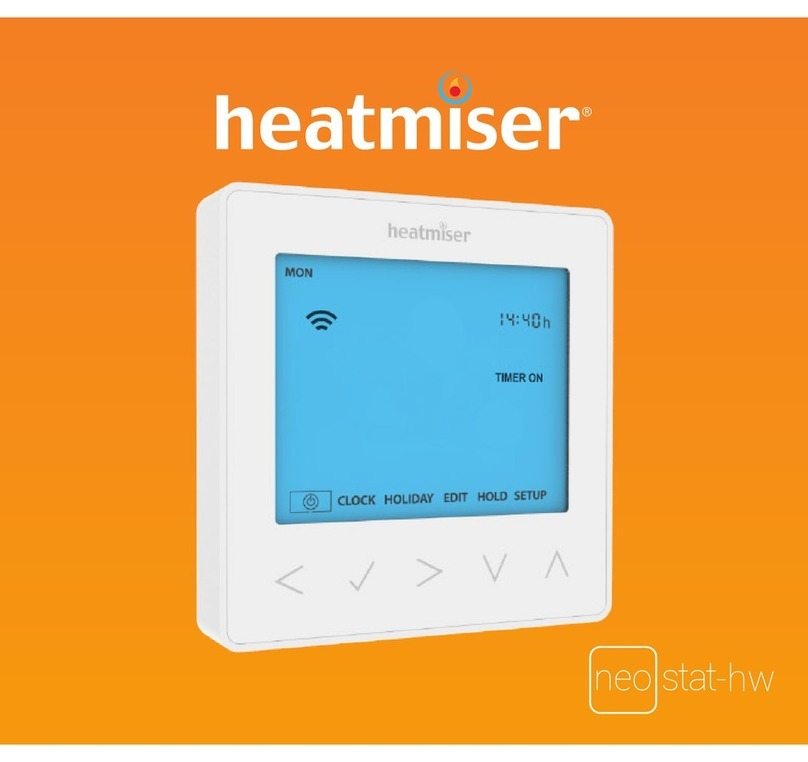3
Your Wi-Fi thermostat needs a xed IP address in order for
local and remote access to operate, so you will need to set
this up manually.
Log into your wireless router and navigate to the LAN
settings page. You should see an option for DHCP setup.
This should detail the IP range that can be assigned to
devices connecting to the network.
As an example, you may have an IP starting range
192.168.1.1 and ending 192.168.1.99.
This would mean you can safely provide your Wi-Fi
Thermostat the IP address 192.168.1.100 as no other
devices will be assigned this address by the router.
If your DHCP range is from 192.168.1.1 to 192.168.1.253
you cannot use 254 or above, you will need to change the
DHCP range, taking care not to change any of the rst 3
numbers.
Tip! When setting up an IP address, the rst three sets of
numbers must be the same as the router IP, the fourth set
must not be used elsewhere on the network.
Step 5: Enter the Subnet mask for the network, this
information can be found in your wireless router.