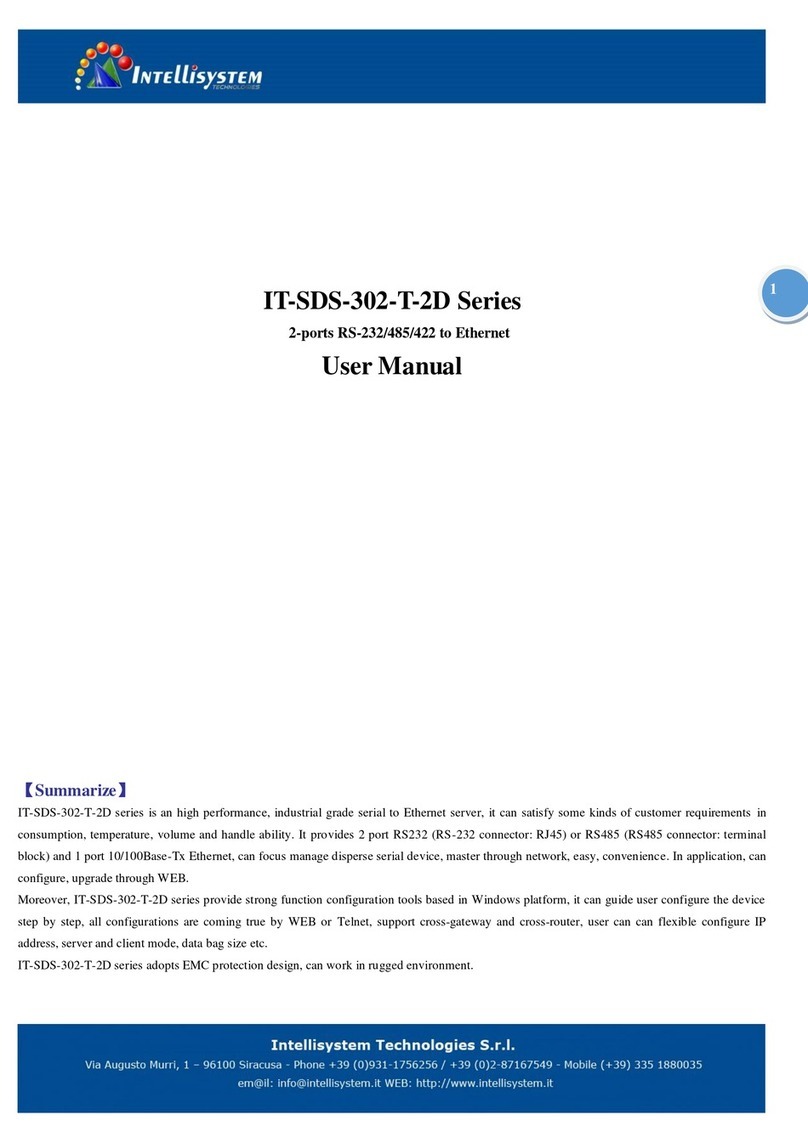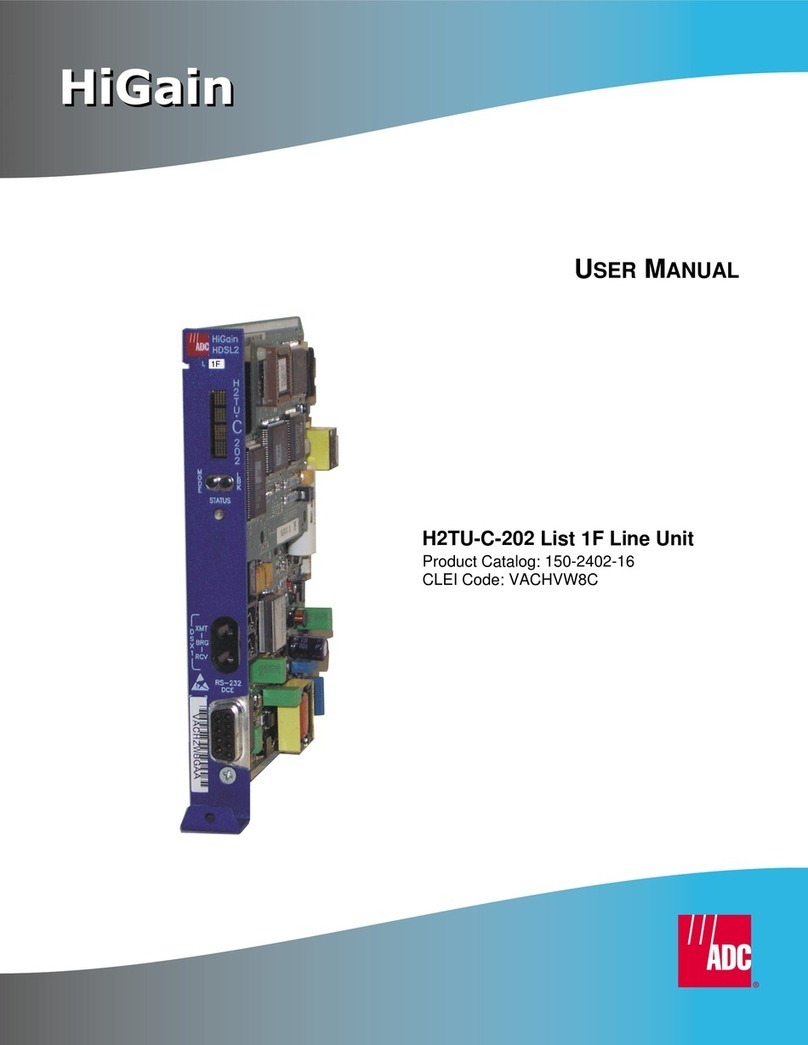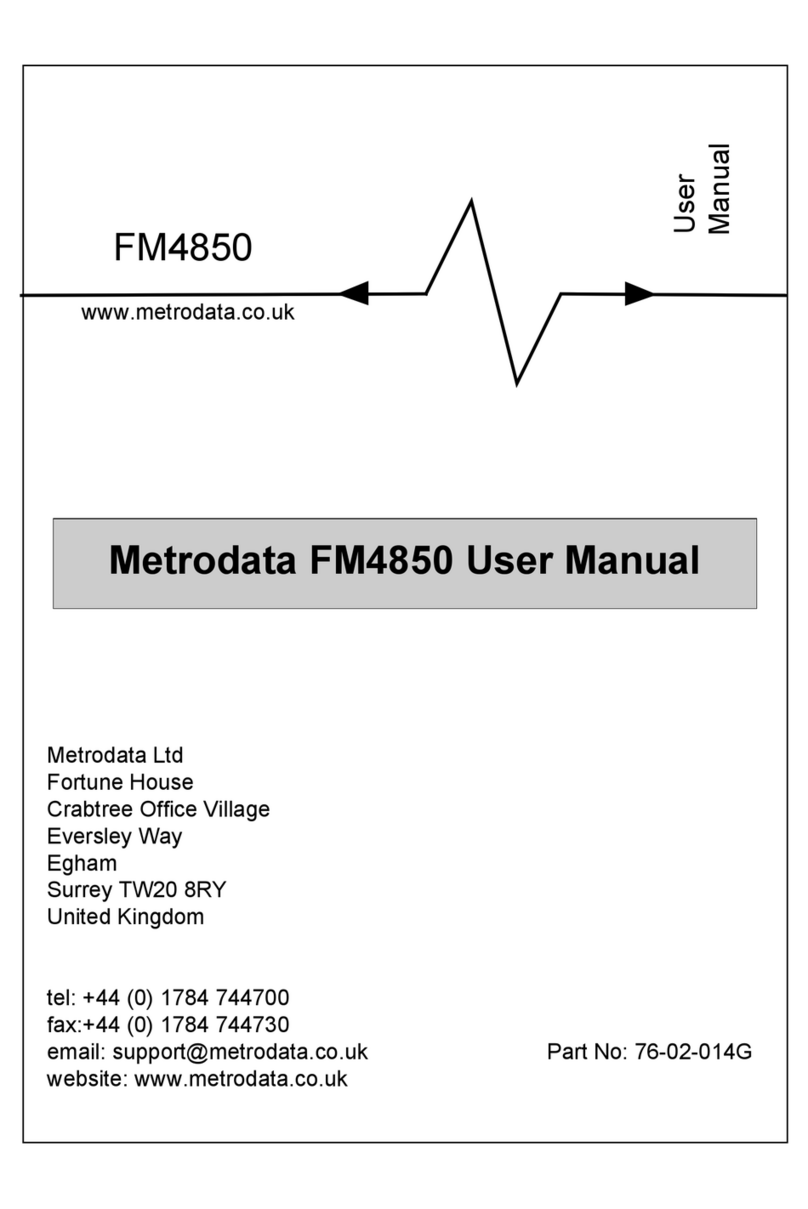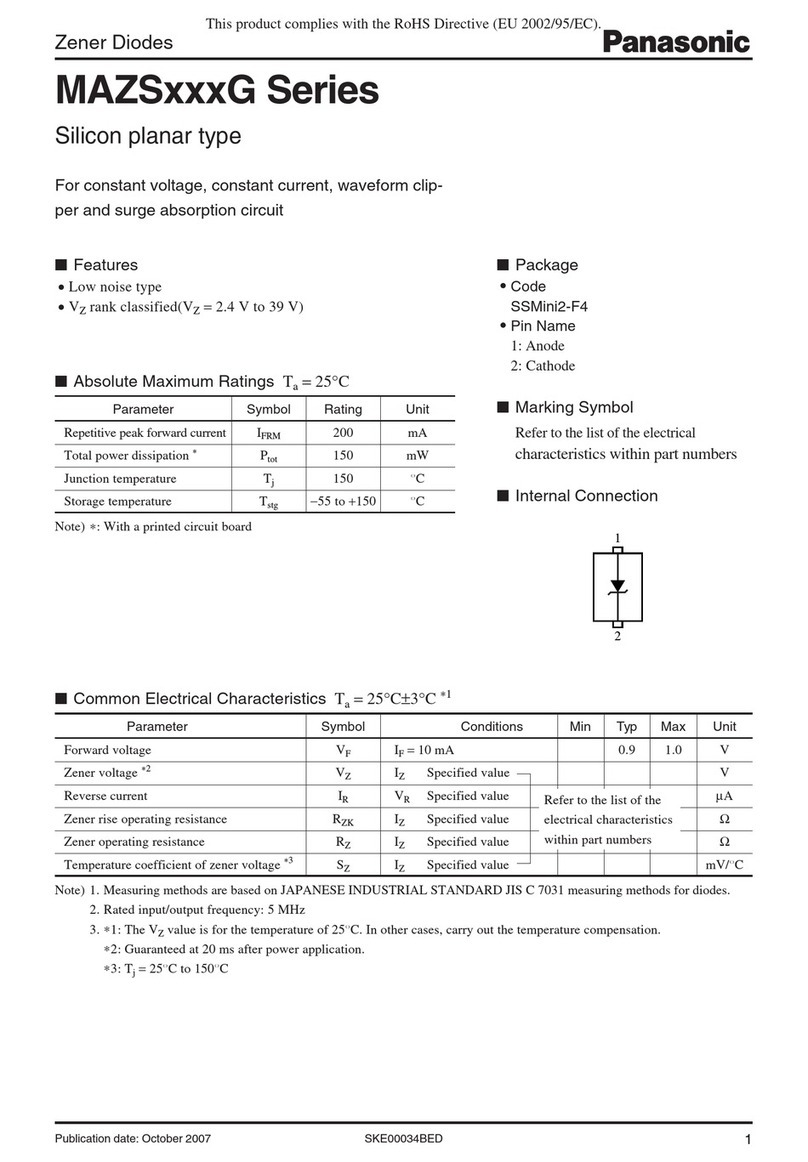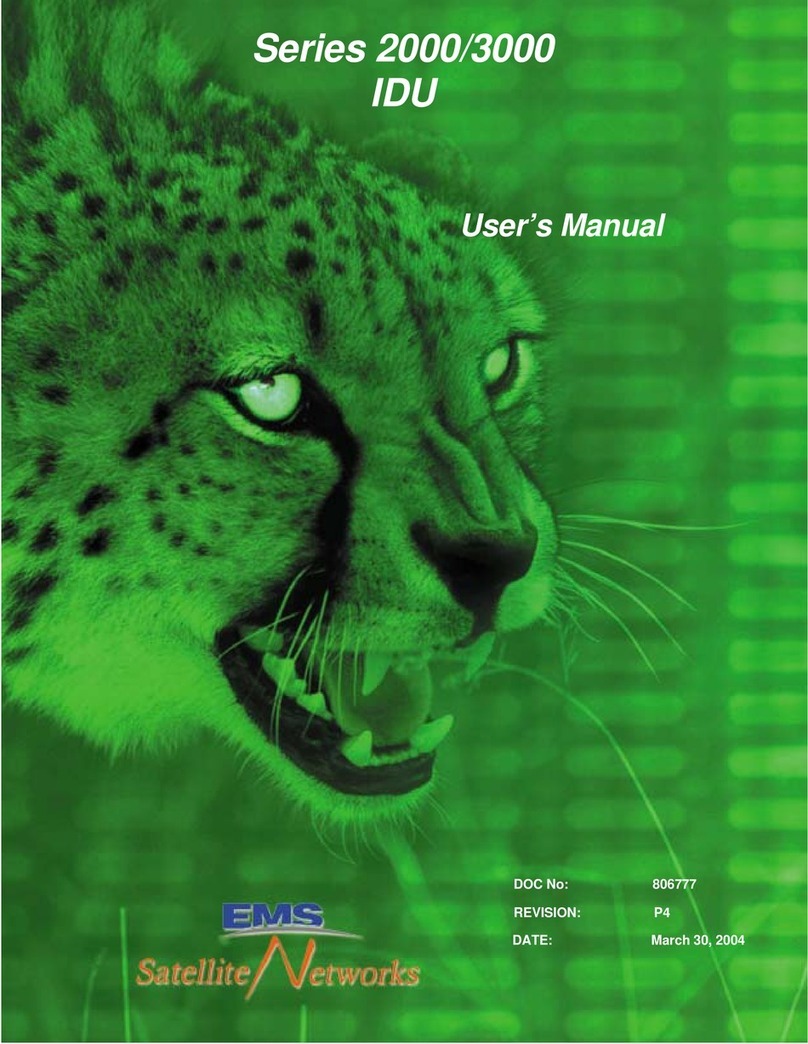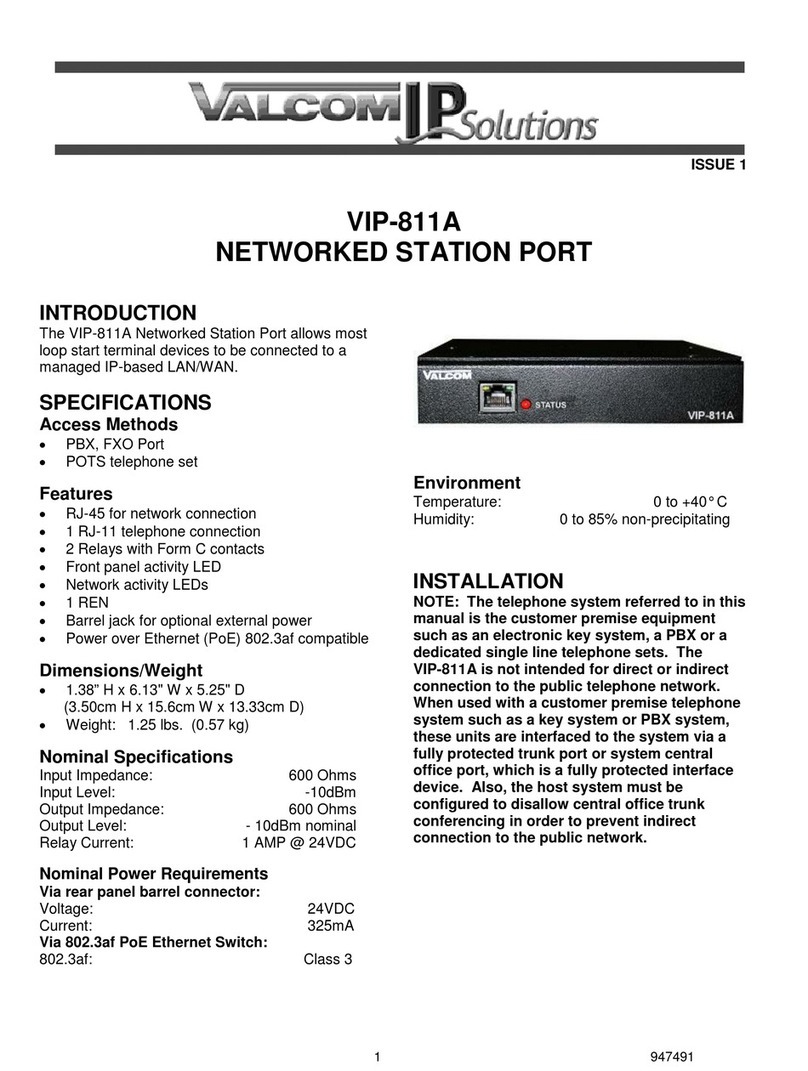HeimVision HM241 User manual

Network Video Recorder
System
HM241
User Manual • Uživatelský manuál •
Užívateľský manuál • Használati utasítás •
Benutzerhandbuch

2
Dear customer,
Thank you for purchasing our product. Please read the following instructions carefully
before first use and keep this user manual for future reference. Pay particular attention
to the safety instructions. If you have any questions or comments about the device,
please contact the customer line.
✉www.alza.co.uk/kontakt
✆+44 (0)203 514 4411
Importer
Alza.cz a.s., Jankovcova 1522/53, Holešovice, 170 00 Praha 7, www.alza.cz

3
SAFETY CAUTIONS
•Please do not place any container with liquid on the NVR.
•Please use the product in an open space and do not block the air vents.
•For your safety, please use the original power supply provided.
•If the NVR starts or works abnormally, please unplug the power adapter and clean
the dust on the mainboard in the NVR device, then restart the NVR.
•Please obey the regulations and policies in your country and area when installing
the product.
PACKING LIST
NVR x1 (Hard Disk Drive IP Camera x4 Quick Guide x1
optional)
Ethernet Cable x1 DC 12V/2A Power DC 12V/1A
Adapter x1 (for NVR) Power Adapter x4
(for IP Camera)
USB Mouse x1 Screw for Hard Disk 5DB Antenna x4
Drive x4 (Optional) (for IP Camera)

4
PRODUCT OVERVIEW
VGA Ethernet
Output Port
Antenna HD Output USB Port Antenna
Installation Hole
Stand
LED
Ethernal Port Antenna Night Vision
(optional)

5
INSTALLATIONS AND CONNECTIONS
Hard Disk Drive Installation
IMPORTANT:
1. To record video and play the historical video, the installation of the Hard Disk
Drive is a must. Otherwise, you can only watch the live picture.
2. Please check whether you purchased the NVR kit with a Hard Disk Drive or
without a Hard Disk Drive. If with a Hard Disk Drive, you may refer to the steps
below to replace your Hard Disk Drive; while if without a Hard Disk Drive, you can
purchase one, then install it following the instructions below.
3. This NVR system works with a 3.5” SATA Hard Disk Drive. The Hard Disk Drive
should be formatted if it’s installed.
Step 1:
Unscrew and remove the top cover of
the NVR.
Step 2:
Connect the SATA power and data
cables of the NVR to the
corresponding ports of the Hard Disk
Drive.
Step 3:
Hold the Hard Disk Drive and the NVR
together, carefully turn them over,
then align the screw holes on the Hard
Disk Drive with the screw holes on the
NVR housing.
Step 4:
Using a Phillips screwdriver to tight the
Hard Disk Drive and NVR housing with
the provided screws, then assemble
the top cover of the NVR.

6
System Connections
Do not fix the IP Camera with the screws before you can see the image on the
monitor and know the ideal position to install it.
1. Unwind the antennas of the NVR;
2. Install and tighten the antennas on the IP cameras;
3. Plug the power adapter (12V/2A) into the NVR and the socket;
4. Plug the power adapter (12V/1A) into the IP Camera and the socket;
5. Connect the NVR to your router with the Ethernet Cable.

7
Camera Installation
Step 1:
Drill 3 holes on the wall/ceiling according to the holes on the camera base, then insert 3
green plastic expansion pipes into the holes.
Step 2:
Fix the base of the camera into the expansion pipes with 3 metal screws.
Expansion pipes
Metal screws

8
Step 3:
Loosen the screws on the camera to adjust the angle of the camera and tighten the
screws after the adjustment.
Tips:
1. For getting the best image, please don’t point the camera towards a light source.
2. Pointing the camera towards a window to see outside is not recommended, which
may result in poor image due to glare, reflection and other reasons.
3. Clean the lens of the camera regularly.
4. The camera can be used outdoors, but cannot be soaked in water. Please make sure
the waterproof connector is used correctly and the port of DC In is protected from
water.

9
OPERATE SYSTEM WITH A MONITOR
Live Picture
After connecting the NVR and cameras to power, connect a monitor to the NVR through
the HDMI or VGA port (HDMI and VGA cable are not included) and wait for 2-3 minutes,
then the live pictures from the cameras (main interface) will be displayed on the
monitor. Connect the mouse to start operating the NVR system.
Notes:
1. The default Username for the NVR system is admin, and the default Password is
empty (no need to enter anything);
2. This NVR system can be only connected to the network by the Ethernet cable
currently;
3. To protect your privacy, please set the password at your earliest convenience.
Right click on the main interface, then go to System setup > System Admin > User >
Set password to set a password;
4. If you do not have a monitor, you can operate the NVR system on PC.

10
Hard Disk Drive Formatting
Install the Hard Disk Drive first, then right click on the main interface and go to System
setup > General setup > HDD setup to check its status. If it’s not Formatted, check the
box to select the right Hard Disk Drive, then click Format.
Video Recording
Right click on the main interface, then select System setup > Record setup > Record Plan
to set the recording mode. The default recording mode of the NVR is 24/7 all time
recording.
Tip:
You can click Reset to erase all the recording settings, then set the recording plan for
each mode as needed.
Record videos according to schedules
After reset, select Channel click Time to start setting schedules. Left click and hold to
select the day and hour you plan for recording. The area selected will turn Red and click
Apply to save the setting. The system will start recording at a specific time on a
daily/weekly schedule.
Record videos when motion detected
After reset, select Channel and click Motion to start setting recording schedules for
motion detection. Left click and hold to select the day and hour you plan for recording.

11
The area selected will turn Green and click Apply to save the setting. The system will
start recording when the camera detects any motion within the set time periods.
Tips:
•Changing the setting from 24/7 all time recording to recording on schedule or
recording when motion detected helps to prolong the storage time of the Hard Disk
Drive.
•External device is required for Alarm record and this NVR does not support it.
Video Playback
Right click on the main interface, then select Video Playback to play the videos recorded.
Select the Date with Green color, Channel and Record Mode (⑥), then click Search to list
all the filtered videos.
1. Display the timeline by Day/Hour 4. Pause/Play/Fast Forward
2. Video Recording time 5. Filtered Videos List
3. Area for Video Playing 6. Filters
Option 1:
Select one video file from the Filtered Videos List (⑤), then click Play or File Playback to
play the selected video.
Option 2:

12
Left click on the Red/Green (Red for scheduled recording and Green for recording when
motion detected) part of the timeline.
The videos recorded from 4 channels can be played at the same time.

13
Alarm Setting
Right click on the main interface, then go to System Setup > Channel Setup > Video
detection to set alarms for channels.
Channel:
Select a channel from 1 to 8.
Detection:
Select the alarm(s) for the channel(s).
: This option is enabled by default and will be triggered when motion detected.
Note:
Enabling this option is necessary for Motion Recording.
: This option will be triggered when the camera gets lost or disconnected.
: The area you select will become black without image to protect your privacy.
Sensitivity:
Set the sensitivity for the Motion detection, which ranges from 0 to 100 and the default
setting is 50.
Alarm duration:
Set the duration for Buzzer.
Buzzer:
Check the box, and the camera will buzzer when the selected option of Detection is
triggered.

14
E-Mail Notice:
Check the box, and the NVR will send the messages to your email when the selected
option of Detection is triggered. Please go to Network Setup > E-mail to enable and set
your email.
App Alarm:
Check the box, and the App will push notifications to your mobile device when Motion
Detection is triggered.
Arming Time:
Set the time period for Motion and Video loss. The default setting is 24/7 all day
monitoring and you can modify the time period. Click Reset, then select the time period
you prefer.
Area edit:
Set the area for Motion and Video cover. The default setting is all selected. If you’d like to
customize the detection area, please right click on the screen to bring up options of all
selected, all clear and return. Select all clear, then left click and hold to start setting an
area for detection.
Note:
A icon will be displayed on the live picture when any selected option of Detection is
triggered. Click it to check the detailed alarm information.

15
Video Backup
Right click on the main interface, then select Video Backup to enter the interface below.
Step 1:
Select Channel, Record mode and Search time, then click Search to display the filtered
videos list.
Step 2:
Check the box to select the video files, click Backup and wait for a pop-up window to
prompt you to insert a USB Drive within one minute.
Step 3:
Unplug the mouse and insert your USB Drive within one minute, then the NVR system
will back up the selected videos into your USB Drive automatically.
Tips:
•The NVR system only supports the USB Drive up to 64GB and the format of the USB
Drive should be FAT32.
•An extra Hub is needed when you’d like to connect the mouse and the Drive to the
USB port on the NVR system at the same time.
To back up the video one by one via another method, go to the interface of Video
Playback and select one video file from filtered videos list. Click Backup and insert the

16
USB Drive into the USB port of the NVR System within one minute. The video will be
saved to the USB Drive automatically.
Network Setup
To remotely watch the videos from mobile device or PC, please make sure the NVR is
connected to the router with the Ethernet cable first, then go to System setup > Network
setup > to check the Cloud ID, IP address and Web port, etc.
•Make sure the status of the Cloud(P2P) is ONLINE. If it’s OFFLINE, please unplug the
Ethernet cable, then plug again to check the status.
•The number after Cloud (P2P), e.g. 2416666666, is the Cloud ID of the NVR device.
•Make sure the DHCP, Cloud (P2P) and Enable following the Net Diagnose Info are
checked.
•Make sure the Network status is Healthy Network.
•Web port may vary on different NVR systems.
•If you are prompted that the DNS is wrong, please change it to 114.114.114.114 or
8.8.8.8.
•If your network is not good, please change the MTU to 1000.

17
Other Functions on the Menu Bar
Right click to show the main Menu bar as shown below, right click again to hide it.
Split screen:
Change the numbers of the channels showing in the same
screen.
Video Manage:
Add IP camera by Match Code, manage IP Cameras and
Channels, etc.
System setup:
Includes General setup, Record setup, Network setup,
Channel Setup and System Admin.
•General setup: change Language, set up the Time,
Change Display Resolution and check Hard Disk Drive
information, etc.
•Record setup: set up the record mode for each channel.
•Network setup: check the IP address, Cloud ID, etc.
•Channel setup: change the name of the camera, check
the Bitrate, etc.
•System Admin: check the system version, update the
system, User and password setup, make a factory reset and
check the system log etc..
Video backup:
Back up the selected historical videos.
Color adjust:
adjust Brightness, Contrast, Sharpness and Ircut mode etc. of the picture in each
channel.
•Ircut mode:
Select from daylight, night and Infrared mode (default).
: The image from the camera is in color mode.
: The image from the camera is in black&white mode.
: The image from the camera automatically toggles between color
and black&white mode according to the ambient light.

18
Manual record:
Turn on the video recording manually when the current time is not within the specific
recording schedules.
Setup Wizard:
Show the QR codes for App downloading and checking the Cloud ID.
Fast network:
Configure the network.
Adjust channel:
Adjust the display order of each channel.
Exit System:
Log out, reboot and shut down the system etc..

19
OPERATE NVR SYSTEM FROM CLIENT ON PC
Important:
•https://www.heimvision.com/download/Cameras is the link for downloading the
EseeCloud client. After downloading, install and operate the Client following
instructions.
•Check the Cloud ID from the Network setup mentioned in the section of OPERATE
NVR SYSTEM WITH A MONITOR.
•Connect the NVR system to the Router via Ethernet cable in advance.
•Make sure the status of the Cloud (P2P) is ONLINE. If it’s OFFLINE, please unplug the
Ethernet cable, then plug again to check the status.
•Make sure the Network status is Healthy Network.
Client Installation and Login
Step 1:
Double left click the EseeCloud_Setup.exe file to install and run the Client.
Step 2:
Log in to EseeCloud Client with the default User Name (admin) and password (empty,
namely enter nothing) if you did not set any password.

20
Step 3:
Read the tips and click Experience to start. Click +Add on the right upper corner to enter
the window of Add Device.
Step 4:
Switch to Cloud ID option first. Enter the Cloud ID of your NVR system, select Type as
NVR, enter the password if you set one (if not, the default password is empty) and enter
4in the box of Number of Channels, then click Finish to add the NVR system.
Step 5:
After it’s added successfully, left click the mouse on the icon to connect your NVR
system and show the live picture of the channels.
Table of contents
Languages:
Other HeimVision Network Hardware manuals
Popular Network Hardware manuals by other brands

ZyXEL Communications
ZyXEL Communications ZyAir G-100 Specifications
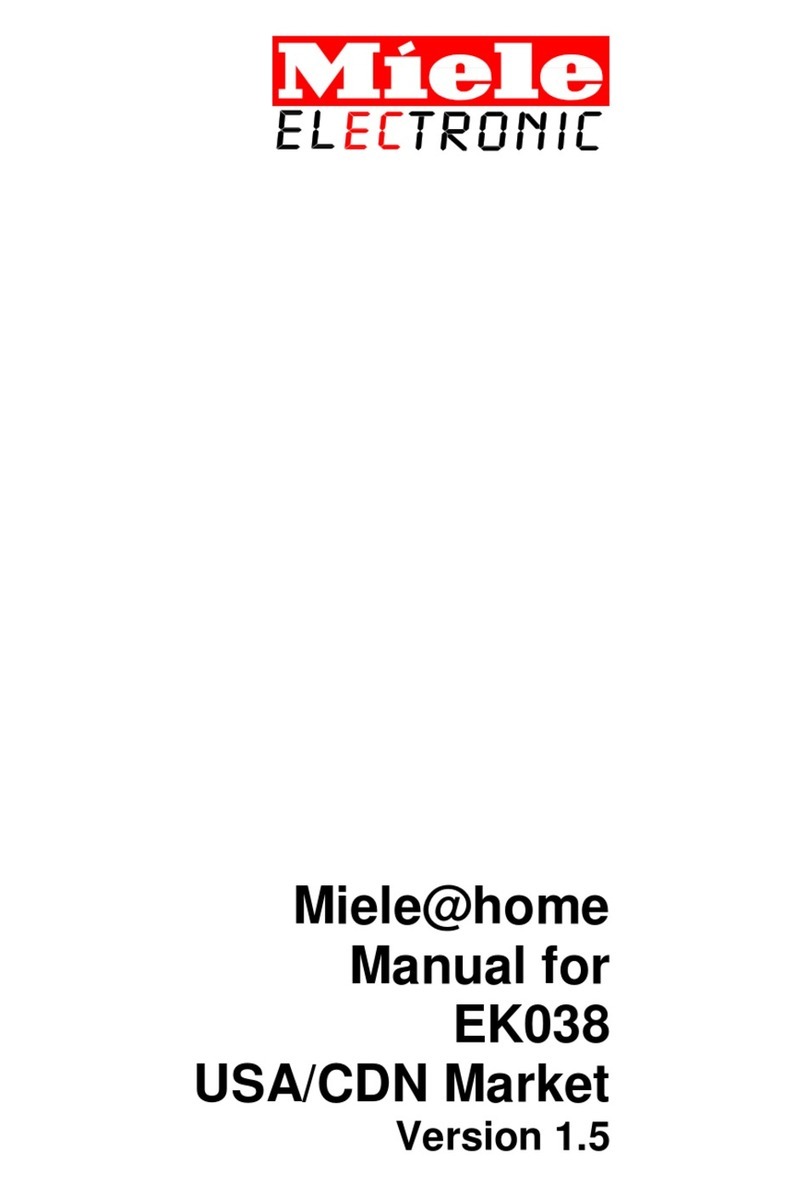
Miele
Miele EK038 manual
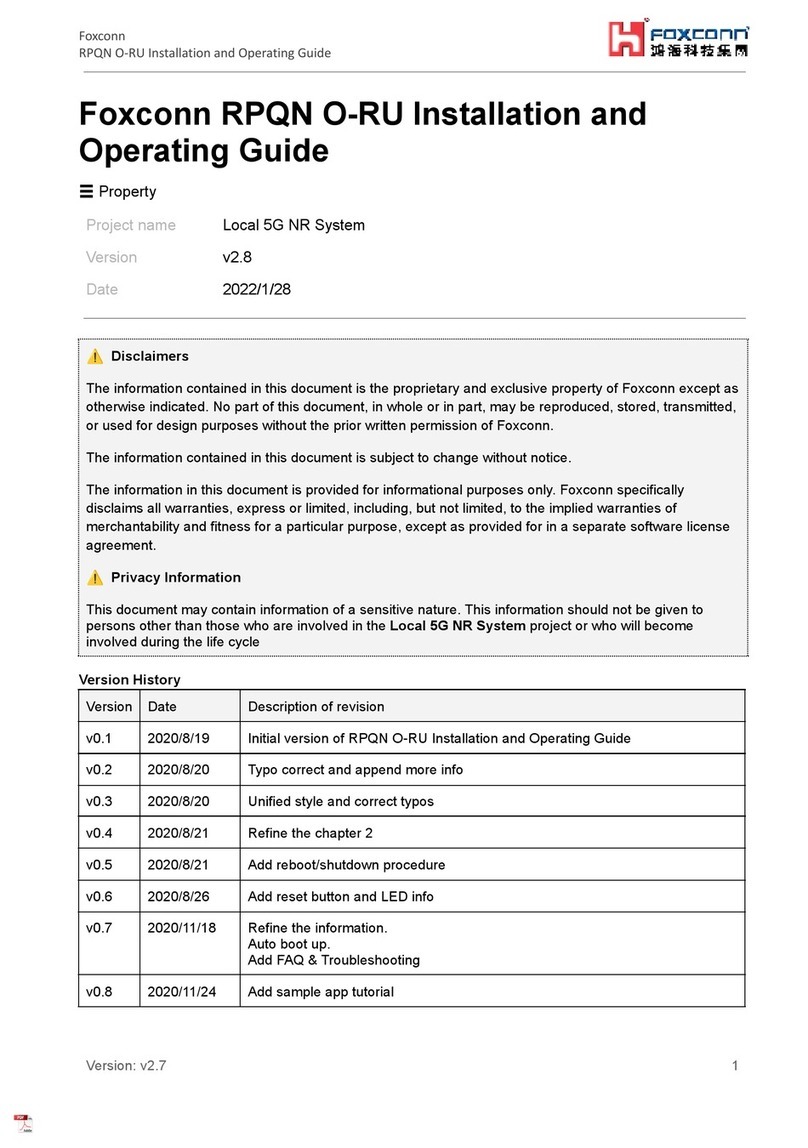
Foxconn
Foxconn RPQN O-RU Installation and operating guide

Idis
Idis DR-8516 installation manual

8e6 Technologies
8e6 Technologies Threat Analysis Reporter TAR 1.0 quick start guide

Matrix Switch Corporation
Matrix Switch Corporation MSC-2HD3232L product manual