HeimVision HM311 User manual




















Other manuals for HM311
1
Table of contents
Languages:
Other HeimVision Security Camera manuals
Popular Security Camera manuals by other brands

Honeywell
Honeywell HD6 Series Specfications

Panasonic
Panasonic WV-X4573L BASIC INFORMATION
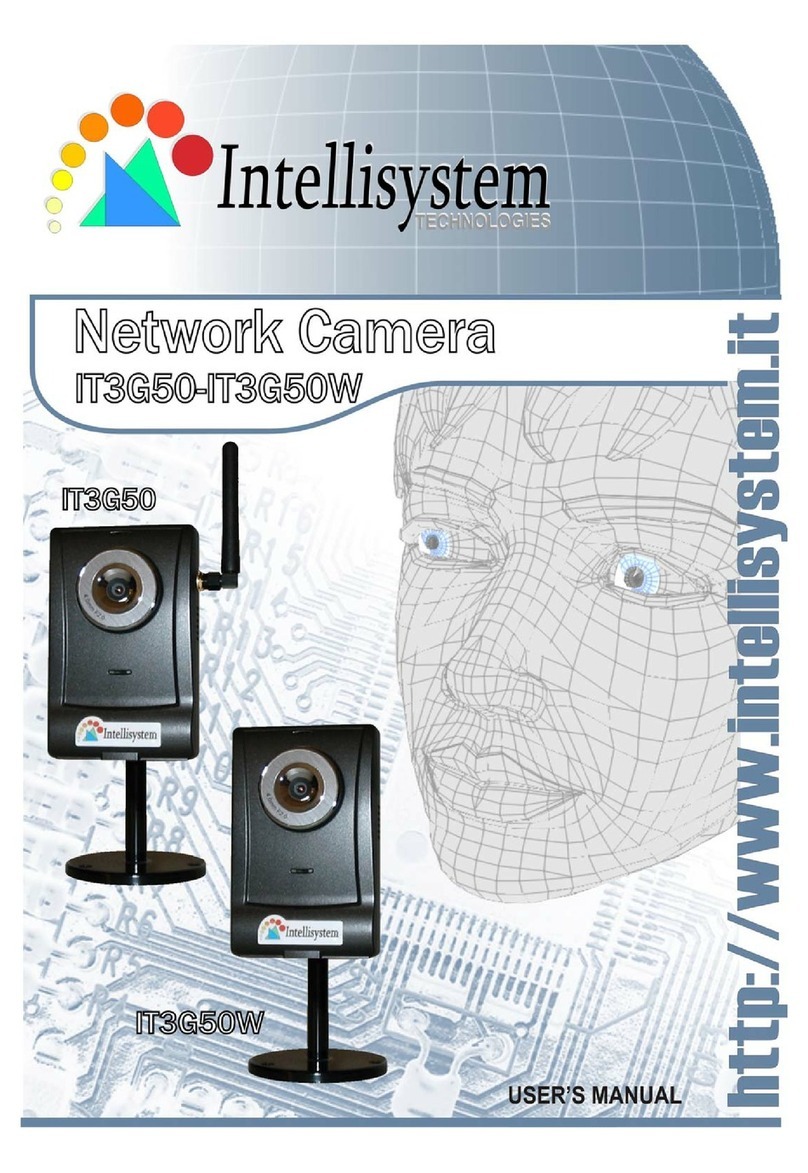
Intellisystem
Intellisystem IT3G50 user manual
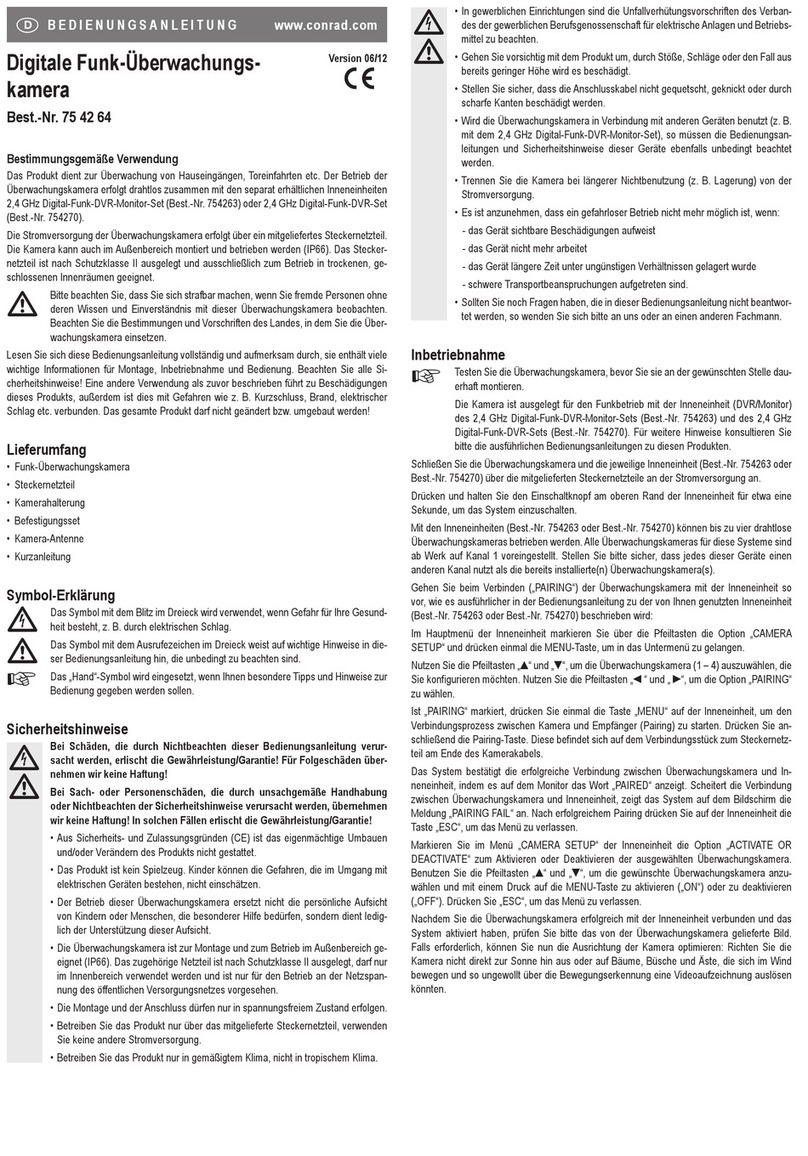
Conrad
Conrad 75 42 64 operating instructions

Moog Videolarm
Moog Videolarm SView FDP7CN-3 Installation and operation instructions

Hanwha Techwin
Hanwha Techwin SBV-120WC quick start guide
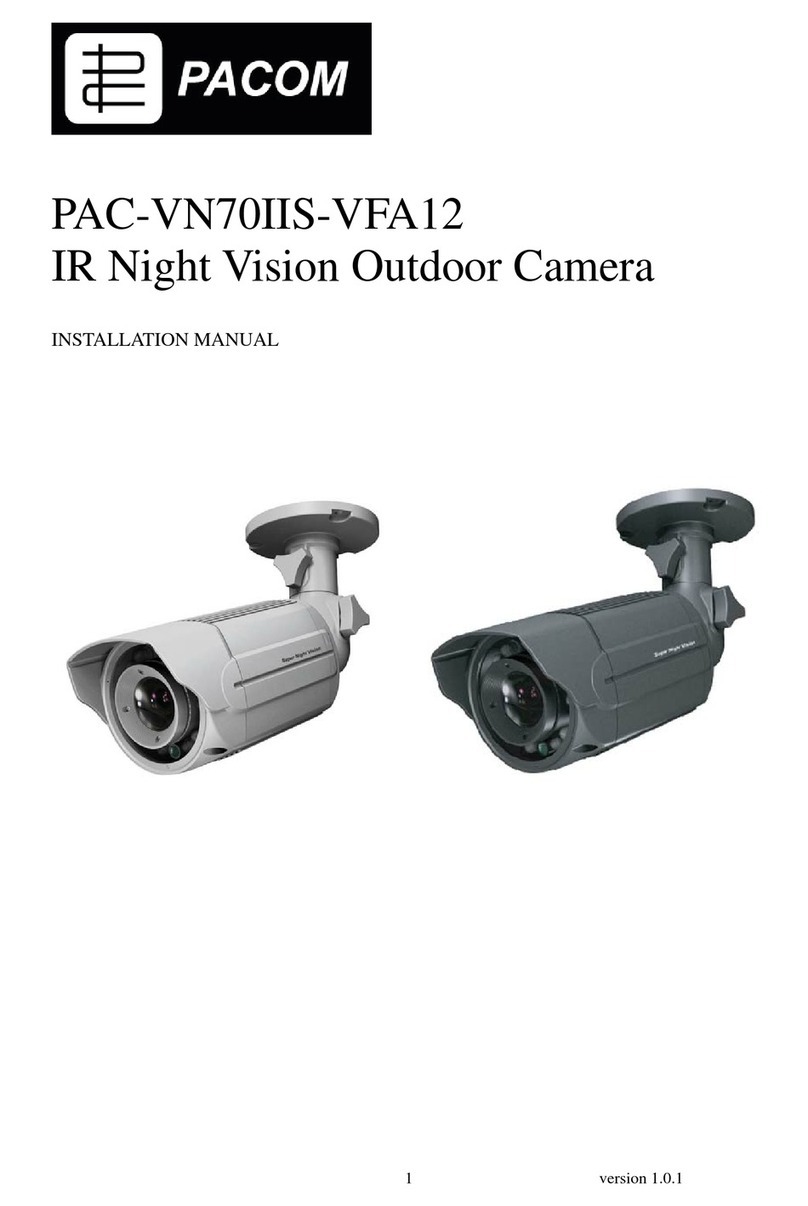
PACOM
PACOM PAC-VN70IIS-VFA12 installation manual

Panasonic
Panasonic WVCL350 - COLOR CAMERA operating instructions
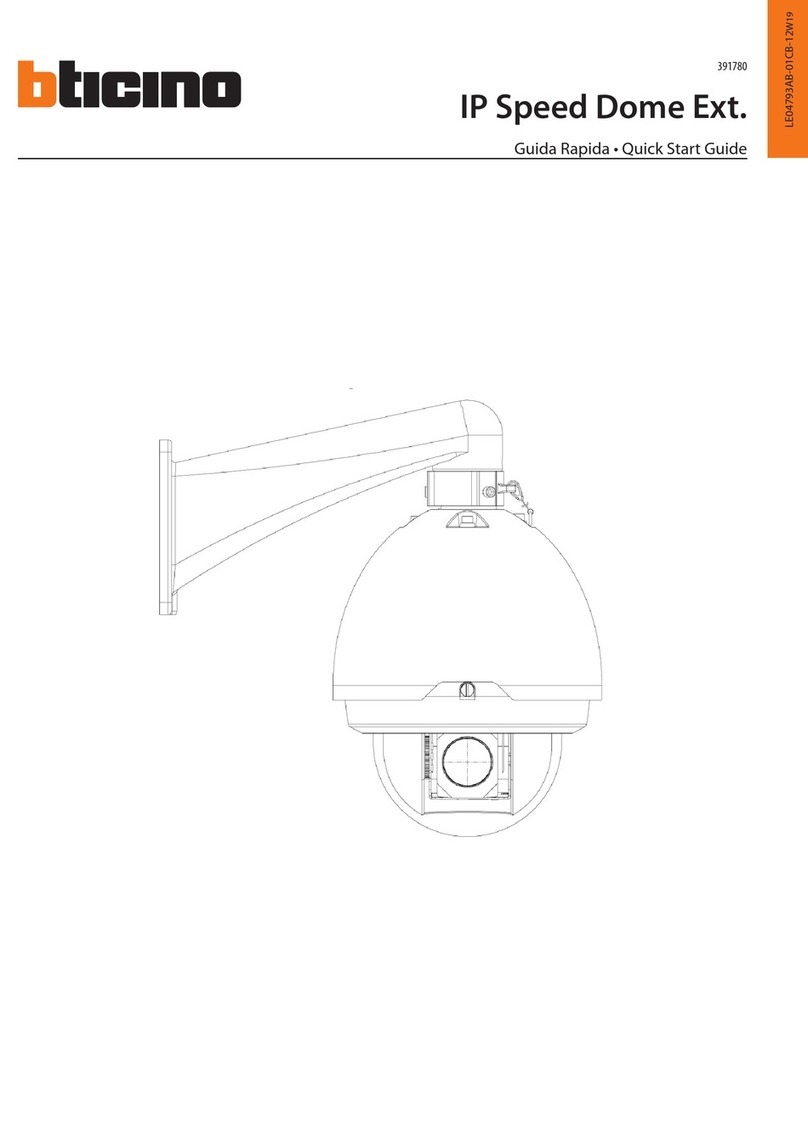
Bticino
Bticino 391780 quick start guide

Tyco
Tyco Illustra Standard V Series quick start guide
Vicon
Vicon V898MSH Instructions for installation and operation

ACTi
ACTi ACM-3001 Hardware user manual

Panasonic
Panasonic WV-NF284 - i-Pro Network Camera Specifications

Panasonic
Panasonic WV-SF138 Features & specifications
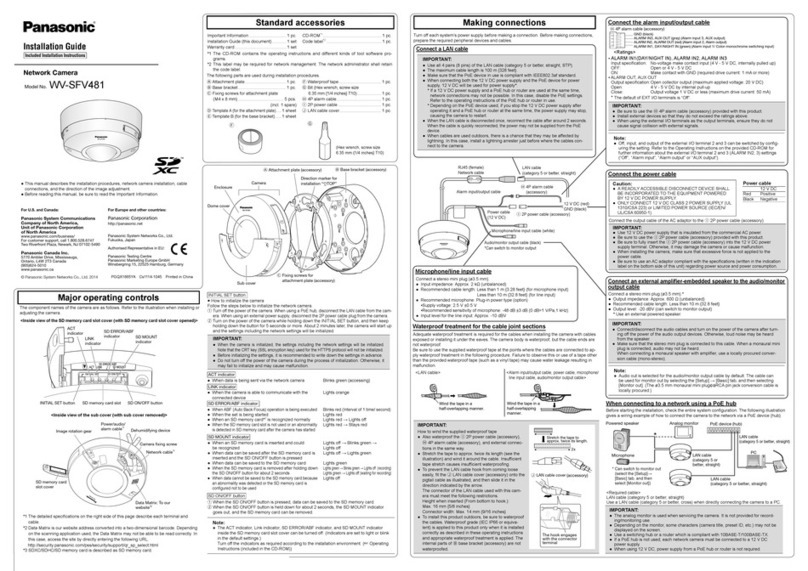
Panasonic
Panasonic WV-SFV481 installation guide

Costar Video Systems
Costar Video Systems CCI2143HSB Quick installation guide

Panasonic
Panasonic WVNP472 - COLOR CCTV CAMERA operating instructions

Spectur
Spectur HD5 Assembly/installation instructions



