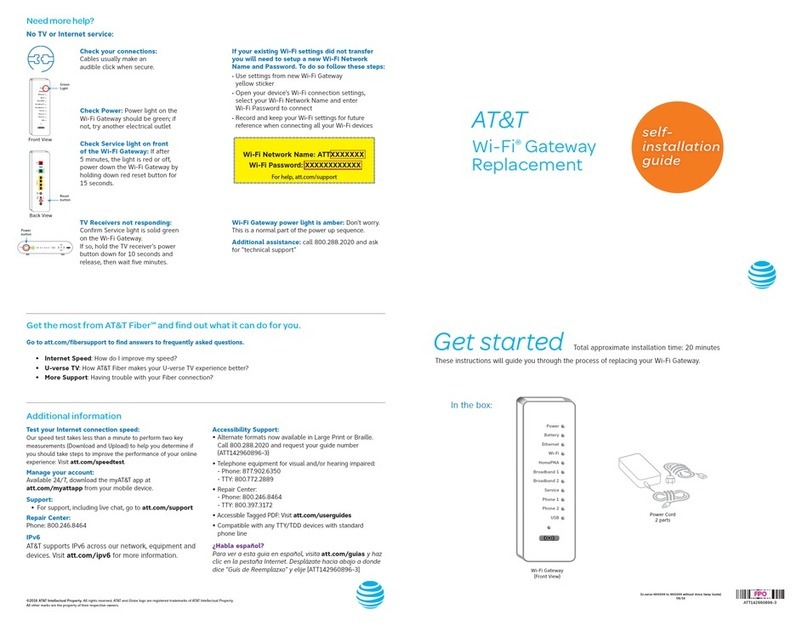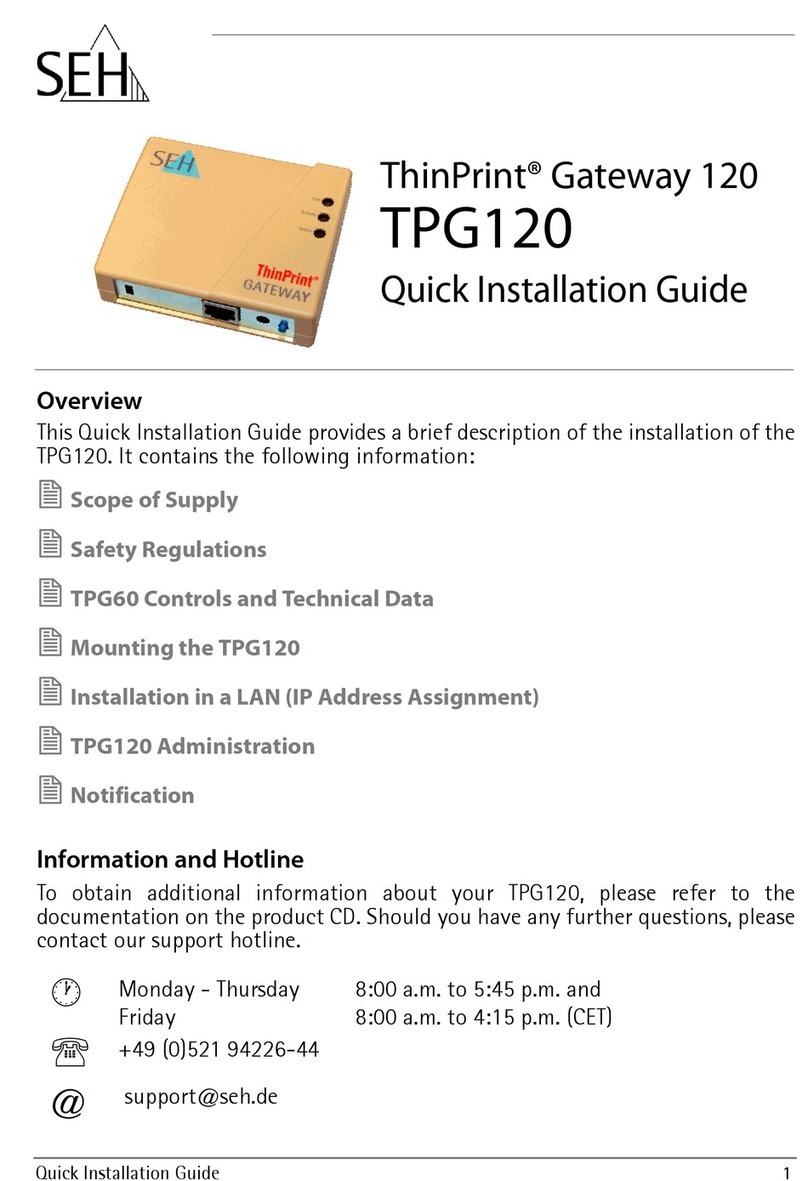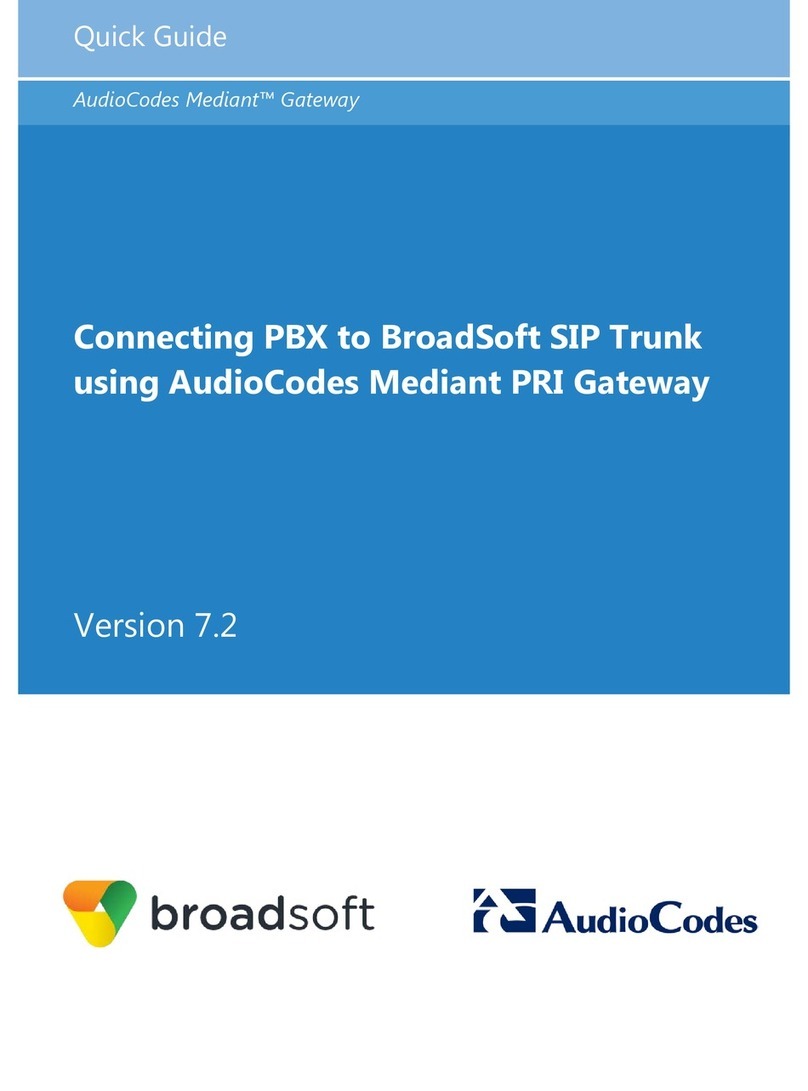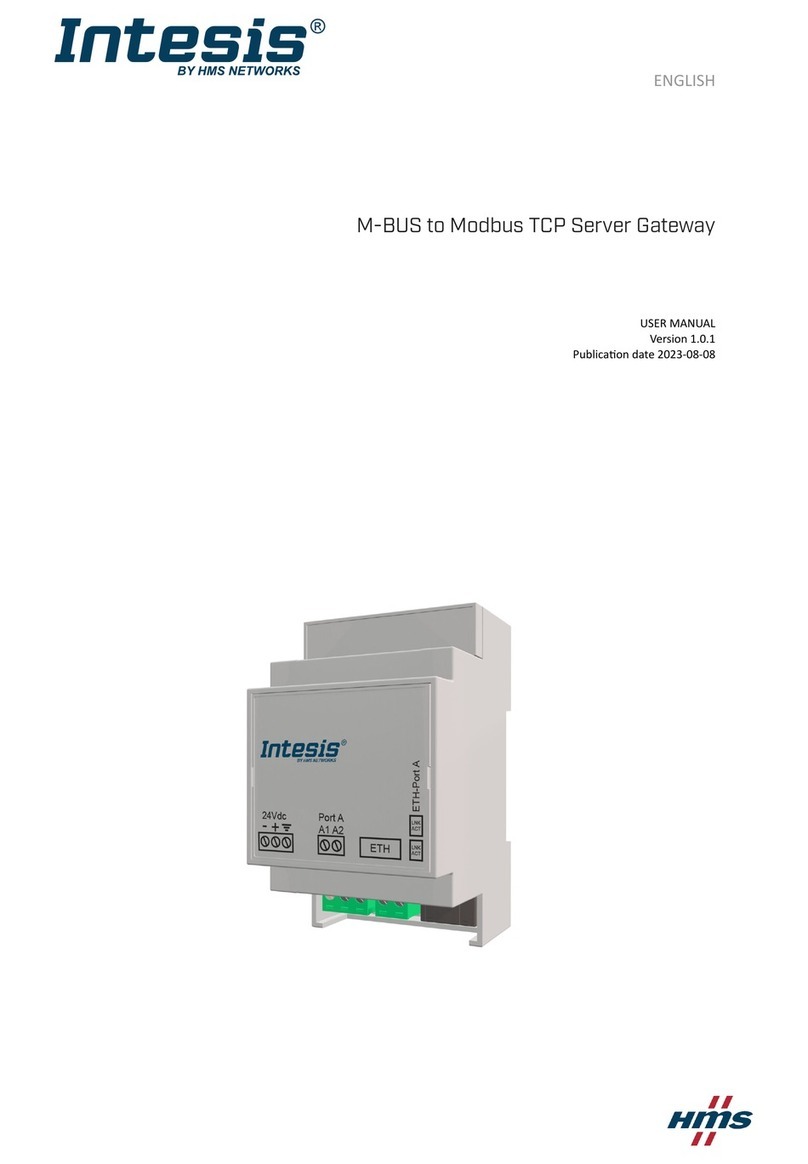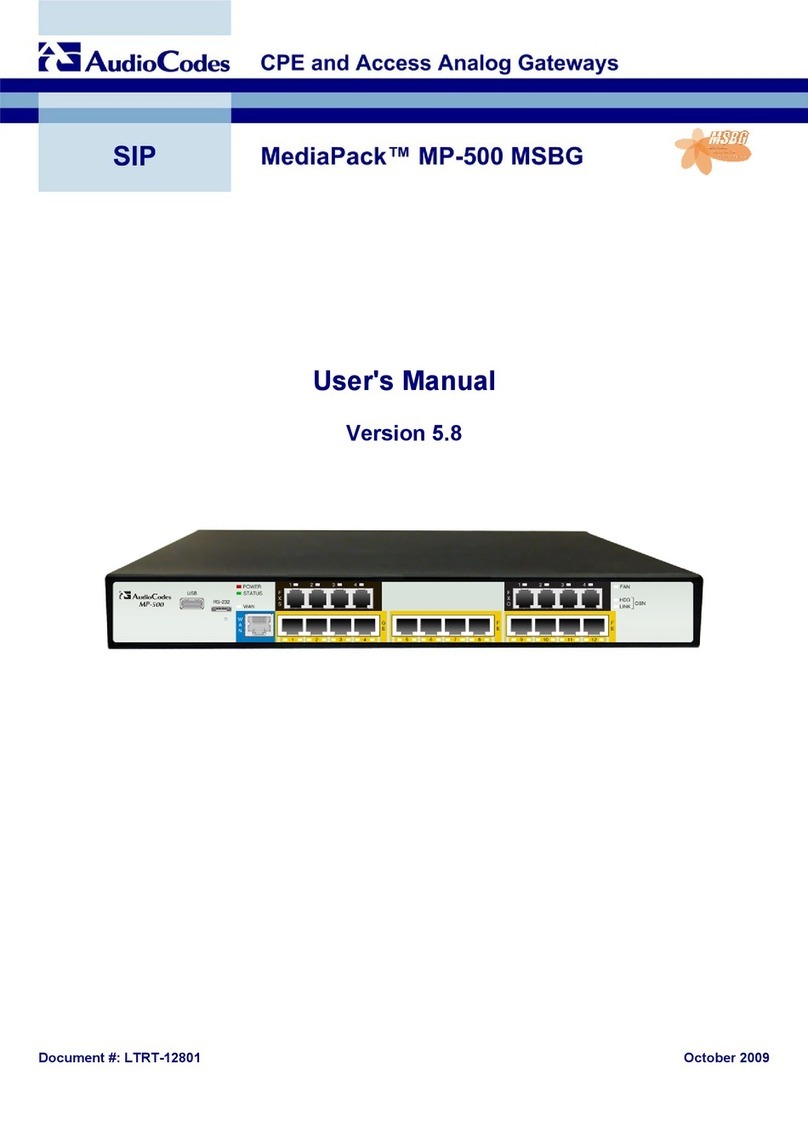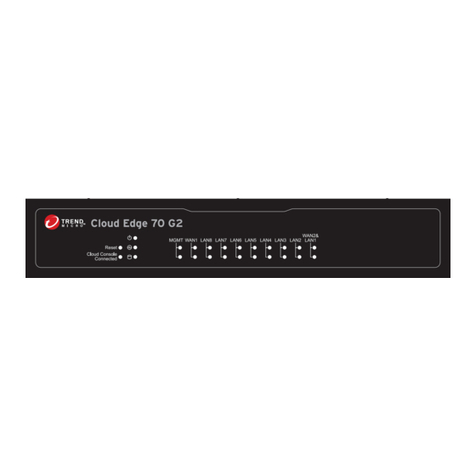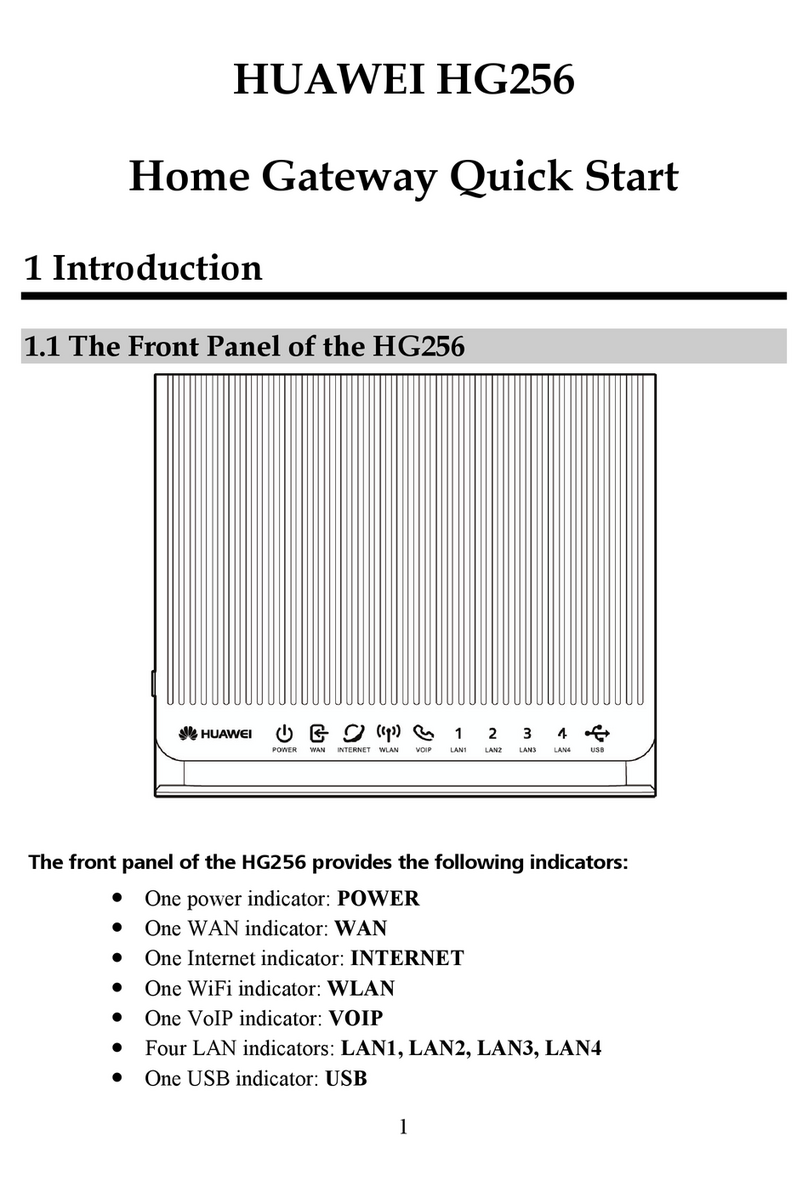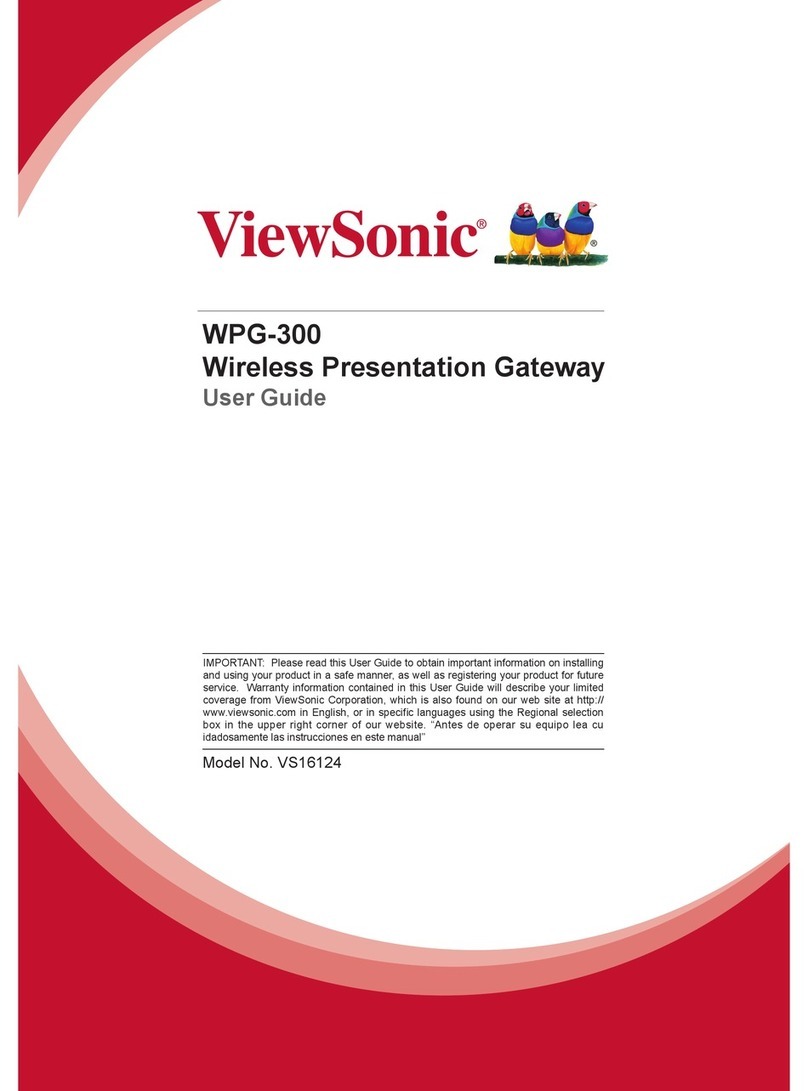Heltec Automation HT-M00 User manual

Heltec Automation Docs
Release V0.0.1
Heltec
Oct 20, 2021


LANGUAGE
1 Nodes 3
2 Gateways 5
3 General Docs 7
3.1 Contents ................................................. 7
3.2 Contents ................................................. 132
3.3 Contents ................................................. 179
3.4 Contents ................................................. 220
3.5 Contents ................................................. 265
3.6 Contents ................................................. 279
3.7 Contents ................................................. 290
i

ii

Heltec Automation Docs, Release V0.0.1
2 LANGUAGE

Heltec Automation Docs, Release V0.0.1
4 Chapter 1. Nodes

Heltec Automation Docs, Release V0.0.1
6 Chapter 2. Gateways

CHAPTER
THREE
GENERAL DOCS
General Docs
3.1 Contents
Heltec LoRa Gateways
3.1.1 SX130x Module
The SX130x LoRa gateway module includes two baseband models, SX1301 and SX1308. Their performance, drivers,
interface packaging, and functions are completely the same. The difference is the operating temperature range. SX1301
is positioned as an outdoor type, and SX1308 is positioned as an indoor type. Cooperate with suitable driver hardware
and Linux operating system (such as Raspberry Pi), then it can work as a LoRa gateway.
•SX1301/SX1308 baseband chip;
•SPI bus;
•SX1255/57 digital I and Q RF Multi-PHY Mode Analog Front End.
Note: SX1301/SX1308 will generate large heat when working, pay attention to the heat dissipation design.
7

Heltec Automation Docs, Release V0.0.1
SX130x LoRa Gateway Module Quick Start
Summary
The SX130x LoRa gateway module includes two baseband models, SX1301 and SX1308. Their performance, drivers,
interface packaging, and functions are completely the same. The difference is the operating temperature range. SX1301
is positioned as an outdoor type, and SX1308 is positioned as an indoor type. Cooperate with suitable driver hardware
and Linux operating system (such as Raspberry Pi), then it can work as a LoRa gateway.
Technical Characteristics
Pin Definition
8 Chapter 3. General Docs

Heltec Automation Docs, Release V0.0.1
Electrical characteristics
Running SX130x module with SPI mode (Raspberry Pi)
The Raspberry Pi SPI bus is disabled by default. Enter the following command in putty to open the Raspberry Pi
configuration interface and enable the SPI bus.
sudo raspi-config
Choose Interfacing Options →SPI →Yes and may need restart Raspberry Pi.
Install SX1301 module relevant application and services via following commands:
3.1. Contents 9

Heltec Automation Docs, Release V0.0.1
mkdir lora
cd lora
sudo apt-get update
sudo apt-get install git
git clone https://github.com/Lora-net/lora_gateway.git
# LoRa Gateway drivers
git clone https://github.com/Lora-net/packet_forwarder.git
# packet forwarding software
git clone https://github.com/HelTecAutomation/lorasdk.git
# This package will create a "lrgateway" service in Raspberry Pi
cd /home/pi/lora/lora_gateway
make clean all
cd /home/pi/lora/packet_forwarder
make clean all
cd /home/pi/lora/lorasdk
chmod +x install.sh
./install.sh
#Run the script. After the script is run, it will create a service named "lrgateway".
˓→The purpose is to make the lora driver and data forwarding program run automatically
˓→at startup.
sudo cp -f /home/pi/lora/lorasdk/global_conf_EU868.json /home/pi/lora/packet_forwarder/
˓→lora_pkt_fwd/global_conf.json
#the "global_conf_EU868.json" may need change to your need.
Tip: The “global_conf.json” file determines the listening frequency of the gateway, which is the key to a node can
successfully communicate with the gateway!
When ./install.sh is executed, if everything goes normal, the unique ID of the current gateway will be printed.
While register a gateway on a LoRa server need this unique ID.
10 Chapter 3. General Docs

Heltec Automation Docs, Release V0.0.1
Confirm Installation
Run sudo systemctl status lrgateway in Raspberry Pi, if all goes well, the service is running:
3.1. Contents 11

Heltec Automation Docs, Release V0.0.1
Connect to LoRa Server
SX130x module working with Raspberry Pi is most similar with HT-M01 gateway with Raspberry Pi in SPI mode.
Steps to connect to a LoRa server, please refer to this document:
https://heltec-automation-docs.readthedocs.io/en/latest/gateway/ht-m01/connect_to_server.html
Relevant Offical Resources
•Schematic package (Altium Designer);
•PCB package (Altium Designer);
•Pin out diagram.
•minimal system reference design.
12 Chapter 3. General Docs

Heltec Automation Docs, Release V0.0.1
3.1.2 HT-M00 Dual Channel LoRa Gateway
HT-M00 is a small, low-cost dual-channel LoRa gateway with Type-C interface. The main function of HT-M00 is to
provide a LoRaWAN network for large houses of 1500 to 2000 square meters, or to make up for signal blind spots in
areas that cannot be covered by SX1301 gateway signals.
•Drive SX1276 chip by ESP32;
•Software mixer (baseband simulation program) to monitor the 125KHz SF7~SF12 spreading factor;
•Support LoRaWAN protocol 1.0.2 Class A, Class C;
•Built-in antenna;
•Onboard display.
Note: HT-M00 has no waterproof design, so please avoid contact with water when using it.
HT-M00 Dual Channel LoRa Gateway Quick Start
Summary
HT-M00 is a small, low-cost dual-channel LoRa gateway, Use Type-C interface. The HT-M00 gateway drives two
SX1276 chips based on ESP32. We have written a software mixer (baseband simulation program) to monitor the
spreading factor of 125KHz SF7~SF12. The main function of HT-M00 is to provide LoRaWAN network for large
houses of 1500~2000 square meters, or to make up for the blind spots of the signal in the area that the SX1301 gateway
signal cannot cover.
Tip: When using the HT-M00 gateway, using nodes other than the company’s CubeCell series, you need to change the
node’s preamble length to 16 (default is 8). If the preamble length is 8, the minimum SF and the maximum SF need to
be set equal, otherwise only the minimum SF will be received. For example, the length of the node’s preamble length
is 8, and the gateway sets the minimum SF to 7 and the maximum SF to 12, then only SF7 will be received.
3.1. Contents 13

Heltec Automation Docs, Release V0.0.1
Modify the preamble length in this function to 16 as shown in the figure above.
Configure the gateway
The HT-M00 gateway has already downloaded the relevant program when it leaves the factory, you can use it with just
a few simple operations.
Firmware version V1.9 and below
•After powering on the gateway through the Type-C data cable, keep pressing the “CFG” button, press the “RST”
button, then release the “RST” button, After the gateway enters the interface as shown in the figure below, release
the “CFG” button.
14 Chapter 3. General Docs

Heltec Automation Docs, Release V0.0.1
•At this time, find the WiFi named “M00_XXXX”, connect to the WiFi with the password “heltec.org”, then enter
“192.168.4.1” through the browser, enter the gateway configuration page.
3.1. Contents 15

Heltec Automation Docs, Release V0.0.1
16 Chapter 3. General Docs
Popular Gateway manuals by other brands
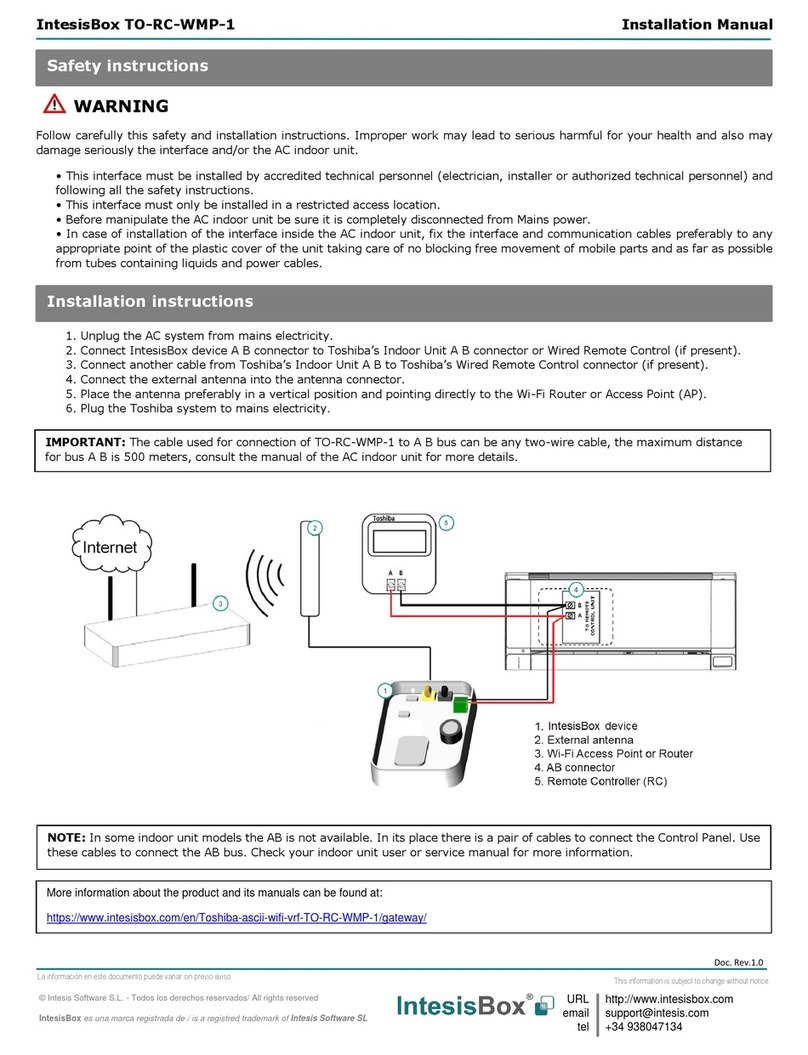
IntesisBox
IntesisBox TO-RC-WMP-1 installation manual

GlobalScale
GlobalScale ESPRESSObin quick start guide

ZyXEL Communications
ZyXEL Communications Unified Security Gateway ZyWALL 300 user guide
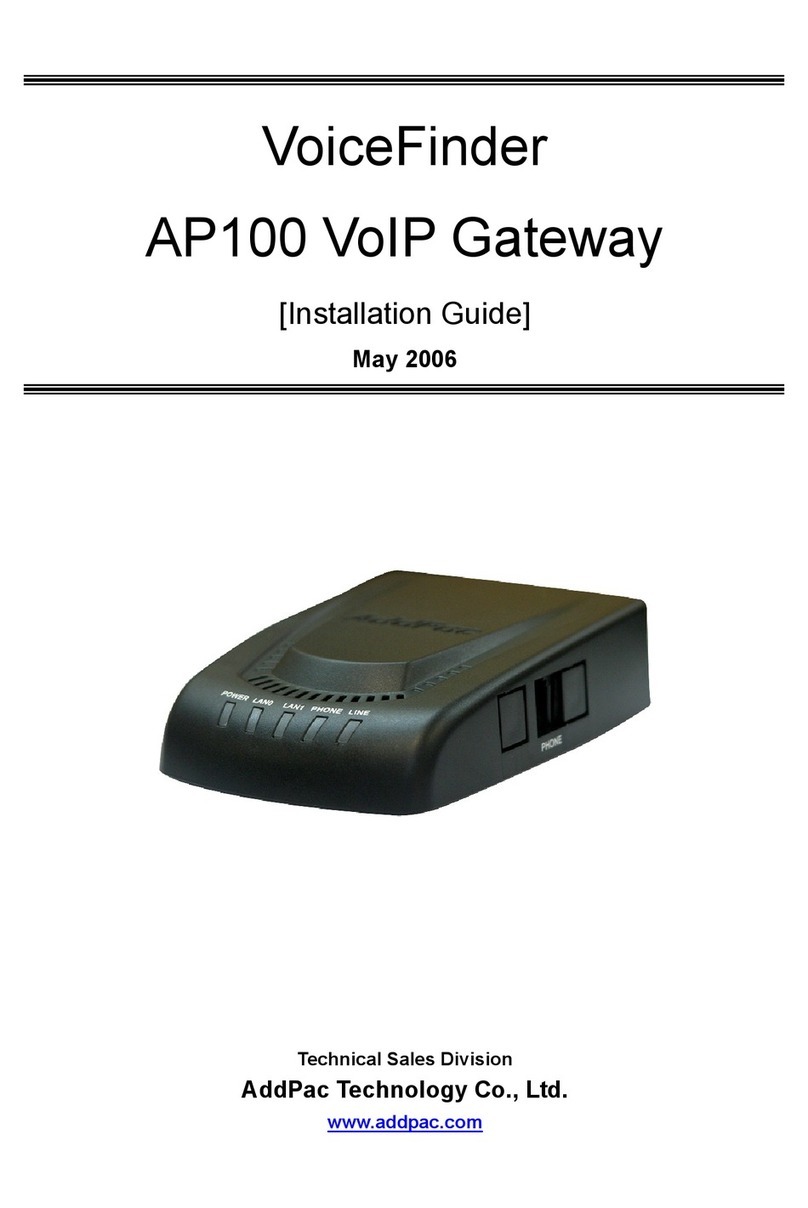
AddPac
AddPac VoiceFinder AP100 installation guide

Juniper
Juniper SRX345 quick start

Bridgeworks
Bridgeworks Oresund EFC402200 user manual