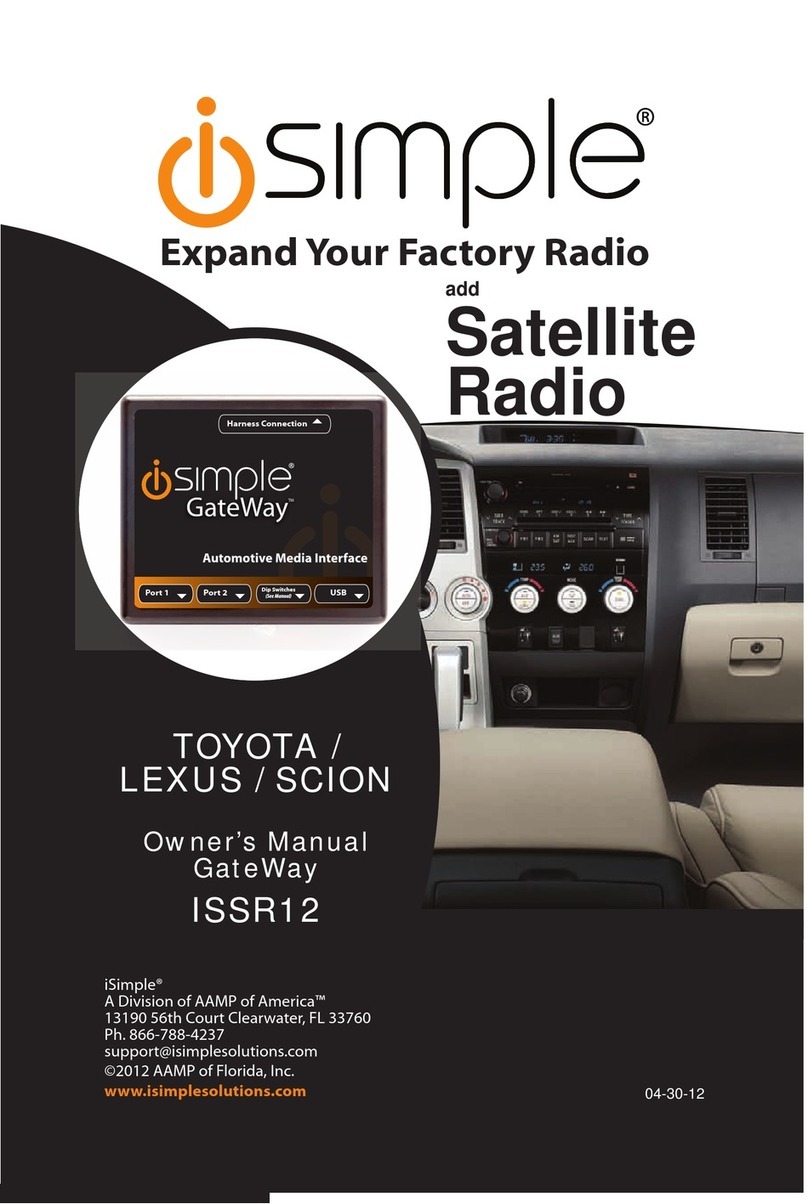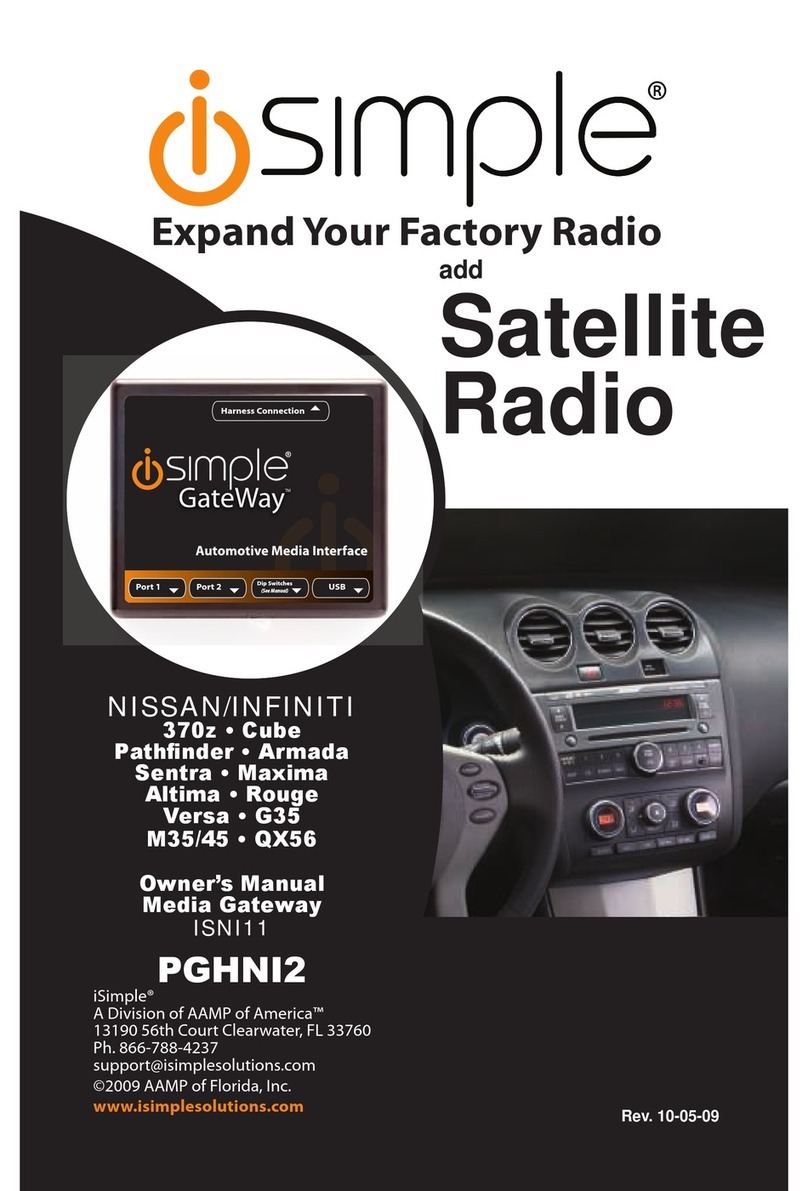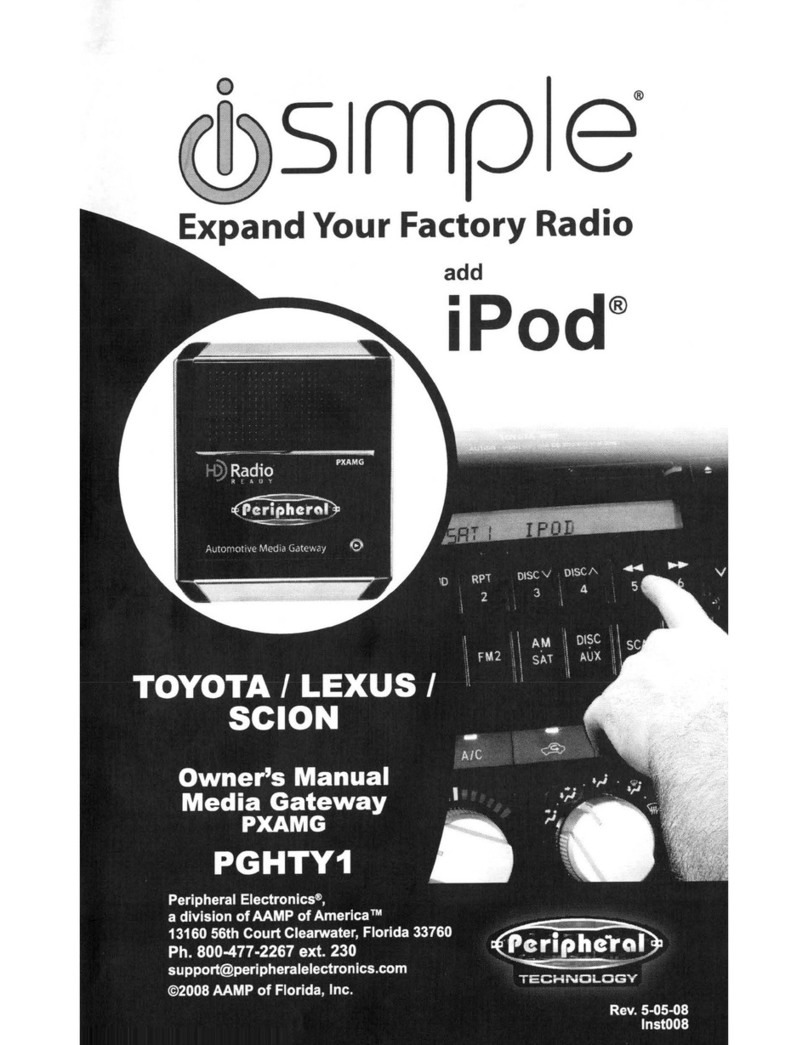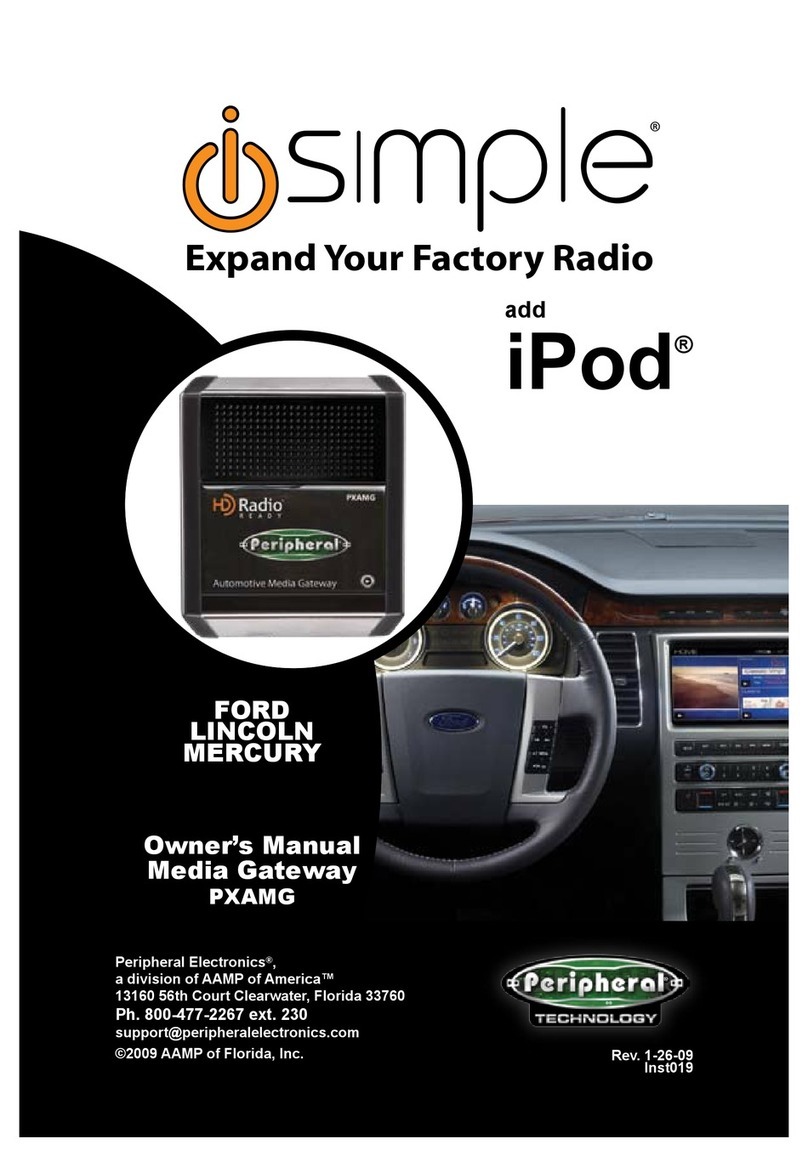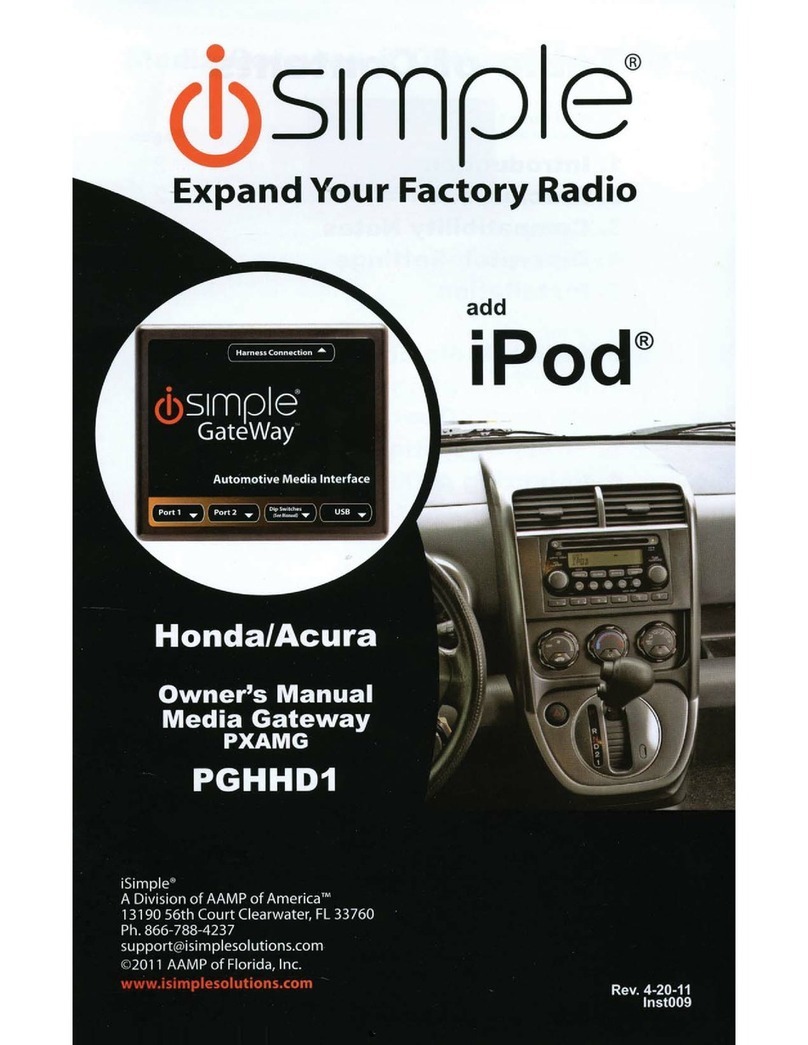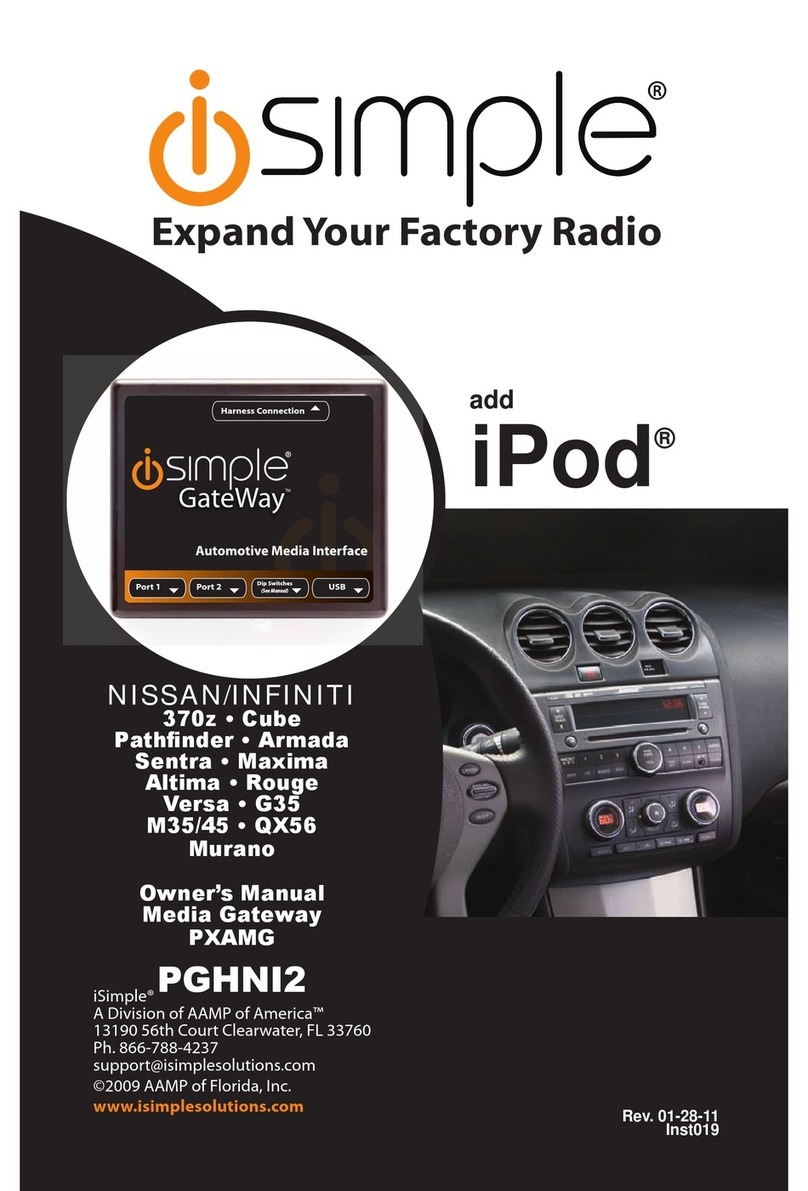3
&RQQHFWWKH3LQL3RGGRFNLQJFDEOHLQWRWKH¿UVWSRUWRQWKH0HGLD
Gateway furthest away from dipswitches. Carefully run the 11 foot iPod
cable behind the dash to the location where the iPod will be mounted or
stored (for example; the glove box or center console). This location
may vary based on the vehicle, and customer’s preference. When running
this cable through the dash, be sure to secure it away from moving parts
or sharp metal edges that may damage the cable.
5. If connecting the HD Radio tuner (HDRT sold separately) Plug the 3
foot HD Radio cable (8-Pin mini-din to 8-Pin mini-din) into the second port
(closest to the dipswitches) on the Media Gateway. Connect the other end
of this cable into the HD Radio tuner. Connect the factory WHITE antenna
cable into the antenna connection on the HD Radio tuner (HDRT). For
EHVWSHUIRUPDQFHRIWKH+'57XVHDQDPSOL¿HGDQWHQQDDGDSWRUWR
make this connection. We recommend the use of a Best Kits BAADIN22
or equivalent. If the Tan connector is connected into the HDRT it will not
receive any AM reception.
6. If connecting the Satellite Radio tuner (SCC1 sold separartely), make
the folllowing connections before connecting the PXAMG to the vehicle.
Plug the black end of the 3 foot PXAMGSR (8-Pin mini-din to 8-Pin mini-
din; sold seperately) into the second port (closest to the dipswitches) on
the Media Gateway. If you are installing the Satellite Radio Tuner with
the HDRT, connect the PXAMGSR cable to the port farthest from the
dipswitches. Connect the gray end of this cable into the Satellite Radio
tuner.
7. Plug the male connector on the PGHVW1 harness into the port on
the back of the radio. Next, connect the factory harness into the female
FRQQHFWRURQWKH3*+9:KDUQHVV%HVXUHWRPDNHD¿UPFRQQHFWLRQ
EXWGRQRWIRUFHLW3OXJWKHEODFNPLFUR¿WSLQFRQQHFWRURQWKH
PGHVW1 harness into the PXAMG Media Gateway box.
8. To complete the installation secure the Media Gateway (PXAMG) and
HD Radio tuner (HDRT) or Satellite radio tuner (SCC1) into the cavity
behind the dash. Be sure that the cables and interface modules are not
near moving parts or sharp metal edges as they may damage the cables.
To prevent rattling noises inside the dash, use zip ties, or electrical tape,
or other fasteners to mount the interfaces to the factory wiring or installed
audio components (for example under the factory Satellite tuner (if
present).