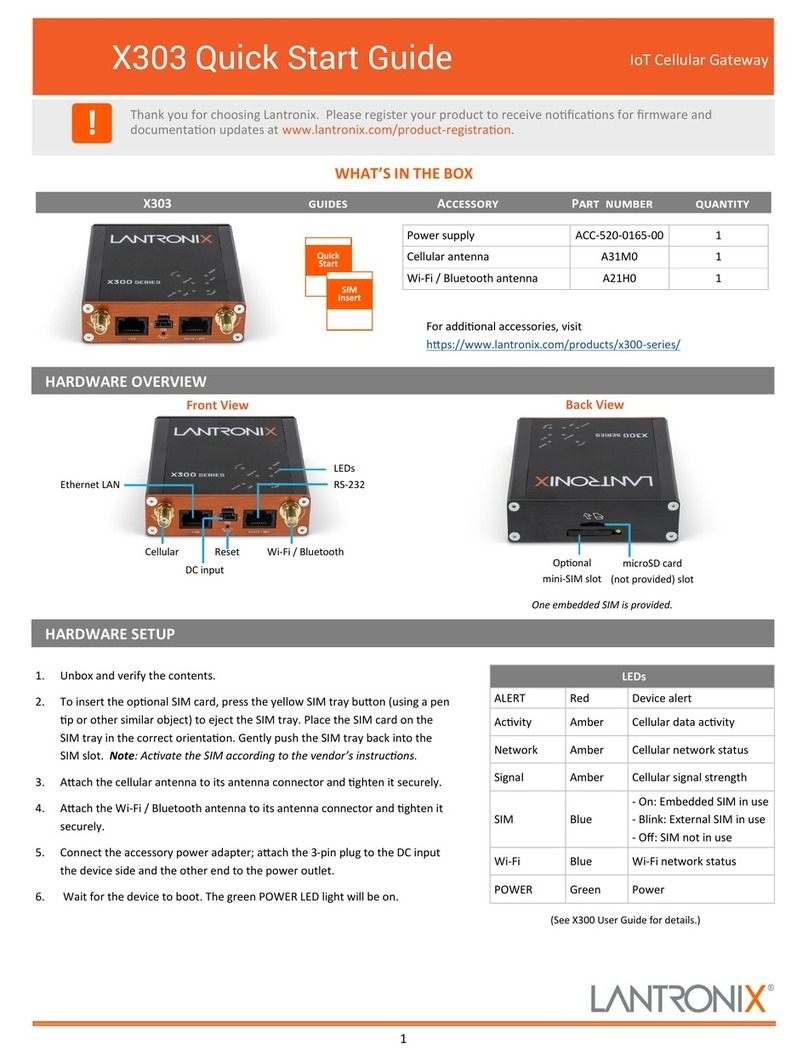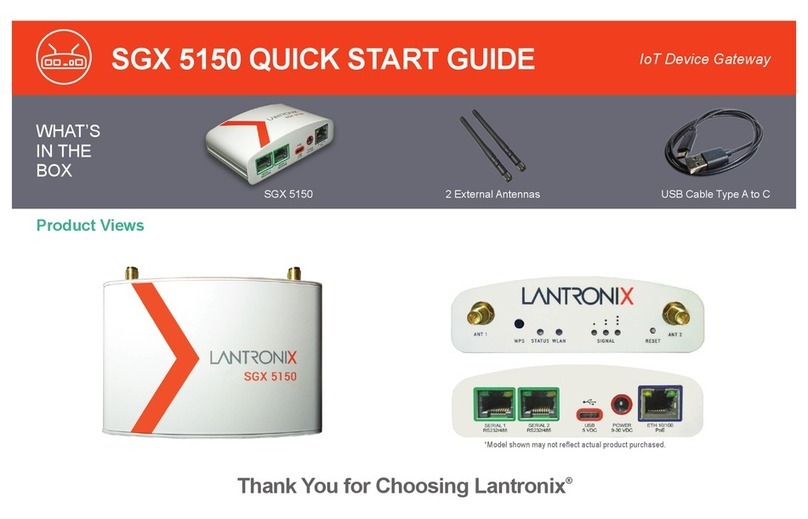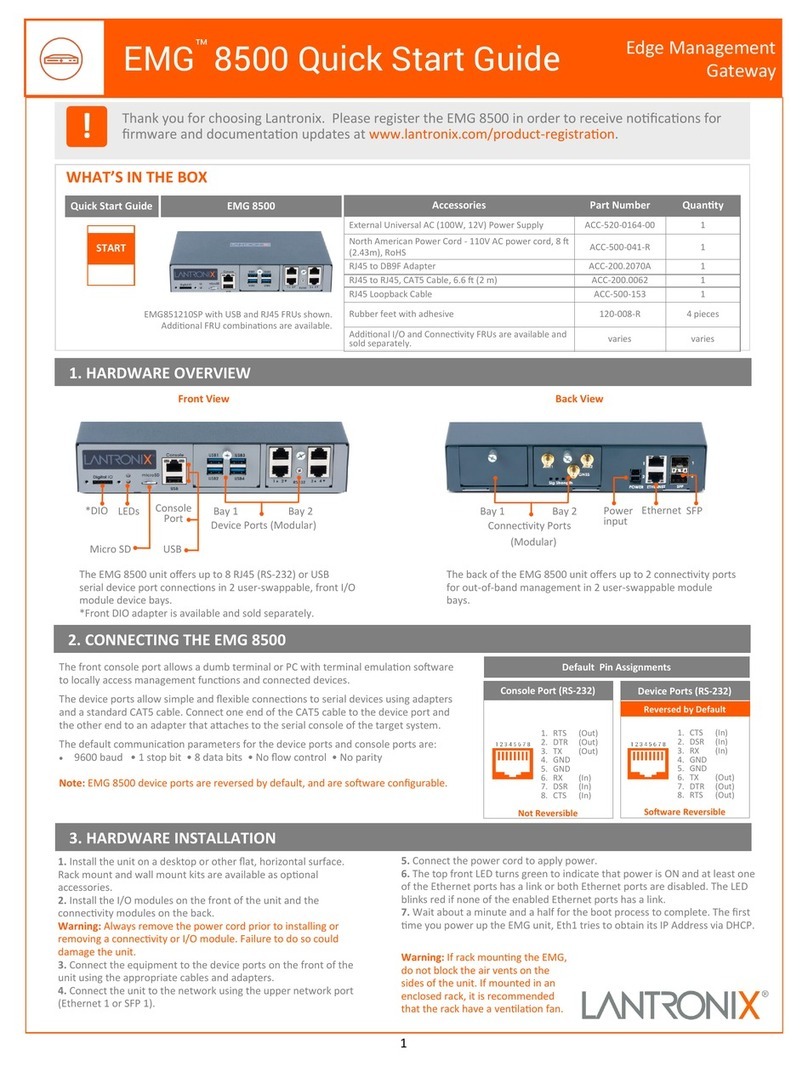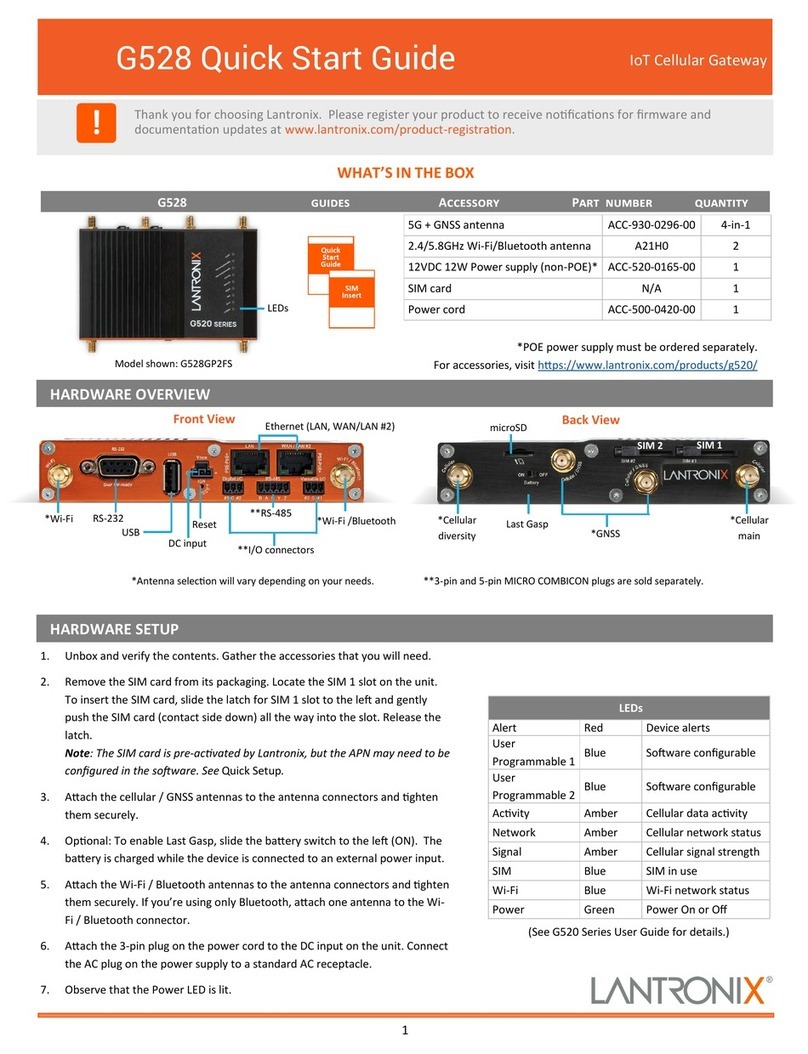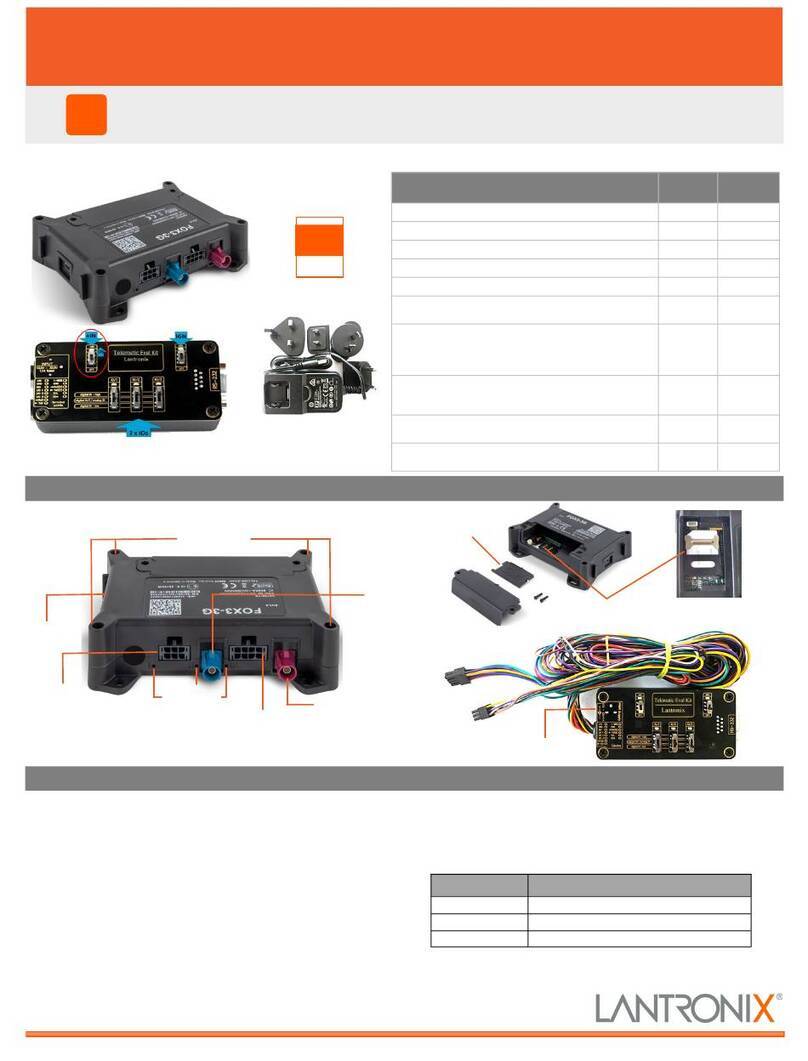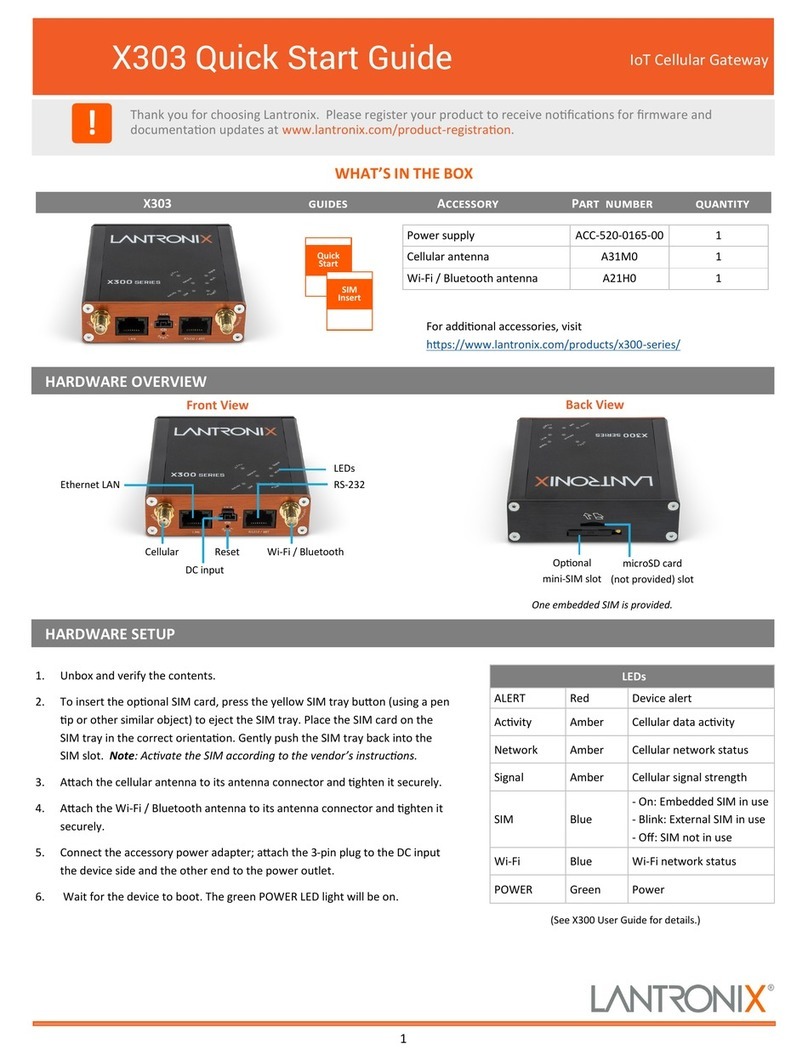2
G526 Quick Start Guide IoT Cellular Gateway
For support links and the latest rmware and documentaon, visit hps://www.lantronix.com/support
© 2021 Lantronix, Inc. Lantronix is a registered trademark of Lantronix, Inc. All other trademarks are the property of their respecve
owners. Specicaons subject to change without noce. 895-0049-00 Rev. A
Note: The DHCP client must be enabled on your computer to
obtain a valid IP address from the router. Refer to your computer’s oper-
ang system documentaon if you need details.
- In the computer’s Wi-Fi network sengs, select
the router’s Wi-Fi access point SSID and click Connect.
Enter the default WPA/WPA2 key when prompted.
Aach one end of a Cat5 cable to the unit’s
LAN port and the other end to the computer’s LAN port.
1. To log into the Web Admin interface, open a web browser and type
the unit’s LAN IP address, 192.168.1.1, in the URL eld.
2. Enter the Web Admin default user name and password.
SSID Lantronix-<model>-<serial-number>
WPA/WPA2 Key W1rele$$
admin admin
root L@ntr0n1x
Note: Change the inial password for both the root and admin users
before conguring the router.
™
hps://consoleow.com
hps://connecvity.lantronix.com
1. Log into the Web Admin, and click .
2. On the Network Setup page, you can congure the LAN, WAN,
Cellular and Wireless LAN (access point) network interfaces.
3. To complete the SIM card conguraon, scroll down the page to
the Cellular secon. On the General Sengs tab, make sure that
the Primary SIM selecon is SIM1, matching the slot where the SIM
card was inserted. Then click the SIM1 Sengs tab and check that
the APN value matches the APN printed on the SIM Acvaon
Insert, or enter it if necessary.
4. Click .
Note: Use the Lantronix Connecvity Services SIM Management Portal
to manage the provided SIM card.