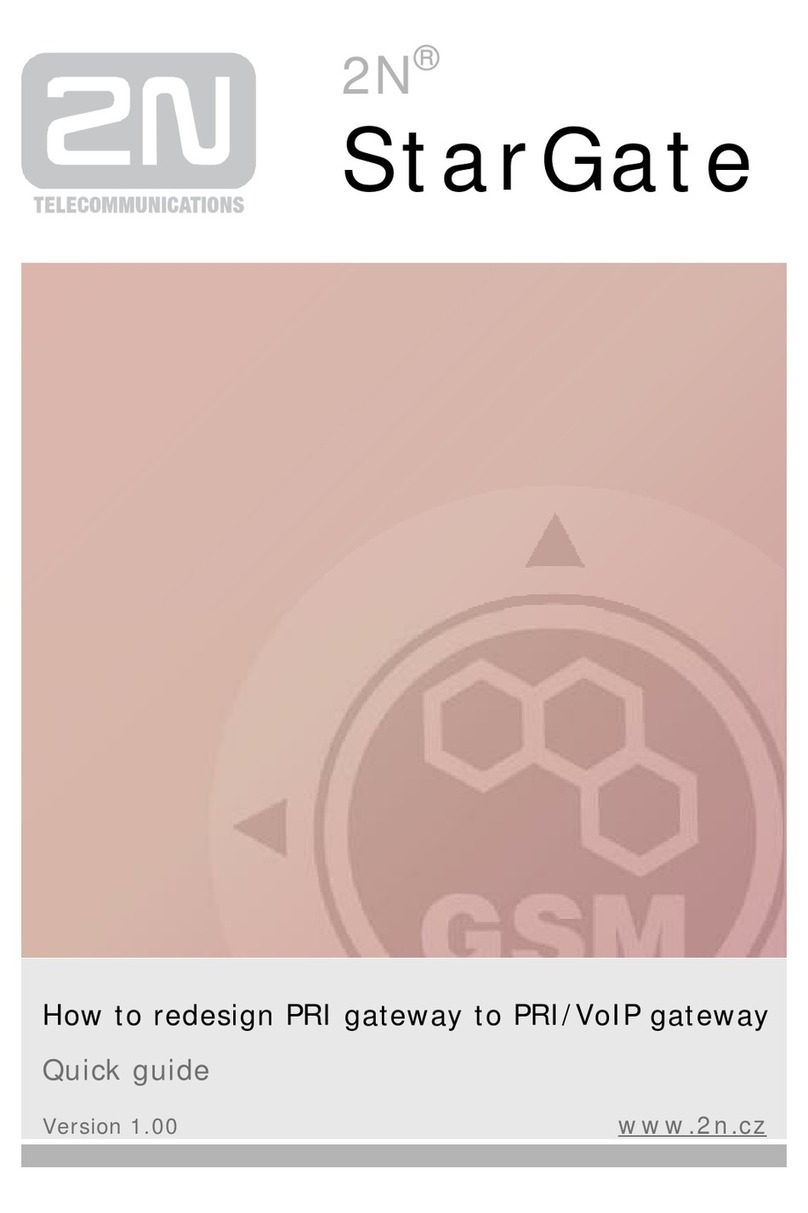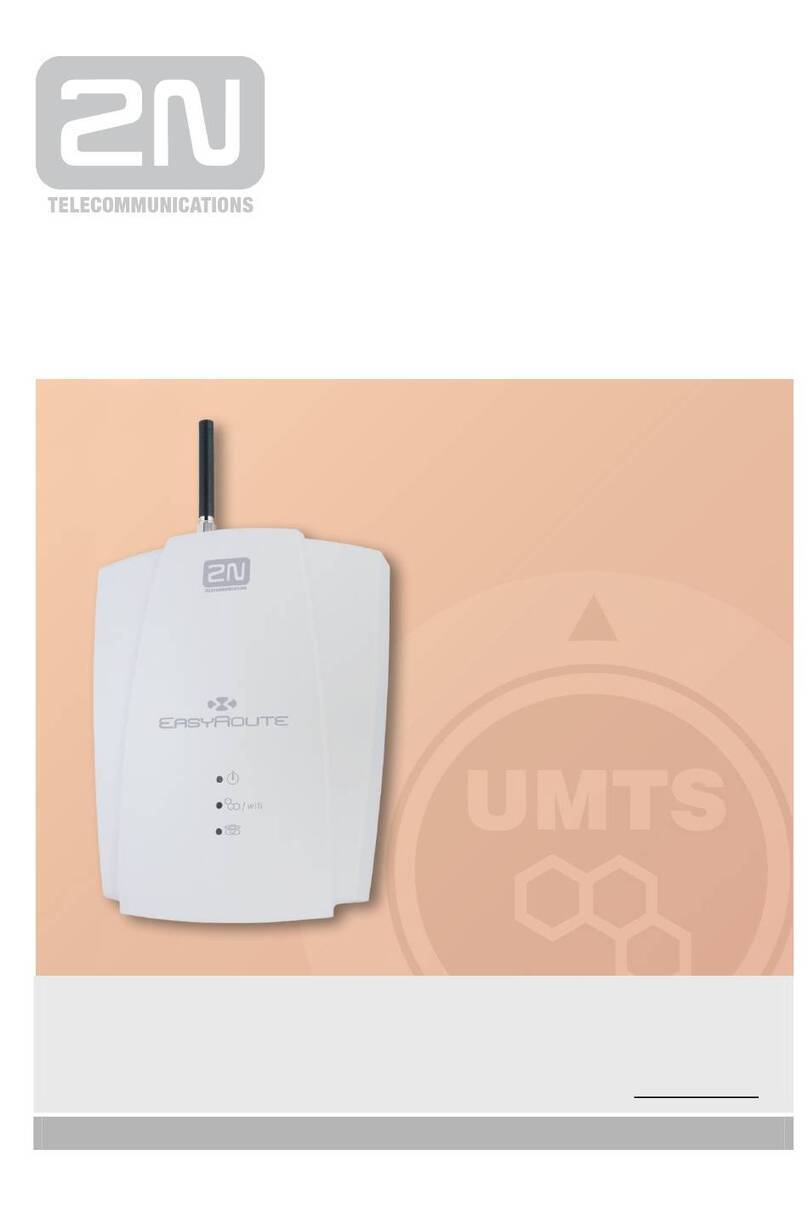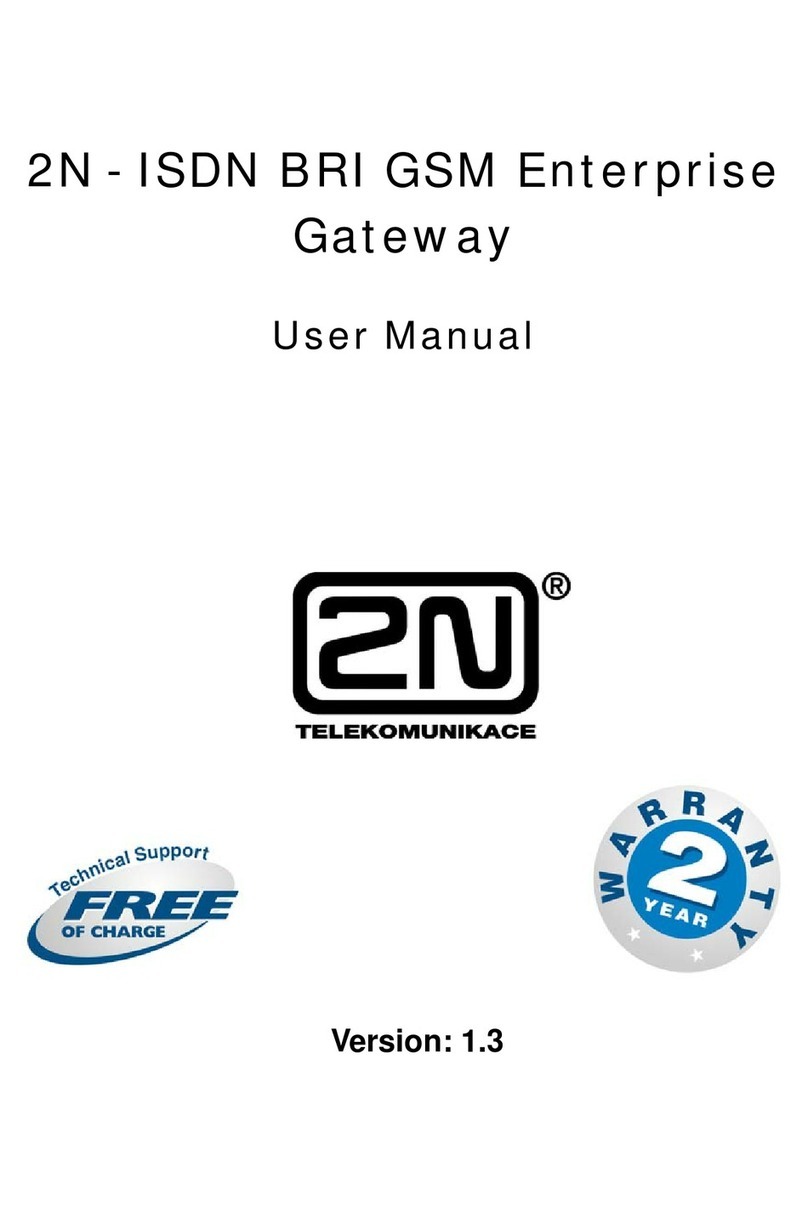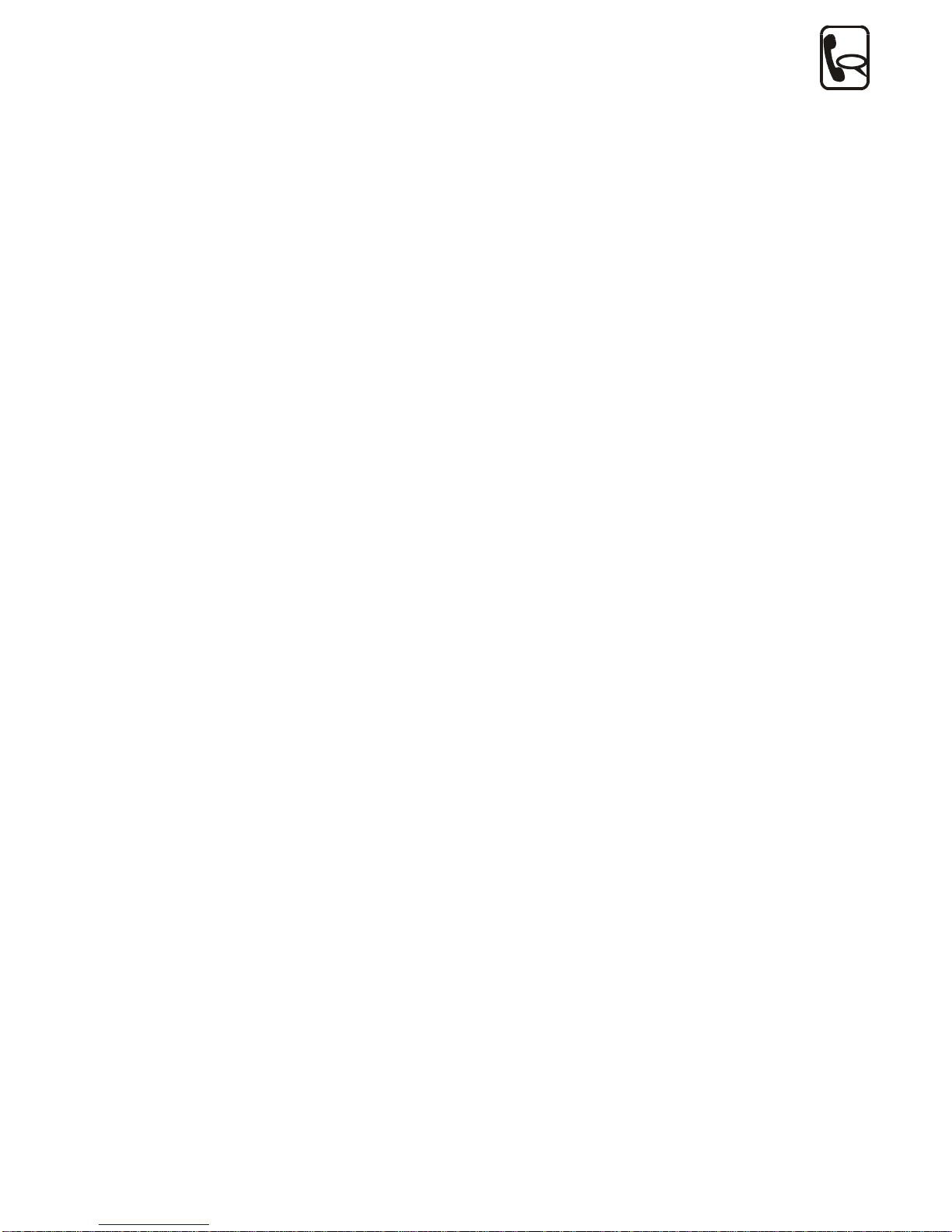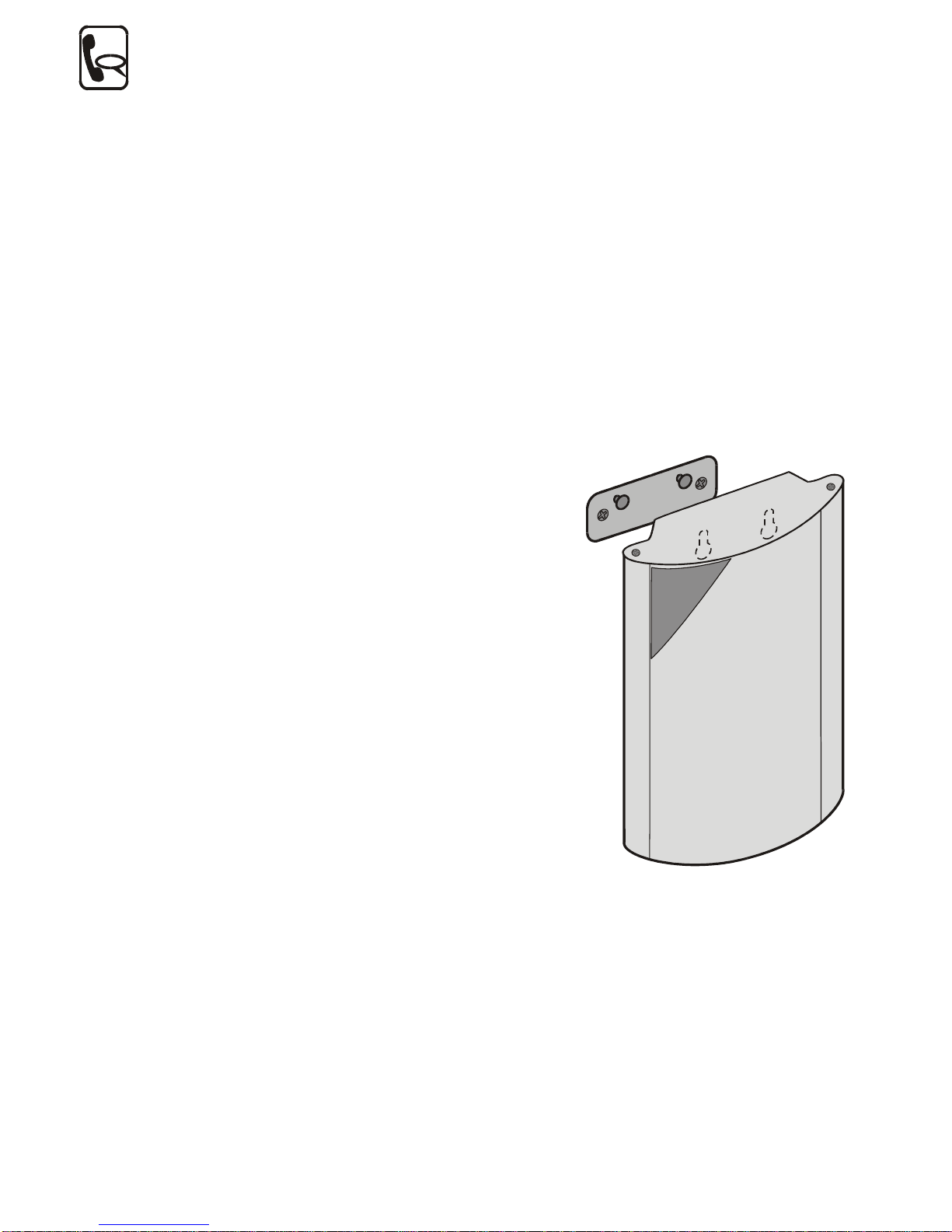4
Contents
1. Introduction............................................................................................6
1.1. PURPOSE.......................................................................................................................... 6
1.2. HOW TO SAVE GSM CALL COSTS.......................................................................................6
1.3. OTHER ADVANTAGES AND APPLICATIONS ............................................................................6
1.4. MAIN FEATURES ................................................................................................................7
2. Basic Installation Instructions ................................................................8
2.1. PROPER LOCATION ............................................................................................................8
2.2. TELEPHONE AND PSTN LINE CONNECTION .........................................................................9
2.3. EXTERNAL ANTENNA CONNECTION....................................................................................11
2.4. SIM CARD SET-UP AND INSTALLATION............................................................................... 11
2.5. POWER SUPPLY CONNECTION ..........................................................................................12
2.6. FUNCTIONAL VERIFICATION ...............................................................................................12
2.7. LED INDICATORS............................................................................................................. 13
3. User Manual – Description of Basic (Voice) Function............................13
3.1. OUTGOING CALL TO GSM ................................................................................................13
3.2. OUTGOING CALL TO PSTN...............................................................................................16
3.3. INCOMING CALL ...............................................................................................................17
3.4. BEGIN AND END OF CONNECTION SIGNALLING .....................................................................18
3.5. POWER FAILURE ..............................................................................................................18
3.6. AUTOMATIC DIALLING ("BABY CALL") ..................................................................................18
3.7. INTELLIGENT INCOMING CALL ROUTING.............................................................................. 18
3.8. TELEPHONE LINE TONES, RINGING COURSE - SUMMARY ....................................................20
3.9. PIN/PUK CODE ENTERING ..............................................................................................21
3.10. NOTES ............................................................................................................................22
3.11. INSTRUCTIONS FOR USE FOR COMMON USERS...................................................................23
4. User Manual – Description of Data Functions........................................24
4.1. USE OF DATA MODE ........................................................................................................24
4.2. PC-BASED SMS RECEIVE/SEND ......................................................................................26
5. Installation Instructions for Advanced Users ........................................27
5.1. DESCRIPTION FOR GSM GATEWAY ................................................................................... 27
5.2. DESCRIPTION OF GSM GATEWAY PCB.............................................................................30
5.3. FUSE EXCHANGE .............................................................................................................32
5.4. LITHIUM BATTERY EXCHANGE ...........................................................................................32
6. Programming ........................................................................................33
6.1. HOW TO PROGRAM .......................................................................................................... 33
6.2. BEFORE PROGRAMMING...................................................................................................33
6.3. HANDSET-BASED PROGRAMMING...................................................................................... 34
6.4. PC - BASED PROGRAMMING VIA SERIAL INTERFACE............................................................37
6.5. REMOTE PROGRAMMING BY PC ........................................................................................ 38