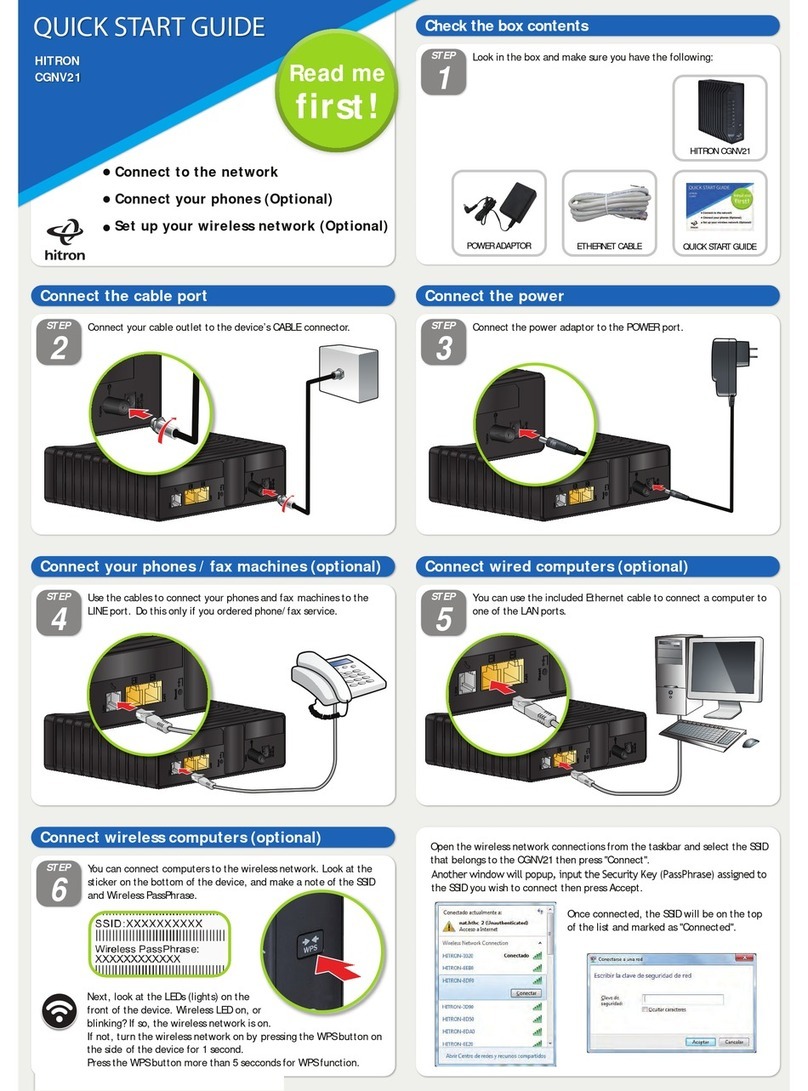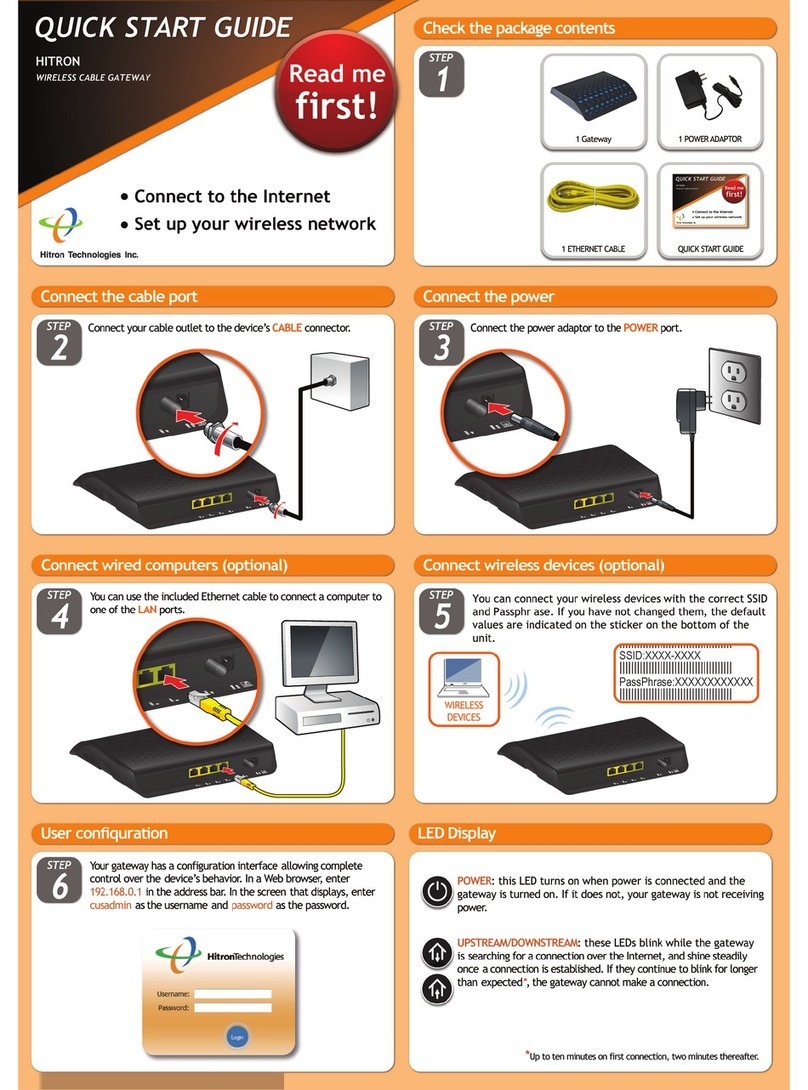Version 1.1, 09/2020. Copyright 2012 Hitron Technologies
8Version 1.1, 09/2020. Copyright 2020 Hitron Technologies
8
Hitron CODA-551x User’s Guide
List of Figures
Figure 1: Application Overview ...........................................................................12
Figure 2: Hardware Connections ........................................................................14
Figure 3: Power Cable ........................................................................................16
Figure 4: Login ....................................................................................................19
Figure 5: GUI Overview ......................................................................................21
Figure 6: The EasyConnect: Welcome Screen ...................................................24
Figure 7: The EasyConnect: Internet Connection Start Screen ..........................25
Figure 8: The EasyConnect: Internet Connection Success Screen ....................26
Figure 9: The EasyConnect: Internet Connection Fail Screen ............................27
Figure 10: The EasyConnect: Wireless Settings Screen ....................................28
Figure 11: The EasyConnect: Setup Completion Screen ...................................29
Figure 12: Bridging the Gap Between IP and Coaxial Networks ........................37
Figure 13: Traditional Vertical CATV vs. Horizontal MoCA Networking ..............39
Figure 14: Example MoCA Peer-to-Peer Network ..............................................40
Figure 15: The Status: System Information Screen ............................................41
Figure 16: The Status: DOCSIS Provisioning Screen .........................................43
Figure 17: The Status: DOCSIS WAN Screen ....................................................44
Figure 18: The Status: DOCSIS Event Screen ...................................................50
Figure 19: The Status: Wireless Screen .............................................................52
Figure 20: The Status: MoCA Screen .................................................................55
Figure 21: The Basic: LAN Setup Screen ...........................................................59
Figure 22: The Basic: Gateway Function Screen ...............................................61
Figure 23: The Basic: Port Forwarding Screen ...................................................62
Figure 24: The Basic: Port Forwarding Add/Edit Screen ....................................64
Figure 25: The Basic: Port Triggering Screen .....................................................66
Figure 26: The Basic: Port Triggering Add/Edit Screen ......................................68
Figure 27: The Basic: DMZ Screen .....................................................................69
Figure 28: The Basic: DNS Screen .....................................................................71
Figure 29: The Basic: MoCA Screen ..................................................................72
Figure 30: The Basic: DDNS Screen ..................................................................73
Figure 31: 2.4GHz Wireless Channel Overlap ....................................................77