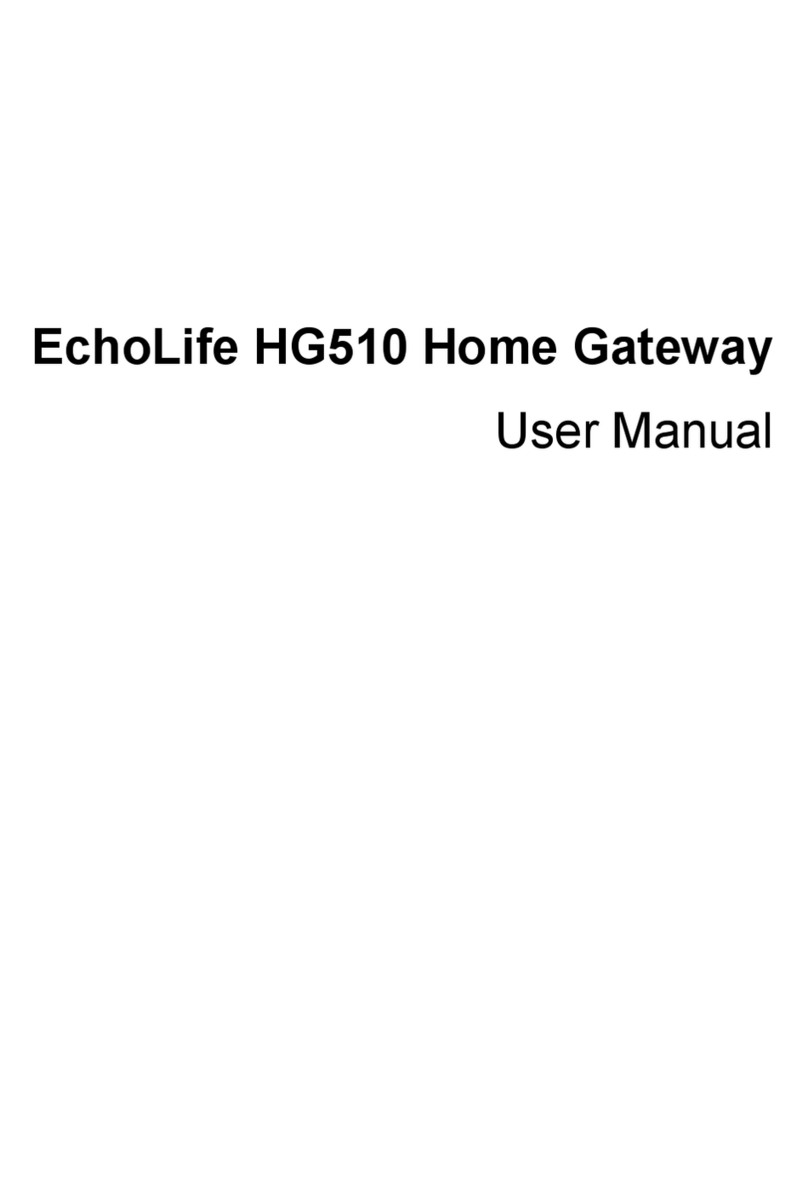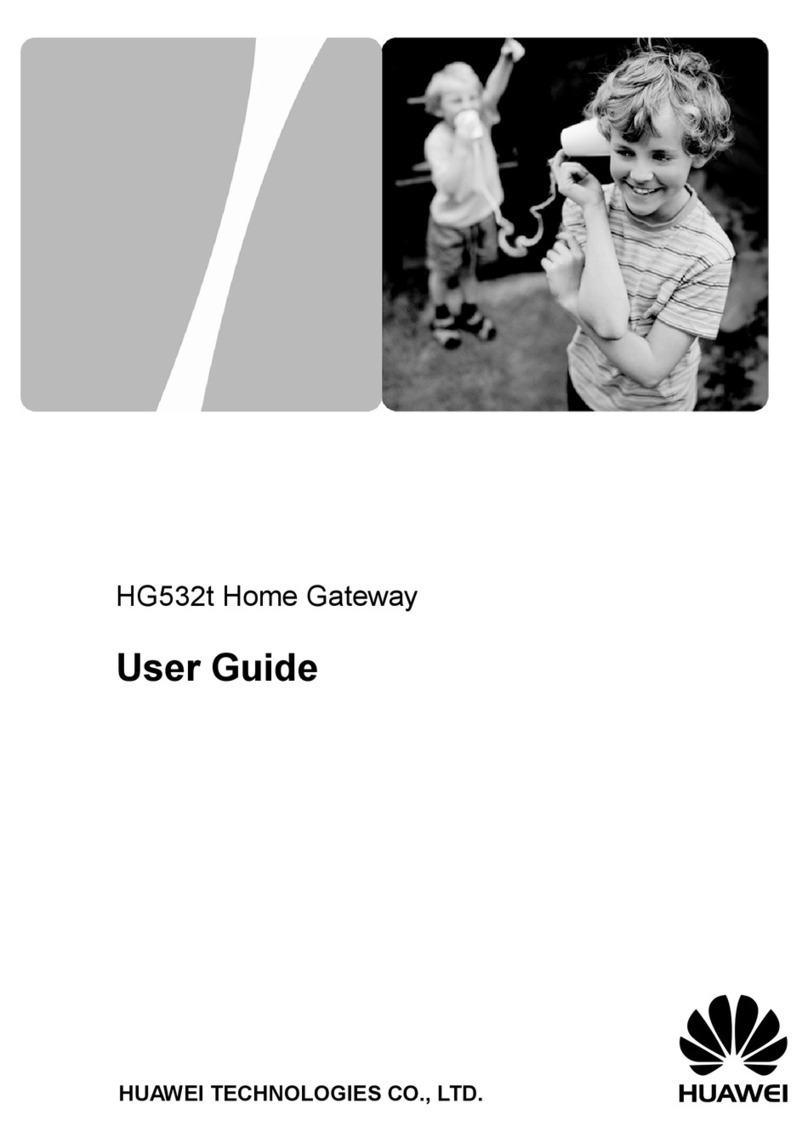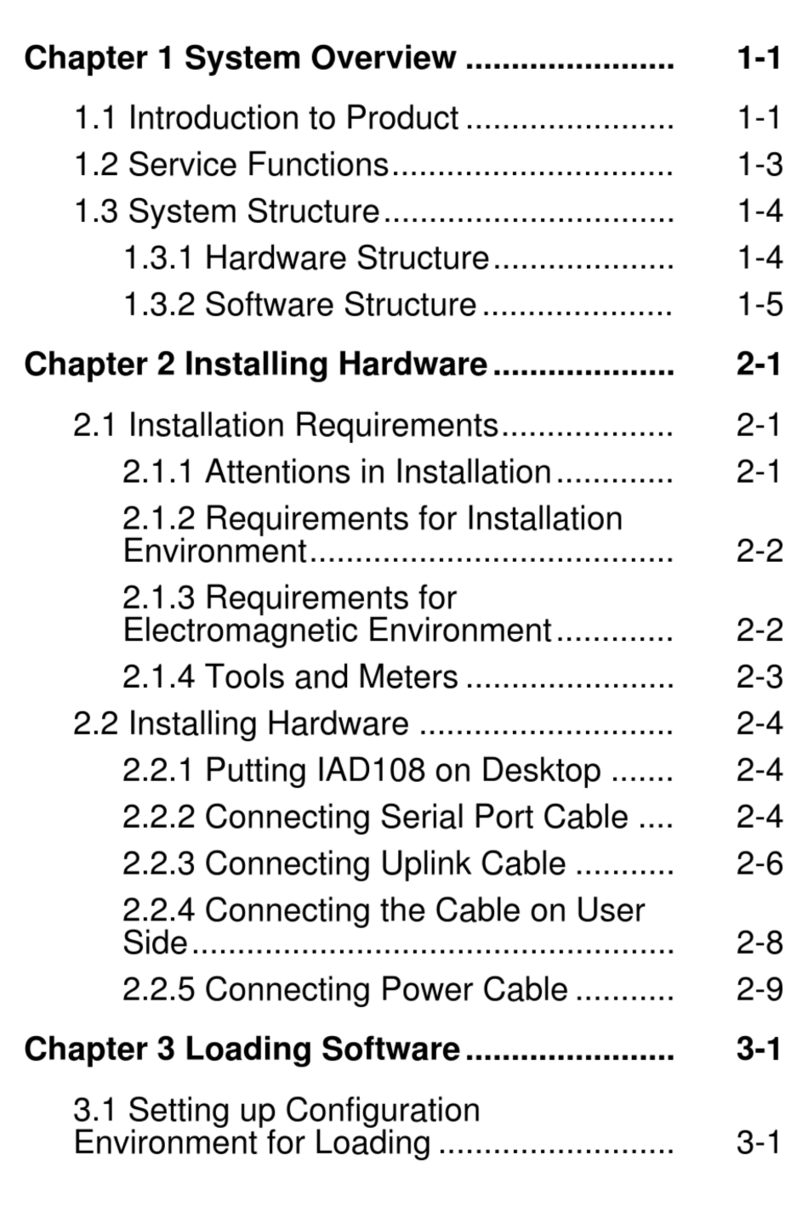Huawei H350L/B890-66s User manual
Other Huawei Gateway manuals

Huawei
Huawei HG552e User manual

Huawei
Huawei HG532e User manual

Huawei
Huawei B890 User manual
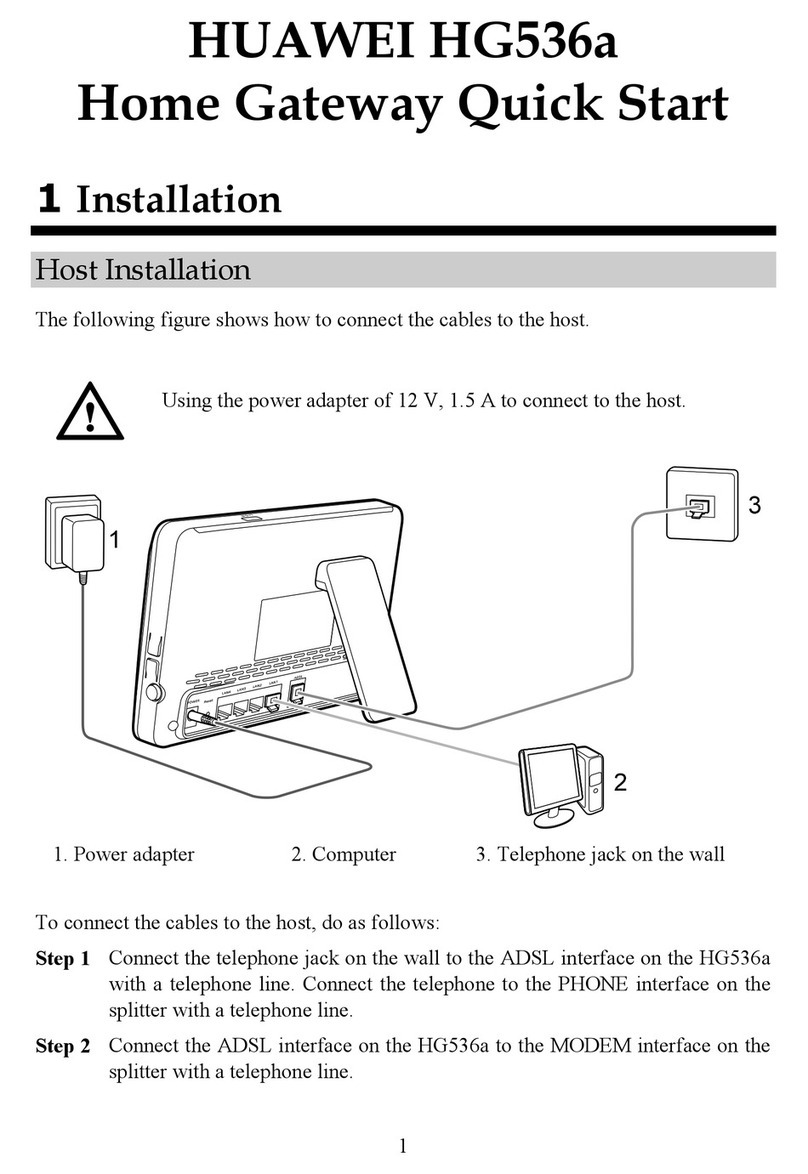
Huawei
Huawei HG536a User manual

Huawei
Huawei HG655b User manual
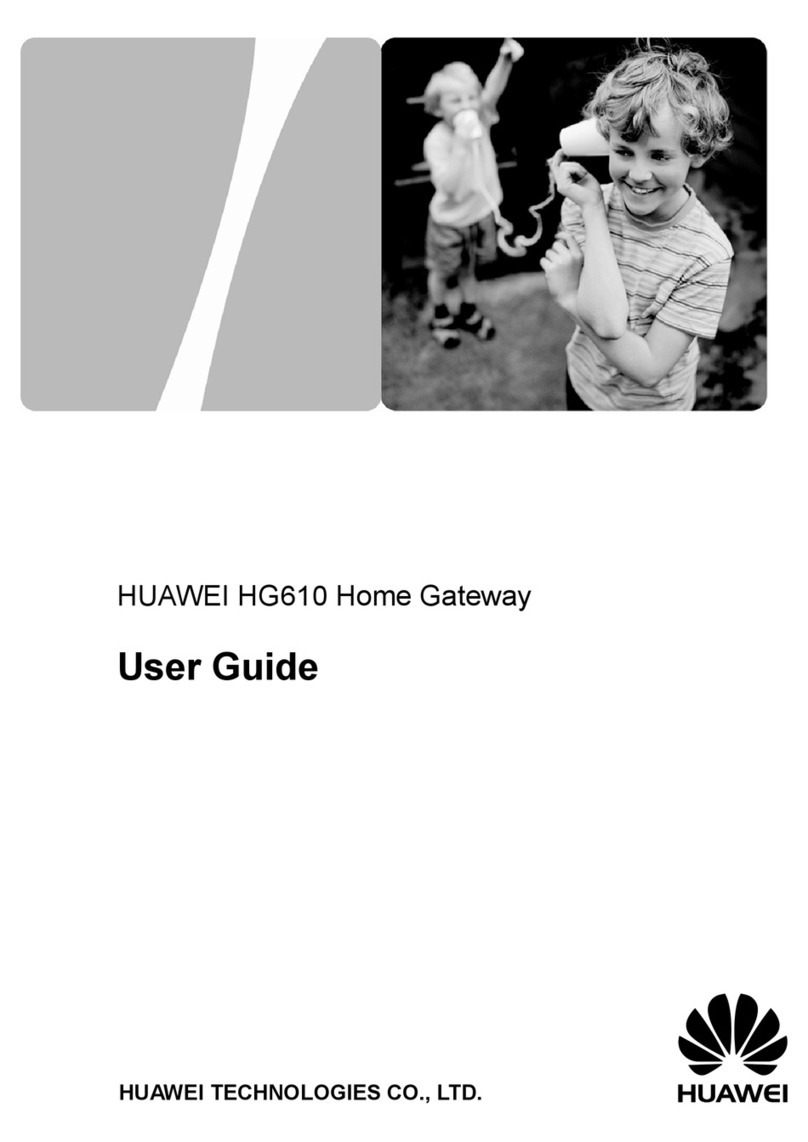
Huawei
Huawei HG610 User manual

Huawei
Huawei HG532c User manual

Huawei
Huawei EchoLife HG520 User manual

Huawei
Huawei EchoLife HG8245A Technical specifications
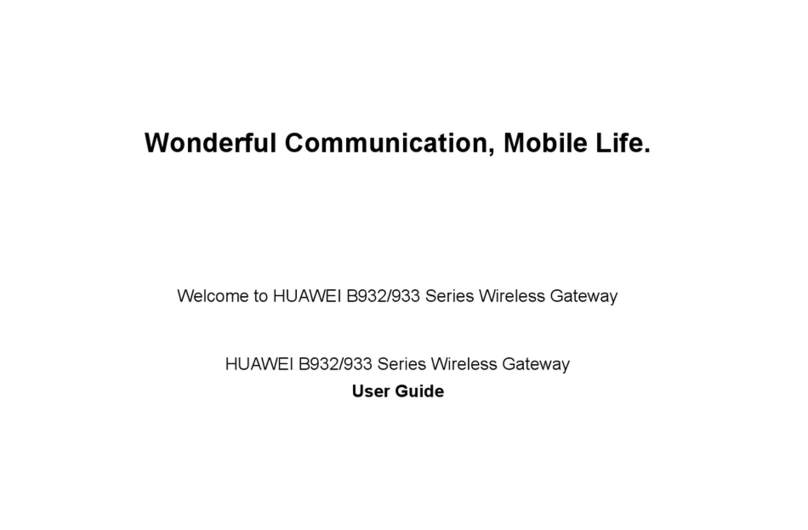
Huawei
Huawei B932 series User manual

Huawei
Huawei OptiXstar B850G-8E8P3W3 User manual

Huawei
Huawei H138-380 5G CPE Technical specifications

Huawei
Huawei DG8245W2 User manual
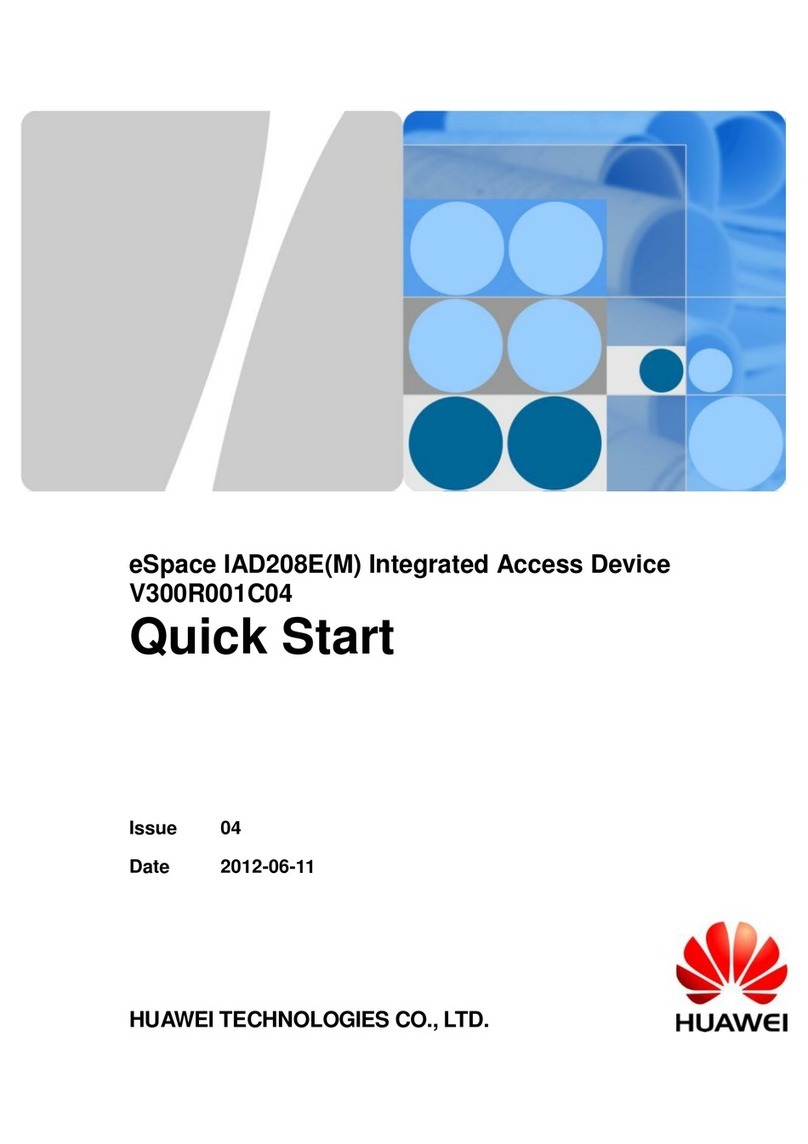
Huawei
Huawei eSpace IAD208E(M) User manual

Huawei
Huawei eA380-135 Technical specifications
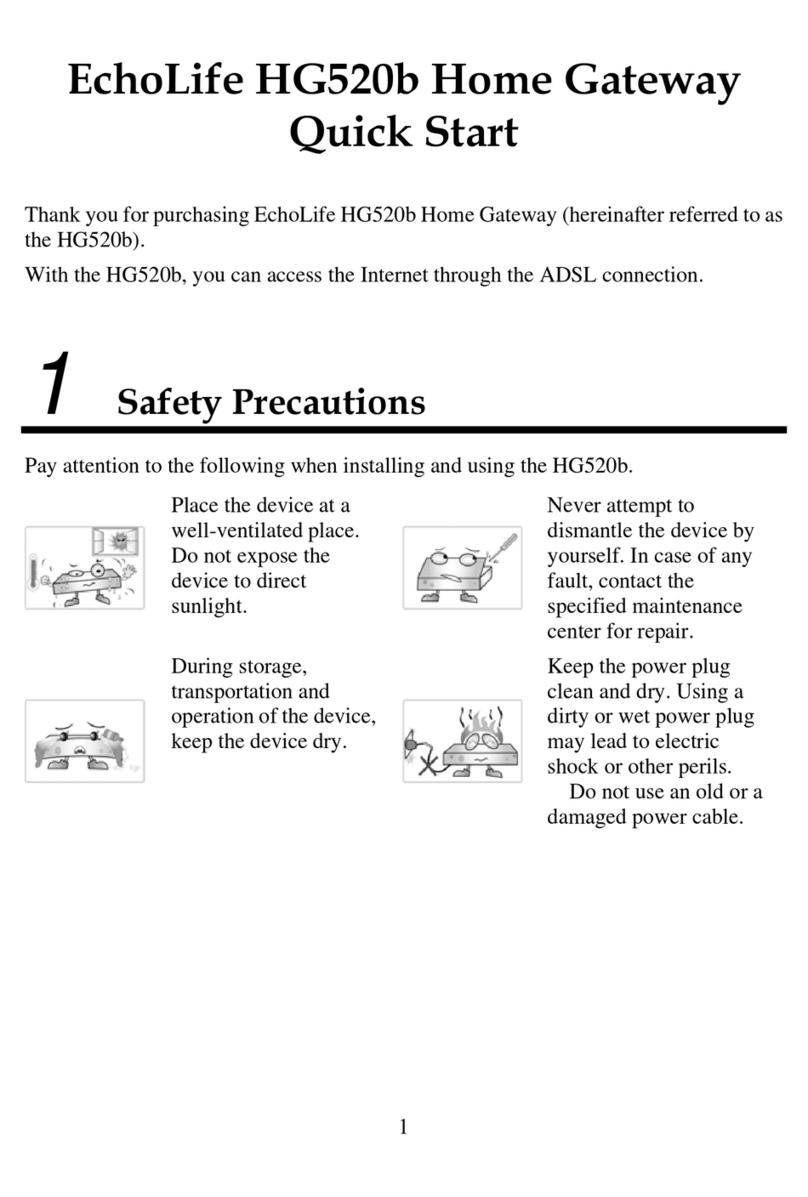
Huawei
Huawei Echolife HG520b User manual

Huawei
Huawei B311-221 Technical specifications

Huawei
Huawei HG658c User manual
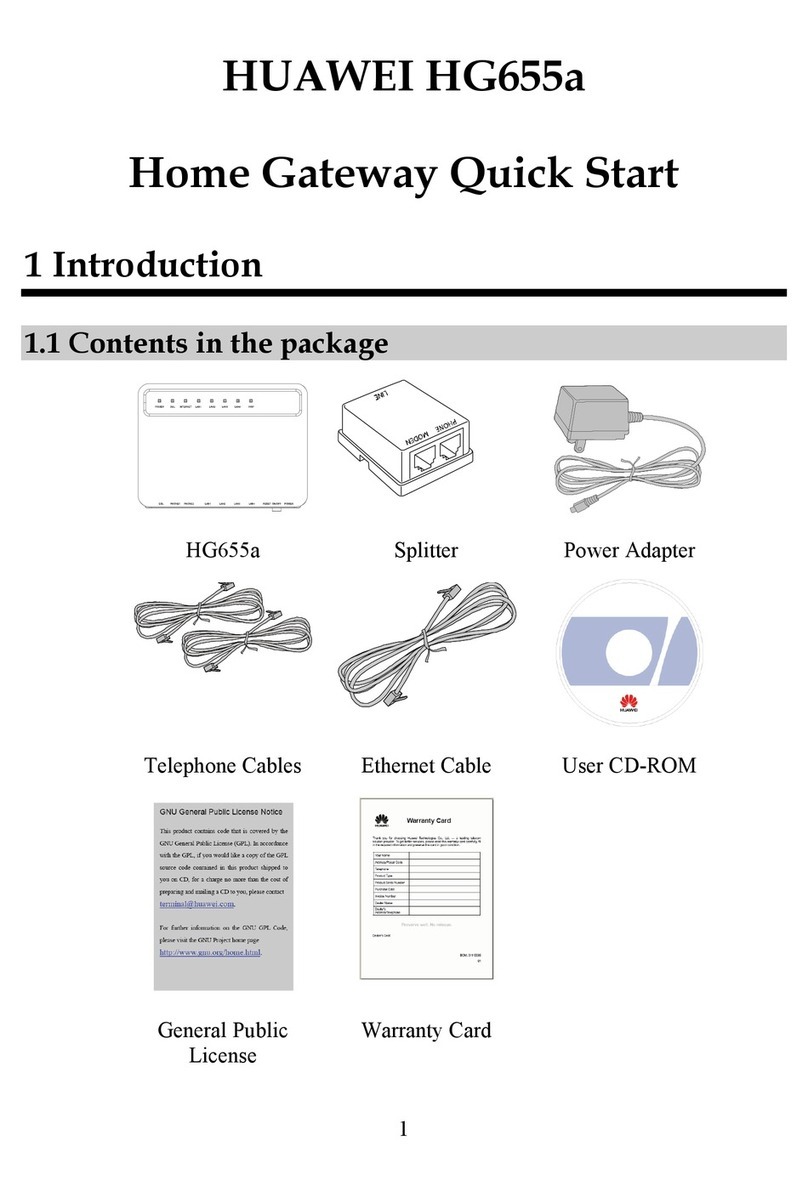
Huawei
Huawei HG655a User manual

Huawei
Huawei HG659 User manual
Popular Gateway manuals by other brands

LST
LST M500RFE-AS Specification sheet

Kinnex
Kinnex Media Gateway quick start guide

2N Telekomunikace
2N Telekomunikace 2N StarGate user manual

Mitsubishi Heavy Industries
Mitsubishi Heavy Industries Superlink SC-WBGW256 Original instructions

ZyXEL Communications
ZyXEL Communications ZYWALL2 ET 2WE user guide

Telsey
Telsey CPVA 500 - SIP Technical manual