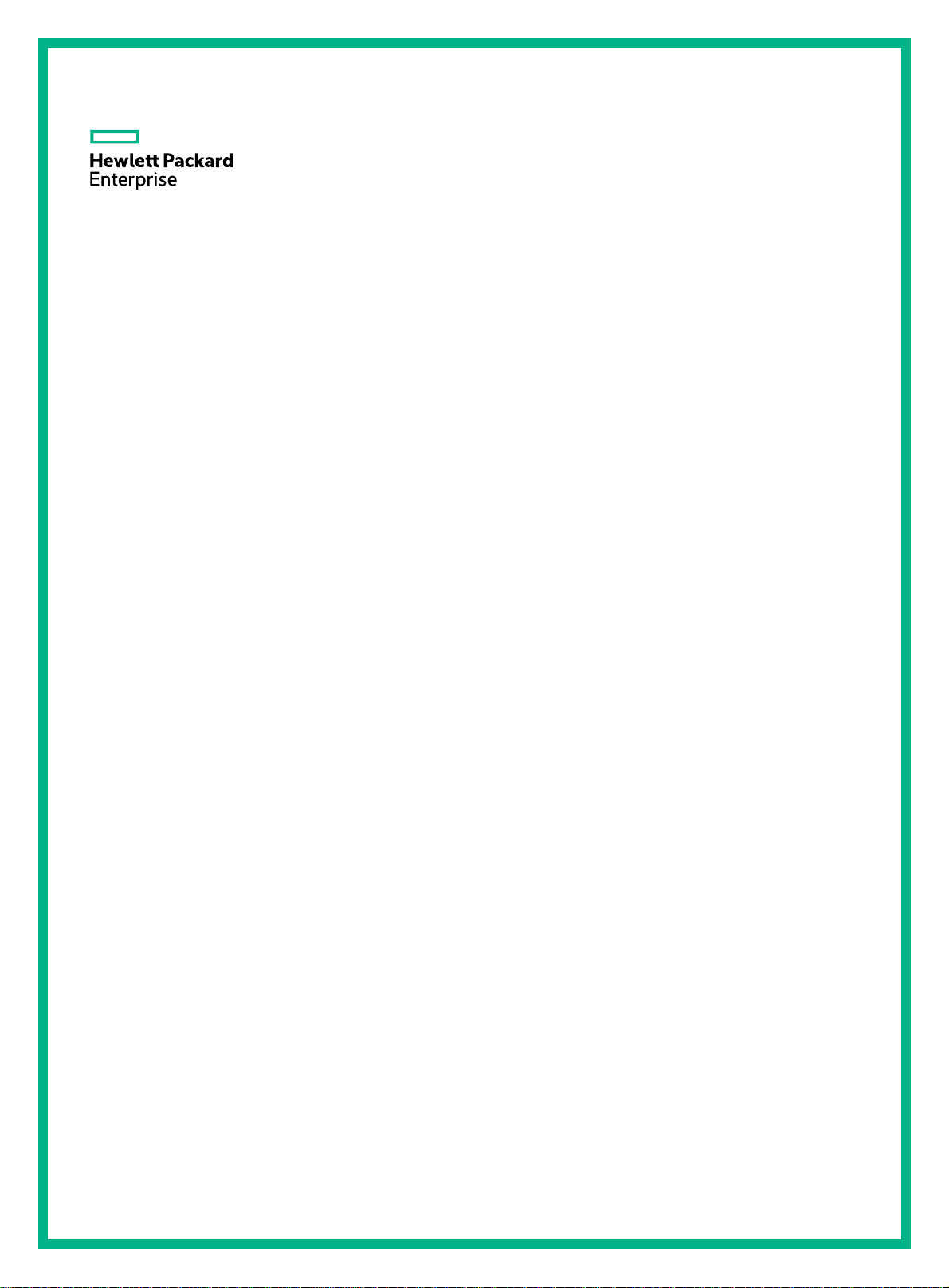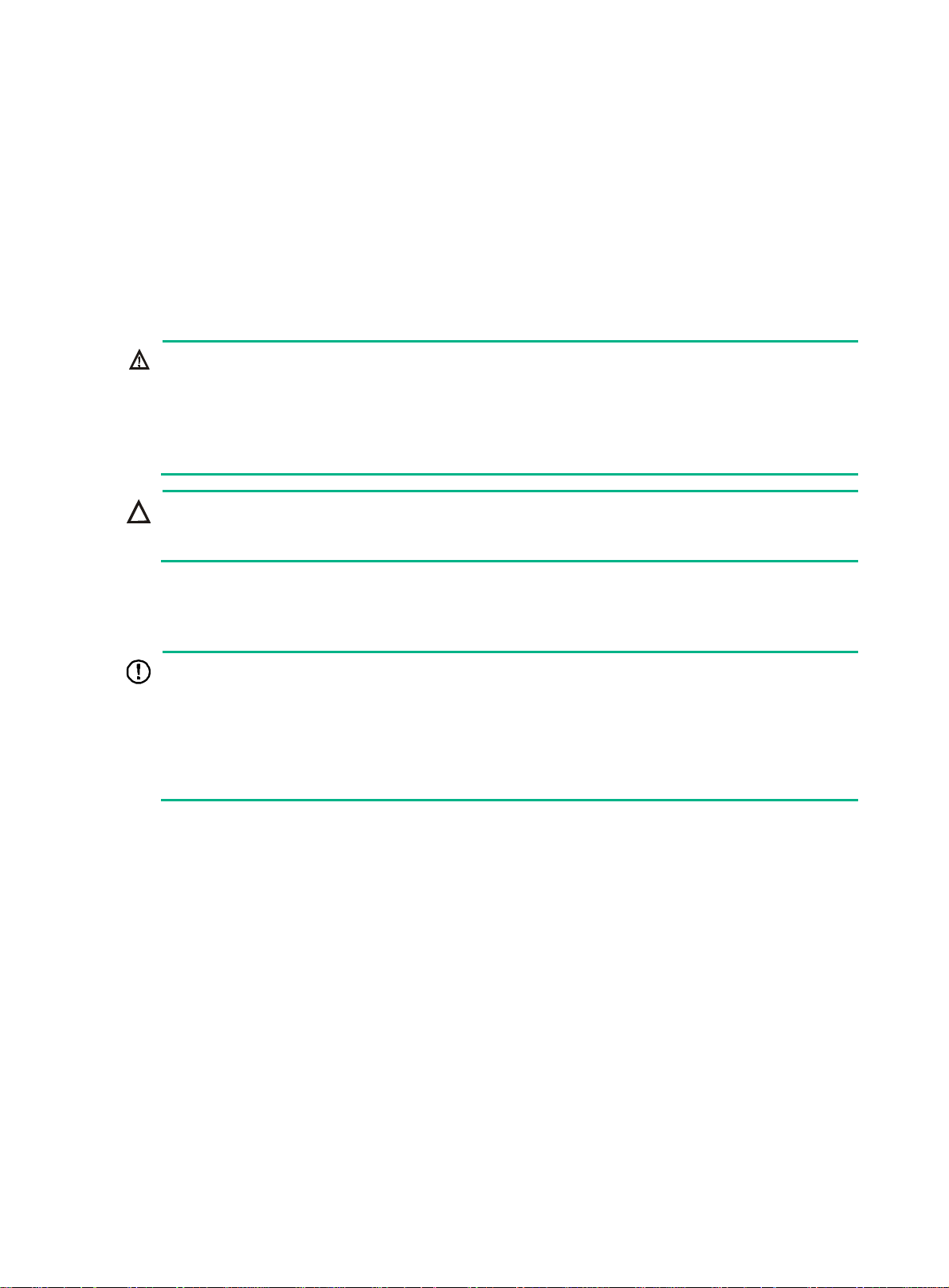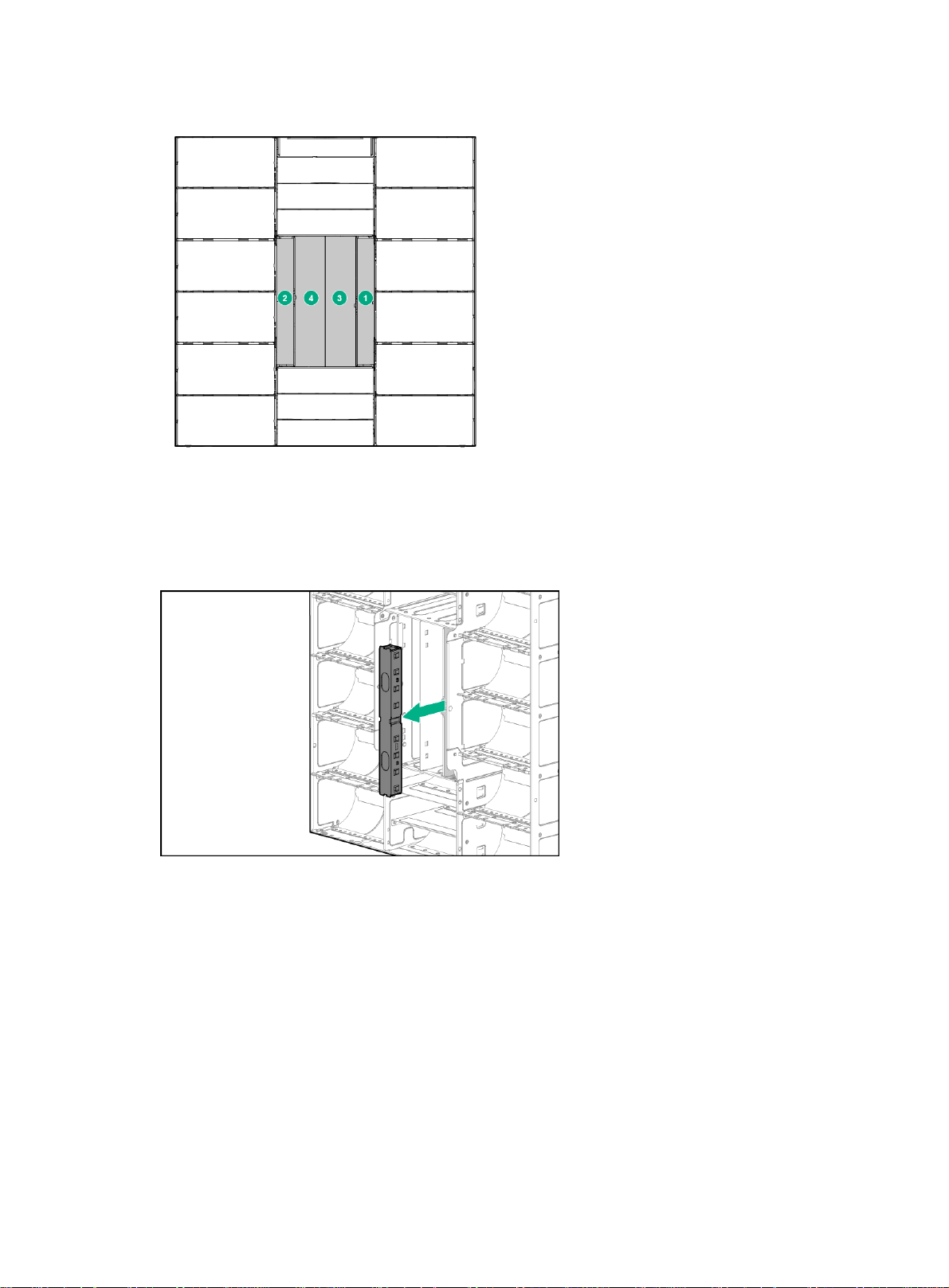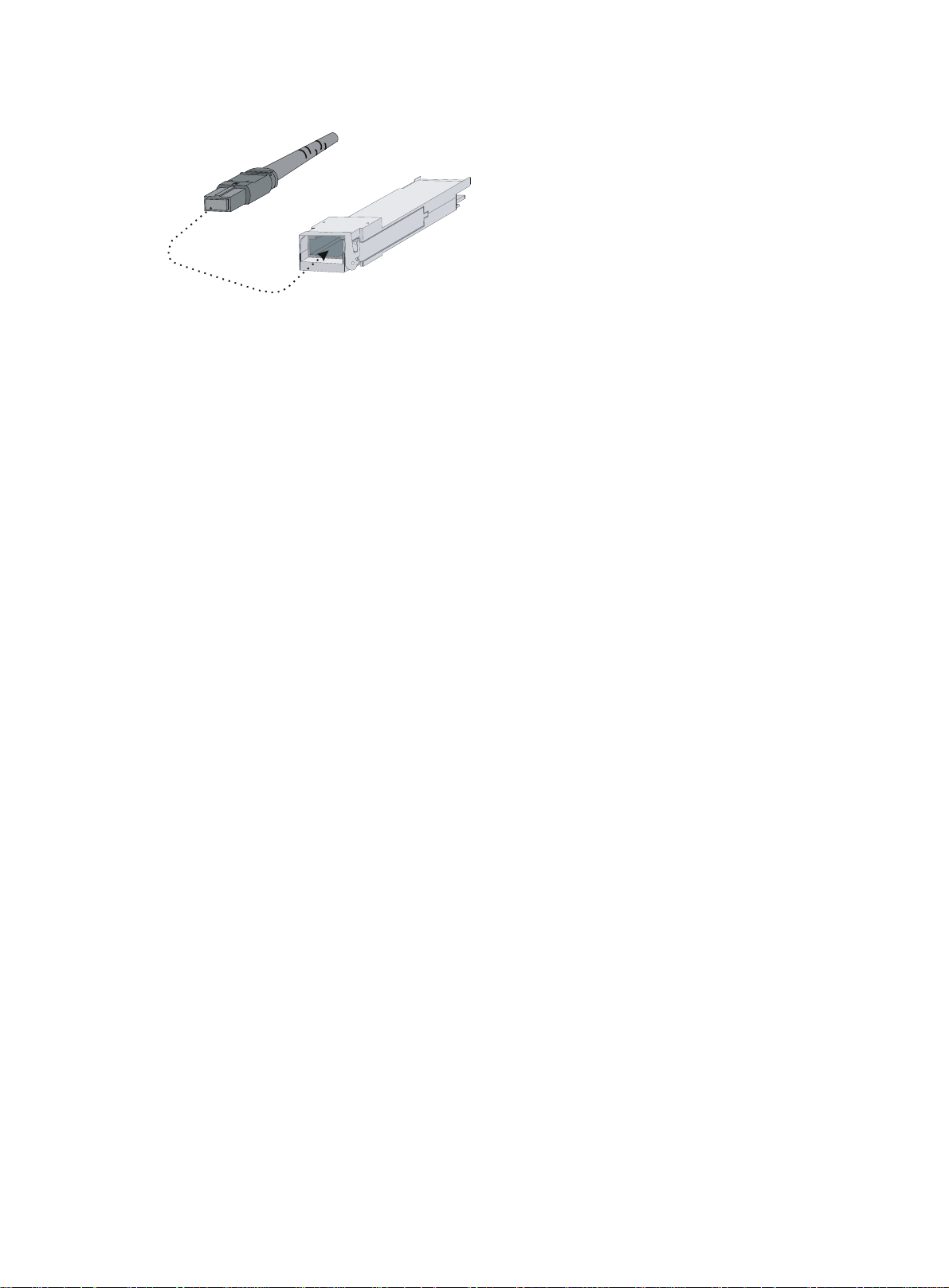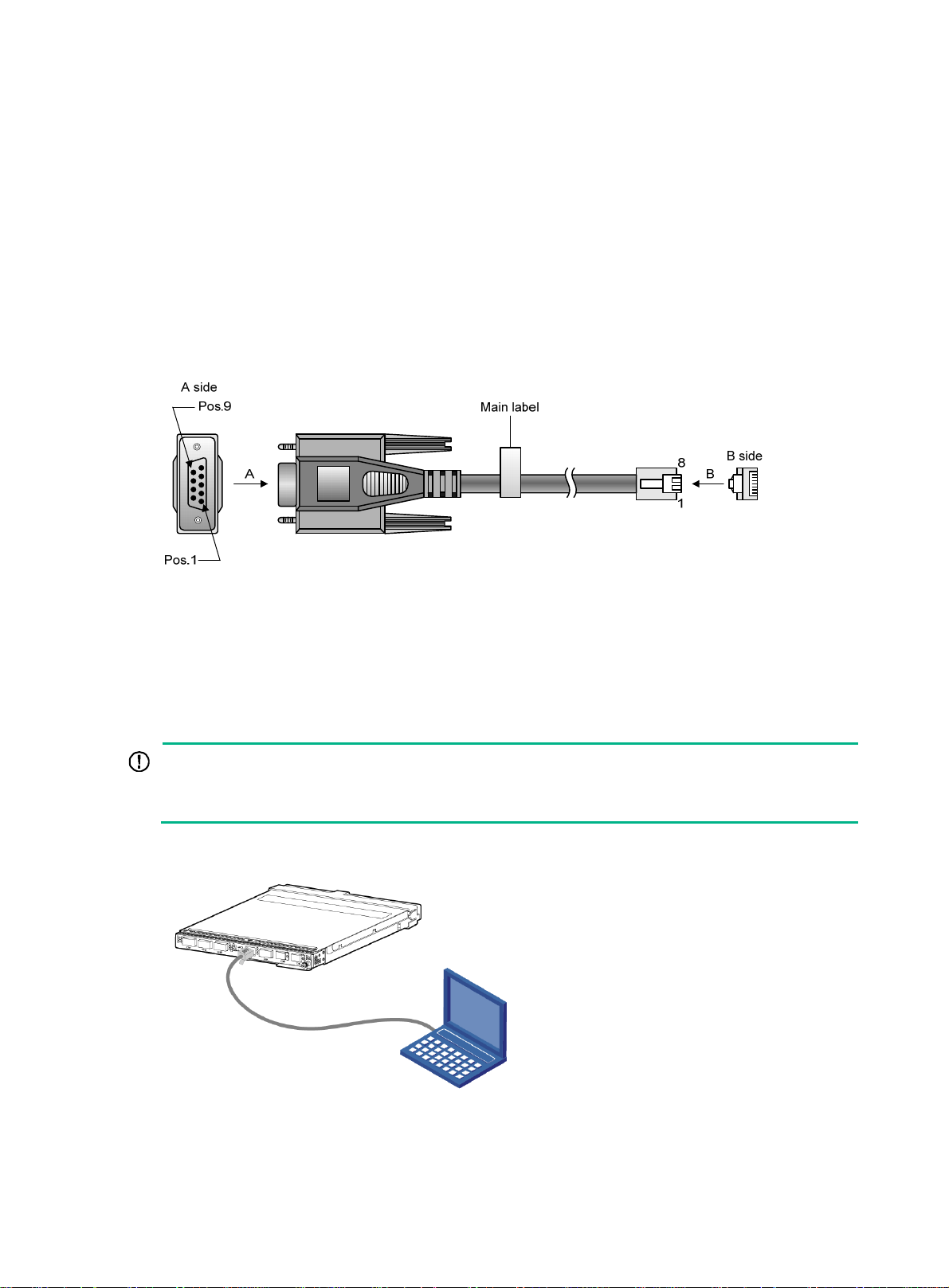i
Contents
Installing the switch ··········································································1
Preparing for installation ··············································································································1
Installing and removing the switch ·································································································1
Installing the switch··············································································································1
Removing the switch ············································································································3
Connecting the switch to the network ·····························································································4
Precautions························································································································4
Connecting the optical fibers··································································································4
Accessing the switch for the first time ···················································6
Logging in through the console port ·······························································································6
Setting up the configuration environment ··················································································6
Setting terminal parameters···································································································7
Configuring the switch·················································································································7
Configuring an authentication method······················································································7
Configuring the basic network settings ·····················································································7
Configuration example··········································································································8
Setting up an IRF fabric ·····································································9
Planning IRF fabric setup·············································································································9
Determining the number of IRF member devices········································································9
Identifying the master switch and planning IRF member IDs ·························································9
Planning IRF topology and connections····················································································9
Configuring basic IRF settings ···································································································· 10
Connecting the physical IRF ports ······························································································· 11
Accessing the IRF fabric to verify the configuration ········································································· 11
Troubleshooting ·············································································12
Troubleshooting methods ·········································································································· 12
Collecting log and operating information ······················································································· 12
Collecting common log messages ························································································· 13
Collecting diagnostic log messages······················································································· 13
Collecting operating statistics······························································································· 14
Failures at startup ···················································································································· 15
No display on the configuration terminal ················································································· 15
Garbled display on the configuration terminal ·········································································· 15
Failures during operation ··········································································································· 16
IRF member device failure ········································································································· 16
Software upgrade failure············································································································ 16
Hardware failures····················································································································· 17
Interface failure ······················································································································· 17
Document conventions and icons ······················································19
Conventions ··························································································································· 19
Network topology icons ············································································································· 20
Support and other resources ···························································· 21
Accessing Hewlett Packard Enterprise Support ·············································································· 21
Accessing updates ··················································································································· 21
Websites ························································································································· 22
Customer self repair··········································································································· 22
Remote support ················································································································ 22
Documentation feedback ···································································································· 23
Appendix A Chassis views and technical specifications ·························· 24
Chassis views ························································································································· 24
Port numbering························································································································ 24