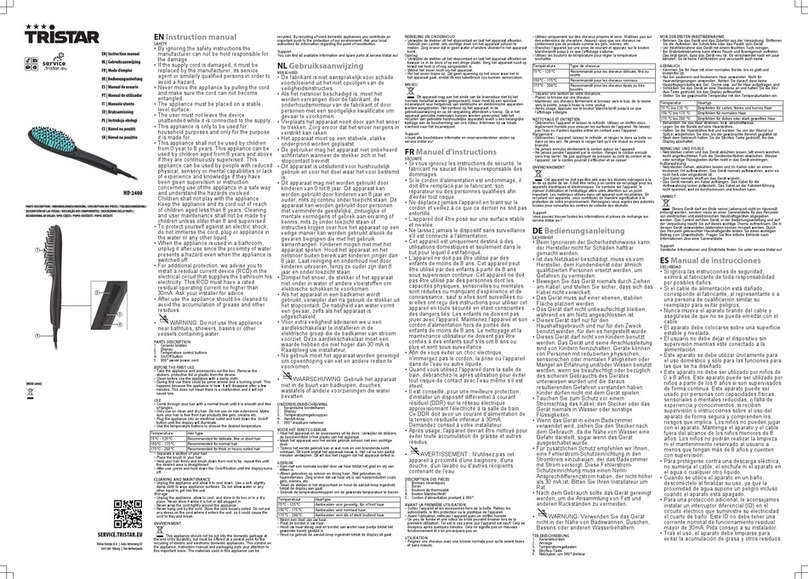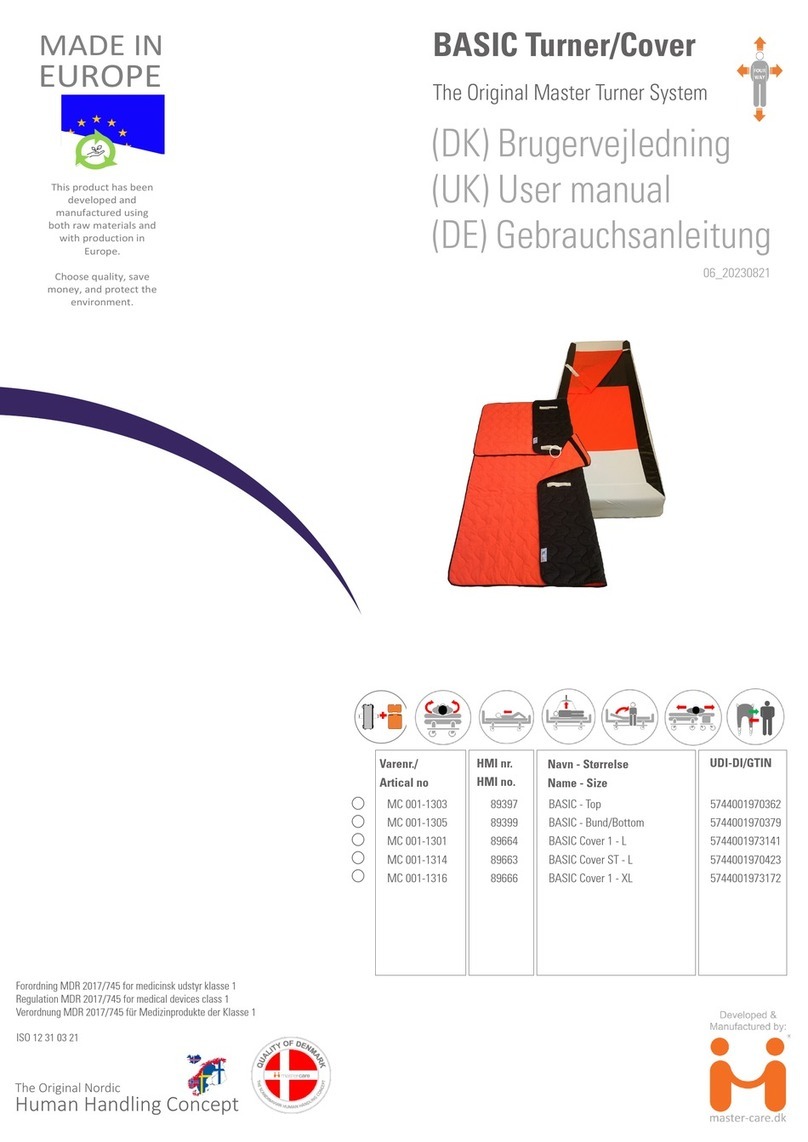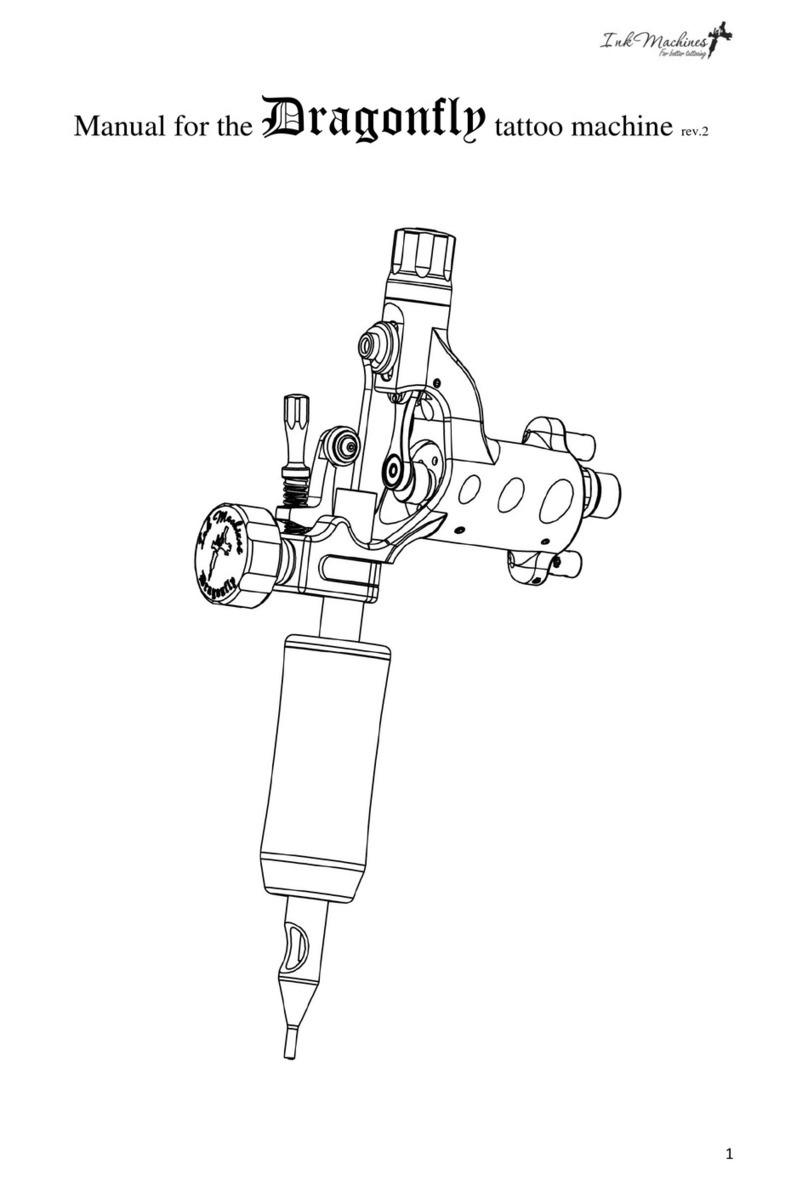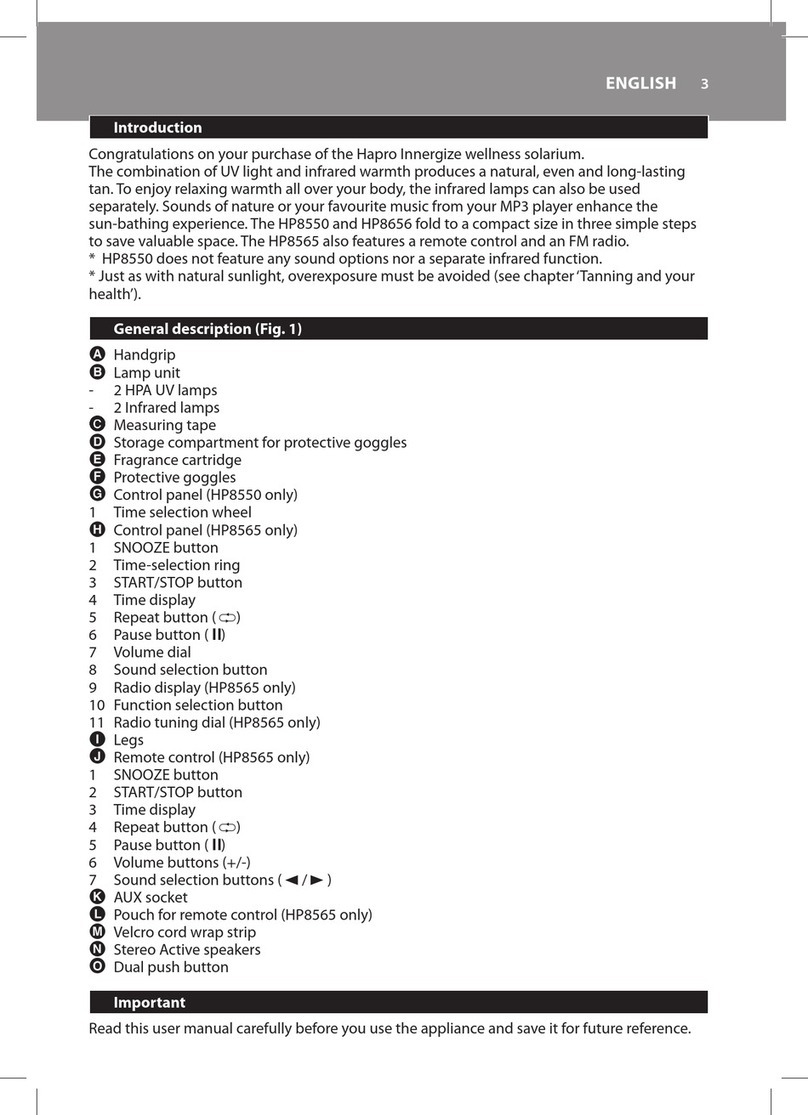Helyxon 98.6 Fever Watch User manual

USER MANUAL (For application Version 1.0)
Continuous Fever Monitoring System
USER MANUAL
(For application Version 1.0)
Simple Smart Safe

USER MANUAL (For application Version 1.0)
Continuous Fever Monitoring System

Table of Contents
App Store/Play Store
Sensor
User Registration
Child Profile
App Settings
Temperature Monitoring
Notifications
Offline Temperature Monitoring
CareNet Set up
CareNet Notifications
Reports
Inbox
Vaccination Calendar
Error Messages
Sensor Parts
Specification & Requirements
Index
2
2
2
3
5
6
7
9
10
12
12
13
14
15
15
15
15

App Store/Play Stor
Download and install the 98.6 Fever Watch mobile application from the App Store or play store
to your iPhone/iPod/Android phone.
1. Enable Internet connection (Wi-Fi/3G/2G/4G) and Bluetooth in your mobile phone (Please
refer Specification and Requirements).
2. Open the 98.6 Fever Watch mobile application
3. The launch screen will display the demo video. If you want to familiarize with the product,
please go ahead and watch the video (You can also watch this in our Website or YouTube
repeatedly for more clarity).
4. After watching the video you can Enter your name and your mobile number to use the
application (Please use the right number as it will be used for synchronizing your data even in
future).
User Registration
1.Unpack the sensor device from the Helyxon's 98.6 Fever Watch packet and remove the battery
insulator, if needed change the battery.
2.The sensor device is now ready to be used with the application for your child's temperature
monitoring.
Sensor Device

4. Click Register to register your details with the mobile application
5. On successful registration the home screen will be displayed

Child Profile
1. Click the sensor icon on the home screen or shake the mobile phone
2. The child's profile screen will be displayed
3. Enter your child's Name
4. Enter your child's date of birth
5. Choose the Gender of your child by clicking on the appropriate icon
6. Upload your child's picture by clicking on the Picture icon
7. Set the temperature reading type to “Celsius” or “Fahrenheit” by clicking on either C or F
8. Enter the alarm temperature value in the text field. You can also choose to use the defaul value
9. Click Save to add the child's profile to the mobile application
11. In case you want to ignore entered details, please click on Cancel button
12. Once the child profile is saved the home screen will be displayed and you are ready to
connect your sensor and application to monitor your child's body temperature.

1.The Settings screen is used to control the notification and temperature monitoring functionality
of the mobile application
2.Enter your Doctor's or any other emergency contact on the emergency contact field.
3.Set audible to On/Off. When you switch On the audible the sensor will give a beep sound
to alert you, and if you switch Off the audible you won't be able to hear the alert sound.
App Settings

4. Push Notification is used to control push notification sent from the CareNet member. When
push notification is turned Off, you will not receive any notification from CareNet member.
(*Push Notification – Notification message for temperature changes from CareNet Member)
5. For Apple users: Apple Health kit application can be used to analyze the temperature data
which is automatically synced from Helyxon App.
6. By using Offline mode you can store your child's temperature readings when you are away
from your child along with connected cell phone. You can later sync the data from sensor to
mobile, once if you brought near to the sensor device.
4. Select the right serial number compare it with the packages then choose on the pop-up and
then the sensor will connect to the app.
5. After connecting to the sensor the home screen will display the child's temperature reading.
(Sometimes it may takes while, few seconds depending upon the speed of the application
and mobile phone)
.
Temperature Monitoring
1. Place the sensor device on the child's left armpit and stick-on the plaster.
2. To connect the Sensor and App, Turn on the Bluetooth in the mobile.
3. Click the Sensor Icon or just Shake the mobile.
4. Sensor will be scanned and the Serial number will be displayed on the pop up screen.

6.In the Home Screen, you can also see the Sensor's Bluetooth signal strength and the
battery charge level indicator.
1.The home screen will display various messages to the user on the screen and notifies when the
mobile application is in background mode to continuously inform the user of the child's
temperature reading variations and warns the user if immediate action is required
2.When the user is connected to the sensor with the mobile application running on foreground,
messages will be displayed on top of the temperature reading which will inform the user of the
child's body temperature variations.
3.The messages will inform the user if the temperature is normal, increasing or de-creasing.
Notifications

4. When the temperature is in the normal range (96°F/35.55°C till 98.6°F/37°C) the message
“Normal” will be displayed
5. When the temperature reading is below 94°F/34.4°C the message Hypothermia” will be displayed
on top of sensor icon
6. When the temperature reading is above 103°F/39.44°C the message “Hyperthermia” will be
displayed on top of sensor icon
7. When the temperature reading is between 94°F/34.44°C and 96°F/35.55°C the message “low
body temperature” will be displayed on top of sensor icon.
8. When the temperature increases by 1 degree then the message “Fever raises” will e displayed on
top of sensor icon
9. When the temperature decreases by 1 degree then the message “Fever decreases” will be
displayed on top of sensor icon
10. When the temperature remains constant or the change is less than 1 degree then the message
“Fever” will be displayed on top of sensor icon
11. An alert will be generated when the temperature Reaches / Crosses the “Alarm me at” value. You
need to contact a Doctor or other emergency support to take immediate action to bring down the
temperature.
12. For these changes in temperature the according messages will send as Push Notification for the
CareNet user

13. When the mobile application is in background mode (because you are talking over the phone or
using any other app, which is connected to the sensor) beep sounds will be given with temperature
changes and messages will be sent as notifications to you. The notification can be viewed from
Notifications Centre from your devices.
1. When you are away from your child and need your phone with you, then you can turn on the
offline temperature monitoring feature of the 98.6 Fever Watch application.
2. When offline mode is turned On from the settings page, the sensor will record the
temperature reading at preset intervals of 15 minutes and will store the data in sensor's memory.
3. You can then connect to the sensor and synchronize the data to the mobile application.
Offline Temperature Monitoring

CareNet Set up
4. This ensures that even when you are away from your child you can still measure your child's
temperature from the sensor.
1. As a user, you can create a network with your friends, family members and Doctor so that
notifications generated by the mobile app for your child's temperature variations and temperature
trend analysis data can be shared with members in your network.

2.You can create a CareNet by clicking on Create CareNet icon from the home screen.
3. Only members who have installed the 98.6 Fever Watch mobile application can be added to the
CareNet
4. Give a name to your CareNet
5. Choose members from your contacts list whom you want to add to your CareNet.
6. Click done to create the CareNet with the members you added.
7. The members you have added will get a invite on their inbox to accept your invite
8. Once the members have accepted the invitation they will receive the notification from your
mobile and when the events happen is mentioned in notification.
9. In case if the member rejects your invite, then they will not be part of your CareNet member and
they will not get any notification from you.

1. Once you have set up CareNet with members added, the message or notifications for
temperature variations will also be sent to Inbox of all members present in your CareNet
CareNet Notifications
Reports
1. Click the Reports from the menu to view the temperature data in tabular format as well as Graph
format.
2. You can analyse your child's temperature data as chart so that you perform trend analysis on your
child's temperature changes

3. Clicking the graph icon on the top screen will display the temperature variations as a graph
plotted with date/time and temperature reading
4. You can share the graph with your CareNet users by clicking on the Share link in top of the graph
5. The graph will be sent as an image to members of your CareNet
Inbox
1. If you are member of another user's CareNet then the notifications from the CareNet owner will be
sent to your Inbox

Vaccination Calendar
1. The mobile application comes with a vaccination chart filled in with planned
dates for vaccinations pre-filled. The vaccination chart is prescribed by India Academy of Pediatrics.
2. In case if you have missed a vaccination, you can update the date to the actual date of vaccination.
Please connect your internet -
This error message will pop up when Internet Connection is Required for User registration, Inbox
(To receive Push Notification), To send the Temperature Data while deleting the User, While
Creating/Adding CareNet and their member, To share the Temperature Graph, To check the Fever
Tips Links
No records found –
This error message will pop up for Vaccination Chart (if no profile is register) to show the Vaccine
reminder date, Inbox (If no push notification from CareNet member), Reports (if Temperature is not
monitored), If no Carenet member is added in CareNet Offline Data Available! Please wait Few
Seconds! –
When trying to connect with the sensor device it is with Offline data, this error message will display,
and have to click “OK” button to read the Offline data.
Error Messages

Sensor Parts
Specification and Requirements
Power
Protocol
Temperature Range
Accuracy
Storage Environment
Accessories
Mobile Platforms
Size
Net Weight
Operation Instructions
Essentials
Division
3V Button Battery CR2016
Bluetooth 4.0
0-50°C, 32-122°F
0.01°C & 0.01°F
±0.1°C or ±0.2°F
0-50°C, 32-122°F
Medical Stickers, Battery & strap
iOS 8.0 / Android 4.4 or latter
34 × 34 × 4.2 ± 0.1 mm
5 ± 0.5 g
See Video in App / Website / YouTube
Smart Phone ( Android or iPhone), Internet Connection
(Wi-Fi/2G/3G/4G)
Battery Lid
Thermister
Lock & Unlock Position of
Battery Lid

Index
Accuracy
App Download
Background Mode
BLE Signal Strength
Bluetooth Protocol
CareNet Create
CareNet Invite Approve
CareNet Invite Reject
CareNet Member
Date of Birth
Demo Video
Emergency Contact
Fever Decreases
Fever raises
Foreground Notification
Gender selection
Graph
Health Kit
Home Screen
Hyperthermia
Hypothermia
Inbox view
Low Body Temperature
Mobile Platform
No Records Found
Offline Readings
Offline Settings
Profile Setup
Push Notification
Registration
Serial Number
Share graph
Threshold setup
Vaccine Edit
15
2
9
7
15
11
11
12
11
4
2
5
8
8
7
4
13
5
3
8
8
12
8
15
14
10
5
4
5
2
6
13
4
14

IIT Madras Research Park #1, Kanagam Road, Taramani
Chennai – 600 113. India www.helyxon.com
*Specifications are subject to change without notice for further improvement of the product.
Table of contents