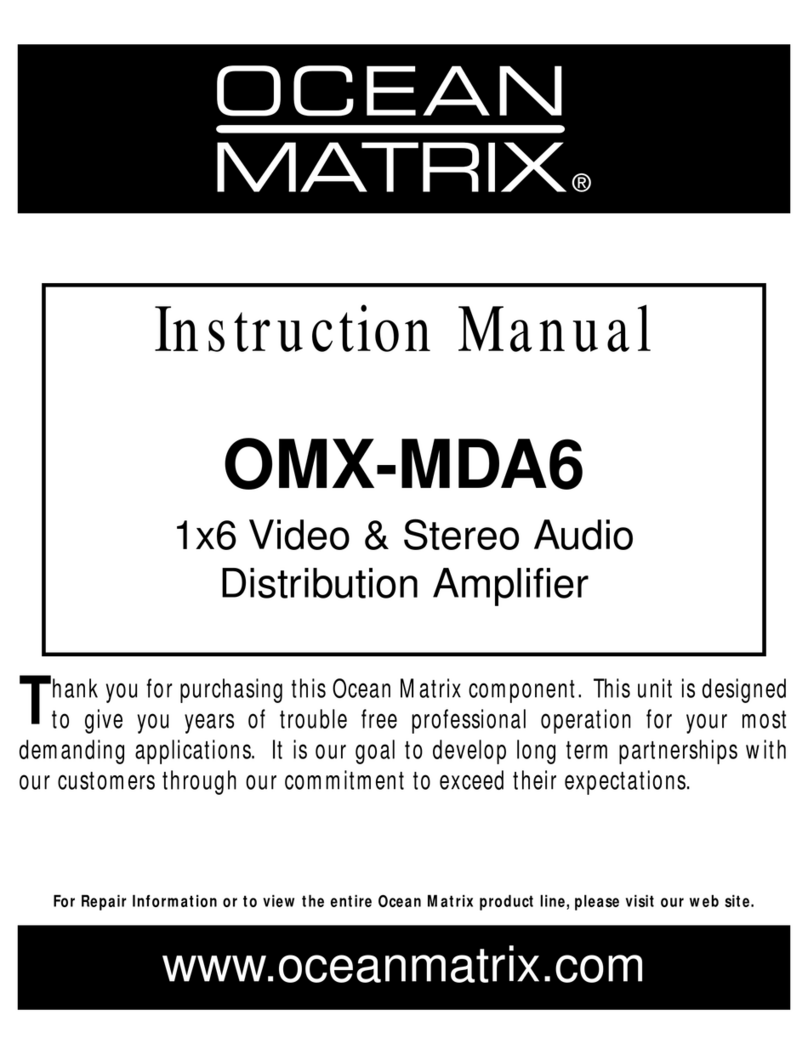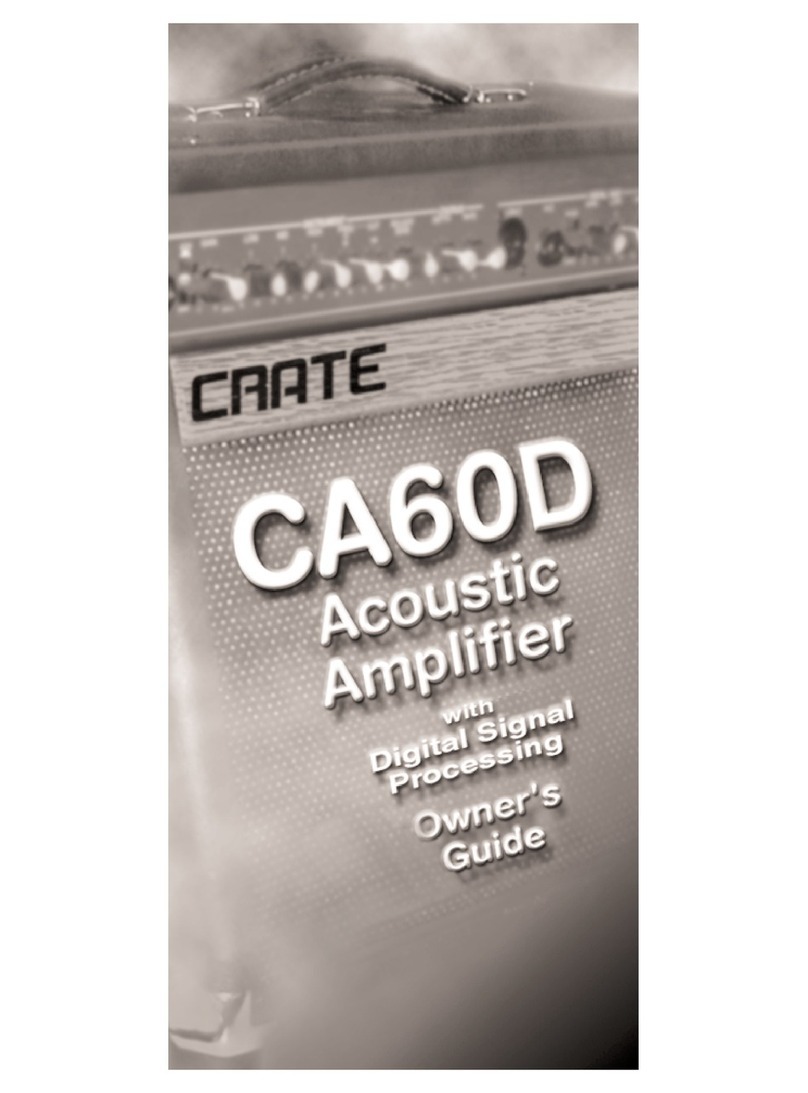HEOS Amp User manual

.
Wireless Amplifier
Owner’s Manual
HEOS Amp
.
Contents Setup Use Troubleshooting Status LED Appendix
1

INTRODUCTION 4
BEFORE YOU BEGIN 5
System Requirements 5
Network Requirements 5
Controller Requirements 6
Getting To Know Your HEOS Amp 7
Front panel 8
Controls 9
Back panel 10
Placing Your HEOS Amp 11
Connecting External Devices 12
Connecting Speakers 12
Connecting to a Subwoofer 13
Connecting an Audio Playback Device 13
Connecting a USB storage device 14
Powering Your HEOS Amp 15
Getting the HEOS App 15
SETTING UP YOUR FIRST HEOS AMP 16
ADDING MORE HEOS DEVICES 17
Adding Wired HEOS Devices 17
Adding Wireless HEOS Devices 17
USING YOUR HEOS AMP 18
Selecting a Room 18
Listening to Radio 19
Playing music stored on your mobile device 19
Playing music from your networked PC or NAS 20
Playing music from an external audio device 21
Streaming an external audio device to any HEOS device 22
Playing music from a USB device 23
HEOS account 24
What is a HEOS account? 24
Why do I need a HEOS account? 24
Signing up for a HEOS account 24
Changing Your HEOS account 24
Playing from Streaming Music Services 25
Adding a Music Service 25
Changing Music Service Settings 25
Listening To The Same Music In Multiple Rooms 26
Grouping Rooms 26
Ungrouping Rooms 27
Grouping All Rooms (Party Mode) 28
Ungrouping All Rooms 29
Using the Now Playing Queue 30
Play Now 30
Play Now & Replace Queue 30
Play Next 30
Add to End of Queue 30
Repeat and Shuffle Playback 30
Rearranging the Now Playing Queue 31
Deleting Songs from the Play Queue 31
Deleting All Songs from the Play Queue 32
Saving Playlists 32
Contents Setup Use Troubleshooting Status LED Appendix
Contents
2

MAKING ADJUSTMENTS 33
Changing the Name of a HEOS Amp 33
Changing the Wireless Network Connection 33
Adjusting the Equalizer 34
Adjusting the Balance 34
Adjusting the Audio Quality 34
Adjusting the Status Light Brightness 35
Advanced Settings 35
Network Settings 35
About Wireless Power Saving 36
Firmware Upgrade 36
About 36
UPDATING YOUR SYSTEM 37
ADVANCED FEATURES 38
Submit Diagnostics 38
Sharing Music from your Mobile Device 39
Resetting Your Controller App 39
Power Modes 39
Network Standby 39
Deep Standby 39
Off 39
BASIC TROUBLESHOOTING 40
My HEOS Device won’t connect to my network using the audio
cable 40
I get a message “Device was not found” 40
My HEOS device turns off and the status LED flashes in red 41
Music cuts out or delays sometimes 42
I hear a delay when using the AUX Input with my TV 42
Connecting to a WPS Network 42
Resetting Your HEOS Device 43
Restoring the HEOS Device to Factory Defaults 43
Contact Denon 44
Status LED Table 45
Supported File Types and Codecs 51
SPECIFICATIONS 52
INFORMATION 54
Trademarks 54
License 55
License Information for the Software Used in the Unit 55
Contents Setup Use Troubleshooting Status LED Appendix
3

Thank you for purchasing this HEOS product. To ensure proper operation, please read this owner’s manual carefully before using the product.
NOTE
THIS DOCUMENT CONTAINS INFORMATION THAT IS SUBJECT TO CHANGE WITHOUT NOTICE.
For latest information, please visit HEOSbyDenon.com
INTRODUCTION
The HEOS Amp is part of the HEOS wireless multi-room sound system that enables you to enjoy your favorite music anywhere and everywhere around
your home. By utilizing your existing home network and the HEOS app on your iOS or Android™ device, you can explore, browse, and play music from
your own music library or from many online streaming music services.
0True multi-room audio - play different songs in different rooms or the same song in every room
0Utilizes your existing home wireless network for quick and easy setup
0Industry leading microsecond audio synchronization between HEOS device
0Legendary Denon audio quality
If you are in a hurry, you can be enjoying great sounding music in no time by following the steps outlined in the HEOS Quick Start Guide (packaged with
your HEOS device).
.
HEOS Amp QUICK START GUIDE
Please continue reading this Owner’s Manual for more detailed information about the features and benefits of your HEOS Amp.
Contents Setup Use Troubleshooting Status LED Appendix
4

BEFORE YOU BEGIN
NOTE
If you have already installed at least one HEOS device, please skip to the section “ADDING MORE HEOS DEVICES” below (v p. 17).
System Requirements
Before you begin installing your first HEOS device, please make sure you understand and meet a few basic requirements.
oNetwork Requirements
Wireless Router - In order to use your HEOS music system, you should have a working wireless (Wi-Fi) network in your home. If you do not have a
wireless network, please contact your local Denon dealer or electronics retailer to assist you with purchasing and installing a wireless network in your
home.
.
The HEOS Extend Wireless Range Extender (sold separately) is available as an accessory, should
you need to setup a new wireless network or extend the range of your existing network. Please
contact Denon for more information about the Wireless Extender.
High Speed Internet Connection - HEOS accesses the Internet to stream music to your home from many popular online music services. HEOS is
also designed to provide you with software updates, which are delivered via your home Internet connection. DSL, Cable, and Fiber services will
provide the best experience and reliability. You may experience performance issues with slower Internet connections like satellite based services.
Contents Setup Use Troubleshooting Status LED Appendix
5

oController Requirements
You can control your HEOS wireless multi-room sound system using the free HEOS app on any iOS or Android mobile device that meets these
minimum requirements:
.
iOS Minimum Requirements
0iOS version 5.0 or later
0iPhone® 3GS or newer
0iPad®
0iPod touch® (3rd generation) or newer
.
Android Minimum Requirements
0Android OS version 2.3 or later
0All resolutions
Contents Setup Use Troubleshooting Status LED Appendix
6

Getting To Know Your HEOS Amp
Unpack your HEOS Amp from the box and verify that the following items are included:
A HEOS Amp B Quick Start Guide C Safety Information Sheets
.
. .
D Warranty (North America model only) E Extended Protection Plan
(North America model only)
F Audio/Setup cable
.
.
.
G Ethernet cable H Power cord
.
.
NOTE
Please use the power cord included in the box for your device.
Contents Setup Use Troubleshooting Status LED Appendix
7

oFront panel
.
q
AStatus LED
Please refer to the “Status LED Table” for LED color and state meaning “Status LED Table” (v p. 45).
Contents Setup Use Troubleshooting Status LED Appendix
8

oControls
.
q
w
AVolume Up/Down buttons (+, –)
Adjusts the HEOS device’s volume level up or down.
BMute button (:)
Mutes or unmutes the HEOS device’s volume.
Contents Setup Use Troubleshooting Status LED Appendix
9

oBack panel
.
RESET
IMPEDANCE : 4㹼16
Ȑ
Class 2 Wiring
WOOFER
SUB
SPEAKERS
NETWORK
OPTICAL IN
USB
CONNECT
AUX IN
LINE IN
5V1A
q
yu o Q
0
i
r tew
Q
1
AAC input (AC IN)
Used to connect the power cord. (v p. 15)
BReset Button (RESET)
Various settings are reset to the factory default values.
(v p. 43)
CDigital Audio Input (OPTICAL IN)
Used to connect audio devices with a digital optical cable.
(v p. 13)
DUSB Input (USB 5 V/1 A)
Used to connect USB storage devices. (v p. 14)
ENetwork Connector (NETWORK)
Used to connect this unit to a wired Ethernet network. (v p. 17)
FSpeaker terminals (SPEAKERS)
Used to connect speakers. (v p. 12)
GSubwoofer Output (SUB WOOFER)
Used to connect this unit to a powered subwoofer. (v p. 13)
HAnalog Line Input (LINE IN)
Used to connect audio devices with a stereo RCA cable.
(v p. 13)
IAUX Input (AUX IN)
Used to connect audio devices with a 3.5 mm cable. (v p. 13)
JConnect Button (CONNECT)
Used for Wi-Fi setup.
KConnect in Status LED
Indicates the status of this unit. (v p. 45)
Contents Setup Use Troubleshooting Status LED Appendix
10

Placing Your HEOS Amp
The HEOS Amp is designed to add HEOS multi-room audio functionality to an external device which offers audio amplification. You should place your
HEOS Amp in a convenient location near the speakers you are connecting it to.
0The HEOS Amp must be within range of your wireless network.
0The HEOS Amp is not waterproof. Do not place it near any water source and do not leave it outside in the rain or snow.
Contents Setup Use Troubleshooting Status LED Appendix
11

Connecting External Devices
oConnecting Speakers
Carefully check the left (L) and right (R) channels and + (red) and –
(black) polarities on the speakers being connected to this unit, and be
sure to connect the channels and polarities correctly.
1Peel off about 3/8 inch (10 mm) of sheathing from the
tip of the speaker cable, then either twist the core wire
tightly or terminate it.
.
2Turn the speaker terminal counterclockwise to loosen
it.
.
3Insert the speaker cable’s core wire to the hilt into the
speaker terminal.
.
4Turn the speaker terminal clockwise to tighten it.
.
NOTE
0Disconnect this unit’s power plug from the power outlet before connecting the
speakers. Also, turn off the subwoofer.
0Connect so that the speaker cable core wires do not protrude from the speaker
terminal. The protection circuit may be activated if the core wires touch the rear
panel or if the + and – sides touch each other.
0Never touch the speaker terminals while the power cord is connected. Doing so
could result in electric shock.
0Use speakers with an impedance of 4 – 16 Ω/ohms. The protection circuit may be
activated if speakers with an impedance other than specified are used.
.
RESET
IMPEDANCE : 4㹼16
Ȑ
Class 2 Wiring
SPEAKERS
NETWORK
OPTICAL IN
USB
CONNEC T
AUX IN
LINE IN
5V1A
WOOFER
SUB
wq
(R)
wq
(L)
Contents Setup Use Troubleshooting Status LED Appendix
12

oConnecting to a Subwoofer
Connect the SUB WOOFER output to an input on your powered
subwoofer or your subwoofer amplifier.
RESET
IMPEDANCE : 4㨪16
ǡ
Class 2 Wiring
SPEAKERS
NETWORK
OPTICAL IN
USB
CONNEC T
AUX IN
LINE IN
5V1A
WOOFER
SUB
IN
Subwoofer
with built-in
amplifier
oConnecting an Audio Playback Device
Connect the LINE IN, AUX IN or OPTICAL IN input to an audio
playback device (CD player, portable music player, etc...) using the
appropriate cables.
.
RESET
IMPEDANCE : 4㨪16
ǡ
Class 2 Wiring
WOOFER
SUB
SPEAKERS
NETWORK
OPTICAL IN
USB
CONNEC T
AUX IN
LINE IN
5V1A
RL
RL
AUDIO
AUDIO
RL
OUT OUT
OPTICAL
AUDIO
HEADPHONE
Portable
audio
Digital
device
Analog
device
Contents Setup Use Troubleshooting Status LED Appendix
13

oConnecting a USB storage device
Connect a FAT32 formatted USB mass storage device containing
digital music files to the USB port.
RESET
IMPEDANCE : 4㨪16
ǡ
Class 2 Wiring
WOOFER
SUB
SPEAKERS
NETWORK
OPTICAL IN
USB
CONNEC T
AUX IN
LINE IN
5V1A
USB memory
device
Contents Setup Use Troubleshooting Status LED Appendix
14

Powering Your HEOS Amp
Connect the power cord included in the box to the back of the HEOS Amp and the plug to a wall outlet.
.
RESET
IMPEDANCE : 4㨪16
ǡ
Class 2 Wiring
WOOFER
SUB
SPEAKERS
NETWORK
OPTICAL IN
USB
CONNECT
AUX IN
LINE IN
5V1A
for North America
(AC 120 V, 60 Hz)
for Europe
(AC 220 - 240 V, 50/60 Hz)
Getting the HEOS App
The HEOS app is the heart of the HEOS experience. Using your mobile device and the HEOS app, you can setup, browse, explore, and control your
HEOS system right in the palm of your hand, from anywhere in your home.
Download the HEOS app for iOS or Android by searching App StoreSM or Google Play™ store for “HEOS by Denon”.
.
Contents Setup Use Troubleshooting Status LED Appendix
15

SETTING UP YOUR FIRST HEOS AMP
Once you have placed your HEOS Amp in your listening room and have downloaded the HEOS app, you are ready to configure your HEOS Amp for
music playback. This involves following a few simple steps to get the HEOS Amp connected to your existing home network:
Caution
DO NOT connect the Ethernet cable if you are connecting your HEOS Amp to a wireless network. If you are connecting the HEOS Amp to a wired
network, use an Ethernet cable to connect the HEOS Amp to your network or router.
1Make sure your mobile device is connected to your
wireless network (the same network you want your
HEOS Amp connected to). You can check this in the
Settings - Wi-Fi menu of your iOS or Android device.
NOTE
If your wireless network is secure, make sure you know the password to join
your network.
2Make sure you have the included
Audio/Setup cable handy.
3Launch the HEOS app on your
mobile device.
4Tap the “Setup Now” button at the top of the screen.
5Follow the instructions to add the HEOS Amp to your
wireless network. (The Wi-Fi settings from your mobile
device will be copied to the HEOS Amp via the audio
cable.)
NOTE
If you have any problems connecting your HEOS device, jump to the
Troubleshooting section (v p. 40).
Contents Setup Use Troubleshooting Status LED Appendix
Setup
16

ADDING MORE HEOS DEVICES
The HEOS wireless multi-room sound system is a true multiroom audio system that automatically synchronizes audio playback between multiple HEOS
devices so that the audio coming from different rooms is perfectly in sync and always sounds amazing! You can easily add up to 32 devices to your HEOS
system.
Adding Wired HEOS Devices
Just connect the HEOS devices to your home network using an Ethernet cable and the HEOS devices will appear on your HEOS app as a new room in
the Rooms screen.
At your convenience, you can assign a name to the HEOS devices to indicate which room you have it placed in.
0Use only a shielded STP or ScTP LAN cable which is easily available at electronics stores (CAT-5 or greater recommended).
0Do not connect a Network Connector directly to the LAN port/Ethernet connector on your computer.
Adding Wireless HEOS Devices
You can add additional wireless HEOS devices to your HEOS system by selecting “Add Device” from the HEOS app’s settings menu and follow the
instructions:
.
12
Music
Add Device
Settings
Music
Contents Setup Use Troubleshooting Status LED Appendix
17

USING YOUR HEOS AMP
Once you have your HEOS Amp connected to your network and the HEOS app installed on your mobile device, it’s easy to start enjoying your favorite
music. You can listen to something different in every room or the same music perfectly synchronized in all rooms. It’s up to you!
Selecting a Room
If you have more than one HEOS Amp, you must tell the HEOS system
which one you want to control:
1Tap the Rooms tab.
2Select the Room you want to control.
3Select the Music tab to select a music source or the
Now Playing tab to control what is currently playing in
the selected room.
.
1
2
3
Now PlayingMusicRooms
Song Name 5
Song Name 4
Song Name 3
Song Name 2
Song Name 1
Outside
Bedroom
Dining
Living
Kitchen
Drag one room into another to group them
Rooms
Contents Setup Use Troubleshooting Status LED Appendix
Use
18

Listening to Radio
The HEOS system includes access to more than 70,000 free internet radio
streams from all corners of the globe via the TuneIn radio service. Just
select the TuneIn logo from the main Music menu and browse among the
70,000 stations neatly organized into popular categories and select a
station that appeals to your mood.
NOTE
If you have a TuneIn account, you can sign into the TuneIn service under Settings -
Music Sources - TuneIn, and access all of your “My Favorite” TuneIn stations.
.
Audio signal
Playing music stored on your mobile
device
1Tap the “Music” tab.
2Select “This iPhone/iPod/iPad/Phone”.
3Browse the local music on your phone and select
something to play.
Audio signal
Contents Setup Use Troubleshooting Status LED Appendix
19

Playing music from your networked PC
or NAS
1Select “Local Music” from the Music tab.
2Select the name of your networked PC or NAS (network
attached storage) server.
3Browse the music on your PC/NAS and select
something to play.
.
NAS
(Network Attached
PC Storage)
PC
Audio signal
Contents Setup Use Troubleshooting Status LED Appendix
20
This manual suits for next models
1
Table of contents
Other HEOS Amplifier manuals
Popular Amplifier manuals by other brands

ARMTEL
ARMTEL TDA-500 user manual

Raymer
Raymer 808-60 operating instructions

Star Headlight & Lantern
Star Headlight & Lantern STARSIGNAL LCS771 Installation and operating instructions
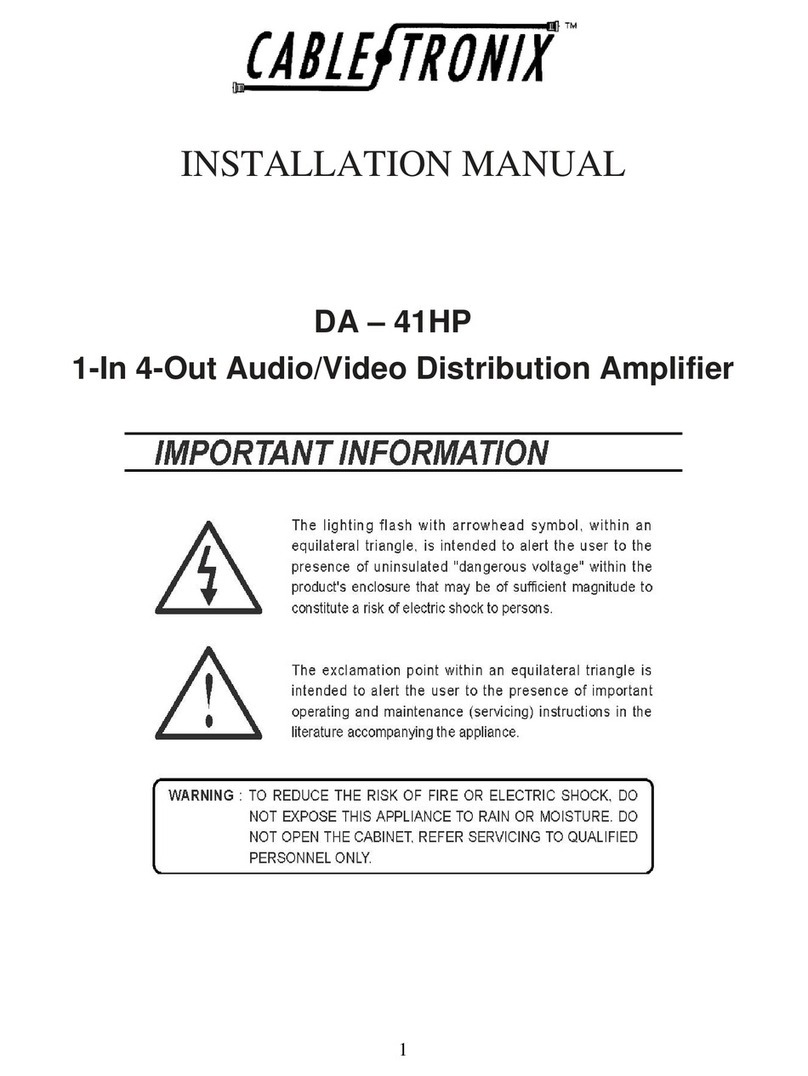
Cable-Tronix
Cable-Tronix DA – 41HP installation manual
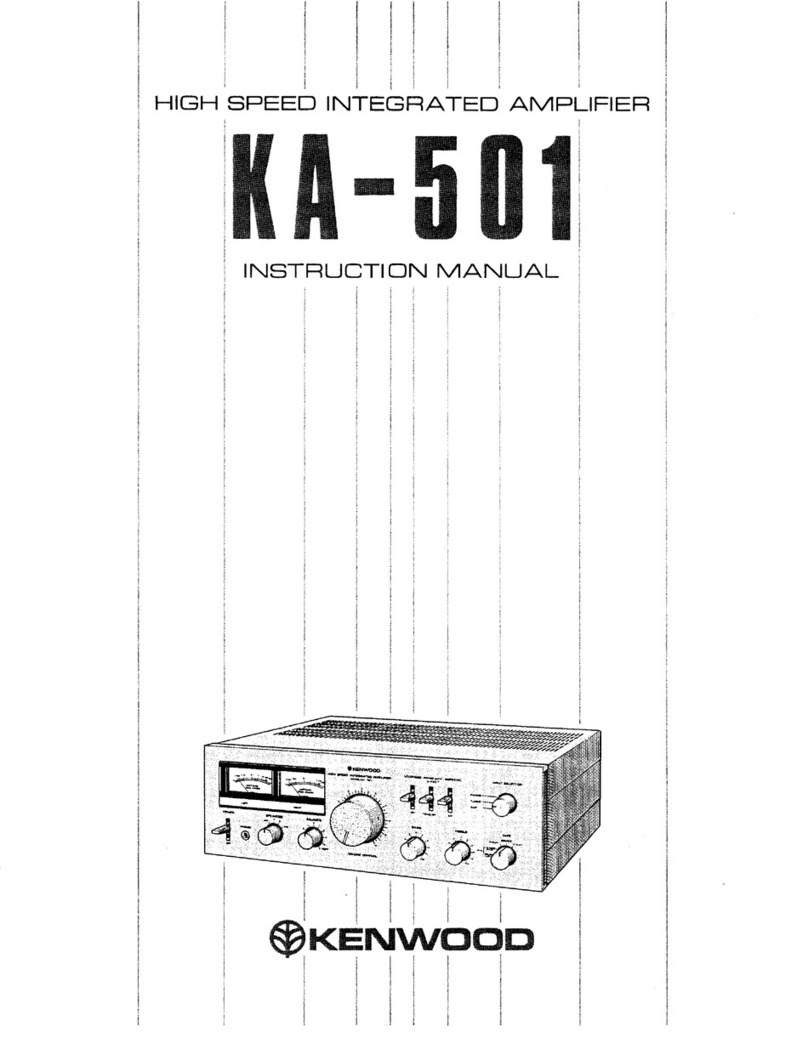
Kenwood
Kenwood KA-501 instruction manual
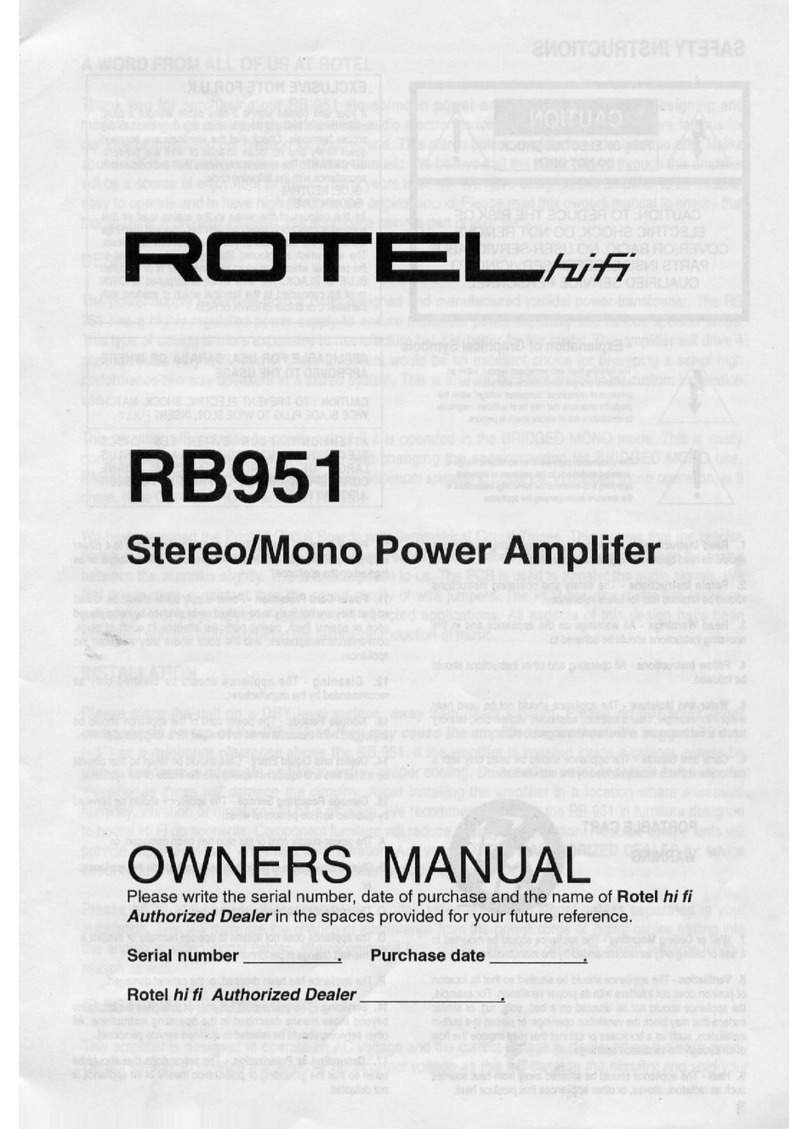
Rotel
Rotel RB-951 mkII owner's manual