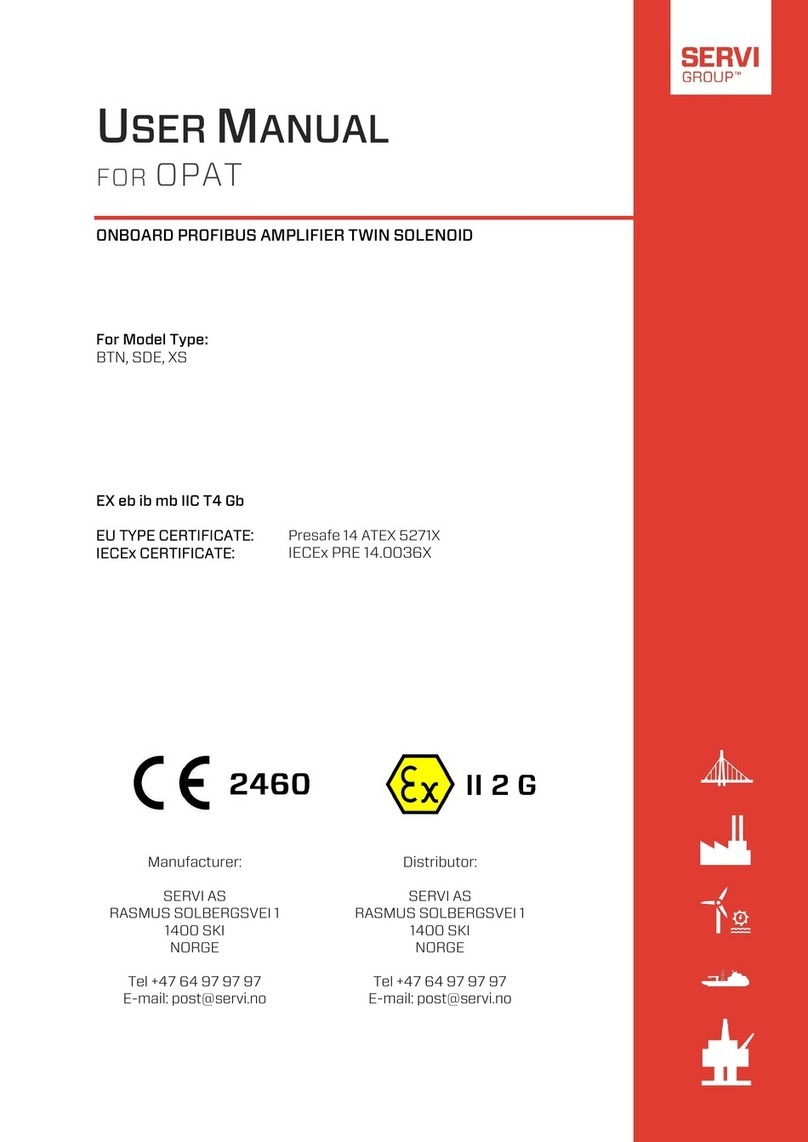Hep2O Touchpad User manual

1Model: TFT
Touchpad Control
Video
Twitter: hep2o
Facebook:
facebook.com/hep2o
PDF FAQ
Heating Professionals:
Request a copy of our product installation
guide for our complete product range:
www.hep2o.co.uk
Want More Information?
Call our support team on: 0844 856 5152/3
Or visit our website: www.hep2o.co.uk
H
R
g
w
W
a
n
t
M
o
r
e
I
n
f

Touchpad 2
Table of Contents
1-10
1
2
3-4
5-7
8
9-10
11
88
3
-4
3
-4
Set-Up
Product Image
Table of Contents
Installation Procedure
Initial Setup
Setting the Clock
LCD Display
PP
rr
od
u
od
u
cc
t
t
II
magemage
SS
ettietting tng t
h
e C
h
e C
l
oc
kl
oc
k
II
n
sta
n
sta
llll
aa
tio
n
tio
n
PP
rr
oo
cc
eduedu
rr
ee
Model: Touchpad
Touchpad1
11-14
12
13
14
1
2
1
2
1
4
1
4
My System
Locking the Thermostat
Temperature Hold
Set Back Mode
LL
o
c
o
c
kk
in
g
in
g
thethe
TT
h
e
h
e
rr
mostmostaa
tt
SS
et
B
et
B
ac
k
ac
k
MM
odeode
15-19
16
17-18
19
1
6
1
6
1
9
1
9
Timer Zones
History
Editing the Switching Times
Timer Override
HH
i
s
i
s
tt
oo
rr
yy
TT
i
m
e
r
i
m
e
r
OO
vv
ee
rrrri
de
i
de
20-24
21
22
23
23-24
2121
Programmable Zones
Temperature Hold
History
Temperature Control
Editing the Comfort Levels
TT
empeempe
TT
TT
rara
t
u
t
u
rr
e
Ho
e
Ho
ldld
25-26
25-26
25
-
225
-
266
Programmable Zones With
Hot Water Output
Editing the Switching Times
EEditiditin
g
tn
g
thehe
SS
wiwi
tt
chinchin
gg
TT
im
es
im
es
27-42
27-28
29
29
30
31
32
33-34
35-38
39-40
41-42
27-227-288
General
Holiday
Summer Mode
Quick View
Temp Hold (Multiple Zones)
Hot Water Boost
Home/Away Mode
Groups
Touch Pad Settings
System Settings
HoliHolidd
aa
yy
2929
QQ
uickuick
VV
i
ew
i
ew
3131
H
ot
H
ot
WW
aa
tt
er
er
BB
oostoost
33
-
333
-
3
44
GG
rr
o
u
pso
u
ps
3
9-4
3
9-4
00
TT
ouchouch
TT
TT
PP
a
d
a
d
SS
ettiettingsngs

43 Touchpad
1
Installation Procedure
(minimum depth) to be sunk into the wall prior to installation.
Step 1
Carefully separate the front half of the Touchpad from the back plate by placing a
Step 2
Place the Touchpad front somewhere safe.
Terminate the Touchpad as shown in the diagrams on page 43 of this booklet.
Step 3
Screw the Touchpad back plate securely into the back box.
Step 4
Clip the front of the touchpad back onto the wall mounting plate.
Do
Mount the touchpad at eye level.
Read the instructions fully so you get the best from our product.
Don’t
Do not push hard on the LCD screen as this may cause irreparable damage.
2
3 4

65 Touchpad
Up to 32 thermostats can be connected to the Touchpad and these are added by
performing a network scan.
Prior to performing the scan, a communication number needs to be entered in each of the
thermostats on the system.
You should consult the thermostat manual for instructions on how to do this.
Once you have entered a communication number in each thermostat, follow these steps;
t On power up of a new Touchpad, you should see the Network Scan screen.
t This screen shows 32 boxes which represents the 32 possible thermostats on your
system.
t To perform the network scan, press Scan.
If the box stays red, it means no thermostat has been found at that location.
If you have previously scanned the network and would like to perform a new network
scan, follow these steps;
t Press the Options tab.
t Press the Settings icon .......................................................................................................
t Press the Network icon ......................................................................................................
t Press Scan ...............................................................................................................................
Initial Setup
Adding thermostats to your system
Statistics
The statistics screen shows the communication rate to each of the thermostats on the
system.
This screen can help to identify problems on the network.

87 Touchpad
Setting the Clock
To set the clock, follow these steps.
Press the Options tab.
Press the Clock icon ......................................................................................................................
Here you can set the current time and date and select whether the Touchpad should
observe GMT Correction. GMT correction will automatically change the clock on the
Touchpad and Thermostats in March and October as the clocks change for Winter/
Summer time.
Press Done to store and exit ......................................................................................................
Initial Setup
Entering a Room Title
A room title of 13 characters can be entered for each room on the system.
To enter a room title follow these steps.
Press the Communication number ...........................................................................................
Using the alphanumeric keypad, enter a title.
Press Done to store and return to the network screen ......................................................
Repeat as necessary for the other rooms.
When , press Done from the Network screen to store and exit ......................
Note: You must perform a new network scan after adding additional thermostats to your
system.

109 Touchpad
1. My System: Provides access to view and control individual system zones.
2. Summer: Disables the comfort levels when activated and defaults to frost
protection.
3.
4. Quick View: Gives an overview of all stats on the system.
5. Date and Time: Displays current date and time.
6. Options tab: Provides access to Clock, Settings and Power icons.
7. Temperature Hold: Overrides target temperature outside the programme
schedule for a set duration.
8. Hot Water Boost: Overrides the timer output to on for a set duration.
9.
10.
LCD Display
1
6
2 3 4 5
7 8 9 10

1211 Touchpad
My System
Pressing My System will show a list of all rooms on your system.
Rooms in blue indicate that the communication is working correctly.
Rooms in red have a communication fault.
Functions tab
The function tab gives access to the global functions such as Lock, Hold and Setback.
This function allows you to lock the keypad on selected thermostats.
To apply a keypad lock follow these steps.
t Press the Functions tab.
t Press the Lock icon ................................................
t Select one or more thermostats by pressing the Zone name. When selected the
zone will display green. Alternatively, press the Functions tab to use the Select /
UnSelect All function.
t Press Done.
My System
Locking the Thermostat

1413 Touchpad
The temperature hold function allows you to manually override the current operating
desired period.
tPress the Temperature Hold icon .................................................................................................
tEnter the hold temperature and time period ....................................................................
tPress next
tSelect one or more thermostats or press the functions tab to select all ...
t
To cancel temperatures hold on a SINGLE thermostat follow these steps.
tPress the My System icon ................................................................................................................
tSelect a thermostat ..........................................................................................................
tPress the Temp Hold icon ................................................................................................................
tPress the Cancel Hold key .....................................................................................................
To cancel a temperature hold on MULTIPLE thermostats follow these steps.
tPress the My System icon ...............................................................................................................
tPress the Functions tab.
tPress the Hold icon ............................................................................................................................
tPress the Cancel Hold key ....................................................................................................
tSelect the thermostats to apply the cancel to .....................................................
My System
Temperature Hold
The Set Back function allows you to place individual or multiple thermostats into
Set Back Mode (also referred to as Frost Mode).
In this mode, the thermostat will display the frost icon and will only turn the heating
on should the room temperature drop below the set frost temperature.
To apply Frost Mode to a single or group of thermostats follow these steps.
t Press the My System icon ...................................................................................................
t Press the Functions tab.
t Press the Set Back icon ........................................................................................................
t Select a zone or multiples zones to apply the set back, or alternatively press
Functions tab a second time and Select All. .............................................
Room buttons in green will be set back
Room buttons in blue will not be set back
Room buttons in grey are time clocks and cannot be set back
t Press the Done key ...............................................................................................................
Editing the Set Back Temp
The set back temperature range is 7-17°C and is set to 12°C as default.
Pressing EDIT from the Set Back screen allows you to adjust this setting and then
select which thermostats this should apply to.
My System
Set Back Mode (Frost Mode)

1615 Touchpad
Timer Zones
Time clocks can be added to the network to provide control over many appliances,
such as lighting, hot water and towel rails.
The time clock view screen displays the current status and provides a function to
Timer Zones
History
The history function enables you to see the hours run for the last 4 weeks.
This is displayed in a bar chart and gives you an indication of which zones are using
the most energy.
Edit Icon
Current
Temperature
History
Icon Override Key
Zone Name

1817 Touchpad
Timer Zones
Editing the Switching Times
The Edit icon enables you to program the switching times for the selected time clock.
Time clocks provide Weekday/Weekend or 7 Day Programming options.
If the time clock shows Weekday/Weekend it is operating in 5/2 day mode, and if it
shows each day of the week it is operating in 7 day mode.
This mode can be changed on the time clock, and will be updated automatically on the
Touchpad. Please consult the time clock manual for instructions on how to change this.
There are 4 settings per day, these are called Wake, Leave, Return and Sleep.
For each setting a Timer ON and a Timer OFF time can be programmed.
To program the switching times follow these steps.
t Press the Edit icon .................................................................................................................
t Select a day or period ..........................................................................................
t Select a setting to program ........................................................................................
t Edit the Timer ON and Timer OFF times using the arrow keys .........................
Times should be entered in 24 hour format.
For unused periods set the time to -- : -- and the time clock will ignore the setting.
t Repeat these steps for the remaining days/periods.
t
Note: For Weekday/Weekend programming, the 4 switching times are the same for all
Copy Settings
The Copy key enables you to copy the programmed switching times to other time
clocks that are operating in the same mode (5/2 or 7 day).
To Copy and apply switching times follow these steps.
t Press the Copy key .........................................................................................................
Zones that can be selected will be blue and will turn green when selected.
Zones in grey cannot be selected.
t

2019 Touchpad
Programmable Zones
An override function is available on the time clock, enabling you to override the output
for a number of hours.
To apply an override follow these steps.
t Press the Override key ..............................................................................................
t Using the arrow keys set the override duration ....................................................
t Press the Done key ................................................................................................................
Timer Zones
Override
Programmable zones show the actual room temperature, and if applicable a toggle
Edit Icon
Current
Temperature
History
Icon
Temp Hold
Icon
Zone Name Set Temperature
and Control

2221 Touchpad
Programmable Zones
Temperature Hold (Individual Zone)
The temperature hold function allows you to manually override the current operating
To set a hold a temperature for a group of thermostats, use the Hold function from the
main screen.
To set a hold time follow these steps.
t Press the Temp Hold icon ....................................................................................................
t Set the Hold temperature and Hold time using the arrow keys ......................
t
The thermostat and zone screen will show the hold time remaining.
To cancel a hold in operation, press Temp Hold icon and then the Cancel Hold key ..
Programmable Zones
History
The history function on a programmable zone enables you to see the hours run as a
This is displayed in a bar chart and line graph and provides an indication of which
zones are using the most energy.
The information can additionally be exported to your PC.
There are two export methods:
t
t Zone Export will export just the selected zone.
The exported data is saved to csv format and can be edited in Excel.

2423 Touchpad
The set temperature can be adjusted by using the Up/Down keys.
t Use the Up/Down keys to select a temperature .................................................
t Press the Apply key ............................................................................................................
Note: This override will be maintained until the next programmed comfort level.
The Edit icon enables you to program the comfort levels for the selected thermostat.
Thermostats provide Weekday/Weekend or 7 Day Programming options.
If the thermostat shows Weekday/Weekend it is operating in 5/2 day mode, and if it
shows each day of the week it is operating in 7 day mode.
This mode can be changed on the thermostat, and will be updated automatically on
the Touchpad.
Please consult the thermostat manual for instructions on how to change this.
There are 4 settings per day, these are called Wake, Leave, Return and Sleep.
For each setting a start time and temperature can be programmed, this temperature
will be maintained until the next comfort level.
Programmable Zones
Temperature Control
Programmable Zones
Editing the Comfort Levels
To program the comfort levels follow these steps.
t Press the Edit icon ...............................................................................................................
t Select a day or period .........................................................................................
t Select a setting to program ........................................................................................
t Edit the time and temperature values using the Up/Down keys ....................
Times should be entered in 24 hour format.
For unused periods set the time to -- : -- and the thermostat will ignore the setting.
t Repeat these steps for the remaining days/periods.
t
Note: For Weekday/Weekend programming, the 4 comfort levels are the same for all
Copy Settings
The Copy key enables you to copy the programmed comfort levels to other thermostats
that are operating in the same mode (5/2 or 7 day).
To Copy and apply comfort levels follow these steps.
t Press the Copy key ...............................................................................................................
Zones that can be selected will be blue and will turn green when selected.
Zones in grey cannot be selected.
t

2625 Touchpad
Programmable Zones with Hot Water Output
These type of zones operate the same as Programmable Zones but have an
additional output for controlling a hot water cylinder.
Programmable Zones with Hot Water Output
Editing the Hot Water Switching Times
In addition to editing the comfort levels, hot water switching times can be edited.
There are 4 settings per day, these are called Wake, Leave, Return and Sleep.
For each setting an ON time and an OFF time can be programmed.
To program the hot water switching times follow these steps.
t Press the Edit icon ...............................................................................................................
t Press the Hot Water key ..............................................................................................
For information on editing the comfort levels, see page 24
t Edit the Timer ON and Timer OFF times using the arrow keys ......................
Times should be entered in 24 hour format.
For unused periods set the time to -- : -- and the time clock will ignore the
setting.
t Repeat these steps for the remaining days/periods.
t
Note: For Weekday/Weekend programming, the 4 switching times are the same for all
Copy Settings
The Copy key enables you to copy the programmed switching times to other
thermostats that are operating in the same mode (5/2 or 7 day).
To Copy and apply switching times follow these steps.
t Press the Copy key ...............................................................................................................
Zones that can be selected will be blue and will turn green when selected.
Zones in grey cannot be selected.
t ........................................................................
Hot Water Toggle

2827 Touchpad
Holiday
The holiday function reduces the set temperature in selected zones to the frost
protection temperature setting.
Thermostats will maintain this frost protection temperature and time clocks will
maintain TIMER OFF for the duration of the holiday.
When
the program mode.
Up to 8 holidays can be scheduled using the Touchpad
t To program a holiday follow these steps;
t Press the Holiday icon ........................................................................................................
t Press the Add key ................................................................................................................
t Using the Up/Down keys, enter the START date and time of the holiday ......
t Using the Up/Down keys, enter the FINISH date and time of the holiday ......
t Press the Next key ................................................................................................................
t Select which zones the holiday is applied to ...................................................
t Zones in Green are selected, and those in blue are not.
t Press the Next key ...............................................................................................................
t Enter a holiday title using the keypad. This title can be 13 characters in length.
t Press Done to store and exit .............................................................................................
Should you need to edit a scheduled holiday, follow these steps.
t Press the Holiday icon ....................................................................................................
t Select the holiday you wish to edit.
t Press the Edit key .............................................................................................................
t
t Press the Next key ............................................................................................................
t Select which zones the holiday is applied to .............................................
t
Holiday Status
The holiday screen indicates the scheduled holidays.
Once the holiday starts, this screen will display that the holiday is active.

3029 Touchpad
Temperature Hold (Multiple Zones)
The temperature hold function allows you to manually override the current operating
To set a temperature hold follow these steps.
t Press the Temp Hold icon ..............................................................................................
t Using the Up/Down arrow keys, set the hold temperature and duration ...
t Press the Next key ............................................................................................................
t Select which zones to apply the hold to .......................................................
t Press the Done key ...........................................................................................................
To cancel a hold in operation follow these steps.
t Press the Temp Hold icon ..............................................................................................
t Press the Cancel Hold key ...................................................................................
t Select which zones should have the temperature hold function canceled.
Zones in grey do not have a hold in operation.
Zones in green will have the hold canceled and those in blue will remain active.
t Press the Done key ...........................................................................................................
Summer Mode
Quick View
The Quick View screen gives an overview of all the zones on your system.
The zone temperatures as well as the output status are displayed.
highlighting the zone and then pressing Detail.
into set back without having to reprogram the comfort levels. The hot water times will
The set back temperature can be set on each thermostat between 07-17°C or this can be
done from the Touchpad (See page xx)
As an indication, the heating zone screens will display the frost icon whilst the summer
mode is active. As a default, all heating zones will follow the summer condition, but you
can deselect certain zones if required. The setup should be as follows….
t Press Summer
t Zones buttons in green (selected by default) will follow the summer mode and
zones in blue will not.
t Press Zones to deselect any thermostat/s that you don’t want to apply summer to.
t Press Done.
To cancel summer mode....
t Press Summer.
t Select Functions tab.
t Press Unselect All.
t Select Done.

3231 Touchpad
Hot Water Boost Home / Away Mode
If you have thermostats with hot water function on your system, you can override
the hot water output.
During
model of your thermostat.
To use this function, follow these steps;
t Press the HW Boost icon ...................................................................................................
t Using the Up/Down arrow keys enter the boost period ......................................
t Press the Done key .............................................................................................................
To cancel, repeat the steps reducing the boost time to 00 hours.
Once the boost period has ended, the zone will revert back to its programmed
setting.
are unsure when the building will next be occupied.
The zones will control to the setback temperature during this time and the hot
Pressing Home will cancel the Away function, and the zones will revert back to their
programmed level.
As a default, all heating zones will follow the Away mode, but you can deselect
certain zones if required.
To place the system in away mode follow these steps.
t Press the Away icon ......................................................................................................
t Toggle the switch to the on position.
t Press the Edit key ..........................................................................................................
t Select zones to apply the Away mode to ..............................................
Zones buttons in green will follow the
Away mode and zones in blue will not
t Press the Done key ........................................................................................................

3433 Touchpad
Groups
Using the Group function, zones can be assigned into groups allowing them to be
can be quickly applied to all zones within a group.
Up to 8 groups can be setup in the Touchpad. To create a group, follow these steps.
t
t Press the Groups icon ........................................................................................................
t Press the Add key ................................................................................................................
t Select the zones to be added to the group ...............................................
t The
Weekday/Weekend or 7 Day Mode: You can only group thermostat/time Clocks that
are in the same mode.
Heating Only Group: Programmable thermostat and programmable thermostats with
HW Timer Group: Programmable Thermostats with Hot water output can be grouped
t Press the Next key ...............................................................................................................
t Enter a group title using the keypad.
t Press the Done key .............................................................................................................
To edit a group, follow these steps.
t
t Select a Group to edit.
t Press the Edit key ..............................................................................................................
t Select zones to add/remove from the group .........................................
t Press the Next key ............................................................................................................
t
To delete a group, follow these steps.
t
t Select a Group to delete.
t Press the Delete key ..........................................................................................................

3635 Touchpad
settings.
For example, a shift working with a varying schedule could create
heating system between programs when shift patterns change.
To
t
t Press the Add key .....................................................................................................................
t
See page 33 for information on how to create a group.
t Press the Next key ....................................................................................................................
The
levels for the Weekday/Weekend. See pages 23-24 for programming instructions.
levels for each day of the week. See pages 23-24 for programming instructions.
switching times for the weekday/weekend. See pages 17-18 (time clock) and 25-26
(hot water) for programming instructions.
switching times for each day of the week. See pages 17-18 (time clock) and 25-26 (hot
water) for programming instructions.
t
t Press the Next key ................................................................................................................
t

3635 Touchpad
settings.
For example, a shift working with a varying schedule could create
heating system between programs when shift patterns change.
To
t
t Press the Add key .....................................................................................................................
t
See page 33 for information on how to create a group.
t Press the Next key ....................................................................................................................
The
levels for the Weekday/Weekend. See pages 23-24 for programming instructions.
levels for each day of the week. See pages 23-24 for programming instructions.
switching times for the weekday/weekend. See pages 17-18 (time clock) and 25-26
(hot water) for programming instructions.
switching times for each day of the week. See pages 17-18 (time clock) and 25-26 (hot
water) for programming instructions.
t
t Press the Next key ................................................................................................................
t
Table of contents
Popular Control Unit manuals by other brands
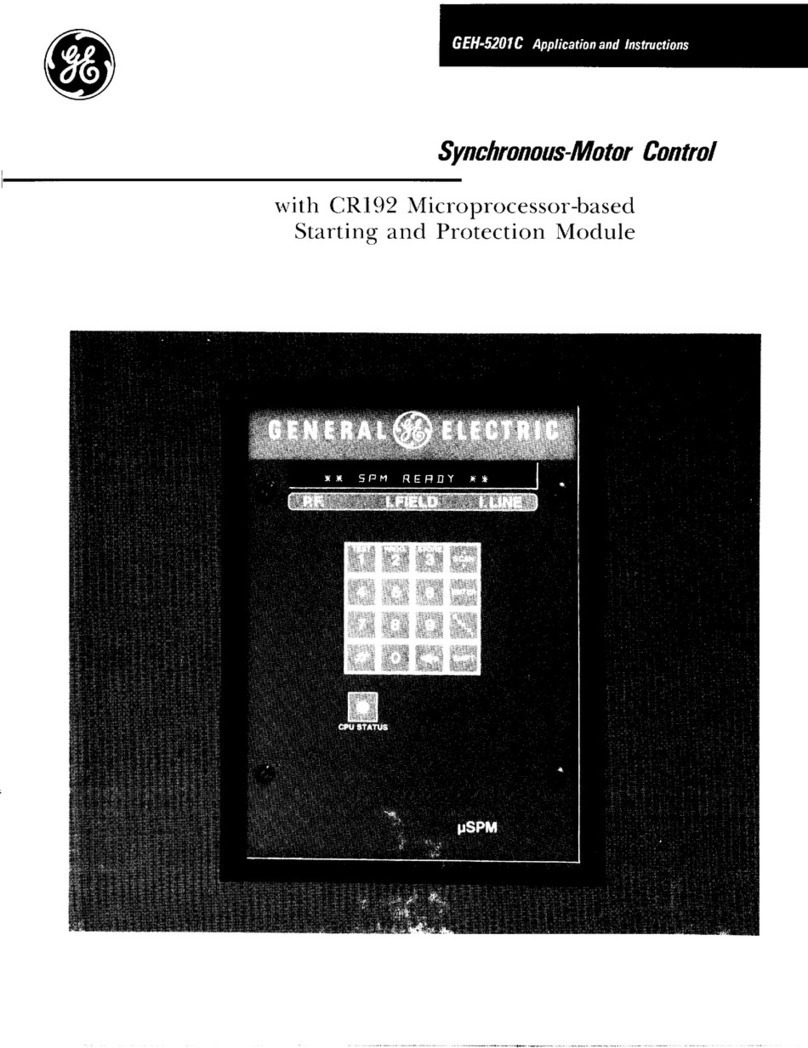
GE
GE GEH-5201 instructions

Cooper
Cooper Scantronic 9 5 Series Quick reference programming guide

Hy-Gain
Hy-Gain DCU-1 instruction manual

Emerson
Emerson Crosby JOS-E Series Installation and maintenance instructions

Motorola
Motorola Canopy Backhaul Module quick start guide

US Water Systems
US Water Systems Defender 223-DFROM Series owner's manual
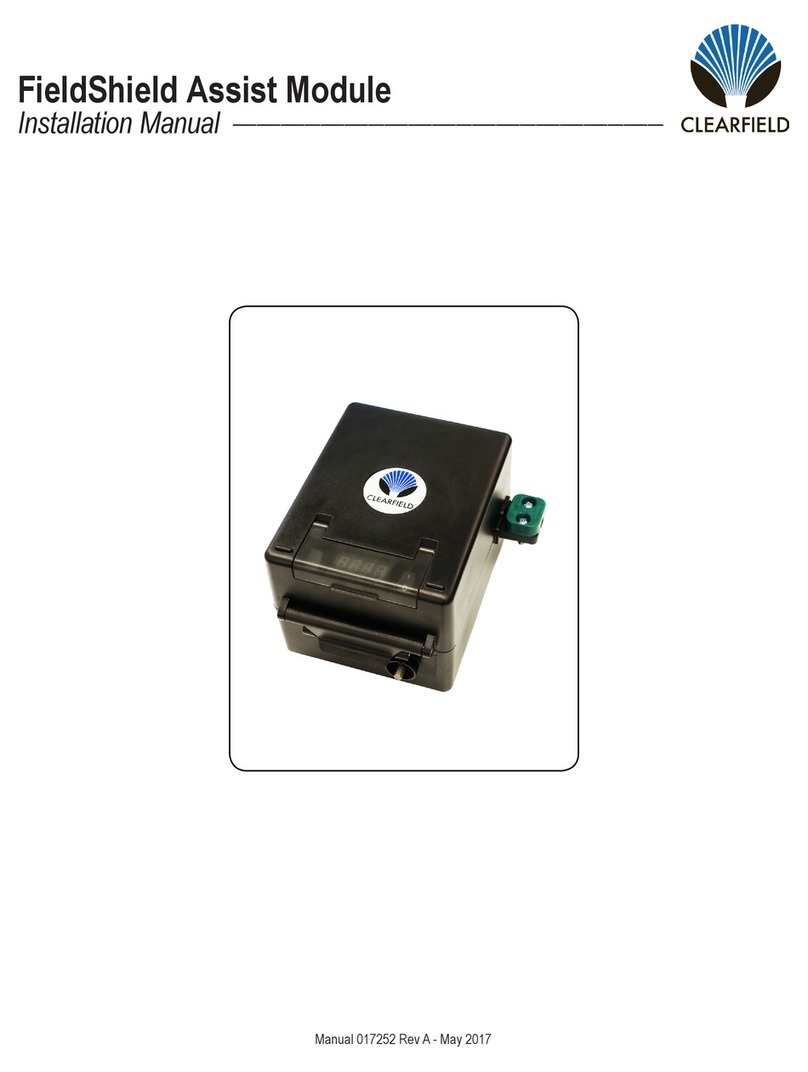
Clearfield
Clearfield FieldShield Assist installation manual
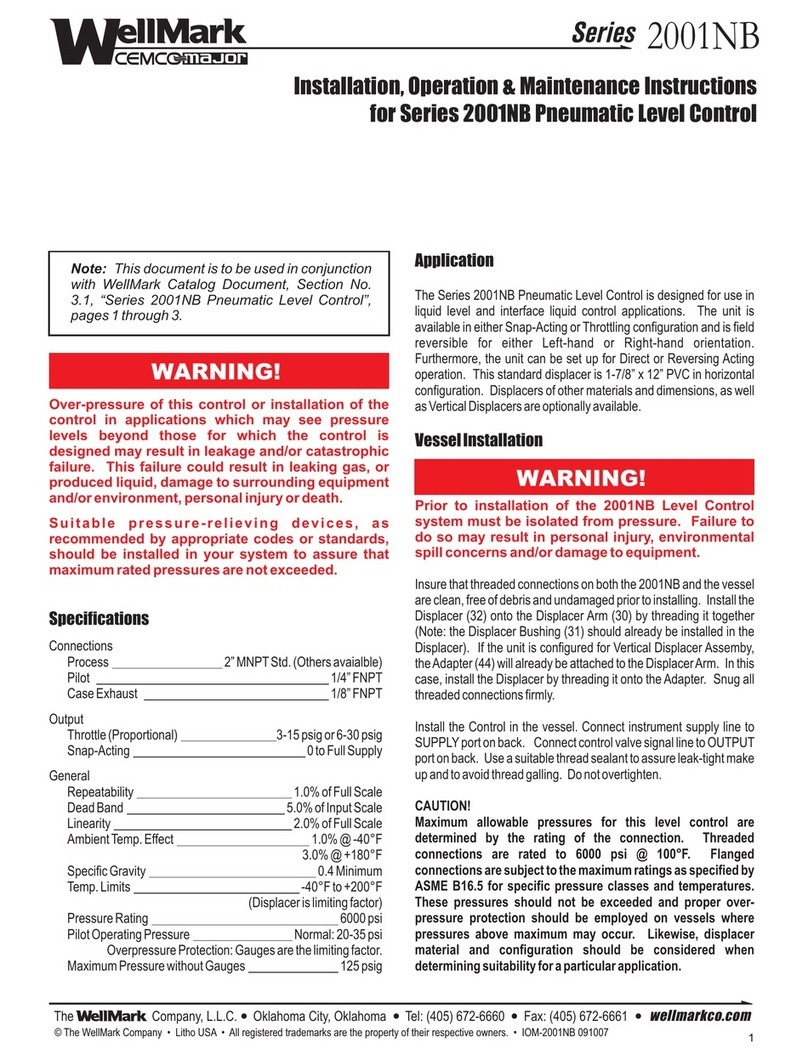
WellMark
WellMark 2001NB Series Installation, operation & maintenance instructions
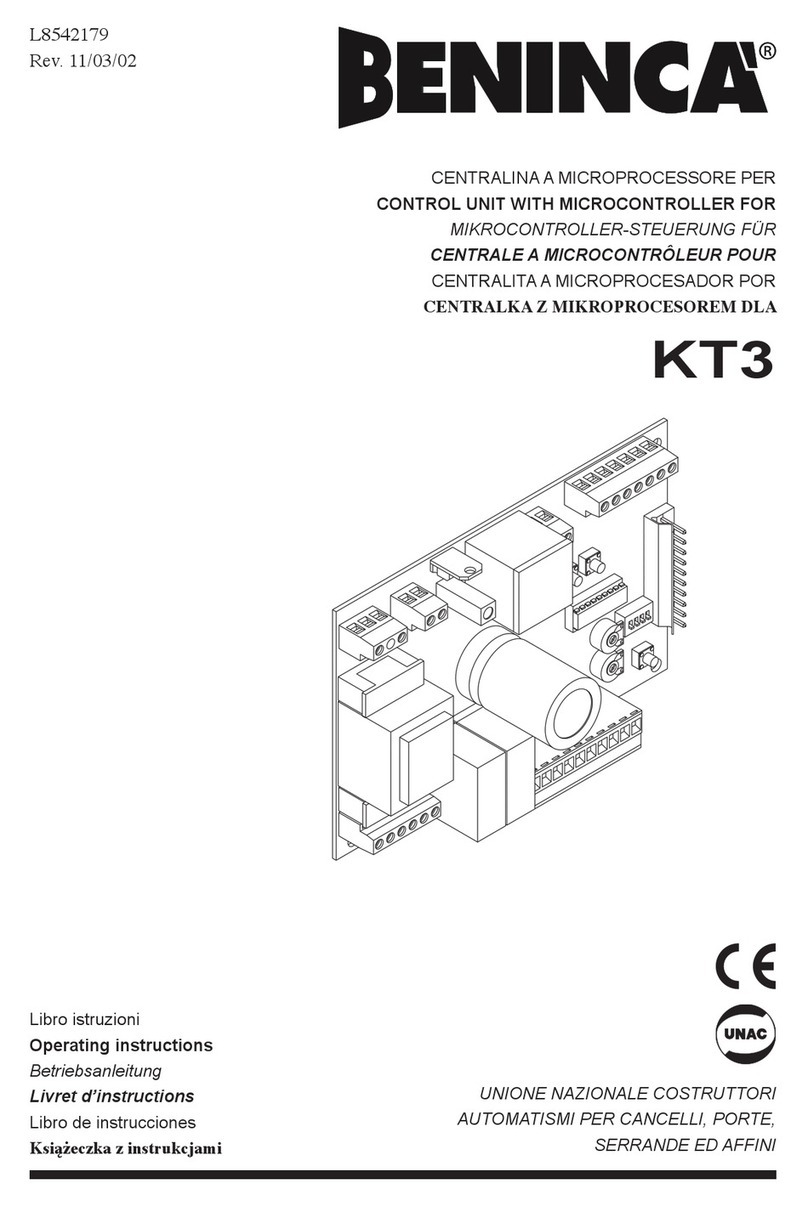
Beninca
Beninca KT3 operating instructions

Genebre
Genebre 2233N Installation, operation and maintenance manual

Sierra Wireless
Sierra Wireless AirPrime SL808 Series Migration guide

Hoft & Wessel
Hoft & Wessel HW 86010 Integration manual