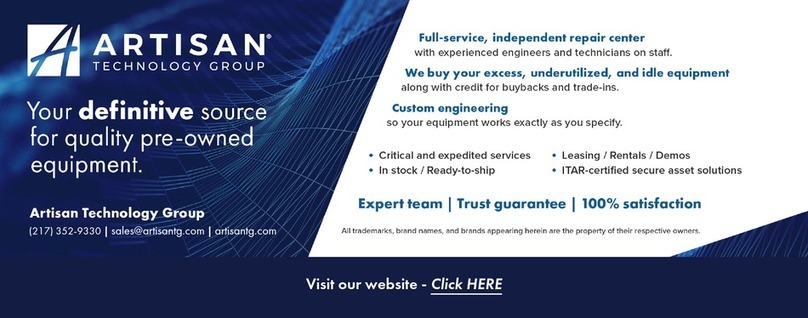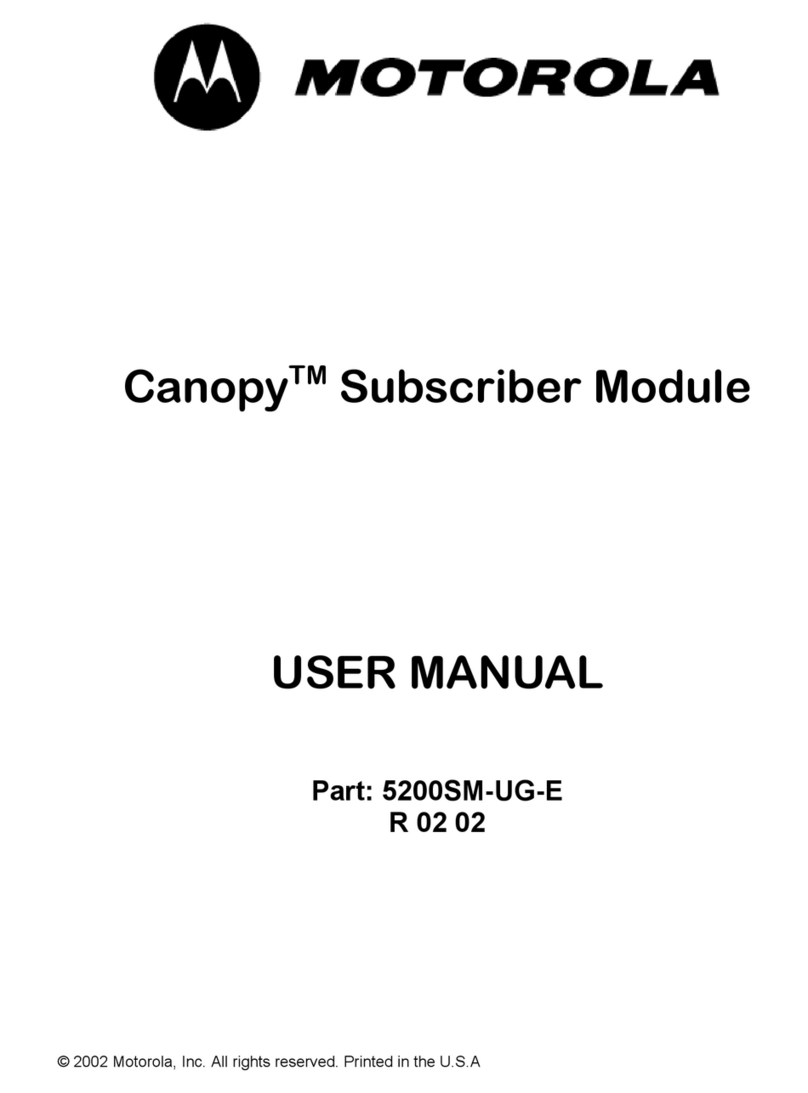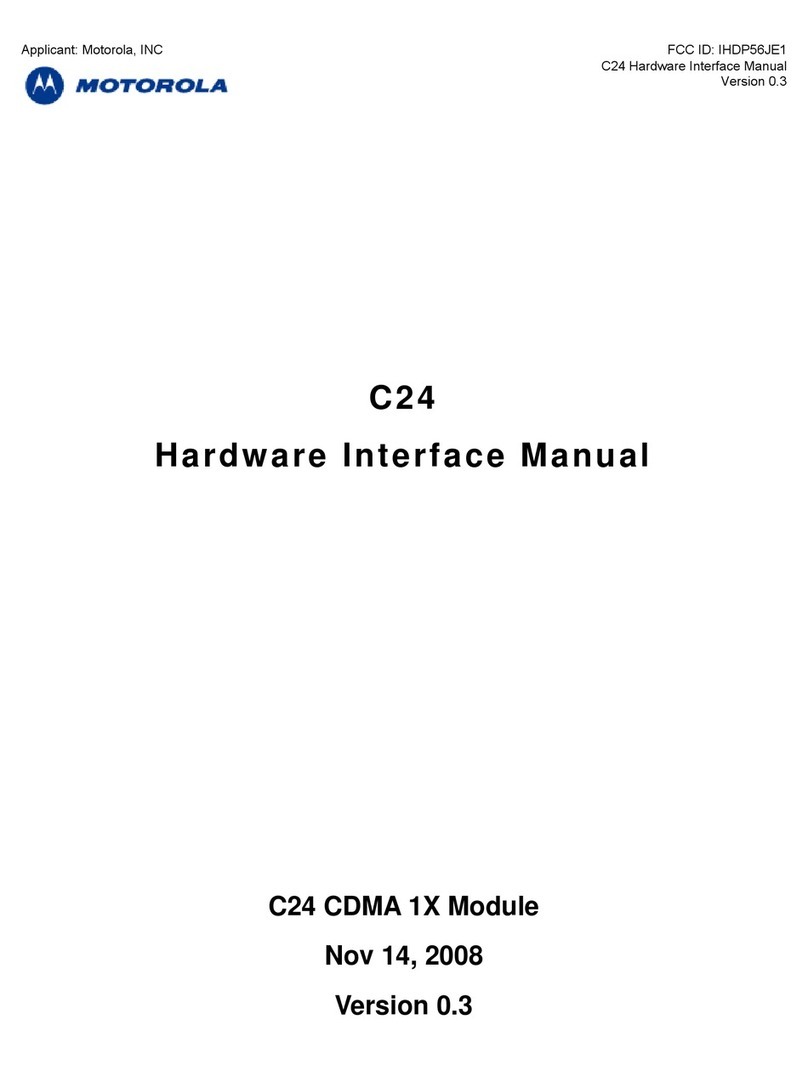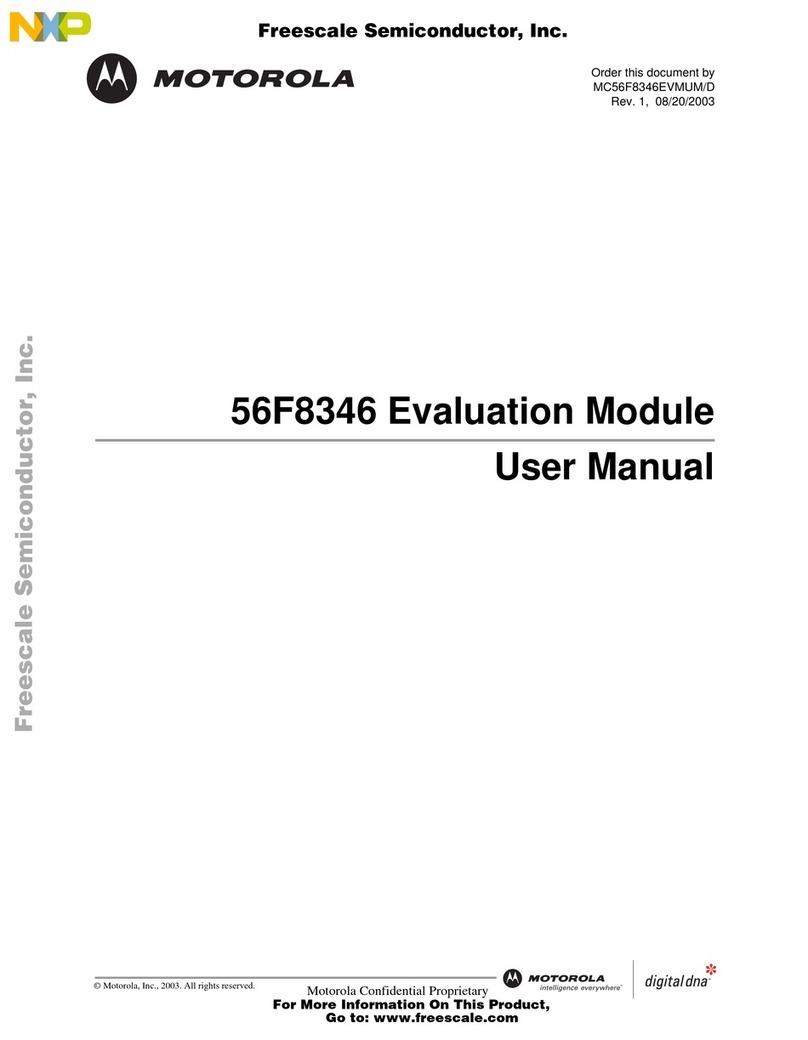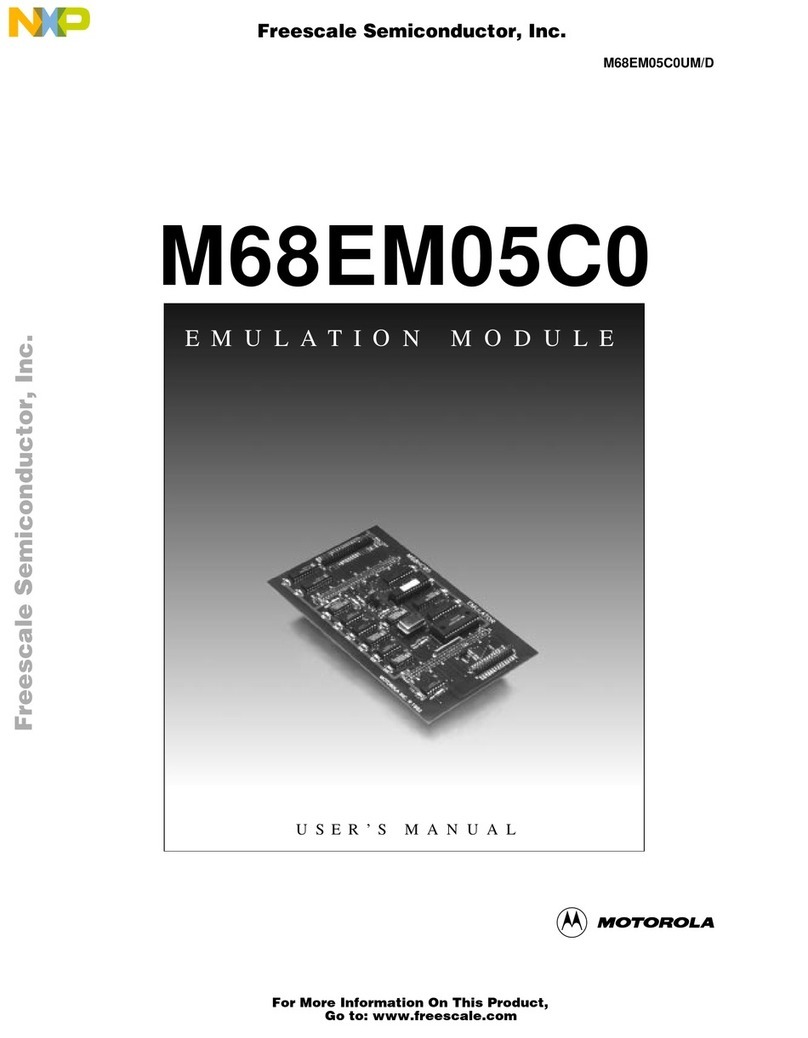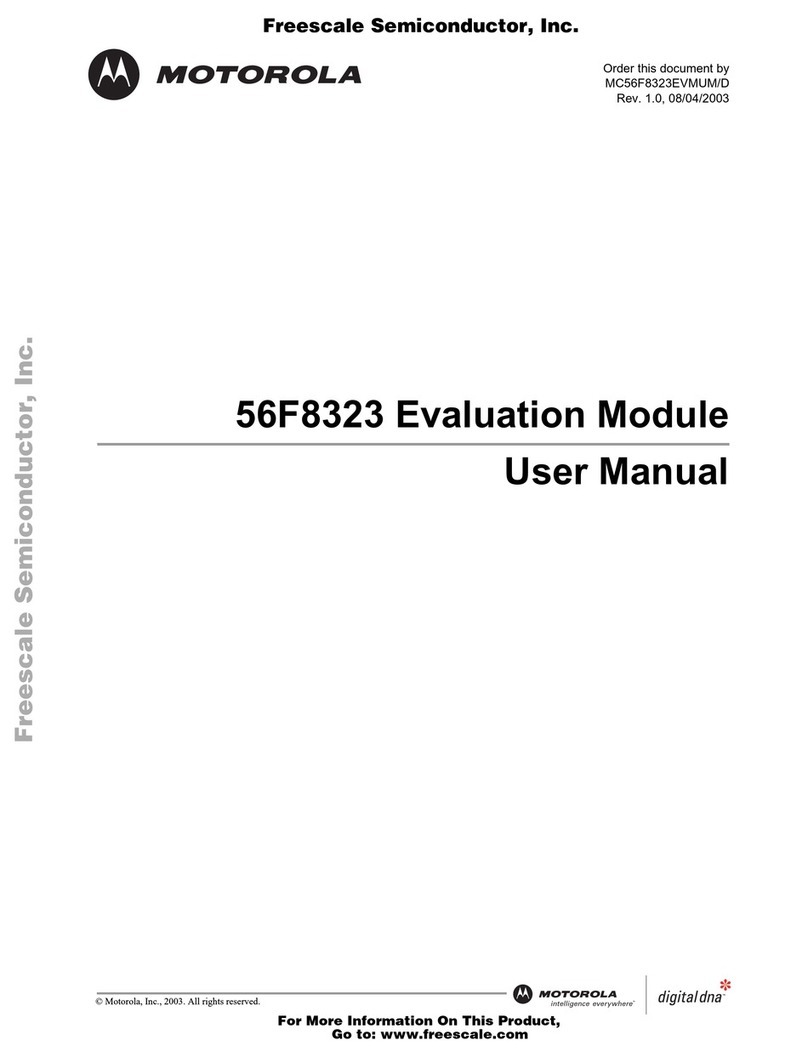BH30/60-QSG-en Issue 1 Motorola Canopy 30/60 Mbps Backhaul
Step 1: Design the network – plan and decide each unit’s IP address,
Subnet Mask, Gateway IP address, and target MAC address.
The MAC address can be found on the label on the paired unit,
marked as “ESN”. (The ESN (Electronic Serial Number) is the
MAC address.)
Step 2: Remove the cover from the Power Indoor Unit (PIDU),
connect an Ethernet patch cable from the Outdoor Unit (ODU)
power port to the ODU port on the PIDU and replace the
cover.
Step 3: Connect another patch cable from the PIDU Ethernet LAN
port to the installation PC. (Ensure the system is not yet
connected to a network.)
Step 4: Connect the power cord to the PIDU and to an AC (mains)
receptacle.
Step 5: Ensure that the PC is set to the correct subnet and use the Web
browser to connect to IP address 169.254.1.1 for Slave or
169.254.1.2 for the Master unit.
Step 6: Select ‘System Administration’ and then click on the ‘Login’
button. (The password will be empty for new units.)
Step 7: Select ‘Change Password’ to set a password.
Step 8: Check on the status page that the software version is as
expected. Latest software is available from the Web
(http://www.motorola.com/canopy).
Step 9: Select ‘Installation Wizard’ and set the desired IP Address,
Subnet Mask, Gateway IP Address, and Target MAC Address.
Step 10: Confirm the Target MAC Address, Master/Slave choice,
Symmetry, Max Transmit Power and Range. Confirm
installation configuration.
Step 11: Repeat steps 2-9 for the paired unit.
Phase 2: Install and Align
The Backhaul uses audible tones during installation to assist the
installer with alignment. Optimum alignment is achieved by
aligning for maximum frequency (highest pitch) of the tone.
Peaking of the tone frequency may take a few minutes,
depending on overall link quality. The meanings of the audio
tones are shown in Table 1. In each state, the unit should be
aligned to give the highest pitch tone. If the tone varies wildly
while in the Synchronized or Registered state, you may be
suffering from interference or a fast fading link. Installing in this
situation may not give a reliable link. The cause of the problem
should be investigated before completing the installation.
Tone State Description
Regular beep Free Channel
Search Executing Band Scan
Slow broken ton
Scanning Not demodulating received
signal
Fast broken tone Synchronized Demodulating received signal
Solid tone Registered Both Master and Slave units
exchanging radio layer MAC
management messages
Table 1: Audio indications from the ODU
Step 1: Install Master unit first. Use shielded Cat-5 Ethernet cable for
all Ethernet cable connections. Aim unit using GPS and
compass, or visual sighting. Leave powered up.
Step 2: Install Slave unit second, and apply power.
Step 3: Adjust Slave unit direction to gain highest pitch tone.
Step 4: Back at the Master, without moving the Slave, fine-adjust the
Master unit direction to gain highest pitched tone. Note: Order
matters – align Slave to Master first (Step 3), then fine-adjust
Master to Slave (Step 4).
Step 5: If necessary, repeat fine-adjustment at the Slave, then the
Master, until optimum alignment has been obtained.
Special Notes:
Band Scan: When first applying power and from time to time
the Master unit will carry out a band scan to determine which
channels are not in use. During this 10 to 15 second scan, neither
unit will transmit. During this time the installation tone on both
Master and Slave units will drop back to Scanning state.The
pitch of the tone will be proportional to the background noise
level. Do not try to align the unit at this time.
Ranging: The Master unit can take up to 60 seconds (6 minutes
in the worst case) to determine the range of the link being
installed. The Master unit will remain in the Scanning state until
the length of the link has been established. The Master unit will
only move to the Synchronized state when the length of the link
has been established. If the link does not move to the
Synchronized state, then:
•Confirm the target MAC address, Range, Master/Slave choice,
Symmetry Throughput Optimization or Spectrum Management
are set correctly
•Check for interference
•Check that the signal level received is sufficient.
False Moves: During the period in which the Master unit is
determining the range between units, the Master unit may falsely
move to the Synchronized state and then back to the Scanning
state. These state transitions are part of the ranging process and
should be ignored.
Slave doesn’t range: The Slave unit does not have a ranging
process. The Slave unit will change to the Synchronized state as
soon as the wanted signal is demodulated.
Retries: If at the end of the ranging period the Registered state is
not achieved due to interference or other reasons, the Master unit
will retry twice more on the same channel before moving to
another available channel. Should this occur it may take a
number of minutes to establish a link in the Registered state.
Phase 3: Disarm Both Units Important, Don’t forget!
When the alignment process is complete remember to disarm
both units in the link as described in section 7.3.6 of the User
Guide. Until both units are disarmed, the link will not be active.
Disarming does the following:
•Turns off audible alignment aid.
•Enables Adaptive Modulation
•Fully enables Dynamic Frequency Selection
•Clears unwanted installation information from the various systems
statistics
•Stores the link range for fast link acquisition on link drop
Final Note
Record the following items for future reference:
•Take a screen shot or print of the status page
•Record the position and orientation of the ODU
•Record surrounding objects which may interfere with the link. (A
photograph is recommended.)
•After 1 hour of operation the mean value of Link Loss on the
status page should be within 15dB for NLoS and 5dB for Los
Links of the value computed in the Link Estimator. The Link
Estimator may need re-running to account for new known
obstacles.