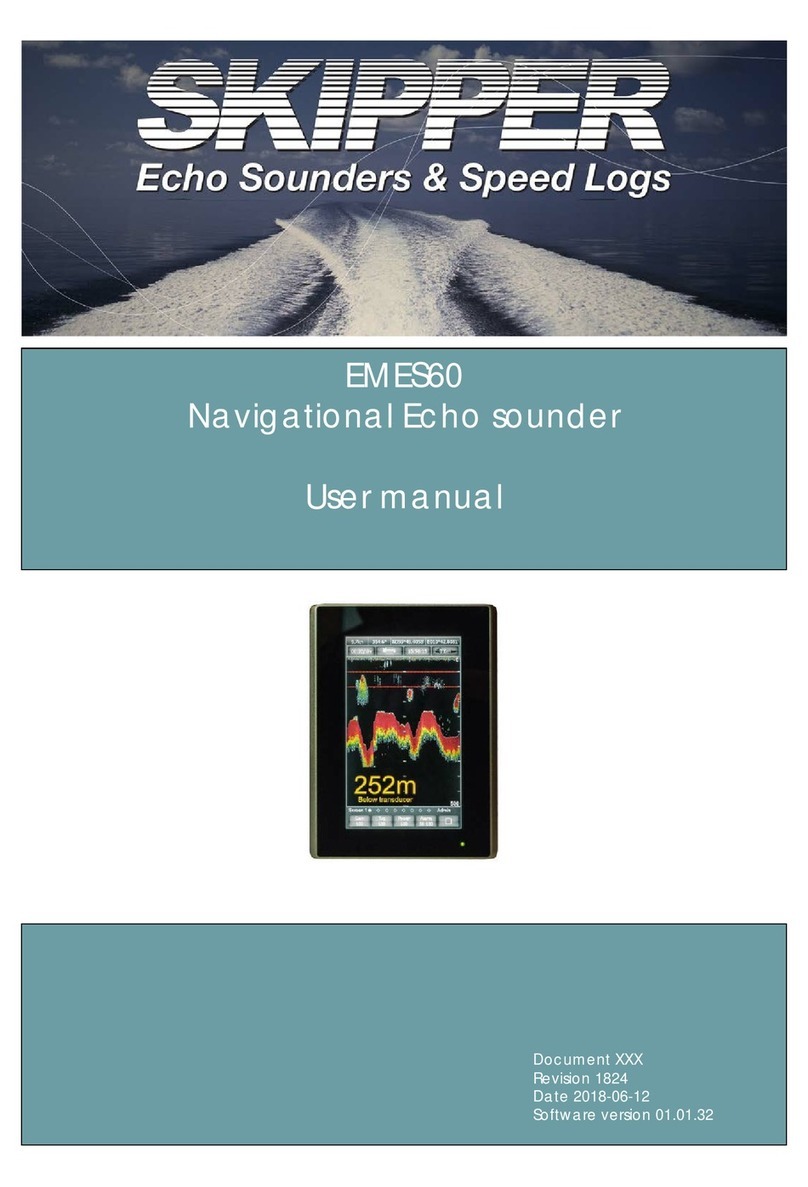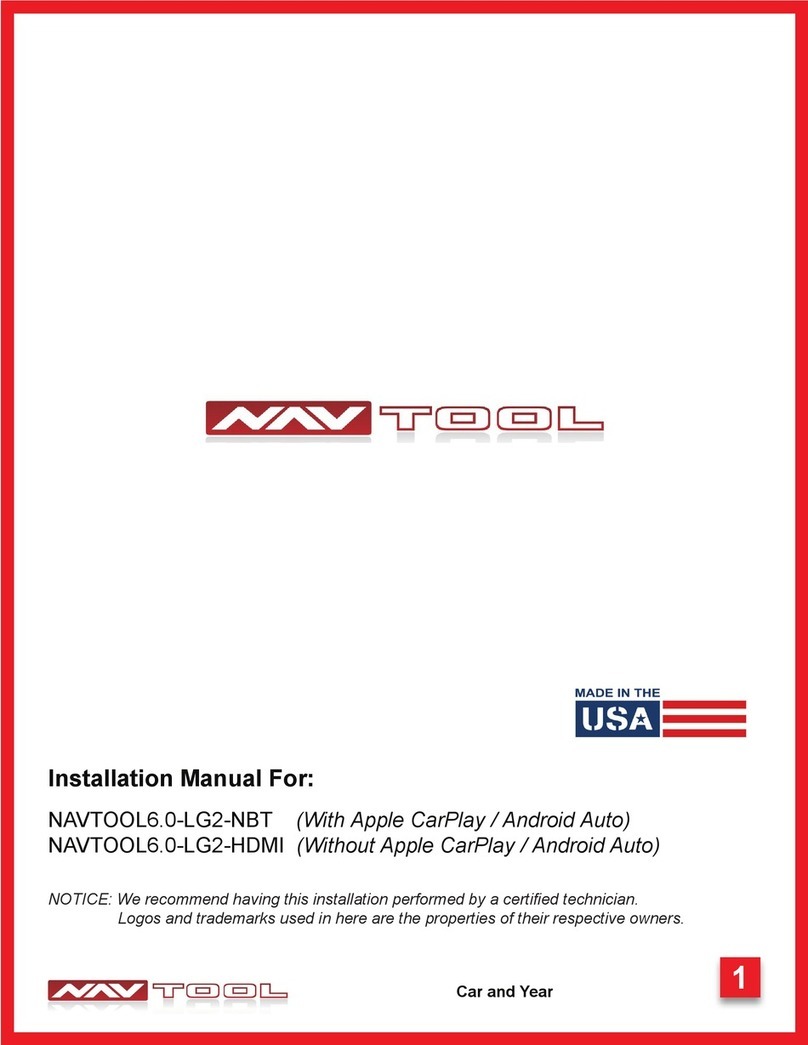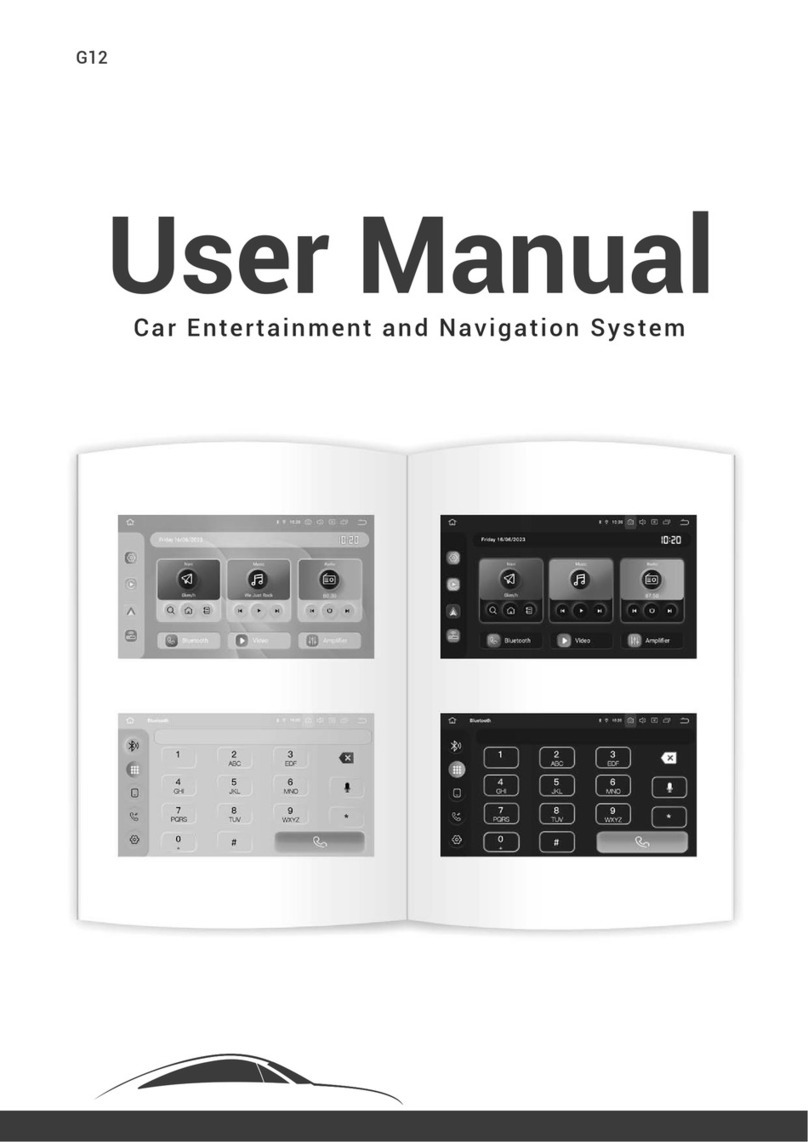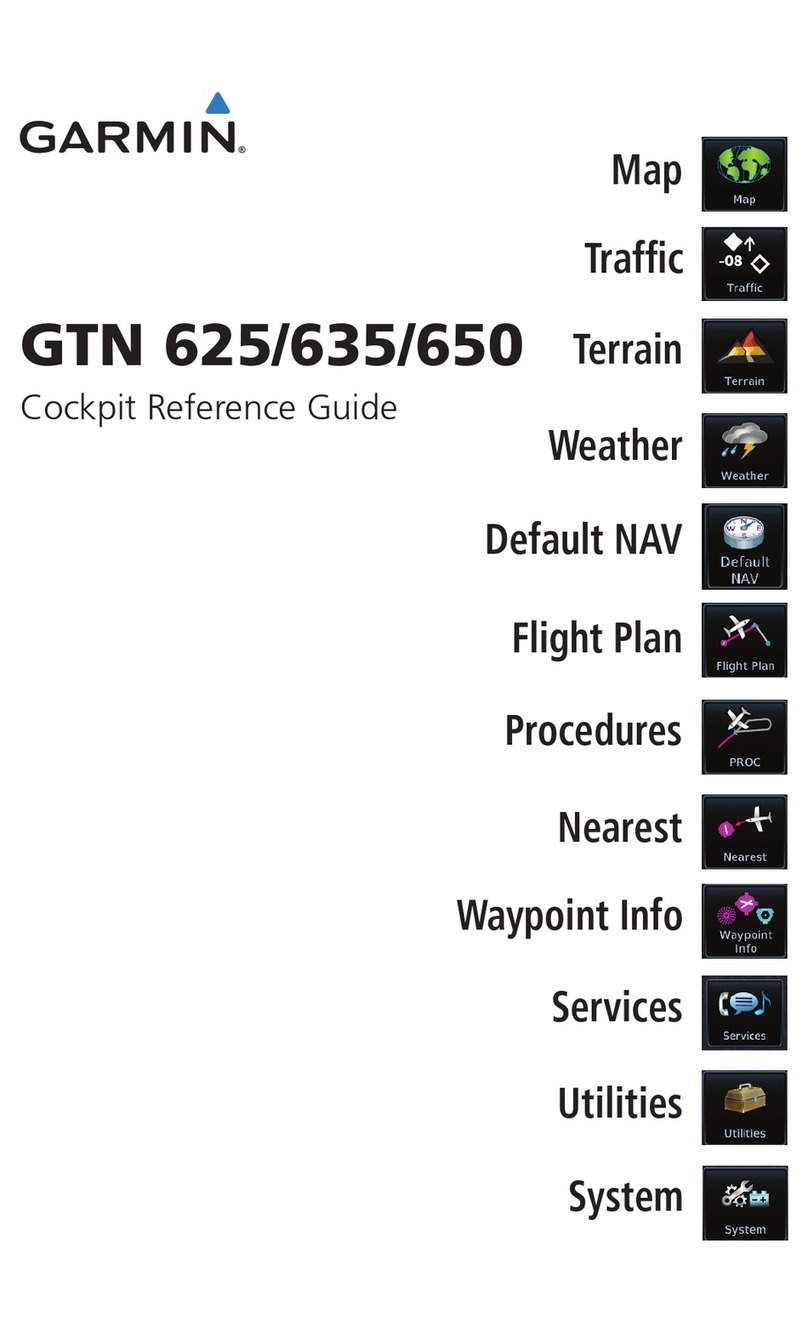Here IAN1DX0TND9 User manual

2
Thank you very much for purchasing 9.2" Premium 5 Generation GCS Navigation.
This user’s manual explains how to use the 9.2" Premium 5 Generation GCS Navigation.
Before using the product, read the contents of this user’s manual carefully and use this product safely.
• The screens shown in this manual may differ with the actual screens of the product.
• The design and specifi cation of this product may change without prior notifi cation for product improvement.
• When transferring the vehicle to another individual, include this user’s manual so that the next driver can continue its use.
All Map Database cannot be copied without permission.
Copyright Notice: © 1987 - 2018 HERE.
You may not otherwise reproduce, modify and distribute the content without the prior written
consent of HERE Technologies and HYUNDAI MnSOFT, Inc..
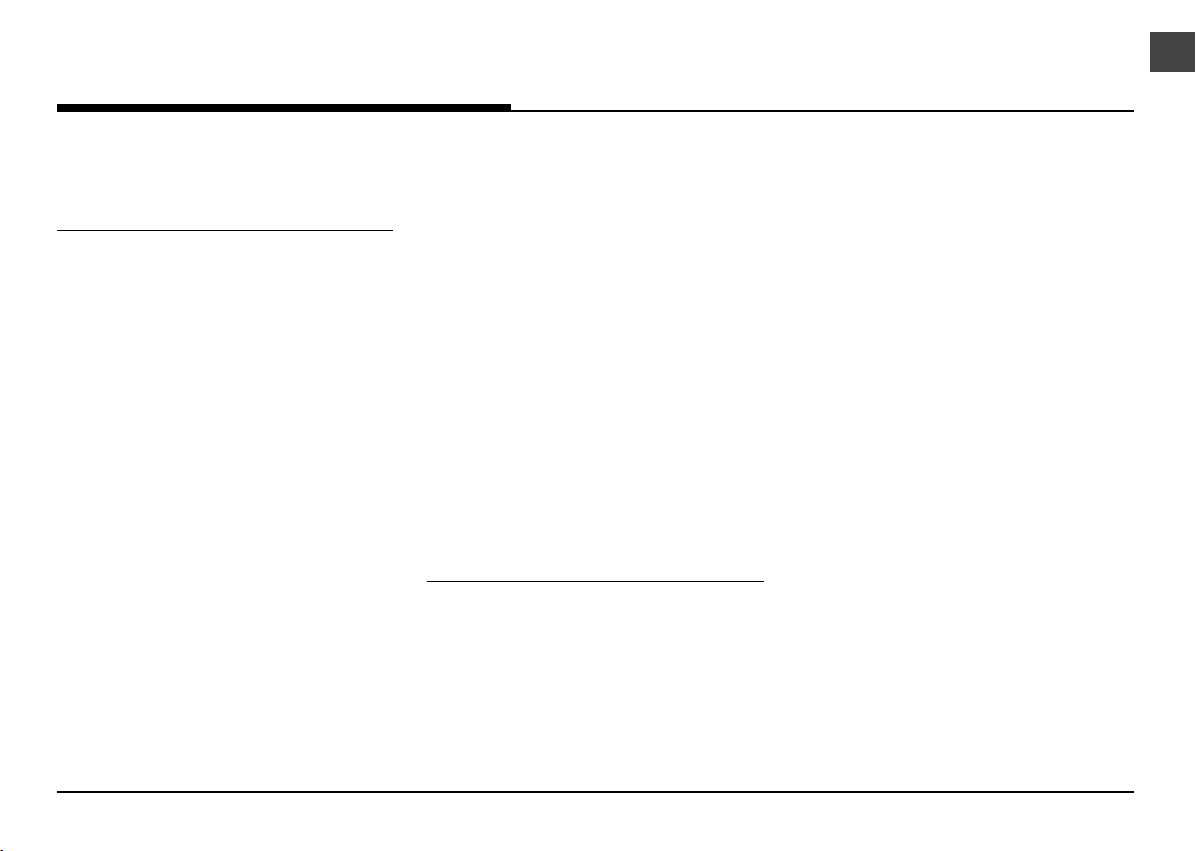
3
TABLE OF CONTENTS
3 TABLE OF CONTENTS
GENERAL
11 NAME OF EACH COMPONENT
11 HEAD UNIT
12 DRIVER INFORMATION SYSTEM (DIS)
CONTROL
12 STEERING WHEEL REMOTE CONTROL
14 BASIC OPERATION
14 SYSTEM ON/OFF
14 STARTING THE SYSTEM FOR THE
fi RST TIME
14 TURNING THE SYSTEM OFF
14 ADJUSTING THE VOLUME OR AV ON/
OFF
14 AV OFF
14 AV ON
14 ADJUSTING THE VOLUME
15 RESETTING THE SYSTEM
15 USING THE CONTROLLER
15 USING THE TOUCH SCREEN
16 GENERAL OPERATION OF THE MENU
IN AVAILABLE MODE
16 SOUND SETTINGS
16 DISPLAY SETTINGS
16 SWITCHING TO SIMPLE OR
NORMAL MODE
17 HOME SCREEN
17 BASIC OPERATION OF HOME SCREEN
18 CUSTOMIZING HOME SCREEN
19 ADDING YOUR FAVORITE MENU
ITEMS
19 ADDING YOUR FAVORITE MENU
ITEMS TO FAVORITES MENU
20 REORDERING YOUR FAVORITE MENU
20 DELETING YOUR FAVORITE MENU
MEDIA
21 PLAYING USB MUSIC
21 PAUSE
21 SKIP
21 SEARCH
21 SEEK
22 LIST
22 SHUFfl E
22 REPEAT
23 SONG INFORMATION
23 HIDE CURRENT fi LE
23 SONGS FOR THIS ARTIST
23 SONGS FOR THIS ALBUM
24 PLAYING USB VIDEO
24 PAUSE
24 SKIP
24 SEARCH
24 SEEK
25 SWITCHING TO MENU SCREEN OR
FULL SCREEN
25 LIST
25 REPEAT
25 fi LE INFORMATION
26 SUBTITLE SETTINGS
26 VOICE SETTINGS
27 PLAYING IPOD®
27 PAUSE
27 SKIP
27 SEARCH
27 SEEK
28 LIST
TABLE OF CONTENTS

4
TABLE OF CONTENTS
28 SEARCHING THE LIST
28 REORDERING CATEGORIES
28 SHUFfl E
29 REPEAT
29 SONG INFORMATION
30 PLAYING BLUETOOTH® AUDIO
30 BEFORE PLAYING THE BLUETOOTH®
AUDIO
30 STARTING THE BLUETOOTH® AUDIO
30 PAUSE
30 SKIP
31 SHUFfl E
31 REPEAT
31 SONG INFORMATION
31 CONNECTION SETTINGS
RADIO
32 LISTENING TO FM/AM RADIO
32 AUTO TUNING
32 MANUAL TUNING
32 PRESET TUNING
32 SAVING FM/AM AS PRESETS
33 DELETING FM/AM PRESETS
33 SCANNING FM/AM BROADCAST
STATION
33 STATION LIST
34 REORDERING FM/AM PRESET
34 RADIO TEXT ON/OFF
35 LISTENING TO HD RADIO™
35 HD RADIO™ SCREEN
35 HD RADIO™ ON/OFF
37 LISTENING TO SIRIUSXM™ RADIO
37 SIRIUSXM™ SCREEN
38 SIRIUSXM™ OPERATION
38 SELECTING SIRIUSXM™ BROADCAST
CHANNEL
38 SELECTING A CHANNEL THROUGH
MANUAL SEARCH
38 SELECTING WITH CHANNEL UP/
DOWN
38 SELECTING A CHANNEL THROUGH
PRESET
38 SELECTING CHANNEL THROUGH
CHANNEL/CATEGORY LIST
38 SCANNING SIRIUSXM™ BROADCAST
CHANNEL
39 ENTER CHANNEL
39 SAVING SIRIUSXM™ PRESET
39 REORDERING SIRIUSXM™ PRESET
40 PROGRAM GUIDE
40 GAME ZONE
41 SETTING TEAM
41 VIEWING ACTIVE ALERT
41 ALERT ON/OFF
42 FAVORITES
42 VIEWING ACTIVE ALERT
42 ADDING TO FAVORITES
43 DELETING THE SONG OR ARTIST
SAVED IN FAVORITES MENU
43 FAVORITES ALERT ON/OFF
44 FEATURED FAVORITES
44 SUBSCRIPTION STATUS
PHONE
45 BLUETOOTH® WIRELESS
TECHNOLOGY
45 BEFORE USING THE BLUETOOTH
HANDS-FREE
45 WHAT IS BLUETOOTH WIRELESS
TECHNOLOGY?
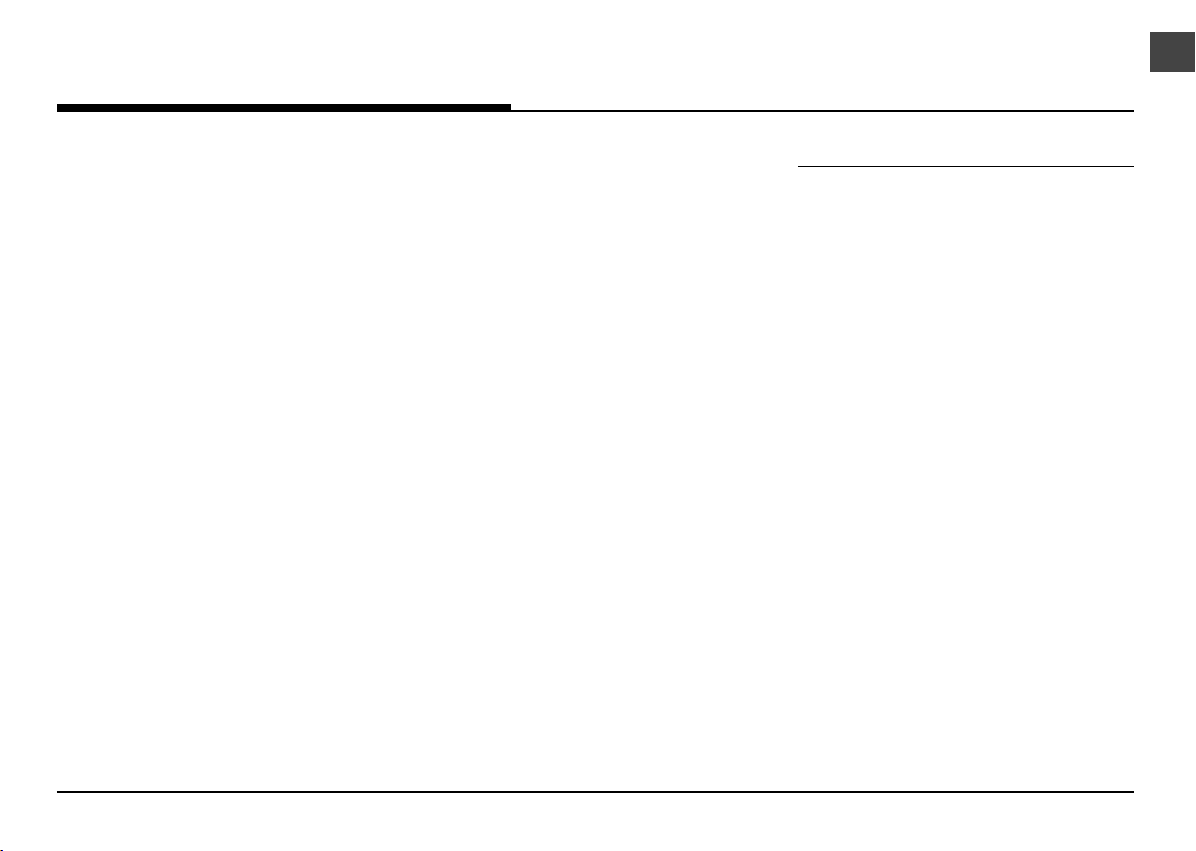
5
TABLE OF CONTENTS
45 PRECAUTIONS FOR SAFE DRIVING
45 CAUTIONS UPON CONNECTING
BLUETOOTH PHONE
46 PAIRING AND CONNECTING THE
UNIT AND A BLUETOOTH PHONE
46 WHEN NO PHONES HAVE BEEN
PAIRED
48 WHEN A PHONE IS ALREADY PAIRED
50 DISCONNECTING THE CONNECTED
PHONE
50 DELETING BLUETOOTH DEVICES
51 BLUETOOTH SETTINGS
52 MAKING A CALL
52 MAKING A CALL BY ENTERING PHONE
NUMBER
52 MAKING A CALL BY VOICE
RECOGNITION
52 MAKING A CALL BY REDIALING
52 MAKING A CALL WITH SPEED DIAL
NUMBERS
53 ANSWERING/REJECTING A CALL
53 RESPONDING WITH MESSAGES
53 SWITCHING CALL TO THE MOBILE
PHONE
54 ENDING A CALL
54 USING THE MENU DURING A PHONE
CALL
55 CALL HISTORY
55 MAKING A CALL FROM CALL HISTORY
55 DOWNLOADING CALL HISTORY
56 CONTACTS
56 MAKING A CALL FROM CONTACTS
56 DOWNLOADING MOBILE PHONE
CONTACTS
56 SEARCHING FOR CONTACTS
57 FAVOURITES
57 CALLING FAVOURITES
57 ADDING AS A FAVOURITE
58 EDITING FAVOURITES
58 DELETING FAVOURITES
59 MESSAGES
59 CHECKING NEW MESSAGES
59 CHECKING NEW MESSAGE
CONTENTS
NAVIGATION
60 GETTING STARTED WITH
NAVIGATION
60 GENERAL INFORMATION OF
NAVIGATION USE
60 NAVIGATION USE RESTRICTIONS
60 WHAT IS GNSS?
60 ABOUT SATELLITE SIGNALS
60 ACQUIRING SATELLITE SIGNALS
61 MAP SCREEN
63 OPERATING NAVIGATION SCREEN
63 ZOOM IN/ZOOM OUT
63 MAP SCALE
63 MAKING A CALL TO POI
64 GUIDANCE TO PREVIOUS
DESTINATIONS
64 SCROLLING MAP
65 GENERAL OPERATIONS OF
NAVIGATION MENU
65 NAVIGATION MENU
65 SEARCHING FOR POI
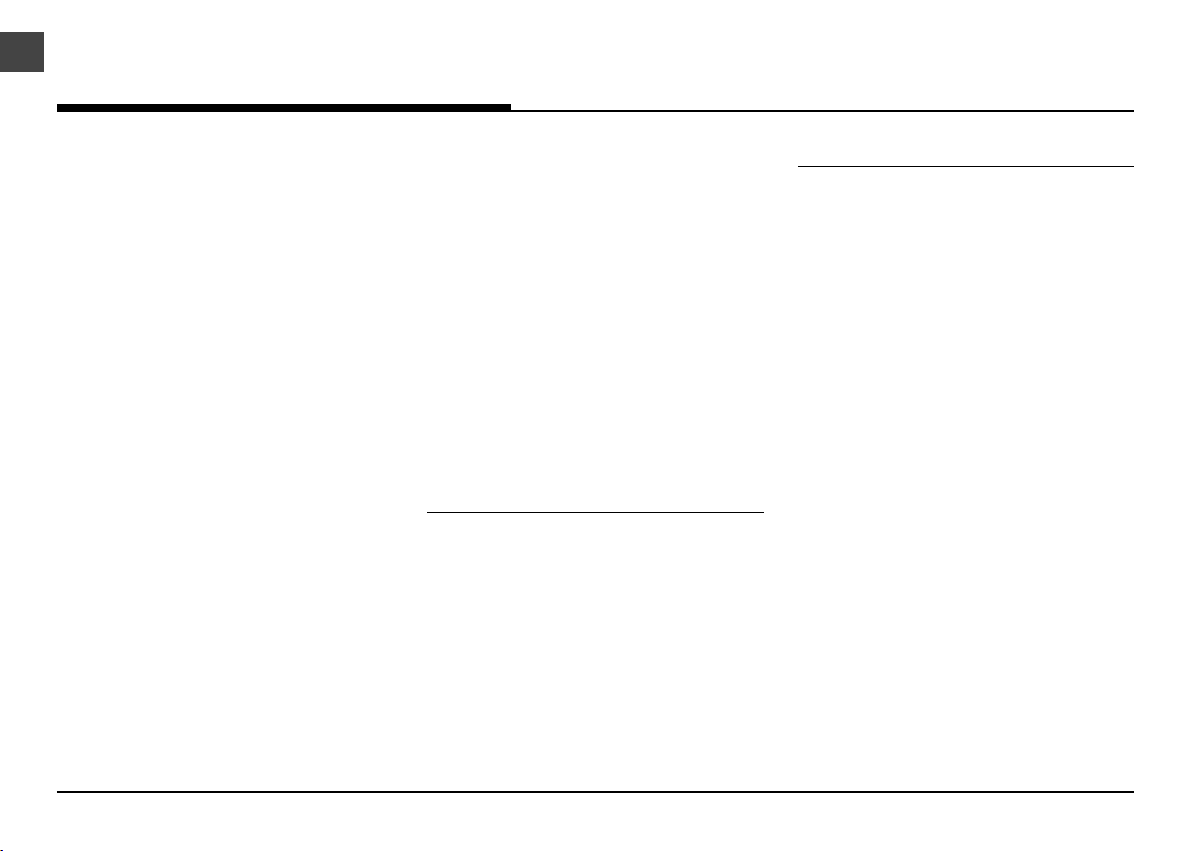
6
65 POI SEARCH
66 DISPLAYING/HIDING POI ICONS ON
THE MAP SCREEN
67 EDITING POI CATEGORY
67 ADDING THE POSITION TO ADDRESS
BOOK
67 TRAFfi C INFORMATION LIST
68 NAVIGATION VOLUME
68 NAVIGATION SETTINGS
69 SEARCHING FOR DESTINATION OF
NAVIGATION
69 SEARCH
69 PREVIOUS DESTINATIONS
70 ADDRESS BOOK
70 ADDING TO A LOCATION TO THE
MY PLACES MENU
71 EDITING ADDRESS BOOK
71 DELETING ADDRESS BOOK
71 MY DATA
72 POI CATEGORIES
72 EMERGENCY
73 HOME/WORK/FAVORITE
73 REGISTERING HOME, WORK OR
FAVORITE PLACE
73 fi NDING YOUR HOME, WORK OR
FAVORITE PLACE
74 USING THE ROUTE MENU
74 CANCEL ROUTE
74 ROUTE OPTIONS
74 EDIT ROUTE
74 ADDING WAYPOINTS
75 REORDERING ROUTE
75 DELETING ROUTE
75 ROUTE OVERVIEW
76 ROUTE INFO. / AVOID
HD DATA
77 ABOUT HD DATA
77 ACCESSING HD DATA
78 TRAFfi C
79 WEATHER
80 DOPPLER RADAR
CONNECTED SERVICES
81 CONNECTED SERVICES
81 BEFORE USING CONNECTED
SERVICES
81 WHAT IS CONNECTED SERVICES?
81 WHAT IS TELEMATICS?
81 ABOUT TRANSMISSION AND
RECEPTION OF RADIO WAVES
82 USING CONNECTED SERVICES
82 GETTING STARTED WITH CONNECTED
SERVICES
82 INTERIOR LIGHT BUTTON
82 CONNECTING WITH THE
CONNECTED CENTER
83 VOICE LOCAL SEARCH
83 WHAT IS VOICE LOCAL SEARCH?
83 STARTING VOICE LOCAL SEARCH
84 DRIVING INFO
85 VEHICLE DIAGNOSTICS
TABLE OF CONTENTS

7
86 MAINTENANCE
87 CONNECTED SETTINGS
87 FEATURE ENROLLMENT
87 MODEM INFORMATION
87 MODEM STATUS
88 CONNECTED SERVICES FEATURES
88 SAFETY
88 AUTOMATIC COLLISION
NOTIfi CATION AND ASSISTANCE
88 SOS EMERGENCY ASSISTANCE
88 ROADSIDE ASSISTANCE
88 CAR CARE
88 MONTHLY VEHICLE HEALTH REPORT
88 AUTOMATIC DIAGNOSTICS TROUBLE
CODE NOTIfi CATION
88 MAINTENANCE ALERT
89 REMOTE SERVICE
89 REMOTE DOOR LOCK/UNLOCK
89 REMOTE HORN/LIGHTS
89 REMOTE START WITH CLIMATE
CONTROL
89 CAR fi NDER
OTHERS
90 PHONE PROJECTION
90 WHAT IS ANDROID AUTO/APPLE
CARPLAY?
91 USING ANDROID AUTO OR APPLE
CARPLAY
92 VOICE MEMO
92 MAKING A VOICE MEMO
92 START
92 PAUSE
92 STOP
92 PLAYING A VOICE MEMO
92 PAUSE
92 SKIP
92 SEARCH
93 SAVING THE VOICE MEMO TO USB
DEVICE
93 STORAGE INFORMATION
93 DELETING VOICE MEMO
94 VOICE RECOGNITION SYSTEM
94 WHAT IS VOICE RECOGNITION?
94 VOICE RECOGNITION FEATURES BY
LANGUAGE
94 OPERATING VOICE COMMAND
94 CONDITION FOR VOICE COMMAND
SYSTEM
95 STARTING VOICE RECOGNITION
95 SKIPPING PROMPT MESSAGES
95 RE-STARTING VOICE RECOGNITION
95 ENDING VOICE RECOGNITION
95 ADJUSTING VOICE RECOGNITION
VOLUME
95 BASIC OPERATION FOR VOICE
COMMAND (SETTING FM)
96 VOICE RECOGNITION QUICK START
(MANUAL CONTROL)
96 ABOUT VOICE COMMAND “HELP”
97 VOICE COMMAND LIST
97 PHONE COMMANDS
98 RADIO COMMANDS
99 NAVIGATION COMMANDS
101 OTHER COMMANDS (COMMANDS
USED IN LIST/HELP/ETC.)
102 LIST OF NEAREST LOCATIONS
TABLE OF CONTENTS

8
109 SIRI®
109 ABOUT SIRI®
109 WHAT IS SIRI®?
109 USING SIRI®
109 STARTING SIRI®
109 RE-STARTING SIRI®
109 ENDING SIRI®
109 ADJUSTING SIRI® VOLUME
110 USING REAR CAMERA - OPTION
110 ABOUT REAR CAMERA
110 TURNING ON THE REAR CAMERA
110 BACKING UP & USING CAMERA
111 SVM (SURROUND VIEW MONITOR)
- OPTION
111 ABOUT SVM (SURROUND VIEW
MONITOR)
111 OPERATING FRONT SVM
112 OPERATING REAR SVM
112 SVM SETTING
113 WARNING DISPLAY
113 DRIVER’S DOOR OPEN INDICATOR
113 FRONT PASSENGER’S DOOR OPEN
INDICATOR
113 TRUNK OPEN INDICATOR
113 SIDE MIRROR FOLDING INDICATOR
114 CLIMATE
114 OPERATING CLIMATE
115 CLIMATE MENU
SETUP
116 NAVIGATION
116 DISPLAY
116 GUIDANCE
117 TRAFfi C
117 RESET
118 BLUETOOTH
118 BLUETOOTH CONNECTIONS
118 PREDEfi NED MESSAGES
119 BLUETOOTH VOICE PROMPTS
119 AUDIO SYSTEM INFO
120 VEHICLE NAME
120 PASSKEY
120 PRIVACY MODE
121 RESET
122 CONNECTED SERVICES
122 FEATURE ENROLLMENT
122 MODEM INFORMATION
122 MODEM STATUS
123 PHONE PROJECTION
124 ADVANCED
124 CUSTOM BUTTON
124 HOME SCREEN LAYOUT
124 MEDIA CHANGE NOTICES
125 MODE BUTTON (STEERING WHEEL)
125 HOME BUTTON (ROTARY
CONTROLLER)
126 DATE/TIME
126 GPS TIME
126 TIME SETTINGS
126 DAYLIGHT SAVING TIME
127 TIME ZONE
127 TIME FORMAT
128 GENERAL
128 LANGUAGE
128 KEYBOARD
TABLE OF CONTENTS

9
128 RETURN TO MAP: SET TIME
129 DISTANCE, SPEED UNIT
129 SCREEN SAVER
130 SOUND
130 BEEP
130 POSITION
130 EQUALIZER
131 PRIORITY
131 VOLUME (SYSTEM)
131 VOLUME (PHONE PROJECTION)
132 NAVIGATION VOLUME
132 SPEED DEPENDENT VOL.
132 QUANTUM LOGIC SURROUND
(OPTION)
133 CLARI-fi (OPTION)
133 ACTIVE SOUND DESIGN (OPTION)
133 RESET
134 DISPLAY
134 DISPLAY OFF
134 ADJUST VIDEO
134 ILLUMINATION
135 MODE
135 VIDEO DISPLAY RATIO
135 RESET
136 VOICE RECOGNITION
137 SYSTEM INFORMATION CHECK
AND UPDATE GUIDE
137 SOFTWARE INFORMATION
137 UPDATE
137 STORAGE
138 WEB MANUAL
138 RESET
REFERENCE
139 PRECAUTIONS FOR SAFETY
139 NOTATIONS USED WITHIN THIS
USER'S MANUAL
141 FCC NOTICE (FOR USA)
141 FCC RF RADIATION EXPOSURE
STATEMENT
141 INDUSTRY CANADA STATEMENT
141 IC RADIATION EXPOSURE
STATEMENT (FOR CANADA)
142 GENERAL INFORMATION
142 CAUTIONS FOR THE USE OF USB
142 PLAYABLE fi LE STANDARD
142 PLAYABLE AUDIO fi LE STANDARD
(USB)
143 PLAYABLE VIDEO fi LE STANDARD
143 PLAYABLE SUBTITLE STANDARD
143 DIVX fi LE STANDARD
143 USING IPOD® DEVICES
143 PRECAUTIONS UPON USING IPOD®
144 SUPPORTED IPOD® DEVICES
145 BEFORE THINKING THE PRODUCT
HAS MALFUNCTIONED
147 BEFORE THINKING THE PRODUCT
HAS MALFUNCTIONED
149 TROUBLESHOOTING
152 TRADEMARKS AND LICENSES
152 IPOD®
152 SIRIUSXM™
152 BLUETOOTH® WIRELESS
TECHNOLOGY
TABLE OF CONTENTS

10
TABLE OF CONTENTS
152 HD RADIO™ TECHNOLOGY
153 NAVIGATION
153 END USER LICENSE AGREEMENT
153 TERMS AND CONDITIONS
156 COPYRIGHT FOR BRAND ICON
156 COPYRIGHT FOR JUNCTION VIEW
157 ABOUT MAP UPDATES
158 SPECIfi CATION
158 AV/NAVIGATION PRODUCT
SPECIfi CATION
159 CONNECTED SERVICES TERMINAL
PRODUCT SPECIfi CATION

11
NAME OF EACH COMPONENT
GENERAL
NAME OF EACH COMPONENT
a Power (PWR PUSH) button
• Power on: Press this button in power OFF
status.
• Power off: Press and hold this button in
power ON status.
• Press this button to turn AV on or off in
power ON status.
Volume control knob (VOL)
Turn left/right to control volume.
b MAP button
• Press to display the map screen of the
current location.
• Press to repeat the voice guidance when
a destination is set.
c NAV button
• Press to display the Navigation menu
screen.
• Press and hold to move to the
Destination Search screen.
d RADIO button
Selects the FM/AM/SiriusXM mode. Each
time the button is pressed, the mode is
changed in order to FM > AM > SiriusXM >
FM.
HEAD UNIT
The image of this product may be different from the actual product.
.&%*"."1 /"7 3"%*0 %*41 4&&, 53"$,
e MEDIA button
Press this button to move to the media
playing screen. Press this button again to
display the Media menu screen.
f DISP button
Press to turn the screen on or off.
g S SEEK/TRACK W button
The previous/next item is selected or
searched in each mode.
• Radio: A station with a good reception is
selected
• USB, iPod: File Change (Short Press), Fast
Forward/Reverse Search (Long Press)
• Bluetooth Audio: File Change
• Android Auto/Apple CarPlay: File Change
h TUNE/FILE button
• FM/AM: Turn to change the frequency.
• SiriusXM mode: Turn to change the
channel.
• Media mode: Turn to search for the
desired fi le.
i RESET hole
Press to reset the unit.
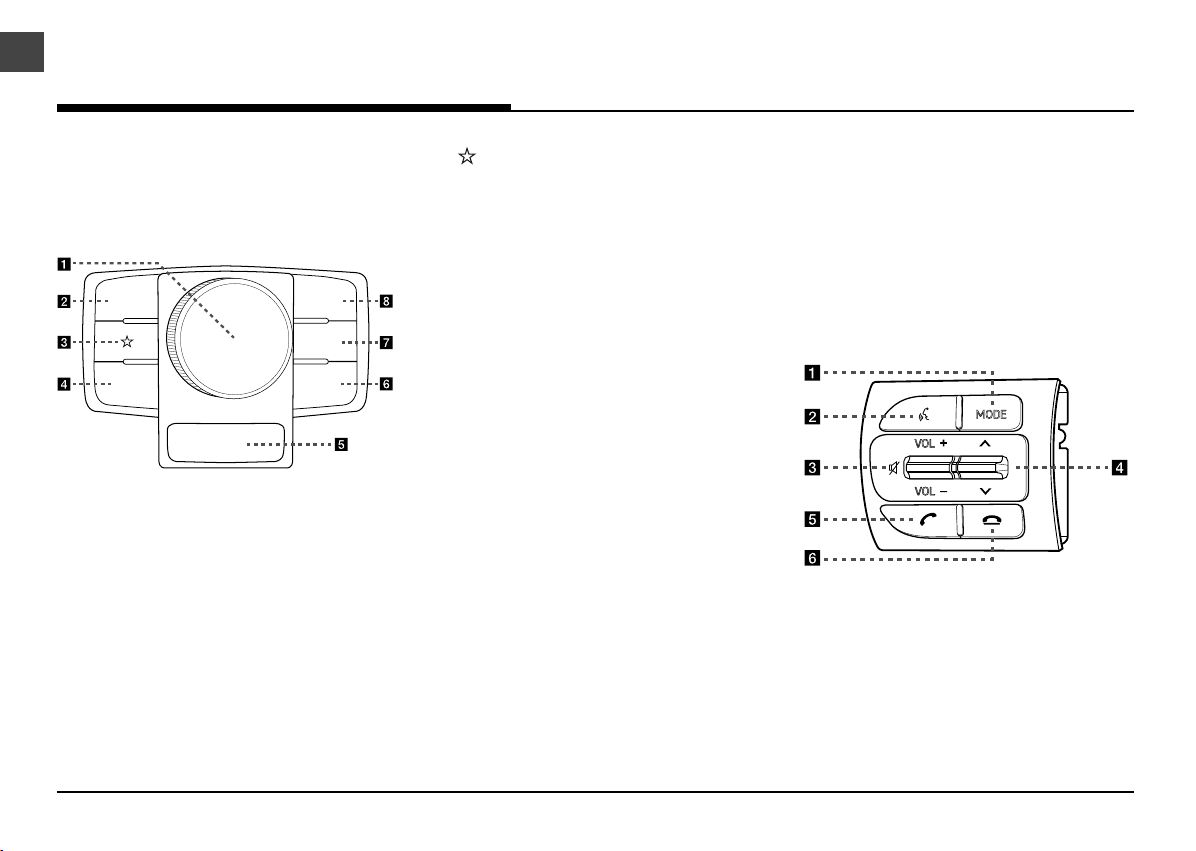
12
NAME OF EACH COMPONENT
DRIVER INFORMATION SYSTEM
(DIS) CONTROL
The image of this product may be different from
the actual product.
."1
.&/6)0.&
#"$, /"7
4&561
a Controller
Press or rotate to navigate through the
menu screen.
b HOME button
• Press to move to the HOME menu
screen.
• Press and hold to move to the map
screen.
c (Custom Button)
Press to move to the Custom Button menu.
After setting a desired function, press to use
the desired function. After setting it, press
and hold to move to the Custom Button
menu.
d BACK button
• Press to move to the previous screen.
• Press and hold to move to the HOME
menu screen.
e SETUP button
Press to move to the Setup menu.
f NAV button
• Press to display the Navigation menu
screen.
• Press and hold to move to the
Destination Search screen.
g MAP button
• Press to display the map screen of the
current location.
• Press to repeat the voice guidance when
a destination is set.
h MENU button
Press to move to the pop-up menu in each
mode.
STEERING WHEEL REMOTE
CONTROL
The image of this product may be different from
the actual product.
02'(
92/
92/
a MODE button
• Each time this button is pressed, the
mode is changed. You can select the
accessible media manually from Mode
Button (Steering Wheel) menu. Only
active/available media can be accessed.
• If the media is not connected,
corresponding modes will be disabled.

13
NAME OF EACH COMPONENT
• Press and hold the button to turn the AV
on/off.
• When power is off, press the button to
turn power back on.
b button
• Press the button to activate voice
recognition mode.
• Press and hold the button to cancel voice
recognition.
c VOL +/VOL - button
Increases or decreases the volume level.
button
Press to mute the sound.
d W/S button
When it is pressed shortly;
• FM/AM: plays broadcast frequencies
saved to Favorites.
• SiriusXM mode: plays broadcast channels
saved to Favorites.
• Media mode: plays previous/next fi le.
When it is pressed and held;
• FM/AM: changes the broadcast
frequencies saved to Presets until the
button is released.
• SiriusXM mode: changes the broadcast
channels saved to Presets until the
button is released.
• Media mode: rewinds or fast forwards
the fi le.
e button
When it is pressed shortly;
• Searches new Bluetooth phone or
connects the registered phone if
Bluetooth is not connected.
• If Bluetooth is connected,
- Switches to the recent call history
screen.
- When pressed on the dial screen,
makes a call.
- When pressed on the incoming call
screen, answers the call.
- When pressed during call waiting,
switches to waiting call (Call waiting).
When it is pressed and held;
• Searches new Bluetooth phone or
connects the registered phone if
Bluetooth is not connected.
• If Bluetooth is connected,
- When pressed during a Bluetooth
Hands-Free call, switches call back to
mobile phone (Private)
- When pressed while calling on the
mobile phone, switches call back to
Bluetooth Hands (Operates only when
Bluetooth Hands-Free is connected)
f button
• When pressed during a call, ends the
phone call.
• When pressed on the incoming call
screen, rejects the call.

14
BASIC OPERATION
SYSTEM ON/OFF
STARTING THE SYSTEM FOR THE fi RST
TIME
1. Press the engine start button. Once the
system is turned on, the booting process
will start and the safety warning page is
displayed.
2. Press [Confi rm]. If you want to change the
system language, press [Language]. For
more details, refer to “Language” on page
128.
,NOTE
• You cannot operate the system while it is
booting up. It may take some time for all of
features of the system boot up.
• The safety warning page is displayed every
time the ignition is turned on. The displayed
warnings are related to safety, please closely
read and comply with the safety warnings.
TURNING THE SYSTEM OFF
Press and hold [PWR PUSH] button on the head
unit.
To turn the system on again, press [PWR PUSH]
button on the head unit.
,NOTE
Check the volume when turning on the system.
Before turning on the system, adjust the volume
to a reasonable level.
ADJUSTING THE VOLUME OR AV
ON/OFF
AV OFF
Press [PWR PUSH] button on the head unit when
the AV is ON.
AV ON
Press [PWR PUSH] button on the head unit when
the AV is OFF.
ADJUSTING THE VOLUME
Rotate the volume control knob [VOL] on the
head unit.
,NOTE
When you turn the unit off, the current volume
level is automatically memorized. Whenever you
turn the system on, it operates at the memorized
volume level.
BASIC OPERATION

15
RESETTING THE SYSTEM
This feature is used to reset the system in the
occurrence of an unforeseen error or problem.
Press “RESET” button. (The use of a clip or pin is
recommended when resetting the system.)
.
&%*" %*41 4&&, 53"$,
USING THE CONTROLLER
This control is used to move and select menus.
Controller Description
Move in the menu by
turning the controller left/
right.
Push the controller up/
down/left/right/diagonally
to move in the menu.
Press the controller to
select menu.
USING THE TOUCH SCREEN
Press the desired menu on the screen to select
a menu.
,NOTE
If you touch the screen while driving, the
attention may be scattered and cause a traffi c
accident. For safety, please use after stopping.
BASIC OPERATION
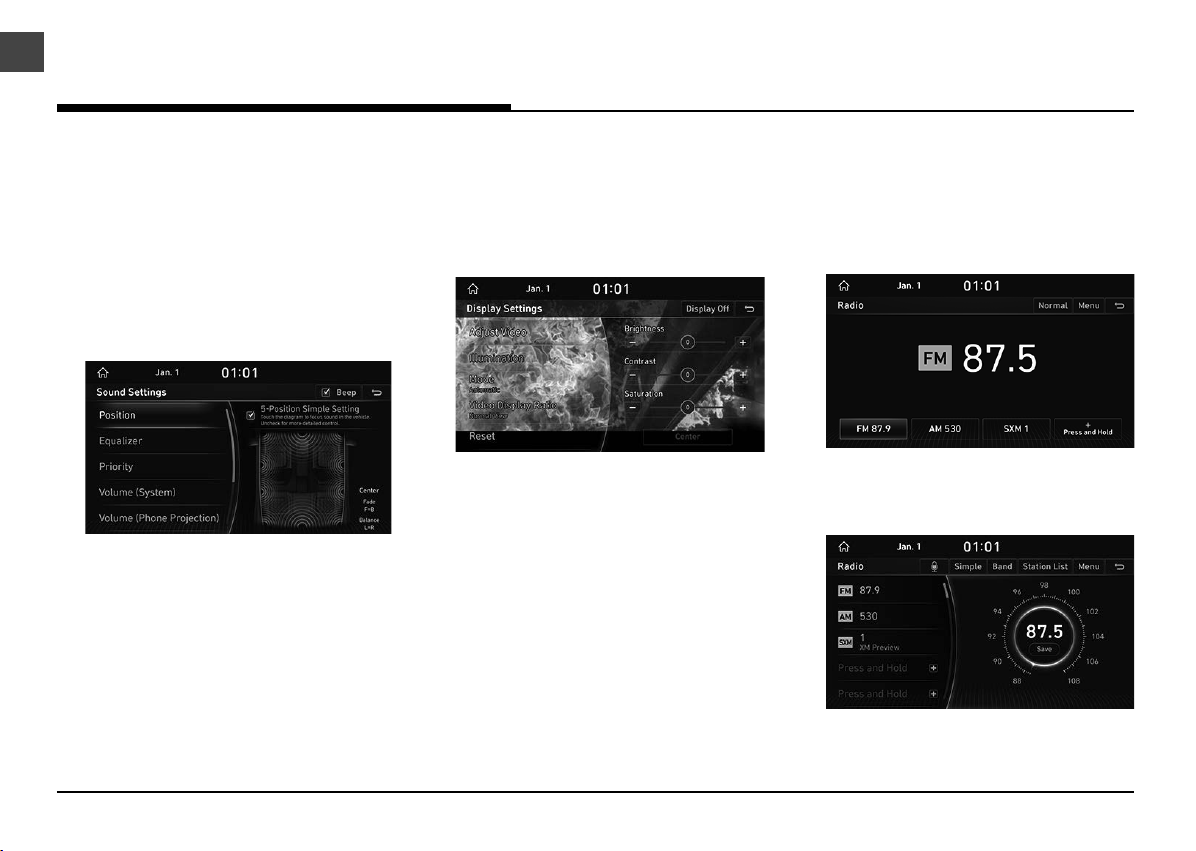
16
GENERAL OPERATION OF THE
MENU IN AVAILABLE MODE
SOUND SETTINGS
This menu is used to adjust the sound effects for
the whole system.
1. Press [Sound Settings] on the pop-up menu
in Radio or Media mode.
2. For more details, refer to the “Sound” on
page 130.
DISPLAY SETTINGS
This menu is used to control the display
brightness and image rate for the whole system.
1. Press [Display Settings] on the pop-up menu
in Video mode.
2. For more details, refer to the “Display” on
page 134.
SWITCHING TO SIMPLE OR NORMAL
MODE
1. Press [Simple] in each mode screen. Or
press [Menu] > [Simple Mode]. The Simple
Mode screen appears.
2. Press [Normal] to move to the Normal Mode.
Or press [Menu] > [Normal Mode]. The
Normal Mode screen appears.
BASIC OPERATION
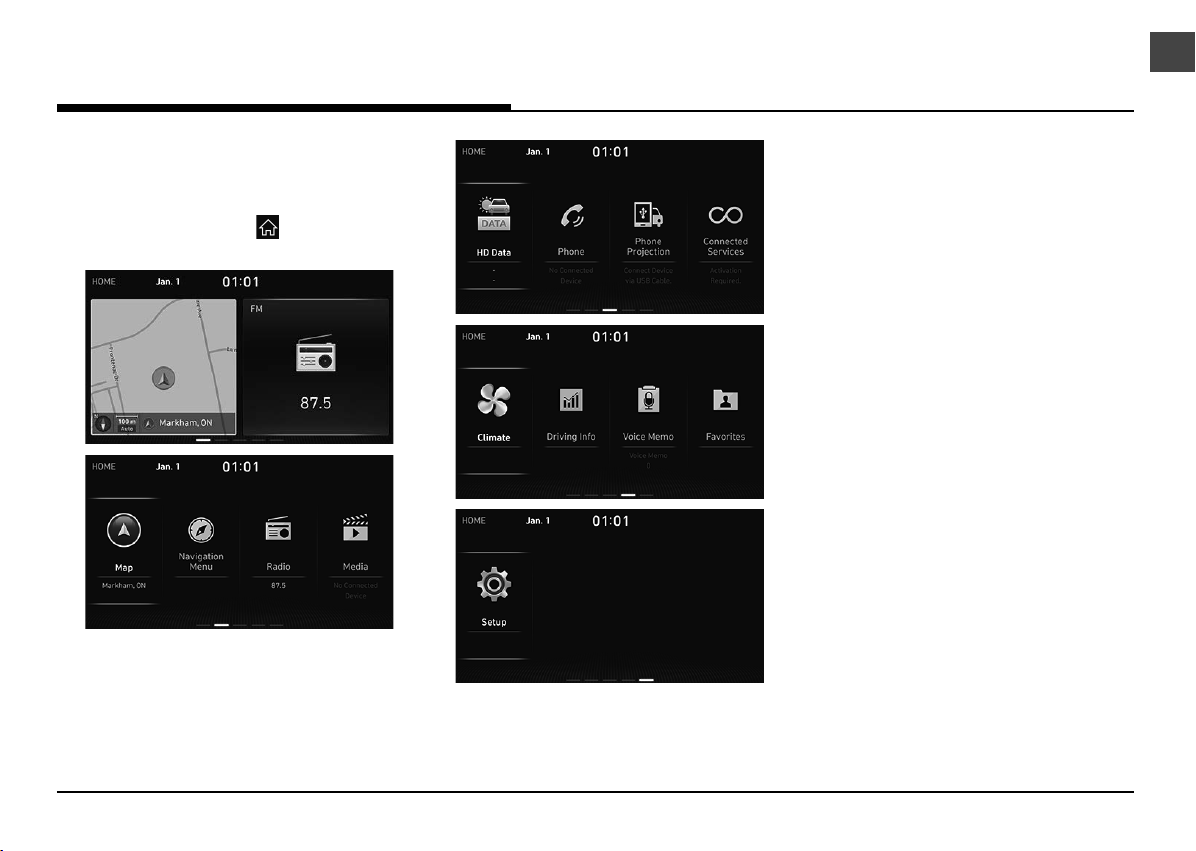
17
BASIC OPERATION OF HOME
SCREEN
1. Press [HOME] button or [ ]. The HOME
screen appears.
2. Press the desired menu on the HOME
screen.
3. Subsequent operations will be performed
according to the desired menu selection.
HOME SCREEN
HOME SCREEN
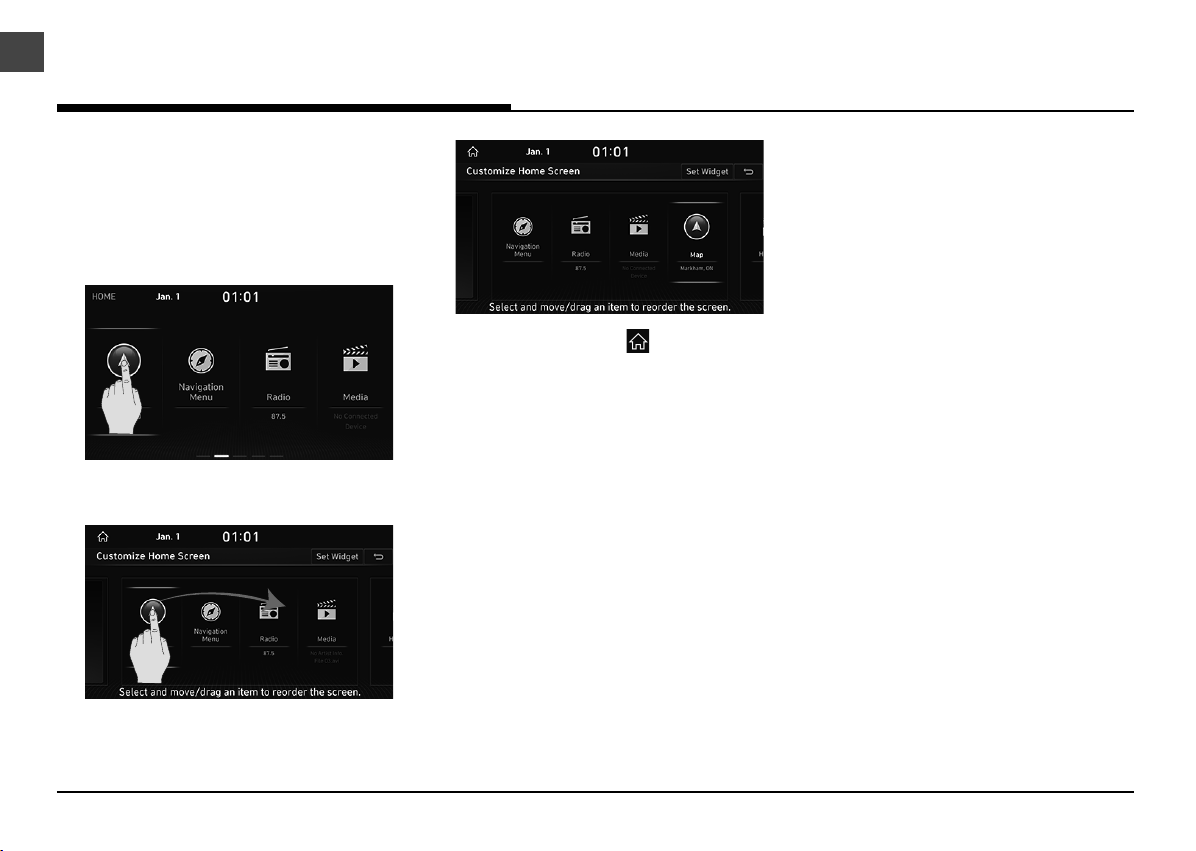
18
CUSTOMIZING HOME SCREEN
You can change the position by pressing and
holding the menu icon on the HOME screen.
1. Press and hold the desired menu icon on the
HOME screen.
2. Press and drag an item to rearrange the
screen.
3. Press [HOME] button or [ ].
HOME SCREEN
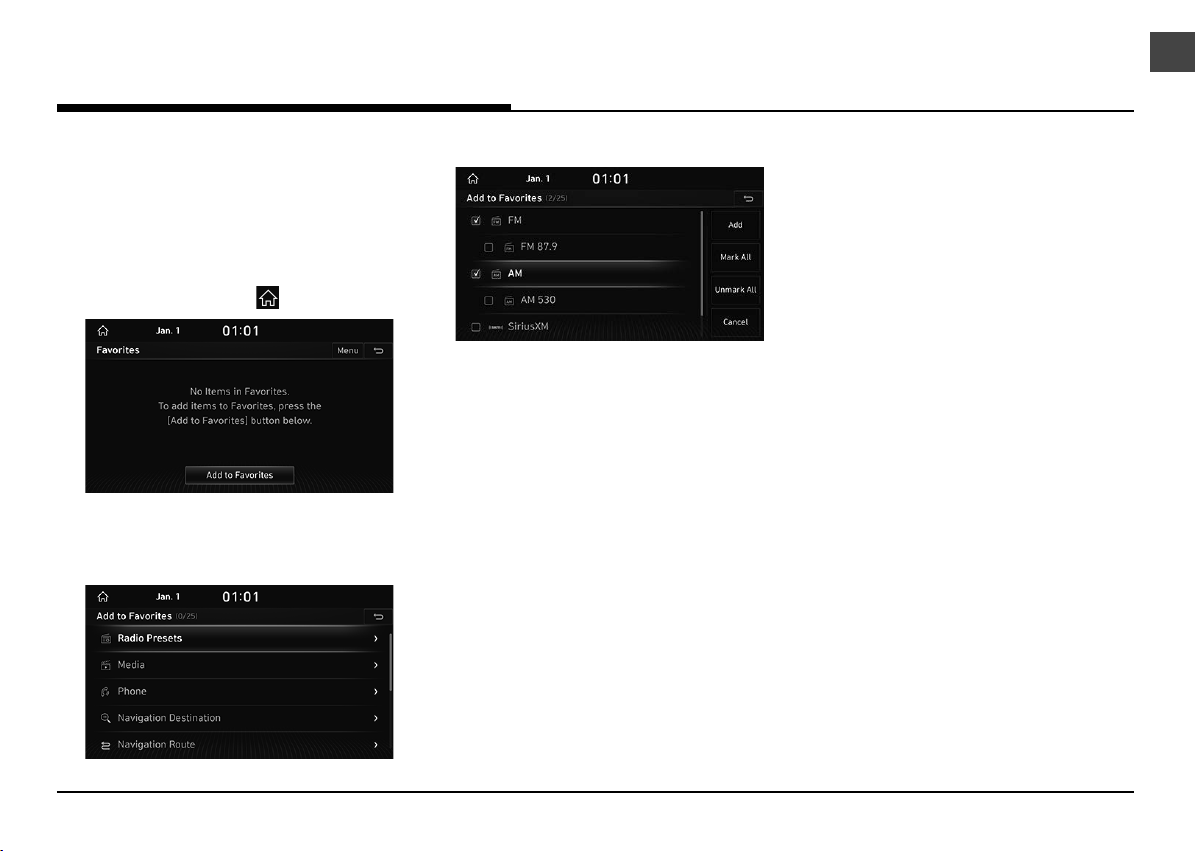
19
ADDING YOUR FAVORITE MENU
ITEMS TO FAVORITES MENU
If your Favorite menu items have been already
saved in the Favorites menu, it can be easily
accessed.
1. Press [HOME] button or [ ] > [Favorites].
2. Press [Add to Favorites].
If your Favorite menu items are already
added, press [Menu] > [Add].
3. Select one of the categories.
4. Select the desired item(s), then press [Add].
• [Mark All]: Selects all items.
• [Unmark All]: Unmarks all items.
• [Cancel]: Exits Favorites screen.
,NOTE
• A maximum of 25 items can be added to
Favorites menu.
• If you select the menu item added
to Favorites menu, it moves to the
corresponding screen.
ADDING YOUR FAVORITE MENU ITEMS
ADDING YOUR FAVORITE MENU ITEMS
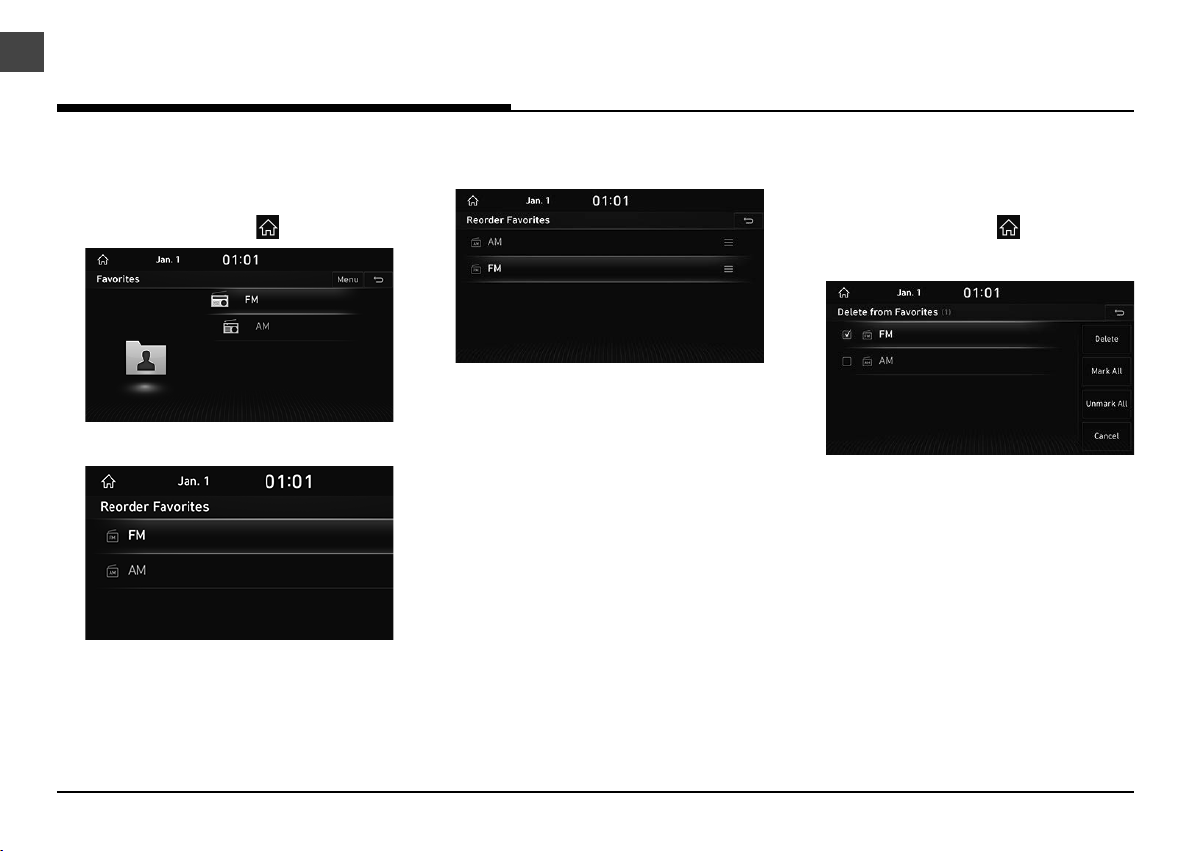
20
REORDERING YOUR FAVORITE
MENU
1. Press [HOME] button or [ ] > [Favorites].
2. Press [Menu] > [Reorder].
3. Press and hold an item, then move it up/
down to reorder.
DELETING YOUR FAVORITE
MENU
1. Press [HOME] button or [ ] > [Favorites].
2. Press [Menu] > [Delete].
3. Select the desired item(s), then press
[Delete] > [Yes].
• [Mark All]: Selects all items.
• [Unmark All]: Unmarks all items.
• [Cancel]: Exits delete screen.
ADDING YOUR FAVORITE MENU ITEMS
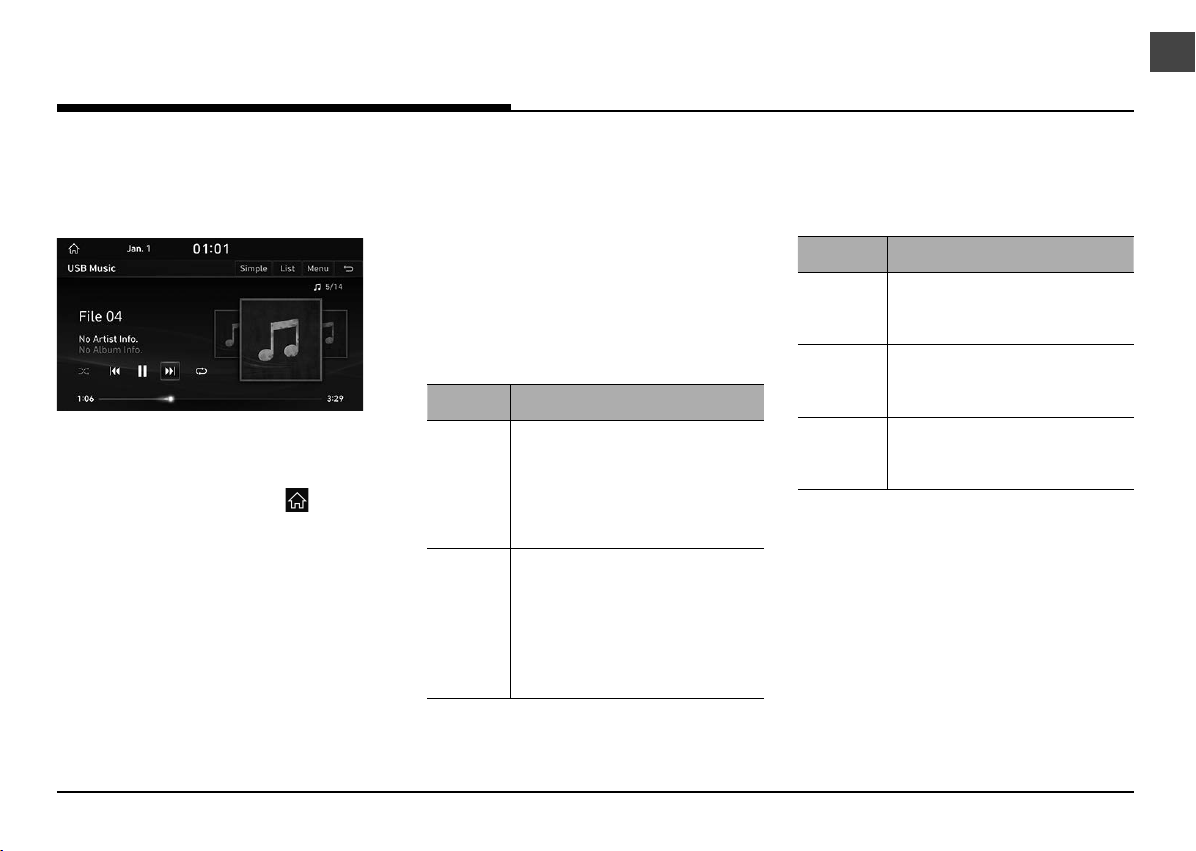
21
You can play music fi les saved in a USB memory
device.
Connect a USB device to the USB port. Playback
will start automatically.
,NOTE
To play USB music while a different source is
playing, press [HOME] button or [ ] > [Media]
> [USB Music].
PAUSE
You can pause the playing fi le.
Press [M] on screen or with the controller.
Press [d] on screen or with the controller to play
it again.
SKIP
You can play the previous or next fi le.
Position Description
Screen
• Press [C/V].
• Pressing [C] after 3 seconds
of playback time plays the
current track/fi le from the
beginning.
Head
unit
• Press [S SEEK/TRACK W]
button.
• Pressing [S SEEK] button after
3 seconds of playback time
plays the current track/fi le from
the beginning.
SEARCH
You can rewind/fast forward to a specifi c point
of a fi le.
Position Description
Screen
Press and hold [C/V] and
then release at the point you
want.
Head unit
Press and hold [S SEEK/TRACK
W] button and then release at
the point you want.
Controller
Push and hold the controller left
or right and then release at the
point you want.
SEEK
You can play the fi le directly by searching for the
desired fi le.
Turn [TUNE/FILE] button to search for a desired
fi le. If the desired fi le is displayed, press the
[TUNE/FILE] button to play the fi le.
PLAYING USB MUSIC
PLAYING USB MUSIC
MEDIA
Table of contents