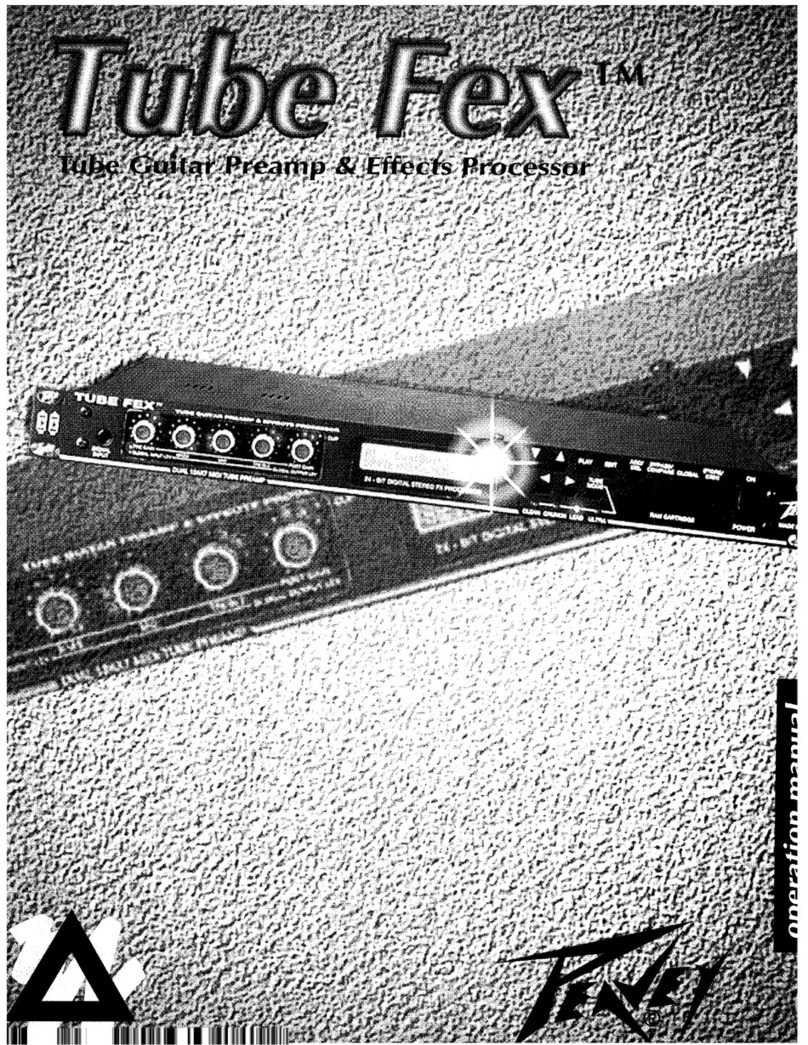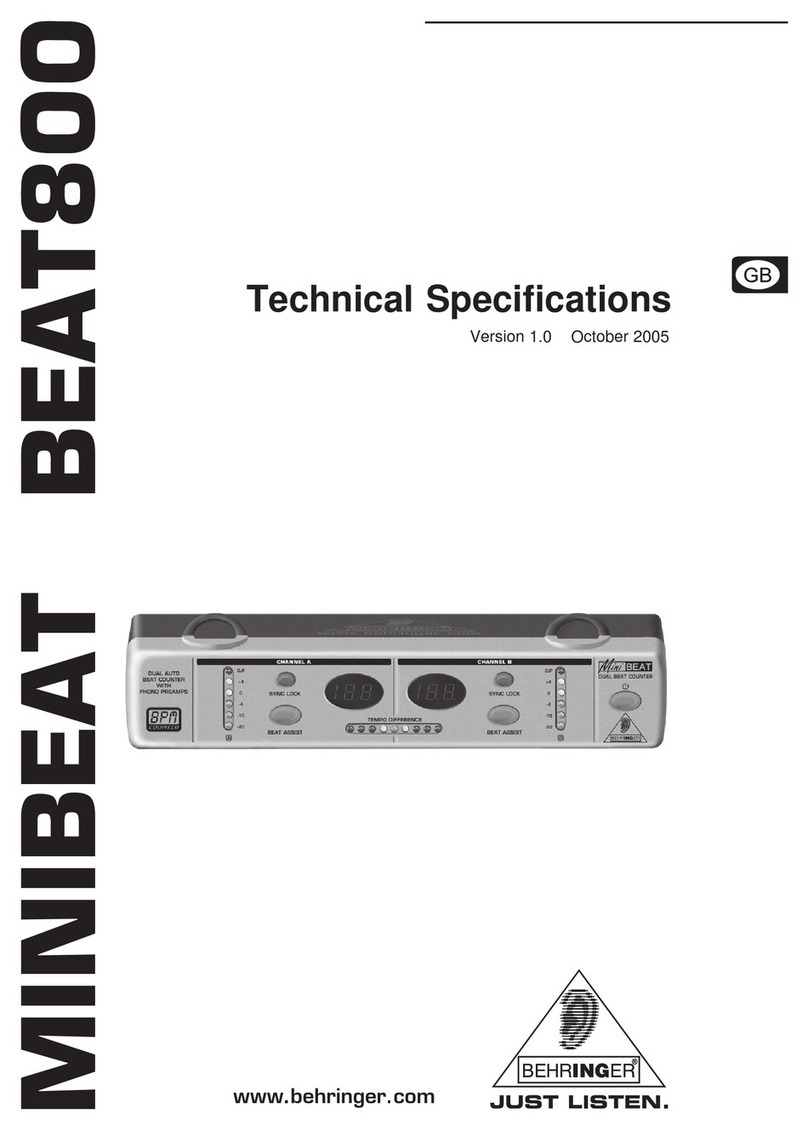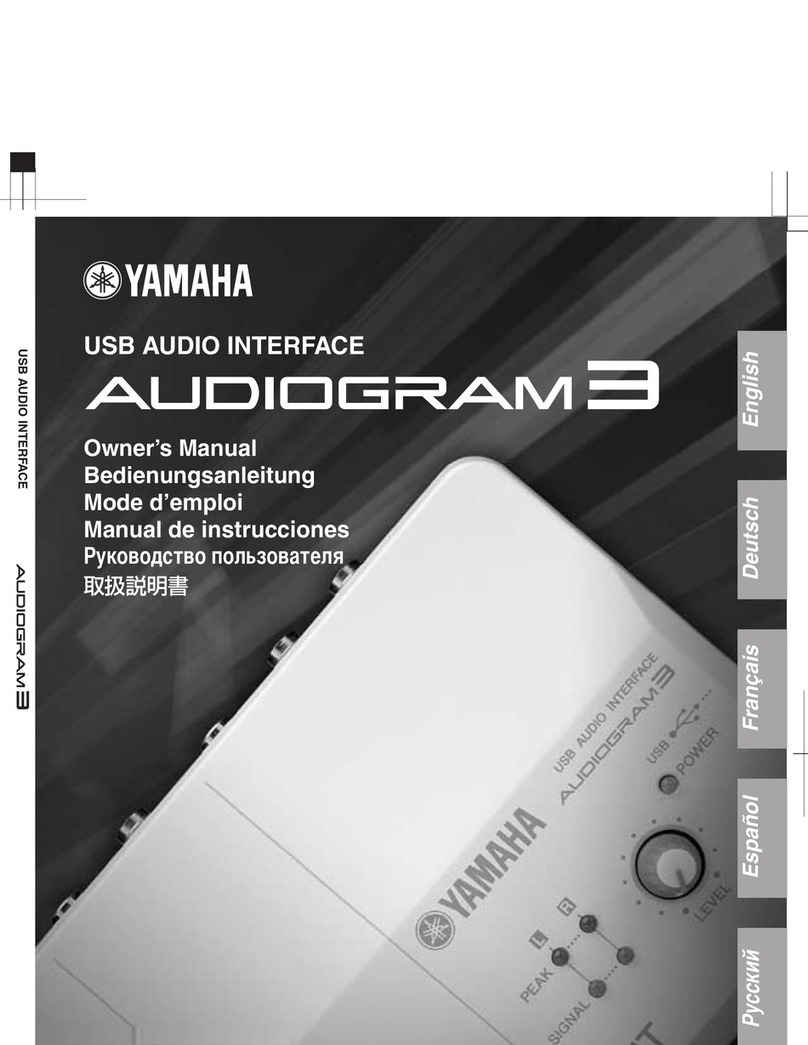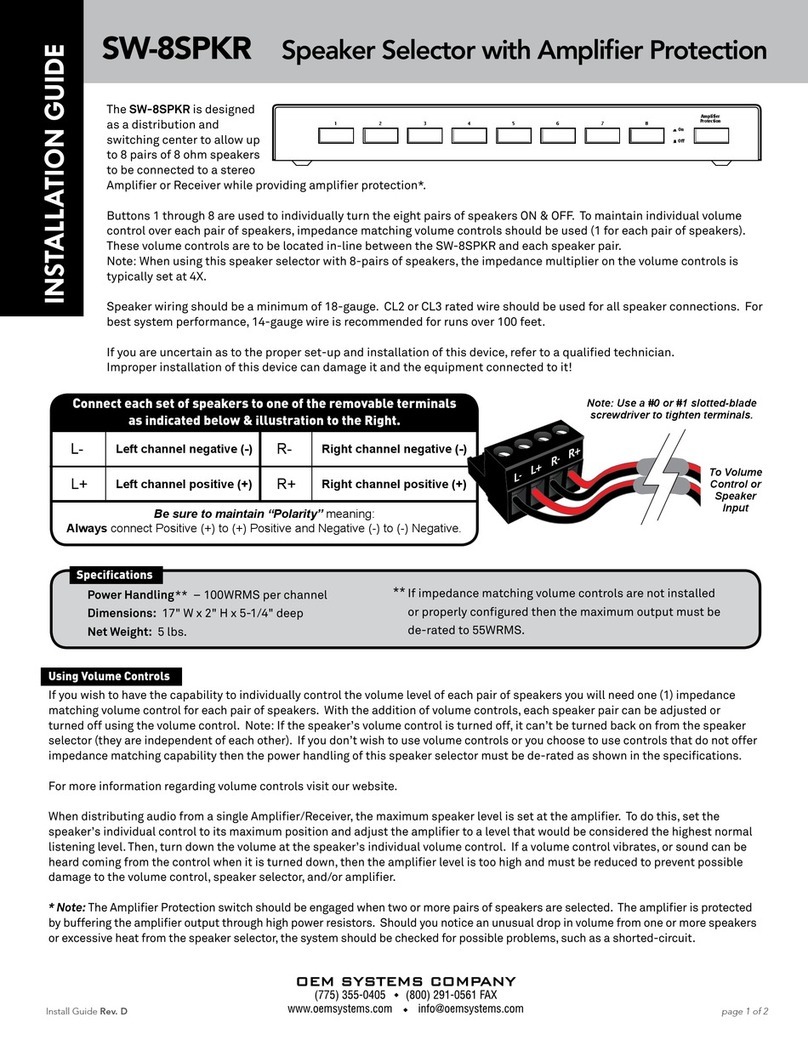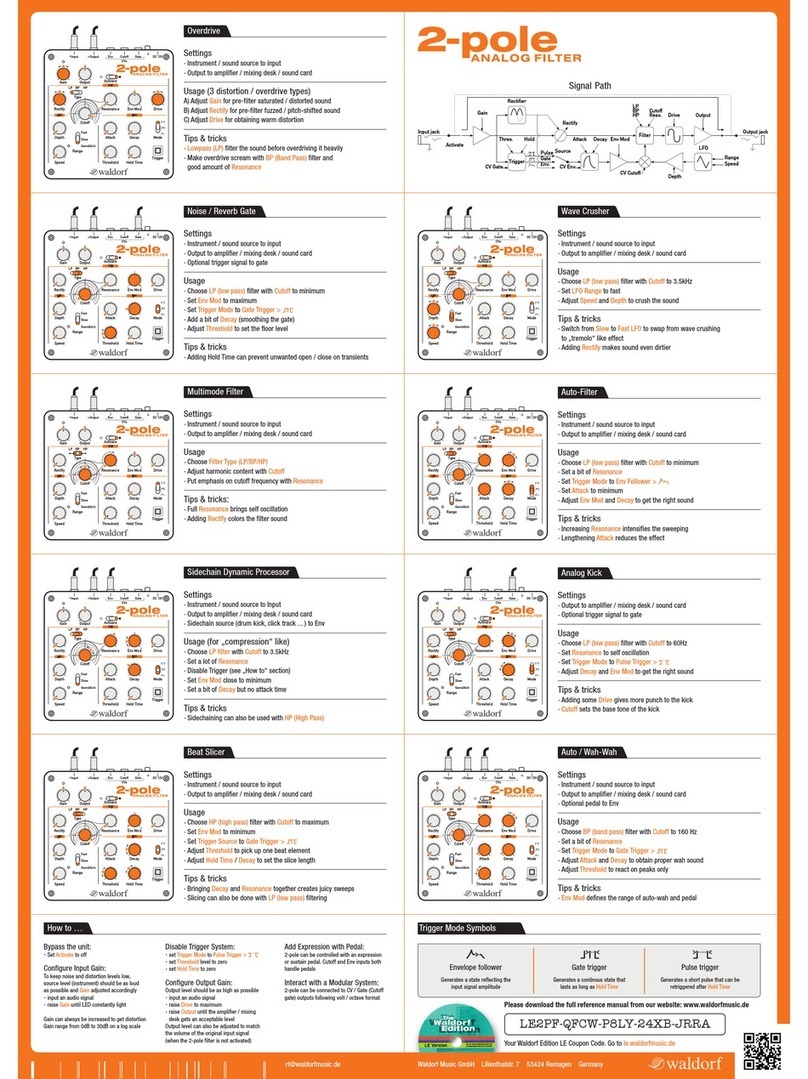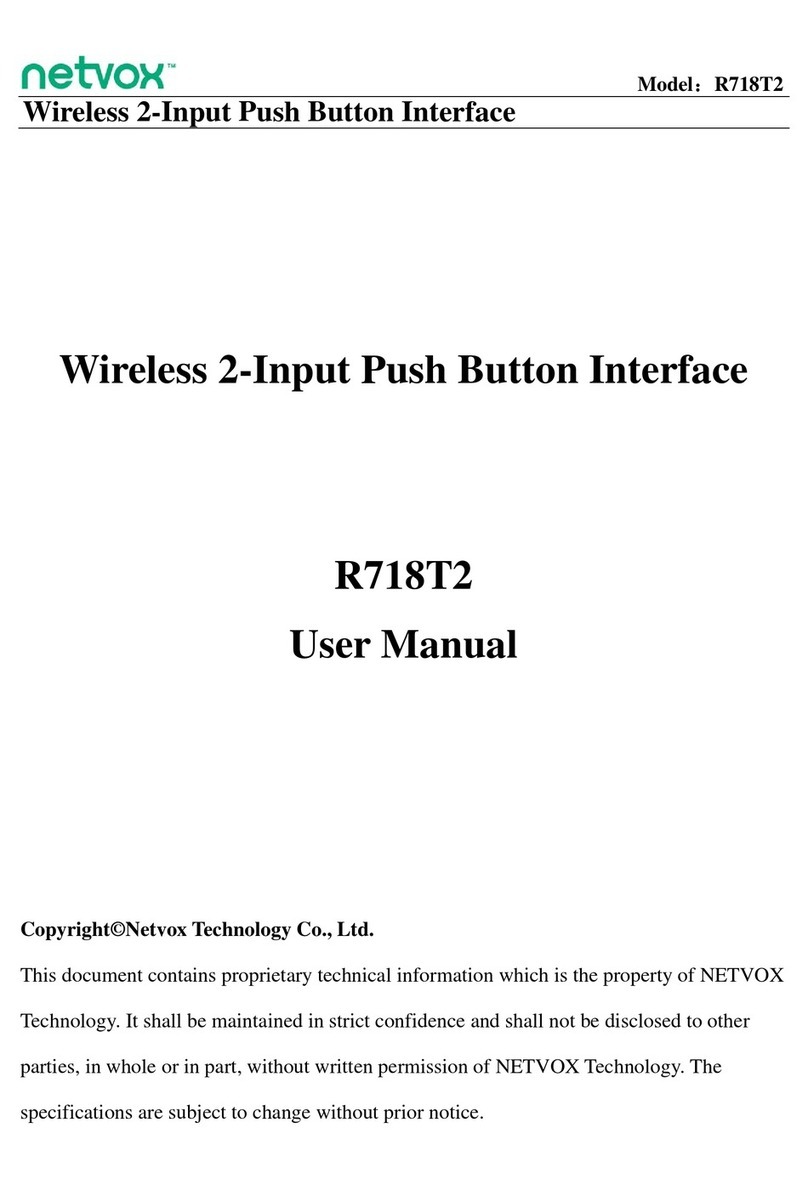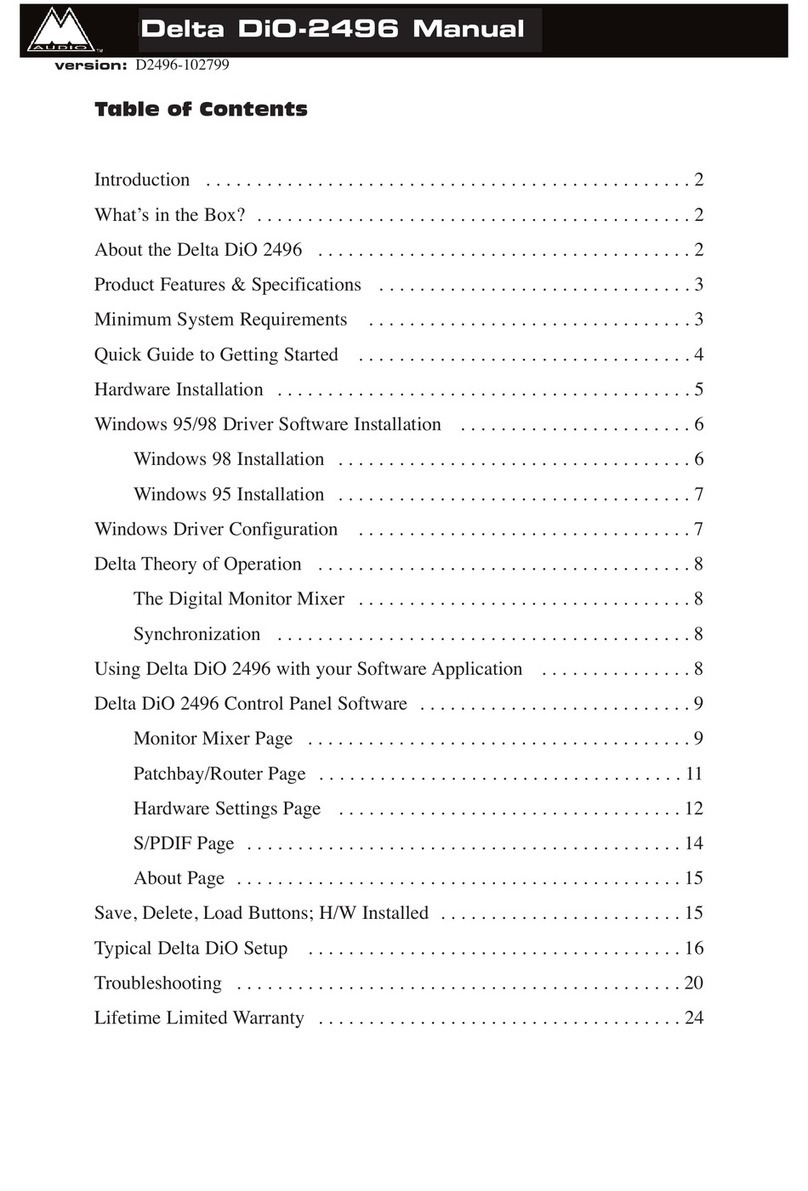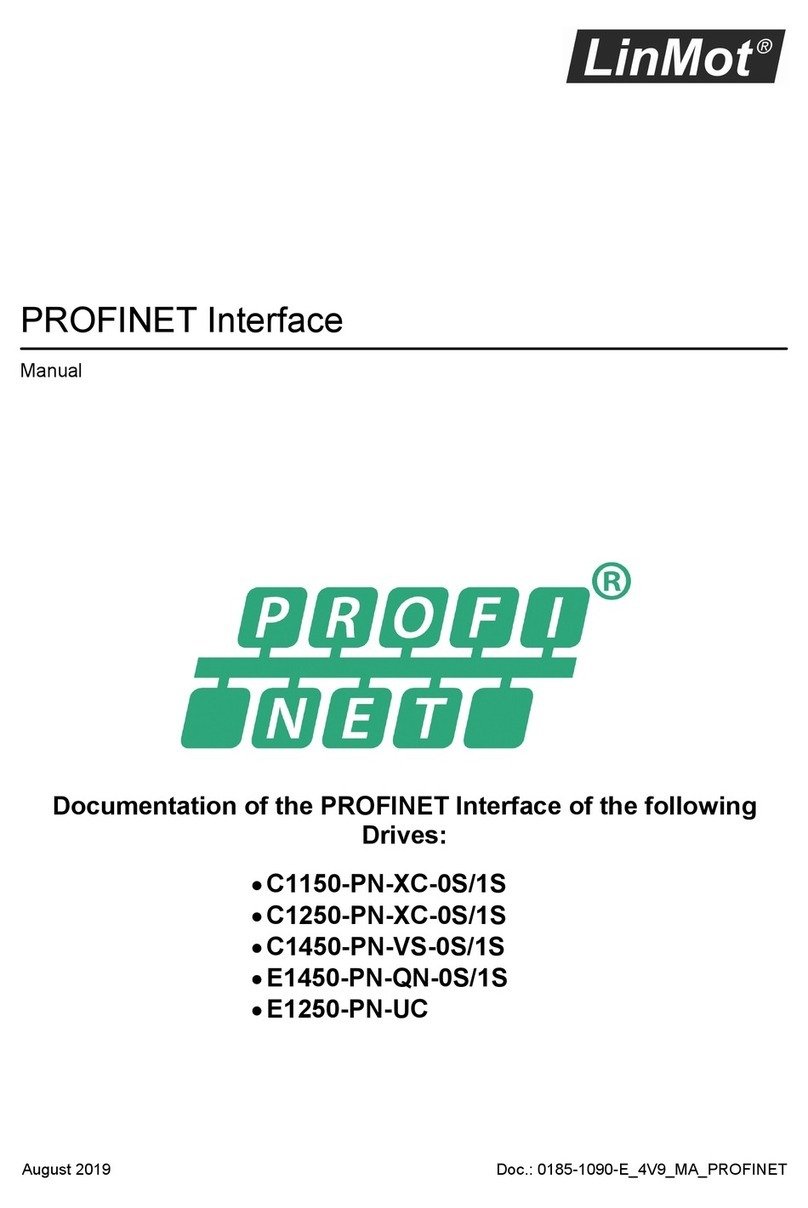Hermstedt HIFIDELIO User manual

English
LISTEN MANAGE ARCHIVE BURN DISTRIBUTE
User manual

HIFIDELIO USER MANUAL
Both the product described in this user manual and the documentation are protected by
copyright law. Copyright remains with the author. Software and documentation may not be
copied, reproduced, translated or distributed in any form, not even in part, without prior
written consent by the copyright owner.
The authors decline any liability with regard to the software described herein. They do not
make any warranties for the correctness of the contents of this documentation, nor are they
liable for any direct or indirect damages which may arise from the use of, or the inability to
use, either the software or the accompanying documentation, even if the possibility of such
damages may have been brought to their attention.
The authors do not assume responsibility for any bugs or defects in the software. This
restriction of liability extends also to their distributors and retailers.
Trademarks and registered trademarks are acknowledged. They remain the exclusive prop-
erty of their owners. Absence of such identification does not constitute a breach of trade-
mark protection.
4th edition Hermstedt AG
© April 2007 Hermstedt AG Carl-Reuther-Str. 3
http://www.hifidelio.net Tel.: +49 (0)621 7650-200
http://www.hermstedt.com Fax: +49 (0)621 7650-333
SUPPORT
Should you have difficulties with your Hifidelio, please contact Hermstedt AG for help as fol-
lows:
Email: [email protected]
Hotline: +49 621 76 50 200 (Monday – Friday: 9-12 am and 1-5 pm Central European
Time)
Address: Hermstedt AG, Carl-Reuther-Str. 3, D-68305 Mannheim
WARNING
To reduce the risk of fire or electric shock, do not expose this unit to rain or moisture.
NOTES ON COPYRIGHT
Intellectual property, including music, is subject to world-wide copyright protection. In most
countries it is permitted to make a copy for personal use of sound storage medium such as
CDs that have been acquired legally and have no copy protection or of music data such as
downloads from the Internet (please consider possible Digital Rights Management).
In no case is it permitted to offer these copies for sale commercially or to pass them on to
third parties. Always make sure that the music files (for example downloads from the Inter-
net) are properly licensed, i. e. that the party offering them also possesses the rights to the
titles being offered.
Please note that recording music cassettes, vinyl records or CDs may injure copyright.
WARRANTY COVERAGE
Hermstedt AG provides a limited warranty on the Hifidelio and its original accompanying
accessories for a period of twenty-four (24) months from the date of purchase from an
authorised Hermstedt AG dealer, provided the hardware product is unused at the time of
purchase. The range of warranty covers defects in material and workmanship. Within the
limits of the warranty Hermstedt AG commits itself to remedy these defects. The warranty
does not apply to damage caused by accident, abuse, misuse, misapplication or to a unit or
part that has been modified without written permission of Hermstedt AG or repaired by any-
one who is not a Hermstedt service partner.

English
CAUTION
Thank you for purchasing the audio streaming client Hifidelio. To assure the finest perform-
ance, please read this manual carefully before operating your unit. Keep it in a safe place
for future reference.
1. Heed warnings – All warnings on the unit and in the operating instructions should be
adhered to.
2. Water – To reduce the risk of electric shock, do not expose this unit to rain or moisture.
Install this unit in a cool, dry, clean place – away from windows, heat sources, sources
of excessive vibration, dust, moisture and cold, which could damage its components.
Avoid sources of humming (transformers, motors).
3. Moisture – Avoid sudden temperature changes. Condensation may be created inside the
device whilst moving it from a cold to a warm location or using it in a moist room.
Proper function of the unit may be inhibited. Should this situation arise, remove the CD,
CD-R or CD-RW from the unit, switch it off and wait at least an hour until the moisture
evaporates.
Caution: this unit is not equipped with a moisture sensor.
4. Location – Do not place this unit on an unstable cart, stand, tripod, bracket, or table.
The unit may fall, causing serious injury to a child or adult, and seriously damage the
unit. Despite a stable placement, this unit can fall due to external forces (pulling or
stumbling on the cable, or other accidental physical contact) and consequently be dam-
aged or cause damages due to its own weight.
5. Do not place any heavy objects on top of the unit.
6. For your own safety do not attempt to open the case of the unit or disassemble it. You
run the risk of electric shock and of voiding the limited warranty. No user-serviceable
parts are inside. Contact your dealer if something should drop into the case.
7. Do not use force on switches, controls or connection wires. When moving the unit, first
disconnect the power plug and the wires connected to other equipment. Never pull the
wires themselves, only the plugs.
8. Cleaning – Do not attempt to clean this unit with aerosol sprays, chemical solvents,
alcohol, or abrasives, or to remove dust with air pressure; this might damage the finish
or affect the performance. Use a clean, soft, dry cloth. Unplug the unit from the wall
outlet before cleaning.
9. Be sure to read the “HELP” section regarding common operating errors before conclud-
ing that the unit is faulty.
10. Power sources – Before plugging your unit into the AC main supply, make sure that the
voltage indicated at the back of the unit complies with the local main voltage.
11. No use period – The power cord of the unit should be unplugged from the outlet when
left unused over a long period of time. When doing so, always grasp the plug, never the
cable itself.
12. Lightning – To prevent lightning damage disconnect the AC power plug when there is a
thunderstorm.
13. This unit is not disconnected from the AC power source so long as it is connected to the
wall outlet, even if the unit itself is turned off. This state is called the standby mode.
When the unit is in standby mode, it is designed to consume a very small quantity of
power.
14. Never force a connector into a port. If the connector and port do not join with reasona-
ble ease, they probably don’t match. Make sure that the connector matches the port
and that you have positioned the connector correctly in relation to the port.
UPnP enabled by TwonkyVision, www.twonkyvision.com
MPEG Layer-3 audio coding technology licensed from Fraunhofer IIS
and Thomson.
Supply of this product does not convey a license nor imply any right to distribute content created with this
product in revenue-generating broadcast systems (terrestrial, satellite, cable and/or other distribution chan-
nels), streaming applications (via Internet, intranets and/or other networks), other content distribution sys-
tems (pay-audio or audio-on-demand applications and the like) or on physical media (compact discs, digital
versatile discs, semiconductor chips, hard drives, memory cards and the like). An independent license for
such use is required. For details, please visit http://mp3licensing.com
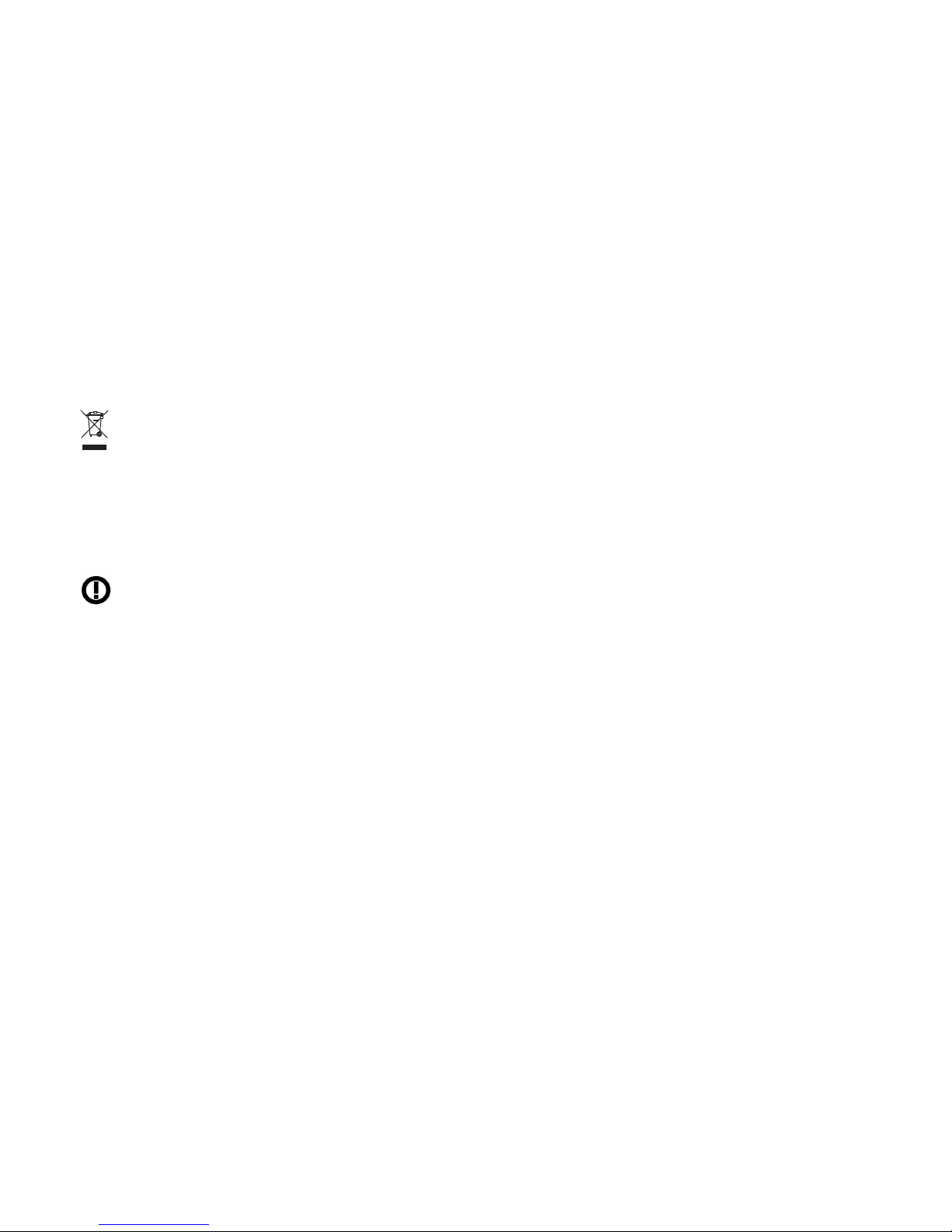
DISPOSAL AND RECYCLING INFORMATION
European Union
This symbol means that according to local laws and regulations this product and
its remote control should be disposed of separately from household waste. When
this product reaches its end of life, take it to a collection point designated by local
authorities.
Battery Disposal Information
Batteries – even those containing no heavy metal – may not be disposed of in household
waste. Used batteries must be disposed of properly in appropriate waste sites according to
local environmental laws and guidelines.
NOTE ON USAGE OF WIRELESS EQUIPMENT
This device complies with the specifications following the provisions of the R&TTE
Directive 1999/5/EC concerning usage of 802.11g wireless antenna. Further infor-
mation can be found under www.hifidelio.com/compliance.
COMMUNICATION REGULATION INFORMATION
FCC Compliance Statement
Changes or modifications may cause this unit to fail to comply with Part 15 of the FCC Rules
and may void the user’s authority to operate the equipment.
This equipment complies with FCC radiation exposure limits set forth for an uncontrolled
environment. This equipment should be installed and operated at a minimum distance of 8
inches between the radiator and your body. This transmitter must not be co-located or
operating in conjunction with any other antenna or transmitter.
Information to the User
This equipment has been tested and found to comply with the limits for a Class B digital
device, pursuant to Part 15 of the FCC rules. These limits are designed to provide reasona-
ble protection against harmful interference in a residential installation.
This equipment generates, uses, and can radiate radio frequency energy and, if not
installed and used in accordance with the instructions, may cause harmful interference to
radio communications. However, there is no guarantee that interference will not occur in a
particular installation. If this equipment does cause harmful interference to radio or televi-
sion reception, which can be determined by turning the equipment off and on, the user is
encouraged to try to correct the interference by one or more of the following measures:
• Reorient or relocate the receiving antenna.
•Increase the distance between the equipment and receiver.
•Plug the equipment into an outlet on a circuit different from that to which the receiver is
connected.
• Consult the dealer or an experienced radio/TV technician for help.
LGPL AND GPL NOTICE
LGPL Library written Offer
This product contains Linux 2.4.26, that is made available under the GNU LGPL license ver-
sion 2 resp. 2.1 (hereafter called “the Library”).
Hermstedt AG hereby offers to deliver or make available, upon request, for a charge no
more than the cost of physically performing source distribution, a complete machine-reada-
ble copy of the corresponding source code of the Library on a medium customarily used for
software interchange.
Please contact: Hermstedt AG
Jörg Hermstedt
Carl-Reuther-Str. 3
68305 Mannheim - Germany
This offer is valid for a period of three years after the date of purchase of this product.
GPL Package written Offer
This product contains Linux 2.4.26, that is made available under the GNU GPL license ver-
sion 2 (hereafter called “the Program”). The License conditions may be found on the deliv-
ered disk.
Hermstedt AG hereby offers to deliver or make available, upon request, for a charge no
more than the cost of physically performing source distribution, a complete machine-reada-
ble copy of the corresponding source code of the Program on a medium customarily used
for software interchange.
Please contact: Hermstedt AG
Jörg Hermstedt
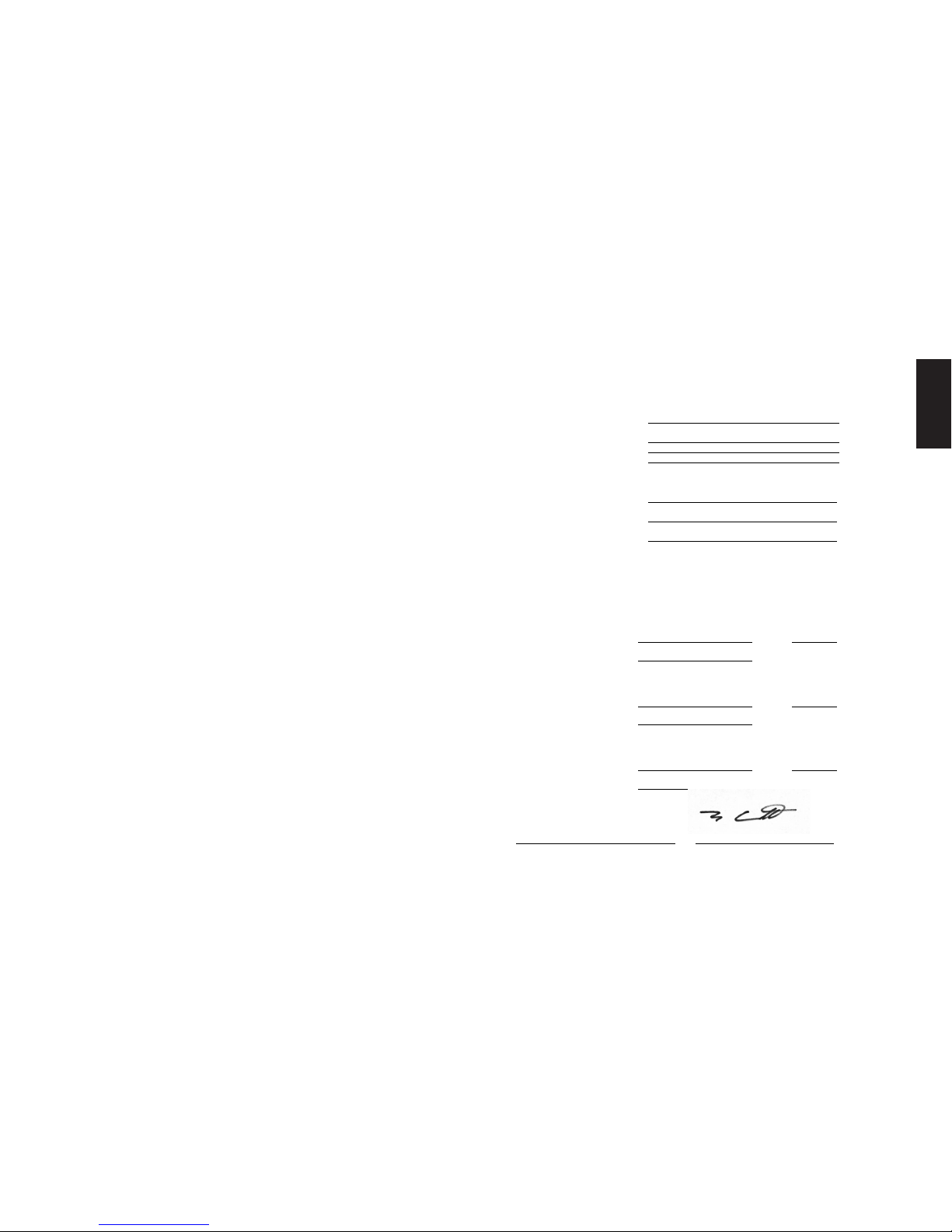
English
Carl-Reuther-Str. 3
68305 Mannheim - Germany
This offer is valid for a period of three years after the date of purchase of this product.
EU-Konformitätserklärung
EC-Declaration of Conformity
Hersteller / Verantwortliche Person:
Manufacturer / responsible person
HERMSTEDT AG, Jörg Hermstedt
Adresse / Address:
Carl-Reuther-Str. 3
D-68305 Mannheim
Germany
Erklärt, dass das Produkt / Declares that the product:
Typ / type:
HIFIDELIO
Modell / model:
HIFIDELIO / HIFIDELIO PR-80
HIFIDELIO PRO / HIFIDELIO PRO-S
Verwendungszweck /:
Intended use
Wireless Music Center
bei bestimmungsmäßiger Verwendung den grundlegenden Anforderungen gemäß Artikel 3
der R&TTE-Richtlinie 1999/5/EG entspricht und dass die folgenden Normen angewandt
wurden:
complies with the essential requirements of Article 3 of the R&TTE 1999/5/EC Directive, if used for its intended
use and that the following standards has been applied:
1. Sicherheit (Artikel 3.1.a der R&TTE-Richtlinie)
Savety (Article 3.1.a of the R&TTE directive)
angewendete Norm(en)
EN 60950
Ausgabe
2000
applied standard(s)
issue
2. Elektromagnetische Verträglichkeit (Artikel 3.1.b der R&TTE –Richtlinie)
Electromagnetic compatibility (Article 3.1.b of the R&TTE Directive)
angewendete Norm(en)
EN 55022
Ausgabe
1998
applied standard(s)
issue
3. Effektive Nutzung des Frequenzspektrums (Artikel 3.2 der R&TTE –Richtlinie)
Effective use of radio spectrum (Article 3.2 of the R&TTE Directive)
harmonisierte Standards
EN 300 328
Ausgabe
2004
harmonised standards
issue
Mannheim, 26/10/2006
Jörg Hermstedt
(Ort und Datum der Konformitätserklärung)
(Place and date of the declaration of conformity)
(Name und Unterschrift)
(Name and signature)

hifidelio
THE HOME OF YOUR MUSIC
10 13
765431 8
2 9 11 12
21
23
22 24 25 2620
1
33
8
7
45
30
32
31
35
6
3
34
36
10
Front Panel / Panneau avant / Vorderseite
Back Panel / Panneau arrière / Rückseite
Remote Control
Télécommande
Fernbedienung
20 Power mains connection
Netzanschluss
21 Ethernet 10/100MBit
(4 port switch)
4 porte Ethernet
10/100MBit
22 USB ports
USB-Ports
Porte USB
23 Wireless network antenna
(WLAN)
Antenne für das Funk-
netzwerk (WLAN)
Antenna rete Wireless
(WLAN)
24 Digital audio lines out
Digitale Audio-Ausgänge
Uscita audio digitale
25 Analogue audio line out
Analoger Audio-Ausgang
Uscita audio analogico
26 Analogue audio line in
Analoger Audio-Eingang
Ingresso audio analogico
1 On/Off
Ein-/Ausschalter
2 CD slot
CD-Schlitz
Inserimento CD
3 Previous track
Titel zurück
Traccia
precedente
4 Stop
Stopp
5 Play/Pause
Start/Pause
Play/Pausa
6 Next track
Titel weiter
Tracia successiva
7 Record
Aufnahme
Registrazione
8 Eject CD
CD-Auswurf
Espulsione CD
9 Display
Bildschirm
10 Function keys
Funktionstasten
Tasti di
funzionamento
11 Turn&Select
wheel
Bedienrad
Manopola di
controllo
12 Remote control
sensor
Fernbedienungs-
sensor
Sensore per il
telecommando
13 Headphones jack
Kopfhörerbuchse
Ingresso cuffia
Front Panel / Vorderseite / Pannello frontale
Back Panel / Rückseite / Pannello posteriore
Remote Control
Fernbedienung
Telecomando
1 On/Off
Ein-/Ausschalter
3 Previous track
Titel zurück
Traccia precedente
4 Stop
Stopp
5 Play/Pause
Start/Pause
Play/Pausa
6 Next track
Titel weiter
Traccia successiva
7 Record
Aufnahme
Registrazione
8 Eject CD
CD-Auswurf
Espulsione CD
10 Function keys
Funktionstasten
Tasti di
funzionamento
30 Keypad
Zifferblock
Tastiera numerica
31 Menu
Menü
32 Mute
Mute
33 Navigation
Navigazion
34 Volume
Lautstärke
35 Brightness
Helligkeit
Luminosità
36 Additional
function keys
Zusätzliche
Funktionstasten
Altri tasti di
funtionamento

NUMBERS IN THE DRAWINGS REPRESENTED ON THE INSIDE OF THE
FRONT PAGE
FRONT PANEL
BACK PANEL
REMOTE CONTROL
Thank you for purchasing the
Hifidelio
, your new Music Centre. Its elegant and intuitive
design allows you to start using it immediately. It is made for your living room and you can
unpack it, put it in your stereo cabinet and operate it as easily as any other stereo compo-
nent. Nevertheless the user manual contains a lot of interesting sections describing the
numerous features of the Hifidelio in detail and deserves a closer look.
Getting started:
1. Place the Hifidelio in the vicinity of your stereo amplifier and a power outlet.
2. Load the remote control with the batteries.
3. Connect Hifidelio to your stereo amplifier using the enclosed audio cable.
4. Connect the AC mains lead to AC mains socket.
5. Switch on your stereo components and the Hifidelio.
After about 40 seconds the Hifidelio is operational. Now you may insert an audio CD, play its
tracks, or import these songs to the Hifidelio. Take your remote control and explore the
world of digital music. Have fun and enjoy your Hifidelio!
1. On/Off 6. Next track 11. Turn&Select wheel
2. CD slot 7. Record 12. Remote control sensor
3. Previous track 8. Eject CD 13. Headphones jack
4. Stop 9. Display
5. Play/Pause 10. Function keys
20. Power mains connection 22. USB ports 24. Digital audio lines out
21. Ethernet 10/100MBit (4
port switch)
23. Thread for the wireless
network antenna
(WLAN)
25. Analogue audio line out
26. Analogue audio line in
1. On/Off 7. Record 32. Mute
3. Previous track 8. Eject CD 33. Navigation
4. Stop 10. Function keys 34. Volume
5. Play/Pause 30. Keypad 35. Brightness
6. Next track 31. Menu 36. Additional function keys
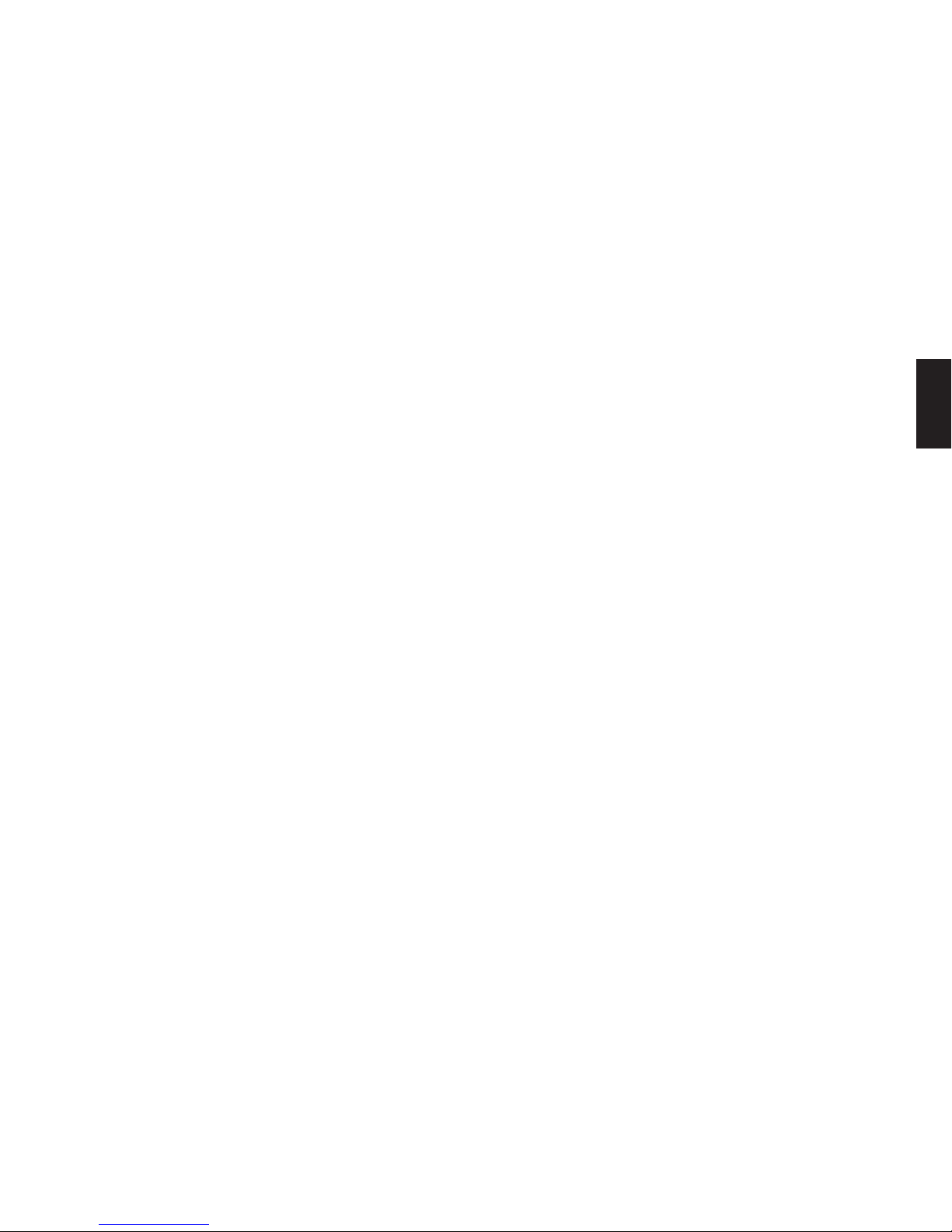
CONTENTS
English
1 INTRODUCTION
1.1 About this User Manual.................................... 1
1.2 What is the Hifidelio? ....................................... 1
1.3 First Steps......................................................... 1
1.3.1 Checking Parts List and Finding a Place.................... 1
1.3.2 Connecting................................................................. 1
1.3.2.1 Analogue Audio Line Out........................................ 1
1.3.2.2 Digital Audio Lines Out........................................... 1
1.3.2.3 Analogue Audio Line In .......................................... 1
1.3.2.4 Wireless Network................................................... 2
1.3.2.5 Ethernet network ................................................... 2
1.3.2.6 Power..................................................................... 2
1.3.3 Getting Started........................................................... 2
1.4 The Operating Keys .......................................... 2
1.4.1 On/Off (1) ................................................................... 2
1.4.2 CD Slot (2).................................................................. 3
1.4.3 Control Buttons (3) to (6) ........................................ 3
1.4.4 Record (7) ................................................................. 3
1.4.5 Eject CD (8) ............................................................... 3
1.4.6 Display (9) .................................................................. 3
1.4.7 Header Icons.............................................................. 3
1.4.7.1 Icons on the Left .................................................... 4
1.4.7.2 Icons on the Right near the hour indication........... 4
1.4.8 Function Keys (10) ..................................................... 4
1.4.9 Turn&Select Wheel (11) ............................................. 4
1.4.9.1 The outer Turn ring ................................................ 4
1.4.9.2 The inner Select wheel .......................................... 5
1.4.9.3 Text Entry with the Help of the Turn&Select wheel
(11)......................................................................... 5
1.5 The remote Control Unit ................................... 5
1.5.1 Keypad (30)................................................................ 5
1.5.2 Menu (31) .................................................................. 5
1.5.3 Mute (32) .................................................................. 5
1.5.4 Navigation (33) .......................................................... 6
1.5.5 Volume (34) ............................................................ 6
1.5.6 Brightness (35) ....................................................... 6
1.5.7 Additional Function Keys (36).................................... 6
1.5.7.1 Magnifying Function .............................................. 6
2 THE MAIN MENU
2.1 Permanent Menu Options ................................ 6
2.1.1 Library ....................................................................... 6
2.1.1.1 Artists .................................................................... 6
2.1.1.2 Albums................................................................... 7
2.1.1.3 Songs..................................................................... 7
2.1.1.4 Genres ................................................................... 7
2.1.1.5 Playlists ................................................................. 7
2.1.1.6 Searchlists (Smart playlists).................................. 7
2.1.2 Internet Radio............................................................ 8
2.1.3 Analogue Recording .................................................. 8
2.1.4 Settings & Extras....................................................... 8
2.2 Variable Menu Options..................................... 8
2.2.1 Music Disc................................................................. 8
2.2.2 USB Device ................................................................ 9
2.2.3 Library - Composer.................................................... 9
2.2.4 Music Server ............................................................. 9
2.2.5 Import........................................................................ 9
3 THE BASIC FUNCTIONS
3.1 Playing a Music Disc...................................... 10
3.2 Importing a Music Disc.................................. 10
3.2.1 Importing an Audio CD............................................. 10
3.2.2 Importing a Data Disc.............................................. 11
3.3 Copying an Audio CD...................................... 11
3.4 Playing archived Songs ................................. 11
3.5 Burning a Music CD ....................................... 11
4 ADVANCED FUNCTIONS
4.1 Playlists .......................................................... 12
4.1.1 Create a new Playlist ............................................... 12
4.1.2 Renaming or Deleting an existing Playlist................ 13
4.1.3 Playback of a Playlist ............................................... 13
4.2 Searchlists (Smart Playlists) ......................... 13
4.2.1 Create a new Searchlist........................................... 13
4.2.2 Edit an existing Searchlist........................................ 15
4.2.3 Playback of a Searchlist........................................... 15
4.3 Meta Data ....................................................... 15
4.3.1 Editing Meta Data..................................................... 16
4.4 Digitising Sounds of external analogue Sources
......................................................................... 17
4.4.1 Creating a new Recording........................................ 17
4.4.2 Adjusting the Record Level ...................................... 17
4.4.3 Start the Recording.................................................. 17
4.4.4 Editing the recorded File.......................................... 18
4.4.5 Importing the Tracks................................................ 19
4.4.6 Deleting Tracks ........................................................ 20
4.5 Internet Radio................................................. 20
4.5.1 My Stations….......................................................... 20
4.5.2 Top 500…................................................................ 21
4.5.3 Predefined Stations.................................................. 21
4.5.4 Receiving an Internet Radio Broadcast.................... 21
5 ACCESSORIES
5.1 MP3 Players.................................................... 22
5.1.1 Connecting an MP3 Player ....................................... 22
5.1.2 Copying Songs from the Hifidelio to an MP3 Player. 22
5.1.3 Copying Songs from an MP3 Player to the Hifidelio. 23
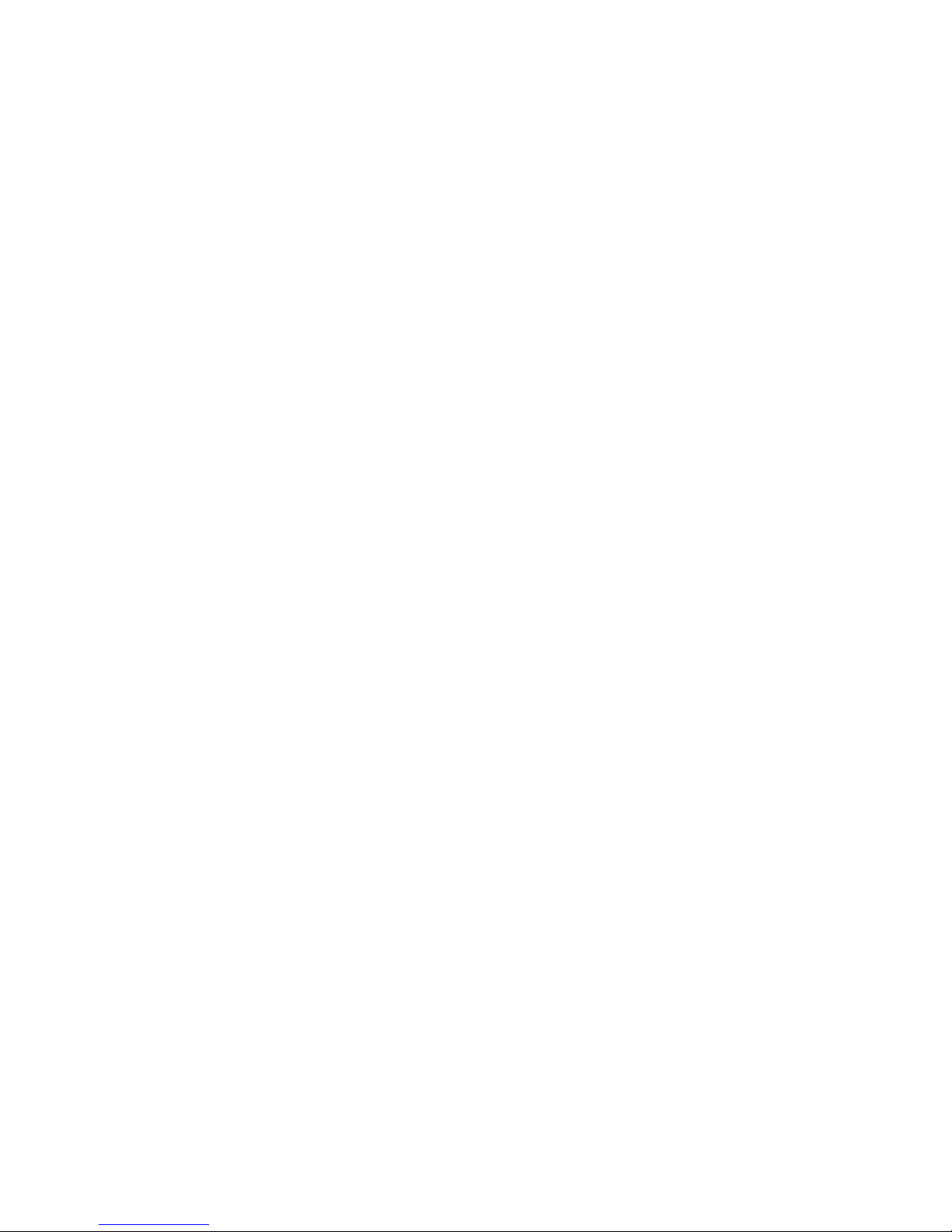
CONTENTS
5.1.4 Eject your MP3 Player.............................................. 23
5.2 The Hifidelio Backup Hard Disk ..................... 23
5.2.1 Information............................................................... 23
5.2.2 Backup..................................................................... 23
5.2.3 Restore..................................................................... 24
5.2.4 Disconnecting the Hifidelio Backup Hard Disk......... 24
5.3 The Hifidelio Keyboard ................................... 24
6 SETTINGS & SPECIALS
6.1 General Settings ............................................. 25
6.1.1 Sound....................................................................... 25
6.1.1.1 Dynamics Compression ....................................... 25
6.1.2 Play Mode ................................................................ 26
6.1.3 Appearance.............................................................. 26
6.1.4 Date & Time ............................................................. 27
6.1.5 Prevent Changes...................................................... 27
6.1.6 Language ................................................................. 27
6.2 Import & Burn ................................................. 28
6.2.1 Compression............................................................ 28
6.2.2 CD Behaviour ........................................................... 28
6.2.3 Analogue Recording................................................. 29
6.2.4 CD Burning............................................................... 29
6.3 Network .......................................................... 30
6.3.1 Configuration ........................................................... 30
6.3.2 Services ................................................................... 30
6.3.3 CD Database ............................................................ 30
6.4 Hifidelio Information....................................... 31
6.5 Service ............................................................ 31
6.5.1 Software Update ...................................................... 31
6.5.2 Software Upgrade.................................................... 31
6.5.3 Factory Settings....................................................... 32
6.5.4 Maintenance ............................................................ 32
6.5.4.1 Recovery .............................................................. 32
6.5.4.2 Further Maintenance Functions........................... 32
7 COMMUNICATION
7.1 Hifidelio – the Centre of your new Computer
Network .......................................................... 33
7.2 Hifidelio – a Member of your existing Compu-
ter Network..................................................... 34
7.3 Multi-room Streaming.................................... 34
7.3.1 Hifidelio and DAAP Client......................................... 34
7.3.2 Hifidelio and DAAP Server ....................................... 35
7.3.3 Hifidelio and UPnP/AV Clients.................................. 35
7.3.4 Hifidelio and UPnP/AV Server .................................. 35
7.4 Transfer of Music Files .................................. 35
7.4.1 Copying Music Files from a Computer to the Hifidelio .
................................................................................. 35
7.4.2 Copying Music Files from the Hifidelio to a Computer .
................................................................................. 36
8 ADVANCED NETWORKING
8.1 Ports................................................................ 37
8.2 Configuration.................................................. 37
8.2.1 Hifidelio Network..................................................... 37
8.2.2 Home Network......................................................... 37
8.2.3 Expert Mode ............................................................ 38
8.2.4 WLAN....................................................................... 38
8.2.4.1 Network Name..................................................... 39
8.2.4.2 Protection ............................................................ 39
8.2.4.3 Key....................................................................... 39
8.2.5 Web Proxy................................................................ 40
8.2.6 Activation of Changes.............................................. 40
8.2.7 Summary ................................................................. 40
8.3 Information about IP Addressing................... 40
9 USING A COMPUTER TO MANAGE THE
HIFIDELIO
9.1 Using a web browser ..................................... 41
9.1.1 Under Windows XP................................................... 41
9.1.2 Under Mac OS X ....................................................... 41
9.1.3 Direct Access with the IP Address ........................... 41
9.1.4 The Browser User Interface ..................................... 41
9.2 Using a VNC Viewer software ........................ 41
10 HELP!
10.1 “My Windows XP computer cannot find the
Hifidelio…” .................................................... 42
10.2 “My Hifidelio is dead…”................................ 42
10.3 RecoveryDisk ................................................. 43
10.4 Software Update............................................. 43
10.4.1 Software Update via Internet ................................... 43
10.4.2 Software Update using the Web Browser User Inter-
face ..........................................................................43
10.4.2.1 Download Update File .......................................... 44
10.4.2.2 Install Update File ................................................ 44
10.4.3 Software Update using a CD .................................... 44
10.5 Useful key combinations ............................... 44
10.5.1 Update the Hifidelio operating system..................... 44
10.5.2 Forced CD eject........................................................ 44
10.5.3 Interruption of the Encoding of Music Files ............. 44
10.6 Technical specifications of the Hifidelio’s net-
work interface................................................ 45
10.6.1 Hifidelio Network ..................................................... 45
10.6.2 Home Network ......................................................... 45
10.6.3 Expert Mode............................................................. 45
10.7 Register your Hifidelio ................................... 45
10.8 Overview of all main menu options............... 45
10.8.1 Permanent menu options......................................... 45
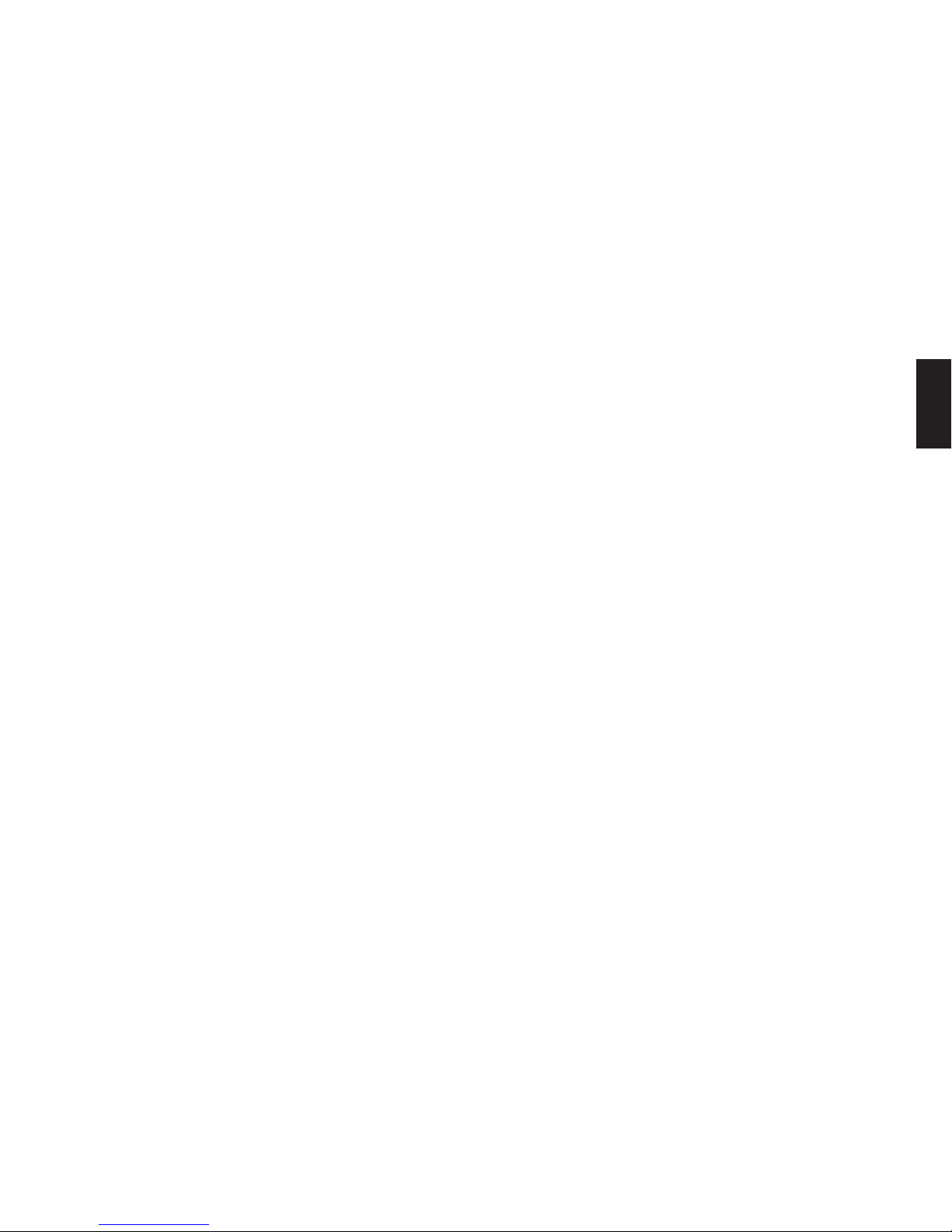
CONTENTS
English
10.8.1.1 Main Menu: Library.............................................. 45
10.8.1.2 Main Menu: Internet Radio................................... 46
10.8.1.3 Main Menu: Analogue recording.......................... 46
10.8.1.4 Main Menu: Settings & Specials .......................... 46
10.8.2 Variable menu options ............................................. 47
10.8.2.1 Main Menu: Music Server .................................... 47
10.8.2.2 Main Menu: Import............................................... 47
11 TECHNICAL DATA
12 REGISTRATION CARD

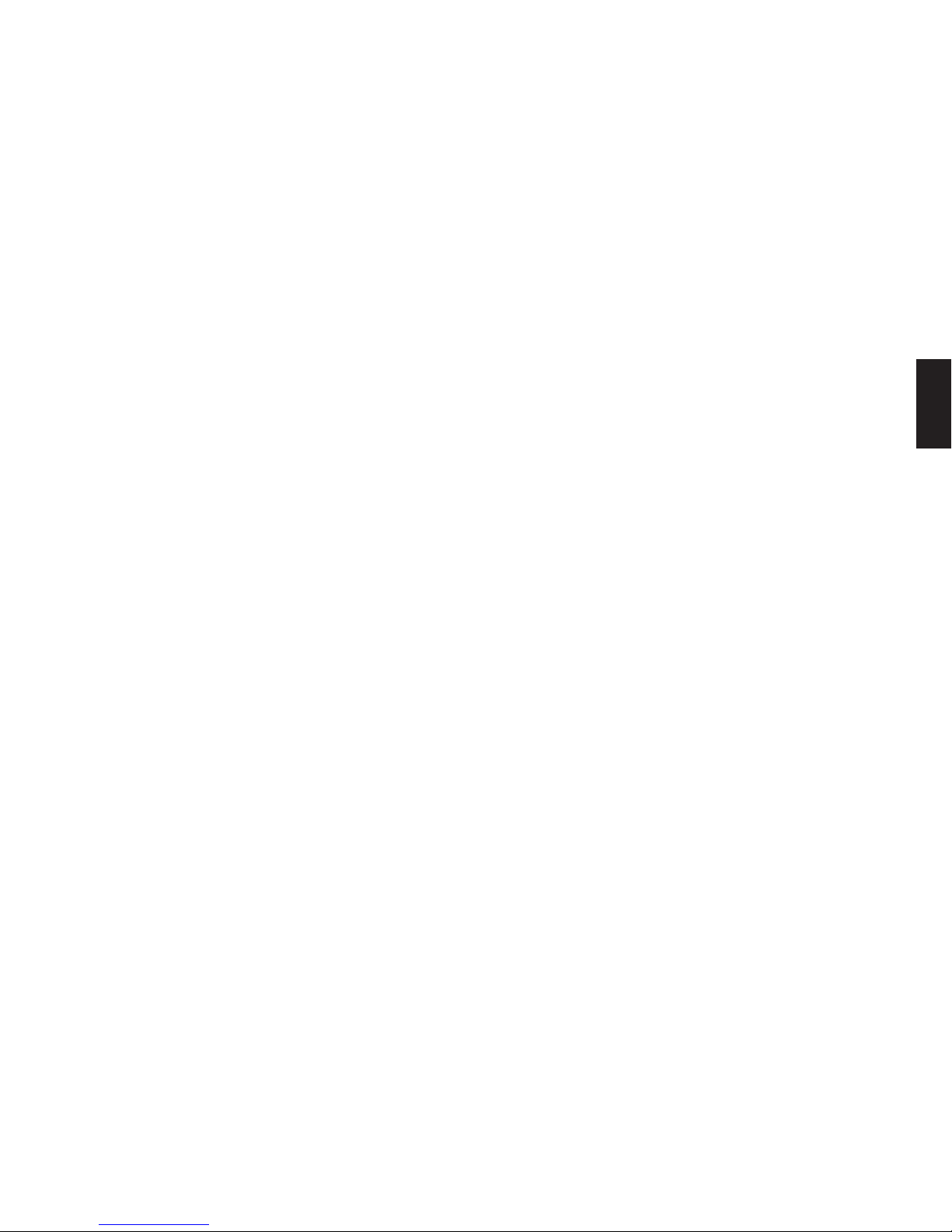
1
English
1 INTRODUCTION
1.1 About this User Manual
This manual applies to the product models Hifidelio PR-80, Hifidelio Pro and Hifidelio Pro-S
referred to below as Hifidelio. Additional features of Hifidelio Pro and Hifidelio Pro-S are
mentioned explicitly throughout the text. In chapter 11 «Technical Data» on page 48 you will
find the technical description of these product models.
Please see the drawings representing the Hifidelio and the remote control on the inside of
the front page. The bracketed numbers in the manual refer to the numbers in the drawings.
Since the Hifidelio software is maintained and updated continuously, the software version
of your Hifidelio may differ from the one described here. This may show up as some minor
differences in the wording of messages or the design of screens. Please note that the most
accurate PDF file of this user manual can be downloaded from the Hifidelio web page
(www.hifidelio.com) under the service information as a PDF document or directly from the
web browser user interface of the Hifidelio.
1.2 What is the Hifidelio?
The Hifidelio is a music server to be connected to your stereo system and is designed to
store your complete music library and play it back. It enables you to very easily find the
music tracks you want to play. You can store songs from external sources on your Hifidelio,
and you are able to produce your own CD from its content (obeying the Copyright Laws of
your country). You can generate individual playlists or let the Hifidelio generate searchlists
according to criteria you have defined. You can connect the Hifidelio to a computer net-
work and broadcast per streaming Internet radio stations. Additionally, you can create a
multi-room solution by connecting the Hifidelio to other additional devices, the so-called
satellites. Your Hifidelio can then distribute its music to these devices based in various
rooms. You can also use the Hifidelio as a simple CD player.
The front panel of the Hifidelio provides you with the operating keys. The backlit display
shows the menus for ease of operation. Additionally, you can control your Hifidelio with the
help of the remote control or through the web browser user interface on your computer.
1.3 First Steps
1.3.1 Checking Parts List and Finding a Place
Besides the Hifidelio itself and this user manual you should find the following items in the
package:
• Power cord,
• Cinch audio cable,
•Optical Toslink audio cable (Hifidelio Pro only),
• Remote control and batteries,
• WLAN antenna,
•RecoveryDisk.
Place the Hifidelio on a stable and level surface within the reach of your Hi-fi components.
Incorrect placement may damage the Hifidelio or compromise its functions.
1.3.2 Connecting
1.3.2.1 Analogue Audio Line Out
Connect your Hifidelio to the stereo system or to an amplifier with the help of the delivered
audio cable. The analogue audio line output (25) from the Hifidelio has to be connected to
the corresponding input jacks of your stereo amplifier. Make sure you match the red plug to
R (right) and the black or white plug to L (left). Ensure a tight connection of the plugs to
avoid noise.
1.3.2.2 Digital Audio Lines Out
Alternatively you can connect the Hifidelio using one of both digital audio lines out (24): S/P
DIF (Toslink) or coaxial (RCA/Cinch).
1.3.2.3 Analogue Audio Line In
On the back of the Hifidelio you will find an analogue Audio In port (26) for cassette decks,
tape recorder, or similar components. Connecting a vintage turntable usually requires an
additional phono pre-amplifier, unless connected to the phono line in of your stereo ampli-
fier.

2
Usually all your components (cassette decks, tape recorder, tuner, etc.) are connected to a
central stereo amplifier, whose audio output signals (LINE OUT) are well suited to the
Hifidelio.
1.3.2.4 Wireless Network
If the Hifidelio should communicate with other wireless devices, screw the WLAN antenna
into the thread (23) at the back.
1.3.2.5 Ethernet network
If the Hifidelio should communicate with other devices via Ethernet, plug a standard net-
work cable (Ethernet 10/100MBit) into one of the four Ethernet ports (21) on its back side. A
computer shop can provide you with a suitable cable.
1.3.2.6 Power
Connect the Hifidelio’s AC power receptacle (20) to a power plug.
1.3.3 Getting Started
Turn your stereo system, your receiver, or your amplifier on. Choose the appropriate audio
input channel and turn your Hifidelio on by using the On/Off button (1 ) located on the
front panel.
The display illuminates and the Hifidelio logo appears. After about 40 seconds, a virtual cur-
tain opens. The Hifidelio is now operational and you are asked to choose your preferred lan-
guage. To change the language later on, please refer to section 6.1.6 «Language» on page
27.
Select the function key “English” to switch to the English language. The display will be
shown in English immediately.
Upon the first use of your Hifidelio or after having had switched it off for a long period of
time, you will be asked to enter the proper date and time. This is important for the auto-
matic backup mechanism.
Adjust date and time with the help of the Turn&Select wheel (11) (see section 6.1.4 «Date &
Time» on page 27) and press the function key “OK”. The main menu is displayed.
1.4 The Operating Keys
Please see the drawing representing Hifidelio’s front and remote control on the inner front
page. The bracketed numbers refer to the numbers in these drawings.
1.4.1 On/Off (1)
The On/Off button (1 ) switches the Hifidelio on or off. By briefly pressing this button,
the Hifidelio is put into sleep mode and thereby consumes minimal power. By pressing this
button again, the Hifidelio becomes operational again within a few seconds.
In order to switch off the Hifidelio completely, keep the On/Off button (1 ) pressed for
about 2 seconds and release it when the display shows a closing “curtain”. Anytime you

3
English
unplug the Hifidelio from the power supply or switch it off completely, it needs the initiali-
sation time of about 40 seconds to become operational again.
When switching the Hifidelio to sleep mode or switching it off, your Hifidelio remembers the
last performed action and carries it out after restarting. The Hifidelio fades out playback
when switched off and fades in at the same point again when restarted.
1.4.2 CD Slot (2)
Carefully insert a music disc, printed side up, into the CD slot until the mechanism catches
it.
As soon as the disc is in the drive, a security bar is activated and no other disc can be
inserted into the CD slot.
1.4.3 Control Buttons (3) to (6)
These buttons control the playback of songs of music CD’s or the tracks stored on the
Hifidelio.
The Play/Pause button (5 ) starts the playback of a song, the Stop button (4 ) ends it.
Additionally, the Play/Pause button (5 ) pauses the playback and resumes it at the same
position.
The Previous Track (3 ) / Next Track (6 ) buttons skip a track of a disc or a list in the
given direction with each brief press of the button during playback. Keep these buttons
pressed for fast forward or rewind within the track.
During the playback of a list of songs (artist, album, playlist, ...), you may choose any other
song or list of songs by briefly pressing the Next Track button (6 ). The current song will
be played back to its end and then the newly chosen song or list is started. Pressing the
Play/Pause button (5 ) instead stops the current song and starts the newly chosen one
immediately.
Each button shows its activity with a pulsing white light.
1.4.4 Record (7)
The Record button (7) is used for different functions depending on the chosen menu item. In
all cases music is transferred from one place to another.
Menu: Music disc or tracks – Disc or tracks will be imported to the Hifidelio.
Menu: Music from the USB Mass Storage Device – Music files stored on the USB device will
be imported to the Hifidelio.
Menu: Import – Audio files inside the “Import” folder will be imported to the Hifidelio.
Menu: Artists/Albums/Songs/Lists – The songs from the artist, the album, or the list will be
burned on a CD-R.
Menu: Analogue Recording – Signals at the Audio line input are digitised and will be
imported to the Hifidelio.
1.4.5 Eject CD (8)
Press this button and the music disc is ejected from the slot. You can then remove it.
1.4.6 Display (9)
The display shows the current mode and possible options of the Hifidelio while navigating
through the menu. It is divided into three parts: header, menu area, and the current assign-
ment of the function keys.
The header shows the name of your device, or the music source, the current time, and
through various icons, the current activities of the Hifidelio. The menu area shows the menu
options which can be navigated by using the Turn&Select wheel (11), or information on the
currently played, imported, or burned song. On the right the options of the four function
keys are displayed.
After about five minutes of inactivity the screen saver is started. By touching the wheel, a
control key, or the remote control, the display contents are brought back into view.
1.4.7 Header Icons
The header line of the display shows the Hifidelio icon and the device name. If music is cur-
rently played back its source is shown in place of the Hifidelio’s name: Music Server, Inter-
Header
Menu area
Function
Key
Options

4
net Radio, Import or Analogue Recording. The following table shows the meaning of further
icons displayed flashing, animated, or steadily.
1.4.7.1 Icons on the Left
1.4.7.2 Icons on the Right near the hour indication
1.4.8 Function Keys (10)
Pressing a function key executes the displayed action. Depending on your position in the
menu, some keys may not be assigned to a function. If the chosen situation has more than
four options, the function key shows “More…” and enables you to toggle between the
option sets.
1.4.9 Turn&Select Wheel (11)
The Turn&Select wheel (11) consists of two parts, the inner Select wheel and the outer Turn
ring. Both parts can be turned independently of one another.
1.4.9.1 The outer Turn ring
When turned clockwise the outer Turn ring (11) enters the submenu of the chosen option.By
turning the outer Turn ring counter clockwise the previous menu level is reached again.
Steady The Hifidelio icon shows that the main menu is referring to the
music library located on the Hifidelio.
Flashing The Hifidelio system is busy with complex operations and therefore
is not available for further actions.
Animated The Hifidelio is currently accessing the network, e.g. to a DAAP ser-
ver.
Steady The CD icon is shown in place of the Hifidelio’s icon. A disc has
been inserted into the CD drive and its music is played back.
Steady The server icon is shown in place of the Hifidelio’s icon: a UPnP/AV
or DAAP server is connected to the Hifidelio over the network and
has been selected. The library is now referring to the music library
of the server and its music is played back.
Steady The iPod icon is shown in place of the Hifidelio’s icon: an iPod is
connected to the Hifidelio and its music is played back.
Steady The USB icon is shown in place of the Hifidelio’s icon: a USB player
is connected to the Hifidelio and its music is played back.
Animated A music disc is currently being played back.
Animated The Hifidelio is currently burning the chosen tracks on a music CD,
an MP3 CD, or a data CD.
Animated The Hifidelio is currently importing or coding music tracks, e.g.
from a music disc.
Animated The Hifidelio is currently transferring tracks to other devices, for
example on an MP3 player or to the Hifidelio backup hard disk.
Animated A music track is currently being played back; the output volume is
turned on.
Steady Mute mode is activated.
Steady Random mode is activated.
Steady Repeat mode is activated.
Function keys
Turn ring
Select wheel
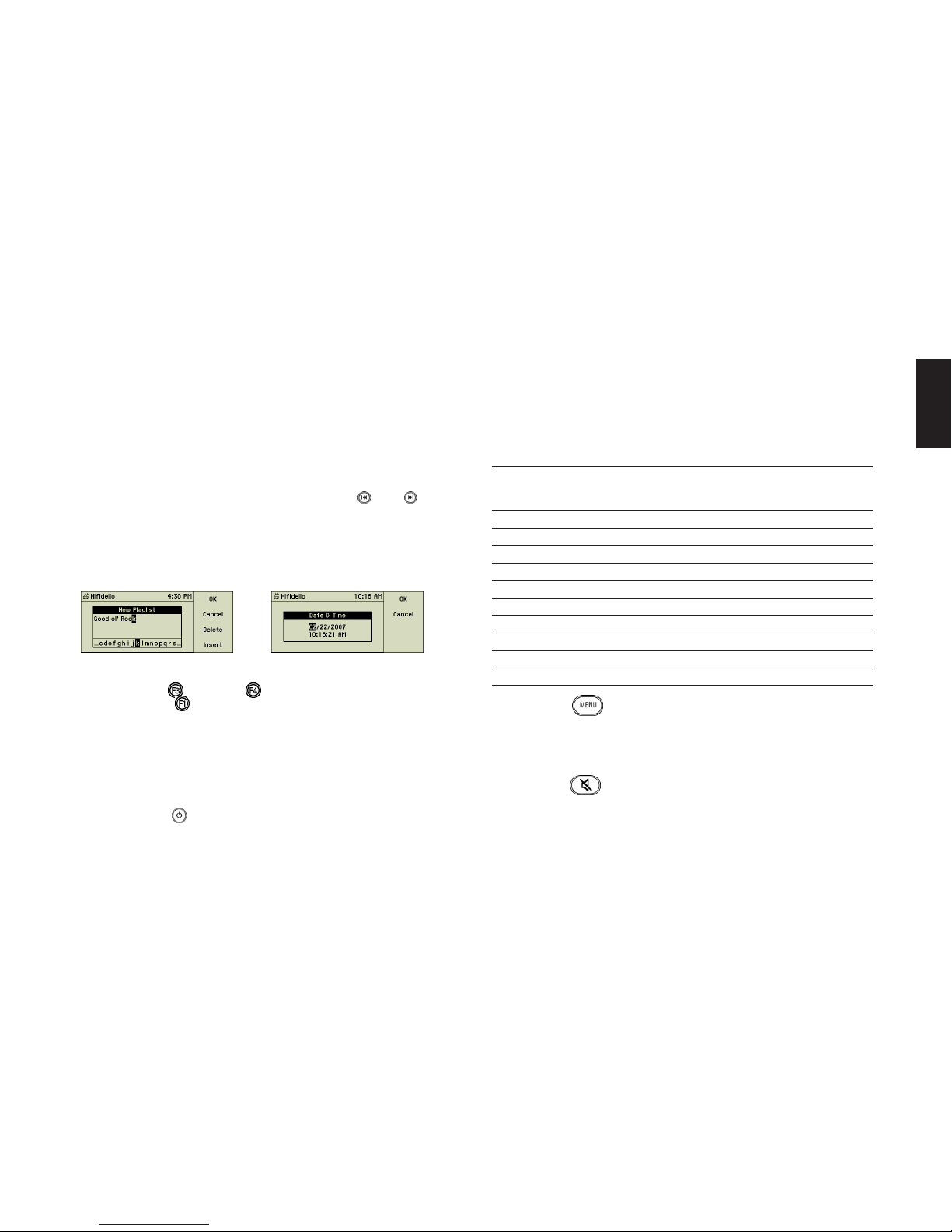
5
English
1.4.9.2 The inner Select wheel
When turned clockwise or counter clockwise, the inner Select wheel (11) moves the menu
selection down and up. The chosen option is always highlighted in black.
In order to browse long lists more easily, the cursor will wrap from the end to the begin-
ning of the list and vice versa. Turn the inner Select wheel (11) to the end or the beginning
of the list. When the end or the beginning of the list is reached, the cursor will stop auto-
matically. After a short pause, turn the inner Select wheel (11) again in the same direction;
the cursor is now at the beginning or the end of the list.
Turning the inner Select wheel (11) while songs are playing will fast forward or rewind
within the song, similar to pressing and holding the control keys 3 ( ) and 6 ( ).
If headphones are connected and the Hifidelio is playing music back, the inner Select wheel
(11) controls the volume of the headphones output.
1.4.9.3 Text Entry with the Help of the Turn&Select wheel (11)
In the edit mode the Turn&Select wheel (11) allows you to enter text easily.
With the help of the inner Select wheel (11), select a character from the alphanumerical list
at the bottom and confirm your choice by turning the outer Turn ring (11) slightly to the
right. Function keys “Delete” and “Insert” help correcting typos. When finished,
press the function key “OK”.
1.5 The remote Control Unit
The remote control unit is another way to control the functions of your Hifidelio. Its keys
duplicate all the buttons on the front panel. The inside front page shows a drawing of the
front of the remote control unit. The bracketed numbers refer to the numbers in this draw-
ing.
The On/Off switch (1 ), the control elements (3) to (8) and the function keys (10) are
identical to the buttons on the front panel of the Hifidelio (except for fast forward and
rewind within a song, switching off the device, or launching an analogue recording).
1.5.1 Keypad (30)
You may directly address an individual track from a music disc or from a list contained on
the Hifidelio by selecting its number. Use the numerical keypad to enter the number.
The keypad can be used to enter textual information like meta data (see section 4.3 «Meta
Data» on page 15) . It works like the keypad of a mobile phone.
The keypad has the following layout:
1.5.2 Menu (31)
Is a shortcut to the main menu of the Hifidelio.
In edit mode this key toggles between upper case, lower case, and special characters
(umlauts).
1.5.3 Mute (32)
Toggles the volume of the output, between zero and your preset value.
Key Edit:
1. character, also after
space
Edit:
2. character, also after
space
Browse:
Artists, albums, songs
Choose:
In albums
0 0@_-*#[]()+= 0@_-*#[]()+= 0@_-*#[]()+= 0
1 1./,?':;&~! 1./,?':;&~! 1./,?':;&~! 1
2 ABCabc2 abcABC2 abc2 2
3 DEFdef3 defDEF3 def3 3
4 GHIghi4 ghiGHI4 ghi4 4
5 JKLjkl5 jklJKL5 jkl5 5
6 MNOmno6 mnoMNO6 mno6 6
7 PQRSpqrs7 pqrsPQRS7 pqrs7 7
8 TUVtuv8 tuvTUV8 tuv8 8
9 WXYZwxyz9 wxyzWXYZ9 wxyz9 9

6
1.5.4 Navigation (33)
According to the function of the Turn&Select wheel (11), you can navigate through the
menus of the Hifidelio by using these keys. The central “OK” key is equivalent to the func-
tion key , which generally confirms the chosen action.
1.5.5 Volume (34)
Adjusts the level of the audio output, which usually is connected to your stereo compo-
nents.
1.5.6 Brightness (35)
Adjusts the level of the background light of the keys and the display.
1.5.7 Additional Function Keys (36)
These keys directly select main menu options. They are labelled according to the options:
“Artist”, “Album”, “Songs”, “Genre”. “Lists“ = Playlists. “Source” = Random on/off. “Info”
shows the general statistics of the library, for instance how many songs are stored.
1.5.7.1 Magnifying Function
Browsing the lists with the remote control is made easier as the text is magnified on the
display. The Hifidelio can be controlled more easily from a distance. The large font size of
the main menu or of the artists/album/songs/genre lists is activated by pressing the menu/
artists/album/songs/genre key of the remote control. Thereby, the position in the menu
structure is important for choosing the appropriate key. Press the right arrow (33) to enter a
list; the magnified font size will be kept.
To disable the “Magnifying” function, press the left arrow (33) twice to go back to the main
menu or press any other additional function key (36). Operating the device directly from its
front panel also deactivates this function.
2 THE MAIN MENU
Besides the buttons on the front panel and the remote control, the menu shown on the dis-
play is your main control of the Hifidelio. The main menu gives you access to the various
parts of the Hifidelio software. The function key “Help” provides context-sensitive help at
your fingertips. To the right of a menu option a triangle indicates that additional submenu
options are available.
2.1 Permanent Menu Options
2.1.1 Library
The main menu option “Library” gathers your music collection. Press the function key
“Info” to display the statistics of the stored music files.
Under the main menu option “Library”, your music collection is managed in different lists.
Turn the outer Turn ring of the Turn&Select wheel (11) slightly to the right in order to dis-
play these lists.
2.1.1.1 Artists
This reveals an alphanumerical list of all artists stored on the Hifidelio.

7
English
Behind each artist you will find the list of his/her albums and behind each album its songs.
“All…” shows all songs of the chosen artist including songs which are not part of an
album. These lists are automatically filled by importing songs to the Hifidelio.
2.1.1.2 Albums
This reveals an alphanumerical list of all albums stored in the Hifidelio. Behind each album
you will find its songs.
2.1.1.3 Songs
This reveals an alphanumerical list of all songs stored on the Hifidelio.
2.1.1.4 Genres
This option provides a list of genres in which your songs, albums, or artists are classified.
Behind every genre you will find the list of artists, albums, and songs assigned to this
genre. “All…” shows all songs of the chosen genre.
Genres without assigned songs are not visible here. But you may choose from all genres
when assigning one to a song or an album. Of course, you may add your own genre by just
typing an appropriate text into the genre field of a song, album, or artist (see section 1.4.9.3
«Text Entry with the Help of the Turn&Select wheel (11)» on page 5).
2.1.1.5 Playlists
This reveals all the playlists you have created on your Hifidelio. The chosen songs are listed
in the submenus of your playlists.
For detailed explanations about how to create a new playlist, please refer to section 4.1
«Playlists» on page 12.
2.1.1.6 Searchlists (Smart playlists)
This reveals all the searchlists you have created on your Hifidelio. The chosen songs are
listed alphanumerically in the submenus of your playlists.
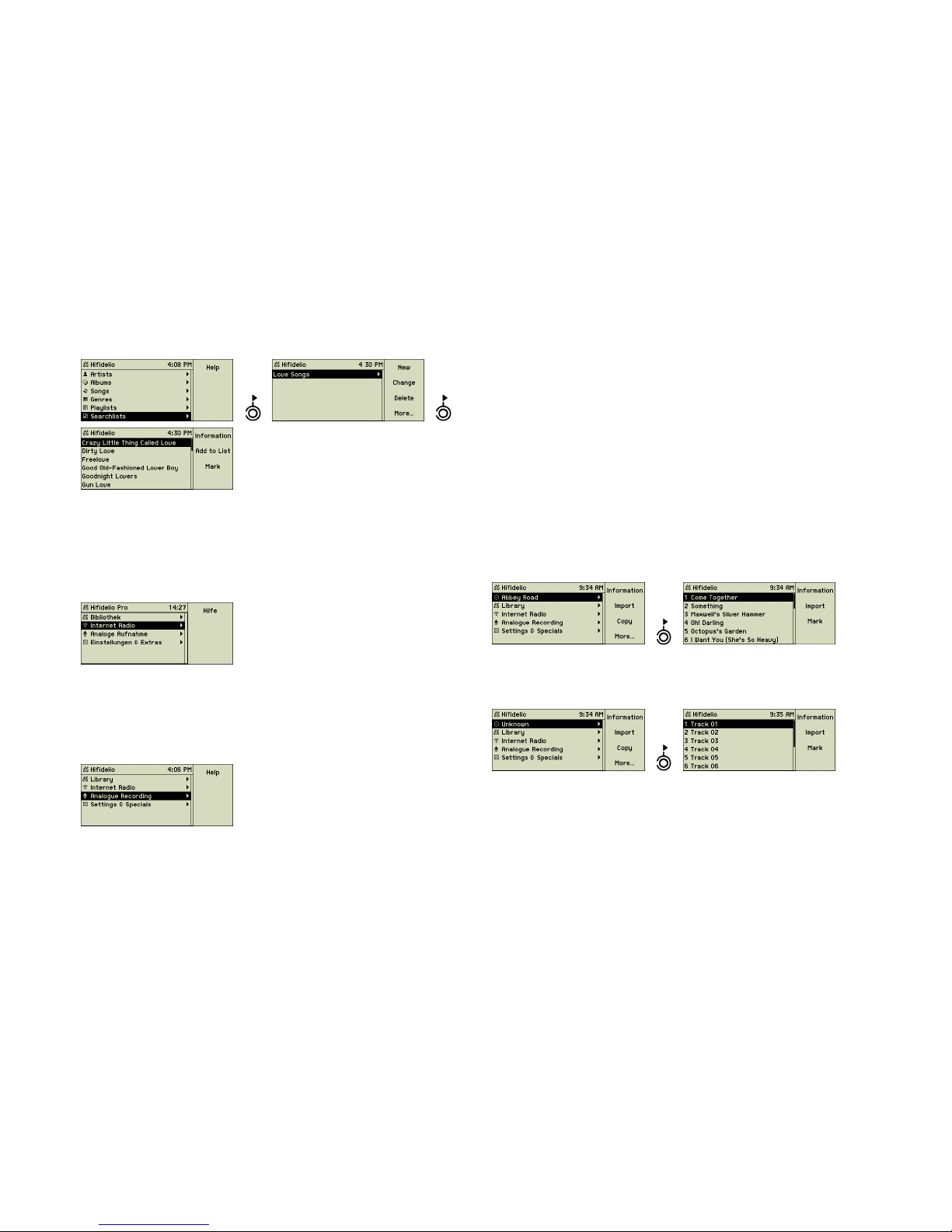
8
For detailed explanations about how to create a new searchlist, please refer to section 4.2
«Searchlists (Smart Playlists)» on page 13.
2.1.2 Internet Radio
If your Hifidelio is connected to the Internet (see chapter 7 «Communication» on page 33),
selecting “Internet Radio” from the main menu opens an additional world of unlimited MP3
and Ogg Vorbis music streams.
For detailed explanations about “Internet Radio”, please refer to section 4.5 «Internet
Radio» on page 20.
2.1.3 Analogue Recording
The Hifidelio can record sound from analogue sources plugged into its audio input (27), like
turntables, tape recorders, tuner or cassette decks.
For detailed explanations about how to make such a recording, please refer to section 4.4
«Digitising Sounds of external analogue Sources» on page 17.
2.1.4 Settings & Extras
This menu option opens the area of setting and configuring the Hifidelio. This starts with
simple things like date and time or the name of the Hifidelio and goes as far as advanced
configuration of a wireless network. A separate chapter deals with these topics in details
(chapter 6 «Settings & Specials» on page 25).
2.2 Variable Menu Options
The following menu options are displayed in the main menu only in certain circumstances.
2.2.1 Music Disc
If a music disc is loaded into the CD slot, this option is displayed at the top of the main
menu.
In the submenu of the disc you will find the list of its tracks. The position of the cursor in
the menu structure defines the selection of songs played or imported.
If the title information of the audio CD could not be found on the internal CD database and if
an Internet access is not available or enabled, generic descriptions are displayed here. In
this case, you can enter the meta information yourself (see section 1.4.9.3 «Text Entry with
the Help of the Turn&Select wheel (11)» on page 5).
If the inserted music disc is a data disc (CD or DVD), the disc name is displayed at the top of
the main menu. In the case of existing folder structure on the disc, the submenu first shows
the list of the artists and then their albums and songs. A data disc contains songs with dif-
ferent audio formats (MP3, FLAC, AIFF etc.). If these formats support meta tag information,
the names of the artists, albums and songs are shown on the display.

9
English
2.2.2 USB Device
If a USB device (player, stick, external hard disk,…) is connected to the Hifidelio, it appears
at the top of the main menu (see chapter 5 «Accessories» on page 22).
2.2.3 Library - Composer
If classical music is stored on the Hifidelio, the composers can be listed like artists or
albums. The classic mode is activated in the menu option “Settings & Specials” (see sec-
tion 6.1.3 «Appearance» on page 26).
2.2.4 Music Server
If the Hifidelio is integrated with a network, all available and compatible music servers are
listed here. These music servers are either other Hifidelio music servers or computers with
corresponding music server software (e.g. DAAP or UPnP/AV server). Their music collec-
tions must be published for remote use to be seen here. (See section 7.3 «Multi-room
Streaming» on page 34).
Select a music server from the list with the help of the Select wheel of the Turn&Select
wheel (11). Press the function key “Select” and the complete library of the selected
music server is now available on your Hifidelio.
As soon as a remote music server is selected (the iTunes server in the living room in our
example), the header changes from “Hifidelio” to the name of this remote music server. The
main menu option “Library” now shows all artists, songs and playlists of the iTunes server.
Pressing the function key “Local Library” enables the music library of the local Hifidelio
again.
Please note the recommendations concerning access to an iTunes server in section
7.3.2 «Hifidelio and DAAP Server» on page 35.
2.2.5 Import
If the Hifidelio is integrated with a network, other computers can copy music files to the
import folder of the Hifidelio (see section 7.4.1 «Copying Music Files from a Computer to the
Hifidelio» on page 35). The main menu option “Import” gives you the choice of importing
some or all of them.
To import all available files and folders contained in the import folder press the function key
“Import” from the main menu.
Note: The import process does not encode any of the files. Therefore, your music files have
to be in a file format that your Hifidelio is able to play. Furthermore there is no check on
double entries by the Hifidelio.
Table of contents
Popular Recording Equipment manuals by other brands
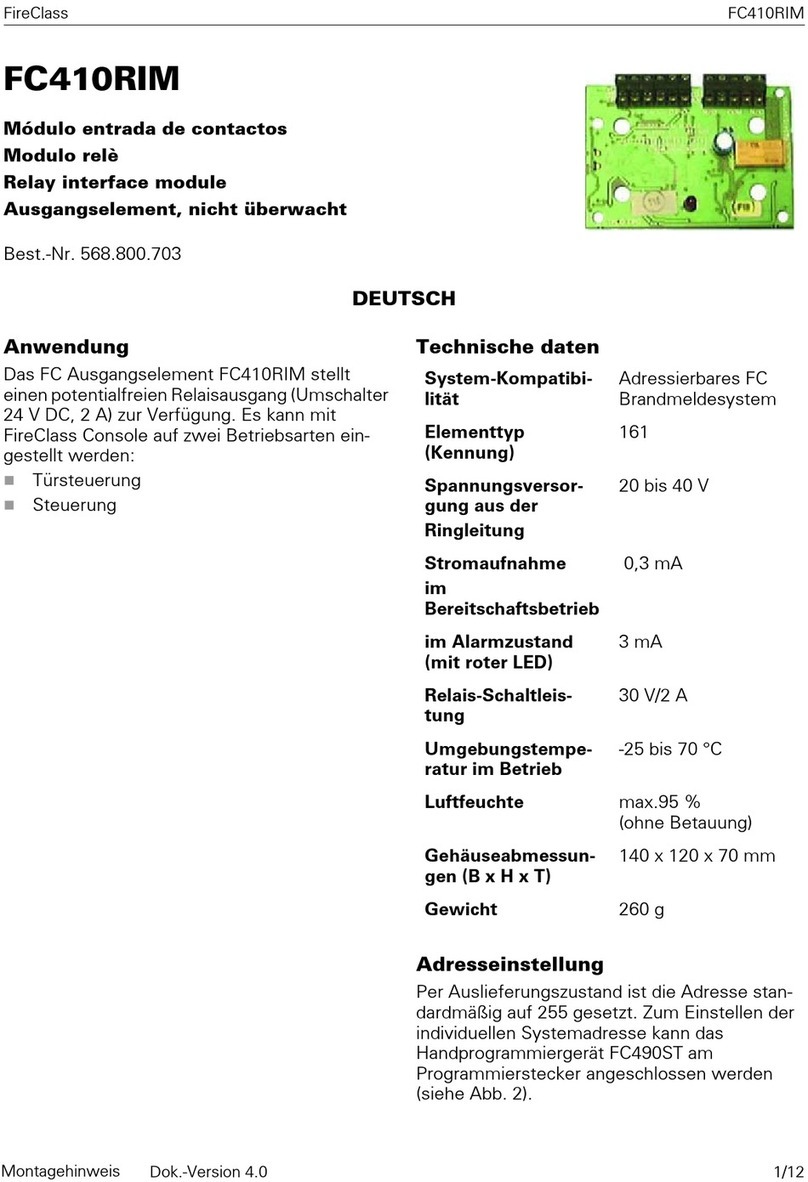
FireClass
FireClass FC410RIM quick start guide
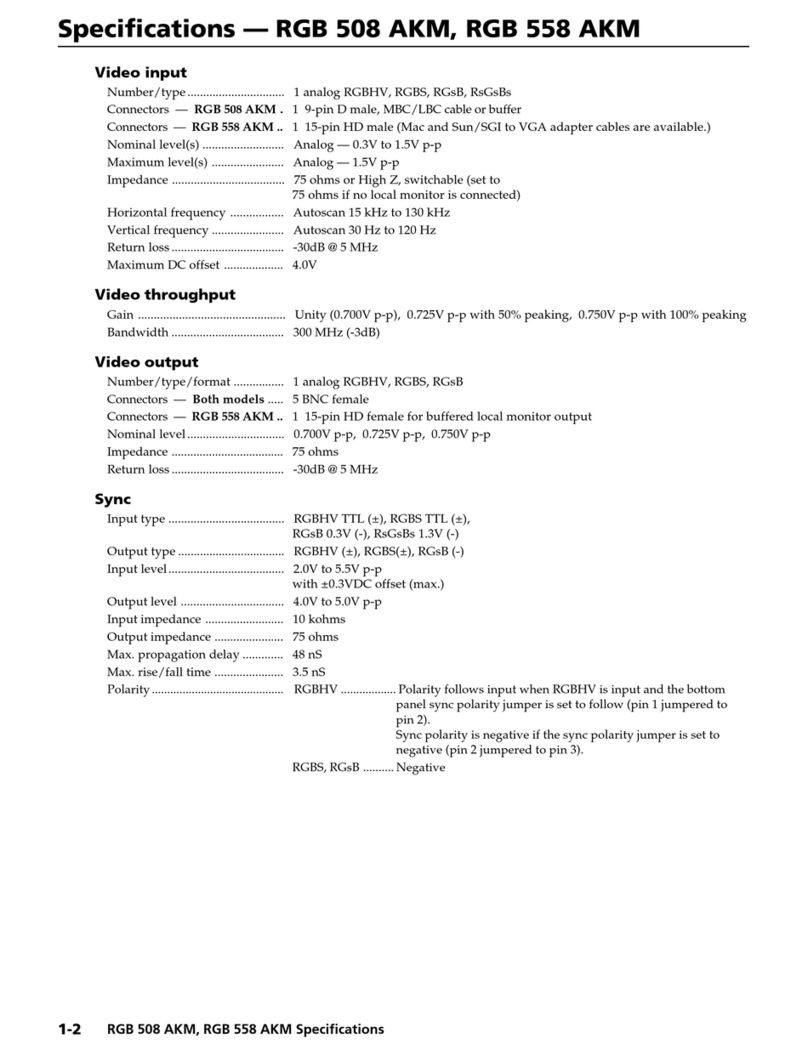
Extron electronics
Extron electronics Computer-Video Interface RGB 558 AKM Specifications

Osram
Osram e:cue SYMPL dali Node Setup manual
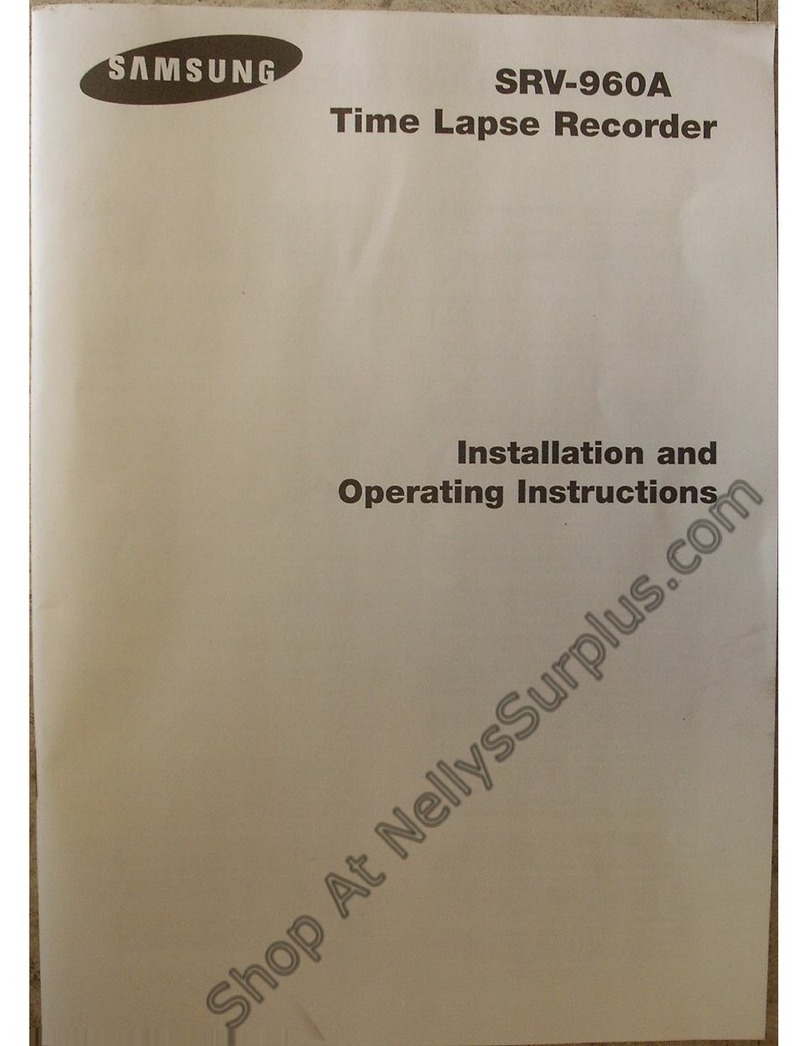
Samsung
Samsung SRV-960A Installation and operating instrictions
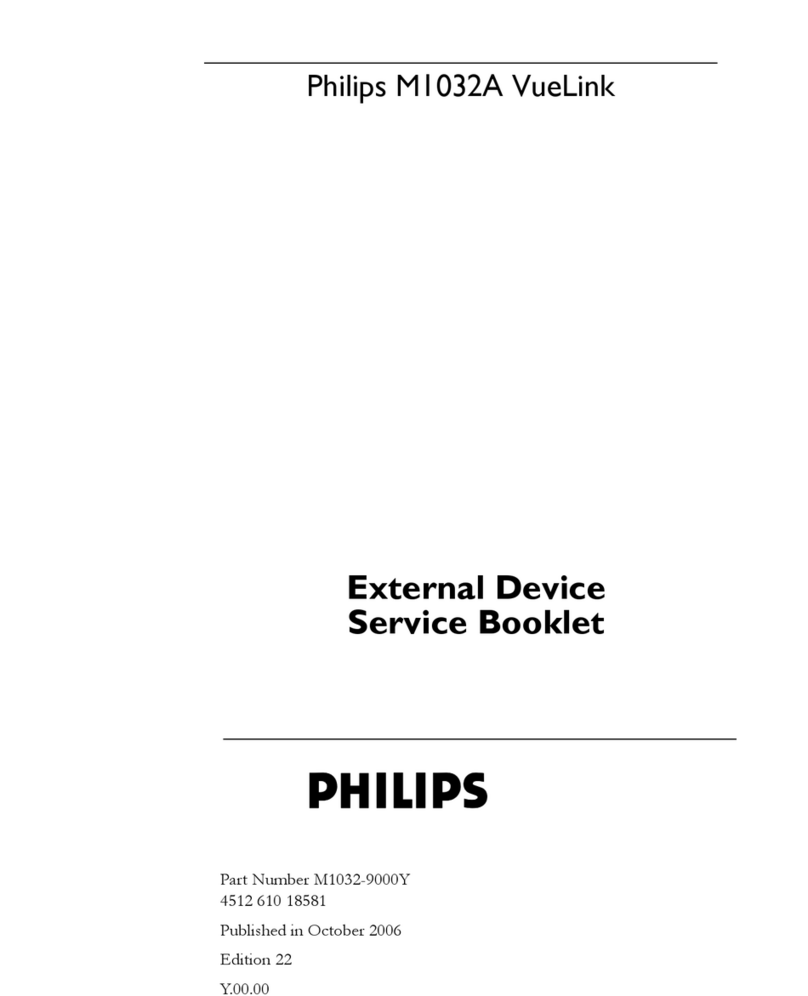
Philips
Philips VueLink M1032A Service booklet
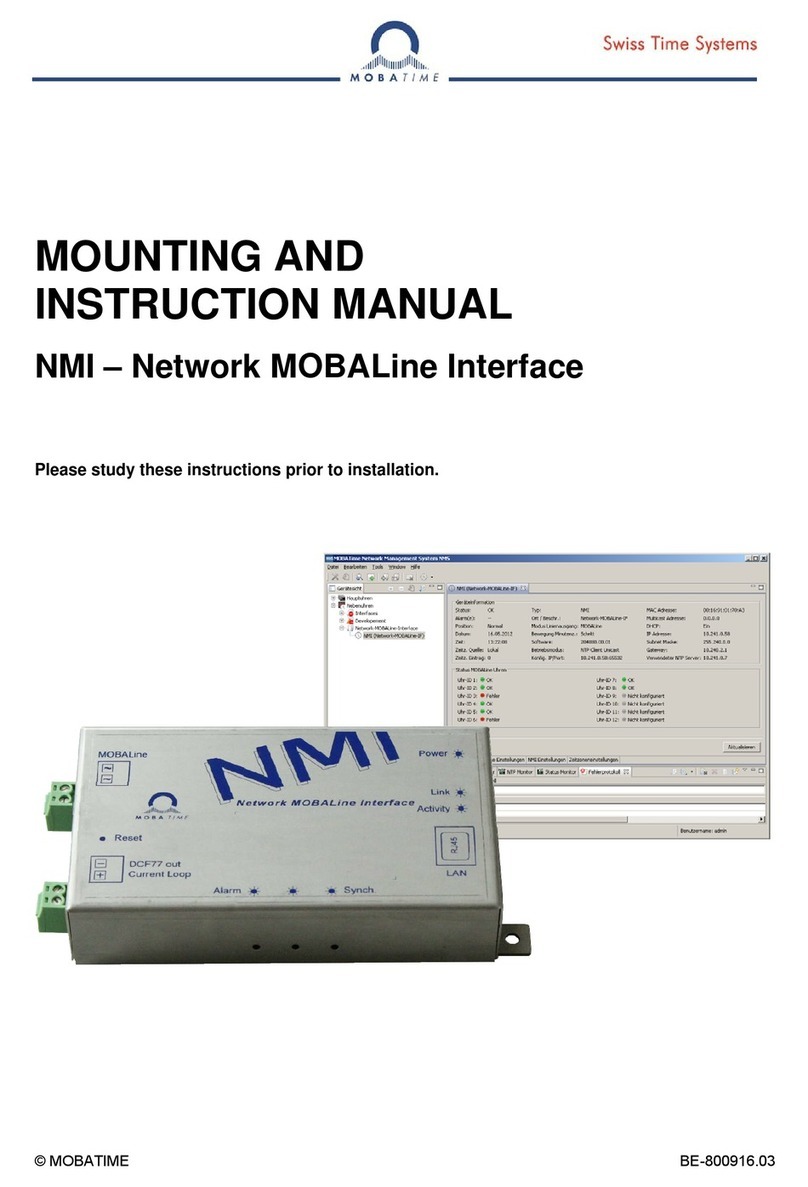
Mobatime
Mobatime NMI Mounting and instruction manual